HP printer Quality Control method and Tools
惠普(HP)办公墨盒专业9019 前奏全能一体机打印机(1KR55B)说明书
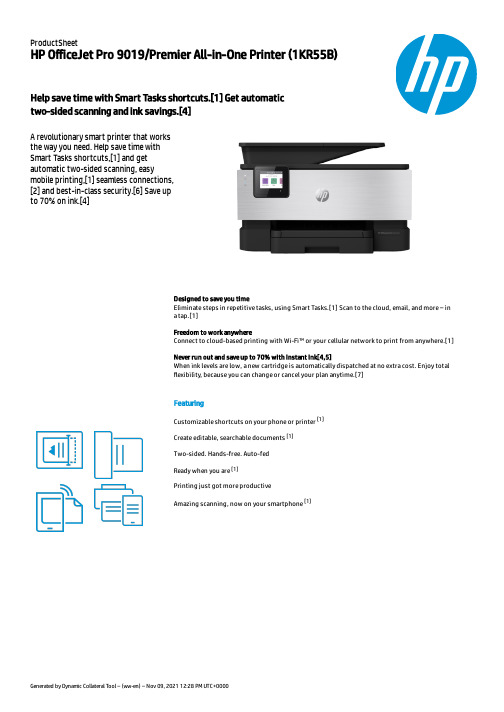
ProductSheet HP OfficeJet Pro 9019/Premier All-in-One Printer (1KR55B)Help save time with Smart Tasks shortcuts.[1] Get automatic two-sided scanning and ink savings.[4]A revolutionary smart printer that works the way you need. Help save time with Smart Tasks shortcuts,[1] and get automatic two-sided scanning, easy mobile printing,[1] seamless connections,[2] and best-in-class security.[6] Save upto 70% on ink.[4]Designed to save you time Eliminate steps in repetitive tasks, using Smart Tasks.[1] Scan to the cloud, email, and more – in a tap.[1]Freedom to work anywhere Connect to cloud-based printing with Wi-Fi™ or your cellular network to print from anywhere.[1]Never run out and save up to 70% with Instant Ink[4,5]When ink levels are low, a new cartridge is automatically dispatched at no extra cost. Enjoy total exibility, because you can change or cancel your plan anytime.[7]FeaturingCustomizable shortcuts on your phone or printer [1]Create editable, searchable documents [1]Two-sided. Hands-free. Auto-fedReady when you are [1]Printing just got more productiveAmazing scanning, now on your smartphone[1]Speci cationsPrint Resolution Technologies HP Thermal InkjetPrint quality black (best)1200 x 1200 rendered dpiPrint quality color (best)Up to 4800 x 1200 optimized dpi on HP Advance Photo Paper 1200 x 1200 dpi input Print speed black (ISO, A4)Up to 22 ppmPrint speed black (ISO, letter)Up to 22 ppmPrint Speed Color (ISO)Up to 18 ppmPrint speed color (ISO)Up to 18 ppmPrint speed Print speed up to 22 ppm (black) and 18 ppm (color)Functions Print, copy, scan, faxDuplex printing Automatic (standard)Duty cycle (monthly, A4)Up to 25,000 pagesDuty cycle (monthly, letter)Up to 25,000 pages[7]Printer smart software features Orientation: Portrait/Landscape; Print on Both Sides: None/Flip on Long Edge/Flip on Short Edge; Page Order: Front to Back/Back to Front; Pages per Sheet: 1, 2, 4, 6, 9, 16; Quality Settings: Draft/Normal/Best; Printing Shortcuts; Print in Grayscale: Off/High Quality Grayscale/Black Ink Only; Pages per Sheet Layout: Right then Down/Down then Right/Left then Down/Down then Left; Print in Max DPI: No/Yes; HP Real Life Technologies: Off/On; Booklet:None/Booklet-Left Binding/Booklet-Right Binding; Pages to Print: Print All Pages/Print Odd Pages Only/Print Even Pages Only; Borderless Printing: Off/On; Page Borders: Off/On;Scanner advanced features OCR (Optical Character Recognition); Smart Taks shortcuts: 1-click customizable scan to cloud destinations, email, and print, create editable, searchable documents by scanning from phone or printer; Smart Tasks destinations: Dropbox, Google Drive, One drive, email recipients, printFax smart software features Digital Fax - Fax to PC is available with Windows (Please use: Visit /support to download the latest software.Energy savings featuretechnology Schedule On and Schedule OffReplacement cartridges HP 963 Black Original Ink Cartridge (~1,000 pages) 3JA26AE; HP 963 Cyan Original Ink Cartridge (~700 pages)3JA23AE; HP 963 Magenta Original Ink Cartridge (~700 pages) 3JA24AE; HP 963 Yellow Original Ink Cartridge (~700 pages) 3JA25AE; HP 963XL Black Original Ink Cartridge (2,000 pages) 3JA30AE; HP 963XL Cyan Original Ink Cartridge (1,600 pages) 3JA27AE; HP 963XL Magenta Original Ink Cartridge (1,600 pages) 3JA28AE; HP 963XL Yellow Original Ink Cartridge (1,600 pages) 3JA29AE. Actual yield varies considerably based on content of printed pages and other factors. For details see /go/learnaboutsuppliesConnectivity, standard 1 USB 2.0; 1 Host USB; 1 Ethernet; 1 Wireless 802.11a/b/g/n; 2 RJ-11 modem ports Connectivity, optional NoNetwork capabilities Yes, via built-in Ethernet; Wireless 802.11a/b/g/nWireless capability Yes, built-in WiFi 802.11a/b/g/nMobile printing capability Chrome OS; HP Smart app; Apple AirPrint™; Wi-Fi® Direct Printing; Mopria™ Certi ed Network protocols, supported9100; LPR; SNMP; SLP; Internet Printing Protocol (IPP); WS-Print, Wireless Software included HP Printer Software, Shop for Supplies OnlineCompatible Operating Systems Windows 11, Windows 10, 8.1, 8, 7,Windows Server 2008 R2 64-bit, Windows Server 2008 R2 64-bit (SP1), Windows Server 2012 64-bit, Windows Server 2012 R2 64-bit, Windows Server 2016, Chrome OS (Windows XP and Windows Vista not supported)Energy star certi ed NoCopy speed black (best, A4)Up to 5 cpmCopy speed black (best, letter)Up to 5 cpmCopy speed color (best, A4)Up to 4 cpmCopy speed color (best, letter)Up to 4 cpmDigital sending standard features Scan-to E-mail; Scan to network folder; scan to SharePoint; Scan to thumb drive Fax Resolution Black (best)Up to 300 x 300 dpiFaxing Yes, colorScan speed (normal, A4)Up to 8 ipm (200 ppi, b&w); Up to 8 ipm (200 ppi, color)Scan speed (normal, letter)Up to 8 ipm (200 ppi, b&w); Up to 8 ipm (200 ppi, color)Scan le format JPG, BMP, TIFF, PDF, RTF, TXT, PNGScan input modes Front-panel scan, copy, HP Software, EWS, Mobile appsScan technology Contact Image Sensor (CIS)Scanner type Easy slide-off glass, dual pass 2-sided ADFDisplay 2.7" (6.86 cm) Capacitive Touchscreen CGDMinimum dimensions (W x D x H)439.3 x 342.5 x 278 mmMinimum dimensions (W x D x H)17.3 x 13.48 x 10.94 inWeight9.29 kgWeight20.43 lbPower consumption Up to 30 watts (printing), 5.80 watts (ready), 1.22 watts (sleep), 0.08 watts (manual-Off)[3] Power supply type Internal (Built-in) Universal Power SupplyWhat's in the box HP OfficeJet Pro 9019 All-in-One Printer; HP 963 Setup Black Ink Cartridge; HP 963 Setup Cyan Ink Cartridge; HP 963 Setup Magenta Ink Cartridge; HP Setup 963 Yellow Original Ink Cartridge; Regulatory Flyer; Ink Caution Flyer; Power Cord; Setup Poster; Reference Guide [For more information about ll and yield, see/go/learnaboutsupplies][8]Manufacturer Warranty One-year limited hardware warranty; 24-hour, 7 days a week Web support; business hour phone support withinwarranty periodTop Recommended Displays, Accessories and Services No Top Recommended Displays, Accessories and ServicesMessaging Footnotes[1] Requires the HP Smart app download. For details on local printing requirements see /go/mobileprinting.[2] Wireless operations are compatible with 2.4 GHz and 5.0 GHz operations only. Learn more at /go/mobileprinting. Wi-Fi is a registered trademark of Wi-Fi Alliance®.[4] Based on monthly subscription cost of HP+ Print Plans 700-page plans without purchase of additional sets of pages compared to cost per page to print ISO/IEC 24711 pages on most in-class, traditional A4 colour inkjet cartridge printers & MFPs using original standard capacity cartridges priced for: majority of EMEA countries <200 Euro; UK <200 GBP. Sale prices not considered for this study. HP Ink Advantage printers excluded due to non-standard hardware & supplies model. Buyers Lab July 2020 study commissioned by HP, based on publicly available information as of June 1, 2020. Printers selected by market share in IDC Quarterly Hardcopy Peripherals Tracker - Final Historical 2020Q1. For details:https:///HPInstantInkROW[5] Based on plan usage, Internet connection to eligible HP printer, valid credit/debit card, email address, and delivery service in your geographic area.[6] Compared to the majority of competing in-class consumer color desktop inkjet all-in-ones <$299 USD. Keypoint Intelligence - Buyers Lab 2018 research study commissioned by HP based on research survey of printer manufacturers’ published speci cations, sustainability reports, and press releases as of 12/15/2018 and not con rmed by lab testing. Market share as reported by IDC CYQ3 2018 Hardcopy Peripherals Tracker, 2018Q3 Release. AiO with best in-class security features based on review of published embedded security features of competitive in-class models and de ned as offering business-class, multi-point security, including but not limited to: encryption at the level of data, device, network, document; enterprise-class Wi-Fi security; and secure printing. For more details, see /HPOfficeJetPro.[7] Change or cancel your plan at any time online. If you decide to cancel your HP Instant Ink plan you can go back to using HP original Standard or XL cartridges. Plan upgrades are effective immediately and the charges will be applied retrospectively or in the next billing cycle, depending on user choice. Plan downgrades and cancellations are effective after the last day of the current billing period. For full details go to https:///terms.Technical Speci cations Footnotes[3] Power requirements are based on the country/region where the printer is sold. Do not convert operating voltages. This will damage the printer and void the product warranty.[7] HP recommends that the number of printed pages per month be within the stated range for optimum device performance, based on factors including supplies replacement[8] For more information about page yields for replacement cartridges see /go/learnaboutsupplies for setup cartridges click on Setup supplies link on the same page.© Copyright 2021 HP Development Company, L.P. The information contained herein is subject to change without notice. The only warranties for HPproducts and services are set forth in the express warranty statements accompanying such products and services. Nothing herein should beconstrued as constituting an additional warranty. HP shall not be liable for technical or editorial errors or omissions contained herein.。
HP L8160 L8180 产品说明书

3 C onnect the power cord to the back of the product and toan electrical outlet.Caution: Do not connect to your computer yet.You can set up your product to print and scan wirelessly from your mobile device or computer using the Epson Smart Panel ® app. To use the app, see “Setup from amobile device” on the back of this sheet. If you do not want to use the app for setup, go to the next section.Warning: Keep the ink bottles out of the reach of children and do not drink the ink.Caution: This product requires careful handling of ink. If ink spills, wipe it off immediately with a damp towel to avoid permanent stains. If ink gets on your clothes or belongings, it may not come off.Note:• Epson cannot guarantee the quality or reliability of third-party ink.• U se the ink bottles included with the printer to set up the product. Part of the ink will be used to charge the print head. These bottles will print fewer pages compared with replacement ink bottles.• E pson strongly recommends the use of genuine ink to ensure optimal print quality and performance.1 P Note: If an error message appears, turn off the product andcheck that no protective material has been left inside the product and that the transportation lock is in the printing position.2 S elect your language on the LCD screen.Note: You can change this setting later using the product’scontrol panel. For more information, see the online User’s Guide .1 M ake sure the product is NOT CONNECTED to yourcomputer.W indows ®: If you see a Found New Hardware screen, clickCancel and disconnect the USB cable.2 I nsert the product CD (Windows only) or download andrun your product’s software package. For the latestsoftware, visit:L8160/support/L8160L8180/support/L81803 F ollow the instructions on the computer screen to run thesetup program.4 W hen you see the Select Your Connection screen, selectone of the following:• Wireless connectionIn most cases, the software installer automaticallyattempts to set up your wireless connection. If setup is unsuccessful, you may need to enter your network name (SSID) and password.• Direct USB connectionMake sure you have the USB cable ready.• Wired network connectionMake sure you have an Ethernet cable (not included).Setup from a mobile deviceNote : For additional information on the Epson Smart Panel app, visit/support/smartpanel.1 D ownload the Epson Smart Panel app from your device’sapp store. Do not launch the app yet.2 P3 L aunch the app and follow its instructions to set up yourproduct.Mobile printing• Print directly from your Android™ (v4.4 or later) device*.Simply connect your printer and device to the same network and tap the menu icon to select the print option.• Turn your mobile device into an intuitive, easy-to-use printing and scanning control center with Epson Smart Panel. Download the app from your mobile device’s app store.• Print remotely with Epson Connect™. See your online User’s Guide for instructions or learn more at /connect .* M ay require the Epson Print Enabler or Mopria Print Service app from Google Play™.4 Insert paper with the glossy or printable side facedown.Cassette 1Note: For cassette 1, make sure the paper is not sticking out past the triangle symbol at the end of the cassette.5 S lide the edge guides against the paper, but not tootightly. Make sure the paper is under the tabs on the edgeguides.select Output Tray on the home screen to close the output tray.7 Select the paper settings on the product’s control panel.Note:• I f you are using a Mac or your computer does not have aCD/DVD drive, an Internet connection is required to obtain the product software.• T o print from a Chromebook™, go to/support/chromebookprint for instructions.。
惠普 LaserJet Pro MFP M227fdw 多功能打印机数据手册说明书

DatasheetHP LaserJet Pro MFPM227fdwGet more pages,performance,and protection 1from an HP LaserJet Pro MFP powered by JetIntelligence Toner cartridges.Set a faster pace for your business:Print two-sided documents,plus scan,copy,fax,and manage to help maximize efficiency.Print speed:Letter:Up to 30ppm;First Page Out:As fast as 6.7secPrint Resolution:Black (best):Up to 1200x 1200dpiPrint Technology Resolution:HP FastRes 1200,HP ProRes 1200Standard Connectivity:1Hi-Speed USB 2.0;1Hi-Speed USB 2.0(host);1Ethernet 10/100Base-TX;1phone line (in);1phone line (out);Wireless,NFCStandard Memory:Standard:256MBMobile Printing Capability:HP ePrint;Wi-Fi Direct printing;AirPrint 1.5with media presence sensor;Google Cloud Print™2.0;NFC touch-to-print enabled;HP Smart App Paper Handling:250sheet input tray,10sheet priority tray;150sheet output trayDisplay:2.7-in touch screen,LCD (colorgraphics)Fast speeds,low energy use●Print,scan,copy,and fax with a compact multifunction laser printer that fits into tight workspaces.●Print at the pace of business with fast two-sided printing—first pages are ready in as fast as 7seconds.6●Help save energy with HP Auto-On/Auto-Off Technology.7●Tackle tasks and scan to email,USB,and network folders from the 2.7-inch (6.9cm)color touchscreen.8Mobile printing made simple●Get simple setup,and print and scan from your phone,with the HP Smart app.2●Easily print from a variety of smartphones and tablets.10●Print from your mobile device with Wi-Fi Direct®and NFC touch-to-print technology—no network needed.3,4●Send jobs from your smartphone,tablet,or PC to any company printer ,using Google Cloud Print™2.0.5Strong HP Security●This printer is designed to help detect,stop and give notifications of security breaches.●Includes write-protected memory that helps prevent malware intrusion.●Employ policy-based,fleet-wide protection features,using optional HP JetAdvantage Security Manager.HP quality—print after print●Produce sharp text,bold blacks,and crisp graphics with precision black toner.●Don’t be fooled by cartridges that mimic Original HP.Help ensure you’re getting the quality you paid for.●Print over 2x more pages than standard cartridges,using optional Original HP high-yield toner cartridges.13●Get more pages than ever before,1and track remaining pages to help ensure you get what you paid for.141 Based on ISO/IEC 19752 cartridge yields for HP 30A Black Original LaserJet Toner Cartridges compared with HP 83A Black Original LaserJet Toner Cartridges, and HP 30X High Yield Black Original LaserJet Toner Cartridges compared with HP 83X High Yield Black Original LaserJet Toner Cartridges. Learn more at /go/learnaboutsupplies 2 Requires the HP Smart app download. Features controlled may vary by mobile device operating system. Full list of supported operating systems and details at/us-en/document/c03561640. For details on local printing requirements see /go/mobileprinting. 3 Requires a compatible NFC-printing-enabled mobile device. For a list of compatible NFC-printing-enabled mobile devices, see /go/nfcprinting 4 Mobile device needs to be connected directly to the signal of a Wi-Fi Direct® supported MFP or printer prior to printing. Depending on mobile device, an app or driver may also be required. For details, see /go/mobileprinting Wi-Fi Direct is a registered trademark of Wi-Fi Alliance®. 5 Requires Google Cloud Print™ registration and Google account. Learn more at /go/mobileprinting 6 Measured using ISO/IEC 17629. Exact speed varies depending on the system configuration, software application, driver, and document complexity. Learn more at /go/printerclaims 7 HP Auto-On/Auto-Off Technology capabilities are subject to printer and settings 8 Requires an Internet connection to the printer. Services may require registration. App availability varies by country, language, and agreements. For details, see . 9 App or software and HP ePrint account registration also may be required. Some features require purchase of an optional accessory. Learn more at /go/mobileprinting 10 For details on local printing requirements see /go/mobile printing. 11 Not all HP Web Jetadmin features are supported on the HP LaserJet Pro MFP M227. HP Web Jetadmin is available for download at no additional charge at /go/webjetadmin 12 Based on HP internal research on competitor offerings (Device Security Comparison 1/2015) and Solutions Report on HP JetAdvantage Security Manager 2.1 from Buyers Lab, 2/2015. Requires separate purchase. For details, see /go/securitymanager 13 Comparison based on ISO 24711 cartridge yields for HP 30X High Yield Black Original LaserJet Toner Cartridges compared with HP 30A Black Original LaserJet Toner Cartridges. Learn more at /go/learnaboutsupplies 14 As compared with cartridge gauges for HP predecessor products.Datasheet |HP LaserJet Pro MFP M227fdwHP LaserJet Pro MFP M227fdw Specifications TableFunctions / Multitasking Supported Print,copy,scan,fax/YesPrint Speed 14 16Letter:Up to 30ppm;First Page Out Black :As fast as 6.7sec Duplex Print Speed Letter :Up to 18ipmPrint Resolution Black (best):Up to 1200x 1200dpi Print TechnologyLaserPrint Resolution TechnologiesHP FastRes 1200,HP ProRes 1200Print Cartridges Number 1BlackStandard Print languagesPCL5c;PCL6;PS;PCLmS;PDF;URF;PWGPrinter Smart Software Features AirPrint 1.5 with media presence sensor , Instant-on Technology, HP Auto-On/Auto-OffTechnology,JetIntelligence cartridges,Mopria-certified,Wi-Fi Direct Printing,Duplex Printing;HP Smart App Scan Type / Technology ADF ,Flatbed/CISScan ResolutionHardware :Up to 300x 300dpi (color and mono,ADF);Up to 600x 600dpi (color ,flatbed);Up to 1200x 1200dpi (mono,flatbed);Optical :Up to 300dpi (color and mono,ADF);Up to 600dpi (color ,flatbed);Up to 1200dpi (mono,flatbed)Scan File Format JPG,RAW (BMP),PNG,TIFF ,PDFScan Input Modes Front control panel,scanning via HP LaserJet Software Scan or TWAIN-compliant or WIA-compliant softwareScan Size Maximum ADF :8.5x 14in;Flatbed :8.5x 11.7in Scan Speed 18Up to 15ppmScanner Advanced Features Scan to email and network folders Bit Depth / Grayscale levels 24-bit/256Digital Sending Standard Features Scan to email;Scan to network folderCopy ResolutionBlack (text and graphics):600x 600dpi;600x 600dpi Maximum Number Of Copies Up to 99copies Copier Resize 25to 400%Copier Settings Number of Copies;Lighter/Darker;Optimize;Paper;Multi-Page Copy;Collation;Draft ModeFax S peed 17Letter :3sec per pageFax R esolutionBlack (best):Up to 300x 300dpi (halftone enabled);Black (standard):203x 98dpi Fax Smart Software Features Fax address book;Speed-dial;fax billing codes;Fax archiving and forwarding;Block incoming faxesFax F eaturesFax Memory :Up to 1,000pages;Auto Fax Reduction Supported :Yes;Auto-Redialing :Yes;Fax Delayed Sending :Yes;Distinctive Ring Detection Supported :Yes;Fax Forwarding Supported :Yes;Fax Phone TAM Interface Supported :Yes;Fax PollingSupported :Yes (poll to receive only);Fax Telephone Mode Supported :Yes;Junk Barrier Supported :Yes;Maximum Speed Dialing Numbers :Up to 120numbers (119group dials);PC Interface Supported :Yes;Remote Retrieval Capability Supported :No;Telephone Handset Supported :YesStandard Connectivity 1Hi-Speed USB 2.0;1Hi-Speed USB 2.0(host);1Ethernet 10/100Base-TX;1phone line (in);1phone line (out);Wireless,NFC Network Capabilities 10/100EthernetNetwork Ready Standard (built-in Ethernet,Wi-Fi 802.11b/g/n)Wireless Capability built-in Wi-Fi 802.11b/g/nMobile Printing Capability 10HP ePrint;Wi-Fi Direct printing;AirPrint 1.5with media presence sensor;Google Cloud Print™2.0;NFC touch-to-print enabled;HP Smart App Memory Standard :256MB;Maximum :256MB Processor Speed 800MHzDuty Cycle 12Monthly,letter :Up to 30,000pages Recommended Monthly Page Volume 13250to 2500Media Types Supported Paper (laser ,plain,photo,rough,vellum),envelopes,labels,cardstock,postcards Media Weight Supported 16to 43lbMedia Sizes Supported Letter;legal;executive;8.5x 13in;envelopes Media Sizes Custom 3x 5to 8.5x 14inPaper Handling250-sheet input tray,10-sheet priority tray;150-sheet output tray;Duplex Options :Automatic (standard);Auto Document Feeder Capacity :35sheets;Envelope Feeder :No;Standard Paper Trays :1Main tray and plus 10sheet priority tray;Input Capacities :Up to 260sheets standard;Up to 10Output Capacities :Up to 150sheets standardWhat's in the boxG3Q75A HP LaserJet Pro MFP M227fdw;HP Black LaserJet Toner Cartridge ~1600pages;HP LaserJet Imaging Drum ~23,000pages;Power cord;Getting started guide;Set up poster;Support flyer;Printer documentation and software on CD-ROM Replacement Cartridges 8HP 30A Original Black LaserJet Toner Cartridge CF230A (~1600pages),HP 30X Original Black LaserJet Toner Cartridge CF230X (~3500pages),HP 32A Original LaserJet Imaging Drum CF232A (~23000pages)Product Dimensions 4W x D x H :15.9x 16x 12.3in;Maximum :15.9x 24.6x 17.9in Product Weight 20.7lbWarranty FeaturesOne year limited warranty Energy Efficiency Compliance ENERGY STAR®qualified;CECP Control Panel 2.7in touch screen,LCD (color graphics)Display Description 2.7-in touch screen,LCD (color graphics)Software IncludedFor Windows OS:HP Software Installer ,HP Software Uninstaller (exclude Win8+),HP PCL6Printer Driver ,HP Device Experience (DXP),HP Connected,Device Setup &Soft-ware,HP Printer Assistant,HP Product Improvement Study,Online user manuals,HP Scan Driver ,HP Scan Application,HP Fax Driver (4:1bundle only),HP Fax Application (4:1bundle only),For Mac OS:Welcome Screen,(Directs users to or OS App Source for LaserJet Software)Compatible Operating Systems 19Windows 10, 8.1, 8, 7: 32-bit or 64-bit, 2 GB available hard disk space, CD-ROM/DVD drive or Internet connection, USB port, Internet Explorer. Windows Vista: (32-bit only), 2 GB available hard disk space, CD-ROM/DVD drive or Internet connection, USB port, Internet Explorer 8. Windows XP SP3 or higher (32-bit only): any Intel Pentium II, Celeron or 233 MHz compatible processor , 850 MB available hard disk space, CD-ROM/DVD drive or Internet connection, USB port, Internet Explorer 8, Apple OS X Mavericks (v10.9), OS X El Capitan (v10.11), OS X Yosemite (v10.10) ; 1 GB HD; Internet required; USB. Linux (For more information, see /hplip-web/in-dex.html). Unix (For more information, see /go/unixmodelscripts)Compatible Network Operating SystemsWindows 10,8.1,8,7:32-bit or 64-bit,2GB available hard disk space,CD-ROM/DVD drive or Internet connection,USB port,Internet Explorer.Windows Vista:(32-bit only),2GB available hard disk space,CD-ROM/DVD drive or Internet connection,USB port,Internet Explorer 8.Windows XP SP3or higher (32-bit only):any Intel Pentium II,Celeron or 233MHz compatible processor ,850MB available hard disk space,CD-ROM/DVD drive or Internet connection,USB port,Internet Explorer 8Apple OS X Sierra(v10.12),OS X El Capitan (v10.11),OS X Yosemite (v10.10);1GB HD;Internet required;USB.Linux (For more information,see /hplip-web/index.html).Unix (For more information,see /go/unixmod-elscripts)Minimum System RequirementsPC : Windows 10, 8.1, 8, 7: 32-bit or 64-bit, 2 GB available hard disk space,CD-ROM/DVD drive or Internet connection,USB port,Internet Explorer.Windows Vista:(32-bit only),2GB available hard disk space,CD-ROM/DVD drive or Internetconnection,USB port,Internet Explorer 8.Windows XP SP3or higher (32-bit only):any Intel Pentium II,Celeron or 233MHz compatible processor ,850MB available hard disk space,CD-ROM/DVD drive or Internet connection,USB port,Internet Explorer 8;MAC :Apple OS X Sierra (v10.12),OS X El Capitan (v10.11),OS X Yosemite (v10.10);1Power 5Power Supply Type :Internal;Power Requirements :110-volt input voltage:110to 127VAC (+/-10%),60Hz/50Hz,5.9A;220-volt input voltage:220to 240VAC (+/-10%),60Hz/50Hz,3.3A;Power Consumption :475watts (active printing),4.5watts (ready),1.0watts (sleep),0.8watts (Auto Off/Wake on USB,enabled at shipment)AcousticsAcoustic Power Emissions :6.6B(A)(printing at 28ppm)Operating EnvironmentOperating Temperature Range :59to 90.5ºF;Recommended Operating Temperature :63.5to 77ºF;Storage Temperature Range :-4to 140ºF;Non-Operating Humidity Range :10to 90%RH;Operating Humidity Range :10to 80%RH;Recommended Humidity Operating Range :30to 70%RH AccessoriesNoHP Service and Support OptionsUQ220E - HP 2 Year Care Pack Business Priority Support with Next Business DayExchange;UQ221E -HP 3Year Care Pack Business Priority Support with Next Business Day Exchange;UQ222E -HP 4Year Care Pack Business Priority Support with Next Business Day Exchange;U6M41E -HP 2Year Care Pack Business Priority Support with Onsite Exchange;U6M42E -HP 3Year Care Pack Business Priority Support with Onsite Exchange;U6M43E -HP 4Year Care Pack Business Priority Support with Onsite ExchangeLearn more at 2 HP 30A Original Black LaserJet Toner Cartridge (~1600 pages), HP 32A Original LaserJet Imaging Drum (~23,000 pages). Actual yields vary considerably based on images printed and other factors. For details see /go/learnaboutsupplies3 Dimensions vary as per configuration4 Dimensions vary as per configuration5 Power requirements are based on the country/region where the printer is sold. Do not convert operating voltages. This will damage the printer and void the product warranty. Power consumption values typicallty based on measurement of 115V device.6 Power requirements are based on the country/region where the printer is sold. Do not convert operating voltages. This will damage the printer and void the product warranty. Energy Star value typically based on measurement of 115 V device.7 Based on the BA TEC method with the following possible exceptions: 1 minute or less sleep delay setting, Wi-Fi disabled.8 Declared yield value in accordance with ISO/IEC 19752. Actual yields vary considerably based on images printed and other factors. For details see /go/learnaboutsupplies9 Declared yield value in accordance with ISO/IEC 19752. Actual yields vary considerably based on images printed and other factors. For details see /go/learnaboutsupplies 10 HP ePrint Printer requires ePrint account registration. App or software may be required. Wireless operations are compatible with 2.4 GHz operations only. Learn more at /go/mobileprinting . Apple Airprint Mobile device must have AirPrint 1.5. Wireless operations are compatible with 2.4 GHz operations only. Learn more at /go/mobileprinting . Google Cloud Print™ 2.0Requires Google Cloud Print™ registration and Google account. Wireless operations are compatible with 2.4 GHz operations only. Learn more at /go/mobileprinting . Wi-Fi Direct printing.Feature is supported on select printers. Mobile device needs to be connected directly to the signal of a Wi-Fi Direct supported MFP or printer prior to printing. Depending on mobile device, an app or driver may also be required. For details, see /go/mobileprinting . Wi-Fi Direct is aregistered trademark of Wi-Fi Alliance. NFC touch-to-print enabled requires a compatible NFC printing enabled mobile device. For a list of compatible NFC printing enabled mobile devices, see /go/nfcprinting . 11 Duty cycle is defined as the maximum number of pages per month of imaged output. This value provides a comparison of product robustness in relation to other HP LaserJet or HP Color LaserJet devices, and enables appropriate deployment of printers and MFPs to satisfy the demands of connected individuals or groups. 12 Duty cycle is defined as the maximum number of pages per month of imaged output. This value provides a comparison of product robustness in relation to other HP LaserJet or HP Color LaserJet devices, and enables appropriate deployment of printers and MFPs to satisfy the demands of connected individuals or groups. 13 HP recommends that the number of printed pages per month be within the stated range for optimum device performance, based on factors including supplies replacement intervals and device life over an extended warranty period.14 Measured using ISO/IEC 24734, excludes first set of test documents. For more information see /go/printerclaims. Exact speed varies depending on the system configuration, software application, driver, and document complexity. 15 Measured using ISO 24734 Feature Test ,A5 Landscape Feed. Speed may vary based on content, PC, media orientation, and media type. 16 Measured using ISO/IEC 17629. For more information see /go/printerclaims. Exact speed varies depending on the system configuration, software application, driver, and document complexity. 17 Based on standard ITU-T test image #1 at standard resolution. More complicated pages or higher resolution will increase the transmission time. 18 Measured using ISO/IEC 17991, excludes first set of test documents. For more information see /go/printerclaims.Exact speed varies depending on the system configuration and document complexity. 19 Not supporting Windows XP (64-bit) and Windows Vista (64-bit); Not all "Compatible Operating Systems" are supported with INBOX software; Full solution software available only for Windows 7 and newer; Legacy Windows Operation Systems (XP, Vista, and equivalent servers) get print drivers only; For Windows Server 2003 32-bit and 2008 32-bit and 64-bit, 2008 R2 64-bit, 2012 64-bit, 2012 R2 64-bit only print driver is installed; Windows RT OS for Tablets (32 & 64-bit) uses a simplified HP print driver built into the RT OS; Linux systems use in-OS HPLIP software© Copyright 2018 HP Development Company, L.P. The information contained herein is subject to change without notice. The only warranties for HP products and services are set forth in the express warranty statementsaccompanying such products and services. Nothing herein should be construed as constituting an additional warranty. HP shall not be liable for technical or editorial errors or omissions contained herein. ENERGY STAR and the ENERGY STAR logo are registered U.S. marks. Windowsis a registered trademark of Microsoft Corporation. AirPrint, iPad, iPhone, and iPod touch are trademarks of Apple Inc., registered in the U.S. and other countries.c05275081, J une 2019, R 3。
惠普deskjet f2100一体机基本使用手册说明书

HP Deskjet F2100 All-in-One series Basics GuideHewlett-Packard Company noticesThe information contained in this document is subject to change without notice.All rights reserved. Reproduction, adaptation, or translation of this material is prohibited without prior written permission of Hewlett-Packard, except as allowed under copyright laws. The only warranties for HP products and services are set forth in the express warranty statements accompanying such products and services. Nothing herein should be construed as constituting an additional warranty. HP shall not be liable for technical or editorial errors or omissions contained herein.© 2007 Hewlett-Packard Development Company, L.P.Windows, Windows 2000, and Windows XP are U.S. registered trademarks of Microsoft Corporation.Windows Vista is either a registered trademark or trademark of Microsoft Corporation in the United States and/or other countries.Intel and Pentium are trademarks or registered trademarks of Intel Corporation or its subsidiaries in the United States and other countries.Contents1HP All-in-One overviewThe HP All-in-One at a glance (2)Control panel buttons (3)Status light overview (4)Load originals for scanning and copying (5)Make a copy (5)Scan an original (6)2Troubleshooting and supportUninstall and reinstall the software (7)Hardware setup troubleshooting (8)Clear paper jams (10)Print cartridge troubleshooting (10)Find more information (10)Setup Guide (10)Onscreen Help (11)HP Web site (11)Ink usage (11)HP support (11)HP support by phone (11)Phone support period (11)After the phone support period (11)Before calling HP Support (11)3Technical informationSystem requirements (12)Paper specifications (12)Physical specifications (12)Power specifications (12)Environmental specifications (12)Regulatory notices (12)Regulatory model identification number (12)Warranty (13)1t t1HP All-in-One overviewThe HP Deskjet F2100 All-in-One series is a versatile device that gives you easy-to-usecopying, scanning, and printing. For information about the full range of features andfunctions, see the onscreen Help.The HP All-in-One at a glanceLabel Description1Control panel2Input tray3Tray extender4Paper-width guide5Print cartridge door6Glass7Lid backing8Rear door9Rear USB port10Power connection**Use only with the power adapter supplied by HP.2HP All-in-One overviewControl panel buttonsControl panel buttons3H P A l l -i n -O n e o v e r v i e wStatus light overviewSeveral indicator lights inform you of the status of the HP All-in-One.Label Description1On button2Check Paper light3Check Print Cartridge light4Plain Paper Type light5Photo Paper Type lightThe following table describes common situations and explains what the lights mean. Light status What it meansAll lights are off.The HP All-in-One is turned off. Press the On button to turn on the device. The On light and one of the PaperType lights are on.The HP All-in-One is ready for printing, scanning, or copying.The On light is blinking.The HP All-in-One is busy printing, scanning, copying, or aligning theprint cartridges.The On light blinks quickly for 3 seconds and then is on steady.You pressed a button while the HP All-in-One is already busy printing, scanning, copying, or aligning the print cartridges.The On light blinks for 20 seconds and then is on steady.You pressed the Scan button and there was no response from the computer.The Check Paper light is blinking.•The HP All-in-One is out of paper.•The HP All-in-One has a paper jam.•The paper size setting does not match the paper size detected in theinput tray.The Check Print Cartridge light is blinking.•The print cartridge door is open.•The print cartridges are missing or not seated correctly.•The tape was not removed from the print cartridge.•The print cartridge is not intended for use in this HP All-in-One.•The print cartridge might be defective.Chapter 14HP All-in-One overviewLight status What it meansNOTE:Your printer might be packaged with only a tri-color printcartridge.The On , Check Paper, and CheckPrint Cartridge lights are blinking.Scanner failure.Turn off the HP All-in-One, then on again. If the problem persists, contact HP Support.All lights are blinking.The HP All-in-One has a fatal error.1.Turn the HP All-in-One off.2.Unplug the power cord.3.Wait a minute, then plug the power cord back in.4.Turn the HP All-in-One back on.If the problem persists, contact HP Support.Load originals for scanning and copyingYou can load many different types and sizes of paper in the HP All-in-One, including letter or A4 paper, photo paper, transparencies, and envelopes.For information about loading full-size paper, see the Setup Guide. For information about loading other paper sizes, see the onscreen Help.To load an original on the glass1.Lift the lid on the HP All-in-One.2.Place your original with the side you want to copy or scan face down on the left frontcorner of the glass.TIP:To get the correct copy size, make sure that there is no tape or other foreignobject on the glass.3.Close the lid.Make a copyYou can make quality copies from the control panel.(continued)Load originals for scanning and copying 5To make a copy from the control panel1.Make sure you have paper loaded in the input tray.2.Place your original print side down on the left front corner of the glass.3.Press Start Copy Black or Start Copy Color .Scan an originalFor original documents or images placed on the glass, you can start a scan from your computer or from the HP All-in-One. To use the scan features, the HP All-in-One and computer must be connected and turned on. The HP Photosmart Software must also be installed and running on your computer prior to scanning.To scan to a computer 1.Place your original with the side you want to copy or scan face down on the left frontcorner of the glass.TIP:For quality copies, ensure that the scanner glass is clean and that there are no foreign materials adhering to it.2.Press Scan .If the original is a photo, a preview image of the scan appears on your computer,where you can edit it. Any edits that you make apply to the current scan session only.3.Make any edits to the preview image, and then click Accept when you are finished.Chapter 16HP All-in-One overview2Troubleshooting and supportThis chapter contains troubleshooting information for installation and configuration issues and some operational topics. For more troubleshooting information, see the onscreen Help.Many issues are caused when the HP All-in-One is connected to the computer using a USB cable before the HP All-in-One software is installed on the computer. If you connected the HP All-in-One to your computer before the software installation screen prompts you to do so, you must follow these steps:Troubleshooting common setup issues1.Disconnect the USB cable from the computer.2.Uninstall the software (if you have already installed it).3.Restart your computer.4.Turn off the HP All-in-One, wait one minute, then restart it.5.Reinstall the HP All-in-One software.CAUTION:Do not connect the USB cable to the computer until prompted by the software installation screen.For support contact information, see the inside back cover of this guide.Uninstall and reinstall the softwareIf your installation is incomplete, or if you connected the USB cable to the computer before prompted by the software installation screen, you might need to uninstall and then reinstall the software. Do not simply delete the HP All-in-One application files from your computer. Make sure to remove them properly using the uninstall utility provided when you installed the software that came with the HP All-in-One.To uninstall from a Windows computer and then reinstall1.On the Windows taskbar, click Start , and then click Control Panel .2.Double-click Add/Remove Programs .3.Select HP Deskjet All-In-One Driver Software , and then click Change/Remove .Follow the onscreen instructions.4.Disconnect the HP All-in-One from your computer.5.Restart your computer.NOTE:It is important that you disconnect the HP All-in-One before restarting your computer. Do not connect the HP All-in-One to your computer until after you have reinstalled the software.6.Insert the HP All-in-One CD-ROM into your computer’s CD-ROM drive and then start the Setup program.7.Follow the onscreen instructions and the instructions provided in the Setup Guide that came with the HP All-in-One.When the software installation is complete, the HP Digital Imaging Monitor icon appears in the Windows system tray.To verify that the software is properly installed, double-click the HP Solution Center icon on the desktop. If the HP Solution Center shows the essential icons (Scan Picture and Scan Document ), the software has been properly installed.To uninstall from a Mac and then reinstall1.Disconnect the HP All-in-One from your Mac.2.Open the Applications :Hewlett-Packard folder.Troubleshooting and support 7T r o u b l e s h o o t i n g a n d s u p p o r tI connected the USB cable, but I am having problems using the HP All-in-One with my computerSolution:You must first install the software that came with the HP All-in-One beforeconnecting the USB cable. During installation, do not plug in the USB cable until prompted by the onscreen instructions. Connecting the USB cable before prompted can cause errors.Once you have installed the software, connecting your computer to the HP All-in-One with a USB cable is straightforward. Simply plug one end of the USB cable into the back of your computer and the other into the back of the HP All-in-One. You can connect to any USB port onthe back of your computer.For more information on installing the software and connecting the USB cable, see the Setup Guide that came with the HP All-in-One.The HP All-in-One does not printSolution:If the HP All-in-One and computer are not communicating with each other, try the following:•Look at the On light located on the front of the HP All-in-One. If it is not lit, the HP All-in-One is turned off. Make sure the power cord is firmly connected to the HP All-in-One and plugged into a power outlet. Press the On button to turn on the HP All-in-One.•Make sure the print cartridges are installed.•Make sure you have paper loaded in the input tray.•Check that the HP All-in-One does not have a paper jam.•Check that the print carriage is not jammed. Open the print cartridge door to access the print carriage area. Remove any objects that are blocking the print carriage, including any packing materials. Turn the HP All-in-One off and then turn it on again.•Check that the HP All-in-One print queue is not paused or offline (Windows) or stopped (Mac). If it is, choose the appropriate setting to resume printing. For more information about accessing the print queue, see the documentation that came with the operating system installed on your computer.•Check the USB cable. If you are using an older cable, it might not be working properly. Try connecting it to another product to see if the USB cable works. If you experience problems, the USB cable might need to be replaced. Also verify that the cable does not exceed 3 meters (9.8 feet) in length.•Check the connection from the HP All-in-One to your computer. Verify that the USB cable is securely plugged into the USB port on the back of the HP All-in-One. Make sure the other end of the USB cable is plugged into a USB port on your computer. After the cable is connected properly, turn the HP All-in-One off and then on again.Hardware setup troubleshooting9T r o u b l e s h o o t i n g a n d s u p p o r tChapter 2•If you are connecting the HP All-in-One through a USB hub, make sure the hub is turned on. If the hub is on, try connecting directly to your computer.•Check other printers or scanners. You might need to disconnect older products from your computer.•Try connecting the USB cable to another USB port on your computer. After you check the connections, try restarting your computer. Turn the HP All-in-One off and then on again.•If the HP All-in-One is offline, turn the HP All-in-One off and on again. Start a print job.•If necessary, remove and then install the software you installed with the HP All-in-One again.For more information on setting up the HP All-in-One and connecting it to your computer, seethe Setup Guide that came with the HP All-in-One.Clear paper jamsFor more information about clearing a paper jam, see the onscreen Help.Print cartridge troubleshootingIf you are experiencing problems with printing, you might have a problem with one of the printcartridges.To troubleshoot print cartridges1.Remove the black print cartridge from the slot on the right. Do not touch the ink nozzles or thecopper-colored contacts. Check for possible damage to the copper-colored contacts or inknozzles.Make sure the plastic tape has been removed. If it is still covering the ink nozzles, gently removethe plastic tape by using the pink pull tab.2.Reinsert the print cartridge by sliding it forward into the slot. Then push the print cartridge forwarduntil it clicks into the socket.3.Repeat steps 1 and 2 for the tri-color print cartridge on the left side.4.If the problem persists, you may need to print a self-test report or clean the print cartridges. Formore information, see the onscreen Help.Find more informationA variety of resources, both printed and onscreen, provide information about setting up and usingthe HP All-in-One.Setup GuideThe Setup Guide provides instructions for setting up your HP All-in-One and installing software.Make sure you follow the steps in the Setup Guide in order.If you have problems during setup, see Troubleshooting in the last section of the Setup Guide, orsee “Troubleshooting and support” on page 7 in this guide.10Troubleshooting and supportOnscreen HelpThe onscreen Help provides detailed instructions on features of your HP All-in-One that are notdescribed in this guide, including features that are only available using the software you installedwith your HP All-in-One.To access the HP Photosmart Software Help on a Windows computer1.In the HP Solution Center, click the tab for the HP All-in-One.2.In the Device Support area, click Onscreen Guide or Troubleshooting.HP Web siteIf you have Internet access, you can get help and support from the HP Web site at /support. This Web site offers technical support, drivers, supplies, and ordering information.Ink usageInk from the cartridges is used in the printing process in a number of different ways, including in theinitialization process, which prepares the device and cartridges for printing, and in printheadservicing, which keeps print nozzles clear and ink flowing smoothly. In addition, some residual inkis left in the cartridge after it is used. For more information, see /go/inkusage.HP supportYou can contact HP Support by phone and online. Support options and availability vary by product,country/region, and language.HP support by phoneFor a list of support phone numbers, see the inside front cover of this guide.Support options and availability vary by product, country/region, and language.Phone support periodOne year of phone support is available in Asia Pacific and Latin America (including Mexico). Todetermine the duration of phone support in North America, Eastern Europe, the Middle East, andAfrica, go to /support.Standard phone company charges apply.After the phone support periodAfter the phone support period, help is available from HP at an additional cost.Contact your HP dealer or call the support phone number for your country/region to learn more aboutsupport options.Before calling HP Support1.Make sure that:a.The HP All-in-One is plugged in and turned on.b.The specified print cartridges are installed correctly.c.The recommended paper is properly loaded in the input tray.2.Reset the HP All-in-One:a.Turn off the HP All-in-One by pressing the On button.b.Unplug the power cord from the back of the HP All-in-One.c.Plug the power cord back into the HP All-in-One.d.Turn on the HP All-in-One by pressing the On button.3.Have the following information available:a.Specific name of the HP All-in-One, as it appears on the control panel.b.Print a self-test report. (For more information, see the User Guide.)c.Be prepared to describe your problem in detail.d.Have your serial number and service ID ready, found on the self-test report.e.Be near the HP All-in-One printer when you call HP Support.HP support113Technical informationThe technical specifications and international regulatory information for the HP All-in-One areprovided in this section.System requirementsSoftware system requirements are located in the Readme file.Paper specifications•Input tray capacity: Plain paper sheets: Up to 100 (20 lb. paper)•Output tray capacity: Plain paper sheets: Up to 50 (20 lb. paper)NOTE:For a complete list of supported media sizes, see the printer software. For a completelist of paper weights, see the onscreen Help.Physical specifications•Height: 16.97 cm (6.68 inches)•Width: 42.57 cm (16.76 inches)•Depth: 25.97 cm (10.22 inches)•Weight: 4.045 kg (8.92 pounds)Power specifications•Power consumption: 20 watts (average printing)•Input voltage: AC 100 to 240 V ~ 1 A 50–60 Hz•Output voltage: DC 32 V===375 mA, 16 V===500mA•Power supply: 0957-2231, AC 100 to 240 V ~ 1 A 50–60 HzNOTE:Use only with the power adapter supplied by HP.Environmental specifications•Recommended operating temperature range: 15º to 30º C (59º to 86º F)•Allowable operating temperature range: 10º to 35º C (50º to 95º F)•Humidity: 15% to 80% RH non-condensing•Non-operating (Storage) temperature range: –20º to 50º C (–4º to 122º F)•In the presence of high electromagnetic fields, it is possible the output from the HP All-in-One may be slightly distorted•HP recommends using a USB cable less than or equal to 3 m (10 feet) in length to minimize injected noise due to potential high electromagnetic fieldsRegulatory noticesThe HP All-in-One meets product requirements from regulatory agencies in your country/region. Fora complete listing of regulatory notices, see the onscreen Help.Regulatory model identification numberFor regulatory identification purposes, your product is assigned a Regulatory Model Number. TheRegulatory Model Number for your product is VCVRA-0706. This regulatory number should not beconfused with the marketing name (HP Deskjet F2100 All-in-One series, etc.) or product numbers(CB595A, etc.).12Technical informationWarrantyWarranty13T e c h n i c a l i n f o r m a t i o nChapter 314Technical information。
惠普高速打印机说明书

• 通St过ayL设aohc备eka.d监o控f m和ain少te纸nan量ce传wi感th 器dev,ice提m前on进itor行ing纸an量d 预a lo警w-。paper sensor
•
月Co打unAS印ttvaoo负ynidaa荷shloee更nravgdi高,cpoer,fotmrdi使upacsitn用iwvteei寿tnlhifae命anwuc更teitohwm长aitah,htiigcdh始ejamvm终icoenr保temhml持yoond高viutatoly效raicnny。gcdleaa.nldowa
• 预hi装gh有-yie碳ld粉ca盒rtri,dge开s.箱即用。预装碳粉用完时,可选购大容量碳粉盒更换。 MHeolpreenpsuargeeysouw’reitghetltoinwgethreoapuethreanttiinc HgPcqousatlity you paid for with advanced anti-fraud technology.
bceusst-toinm-clkaisosspkrsin. ting speed, high-yield toner to lower cost, and a compact size that’s made to be adaptable to
数cu字sto技m k术ios正ks.在推动打印市场迅速发展,优化后的打印机,打印速度比惠普同类产品更快,
大容量碳粉降低了成本,并且外形紧凑,更适用于行业自助服务终端;这就是为什么要对
打印机进行优化的原因。
内在的可靠性 Reliability built in
• •
确自RSLoe保动ecclkui售卡.areb后纸ailfit服清teyrm务除baur收,kilet入更tisna,低les使卡an用纸d 原率avo装,id耗避po材免ten可上tia避门l da免维m克修age隆。to品de/v替ice代s c品au对sed设b备y cl造on成es/潜alt在ern损ati害ves。with Supplies
惠普彩色激光打印机 Pro M454 和惠普彩色激光多功能一体机 Pro M479 维修手册说明书
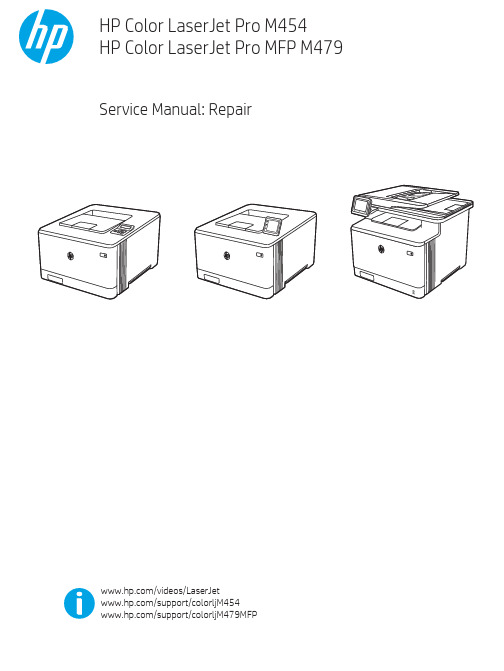
Table -1 Revision history Revision number 1
Revision date 6/2019
Revision notes HP LaserJet Pro M454 HP LaserJet Pro MFP M479 Repair manual initial release
Additional service and support for HP internal personnel HP internal personnel, go to one of the following Web-based Interactive Search Engine (WISE) sites: Americas (AMS) – https:///wise/home/ams-enWISE - English – https:///wise/home/ams-esWISE - Spanish – https:///wise/home/ams-ptWISE - Portuguese – https:///wise/home/ams-frWISE - French Asia Pacific / Japan (APJ) ○ https:///wise/home/apj-enWISE - English ○ https:///wise/home/apj-jaWISE - Japanese ○ https:///wise/home/apj-koWISE - Korean ○ https:///wise/home/apj-zh-HansWISE - Chinese (simplified)
Find information about the following topics ● Service manuals ● Service advisories ● Up-to-date control panel message (CPMD) troubleshooting ● Install and configure ● Printer specifications ● Solutions for printer issues and emerging issues ● Remove and replace part instructions and videos ● Warranty and regulatory information
HP Quality Center用户手册说明书
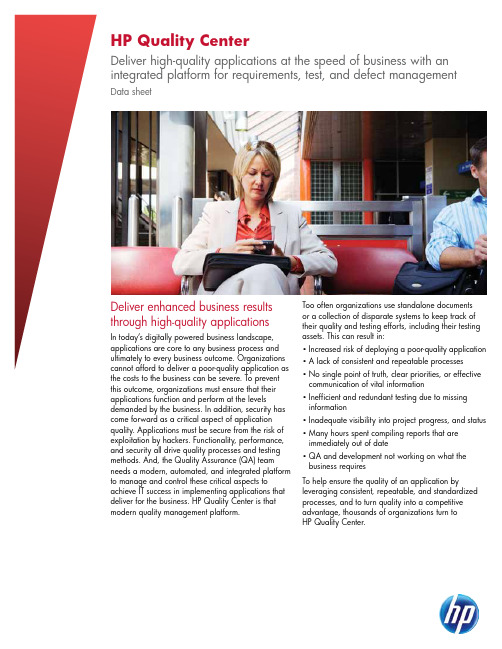
Deliver enhanced business results through high-quality applicationsIn today’s digitally powered business landscape, applications are core to any business process and ultimately to every business outcome. Organizations cannot afford to deliver a poor-quality application as the costs to the business can be severe. To prevent this outcome, organizations must ensure that their applications function and perform at the levelsdemanded by the business. In addition, security has come forward as a critical aspect of application quality. Applications must be secure from the risk of exploitation by hackers. Functionality, performance, and security all drive quality processes and testing methods. And, the Quality Assurance (QA) teamneeds a modern, automated, and integrated platform to manage and control these critical aspects toachieve IT success in implementing applications that deliver for the business. HP Quality Center is that modern quality management platform.Too often organizations use standalone documents or a collection of disparate systems to keep track of their quality and testing efforts, including their testing assets. This can result in:• Increased risk of deploying a poor-quality application • A lack of consistent and repeatable processes • No single point of truth, clear priorities, or effective communication of vital information• Inefficient and redundant testing due to missing information• Inadequate visibility into project progress, and status • Many hours spent compiling reports that are immediately out of date• QA and development not working on what the business requiresTo help ensure the quality of an application byleveraging consistent, repeatable, and standardized processes, and to turn quality into a competitive advantage, thousands of organizations turn to HP Quality Center.HP Quality CenterDeliver high-quality applications at the speed of business with an integrated platform for requirements, test, and defect managementData sheetAbout HP Quality CenterHP Quality Center is the market-leading* quality management platform that scales from a single project to multiple, enterprise-wide projects and releases.It enables you to manage application quality witha consistent, repeatable process that reduces risk and costs, and increases efficiency across the entire application lifecycle.HP Quality Center delivers requirements management, release and cycle management, test management, defects management, and reporting, all within a single platform providing traceability and visibility across your entire process—delivering the information you need to make informed application release decisions. HP Quality Center is a Web-based solution that gives these often distributed teams access to a steel thread of critical project information. This information is the catalyst bridging the distributed teams in their related efforts to deliver high-quality applications that deliver business results—regardless of geographic and organizational boundaries, thereby facilitating communication and collaboration between business analysts, QA, and development teams.Key features and benefitsDefine and manage requirementsHP Quality Center provides a central repositoryfor defining, managing, and controlling software requirements so that the business needs are met.The HP Requirements Management module provides real-time visibility of requirements coverage and associated defects to evaluate quality and business risk. Multidimensional traceability is provided between requirements, source code, tests, and defects, across releases and test cycles, providing the confidence to make “go/no-go” decisions.HP Requirements Management allows for business process models to be imported and displayed, visually representing and communicating the defined business process flows. When requirements change, a change impact report provides visibility into the requirements and subsequent part of the business process affected, enabling you to avoid a full regression test aftereach change. Dispersed teams also receive prompt notification of any requirements changes that might impact the tasks they are working on.Align testing priorities based on risk Organizations typically do not have unlimited resources to fully test every requirement. HP Quality Center provides risk-based quality management to objectively assess and prioritize the highest-risk, highest-priority requirements. You can then fine-tune your testing effort based on quantifiable business risk. Accelerate manual testingHP Sprinter is the next generation of manual testing. Manual testing does not need to be tedious, error prone, or time consuming. HP Sprinter accelerates and revolutionizes the way manual tests are executed, automates data injection, and provides easy-to-use, built-in tools (such as screen capture and annotation, screen recorder, and system information capture) to exactly communicate results and defects. In addition, HP Sprinter supports simultaneous testing of an application across multiple machines and environments without the need for additional testers with innovative mirror testing.* I DC report: “Worldwide Automated Software Quality 2009–2013 Forecast and 2008 Vendor Shares”HP Quality Center is the industry leader* for quality management software designed for the challenges of today’s modern application environments. HP Quality Center manages and governs your quality processes, arming you with the capabilities you need to deliver high-quality applications efficiently and effectively.2Define test plansBased on the requirements, your testers can build test plans and design tests using HP Quality Center, or import them from Microsoft® Word or Excel.HP Quality Center provides a repository for both manual and automated tests (through HP Functional Testing software), including the ability to leverageHP Business Process Testing software for collaborative test design. By maintaining all test planning information in a central repository, team members can easily reuse entire test plans or individual test cases across project components and even different releases. Monitor quality across releases and cyclesThe Release Management module helps you manage application releases and cycles more efficiently. You can track the progress of an application release against your plan to determine whether your release is on track, allowing informed, real-time budgetary and release decisions.Schedule and run testsYour testing team can use the Test Lab module to run scheduled tests unattended, overnight, or when the system is in least demand. HP Quality Center supports various types of testing—functional, regression, load, unit, and integration—each with its own set of requirements, schedules, and procedures. By defining dependencies among tests, you can realistically emulate real-life business processes and make it easier to maintain and reuse the tests.Track defectsAnalyzing defects and defect trends helps you make effective “go/no-go” decisions while reducing the risk to the business. The Defects Management module supports the entire defect lifecycle—from initial problem detection through fixing the defect and verifying the fix. Before any new defect is submitted, HP Quality Center checks the database for similar defects, reducing duplication and removing the need for manual checking.Developer CollaborationIt is important that requirements and defects are communicated to developers without them needingto learn and use a new, additional tool. HP Quality Center provides supported integrations into integrated development environments and source code change management systems for linking tasks, requirements, and defects. Using HP Quality Center, developer tasks and code changes are tracked against the requirements in order to track project progress and evaluate risk.Use versioning and baseliningBuilt into HP Quality Center, version control is provided for requirements, tests, test scripts, and business components. Versioning allows distributed teams to collaborate and manage multiple versions ofrequirements and test assets in parallel, while providingan audit history of changes throughout the projectlifecycle. Baselining allows you to capture a group ofrequirements, tests, or test assets at strategic pointsin the project lifecycle to mark specific milestones.You can compare baselines to assess the impact ofchanges and enable rollback of assets, if required. Report and graph your quality processHP Quality Center has an integrated Dashboardmodule to centralize quality reporting so you canmake real-time decisions based on application statusacross projects and QA initiatives. HP Quality Centerallows report templates to be created and customizedaccording to your organization’s needs. Reportswithin HP Quality Center are easily exported intoMicrosoft Excel, letting your end users perform endlessdata manipulation. The document generator withinHP Quality Center allows you to push requirements,tests, defects, and their associated data to a MicrosoftWord document tailored to your needs.Manage your agile development and testing efforts The HP Quality Center Agile Accelerator is acustomized HP Quality Center project designed tohelp manage Agile development and testing efforts.It delivers predefined workflows, configurations, andrules to manage Agile processes, along with prebuiltuser roles and privileges, and Agile reporting such asburn-up, burn-down, and cross-sprint velocity charts. HP Quality Center—a key element in HP Application Lifecycle Management HP Application Lifecycle Management software furtherenhances IT’s ability to manage the complete lifecycleof a software project, enterprise release, or programfrom inception to delivery, enabling organizationsto establish best practices and common processesor move fully to a model of Application Center ofExcellences. HP Application Lifecycle Managementsoftware expands the value of HP Quality Center withthe following additional capabilities:• Project planning and tracking to manage milestonesand associate key performance indicators (KPIs)• Cross-project asset sharing and reuse to remove duplication of effort• Cross-project reporting to provide aggregatedmetrics and trends, giving you a holistic view• Cross-project customization to enforce standardizedprocesses and best practices centrally• Cross-project defect sharing to increasedeveloper efficiency in finding, prioritizing, andresolving defects3Get connected/go/getconnectedAdditional HP Quality CentermodulesBridge the quality gap between subject matterexperts and quality engineersHP Business Process Testing brings business analystsinto the process of defining business use cases andprocess flows to increase the accuracy of tests,aligning testing more closely to business outcomes.Using HP Business Process testing to define tests basedon the defined business processes, the test engineeris able to create reusable test components using bothmanual and automated methods and share them withdistributed quality teams within HP Quality Center.Get change impact and service-oriented qualitymanagementThe HP Service Test Management module is acomplementary solution that lets your IT teamsautomatically create QA testing requirements and testassets for composite applications and service-orientedarchitecture (SOA) services, often referred to as sharedservices. HP Service Test Management supportschange impact testing for composite applicationsand SOA services and integrates seamlessly withHP Application Governance software to enablepolicy-driven governance based on testing results.The HP Change Impact Testing module for SAPapplications is an integrated set of software,services, and best practices for automating key SAPquality activities. This module lets you improve yourapplications by focusing your testing at the right time onthe SAP transactions and business processes that areimpacted by changes, so you can release applicationswith high quality and at a low level of risk.Standardize security as part of your testingprocessBring security testing earlier into the ApplicationLifecycle and find security risks and defects when theyare less costly to fix. HP QAInspect software allowsQA to incorporate fully automated Web applicationsecurity testing into the overall test managementprocess without the need for specialized securityknowledge and without the risk of slowing aggressiveproduct release schedules.About HP BTO Application SolutionsHP BTO Application Solutions help ensuremodernization initiatives deliver business outcomesinstead of failing under the burden of outdated,legacy delivery mechanisms. Where rival solutionsmistake the software development lifecycle for a totalpicture of the application, HP sees core delivery inthe context of the complete application lifecycle—from business idea through retirement. Furthermore,by providing unified management and automationsolutions, HP offers customers not simply more toolsand integrations but greater simplicity. The result forenterprise application teams is improved predictability,repeatability, quality, and change readiness in boththe core and complete lifecycles.© Copyright 2007–2008, 2010 Hewlett-Packard Development Company, L.P. The information contained herein is subject to change without notice.The only warranties for HP products and services are set forth in the express warranty statements accompanying such products and services.Nothing herein should be construed as constituting an additional warranty. HP shall not be liable for technical or editorial errors or omissionscontained herein.Microsoft is a U.S. registered trademark of Microsoft Corporation.4AA1-2115ENW, Created May 2007; Updated August 2010, Rev. 2Share with colleagues。
HP Latex 1500 超宽厚实打印机说明书

DatasheetHP Latex 1500 PrinterProduce superwide 126-in (3.2-m) applications with speed, quality, and controlFast, productive superwide applicationsPrint SAV at 480 ft² (45 m²)/hr indoor quality , PVC banner at 800 ft² (74 m²)/hr outdoor quality.Deliver vivid textiles quickly—up to 260 ft² (24m²)/hr ; optional ink collector kit for porous textiles.Automatically print double-sided backlitapplications with the optional double-sided day night kit.Cut risk, eliminate delays—prints are dry and scratch resistant immediately after printing.Quality results—with every printGet the color and quality you expect with innovative HP technology including OMAS,embedded spectrophotometer.Match tile edges confidently—advanced features enable HP printheads to deliver color consistency <=2 dE2000Maintain quality print after print—with 1200 dpi HP Thermal Inkjet printheads and auto nozzle replacement.Get quality results over the life of the printer with timely, routine HP Print Care preventive maintenance.Cut costs, keep controlHelp reduce your running costs with cost-effective 5-liter HP ink cartridges.Do quick visual checks—the accessible print zone features LED lighting.At-a-glance monitoring on a busy production floor with internal print server alerts and status beacon signals.More unattended printing—a robust roll-to-roll design drives up to 1600 ft² (150 m²) PVC banner production.For more information, please visit /go/latex1500Join the community, find tools, and talk to experts. Visit the HP Latex Knowledge Center at https:///The HP Latex 1500 Ink Collector Kit is an optional accessory for printing on porous textiles and mesh banner. To be available after the introduction of the HP Latex 1500 Printer. Printing double-sided backlit applications requires the optional HP Latex 1500 Double-sided Day Night Kit. Front-to-back image registration accuracy of 2 mm or better when using certified PVC banner and paper media, see /go/mediasolutionslocator Scratch resistance is comparable to hard-solvent inks on self-adhesive vinyl and PVC banner. Scratch-resistance comparison based on testing third-generation HP Latex Inks and representative hard-solvent inks. Estimates by HP Image Permanence Lab on a range of media. At 6-pass, 6-color , 100%. 480 ft² (45 m²)/hr requires the optional HP Latex 1500 Dual Roll Kit. At 3-pass, 6-color , 90%. At 12-pass, 6-color , 170%. The color variation inside a printed job has been measured to be within this limit: maximum color difference (95% of colors) <= 2 dE2000. Reflective measurements on a 943 color target under CIE standard illuminant D50, andaccording to the standard CIEDE2000 as per CIE Draft Standard DS 014-6/E:2012. 5% of colors may experience variations above 2 dE2000. Backlit substrates measured in transmission mode may yield different results.45612371234567Datasheet | HP Latex 1500 PrinterTechnical specificationsPrintPrinting modes170 ft²/hr (16 m²/hr)- High Saturation Backlits (18-pass 6-color 260%)260 ft²/hr (24 m²/hr)- Textiles and Canvas (12-pass 6-color 170%)480 ft²/hr (45 m²/hr)- Indoor High Quality (6-pass 6-color 100% / 6-pass 6-color 120%)610 ft²/hr (57 m²/hr)- Outdoor Plus (4-pass 6-color 100%)800 ft²/hr (74 m²/hr)- Outdoor (3-pass 6-color 90%)Print resolution Up to 1200 x 1200 dpiInk types Water-based HP Latex InksInk cartridges7 (black, cyan, light cyan, light magenta, magenta, yellow, HP Latex Optimizer)Cartridge size 5 LPrintheads 4 (cyan/black, magenta/yellow, light cyan/light magenta, HP Latex Optimizer)Long-term print-to-printrepeatabilityMaximum color difference (95% of colors) ≤ 2 dE2000MediaHandling Roll-to-roll, double-sided blockout, dual-roll (optional), roll-to-freefall (optional), double-sided backlit(optional), ink collector (optional)Media types Banners, self-adhesive vinyls, films, papers, wallcoverings, canvas, synthetics, fabrics, mesh, textilesRoll size Up to 126 in (3.2 m) single roll; Up to 2 x 63 in (2 x 1.6 m) optional dual rollRoll weight Up to 350 lb (160 kg) single roll; Up to 2 x 155 lb (2 x 70 kg) with optional dual roll kitRoll diameter11.8 in (30 cm)Thickness Up to 0.015 in (0.4 mm) default; up to 0.08 in (2.0 mm) with custom carriage height setting Applications Vehicle graphics; Banners; Displays; Indoor posters; POP/POS; Exhibition and event graphics; Exterior signage;Light boxes - film; TextileConnectivityInterfaces Gigabit Ethernet (1000Base-T)Dimensions (w x d x h)Printer228 x 54 x 66 in (574 x 138 x 167 cm)Shipping 231 x 71 x 75 in (586 x 181 x 191 cm)WeightPrinter2690 lb (1220 kg)Shipping 4410 lb (2000 kg)What's in the box HP Latex 1500 Printer, HP 881 Latex Printheads, HP 871 Latex Printhead Cleaning Kit, 126-in spindles (x2), HP Internal Print Server, documentation software, user manual, media edge holders (x4), Original HP samplemedia, cleaning supplies, pneumatic gunEnvironmental rangesOperating temperature59 to 86ºF (15 to 30ºC)Operating humidity20 to 70% RH (non-condensing)AcousticsSound pressure<70 dB(A) (operating), <57 dB(A) (idle)Sound power8.7 B(A) (operating), 7.3 B(A) (idle)PowerConsumption8 kW (typical) - high-quality indoor mode (6-pass), 10 kW (typical) - outdoor mode (3-pass) CertificationSafety IEC 60950-1+A1+A2 compliant; United States and Canada (CSA listed)Electromagnetic Compliant with Class A requirements, including: USA (FCC rules), Canada (ICES)Environmental WEEE; REACHWarranty One-year limited hardware warranty Ordering informationProductK4T88A HP Latex 1500 PrinterAccessoriesCZ059A HP Series 1000/3000 126-in Carbon Fiber SpindleD9Z41B HP Large Format Onyx Thrive RIP SoftwareG1K80A HP Latex 126-in Dual Roll SpindleL5E74C HP Large Format Caldera Grand RIP SoftwareM2J33A HP Latex In-line SlittersP4P91A HP Latex 1500 Double-sided Day Night KitP4P92A HP Latex 1500 Ink Collector KitT0F91A HP Latex 1500 Dual Roll KitT0F92A HP Latex 1500 Ink Collector Foams KitT4E58B HP Latex Media Saver KitOriginal HP printing suppliesCR327A HP 881 Yellow/Magenta Latex PrintheadCR328A HP 881 Cyan/Black Latex PrintheadCR329A HP 881 Light Magenta/Light Cyan Latex PrintheadCR330A HP 881 Latex Optimizer PrintheadCR331A HP 881 5-liter Cyan Latex Ink CartridgeCR332A HP 881 5-liter Magenta Latex Ink CartridgeCR333A HP 881 5-liter Yellow Latex Ink CartridgeCR334A HP 881 5-liter Black Latex Ink CartridgeCR335A HP 881 5-liter Light Cyan Latex Ink CartridgeCR336A HP 881 5-liter Light Magenta Latex Ink CartridgeCR337A HP 881 5-liter Latex Optimizer CartridgeG0Y99A HP 871 Latex Printhead Cleaning KitOriginal HP large format printing materialsHP Permanent Gloss Adhesive Vinyl (REACH certified)HP Backlit Polyester FilmHP PVC-free Durable Smooth Wall Paper (REACH, FSC®, UL GREENGUARD GOLD certified) HP Premium Poster Paper (FSC® certified)For the entire HP Large Format Printing Materials portfolio, please see . Service and SupportHA151AC HP Full Coverage Maintenance Support ContractHK965AC HP Shared Maintenance Hardware Support ContractHK707AC HP Parts and Remote Hardware Support ContractW0R39A / K4T88-67259 HP Latex 1500 Printer Maintenance KitK4T88-67260 HP Latex 1500 Service Maintenance KitV8L81A / K4T88-67256 HP Latex 1500 Basic Uptime KitECO highlightsBetter for printing companies/operators—no special ventilation or HAPsBetter for the end-customer, more differentiation—odorless prints reach more indoor spacesBetter for the environment—HP designs end-to-end sustainability into large-formatprintingHP Latex Inks are UL GREENGUARD GOLD CertifiedPlease recycle printing hardware and eligible printing supplies. Find out how at our website: /ecosolutionsSpecial ventilation equipment (air filtration) is not required to meet U.S. OSHA requirements. Special ventilation equipment installation is at the discretion of the customer—see the Site Preparation Guide for details. Customers should consult state and local requirements and regulations. HP Latex Inks were tested for Hazardous Air Pollutants, as defined in the Clean Air Act, per U.S. Environmental Protection Agency Method 311 (testing conducted in 2013) and none were detected.There is a broad set of media with very different odor profiles. Some of the media can affect the odor performance of the final print.UL GREENGUARD GOLD Certification to UL 2818 demonstrates that products are certified to UL's GREENGUARD standards for low chemical emissions into indoor air during product usage. For more information, visit /gg or .Reflective measurements on a 943 color target under CIE standard illuminant D50, and according to the standard CIEDE2000 as per CIE Draft Standard DS 014-6/E:2012. Backlit substrates measured in transmission mode may yield different results.Performance may vary depending on media—for more information, see/go/mediasolutionslocator. For best results, use textiles that do not stretch. The optional ink collector is required for porous textiles.This product does not contain substances listed as SVHC (155) per Annex XIV of the EU REACH directive published as of June 16, 2014 in concentrations exceeding 0.1%. To determine the status of SVHC in HP products, see the HP REACH Declaration published at HP Printing Products and Consumable Supplies.HP Large Format Media take-back program availability varies. Some recyclable HP papers can be recycled through commonly available recycling programs. Recycling programs may not exist in your area. See /hp/ecosolutions for details.BMG trademark license code FSC®-C115319, see . HP trademark license code FSC®-C017543, see . Not all FSC®-certified products are available in all regions.UL GREENGUARD GOLD Certification to UL 2818 demonstrates that products are certified toUL's GREENGUARD standards for low chemical emissions into indoor air during product usage.For more information, visit /gg or .us-en April 2020123435645123123123456。
- 1、下载文档前请自行甄别文档内容的完整性,平台不提供额外的编辑、内容补充、找答案等附加服务。
- 2、"仅部分预览"的文档,不可在线预览部分如存在完整性等问题,可反馈申请退款(可完整预览的文档不适用该条件!)。
- 3、如文档侵犯您的权益,请联系客服反馈,我们会尽快为您处理(人工客服工作时间:9:00-18:30)。
Purpose:站在工廠的角度來檢查打印機是否 Purpose:站在工廠的角度來檢查打印機是否
能滿足最基本的功能﹐ 能滿足最基本的功能﹐主要是檢查三個方 面﹕ 1﹕整個組裝過程包括治工具和員工的作業 手法是否有問題 2: 重要部品的功能是否有問題 3﹕是否存在重大的設計問題
EOL Test Items (1)
理论基础
持续改进和缺陷调整 质量责任 管理层负85%责任 管理层负85%责任 雇员负最终责任 项目经理负全面首要责任
SIX SIGMA
标准差
用来衡量一组数据距离其均值的分散或变化的差 异程度 正态分布中值两侧分布一个标准差的偏差占总体 的68. 3%, 2个标准差为95.5%,3个标准差为 2个标准差为95.5%,3个标准差为 99.7% 6 SIGMA 通常,企业要求的标准为3 通常,企业要求的标准为3 SIGMA 6 SIGMA质量标准意味着每100万个机会中只有 SIGMA质量标准意味着每100万个机会中只有 3.4个错误 3.4个错误
ISO Deming P-D-C-A P Juran Crosby Total Quality Management Six Sigma Cost of Quality Continuous Improvement
ISO
ISO国际标准化协会 ISO国际标准化协会 ISO9000/14000系列质量认证体系 ISO9000/14000系列质量认证体系 质量体系是实施质量管理所需的组织结构,
PPP/PPPL/RLT Test
PPP: Product Performance Parameter PPPL: Paper Path Performance Life RLT: Rolling Life Test
HP打印機的測試項目 HP打印機的測試項目
EOL (End of Line) Test CSA (Customer Satisfactory Audit) Test PPP/PPPL/RLT Test Reliability Test EMC Test DET Test
EOL Test
CSA Test
CSA的抽檢比率在LP階段是由客戶指定的 CSA的抽檢比率在LP階段是由客戶指定的
可能是100%,也有可能是50% 可能是100%,也有可能是50% 一般在MP階段以后就是LEAN CSA﹐ 一般在MP階段以后就是LEAN CSA﹐每天的 前20台做CSA,后面每隔10台抽一台。當換 20台做CSA,后面每隔10台抽一台。當換 SKU或FPU型號時前20台要進CSA SKU或FPU型號時前20台要進CSA 前期准備及確認項目﹕ 前期准備及確認項目﹕
HP噴墨打印機的分類 HP噴墨打印機的分類
Consumer & Business
AIO (All In One)
Consumer/Business
SFP (Single Function Printer) AIO: Mozart/Mozart+/Chopin/Salsa SFP: Kwan/Nadia/Olga/Mia/Kelly BPD: Daimler/Benz/Lorentz
责任,程序,过程和资源 质量体系认证针对企业进行 质量管理计划是针对单个项目的
Deming P-D-C-A P 核心思想“目标不变,持续改将质量管理过程分为计划(PLAN) (DO)-检验(CHECK)-纠正(ACTION) DO) 检验(CHECK) 纠正(ACTION) 预防胜于检查 没有最好,只有更好
CSA Test Items(2)
Pen Alignment Fast draft mode printing Normal mode printing Best Mode color A size – Photo paper Photo print 4*6 Pack and Ship Ensure audited units get reset to default state before it is allowed to be shipped out of factory
CROSBY零缺陷 CROSBY零缺陷
质量的定义即符合预先的要求 质量源于预防 质量的执行标准是零缺陷(ZERO DEFECTS) 质量的执行标准是零缺陷(ZERO DEFECTS) 质量是用非一致成本来衡量的
内部失效(返工,废料)和外部失效(召回, 培训)
TQM全面质量管理 TQM全面质量管理
质量的定义
质量是“内在系列特征满足要求的程度” 质量是“内在系列特征满足要求的程度”
(美国质量协会) 质量与等级的区别 质量偏低永远是个问题,而等级较低则不 见得是个问题 打印机的质量好坏是看用户在正常的操作 环境和方法下在有效寿命期限內 环境和方法下在有效寿命期限內能否保证 打印质量
质量理论
HP打印机的质量控制方法 HP打印机的质量控制方法 及常用品質 品質工具 及常用品質工具
QC: James Chen 10-Aug-2009 10- ug-
目录
打印机质量的定义 质量理论 HP喷墨打印机的分类及质量控制方法 HP喷墨打印机的分类及质量控制方法
EOL/CSA/PPP/PPPL/RLT/EMC/ETL/DET EOL/CSA/PPP/PPPL/RLT/EMC/ETL/DET 常用的QC七种工具 常用的QC七种工具
HP噴墨打印機的生命期 HP噴墨打印機的生命期
打印機從設計到量產所經歷的階段
BB LP1 LP2
MP1 MP2
PP
SOR
從BB到SOR一般是一年時間﹐SOR之后一般 BB到SOR一般是一年時間﹐SOR之后一般
也是一年時間 NPI的主要工作是保証從LP到SOR所有階段 NPI的主要工作是保証從LP到SOR所有階段 的順利試產﹐發現﹐ 的順利試產﹐發現﹐反饋和解決各個階段 的品質問題﹐使產品順利進入SOR 的品質問題﹐使產品順利進入SOR
CSA( Customer Satisfactory Audit) Test
Purpose:站在用戶的角度來檢查打印機是否 Purpose:站在用戶的角度來檢查打印機是否
能滿足設計時的功能﹐ 能滿足設計時的功能﹐主要是檢查三個方 面﹕ 1﹕模擬用戶的使用環境和方法確認打印機 能否滿足品質要求 2﹕CSA測試的結果是決定打印機能否上市 CSA測試的結果是決定打印機能否上市 銷售的重要依據之一 3﹕CSA是工廠中進行持續品質稽核的手段 CSA是工廠中進行持續品質稽核的手段
Check Factory CIMation Setup Verify connect station selected Verify product communication Verify Version Digit Check Board ID F/W version check Verify Mode name and Mode code Verify in MFG mode Verify product/Platform Power off check Read and store LED calibration
1﹕硬件和軟件的准備狀況 2﹕測試用紙張和墨盒的准備 3﹕測試WI和員工檢查CHECK LIST准備 測試WI和員工檢查CHECK LIST准備
CSA Test Items(1)
Visual Inspection(根據HP的外觀檢查標准) Inspection(根據HP的外觀檢查標准) Power On/Off Bench Handling(左右兩側各4CM的高度落下) Handling(左右兩側各4CM的高度落下) Power On/Off Check Model name and Model Number Disable the Pen service Diagnostic Report
EOL Test Items (3)
Scanner Test
Scan prep scanner(確認SCANNER是否准備好) scanner(確認SCANNER是否准備好) Target Locate1(定位Target﹐發命令給SCANNER可以掃描了) Locate1(定位Target﹐發命令給SCANNER可以掃描了) Signal stress(確認RGB三種光的強度在規定時間內能否達到規格) stress(確認RGB三種光的強度在規定時間內能否達到規格) ScanPRNUCIS(檢查sheet white上是否有異物) ScanPRNUCIS(檢查sheet white上是否有異物) Barcode Scan(確認Barcode輿expect是否一致) Scan(確認Barcode expect是否一致) Barcode輿 Target Locate2(詢問SCANNER掃描Target是否完成) Locate2(詢問SCANNER掃描Target是否完成) SwillRGB(確認RGB光強度的差異是否在規格內) SwillRGB(確認RGB光強度的差異是否在規格內) ChipAlignment(CIS Chip位置之間的差異是否在規格內) Chip位置之間的差異是否在規格內) MTF (確認CIS的分辨率是否在規格內) (確認CIS的分辨率是否在規格內) StreakBand(掃描純黑或純白區域看CIS上是否有異物) StreakBand(掃描純黑或純白區域看CIS上是否有異物) DS1200(在1200DPI模式下測試) DS1200(在1200DPI模式下測試) Print test page(打印測試頁看畫像是否有異常) page(打印測試頁看畫像是否有異常)
