Tiwlan配置说明文档
Wiki服务器的配置

Wiki服务器的配置Wiki站点⽀持⾯向社群的协作式写作,每个⼈都可以发表⾃⼰的见解,或者对共同维护的主题进⾏扩展。
Wiki同时也包括⼀组⽀持这种写作的辅助⼯具,可以在Web的基础上对Wiki页⾯的⽂本进⾏创建,更改和发布,⽐做⽹页和更新⽹页简单⽅便得多。
下⾯我们来配置Wiki服务器。
⼀、安装Linux系统要配置Wiki服务器我们⾸先要安装⼀个Linux系统,在系统中配置LAMP环境,这⾥我们使CentOS系统,装系统我们就不多说了,简单安装⼀个系统,但是要把编译环境安装好。
⼆、配置LAMP环境主要软件包,1. httpd-2.2.17.tar.gz2. mysql-5.0.20a.tar.gz (这个版本是已编译好的压缩包,解压后稍做配置即可使⽤)3. php-5.2.17.tarr.gz安装php所需的软件包(其中libxml2是安装php5必须的.)1. libxml2-(version).tar.gz2. libxslt-(version).tar.gz3. curl-(version).tar.gzGD库所需要软件包(有⼈说PHP源码包⾥⾃带了GD2.0.28和zlib,只要安装GD的三个⽀持包:jpg,png和freetype,但是我们还是下载)1. gd-(version).tar.gz2. freetype-(version).tar.gz3. jpegsrc.v6b.tar.gz4. libpng-(version).tar.gz5. zlib-1.2.3.tar.gz以上软件的版本⾃⾏决定,不⼀定是越⾼越好将下载好的软件都传到LINUX服务器上1、安装MySQL解压MySQL原码包解压后进⼊到解压出的⽂件夹中为保证数据安全我们在安装系统时做⼀个分区专门⽤来存储数据上图中的/data就是专门⽤来存放数据的,我样把数据库也安装到该分区中所以在做原码编译时要配置⼀下导原码的安装⽬录⽤./configure –prefix=/data/local/mysql来配置MySQL的安装路径开始配置安装⽂件,等⼀会,当配置完成后会出现如下界⾯接下来开始编译原代码,使⽤make 命令,编译过程是通过gcc来编译的,所以在安装系统时记得要把编译环境安装好编译过程⼀堆我们看不懂的东东,不管他,这个时间会长点,等吧编译完成后⽤“make install”命令进⾏安装安装完成后将配置⽂件复制过来新建⼀个mysql⽤户和组切换到mysql的安装⽬录,并修改⽬录权限启动MySQL到这⾥mysql就算安装并启动完毕了,但是还有⼀些⼯作也是必须要做的,⽐如设置root 密码、让mysql开机⾃启动:设置mysql的root密码:设置MySQL开机⾃启动2、安装Apache安装完成后,启动服务启动后在浏览器中输⼊http://IP地址出现下图则表⽰服务安装成功打开/data/local/apache/conf/httpd.conf,找到找到"AddType application/x-gzip .tgz"(第294⾏),在它的下⾯添加AddType application/x-httpd-php .phpAddType application/x-httpd-php-source .phps找到"DirectoryIndex index.html"在index.html 前添加 index.php3、安装PHP⽀持库,a.安装jpeg包,让PHP ⽀持GIF,PNG,JPEGb.安装libxml2c.安装PHP配置完成后会出现如下图按要求运⾏运⾏完后会问你要不要发送报告PHP也安装完成了。
Alteon配置手册V2

Alteon中文配置手册版本V1版本V2二、连接Alteon (5)三、设备维护配置 (6)四、物理层配置 (8)五、链路层配置 (8)VLAN划分 (8)端口汇聚 (8)802.1q Trunk端口配置 (9)六、网络层配置 (9)IP接口地址配置 (9)网关配置 (9)静态路由配置 (10)动态路由配置 (10)冗余配置 (10)Active-standby传统模式 (11)新的floating IP的配置方式 (11)冗余状态检测 (12)七、负载均衡配置 (12)配置服务器 (12)服务器组Group配置 (14)配置虚拟服务器virtual service (15)配置源地址翻译 (15)会话保持配置 (16)Delay binding (19)八、基本四层负载均衡配置 (20)案例网络场景 (20)配置步骤 (20)九、HTTP服务器负载均衡 (22)十、FTP负载均衡 (22)十一、基于URL的7层负载均衡 (22)十三、链路负载均衡 (27)出向流量链路负载均衡配置 (28)入向流量负载均衡配置 (32)DNS解析相关配置 (33)十四、全局负载均衡 (35)独立模式的全局负载均衡配置 (35) (35)多站点协同的负载均衡算法配置 (36)A站点配置 (37)B站点配置 (38)C站点配置 (40)其他全局负载均衡优化配置 (42)十五、排错纠错 (42)系统信息 (43)网络层排错 (44)负载均衡相关排错纠错 (44)一、Alteon设备简单介绍目前市场上主要销售的Alteon产品包括了,Alteon 4408、Alteon 5208、Alteon 6024、Alteon6420。
当然还有基于各种虚拟化平台的Alteon VA。
Alteon 4408Alteon 4408提供了8个接口,其中2个是SFP插槽,用户可以根据自己的需要选择插入千兆光口或者千兆电口。
其中固化在上面的第六个电口已经被设置为管理口,所以实际可用的业务口为7个。
iEthernet W5200数据手册(版本1.2.4)之:寄存器说明
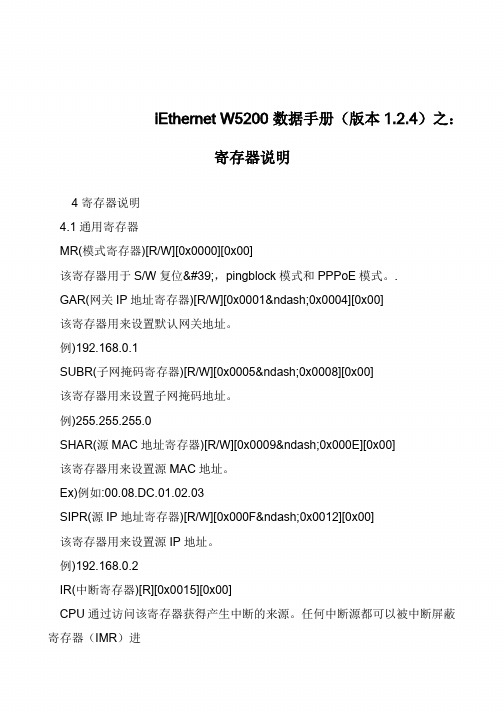
iEthernet W5200 数据手册(版本1.2.4)之:寄存器说明4寄存器说明4.1通用寄存器MR(模式寄存器)[R/W][0x0000][0x00]该寄存器用于S/W复位',pingblock模式和PPPoE模式。
.GAR(网关IP地址寄存器)[R/W][0x0001–0x0004][0x00]该寄存器用来设置默认网关地址。
例)192.168.0.1SUBR(子网掩码寄存器)[R/W][0x0005–0x0008][0x00]该寄存器用来设置子网掩码地址。
例)255.255.255.0SHAR(源MAC地址寄存器)[R/W][0x0009–0x000E][0x00]该寄存器用来设置源MAC地址。
Ex)例如:00.08.DC.01.02.03SIPR(源IP地址寄存器)[R/W][0x000F–0x0012][0x00]该寄存器用来设置源IP地址。
例)192.168.0.2IR(中断寄存器)[R][0x0015][0x00]CPU通过访问该寄存器获得产生中断的来源。
任何中断源都可以被中断屏蔽寄存器(IMR)进行位屏蔽。
当任何一个未屏蔽的中断位为1,/INT 的信号将保持低电平。
只有当所有未屏蔽的中断位为0,/INT 才恢复高电平。
(也就是说,/INT 为低电平意味着W5200 有中断产生,高电平意味着无中断产生或者中断被屏蔽了)IMR(中断掩码寄存器)[R/W][0x0036][0x00]中断屏蔽寄存器(IMR)用来屏蔽中断源。
每个中断屏蔽位对应中断寄存器(IR)中的一个位。
如果中断屏蔽位被置1 时,无论何时IR 对应的位也置1,中断即会产生。
而当IMR 中屏蔽位被清0,即使对应的IR 中断位置1,也不会产生中断。
(简单来讲,IMR 中1 就是允许中断的意思,0 就是屏蔽中断的意思。
)tips:感谢大家的阅读,本文由我司收集整编。
Altiris 7.1 NS 服务器安装配置指南.

Altiris 7.1 NS服务器安装配置指南赛门铁克软件(北京有限公司2013年 03月文档信息文档名称:Altiris 7.1 NS 服务器安装配置指南文档编号: 文档版本:版本日期:文档状态:制作人:审阅人:版本变更记录1.0 2011-03-08 戴泰来目录第 1章 NOTIFICATION SEVER环境准备 ..................................................................................... 1 1.1确保 NS 服务器满足下面的要求: ........................................................................................ 1 1.1.1最小系统需求: ................................................................................................................. 1 1.1.2推荐小型环境(小于管理 500个终端的环境 . ............................................................... 2 1.1.3推荐中型环境(500 - 3000个终端的环境 .. (3)1.1.4推荐大型环境(3000 - 10000个终端的环境 ................................................................ 5 1.2其他要求 ................................................................................................................................. 6 1.3系统配置要求 ......................................................................................................................... 7第 2章SIM 安装程序的下载 . ............................................................................................................. 9第 3章 NS 服务器安装 . (11)3.1S YMANTEC M ANAGEMENT P LA TFORM 的安装 ....................................................................... 11 3.2SIM 服务的在线安装 ............................................................................................................ 14 3.3安装包文件下载到本地的安装办法 . ................................................................................... 23 3.4套件的安装 ...........................................................................................................................26I第 1章 N otification Sever环境准备 1.1 确保 NS 服务器满足下面的要求 :1.1.1 最小系统需求 :系统需求最小要求CPU Intel Pentium 4 2.0 GHz 双核处理器 Memory 2 GB RAM (1 GB RAM会产生警告 Network Not checkedHard disk 20 GB of free disk spaceOperating System Windows 2008 R2 64bitSQL SQL Server 2005 or SQL Server 2008 -1--2-1.1.2 推荐小型环境 (小于管理 500个终端的环境系统需求推荐环境 CPU2 cores CPUSpeed 2.5 GHz Memory 4 GB DDR2 RAMSet the /3GB switchSet the SQL Maximum Server Memory to 1.2 GBRAMCache3 MB L2 NetworkGigabitHard disk 10,000 RPM SCSI or better10 GB of free disk spaceOperating System Windows 2008 R2 64bitSQL SQL Server 2008.备注:在此环境中,您可以在将 Symantec Management Platform 安装在 VMware ESX 服务器上。
SIMATIC NET工业无线局域网SCALANCE W780 W740 基于Web的管理配置手册说

按规定使用 Siemens 产品 请注意下列说明:
警告
Siemens 产品只允许用于目录和相关技术文件中规定的使用情况。如果要使用其他公司的产品和组
配置手册, 10/2020, C79000-G8952-C267-16
3
目录
4.13.1 RSTP、MSTP、CIST .................................................................................................77
4.5
VLAN...................................................................................................................... 59
4.6
基于 MAC 的通信 ................................................................................................... 60
C79000-G8952-C267-16 Ⓟ 10/2020 本公司保留更改的权利
Copyright © Siemens AG 2011 - 2020. 保留所有权利
目录
1 简介 ......................................................................................................................................... 11
Extron TLP 700MV 配置指南说明书

TLP 700MV Setup GuideThe Extron® TLP 700MV is a wall-mounted TouchLink™ Panel thatprovides simple and versatile configuration and control for a rangeof IP Link® control systems.Graphic and text objects are displayed on the screen. These objectshave system control functions associated with them and the touchoverlay allows you to activate or regulate those functions.The TLP 700MV communicates with the configurable IP Link controller through an Ethernet connection to an IP Link device.Two BNC connectors allow the screen to be used to preview composite video or S-video.This guide provides basic instructions for experienced installers to mount and perform initial configuration on the TLP 700MV. Full instructions and reference material can be found in the TLP 700MV and TLP 700TV User Guide, which isavailable on the Extron Web site ().Figure 1.a Buttons — These ten backlit push-buttons (five on either side of the screen) can be configured, using the Extron GlobalConfigurator software, to control commonly used functions.b Motion Detector — This detector is capped with a small Fresnel lens that focuses light onto the sensor. When no motionhas been detected for a user-defined period of time, the unit goes into sleep mode. When motion is detected in the vicinity of the panel, the screen display is restored and all buttons are active.c Encoder Knob — This knob is used for volume control.d Light Sensor — This sensor monitors the level of ambient light and adjusts the screen brightness and buttonbacklighting.e LCD screen — This 800 x 480 resolution LCD screen has a touch overlay. The Extron GUI Configurator software is usedto design a graphic user interface, which displays buttons, text, or icons on the screen. The Extron Global Configurator software is used to program these screen objects to perform user-defined functions.f Speaker — A single 2 W speaker provides audible feedback for the user.g Reboot button — This button is recessed behind the bezel. It shuts down and restarts the unit without changing any ofthe parameters.h Reset button — This button is recessed behind the bezel and is used to select from the four different reset modes thatare available with TouchLink panels (see "Reset Modes" later in this guide).i Menu button — This button is recessed behind the bezel. It activates the on-screen menus for setting up the panel andcalibrating the unit.j Reset LED — This LED is recessed behind the bezel. It is visible only when the faceplate has been removed. It lights as an indicator for the Reset modes.TLP 700MV Setup Guide (Continued)Mounting the TLP 700MVThe TLP 700MV can be mounted in a standard 19 inch equipment rack, using the optional Extron RM 700M rack mounting kit (part #70-683-01). See the kit for full installation instructions.For wall-mounting, Extron recommends using the TR 700M trim ring to cover any ragged edges to the hole cut in step 3 below. This optional part can be used with other TouchLink panel accessories (see for details).To mount the TLP 700MV in the wall, follow these instructions and see the figure below. The steps can be easily adapted if the unit is mounted in furniture (such as a podium or table).1. Remove the TLP 700MV from its packaging and determine the best location for installation.2.Remove the bezel from the TLP 700MV.3. Use the supplied template (part #68-1742-01) to mark the wall or furniture and cut a hole.4. Ensure all the locking arms are flush with the top and bottom surfaces of the unit. Insert the trim ring and the TLP700MV to test the hole is the correct size.5. Remove the trim ring and TLP 700MV. If necessary, use a rasp or a coarse file to enlarge the hole.6. Run the network cable, two BNC video cables, and power supply cables inside the wall of the hole, leaving enough slackin the cables to connect them to the back of the TLP 700MV. Use the provided power supply for correct operation.7. Secure the TR 700M trim ring (recommended by Extron) to the wall using four screws (see the figure below).8. Plug the cables into the rear panel connectors.9. Push excess cables into the wall cavity and fit the TLP 700MV into the hole.10. Use a Phillips head screwdriver to tighten the screws. As the screws tighten, the locking arms rotate into positionbehind the wall and hold the unit in place.unit.Configuring the TLP 700MV (Initial Setup)Before using the TLP 700MV, it is essential to configure it using the on-screen menus. There are five different screens (Main, Volume, Time, Network, and Video) that can be selected by pressing the appropriate button at the left side of the screen.There is also an Exit button at the bottom left corner of the screen for leaving the menus.Setup Menu1. Press the recessed Menu button to activate the top-level menuscreen. The menu opens at the Main Setup Page.2. Touch an area of the screen to bring it into focus and use theup and down buttons or the volume control knob to adjust thevalue. Some options have a single button and toggle between Offand On when the button is pressed.Use the different menu pages to adjust the following options. Formore details, see the user guide.Main (shown at right) — Adjusts the Sleep timer, Backlight, AutoBacklight, LED Backlight, and Wake on Motion functions.Volume — Adjusts the Master, Click, Sounds, and Line In volume settings.Time — Sets the correct time and date.Network — Sets the IP address and the subnet mask, and enables or disables Dynamic Host Configuration Protocol.Video — Provides a small video preview window and the controls to set up the video contrast, color, brightness, and tint.Calibration Menu1. Press the Menu button a second time to open the calibration-screen. When all four points have been calibrated, the screenreopens to the Setup Screen.2. Press Exit to close the on-screen menus.3. Reattach the faceplate (see the figure at the bottom of theopposite page).Reset ModesThe TLP 700 MV has four reset modes that can be initiated by pressingthe Reset button:Factory Firmware Mode: Hold the Reset button while applying power to reset the unit back to the base firmware shipped with the unit.Run/Stop Events Mode: Hold the Reset button until the reset LED blinks once (3 seconds), then release and press Reset momentarily (less than 1 second) within 1 second. This mode turns events on or off.Reset All IP Settings Mode: Hold the Reset button until the reset LED blinks twice (6 seconds), then release and press Reset momentarily (less than 1 second) within 1 second. This mode resets the IP address, subnet, gateway, port mapping, and DHCP settings back to factory defaults. The reset LED blinks 4 times in quick succession, confirming the reset and turning events off. If necessary, reset the IP address, using ARP and the MAC address.Reset Factory Defaults Mode: Hold the Reset button until the reset LED blinks 3 times (9 seconds), then release and press Reset momentarily (less than 1 second) within 1 second. This mode causes a reset to factory defaults for everything except firmware.TLP 700MV Setup Guide (Continued)Extron USA - WestHeadquarters +800.633.9876Inside USA / Canada Only+1.714.491.1500+1.714.491.1517 FAXExtron USA - East+800.633.9876Inside USA / Canada Only+1.919.863.1794+1.919.863.1797 FAX Extron Europe+800.3987.6673Inside Europe Only+31.33.453.4040+31.33.453.4050 FAX Extron Asia+800.7339.8766Inside Asia Only+65.6383.4400+65.6383.4664 FAX Extron Japan+81.3.3511.7655+81.3.3511.7656 FAXExtron China+400.883.1568Inside China Only+86.21.3760.1568+86.21.3760.1566 FAXExtron Middle East+971.4.2991800+971.4.2991880 FAX68-1378-50 Rev B 05 10©2010 Extron Electronics. All Rights Reserved Designing the TLP 700MV Interface with GUI ConfiguratorInstall the GUI Configurator software on a PC and use it to design the interface that will appear on theTLP 700MV screen.Open the program by clicking on the desktop icon or by using Windows ® Explorer to navigate to the correct file on your computer. When the program opens (see the opening screen in the figure at right), you have an option of opening an existing project, opening an existing template, or starting a new project to designa completely new interface.Configuring the TLP 700MV Interface with Global Configurator 3Install the Global Configurator 3 software on a PC and use it to assign functions to the screen elementsthat were created with GUI Configurator.Open the program by clicking on the desktop icon or by using Windows Explorer to navigate to the correct file on your computer. When the program opens (see the opening screen in the figure at right), follow the on-screen instructions to configure the IP address of the units. Open the project created with GUI Configurator 3 and assign functions to the buttons and screen graphics and text.When the functions have been assigned to all screen objects, build the project and upload it to the IP Link unit. Forcomplete information, consult the user guide.。
valn配置说明
配置说明:1连接好所有的交换机和各部门的电脑,给电脑设置dhcp,服务器和网络中心电脑设置为静态获取。
2配置交换机之间的链路的TRUCK . Core SW2L SW3L 上的TRUCK接口,需要手工陪;sw1 sw2 sw11 sw12 的低端交换机的TRUCK接口,可以不手工配置,通过主动协商完成。
3在Core上启用VTP server ,其他交换机启用VTP client , VTP Domain Name: cisco;在Core 上创建VLAN101VLAN102 VLAN103 VLAN106 VLAN107 VLAN108 VLAN113 ,查看其他交换的vlan信息是否同步。
4添加Vlan成员。
在sw1的fa0/1到vlan101 fa0/2到vlan103sw2的fa0/1到vlan102Sw11的fa0/1到vlan101sw12的fa0/1到vlan113Core的fa0/11到vlan107 fa0/12到vlan108SW3L的fa0/1到vlan1065 在Core上创建VLAN网关接口interface Vlan101ip address 192.168.1.1 255.255.255.0!interface Vlan102ip address 192.168.2.1 255.255.255.0!interface Vlan103ip address 192.168.3.1 255.255.255.0!interface Vlan106ip address 192.168.6.1 255.255.255.0interface Vlan107ip address 192.168.7.1 255.255.255.0!interface Vlan108ip address 192.168.8.1 255.255.255.0interface Vlan113ip address 192.168.13.1 255.255.255.06启用DHCP。
TL-WA850N V1.0、TL-WA750N V1.0详细配置指南1.0.0
家用无线APTL-WA750N & TL-WA850NሮᇼᒙᒎฉREV1.0.0声明Copyright © 2014 普联技术有限公司版权所有,保留所有权利未经普联技术有限公司明确书面许可,任何单位或个人不得擅自仿制、复制、誊抄或转译本书部分或全部内容。
不得以任何形式或任何方式(电子、机械、影印、录制或其他可能的方式)进行商品传播或用于任何商业、赢利目的。
为普联技术有限公司注册商标。
本文档提及的其他所有商标或注册商标,由各自的所有人拥有。
本手册所提到的产品规格和资讯仅供参考,如有内容更新,恕不另行通知。
除非有特殊约定,本手册仅作为使用指导,本手册中的所有陈述、信息等均不构成任何形式的担保。
目录第1章产品概述 (1)1.1.产品简介 (1)1.2.特性和规格说明 (1)1.2.1.主要特性 (1)1.2.2.规格 (1)第2章硬件描述 (2)2.1.面板布置 (2)2.1.1.前面板 (2)2.1.2.后面板 (2)2.2.复位 (3)2.3.系统需求 (3)2.4.安装环境 (3)第3章快速安装指南 (4)3.1.设置计算机 (4)3.2.典型应用 (6)第4章配置指南 (7)4.1.硬件连接 (7)4.2.设置计算机 (7)4.3.启动和登录 (10)4.4.运行状态 (12)4.5.管理IP设置 (12)4.6.工作模式 (13)4.6.1.Access Point (13)4.6.2.Client (14)4.6.3.Repeater (15)4.6.4.Bridge (16)4.7.无线设置 (17)4.7.1.基本设置 (17)4.7.2.无线安全设置 (18)4.7.2.1.WPA-PSK/WPA2-PSK (19)4.7.2.2.WPA/WPA2 (20)4.7.2.3.WEP (21)4.7.3.无线MAC地址过滤 (22)4.7.4.无线高级设置 (23)4.7.5.主机状态 (24)4.8.系统工具 (24)4.8.1.诊断工具 (24)4.8.2.软件升级 (25)4.8.3.恢复出厂设置 (26)4.8.4.备份和载入配置 (27)4.8.5.重启设备 (28)4.8.6.修改登录口令 (29)4.8.7.系统日志 (29)附录A FAQ (30)第1章 产品概述1.1. 产品简介TL-WA750N & TL-WA850N 家用无线AP支持802.11n无线技术,无线速率高、信号强劲,可轻松将家庭宽带网络转换为Wi-Fi信号,为智能手机、平板电脑、笔记本电脑等设备提供Wi-Fi共享。
TL-R478+双wan口路由器使用说明书
双WAN口高速宽带路由器TL-R478+用户手册1910040125声明Copyright © 2010 深圳市普联技术有限公司版权所有,保留所有权利未经深圳市普联技术有限公司明确书面许可,任何单位或个人不得擅自仿制、复制、誊抄或转译本书部分或全部内容。
不得以任何形式或任何方式(电子、机械、影印、录制或其他可能的方式)进行商品传播或用于任何商业、赢利目的。
为深圳市普联技术有限公司注册商标。
本文档提及的其他所有商标或注册商标,由各自的所有人拥有。
本手册所提到的产品规格和资讯仅供参考,如有内容更新,恕不另行通知。
除非有特殊约定,本手册仅作为使用指导,本手册中的所有陈述、信息等均不构成任何形式的担保。
目录物品清单 (1)第1章用户手册简介 (2)1.1约定 (2)1.1.1图标的含义 (2)1.2用户手册概述 (2)第2章产品概述 (3)2.1产品简介 (3)2.2主要特性 (3)第3章硬件安装 (5)3.1面板布置 (5)3.1.1前面板 (5)3.1.2后面板 (6)3.2系统需求 (6)3.3安装环境 (6)3.4硬件安装步骤 (7)第4章快速安装指南 (8)4.1建立正确的网络设置 (8)4.2快速安装指南 (9)第5章配置指南 (12)5.1启动和登录 (12)5.2运行状态 (13)5.3设置向导 (14)5.4网络参数 (14)5.4.1LAN口设置 (14)5.4.2WAN口设置 (15)5.4.3WAN口在线检测 (20)5.4.4MAC地址克隆 (21)5.4.5负载均衡控制 (23)5.4.6ISP均衡控制 (26)5.4.7均衡策略 (27)5.4.8WAN端口参数 (28)5.5DHCP服务器 (29)5.5.1DHCP服务 (29)5.5.2客户端列表 (30)5.5.3静态地址分配 (30)5.6转发规则 (32)5.6.1虚拟服务器 (32)5.6.2特殊应用程序 (34)5.6.3DMZ主机 (35)5.6.4UPnP设置 (36)5.7安全设置 (37)5.7.1防火墙设置 (37)5.7.2IP地址过滤 (38)5.7.3域名过滤 (40)5.7.4MAC地址过滤 (42)5.7.5攻击防护 (43)5.8路由功能 (47)5.8.1静态路由表 (48)5.9连接数限制 (48)5.9.1连接数设置 (49)5.9.2连接数列表 (49)5.10QoS (50)5.10.1QoS设置 (50)5.10.2QoS规则 (51)5.11IP与MAC绑定 (52)5.11.1静态ARP绑定设置 (52)5.11.2IP与MAC扫描 (56)5.11.3ARP映射表 (56)5.12动态DNS (57)5.12.1花生壳DDNS (57)5.13交换机功能 (58)5.13.1端口统计 (59)5.13.2端口监控 (60)5.13.3端口流量限制 (60)5.13.4端口参数 (61)5.13.5端口状态 (62)5.14系统工具 (63)5.14.1时间设置 (63)5.14.2诊断工具 (64)5.14.3软件升级 (65)5.14.4恢复出厂设置 (65)5.14.5备份和载入配置 (66)5.14.6重启路由器 (68)5.14.7修改登录口令 (68)5.14.8系统日志 (69)5.14.9远端WEB管理 (69)5.14.10流量统计 (70)5.14.11IP地址转换表 (71)5.14.12NAT源端口设置 (71)附录A FAQ (73)附录B TCP/IP的详细设置 (76)附录C 技术参数表格 (77)物品清单请小心打开包装盒,里面应有以下配件:¾一台路由器¾一根电源线¾一本安装手册¾一张保修卡¾一张光盘¾两个L型支架及其它配件ᓖፀǖ如果发现有配件短缺或损坏的情况,请及时和当地经销商联系。
Swann 4500040515E DVR 设置向导说明书
The Setup WizardEN• System Language• Disable or enable the Setup Wizard• Configure Password• General Configuration• Daylight Savings & Internet Time• Configure your Email• Live View Mode• Live View Icons & ControlsQW48_4500040515E | © Swann 2015System Language: Choose a language you would like the system menu to be displayed in. Select from English, Russian, French and Spanish.• Click “Apply” to continue.• Click “Exit” to exit the Setup Wizard.System Language1Welcome to the Set-up Wizard! The Setup Wizard automatically runs the first time you start your DVR and will guide you through all the important settings you need to get up and working. Please be pa-tient as it can take a moment for the wizard to appear after turning on your DVR.Disable or enable the Setup Wizard2By default, the setup wizard will display each time the DVR starts or isre-booted. As the setup wizard is only required the first time you turn onthe DVR, click the checkbox to disable this.• Click “Next” to continue.• Click “Exit” to exit the Setup Wizard.Configure Password3This step is really easy. You just have to give your DVR a new password. Admin Password: The default password is “12345”. Click the dialogue boxand enter this password.New Admin Password: Click the checkbox to enable a new password. New Password: Enter a new password. The password can be up to 16 char-acters in length.Confirm: Enter your new password again to confirm.• Click “Previous” to go back to the previous screen.• Click “Next” to continue.• Click “Exit” to exit the Setup Wizard.Time Zone: Select the correct time zone relevant to your region.Date Format: Select a preferred display format.System Date: If the date is not correct, click the calendar icon to select the correct date.System Time: If the time is not correct, click the clock icon to select the correct time. The DVR supports a 24-hour clock.Live View Mode: 3 x 3 is the default mode and will display up to 8 video channels on-screen. Selecting 1 x 1 will display the first video channel full-screen. Other views available are 2 x 2, 1 + 5 and 1 + 7.Resolution: Select a resolution that is suitable for your HDTV or Monitor. 1920 x 1080 resolution will give you the best display quality.• Click “Previous” to go back to the previous screen.• Click “Next” to continue.• Click “Exit” to exit the Setup Wizard.General Configuration4The DST function allows you to configure your DVR to automatically ad-just its time for Daylight Savings in your time zone. You can set when daylight saving time starts and ends.Enable DST:Click the checkbox if you would like the DVR to adjust the time when Daylight Savings time begins.From/To:Here you can define when Daylight Savings applies to your location, so you’ll need to tell the DVR when it applies to you.DST Bias:This refers to the difference in minutes, between Coordinated Universal Time (UTC) and the local time. Select the time that DST has increased by in your time zone.The NTP (Network Time Protocol) function allows the DVR to automat-ically sync its clock with an on-line server, which gives it the ability to constantly have an accurate time setting. Obviously this is very impor-tant for a security system and is enabled by default. We don’t recom-mend changing any of the default settings.• Click “Previous” to go back to the previous screen.• Click “Next” to continue.• Click “Exit” to exit the Setup Wizard.Daylight Savings & Internet Time5Configure your Email61. Populate each field as shown in the above screenshot (the emails shown are examples only, don’t use these).2. Click “Test” to verify that the information you’ve entered is correct. A mes-sage will appear on-screen indicating a successful email test. Click “OK” to continue.3. Click “Send UID” to receive an email containing your DVR’s UID so you can use it to access from SwannView Plus on your mobile device or computer. Click “OK” to continue.4. Click “OK” to complete the setup wizard.You can configure an email account so that your DVR sends you email alerts when events occur. We rec-ommend using Gmail. To create an account go to () and then input the de-tails here.If you receive an error during verification, check that you’ve input your email address and password correctly and check the con-nection to your network is ok. Also check your Gmail account set-tings to make sure that “Access for less secure apps” is enabled.Live View is the default display mode for the DVR. Each camera connected will be displayed on-screen. You can check the status or operation of your DVR and cameras by right-clicking the mouse to access the Menu Bar. For smartphone and tablet users, you can use the free SwannView Plus app to turn your mobile device into a monitoring centre for the DVR. Take a look at the included “The SwannView Plus Mobile App” quick start guide for further information.Live View Mode 7Double-click a live video channel to view full screen.Status IconsMenu Bar09/12/2014 10:30:15 Tue Camera 0209/12/2014 10:30:15 Tue09/12/2014 10:30:15 Tue 09/12/2014 10:30:15 TueCamera 01Camera 03Camera 04Camera ToolbarLive View Icons & Controls8Status Icons1234567891011Menu Bar1. Click this to access the Menu.2. Click this to display a full-screen video channel.3. Click this to select one of the multi-screen viewing modes available.4. Click this to display the previous channel(s).5. Click this to display the next channel(s).6. Click this to automatically switch between channels at specific intervals (known as “Dwell Time”).7. Click this to select either continuous record mode or motion detection record mode. This will bypass the current recording schedule.8. Click this to change the display contrast level. Please note, this doesn’t change the contrast level of the camera(s).9. Click this to enter playback mode.10. Click this to access the PTZ controls (not available on this model).11. Click this to disable the internal buzzer when events or errors occur. Click “Yes” or “No” to confirm.For more information about the functions avail-able within the Menu, please consult the user manual available at our website.This icon indicates that an event such as motion, video loss or tampering has oc-curred.This icon indicates that the camera is currently record-ing.Indicates the channel has lost video feed from the camera.This icon will appear on-screen when there is an er-ror or notification. Click the icon to view the message.Camera ToolbarClicking a live video channel reveals the Cam-era Toolbar which provides quick access to video playback, audio monitoring, PTZ controls and the ability to change image settings such as bright-ness, contrast and saturation.General Configuration EN Confused on which location to install your cameras? The cameras included with your security system can be installed in a number of different locations. Camera location can depend on the following -1. Distance from the camera to the DVR.2. Environmental conditions.3. Lighting conditions.4. The area that you would like to monitor.When you position cameras correctly, you can eliminate the need for additional cameras to cover your target area and maximise the efficiency of your security system. On the flip side, if you position cameras incorrectly, it can lead to blind spots or to have objects that are not visible or too far for the cameras to view in detail. Keep these points in mind to get the most out of your security system.Mount cameras at an elevated position - Mounting your cameras at an elevated position, can keep your cam-eras out of range of vandals or would be burglars. It also allows your camera to have a high vantage point in-creasing its viewing area.Cover your target area - When placing cameras, make sure you provide ample coverage, but not in excess. For example, if you are trying to cover a backyard gate, don’t zoom in to only have the gate in frame. Position the camera to cover part of your backyard so you capture as much area as possible without sacrificing video quality.To monitor the front of the house, whether it is the front garden, driveway or the entrance to your garage, it is recommended to install the camera where the roof meets the walls of the house, as illustrated below. This will shelter the camera from the elements, have a better field of view, and less likely to be vandalized.You may need to install multiple cameras if you want to focus on specific areas that you would like to monitor, for example, one for the driveway, the other on the garage entrance.Install the camera where the roof meets the walls of the house.Have a look at the image(s) on the DVR first before installing the cameras permanently.This camera will focuson the garage entrance. This camera willfocus on the drivewayentrance.Front DoorIt has been found that most burglars will enter your home through the front door, so it is very important that you install a camera here. It is recommended to install the camera either above the door or to the side space permitting. Mount the camera in an elevated position so it is out of range of vandals or would be burglars. Placing the camera at a slight angle will allow you to see who is approaching your front door as well as giving you the ability to have facial recognition.Place the camera at a slight angle.M ost burglars will knock on the front doorfirst to see if anyone is at home.Have a look at the image(s) on the DVRfirst before installing the cameraspermanently.Backyard and Side EntranceYour backyard is mostly filled with a shed with lawn and garden tools, recreational equipment and children’s toys. It’s a good idea to install a camera so that you have an entire overview of the backyard. Like the cameras installed at the front of the house, it is recommended to install the camera where the roof meets the wall of the house. If you have a side gate or more than one entrance to the backyard, you may want to have an additional camera focused to that area.This will focus on the side entrance.This will focus on the entire backyard.Have a look at the image(s) on the DVR first before installing the cameras permanently.IndoorsIt’s recommended that you place cameras inside the house that have high traffic areas such as entry and exit points (front door), hallways and staircases (if applicable). Other ideal locations are next to windows and rooms that have high priced valuables such as electronics, antiques and jewellery.Have a look at the image(s) on the DVRfirst before installing the cameraspermanently.Camera Field of ViewThe Field of View produced by a camera is the area that the camera can see. It is an important factor to consider as it determines not just what the camera can see, but also the level of detail that is visible at a given distance. Cameras with a smaller lens, also known as a wide-angle lens, produce a greater Field of View than cameras with a larger lens. This means that the camera can see a large area but the objects will appear smaller within the scene area. This is useful if you want to monitor an entire room or a yard. Cameras with a larger lens also known as narrow-angle have a smaller Field of View. They can see a limited area, but objects will appear larger within the scene area. This is useful if you want to monitor a specific target such as a doorway or entrance.Fixed Lens vs. Varifocal LensA Fixed Lens is where the camera’s focal length (Field of View) is permanently set and cannot be adjusted by the user.A Varifocal Lens is where the camera’s lens can be manually adjusted by the user. This allows for greater flexibility to optimize the camera picture for your specific needs.Wide AngleFixed Lens3.6mmNarrow AngleFixed Lens6.0mmLighting and Environment TipsLighting• For best results do not point the camera towards a light source.• Pointing the camera towards a glass window intending to see outside may result in a poor image because of glare and lighting conditions inside and outside.• Don’t place the camera in a shaded area that is looking into a well-lit area as this will result in a poor display. The light to the sensor located at the front of the camera needs to be the same as the light at the focal target for best results.• As the camera uses infrared LEDs to see at night, it’s recommended to clean the lens from time to time if the picture degrades.Environment• Make sure the power connections are not directly exposed to water or moisture and shielded from other outdoor elements.• Weatherproof only means that the camera can be exposed to weather such as rain and snow. Weatherproof cameras cannot be submerged under water.• Do not expose the camera where rain and snow will hit the lens directly.• Cameras geared for cold weather may work in extreme conditions as low as -25° as the camera produces heat when plugged in.Camera CablesWhen installing cameras outside, it is recommended to install the provided data & power cable away from the elements so it prevents them from deteriorating over time. Whilst cabling, avoid areas that have a high amount of electrical equipment where electrical interference is expected. This can create all types of interference to the video picture. Also avoid sharp bends, which can affect cable impedance and cause interference to the video picture. If you’re using cable ties, do not over tighten them and avoid using a staple gun to secure as this can potentially damage the cable. There may be circumstances where you have to join multiple cables together. Go to your hardware store, purchase some electrical tape and use this to seal the connection(s) between each cable. This will prevent moisture and dust forming on the connection(s).Summary1. Protect the cable from the elements to avoid deterioration.2. Avoid electrical equipment where electrical interference is expected.3. Avoid sharp bends and do not bend the cable greater than 90 degrees.4. Do not over tighten when using cable ties.5. Avoid using a staple gun to secure the cable to a wall.6. Do not stretch or apply force greater than 25lbs/11kgs.7. Use electrical tape to seal the connection(s) when joining multiple cables together.。
- 1、下载文档前请自行甄别文档内容的完整性,平台不提供额外的编辑、内容补充、找答案等附加服务。
- 2、"仅部分预览"的文档,不可在线预览部分如存在完整性等问题,可反馈申请退款(可完整预览的文档不适用该条件!)。
- 3、如文档侵犯您的权益,请联系客服反馈,我们会尽快为您处理(人工客服工作时间:9:00-18:30)。
Tiwlan.ini配置说明文档*.Ini 文件配置驱动程序行为,并被加载后驱动程序初始化,以自定义其行为,以最好地满足客户的需求。
在 *.ini 文件中的参数可能通过编辑 *.ini 文件条目,使用文本编辑器来更改。
参数更改以下驱动程序加载期间生效。
*.Ini 文件位于 /WiLink/platforms/ps/linux 目录下。
简介每个 *.ini 行项目坚持以下约定:Param = 值Ini 文件参数除非另行说明,否则到前端端模块的 (FEM) 的引用参数单端 RFANT 端口(不带通滤波器在有限元输出)。
简短描述表 1: Ini 文件参数SmeConnectMode如果设置为 AUTO,驱动程序会自动启动扫描,根据配置,并选择适当的 BSSID。
如果设置为手动,驱动程序不会启动扫描操作,并不会选择 BSSID。
相反,应用程序将启动扫描。
值:0:自动1:手动默认值: 1WME_Enable此参数定义支持服务质量。
值: 0:已禁用1:已启用默认值:1dot11NetworkType此参数定义的 802.11 模式。
值: 1: B 模式2:一种模式3: G 模式4:A/G 双模默认值:3SmeScanGChannelList此参数提供的渠道,工作在 G 波段时扫描列表。
值:在 G 波段,从 1 到 14 频道列表默认值: 1、 2、 3、 4、 5、 6、 7、 8、 9、 10、 11、 12、 13、 14 SmeScanAChannelList此参数提供的渠道,在乐队中工作时扫描列表。
值:在一个乐队,从 36 到 64 频道列表默认值: 36、 40、 44、 48、 52、 56、 60、 64BeaconListenInterval此参数定义 N-信标醒的数。
总之工作瞌睡模式时使用它。
值: 1-50默认值: 1DtimListenInterval此参数定义 N-DTIMs 醒的数。
在长时间打盹模式中工作时,使用它。
值: 1-50默认值:1dot11PowerMode此参数定义默认电源模式的车站的配置文件。
值:0:自动。
电源模式主动模式和定义的瞌睡模式之间切换。
1:始终处于活动状态。
2:短瞌睡。
3:长时间打着盹。
默认值:0PowerMgmtHangOverPeriod此参数定义的时间,以毫秒为单位,其间车站清醒后,仍然将帧发送到 AP,指示电源保存到那个车站。
值:5-255默认值:10AutoPowerModeDozeMode此参数定义的默认瞌睡模式(短期或长期)是在瞌睡和主动之间切换时使用的自动模式。
值:2:短瞌睡3:长瞌睡默认值:2AutoPowerModeActiveTh此参数指定每秒从瞌睡模式主动模式下,移动的帧数,如果电源模式设置为自动。
值:2-30,000默认值:15AutoPowerModeDozeTh此参数指定每秒瞌睡模式下,从主动模式转向的帧数,如果电源模式设置为自动。
值:1-30,000默认值:8defaultPowerLevel此参数指定在车站未连接时要使用的默认电源级别。
值: 0: ELP1:关闭电源2:醒默认值:0PowerSavePowerLevel此参数指定在站连接时要使用的默认电源级别。
值: 0: ELP1:关闭电源2:醒默认值:0TxPower此参数指定默认的传输电源,在 dBm * 10。
值:0-250默认值:205dot11FragmentationThreshold此参数指定的最小帧大小以字节为单位,用于碎片。
值:256-4,096 (必须是 256 的倍数)默认值:4,096dot11RTSThreshold此参数指定的阈值的帧大小,以字节为单位,以发送发送请求帧。
值:0-4,096默认值:4,096WPAMixedMode此参数定义是否支持 WPA 和 WPA2。
值: 0:只有 WPA 支持的。
1:支持 WPA 和 WPA2。
默认值:1RSNPreAuthentication此参数定义如果支持预身份验证。
值: 0:不支持1:支持默认值: 1AllowedChannelsTable24在 2.4 GHz 无线电频段工作时,此参数定义了每个通道的以下:▪7 位:是否允许它进行扫描▪ 6 位:是否允许它在主动模式下扫描▪0-4 位:在扫描时允许的最大 Tx 电源每个字节对应于按顺序的一个通道。
值:对于每个通道的 00 FF默认值:FFFFFFFFFFFFFFFFFFFFFFFFFFFFAllowedChannelsTable5在 5.0 GHz 无线电频段工作时,此参数定义了每个通道的以下:▪7 位:是否允许它进行扫描▪ 6 位:是否允许它在主动模式下扫描▪0-4 位:在扫描时允许的最大 Tx 电源每个字节对应于按顺序的一个通道。
值:对于每个通道的 00 FF默认值:FF000000FF000000FF000000FF000000FF000000FF000000FF000000FF00000000000000000000000000000000000000 00000000000000000000000000000000FF000000FF000000FF000000FF000000FF000000FF000000FF000000FF000000FF000000FF000000FF0000000000000000FF000000FF000000FF000000FF000000FF000000000000000000000000000000 SpectrumManagement此参数定义如果支持 802.11 h 标准。
值: 0:不支持1:支持默认值:0RxBroadcastInPs此参数定义启用接收的广播帧而在 PS。
值: 0:已禁用1:已启用默认值:1RatePolicyUserShortRetryLimit此参数指定传输重试次数为短帧(小于或等于 dot11RTSThreshold)。
值:1-255默认值:10RatePolicyUserLongRetryLimit此参数指定传输重试次数为长帧(大于 dot11RTSThreshold)。
值:1-255默认值:10BeaconReceiveTime此参数定义多长时间,以毫秒为单位 (毫秒),等待信标,回到电源之前保存。
值:10-1,000 毫秒默认值:50 毫秒desiredPsMode此参数定义全球电源保存传递协议。
值: 0 ——标准 PS:车站为检索的数据缓冲在 AP 发送 PsPoll 帧。
因此,AP 将只有一个帧发送到车站。
1 —— UPSD:站发送数据帧,以检索在 AP 缓冲的数据。
因此,在 AP 发送表示由站的服务期的数据帧。
默认值:1QOS_wmePsModeBE此参数定义为尽最大努力访问类别电源保存传递协议。
值:0-1 (对于精确值,参阅到的 desiredPsMode 字段。
默认值:0QOS_wmePsModeBK此参数定义为背景访问类别电源保存传递协议。
值:0-1 (对于精确值,参阅到的 desiredPsMode 字段。
默认值:0QOS_wmePsModeVI此参数定义为视频访问类别电源保存传递协议。
值:0-1 (对于精确值,参阅到的 desiredPsMode 字段。
默认值:0QOS_wmePsModeVO此参数定义为语音访问类别电源保存传递协议。
值:0-1 (对于精确值,参阅到的 desiredPsMode 字段。
默认值:1Clsfr_Type此参数定义的数据包分类类型。
分类的数据包映射到 QoS 用户的优先事项之一,并通过使用相应的访问类别 WLAN 传输。
值: 0: 802.1 D 标记分类1: Diffserv 控制服务点分类2:根据 IP 端口的分类3:根据 IP 端口和 IP 地址的分类默认值:3NumOfDstIPPortClassifiers分类类型基于 IP 端口和 IP 地址时,此参数定义分类器的数目。
值:0-16默认值:0IPPortClassifier00_IPAddress帧往此 IP 地址和到在 IPPortClassifier00_Port 中定义的 IP 端口将映射到在IPPortClassifier00_DTag 中定义的用户优先级,并通过使用相应的访问类别 WLAN 传输。
值:0 0 0 0 —— 0xFF 0xFF 0xFF 0xFF默认值:0a 03 01 C9 (IP 地址 10.3.1.201)IPPortClassifier00_Port请参阅IPPortClassifier00_IPAddress更多的信息。
值:1-65,535默认值:5,004IPPortClassifier00_DTag请参阅IPPortClassifier00_IPAddress更多的信息。
值:0-7默认值:有 0 是 16 个 IP 地址和 IP 端口分类器:▪IPPortClassifier00_IPAddress —— IPPortClassifier15_IPAddress▪IPPortClassifier00_Port —— IPPortClassifier15_Port▪IPPortClassifier00_DTag —— IPPortClassifier15_DTag NumOfCodePoints分类类型基于 Diffserv 控制服务点时,此参数定义分类器的数目。
值:0-16默认值:0DSCPClassifier00_CodePoint帧用此代码点映射到在 DSCPClassifier00_DTag 中定义的用户优先级,并通过使用相应的访问类别 WLAN 传输。
值:0-63默认值:0DSCPClassifier00_DTag请参阅DSCPClassifier00_CodePoint更多的信息。
值:0-7默认值:有 0 个分类器 DSCP 16:▪DSCPClassifier00_CodePoint —— DSCPClassifier00_CodePoint▪DSCPClassifier15_DTag —— DSCPClassifier15_DTagSTRdot11MaxReceiveLifetime此参数指定的最长时间保持的框架不决定放弃它之前尚未,重组的一个片段。
值:0-0xFFFFFFFF默认值:512 毫秒。
