eva残酷天使的行动纲领-南泽大介吉他版
Native Instruments MASCHINE MK3 用户手册说明书

The information in this document is subject to change without notice and does not represent a commitment on the part of Native Instruments GmbH. The software described by this docu-ment is subject to a License Agreement and may not be copied to other media. No part of this publication may be copied, reproduced or otherwise transmitted or recorded, for any purpose, without prior written permission by Native Instruments GmbH, hereinafter referred to as Native Instruments.“Native Instruments”, “NI” and associated logos are (registered) trademarks of Native Instru-ments GmbH.ASIO, VST, HALion and Cubase are registered trademarks of Steinberg Media Technologies GmbH.All other product and company names are trademarks™ or registered® trademarks of their re-spective holders. Use of them does not imply any affiliation with or endorsement by them.Document authored by: David Gover and Nico Sidi.Software version: 2.8 (02/2019)Hardware version: MASCHINE MK3Special thanks to the Beta Test Team, who were invaluable not just in tracking down bugs, but in making this a better product.NATIVE INSTRUMENTS GmbH Schlesische Str. 29-30D-10997 Berlin Germanywww.native-instruments.de NATIVE INSTRUMENTS North America, Inc. 6725 Sunset Boulevard5th FloorLos Angeles, CA 90028USANATIVE INSTRUMENTS K.K.YO Building 3FJingumae 6-7-15, Shibuya-ku, Tokyo 150-0001Japanwww.native-instruments.co.jp NATIVE INSTRUMENTS UK Limited 18 Phipp StreetLondon EC2A 4NUUKNATIVE INSTRUMENTS FRANCE SARL 113 Rue Saint-Maur75011 ParisFrance SHENZHEN NATIVE INSTRUMENTS COMPANY Limited 5F, Shenzhen Zimao Center111 Taizi Road, Nanshan District, Shenzhen, GuangdongChina© NATIVE INSTRUMENTS GmbH, 2019. All rights reserved.Table of Contents1Welcome to MASCHINE (25)1.1MASCHINE Documentation (26)1.2Document Conventions (27)1.3New Features in MASCHINE 2.8 (29)1.4New Features in MASCHINE 2.7.10 (31)1.5New Features in MASCHINE 2.7.8 (31)1.6New Features in MASCHINE 2.7.7 (32)1.7New Features in MASCHINE 2.7.4 (33)1.8New Features in MASCHINE 2.7.3 (36)2Quick Reference (38)2.1Using Your Controller (38)2.1.1Controller Modes and Mode Pinning (38)2.1.2Controlling the Software Views from Your Controller (40)2.2MASCHINE Project Overview (43)2.2.1Sound Content (44)2.2.2Arrangement (45)2.3MASCHINE Hardware Overview (48)2.3.1MASCHINE Hardware Overview (48)2.3.1.1Control Section (50)2.3.1.2Edit Section (53)2.3.1.3Performance Section (54)2.3.1.4Group Section (56)2.3.1.5Transport Section (56)2.3.1.6Pad Section (58)2.3.1.7Rear Panel (63)2.4MASCHINE Software Overview (65)2.4.1Header (66)2.4.2Browser (68)2.4.3Arranger (70)2.4.4Control Area (73)2.4.5Pattern Editor (74)3Basic Concepts (76)3.1Important Names and Concepts (76)3.2Adjusting the MASCHINE User Interface (79)3.2.1Adjusting the Size of the Interface (79)3.2.2Switching between Ideas View and Song View (80)3.2.3Showing/Hiding the Browser (81)3.2.4Showing/Hiding the Control Lane (81)3.3Common Operations (82)3.3.1Using the 4-Directional Push Encoder (82)3.3.2Pinning a Mode on the Controller (83)3.3.3Adjusting Volume, Swing, and Tempo (84)3.3.4Undo/Redo (87)3.3.5List Overlay for Selectors (89)3.3.6Zoom and Scroll Overlays (90)3.3.7Focusing on a Group or a Sound (91)3.3.8Switching Between the Master, Group, and Sound Level (96)3.3.9Navigating Channel Properties, Plug-ins, and Parameter Pages in the Control Area.973.3.9.1Extended Navigate Mode on Your Controller (102)3.3.10Navigating the Software Using the Controller (105)3.3.11Using Two or More Hardware Controllers (106)3.3.12Touch Auto-Write Option (108)3.4Native Kontrol Standard (110)3.5Stand-Alone and Plug-in Mode (111)3.5.1Differences between Stand-Alone and Plug-in Mode (112)3.5.2Switching Instances (113)3.5.3Controlling Various Instances with Different Controllers (114)3.6Host Integration (114)3.6.1Setting up Host Integration (115)3.6.1.1Setting up Ableton Live (macOS) (115)3.6.1.2Setting up Ableton Live (Windows) (116)3.6.1.3Setting up Apple Logic Pro X (116)3.6.2Integration with Ableton Live (117)3.6.3Integration with Apple Logic Pro X (119)3.7Preferences (120)3.7.1Preferences – General Page (121)3.7.2Preferences – Audio Page (126)3.7.3Preferences – MIDI Page (130)3.7.4Preferences – Default Page (133)3.7.5Preferences – Library Page (137)3.7.6Preferences – Plug-ins Page (145)3.7.7Preferences – Hardware Page (150)3.7.8Preferences – Colors Page (154)3.8Integrating MASCHINE into a MIDI Setup (156)3.8.1Connecting External MIDI Equipment (156)3.8.2Sync to External MIDI Clock (157)3.8.3Send MIDI Clock (158)3.9Syncing MASCHINE using Ableton Link (159)3.9.1Connecting to a Network (159)3.9.2Joining and Leaving a Link Session (159)3.10Using a Pedal with the MASCHINE Controller (160)3.11File Management on the MASCHINE Controller (161)4Browser (163)4.1Browser Basics (163)4.1.1The MASCHINE Library (163)4.1.2Browsing the Library vs. Browsing Your Hard Disks (164)4.2Searching and Loading Files from the Library (165)4.2.1Overview of the Library Pane (165)4.2.2Selecting or Loading a Product and Selecting a Bank from the Browser (170)4.2.2.1[MK3] Browsing by Product Category Using the Controller (174)4.2.2.2[MK3] Browsing by Product Vendor Using the Controller (174)4.2.3Selecting a Product Category, a Product, a Bank, and a Sub-Bank (175)4.2.3.1Selecting a Product Category, a Product, a Bank, and a Sub-Bank on theController (179)4.2.4Selecting a File Type (180)4.2.5Choosing Between Factory and User Content (181)4.2.6Selecting Type and Character Tags (182)4.2.7List and Tag Overlays in the Browser (186)4.2.8Performing a Text Search (188)4.2.9Loading a File from the Result List (188)4.3Additional Browsing Tools (193)4.3.1Loading the Selected Files Automatically (193)4.3.2Auditioning Instrument Presets (195)4.3.3Auditioning Samples (196)4.3.4Loading Groups with Patterns (197)4.3.5Loading Groups with Routing (198)4.3.6Displaying File Information (198)4.4Using Favorites in the Browser (199)4.5Editing the Files’ Tags and Properties (203)4.5.1Attribute Editor Basics (203)4.5.2The Bank Page (205)4.5.3The Types and Characters Pages (205)4.5.4The Properties Page (208)4.6Loading and Importing Files from Your File System (209)4.6.1Overview of the FILES Pane (209)4.6.2Using Favorites (211)4.6.3Using the Location Bar (212)4.6.4Navigating to Recent Locations (213)4.6.5Using the Result List (214)4.6.6Importing Files to the MASCHINE Library (217)4.7Locating Missing Samples (219)4.8Using Quick Browse (221)5Managing Sounds, Groups, and Your Project (225)5.1Overview of the Sounds, Groups, and Master (225)5.1.1The Sound, Group, and Master Channels (226)5.1.2Similarities and Differences in Handling Sounds and Groups (227)5.1.3Selecting Multiple Sounds or Groups (228)5.2Managing Sounds (233)5.2.1Loading Sounds (235)5.2.2Pre-listening to Sounds (236)5.2.3Renaming Sound Slots (237)5.2.4Changing the Sound’s Color (237)5.2.5Saving Sounds (239)5.2.6Copying and Pasting Sounds (241)5.2.7Moving Sounds (244)5.2.8Resetting Sound Slots (245)5.3Managing Groups (247)5.3.1Creating Groups (248)5.3.2Loading Groups (249)5.3.3Renaming Groups (251)5.3.4Changing the Group’s Color (251)5.3.5Saving Groups (253)5.3.6Copying and Pasting Groups (255)5.3.7Reordering Groups (258)5.3.8Deleting Groups (259)5.4Exporting MASCHINE Objects and Audio (260)5.4.1Saving a Group with its Samples (261)5.4.2Saving a Project with its Samples (262)5.4.3Exporting Audio (264)5.5Importing Third-Party File Formats (270)5.5.1Loading REX Files into Sound Slots (270)5.5.2Importing MPC Programs to Groups (271)6Playing on the Controller (275)6.1Adjusting the Pads (275)6.1.1The Pad View in the Software (275)6.1.2Choosing a Pad Input Mode (277)6.1.3Adjusting the Base Key (280)6.1.4Using Choke Groups (282)6.1.5Using Link Groups (284)6.2Adjusting the Key, Choke, and Link Parameters for Multiple Sounds (286)6.3Playing Tools (287)6.3.1Mute and Solo (288)6.3.2Choke All Notes (292)6.3.3Groove (293)6.3.4Level, Tempo, Tune, and Groove Shortcuts on Your Controller (295)6.3.5Tap Tempo (299)6.4Performance Features (300)6.4.1Overview of the Perform Features (300)6.4.2Selecting a Scale and Creating Chords (303)6.4.3Scale and Chord Parameters (303)6.4.4Creating Arpeggios and Repeated Notes (316)6.4.5Swing on Note Repeat / Arp Output (321)6.5Using Lock Snapshots (322)6.5.1Creating a Lock Snapshot (322)6.5.2Using Extended Lock (323)6.5.3Updating a Lock Snapshot (323)6.5.4Recalling a Lock Snapshot (324)6.5.5Morphing Between Lock Snapshots (324)6.5.6Deleting a Lock Snapshot (325)6.5.7Triggering Lock Snapshots via MIDI (326)6.6Using the Smart Strip (327)6.6.1Pitch Mode (328)6.6.2Modulation Mode (328)6.6.3Perform Mode (328)6.6.4Notes Mode (329)7Working with Plug-ins (330)7.1Plug-in Overview (330)7.1.1Plug-in Basics (330)7.1.2First Plug-in Slot of Sounds: Choosing the Sound’s Role (334)7.1.3Loading, Removing, and Replacing a Plug-in (335)7.1.3.1Browser Plug-in Slot Selection (341)7.1.4Adjusting the Plug-in Parameters (344)7.1.5Bypassing Plug-in Slots (344)7.1.6Using Side-Chain (346)7.1.7Moving Plug-ins (346)7.1.8Alternative: the Plug-in Strip (348)7.1.9Saving and Recalling Plug-in Presets (348)7.1.9.1Saving Plug-in Presets (349)7.1.9.2Recalling Plug-in Presets (350)7.1.9.3Removing a Default Plug-in Preset (351)7.2The Sampler Plug-in (352)7.2.1Page 1: Voice Settings / Engine (354)7.2.2Page 2: Pitch / Envelope (356)7.2.3Page 3: FX / Filter (359)7.2.4Page 4: Modulation (361)7.2.5Page 5: LFO (363)7.2.6Page 6: Velocity / Modwheel (365)7.3Using Native Instruments and External Plug-ins (367)7.3.1Opening/Closing Plug-in Windows (367)7.3.2Using the VST/AU Plug-in Parameters (370)7.3.3Setting Up Your Own Parameter Pages (371)7.3.4Using VST/AU Plug-in Presets (376)7.3.5Multiple-Output Plug-ins and Multitimbral Plug-ins (378)8Using the Audio Plug-in (380)8.1Loading a Loop into the Audio Plug-in (384)8.2Editing Audio in the Audio Plug-in (385)8.3Using Loop Mode (386)8.4Using Gate Mode (388)9Using the Drumsynths (390)9.1Drumsynths – General Handling (391)9.1.1Engines: Many Different Drums per Drumsynth (391)9.1.2Common Parameter Organization (391)9.1.3Shared Parameters (394)9.1.4Various Velocity Responses (394)9.1.5Pitch Range, Tuning, and MIDI Notes (394)9.2The Kicks (395)9.2.1Kick – Sub (397)9.2.2Kick – Tronic (399)9.2.3Kick – Dusty (402)9.2.4Kick – Grit (403)9.2.5Kick – Rasper (406)9.2.6Kick – Snappy (407)9.2.7Kick – Bold (409)9.2.8Kick – Maple (411)9.2.9Kick – Push (412)9.3The Snares (414)9.3.1Snare – Volt (416)9.3.2Snare – Bit (418)9.3.3Snare – Pow (420)9.3.4Snare – Sharp (421)9.3.5Snare – Airy (423)9.3.6Snare – Vintage (425)9.3.7Snare – Chrome (427)9.3.8Snare – Iron (429)9.3.9Snare – Clap (431)9.3.10Snare – Breaker (433)9.4The Hi-hats (435)9.4.1Hi-hat – Silver (436)9.4.2Hi-hat – Circuit (438)9.4.3Hi-hat – Memory (440)9.4.4Hi-hat – Hybrid (442)9.4.5Creating a Pattern with Closed and Open Hi-hats (444)9.5The Toms (445)9.5.1Tom – Tronic (447)9.5.2Tom – Fractal (449)9.5.3Tom – Floor (453)9.5.4Tom – High (455)9.6The Percussions (456)9.6.1Percussion – Fractal (458)9.6.2Percussion – Kettle (461)9.6.3Percussion – Shaker (463)9.7The Cymbals (467)9.7.1Cymbal – Crash (469)9.7.2Cymbal – Ride (471)10Using the Bass Synth (474)10.1Bass Synth – General Handling (475)10.1.1Parameter Organization (475)10.1.2Bass Synth Parameters (477)11Working with Patterns (479)11.1Pattern Basics (479)11.1.1Pattern Editor Overview (480)11.1.2Navigating the Event Area (486)11.1.3Following the Playback Position in the Pattern (488)11.1.4Jumping to Another Playback Position in the Pattern (489)11.1.5Group View and Keyboard View (491)11.1.6Adjusting the Arrange Grid and the Pattern Length (493)11.1.7Adjusting the Step Grid and the Nudge Grid (497)11.2Recording Patterns in Real Time (501)11.2.1Recording Your Patterns Live (501)11.2.2The Record Prepare Mode (504)11.2.3Using the Metronome (505)11.2.4Recording with Count-in (506)11.2.5Quantizing while Recording (508)11.3Recording Patterns with the Step Sequencer (508)11.3.1Step Mode Basics (508)11.3.2Editing Events in Step Mode (511)11.3.3Recording Modulation in Step Mode (513)11.4Editing Events (514)11.4.1Editing Events with the Mouse: an Overview (514)11.4.2Creating Events/Notes (517)11.4.3Selecting Events/Notes (518)11.4.4Editing Selected Events/Notes (526)11.4.5Deleting Events/Notes (532)11.4.6Cut, Copy, and Paste Events/Notes (535)11.4.7Quantizing Events/Notes (538)11.4.8Quantization While Playing (540)11.4.9Doubling a Pattern (541)11.4.10Adding Variation to Patterns (541)11.5Recording and Editing Modulation (546)11.5.1Which Parameters Are Modulatable? (547)11.5.2Recording Modulation (548)11.5.3Creating and Editing Modulation in the Control Lane (550)11.6Creating MIDI Tracks from Scratch in MASCHINE (555)11.7Managing Patterns (557)11.7.1The Pattern Manager and Pattern Mode (558)11.7.2Selecting Patterns and Pattern Banks (560)11.7.3Creating Patterns (563)11.7.4Deleting Patterns (565)11.7.5Creating and Deleting Pattern Banks (566)11.7.6Naming Patterns (568)11.7.7Changing the Pattern’s Color (570)11.7.8Duplicating, Copying, and Pasting Patterns (571)11.7.9Moving Patterns (574)11.7.10Adjusting Pattern Length in Fine Increments (575)11.8Importing/Exporting Audio and MIDI to/from Patterns (576)11.8.1Exporting Audio from Patterns (576)11.8.2Exporting MIDI from Patterns (577)11.8.3Importing MIDI to Patterns (580)12Audio Routing, Remote Control, and Macro Controls (589)12.1Audio Routing in MASCHINE (590)12.1.1Sending External Audio to Sounds (591)12.1.2Configuring the Main Output of Sounds and Groups (596)12.1.3Setting Up Auxiliary Outputs for Sounds and Groups (601)12.1.4Configuring the Master and Cue Outputs of MASCHINE (605)12.1.5Mono Audio Inputs (610)12.1.5.1Configuring External Inputs for Sounds in Mix View (611)12.2Using MIDI Control and Host Automation (614)12.2.1Triggering Sounds via MIDI Notes (615)12.2.2Triggering Scenes via MIDI (622)12.2.3Controlling Parameters via MIDI and Host Automation (623)12.2.4Selecting VST/AU Plug-in Presets via MIDI Program Change (631)12.2.5Sending MIDI from Sounds (632)12.3Creating Custom Sets of Parameters with the Macro Controls (636)12.3.1Macro Control Overview (637)12.3.2Assigning Macro Controls Using the Software (638)12.3.3Assigning Macro Controls Using the Controller (644)13Controlling Your Mix (646)13.1Mix View Basics (646)13.1.1Switching between Arrange View and Mix View (646)13.1.2Mix View Elements (647)13.2The Mixer (649)13.2.1Displaying Groups vs. Displaying Sounds (650)13.2.2Adjusting the Mixer Layout (652)13.2.3Selecting Channel Strips (653)13.2.4Managing Your Channels in the Mixer (654)13.2.5Adjusting Settings in the Channel Strips (656)13.2.6Using the Cue Bus (660)13.3The Plug-in Chain (662)13.4The Plug-in Strip (663)13.4.1The Plug-in Header (665)13.4.2Panels for Drumsynths and Internal Effects (667)13.4.3Panel for the Sampler (668)13.4.4Custom Panels for Native Instruments Plug-ins (671)13.4.5Undocking a Plug-in Panel (Native Instruments and External Plug-ins Only) (675)13.5Controlling Your Mix from the Controller (677)13.5.1Navigating Your Channels in Mix Mode (678)13.5.2Adjusting the Level and Pan in Mix Mode (679)13.5.3Mute and Solo in Mix Mode (680)13.5.4Plug-in Icons in Mix Mode (680)14Using Effects (681)14.1Applying Effects to a Sound, a Group or the Master (681)14.1.1Adding an Effect (681)14.1.2Other Operations on Effects (690)14.1.3Using the Side-Chain Input (692)14.2Applying Effects to External Audio (695)14.2.1Step 1: Configure MASCHINE Audio Inputs (695)14.2.2Step 2: Set up a Sound to Receive the External Input (698)14.2.3Step 3: Load an Effect to Process an Input (700)14.3Creating a Send Effect (701)14.3.1Step 1: Set Up a Sound or Group as Send Effect (702)14.3.2Step 2: Route Audio to the Send Effect (706)14.3.3 A Few Notes on Send Effects (708)14.4Creating Multi-Effects (709)15Effect Reference (712)15.1Dynamics (713)15.1.1Compressor (713)15.1.2Gate (717)15.1.3Transient Master (721)15.1.4Limiter (723)15.1.5Maximizer (727)15.2Filtering Effects (730)15.2.1EQ (730)15.2.2Filter (733)15.2.3Cabinet (737)15.3Modulation Effects (738)15.3.1Chorus (738)15.3.2Flanger (740)15.3.3FM (742)15.3.4Freq Shifter (743)15.3.5Phaser (745)15.4Spatial and Reverb Effects (747)15.4.1Ice (747)15.4.2Metaverb (749)15.4.3Reflex (750)15.4.4Reverb (Legacy) (752)15.4.5Reverb (754)15.4.5.1Reverb Room (754)15.4.5.2Reverb Hall (757)15.4.5.3Plate Reverb (760)15.5Delays (762)15.5.1Beat Delay (762)15.5.2Grain Delay (765)15.5.3Grain Stretch (767)15.5.4Resochord (769)15.6Distortion Effects (771)15.6.1Distortion (771)15.6.2Lofi (774)15.6.3Saturator (775)15.7Perform FX (779)15.7.1Filter (780)15.7.2Flanger (782)15.7.3Burst Echo (785)15.7.4Reso Echo (787)15.7.5Ring (790)15.7.6Stutter (792)15.7.7Tremolo (795)15.7.8Scratcher (798)16Working with the Arranger (801)16.1Arranger Basics (801)16.1.1Navigating Song View (804)16.1.2Following the Playback Position in Your Project (806)16.1.3Performing with Scenes and Sections using the Pads (807)16.2Using Ideas View (811)16.2.1Scene Overview (811)16.2.2Creating Scenes (813)16.2.3Assigning and Removing Patterns (813)16.2.4Selecting Scenes (817)16.2.5Deleting Scenes (818)16.2.6Creating and Deleting Scene Banks (820)16.2.7Clearing Scenes (820)16.2.8Duplicating Scenes (821)16.2.9Reordering Scenes (822)16.2.10Making Scenes Unique (824)16.2.11Appending Scenes to Arrangement (825)16.2.12Naming Scenes (826)16.2.13Changing the Color of a Scene (827)16.3Using Song View (828)16.3.1Section Management Overview (828)16.3.2Creating Sections (833)16.3.3Assigning a Scene to a Section (834)16.3.4Selecting Sections and Section Banks (835)16.3.5Reorganizing Sections (839)16.3.6Adjusting the Length of a Section (840)16.3.6.1Adjusting the Length of a Section Using the Software (841)16.3.6.2Adjusting the Length of a Section Using the Controller (843)16.3.7Clearing a Pattern in Song View (843)16.3.8Duplicating Sections (844)16.3.8.1Making Sections Unique (845)16.3.9Removing Sections (846)16.3.10Renaming Scenes (848)16.3.11Clearing Sections (849)16.3.12Creating and Deleting Section Banks (850)16.3.13Working with Patterns in Song view (850)16.3.13.1Creating a Pattern in Song View (850)16.3.13.2Selecting a Pattern in Song View (850)16.3.13.3Clearing a Pattern in Song View (851)16.3.13.4Renaming a Pattern in Song View (851)16.3.13.5Coloring a Pattern in Song View (851)16.3.13.6Removing a Pattern in Song View (852)16.3.13.7Duplicating a Pattern in Song View (852)16.3.14Enabling Auto Length (852)16.3.15Looping (853)16.3.15.1Setting the Loop Range in the Software (854)16.4Playing with Sections (855)16.4.1Jumping to another Playback Position in Your Project (855)16.5Triggering Sections or Scenes via MIDI (856)16.6The Arrange Grid (858)16.7Quick Grid (860)17Sampling and Sample Mapping (862)17.1Opening the Sample Editor (862)17.2Recording Audio (863)17.2.1Opening the Record Page (863)17.2.2Selecting the Source and the Recording Mode (865)17.2.3Arming, Starting, and Stopping the Recording (868)17.2.5Using the Footswitch for Recording Audio (871)17.2.6Checking Your Recordings (872)17.2.7Location and Name of Your Recorded Samples (876)17.3Editing a Sample (876)17.3.1Using the Edit Page (877)17.3.2Audio Editing Functions (882)17.4Slicing a Sample (890)17.4.1Opening the Slice Page (891)17.4.2Adjusting the Slicing Settings (893)17.4.3Live Slicing (898)17.4.3.1Live Slicing Using the Controller (898)17.4.3.2Delete All Slices (899)17.4.4Manually Adjusting Your Slices (899)17.4.5Applying the Slicing (906)17.5Mapping Samples to Zones (912)17.5.1Opening the Zone Page (912)17.5.2Zone Page Overview (913)17.5.3Selecting and Managing Zones in the Zone List (915)17.5.4Selecting and Editing Zones in the Map View (920)17.5.5Editing Zones in the Sample View (924)17.5.6Adjusting the Zone Settings (927)17.5.7Adding Samples to the Sample Map (934)18Appendix: Tips for Playing Live (937)18.1Preparations (937)18.1.1Focus on the Hardware (937)18.1.2Customize the Pads of the Hardware (937)18.1.3Check Your CPU Power Before Playing (937)18.1.4Name and Color Your Groups, Patterns, Sounds and Scenes (938)18.1.5Consider Using a Limiter on Your Master (938)18.1.6Hook Up Your Other Gear and Sync It with MIDI Clock (938)18.1.7Improvise (938)18.2Basic Techniques (938)18.2.1Use Mute and Solo (938)18.2.2Use Scene Mode and Tweak the Loop Range (939)18.2.3Create Variations of Your Drum Patterns in the Step Sequencer (939)18.2.4Use Note Repeat (939)18.2.5Set Up Your Own Multi-effect Groups and Automate Them (939)18.3Special Tricks (940)18.3.1Changing Pattern Length for Variation (940)18.3.2Using Loops to Cycle Through Samples (940)18.3.3Using Loops to Cycle Through Samples (940)18.3.4Load Long Audio Files and Play with the Start Point (940)19Troubleshooting (941)19.1Knowledge Base (941)19.2Technical Support (941)19.3Registration Support (942)19.4User Forum (942)20Glossary (943)Index (951)1Welcome to MASCHINEThank you for buying MASCHINE!MASCHINE is a groove production studio that implements the familiar working style of classi-cal groove boxes along with the advantages of a computer based system. MASCHINE is ideal for making music live, as well as in the studio. It’s the hands-on aspect of a dedicated instru-ment, the MASCHINE hardware controller, united with the advanced editing features of the MASCHINE software.Creating beats is often not very intuitive with a computer, but using the MASCHINE hardware controller to do it makes it easy and fun. You can tap in freely with the pads or use Note Re-peat to jam along. Alternatively, build your beats using the step sequencer just as in classic drum machines.Patterns can be intuitively combined and rearranged on the fly to form larger ideas. You can try out several different versions of a song without ever having to stop the music.Since you can integrate it into any sequencer that supports VST, AU, or AAX plug-ins, you can reap the benefits in almost any software setup, or use it as a stand-alone application. You can sample your own material, slice loops and rearrange them easily.However, MASCHINE is a lot more than an ordinary groovebox or sampler: it comes with an inspiring 7-gigabyte library, and a sophisticated, yet easy to use tag-based Browser to give you instant access to the sounds you are looking for.What’s more, MASCHINE provides lots of options for manipulating your sounds via internal ef-fects and other sound-shaping possibilities. You can also control external MIDI hardware and 3rd-party software with the MASCHINE hardware controller, while customizing the functions of the pads, knobs and buttons according to your needs utilizing the included Controller Editor application. We hope you enjoy this fantastic instrument as much as we do. Now let’s get go-ing!—The MASCHINE team at Native Instruments.MASCHINE Documentation1.1MASCHINE DocumentationNative Instruments provide many information sources regarding MASCHINE. The main docu-ments should be read in the following sequence:1.MASCHINE Getting Started: This document provides a practical approach to MASCHINE viaa set of tutorials covering easy and more advanced tasks in order to help you familiarizeyourself with MASCHINE.2.MASCHINE Manual (this document): The MASCHINE Manual provides you with a compre-hensive description of all MASCHINE software and hardware features.Additional documentation sources provide you with details on more specific topics:▪Controller Editor Manual: Besides using your MASCHINE hardware controller together withits dedicated MASCHINE software, you can also use it as a powerful and highly versatileMIDI controller to pilot any other MIDI-capable application or device. This is made possibleby the Controller Editor software, an application that allows you to precisely define all MIDIassignments for your MASCHINE controller. The Controller Editor was installed during theMASCHINE installation procedure. For more information on this, please refer to the Con-troller Editor Manual available as a PDF file via the Help menu of Controller Editor.▪Online Support Videos: You can find a number of support videos on The Official Native In-struments Support Channel under the following URL: https:///NIsupport-EN. We recommend that you follow along with these instructions while the respective ap-plication is running on your computer.Other Online Resources:If you are experiencing problems related to your Native Instruments product that the supplied documentation does not cover, there are several ways of getting help:▪Knowledge Base▪User Forum▪Technical Support▪Registration SupportYou will find more information on these subjects in the chapter Troubleshooting.1.2Document ConventionsThis section introduces you to the signage and text highlighting used in this manual. This man-ual uses particular formatting to point out special facts and to warn you of potential issues. The icons introducing these notes let you see what kind of information is to be expected:This document uses particular formatting to point out special facts and to warn you of poten-tial issues. The icons introducing the following notes let you see what kind of information can be expected:Furthermore, the following formatting is used:▪Text appearing in (drop-down) menus (such as Open…, Save as… etc.) in the software and paths to locations on your hard disk or other storage devices is printed in italics.▪Text appearing elsewhere (labels of buttons, controls, text next to checkboxes etc.) in the software is printed in blue. Whenever you see this formatting applied, you will find the same text appearing somewhere on the screen.▪Text appearing on the displays of the controller is printed in light grey. Whenever you see this formatting applied, you will find the same text on a controller display.▪Text appearing on labels of the hardware controller is printed in orange. Whenever you see this formatting applied, you will find the same text on the controller.▪Important names and concepts are printed in bold.▪References to keys on your computer’s keyboard you’ll find put in square brackets (e.g.,“Press [Shift] + [Enter]”).►Single instructions are introduced by this play button type arrow.→Results of actions are introduced by this smaller arrow.Naming ConventionThroughout the documentation we will refer to MASCHINE controller (or just controller) as the hardware controller and MASCHINE software as the software installed on your computer.The term “effect” will sometimes be abbreviated as “FX” when referring to elements in the MA-SCHINE software and hardware. These terms have the same meaning.Button Combinations and Shortcuts on Your ControllerMost instructions will use the “+” sign to indicate buttons (or buttons and pads) that must be pressed simultaneously, starting with the button indicated first. E.g., an instruction such as:“Press SHIFT + PLAY”means:1.Press and hold SHIFT.2.While holding SHIFT, press PLAY and release it.3.Release SHIFT.Unlabeled Buttons on the ControllerThe buttons and knobs above and below the displays on your MASCHINE controller do not have labels.。
ABLETON MASCHINE+ 中文操作手册说明书

MASCHINE + 中文操作手册目录1.免责声明 (1)2.前言 (2)3.欢迎使用MASCHINE+ (3)3.1. MASCHINE 文档 (3)3.2. 文档规范 (4)3.3. 重要名词和概念 (4)3.4. 独立运行模式和控制器模式 (6)4.连接MASCHINE+ (8)4.1. 设置示例 (8)4.1.1. 连接有源监听音箱 (8)4.1.2. 连接监听耳机 (9)4.1.3. 连接线路输入设备 (10)4.1.4. 连接动圈话筒 (10)4.2. 连接Wi-Fi (12)4.2.1. 断开Wi-Fi连接 (12)4.2.2. 飞行模式 (12)4.3. 通过Ableton Link同步MASCHINE+ (12)4.3.1. 连接Ableton Link (13)4.3.2. 加入或离开Link会话 (13)4.4. 连接外部MIDI设备 (14)4.4.1. 连接外部MIDI设备 (14)4.4.2. 与外部MIDI时钟同步 (15)4.4.3. 发送MIDI时钟 (15)4.5. 连接踏板 (15)4.6. MASCHINE+和计算机的连接 (16)4.7. 将MASCHINE+作为MIDI设备使用 (16)4.8. 使用多台MASCHINE设备 (16)5.MASCHINE+简介 (18)5.1. 主面板 (18)5.1.1.控制区 (19)5.1.2.编辑区 (20)5.1.3. 演奏区 (21)5.1.4. 编组区 (22)5.1.5. 走带控制区 (23)5.1.6. 打击垫区 (24)5.2. 侧面板 (28)5.3. 背板 (28)6.常用操作 (30)6.1. 四向编码器 (30)6.2. 模式和模式锁定 (30)6.3. 撤销(Undo)和重做(Redo) (32)6.4. 定位一个编组或声音 (32)6.5. 在Master/Group/Sound之间切换 (33)6.6. 通道属性/插件/参数换页的导航操作 (33)6.7. Volume(音量)、Swing(摇摆)和Tempo(拍速)的调节 (34)6.8. 智能触条 (35)6.8.1. 弯音轮模式(Pitch Mode) (36)6.8.2. 调制轮模式(Mo dulation Mode) (36)6.8.3. 音符模式(Notes Mode) (36)6.9. 输入文字 (37)7. M ASCHINE+上手操作 (38)7.1. 使用音色库文件 (38)7.1.1. 下载音色库文件 (38)7.1.2. 产品的更新 (38)7.1.3. 在库中查看已安装的产品 (38)7.2. 使用File(文件)菜单 (39)7.2.1. 传输文件到SD卡 (40)7.2.2. 从SD卡打开文件 (40)7.2.3. 保存工程文件 (41)7.2.4. 保存编组(Group)文件 (41)7.2.5. 保存声音(Sound)文件 (42)7.2.6. 导出音频文件 (42)7.3. Settings(设置)简介 (45)7.3.1. General(通用)设置 (46)7.3.2. Audio(音频)设置 (48)7.3.3. MIDI 设置 (49)7.3.4. System(系统)设置 (51)7.3.5. Library(库)设置 (52)7.3.6. Hardware(硬件)设置 (52)7.3.7. Network(网络)设置 (54)7.3.8. About(关于)设置 (54)8. 使用浏览器 (56)8.1. 浏览库文件 (56)8.2. 通过四向编码器浏览库文件 (57)8.2.1. 选择产品类型、产品、音色库、子音色库 (57)8.3. 访问用户内容(User Content) (59)8.4. 收藏夹筛选器 (60)8.4.1. 将一个项目加入收藏夹 (60)8.4.2. 从收藏夹中移除一个项目 (60)8.5. 快速浏览功能 (61)8.6. 其它浏览工具 (62)8.6.1. 自动载入选定的文件 (62)8.6.2. 乐器预置的预听 (63)8.6.3. 采样的预听 (63)8.6.4. 载入带有Pattern的编组 (63)8.6.5. 载入带有信号路由的编组 (64)9. 管理声音、编组、工程 (65)9.1. 声音(Sounds)、编组(Groups)、Master(母线)简介 (65)9.1.1. 声音(Sound)、编组(Group)和Master (母线) (65)9.1.2. 声音和编组处理的异同点 (66)9.1.3. 选择多个声音或编组 (66)9.2. 管理声音 (69)9.2.1. 载入声音 (69)9.2.2. 声音的预听 (69)9.2.3. 声音插槽的重命名 (69)9.2.4. 更改声音的颜色 (70)9.2.5. 保存声音 (70)9.2.6. 声音的复制和粘贴 (70)9.2.7. 移动声音 (71)9.2.8. 重置声音插槽 (71)9.3. 管理编组 (71)9.3.1. 创建编组 (71)9.3.2. 载入编组 (72)9.3.3. 编组重命名 (72)9.3.4. 更改编组颜色 (73)9.3.5. 保存编组 (73)9.3.6. 编组的复制和粘贴 (73)9.3.7. 移动编组 (74)9.3.8. 删除编组 (74)10.插件的操作 (75)10.1. 插件简介 (75)10.1.1. 插件基础 (75)10.1.2. 插件的载入、移除、替换 (77)10.1.3. 通过声音的第一个插件插槽指定声音角色 (78)10.1.4. 浏览插件插槽 (78)10.2. 插件参数的调节 (80)10.3. 插件插槽的旁通操作 (80)10.4. 旁链(Side-Chain)的使用 (81)10.5. 插件的移动 (81)10.6. 采样器插件 (82)10.6.1. 第1页: Voice Settings / Engine (82)10.6.2. 第2页: Pitch / Envelope (83)10.6.3. 第3页: FX / Filter (85)10.6.4. 第4页: Modulation (86)10.6.5. 第5页: LFO (87)10.6.6. 第6页: Velocity / Modwheel (88)10.7. 使用音频插件 (89)10.7.1. 将Loop载入到音频插件 (92)10.7.2. 使用Loop 模式 (92)10.7.3. 使用Gate 模式 (93)10.8. 使用 Drumsynths (93)10.8.1. Drumsynths ‒常用 处理 (94)10.8.2. Drumsynth中的引擎 (94)10.8.3. 常用参数的组织方式 (94)10.8.4. 共用参数 (95)10.8.5. 力度响应 (95)10.8.6. 音高范围、音高调节和MIDI音符 (96)10.9. 使用 Bass Synth (96)10.9.1. Bass Synth简介 (97)10.9.2. Bass Synth 参数 (97)10.10. 使用NI插件 (98)10.10.1. 使用 VST/AU 插件参数 (99)10.10.2. 使用NI插件预置 (99)10.10.3. 多通道输出插件和多音色插件 (100)11.Patterns的录制 (101)11.1. 设置录制选项 (101)11.1.1. 设置拍速 (102)11.1.2. 设置 Step Grid (102)11.1.3. Pattern长度调节 (103)11.2. 弹奏和编制鼓点 (103)11.2.1. 载入鼓组 (103)11.2.2. 实时录制鼓点节拍 (105)11.2.3. 使用步进模式构建鼓点音序 (107)11.2.4. 加入Swing变化 (108)11.2.5. 应用Groove (108)11.2.6. 阻断音符(Choke)功能 (109)11.3. 创建旋律与和声音 (110)11.3.1. 载入一个乐器 (110)11.3.2. 实时录制旋律与和声音 (111)11.3.3. 使用步进音序器编辑旋律与和声 (111)11.3.4. 选择音阶与和弦 (111)11.3.5. 音阶与和弦参数 (113)11.3.6. 创建琶音 (120)11.3.7. 使用智能触条弹奏音符 (123)11.4. 录制调制内容 (123)11.4.1. 在Step模式下录制调制内容 (124)11.4.2. 哪些参数可以被调制? (124)11.5. 锁定快照功能 (125)11.5.1. 锁定快照 (125)11.5.2. 扩展锁定功能 (125)11.5.3. 快照更新 (126)11.5.4. 快照的调取 (126)11.5.5. 不同快照之间的变换 (126)11.5.6. 快照的删除 (127)12.Patterns和Clips的操作 (128)12.1. Patterns的操作 (129)12.1.1. 删除事件或音符 (129)12.1.2. 在Step模式中快速编辑 (130)12.1.3. 删除编组和声音 (131)12.1.4. Pattern的量化处理 (132)12.1.5. Pattern的加倍处理 (132)12.1.6. 清除Pattern中的事件 (133)12.1.7. 删除Pattern (133)12.1.8. 复制Pattern (133)12.1.9. Pattern的移调 (133)12.1.10. 事件/音符的剪切、复制、粘贴 (133)12.1.11. 为Patterns加入变奏 (134)12.1.12. 声音的复制 (136)12.1.13. 编组的复制 (137)12.2. Clips的操作 (137)12.2.1. 创建一个Clip (137)12.2.2. 删除一个Clip (138)12.2.3. Clip的加倍 (138)12.2.4. Clip的复制 (138)12.2.5. Clip的清除 (138)12.2.6. 调节Clip的长度 (139)12.2.7. 调节Clip的起始位置 (139)12.2.8. Clip的位置移动 (140)12.2.9. 将Scenes作为Clip插入到Arrangement中 (140)13. 音频路由、远程控制及Macro控制 (141)13.1. 使用MIDI控制 (141)13.1.1. 通过Sound(声音)发送MIDI数据 (142)13.2. 音频路由 (143)13.2.1. 发送外部音频信号到声音 (144)13.2.2. 配置声音和编组的主输出 (145)13.2.3. 为声音和编组设置辅助输出 (147)13.2.4. 配置Master和Cue Output (147)13.2.5. 单声道音频输入 (148)13.2.6. 通过MIDI音符来触发声音 (149)13.3. 利用Macro控制创建自定义参数集 (150)13.3.1. Macro 控制简介 (151)14. 混音控制 (152)14.1. 混音模式下的通道导航操作 (152)14.2. 在混音模式中调节通道的电平和声像 (153)14.3. 混音模式中的Mute和Solo操作 (154)14.4. 混音模式下的插件图标 (154)15. 使用效果器 (156)15.1. 效果器列表 (156)15.2. 为声音、编组或Master应用效果器 (157)15.2.1. 添加效果器 (157)15.2.2. 效果器的其它操作 (158)15.2.3. 使用旁链输入 (159)15.3. 为外部音频应用效果器 (160)15.3.1. 第一步: 配置MASCHINE+ 的音频输入端口 (160)15.3.2. 第2步:设置可接收外部输入的声音 (161)15.3.3. 第3步: 载入效果器处理输入信号 (162)15.4. 创建发送式效果器 (163)15.4.1. 第1步: 设置声音或编组为发送式效果器 (163)15.4.2. 第2步: 将音频路由到发送式效果器 (165)15.5. 创建多功能效果器 (166)16. 使用演出效果器 (168)16.1. 演出效果器列表 (168)16.2. 使用演出效果器 (168)16.3. 演出效果器的自动控制 (169)17. 工程的编排 (170)17.1. Ideas视图和Song视图的切换 (170)17.2. 使用Ideas视图 (170)17.2.1. 使用Scene模式 (171)17.2.2. 创建一个新的Scene (171)17.2.3. 为Scene分配、删除Patterns (171)17.2.4. 在Idea视图中删除Pattern (172)17.2.5. 选择一个Scene (172)17.2.6. 删除Scene (173)17.2.7. 复制Scene (173)17.2.8. 选择Scene 库 (173)17.2.9. 创建和删除Scene库 (173)17.2.10. Scene的唯一化 (174)17.2.11. 将Scene添加到Arrangement (174)17.2.12. 为Scene更改颜色 (174)17.3. 使用Song视图 (174)17.3.1. 创建段落 (175)17.3.2. 为段落分配Scene (175)17.3.3. 选择段落 (175)17.3.4. 创建、删除段落库 (176)17.3.5. 选择段落库 (176)17.3.6. 移动段落 (176)17.3.7. 调整段落长度 (177)17.3.8. 复制段落 (177)17.3.9. 删除段落 (178)17.3.10.段落的自动长度模式 (178)17.4. Arrange Grid (179)17.5. Quick Grid (179)18. 采样和采样映射 (180)18.1. 打开采样编辑器 (180)18.2. 录制音频简介 (180)18.2.1. 打击录制页 (180)18.2.2. 指定录音乐源 (181)18.2.3. 选择录音模式 (182)18.2.4. 输入信号的监听 (183)18.2.5. 录音的Arm、Star t、Stop操作 (183)18.2.6. 利用踏板录制音频 (185)18.2.7. 检测您的录音 (185)18.3. 采样的编辑 (187)18.3.1. 使用编辑页 (187)18.3.2. 音频编辑 (188)18.4. 采样切片功能简介 (191)18.4.1. 采样切片 (191)18.4.2. 打开Slice(切片)页 (191)18.4.3. 调整切片设置 (192)18.4.4. 实时切片处理 (194)18.4.5. 删除所有切片 (194)18.4.6. 手动调节切片 (194)18.4.7. 应用切片 (196)18.4.8. 导出单个切片 (197)18.5. 映射采样到键区 (197)18.5.1. 打开键区(Zone)页 (197)18.5.2. 编辑键区 (198)18.5.3. 添加采样到采样映射 (201)19. 技术支持 (202)19.1. 如何获得技术支持 (202)19.2. 用户论坛 (202)20. 术语汇总 (203)免责声明1.免责声明 本文档中的信息如有更改,恕不另行通知,文档中的内容并不代表Native Instruments公司的承诺。
残酷な天使のテーゼ 歌词
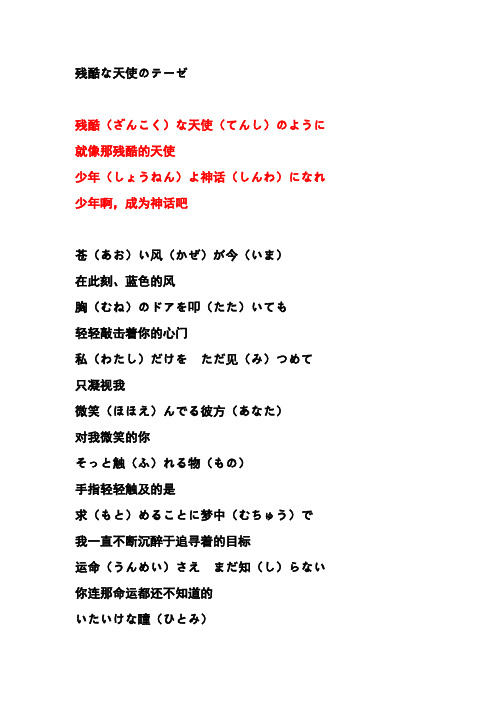
残酷な天使のテーゼ残酷(ざんこく)な天使(てんし)のように就像那残酷的天使少年(しょうねん)よ神话(しんわ)になれ少年啊,成为神话吧苍(あお)い风(かぜ)が今(いま)在此刻、蓝色的风胸(むね)のドアを叩(たた)いても轻轻敲击着你的心门私(わたし)だけをただ见(み)つめて只凝视我微笑(ほほえ)んでる彼方(あなた)对我微笑的你そっと触(ふ)れる物(もの)手指轻轻触及的是求(もと)めることに梦中(むちゅう)で我一直不断沉醉于追寻着的目标运命(うんめい)さえまだ知(し)らない你连那命运都还不知道的いたいけな瞳(ひとみ)稚嫩的眼眸だけどいつか気付(きづ)くでしょう不过总有一天会发觉その背中(せなか)には就在你背后遥(はる)か未来(みらい)めざすための那为了前往遥远的未来而生的羽根(はね)があること羽翼存在着残酷(ざんこく)な天使(てんし)のテーゼ残酷天使的行动纲领窓辺(まどべ)からやがて飞(と)び立(た)つ你就将从窗边飞去迸(ほとばし)る热(あつ)いパトスで迸射而出的热切情感思(おも)い出(で)を裏切(うらぎ)るなら如果这计划背叛你的记忆この空(そら)を抱(だ)いて辉(かがや)く拥抱这天空的光辉少年(しょうね)よ神话(しんわ)になれ少年啊,成为神话吧Musicずっと眠(ねむ)ってる一直沉睡在私(わたし)の爱(あい)の揺(ゆ)りかご我的爱的摇篮中あなただけが只有你一人被梦(ゆめ)の使者(ししゃ)に梦之使者唤醒呼(よ)ばれる朝(あさ)がくる早晨即将来临细(ほさ)い首筋(くびすじ)を在你纤细的颈项上月明(つきあ)かりが映(うつ)してる正映着高悬的月光世界(せかい)中(しゅう)の时(とき)を止(と)めて而我想停止全世界的时间闭(と)じ止(こ)めたいけど将你封存于沉眠之中もしも二人(ふたり)逢(あ)えたことに如果说我们两人的相逢意味(いみ)があるなら是有意义的话私(わたし)はそう自由(じゆう)を知(し)る那么我就是那本为了让你知道ためのバイブル“自由”的圣经残酷(ざんこく)な天使(てんし)のテーゼ残酷的天使计划悲(かな)しみがそして始(はじ)まる悲伤自此开始抱(だ)きしめた命(いのち)の形(かたち)紧抱生命的形体その梦(ゆめ)に目覚(めざ)めた时(とき)就在这梦境觉醒之时谁(だれ)よりも光(ひかり)を放(はな)つ放出无人可比的耀眼光芒少年(しょうねん)よ神话(しんわ)になれ少年啊成为神话吧人(ひと)は爱(あい)を纺(つむ)ぎながら人类在爱欲的纠缠中歴史(れきし)を作(つく)る创造着历史女神(めがみ)なんてなれないまま依然不能成为女神私(わたし)は生(い)きる我就这样生存着残酷(ざんこく)な天使(てんし)のテーゼ残酷的天使计划窓弁(まどべ)からやがて飞(と)び立(びた)つ就将从窗边飞去迸(ほとばし)る热(あつ)いパトスで迸射而出的热切情感思(おも)い出(で)を裏切(うらぎ)るなら如果这计划背叛你的记忆この空(そら)を抱(だ)いて辉(かがや)く拥抱这宇宙的光辉少年(しょうねん)よ神话(しんわ)になれ少年啊,成为神话吧。
HP PageWide Pro MFP 477系列用户指南说明书

User GuideCopyright and License© 2016 Copyright HP Development Company, L.P.All rights reserved. Reproduction, adaptation, or translation of this material is prohibited without prior written permission of HP, except as allowed under copyright laws.The information contained in this document is subject to change without notice.The only warranties for HP products and services are set forth in the express warranty statements accompanying such products and services. Nothing herein should be construed as constituting an additional warranty. HP shall not be liable for technical or editorial errors or omissions contained herein.Edition 1, 2/2016Trademark CreditsAdobe®, Acrobat®, and PostScript® are trademarks of Adobe Systems Incorporated. Intel® Core™ is a trademark of Intel Corporation in the U.S. and other countries.Java™ is a US trademark of Sun Microsystems, Inc.Microsoft®, Windows®, Windows® XP, and Windows Vista® are U.S. registered trademarks of Microsoft Corporation.UNIX® is a registered trademark of The Open Group.ENERGY STAR and the ENERGY STAR mark are registered trademarks owned by the U.S. Environmental Protection Agency.Table of contents1 Product basics (1)Product features (2)Environmental features (3)Accessibility features (3)Product views (4)Front left view (4)Front right view (5)Back view (5)Cartridge door view (6)Power on and off (7)Turn the product on (7)Manage power (7)Turn the product off (8)Use the control panel (9)Control panel buttons (9)Control panel home screen (10)Control panel dashboard (11)Control panel application folders (11)Control panel shortcuts (12)Help features (12)Printer information (13)Help animations (13)Quiet Mode (14)To turn Quiet Mode on or off from the control panel (14)To turn Quiet Mode on or off from the EWS (14)2 Connect the product (15)Connect the product to a computer or a network (16)To connect the product using a USB cable (16)To connect the product to a network (17)Supported network protocols (17)Connect the product using a wired network (17)ENWW iiiConnect the product using a wireless network (wireless models only) (17)To connect the product to a wireless network using the Wireless SetupWizard (18)To connect the product to a wireless network using WPS (18)To connect the product to a wireless network manually (19)Use Wi-Fi Direct to connect a computer or device to the product (20)To turn on Wi-Fi Direct (20)To print from a wireless-capable mobile device (20)To print from a wireless-capable computer (Windows) (20)To print from a wireless-capable computer (OS X) (20)Install HP printer software for a wireless product already on the network (22)Open the printer software (Windows) (22)Manage network settings (22)View or change network settings (22)Set or change the product password (23)Manually configure TCP/IP parameters from the control panel (23)Link speed and duplex settings (23)3 Printer management and services (25)HP Embedded Web Server (26)About the EWS (26)About cookies (26)Open the EWS (27)Features (27)Home tab (27)Scan tab (28)Fax tab (29)Web Services tab (29)Network tab (29)Tools tab (29)Settings tab (30)Web Services (31)What are Web Services? (31)HP ePrint (31)Print apps (31)Set Up Web Services (31)Use Web Services (32)HP ePrint (32)Print apps (33)Remove Web Services (34)HP Web Jetadmin software (34)iv ENWWProduct security features (34)Security statements (35)Firewall (35)Security settings (36)Firmware updates (36)HP Printer Assistant in the printer software (Windows) (36)Open the HP Printer Assistant (36)Features (36)Connected tab (37)Print, Scan & Fax tab (37)Shop tab (37)Help tab (38)Tools tab (38)Estimated Levels tab (38)HP Utility (OS X) (38)AirPrint™ (OS X) (38)4 Paper and print media (39)Understand paper use (40)Supported media sizes (41)Supported paper and print media sizes (41)Supported envelope sizes (42)Supported card and label sizes (42)Supported photo media sizes (42)Supported paper types and tray capacity (43)Tray 1 (multipurpose) on left side of the product (43)Tray 2 (default tray) and Tray 3 (accessory tray) (44)Configure trays (44)Load media (45)Load Tray 1 (45)Load Tray 2 (46)Load optional Tray 3 (48)Load envelopes (49)Load letterhead or preprinted forms (51)Load the automatic document feeder (52)Load the scanner (53)Tips for selecting and using paper (55)5 Cartridges (56)HP PageWide cartridges (57)HP policy on non-HP cartridges (57)ENWW vManage cartridges (57)Store cartridges (58)Print with General Office mode (58)Print when a cartridge is at estimated end of life (58)Check the estimated cartridge levels (58)Order cartridges (59)Recycle cartridges (60)Replace cartridges (60)Tips for working with cartridges (62)6 Print (63)Print from a computer (64)To print from a computer (Windows) (64)To print from a computer (OS X) (65)To set up printing shortcuts (Windows) (66)To set up printing presets (OS X) (66)To adjust or manage colors (67)Choose a preset color theme for a print job (67)Adjust the color options for a print job manually (67)Match colors to your computer screen (68)Control access to color printing (69)Print from the control panel (69)Print using job storage (69)To enable job storage (69)Disable or enable job storage (Windows) (69)Disable or enable job storage (OS X) (69)To apply job storage to one or all print jobs (70)Apply job storage to one or all print jobs (Windows) (70)Apply job storage to one or all print jobs (OS X) (71)To print a job stored on the printer (71)To delete a job stored on the printer (71)Print from a USB device (72)Print with NFC (72)Print with HP ePrint (72)Print off site by sending an email with the HP ePrint app (32)Print from an on-site computer or mobile device (73)Print with AirPrint (OS X) (73)Tips for print success (74)Cartridge tips (74)Paper loading tips (74)vi ENWW7 Copy and scan (76)Copy (77)Copy settings (77)Adjust lightness or darkness for copies (77)Select a paper tray and paper size for copies (77)Reduce or enlarge a copy (77)Load and copy identification cards (78)Copy photos (79)Load and copy mixed-size originals (80)Copy on both sides automatically (80)Cancel a copy job (80)Scan (81)Scan to a USB drive (81)Scan to a computer (81)To set up scan to computer (81)Set up scanning to a computer (Windows) (82)Set up scanning to a computer (OS X) (82)To scan to a computer from the control panel (82)Scan to email (82)To set up scan to email (82)To scan a document or photo to email (83)Scan a document or photo to email from the control panel (83)Scan a document or photo to email from the printer software (83)To change account settings (83)Scan to a network folder (83)To set up scan to a network folder (84)Set up scan to a network folder in the EWS (84)Set up scan to a network folder in the HP Printer Assistant (84)To scan to a network folder (84)Scan to a network folder from the control panel (84)Scan to a network folder from the printer software (84)Scan to SharePoint (85)To set up scan to SharePoint (85)To scan to SharePoint (85)Scan using HP scanning software (85)Scan using other software (86)To scan from a TWAIN-compliant program (86)To scan from a WIA-compliant program (86)ENWW viiGuidelines for scanning documents as editable text (87)To scan a document to editable text (Windows) (88)To scan documents as editable text (OS X) (89)Tips for copy and scan success (90)8 Fax (91)Set up fax (92)Connect fax to a telephone line (92)Configure fax settings (92)To configure fax settings from the control panel (92)To configure fax settings using the HP Digital Fax Setup Wizard (Windows) (93)Set up HP Digital Fax (93)HP Digital Fax requirements (93)To set up HP Digital Fax (94)Set up HP Digital Fax (Windows) (94)Set up HP Digital Fax (OS X) (94)Set up HP Digital Fax in the EWS (94)To modify HP Digital Fax settings (94)Modify HP Digital Fax settings (Windows) (94)Modify HP Digital Fax settings (OS X) (94)Modify HP Digital Fax settings in the EWS (94)To turn off HP Digital Fax (95)Fax programs, systems, and software (95)Supported fax programs (95)Supported phone services - analog (95)Alternate phone services - digital (95)DSL (95)PBX (95)ISDN (96)VoIP (96)Set fax settings (96)Send-fax settings (96)Set pauses or flash hooks (96)Set a dialing prefix (97)Set tone-dialing or pulse-dialing (97)Set autoredial and the time between redials (97)Set the light/dark setting (98)Set the default resolution (98)Use cover-page templates (99)viii ENWWSet fax forwarding (99)Block or unblock fax numbers (100)Set the number of rings-to-answer (100)Set distinctive ring (101)Use autoreduction for incoming faxes (102)Set the fax sounds volume (102)Set stamp-received faxes (102)Send a fax (102)Send a fax from the control panel (103)Use speed dials and group-dial entries (103)Send a standard fax from the computer (103)Send a fax from the software (104)Send a fax using monitor dialing (105)Send a fax using printer memory (105)Receive a fax (106)Receive a fax manually (106)Fax memory (107)Reprint a fax (107)Delete faxes from memory (107)Use the phone book (107)Create and edit individual speed-dial entries (108)Create and edit group-dial entries (108)Delete speed-dial entries (108)Use reports (108)Print fax confirmation reports (109)Print fax error reports (110)Print and view the fax log (110)Clear the fax log (110)Print the details of the last fax transaction (111)Print a Caller ID Report (111)View the Call History (111)9 Solve problems (112)Problem-solving checklist (113)Check that the product power is on (113)Check the control panel for error messages (113)Test print functionality (113)Test copy functionality (114)Test the fax-sending functionality (114)Test the fax-receiving functionality (114)ENWW ixTry sending a print job from a computer (114)Test the plug-and-print USB functionality (114)Factors that affect product performance (114)Information pages (115)Factory-set defaults (116)Cleaning routines (116)Clean the printhead (117)Clean the scanner glass strip and platen (117)Clean the document feeder pick rollers and separation pad (118)Clean the touch screen (118)Jams and paper-feed issues (119)The product does not pick up paper (119)The product picks up multiple sheets of paper (119)Prevent paper jams (119)Clear jams (120)Jam locations (120)Clear jams from the document feeder (121)Clear jams in Tray 1 (multipurpose tray) (122)Clear jams in Tray 2 (122)Clear jams in optional Tray 3 (123)Clear jams in the left door (124)Clear jams in the output bin (125)Clear jams in the duplexer (126)Cartridge issues (127)Refilled or remanufactured cartridges (127)Interpret control panel messages for cartridges (127)Cartridge Depleted (127)Cartridge Low (128)Cartridge Very Low (128)Counterfeit or used [color] cartridge installed (128)Do not use SETUP cartridges (128)Genuine HP cartridge installed (128)Incompatible [color] (129)Incompatible cartridges (129)Install [color] cartridge (129)Non-HP cartridges installed (129)Printer Failure (130)Problem with Print System (130)Problem with Printer Preparation (130)Problem with SETUP cartridges (130)Use SETUP cartridges (130)x ENWWUsed [color] installed (131)Printing issues (131)The product does not print (131)The product prints slowly (132)Plug-and-print USB issues (132)The Memory Device Options menu does not open when you insert the USBaccessory (132)The file does not print from the USB storage device (132)The file that you want to print is not listed in the Memory Device Options menu (133)Improve print quality (133)Check for genuine HP cartridges (133)Use paper that meets HP specifications (133)Use the correct paper type setting in the printer driver (134)Change the paper type and size setting (Windows) (134)Change the paper type and size setting (OS X) (134)Use the printer driver that best meets your printing needs (134)Align the printhead (135)Print a print-quality report (135)Scan issues (135)Fax issues (136)Fax troubleshooting checklist (136)Change error correction and fax speed (137)Set the fax-error-correction mode (137)Change the fax speed (137)Fax logs and reports (137)Print individual fax reports (137)Set the fax error report (138)Fax error messages (138)Communication error. (138)Document feeder door is open. Canceled fax. (139)Fax is busy. Canceled send. (139)Fax is busy. Redial pending. (139)Fax receive error. (140)Fax Send error. (140)Fax storage is full. Canceling the fax receive. (141)Fax storage is full. Canceling the fax send. (141)No dial tone. (141)No fax answer. Canceled send. (142)No fax answer. Redial pending. (142)No fax detected. (142)Solve problems sending faxes (143)ENWW xiAn error message displays on the control panel (143)Document feeder paper jam (143)Scanner error (143)The control panel displays a Ready message with no attempt to send the fax. (143)The control panel displays the message "Receiving Page 1" and does not progressbeyond that message (144)Faxes can be received, but not sent (144)Unable to use fax functions from the control panel (144)Unable to use speed dials (144)Unable to use group dials (144)Receive a recorded error message from the phone company when trying to senda fax (145)Unable to send a fax when a phone is connected to the product (145)Solve problems receiving faxes (145)An error message displays on the control panel (145)The fax does not respond (145)Voice mail is available on the fax line (145)The product is connected to a DSL phone service (146)The product uses a fax over IP or VoIP phone service (146)Sender receives a busy signal (146)A handset is connected to the product (146)A phone line splitter is being used (146)Cannot send or receive a fax on a PBX line (146)Solve general fax problems (146)Faxes are sending slowly (146)Fax quality is poor (147)Fax cuts off or prints on two pages (147)Connectivity issues (147)Solve USB direct-connect problems (147)Solve network problems (148)Poor physical connection (148)The computer is using the incorrect IP address for the product (148)The computer is unable to communicate with the product (148)The product is using incorrect link and duplex settings for the network (149)New software programs might be causing compatibility problems (149)The computer or workstation might be set up incorrectly (149)The product is disabled, or other network settings are incorrect (149)Wireless network issues (149)Wireless connectivity checklist (149)The product does not print, and the computer has a third-party firewall installed (150)The wireless connection does not work after moving the wireless router or product (150)xii ENWWCannot connect more computers to the wireless product (150)The wireless product loses communication when connected to a VPN (151)The network does not appear in the wireless networks list (151)The wireless network is not functioning (151)Product software issues (Windows) (151)Product software issues (OS X) (153)The printer driver is not listed in the Print & Scan list (153)The product name does not appear in the product list in the Print & Scan list (153)The printer driver does not automatically set up the selected product in the Print & Scan list (153)A print job was not sent to the product that you wanted (153)When connected with a USB cable, the product does not appear in the Print & Scan list afterthe driver is selected. (153)You are using a generic printer driver when using a USB connection (154)10 Service and support (155)Customer support (156)HP limited warranty statement (157)UK, Ireland, and Malta (158)Austria, Belgium, Germany, and Luxemburg (158)Belgium, France, and Luxemburg (159)Italy (160)Spain (160)Denmark (161)Norway (161)Sweden (161)Portugal (162)Greece and Cyprus (162)Hungary (162)Czech Republic (163)Slovakia (163)Poland (163)Bulgaria (164)Romania (164)Belgium and the Netherlands (164)Finland (165)Slovenia (165)Croatia (165)Latvia (165)Lithuania (166)Estonia (166)Russia (166)ENWW xiiiAppendix A Technical information (167)Product specifications (168)Print specifications (168)Physical specifications (168)Power consumption and electrical specifications (168)Acoustic emission specifications (168)Environmental specifications (168)Environmental product stewardship program (170)Protecting the environment (171)Ozone production (171)Power consumption (171)European Union Commission Regulation 1275/2008 (171)Paper (171)HP PageWide printing supplies (171)Plastics (171)Electronic hardware recycling (172)Material restrictions (172)General battery information (172)Battery disposal in Taiwan (172)California Perchlorate Material Notice (172)EU Battery Directive (172)Battery notice for Brazil (173)Chemical substances (173)EPEAT (173)Disposal of waste equipment by users (173)Toxic and hazardous substance table (China) (174)Restriction on hazardous substances statement (Turkey) (174)Restriction on hazardous substances statement (Ukraine) (174)Restriction of hazardous substance statement (India) (174)China energy label for printer, fax, and copier (175)China SEPA Eco Label user information (175)Regulatory information (176)Regulatory notices (176)Regulatory model identification number (176)FCC statement (176)VCCI statement (Japan) (177)Power cord instructions (177)Power cord statement (Japan) (177)EMC statement (Korea) (177)Visual display workplaces statement for Germany (177)European Union Regulatory Notice (178)xiv ENWWEuropean Union Regulatory Notice (178)Wireless models only (178)Models with fax capability only (178)Additional statements for telecom (fax) products (179)New Zealand telecom statements (179)Additional FCC statement for telecom products (US) (179)Industry Canada CS-03 requirements (180)Notice to users of the Canadian telephone network (181)Australia wired fax statement (181)Notice to users of the German telephone network (181)Additional statements for wireless products (182)Exposure to radio frequency radiation (182)Notice to users in Brazil (182)Canadian statements (182)Japan statement (183)Notice to users in Korea (183)Taiwan statement (183)Mexico statement (183)Index (184)ENWW xvxvi ENWW1Product basics●Product features●Product views●Power on and off●Use the control panel●Quiet ModeENWW1Product featuresPageWide Pro MFP 477dnD3Q19A, D3Q19B, D3Q19C,D3Q19D Tray capacity (75 GSM or 20–lb Bond paper)●Tray 1: 50 sheets ●Tray 2: 500 sheets ●Optional Tray 3: 500 sheets ●Automatic Document Feeder(ADF): 50 sheets●Standard output bin: 300sheetsPrint ●Simplex speeds up to 40 pagesper minute (ppm) for both color and black with Professional quality●Duplex speeds up to 21 ppmfor both color and black with Professional quality●Up to 55 ppm in General Officemode●Walkup Plug-and-Print USBDevice port●Walkup printing of MS Officedocuments Copy ●Simplex speeds up to 40 ppm in black and color ●Single-pass, two-sided copying for speeds up to 26 ppm in black and color ●50-sheet ADF supports page sizes up to 356 mm (14.0 in) in length and 216 mm (8.5 in) in width Scan●Duplex speeds up to 26 ppm for both color and black ●Scan to walkup USB device, email address, network folder, or SharePoint site ●Glass supports page sizes up to 356 mm (14.0 in) in length and up to 216 mm (8.5 in) in width ●HP software enables scanning a document to a file that can be edited ●Compatible with TWAIN, WIA, and WS-Scan programs Fax●Fax to email address ornetwork folder●Fax from walkup control panelor from program on connected computer●Fax archive, fax log, junk-faxblocking, non-volatile fax memory, fax redirect featureConnectivity ●802.3 LAN (10/100) Ethernet port ●Host USB Type A and Type B ports (back)●USB 2.0 Device port (front)PageWide Pro MFP 477dw D3Q20A, D3Q20B, D3Q20C, D3Q20D Has the same features as the PageWide Pro MFP 477dn, and includes the following:●Embedded wireless capability ●802.11n 5GHz dual bandsupport●HP ePrint—send documents tothe product email address for printing●HP Wireless Direct support ●NFC-enabled (Near FieldCommunications); walkup printing from smart phones and tablets●Scan to smart phone 2Chapter 1 Product basics ENWWEnvironmental featuresFeature Environmental benefitDuplex printing Automatic duplex printing is available on all models of HP PageWide Pro MFP477dn/dw series. Duplex printing saves the environment and saves you money.Print multiple pages per sheet Save paper by printing two or more pages of a document side-by-side on onesheet of paper. Access this feature through the printer driver.Copies multiple pages per sheet Save paper by copying two pages of an original document side-by-side on onesheet of paper.Recycling Reduce waste by using recycled paper.Recycle cartridges by using the HP Planet Partners return process.Energy savings Sleep modes and timer options enable this product to quickly go into reducedpower states when not printing, thus saving energy. Accessibility featuresThe product includes several features that aid users with limited vision, hearing, dexterity or strength.●Online user guide that is compatible with text screen-readers.●Cartridges can be installed and removed using one hand.●All doors and covers can be opened using one hand.ENWW Product features3Product views●Front left view●Front right view●Back view●Cartridge door viewFront left viewLabel Description1USB device connection port2Cartridge door3Tray 1 extension4Tray 15Power button6Tray 2–main paper tray7Control panel8Scanner glass4Chapter 1 Product basics ENWWFront right viewLabel Description1Automatic document feeder (ADF) cover2Main output door3ADF paper guides4ADF loading area5ADF output bin6ADF output bin stop7Main output bin stop8Main output binBack viewLabel Description1Ethernet connection port2Fax connection ports3USB Type A and USB Type B ports4Power cord connectionENWW Product views5Label Description5Left door6DuplexerCartridge door viewLabel Description1Cartridge slots2Product serial number and product number3Cartridge part numbers6Chapter 1 Product basics ENWWPower on and offNOTICE:To prevent damage to the product, use only the power cord that is provided with the product.●Turn the product on●Manage power●Turn the product offTurn the product on1.Connect the power cord that is provided with the product to the connection port on the back of theproduct.2.Connect the power cord to a wall outlet with an adequate voltage rating.NOTE:Make sure that your power source is adequate for the product voltage rating. The product useseither 100-240 Vac or 200-240 Vac and 50/60 Hz.3.Press and release the power button on the front of the product.Manage powerHP PageWide Pro MFP 477dn/dw series printers include power-management features that can help reducepower consumption and save energy.●Sleep Mode puts the product in a reduced power-consumption state if it has been idle for a specificlength of time. You can set the length of time before the product enters Sleep Mode from the controlpanel.●Schedule On/Off enables you to turn the product on or off automatically at days and time that you setfrom the control panel. For example, you can set the product to turn off at 6 p.m. on Monday throughFriday.Set the Sleep Mode time1.Open the control panel dashboard (swipe the dashboard tab at the top of any screen downward, ortouch the dashboard area on the home screen).2.On the control panel dashboard, touch .ENWW Power on and off73.Touch Power Management, and then touch Sleep Mode.4.Select one of the time-interval options.The product switches into a reduced power-consumption state when it has been idle for the amount of timethat you select.Schedule the product to turn on or off1.Open the control panel dashboard (swipe the dashboard tab at the top of any screen downward, ortouch the dashboard area on the home screen).2.On the control panel dashboard, touch .3.Touch Power Management, and then touch Schedule Printer On/Off.4.Turn the Schedule On or Schedule Off option on.5.Select the Schedule On or Schedule Off options at the bottom of the screen, and then select the day andtime that you want to schedule.The product switches on or off at the time you select on the day you select.NOTE:The product cannot receive faxes when it is turned off. Faxes sent during a scheduled off interval willprint when the product is turned on.Turn the product offNOTICE:Do not turn off the product if a cartridge is missing. Damage to the product can result.▲Press and release the power button on the front of the product to turn off your HP PageWide Pro MFP 477dn/dw series printer.A warning message appears on the control panel if you attempt to turn the product off when one ormore cartridges are missing.NOTICE:To prevent print-quality problems, turn off the product by using the power button on the frontonly. Do not unplug the product, turn off the powerstrip, or use any other method.8Chapter 1 Product basics ENWWUse the control panel●Control panel buttons●Control panel home screen●Control panel dashboard●Control panel application folders●Control panel shortcuts●Help featuresNOTE:The small text on the control panel is not designed for prolonged viewing.Control panel buttonsButtons and indicator lights on the control panel of HP PageWide Pro MFP 477dn/dw series printers appear litwhen their function is available, and are darkened if their function is not available.1Home button.Touch to view the control panel home screen.2Wireless network indicator.Solid blue when the product is connected to a wireless network. Blinks when the product is searching for awireless connection. Off when the product is connected to a wired network or by a USB cable.3NFC (Near Field Communications) indicator.The product can be enabled for walkup printing from tablets and smart phones.4Back or Cancel button.Touch to return to the previous screen, or to cancel the current process.5Help button.Touch to view the Help menu options.ENWW Use the control panel9。
残酷天使歌词

残酷な天使のデ一セ (残酷的天使纲领)作词/及川岷子作曲/佐藤英敏编曲/大森俊之演唱/高桥洋子残酷な天使のようにza n ko ku na te n shi no you ni少年よ神話になれsho ou ne nu yo shi nu wa ni na re蒼い風がいまao i ka ze ga i ma胸のドアを叩いてもmu ne no do a wo ta ta i te mo私だけをただ見つめてwa ta shi da ke wo ta da mi tsu me te微笑んでるあなたho ho en de ru a na taそっとふれるものso tto fu re ru mo noもとめることに夢中でmo to me ru ko to ni mu chuu de運命さえまだ知らないun me i sa e ma da shi ra na iいたいけな瞳I ta I ke na hi to miだけどいつか気付くでしょうda ke do I tsu ka ki dzu ku de shou その背中にはso no se na ka ni wa遥か未来めざすためのha ru ka mi ra i me za su ta me no羽根があることha ne ga a ru ko to残酷な天使のテ-ゼzan ko ku na ten shi no TE-ZE窓辺からやがて飛び出つma do be ka ra ya ga te to bi ta tsuほとばしる熱いパトスでho to ba shi ru a tsu i pa to su de思い出を里切るならo mo I de wo u ra gi ru na raこの宇宙を抱いて輝くko no so ra wo da I te ka ga ya ku少年よ神話になれshou ne nu yo shi nu wa ni na reずっと眠ってるzu tto ne mu tte' ru私の愛の揺りかごwa ta shi no a i no yu ri ka goあなただけが夢の使者に a na ta da ke ga yu me no shi sha ni 呼ばれる朝がくるyo ba re ru a sa ga ku ru細い首筋をho so i ku bi su ji wo月あかりが映してるtsu ki a ka ri ga u tsu shi te ru世界中の時を止めてse ka i-juu no to ki wo to me te閉じこめたいけどto ji ko me ta i ke doもしもふたり逢えたことにmo shi mo fu ta ri a e ta ko to ni 意味があるならi mi ga a ru na ra私はそう自由を知るwa ta shi wa so u ji yu u wo shi ruためのバイブルta me no ba I bu ru残酷な天使のテ-ゼzankoku na tenshi no TE-ZEKa na shi mi ga so shi te ha ji ma ru抱きしめた命のかたちda ki shi me ta I no chi no ka ta chiその夢に目覚めたときso no yu me ni me za me ta to ki誰よりも光を放つda re yo ri mo hi ka ri wo ha na tsu少年よ神話になれshounen yo shinwa ni nare人は愛をつむぎながらhi to wa a i wo tsu mu gi na ga ra歴史をつくる re ki shi wo tsu ku ru女神なんてなれないままme ga mi na n te na re na i ma ma私は生きるwa ta shi wa I ki ru残酷な天使のテ-ゼzankoku na tenshi no TE-ZE窓辺からやがて飛び出つmadobe kara yagate tobitatsuほとばしる熱いパトスでhotobashiru atsui PATOSU de思い出を里切るならomoide wo uragiru naraこの宇宙を抱いて輝くkono sora wo daite kagayaku少年よ神話になれshounen yo shinwa ni nare。
eva歌曲列表

为EVA献唱最多的是高桥洋子~一共11首~残酷な天使のテ—ゼ(残酷天使的行动纲领∕残酷天使的纲领)TV动画新世纪福音战士(EVA)OP (1995)Fly me to the moon(带我飞向月球)TV动画新世纪福音战士(EVA)ED (第3话,第4话,第7话,第13话)(1995)月の迷宫(月之迷宫)TV动画新世纪福音战士(EVA)IM (1995)幸せは罪の匂い(幸福是罪的气味)TV动画新世纪福音战士(EVA)IM (1996)予感(预感)TV动画新世纪福音战士(EVA)IM(1996)∕PC游戏钢铁女友外传TM(2001)为EVA献唱最多的是高桥洋子~一共11首~残酷な天使のテ—ゼ(残酷天使的行动纲领∕残酷天使的纲领)TV动画新世纪福音战士(EVA)OP (1995)Fly me to the moon(带我飞向月球)TV动画新世纪福音战士(EVA)ED (第3话,第4话,第7话,第13话)(1995)月の迷宫(月之迷宫)TV动画新世纪福音战士(EVA)IM (1995)幸せは罪の匂い(幸福是罪的气味)TV动画新世纪福音战士(EVA)IM (1996)予感(预感)TV动画新世纪福音战士(EVA)IM(1996)∕PC游戏钢铁女友外传TM(2001)无限抱拥(无限拥抱)TV动画新世纪福音战士(EVA)IM(1996)∕PC游戏钢铁女友外传2 TM(2002)魂のルフラン(魂之轮回)剧场版动画新世纪福音战士使徒新生Death & Rebirth ED (1997)心よ原始に戻れ(心啊,回到原始吧)剧场版动画新世纪福音战士使徒新生Death & Rebirth IM (1997)眩惑の海から(从那迷茫的海来)TV动画新世纪福音战士(EVA)IM (1997)Love Antique(旧时的爱)TV动画新世纪福音战士(EVA)IM (1997)希望の空へ(去向希望的天空)TV动画新世纪福音战士(EVA)IM (1997)然后是ED的各种版本~FLY ME TO THE MOON的详细整理ED各话FLY ME TO THE MOON版本明细其中clare是本作中歌曲的原唱者,YOKO TAKAHASHI就是高桥洋子,Rei是林原惠美,Asuka是宫村优子,Misato是三石琴乃。
押尾桑Wingsyouarethehero技巧图文讲解上

【飞琴行】押尾桑Wings~you are the hero技巧图文讲解很多朋友都很喜欢押尾的这首曲子,但是网络上的视频讲解都不够详尽,尤其是没有结合原版谱中的技巧详细说明,有鉴于此,我特意制作了这个图文讲解,希望大家喜欢。
(注意:标题为图片所在段落小节位置,注意讲解的为红框中的技巧,有多个红框的按照从左至右的顺序讲解。
13条技巧是按照在谱中出现的先后顺序排列的。
)1 .intro第二小节Harm为自然泛音,7为品位。
左手食指按5品4~6弦,左手小指在7品1~3弦处做好泛音准备,右手从上向下弹琶音,出来的效果就是低音弦是实际音,高音弦是泛音。
2 Intro 第二小节下面的+表示右手大鱼际敲击吉他音孔上方面板的技巧,a m指的是用中指和无名指扫弦,注意箭头的方向。
这里我的弹法跟原版谱有所不同,第一个16分音我是打板并没有弹低音弦,第二个16分用食指上扫,第三个下扫并没有打板,第四个则是大拇指上扫。
3 Intro第四小节第一个动作RHT是先用左手食指按住5品4~6弦,右手拍泛音的手指拍击12品处的低音弦。
然后第二个动作是T.Harm,就是右手拍泛音的意思,左手食指按住5品4~6弦,右手中指(食指)在12品处拍6根弦,4~6弦发出基音,1~3弦发出泛音,两个动作连在一起。
4 Intro 第九小节Palm就是右手大鱼际击板,with nail attack的意思就是同时击弦。
这个技巧我也跟原版谱不一样,我在第一和第三个16分作了休止,击弦用右手的中指(m)、无名指(a)的指甲敲击6弦,这里要击过弦发出音高,不是只发出“咔咔”的打击音效。
5 A段第二小节这个技巧就是整首曲子的灵魂技巧----击弦&弹奏的交替。
注意(ch)指的是右手小指的击板动作。
这个技巧要想完美的话是非常难的,但是如果不需要完美,只是要出来这个效果还是不难的。
首先看上面的方框,右手所用手指一定要用对。
第一个16分就是击弦,中指跟无名指分别击在2、1弦上,同时小指敲击下方面板打板,注意中指不要带到3弦,并且一定要刚好击到2弦跟1弦,不可击错位置,那怕是1毫米就不一样了(这样就完美了,但是要想不带到3弦同时又刚好击到2弦跟1弦上是很难的)。
残酷天使的行动纲领 歌词 罗马音

少年よ 神话になれ
syounen yo shinwa ni nare 少年啊!变成神话吧
人は爱をつむぎながら
hito wa ai wo tsumugi nagara 人是因为纠缠着的爱
历史をつくる
rekishi wo tsukuru 才创造出了历史
女神なんてなれないまま
megami nante narenai mama 依然不能成为女神的我
私は生きる
watashi wa ikiru 就这样生存着
残酷な天使のテ-ゼ
zankoku na tenshi no teeze 残酷的天使计划
tsuki akari ga utsusiteru 正映着高悬的月光
世界中の时を止めて
sekaijyuu no toki wo tomete 而我想停止全世界的时间
闭じこめたいけど
tojikometai kedo 将你封存于沉眠之中
もしもふたり逢えたことに
moshimo futari aeta koto ni 如果说我们两人的相逢
意味があるなら
imi ga aru nara 是有意义的话
私はそう 自由を知る
watashi wa sou jiyuu wo shiru 那么我就是那本为了让你知道
ためのバイブル
tame no baiburu “自由”的圣经
残酷な天使のテ-ゼ
zankoku na tenshi no teeze 残酷的天使计划
窗边からやがて飞び立つ
madobe kara yagate tobi tatsu 你就将从窗边飞去
