设备安装说明书模板
GST-LD-8302C终端器安装使用说明书5

GST-LD-8302C 终端器安装使用说明书一、 概述 GST-LD-8302C 终端器(以下简称终端器),主要用于重要设备的启动、停动控制。
与具有断路、短路检测功能的多线制控制盘配合使用,如GST-LD-KZ014型多线制控制盘等。
二、 特点1. 提供一组常开、常闭触点,使多线制控制盘与外部控制设备电气隔离。
2. 用两线实现启停控制、回答、短路、断路检测,便于现场布线。
3. 终端器本身提供对外接线,便于现场接线。
三、 技术特性1. 工作电压:启动电压:DC24V 允许范围:DC20V ~DC28V2. 工作电流:监视电流≤4.5mA动作电流≤26mA3. 输出容量:5A ,AC220V 或5A ,DC24V4. 线制:与多线制控制盘采用二线制连接;与现场设备采用四线连接,其中两线用于控制设备,两线用于接收回答信号。
5. 使用环境:温 度: -10℃~+50℃相对湿度≤95%,不凝露6. 外形尺寸:64mm ×44mm ×29mm7. 外壳防护等级:IP308. 壳体材料和颜色:ABS ,象牙白9. 重量:约60g (带连接线)10. 安装孔距:无四、 结构特征终端器外形示意图如图1所示:图1 外形示意图五、 安装与布线警告:安装设备之前,请切断回路的电源。
1. 安装前应首先检查外壳是否完好无损,标识是否齐全。
2. 终端器采用明装方式,将终端器外接线按图2标识及接线说明和外部相应电气线缆连接。
根据现场环境将终端器固定在合适位置即可。
3. 终端器接线示意图如图2所示。
图2 接线示意图接线说明如下:C+、C-:启动命令信号输入端子(DC24V);A1、A2:无源常开回答信号输入端子;以上为弱电端子;COM 、NO 、NC :命令信号输出端子,为无源常开、常闭触点(5A ,AC220V )。
4. 布线要求:各外接线建议采用BV 线,导线截面≥1.5mm 2。
六、 应用方法利用二个GST-LD-8302C 终端器可完成对交流设备的启停控制,如图3所示。
设备安装与调试方案、生产进度计划说明书
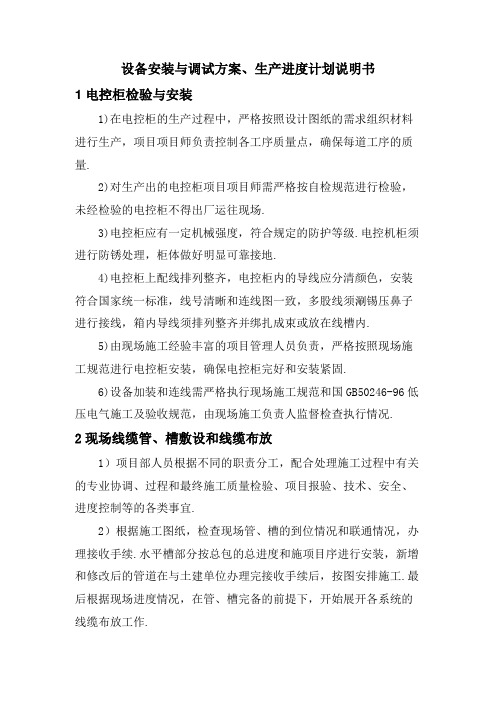
设备安装与调试方案、生产进度计划说明书1电控柜检验与安装1)在电控柜的生产过程中,严格按照设计图纸的需求组织材料进行生产,项目项目师负责控制各工序质量点,确保每道工序的质量.2)对生产出的电控柜项目项目师需严格按自检规范进行检验,未经检验的电控柜不得出厂运往现场.3)电控柜应有一定机械强度,符合规定的防护等级.电控机柜须进行防锈处理,柜体做好明显可靠接地.4)电控柜上配线排列整齐,电控柜内的导线应分清颜色,安装符合国家统一标准,线号清晰和连线图一致,多股线须涮锡压鼻子进行接线,箱内导线须排列整齐并绑扎成束或放在线槽内.5)由现场施工经验丰富的项目管理人员负责,严格按照现场施工规范进行电控柜安装,确保电控柜完好和安装紧固.6)设备加装和连线需严格执行现场施工规范和国GB50246-96低压电气施工及验收规范,由现场施工负责人监督检查执行情况.2现场线缆管、槽敷设和线缆布放1)项目部人员根据不同的职责分工,配合处理施工过程中有关的专业协调、过程和最终施工质量检验、项目报验、技术、安全、进度控制等的各类事宜.2)根据施工图纸,检查现场管、槽的到位情况和联通情况,办理接收手续.水平槽部分按总包的总进度和施项目序进行安装,新增和修改后的管道在与土建单位办理完接收手续后,按图安排施工.最后根据现场进度情况,在管、槽完备的前提下,开始展开各系统的线缆布放工作.3设备安装和接线1)根据公司关键过程质量控制需求和现场装修安装的进度,在作好线缆布放的前提下,进行各系统的设备安装和接线工作,并在计划时间内完成各系统现场设备和控制设备的安装和接线,以免影响装修等单位的进度需求.2)各系统中央主机设备安装就位,具备系统检测基本检测条件. 4系统检测根据专业规范和标准需求对本项目各子系统分部分项进行检测.在各子系统分项检测完成后,进行系统间的联动、集成管理检测.5现场与其它专业界面协调在本项目实施时,我公司将按照业主与监理协商的时间进驻现场,按照监理需求实施质量、工期进度、安全的需求等等.接受业主、监理单位对自身的监督和管理,制订本承包范围的施工进度计划,保证总工期目标的实现,该施工进度计划要报经监理单位批准.在工作交叉施工方面,积极做好各种准备工作,按照项目总体施工计划,配合土建及其它专业进行穿插交叉施工,作好工序配合,真正做到有计划合理安排工序,为其他工种创造有利条件.项目部在施工过程中要主动配合与协调和用户方、监理方、设计方以及项目其它有关各方的关系.参加业主、监理单位组织的施工协调会议,按需求实施工作.1)与电气专业的界面协调①提供必要的专业图纸、连结点、软件协议、进度计划等资料;②负责设备安装督导,即在电气专业安装设备时注意有关电气箱、柜安装中与系统相关的供电连结、UPS安装.③注意预留各种接线端子.2)与土建专业的界面协调①提供必要的专业图纸、隐蔽项目、进度计划等资料.②负责设备安装督导,即在土建、装修专业安装设备时特别注意预留管线孔洞以及弱电设备安装后的精装效果.③协调设备安装与土建、装修专业项目的关系.3)与施工现场周边环境的协调①施工时必须注意周边园林的清洁,不要破坏周边的生态平衡.②施工现场中要注意强电使用的安全,现场中要有强电的标志,非施工人员没有项目师的允许严禁出入现场.③施工途中要注意现场污水处理等问题.6设备生产和检验标准本次投标的设备组装和试验符合以下需求:11.6.1设备的额定电压符合GB156的规定.11.6.2设备的额定电流符合GB/T762的规定.11.6.控制柜控制柜的制造符合GB3047.1的规定.控制柜的防护等级符合GB4942.2中IP20级的规定.控制柜的表面平整、匀称,所有焊接处均匀牢靠,无明显变形或烧穿等缺陷.控制柜的表面涂层不得耀目反光,颜色均匀一致,整洁美观,不得有脱漆起泡、裂纹、流痕等现象.控制柜的内部配件装配合理、结构紧凑、工艺完好、维修方便.11.6.4配件及辅件设备配套的水泵,压力传感器、水位控制器等符合各自相标准的规定,选用时有产品质量合格证.电气、电子元器件符合各自相应标准的规定,选用时有产品质量合格证.印制电路板符合GB4588.1或GB4588.2的规定.导线及母线的颜色符合GB2681的规定.指示灯和按纽的颜色符合GB2682的规定.11.6.5电气间隙与爬电距离设备中各带电电路之间以及带电零部件与导电零部件或接地零部件之间的电气间隙和爬电距离,符合GB3797第7条的规定.11.6.6绝缘电阻与介电强度设备中带电电路与地(外壳)之间的绝缘电阻和彼此无电连接电路之间的介电强度,符合GB3797第8条的规定.11.6.7安全接地设备的金属构体上必须有接地点,符合GB3797第10.7.1条的规定.11.6.8抗干扰设备具有抗干扰能力、距控制柜不小于1m处,在电动设备的干扰下,能稳定可靠地工作.11.6.9设备污染设备具有消除谐波对电网和用户电气设备污染的能力,对变频器投入电网运行时所引起的谐波分量符合国家有关标准的规定,若不能满足需求时,增设滤波器.11.6.10控制柜能承受三级公路行驶200km的运输试验,试验后整机性能正确无误,柜体结构及内部另部件完好无损,能正常运行.11.6.11设备出厂前进行不少于10h连续运行试验,试验中各种动作及功能正确无误.11.6.12水泵机组水泵机组的选用和安装符合GB50015第七节的规定.11.6.13管路系统管材根据给水需求,采用镀锌钢管、焊接钢管、无缝钢管,材质符合GB3091、GB3090、GB8163的规定.管路配用的管件宜采用标准件,管件质量符合GB3287的规定.管材、管件、阀门的选用及连接方法.符合GB50015第五节的规定.管路系统在配管系统最低处设有泄水设施.管路系统在设备组装后进行水压试验.11.6.14水质需求设备对水质无影响,生产用的水质按工艺需求确定;生活用水的水质符合GB5749的规定.7现场试验本项目的现场试验方法如下:11.7.1输入电压波动试验在设备输入端连接一台输出为三相0~500V的调压器,设备输出端接入万用表监测输出电压值,将调压器分别调整到额定电压的90%-110%,设备的输出端电压波动应在380V±10%.11.7.2压力控制试验定压给水时,在设备正常运行条件下,调整给水流量,观察设定压力与实际压力差,符合设计需求.变压给水时,在设备正常运行条件下,调整给水流量,观察给水压力变化,符合设计需求.11.7.3水位控制试验在设备正常运行条件下,由水池中提出水位控制器.观察水泵是否停机并报警;当重新将水位控制器放入水池内时,水泵能自动启动运行并消警,符合设计需求.11.7.4压力显示试验按通电源,开机后调整设定压力,观察控制柜面板上显示的设定压力和实际压力,符合本设计需求.11.7.5输出频率的试验在设备的输入端接入三相380v电源,输出端接入频率表或电压表,合上电源开关按下启动按钮,设备正常工作,此时输出端的频率由0HZ逐渐上升到50HZ(同时可监测设备所显示的频率).11.7.6自动保护试验缺相保护试验设备在正常工作条件下,将控制柜的三相输入电源中任选一相切断,水泵停止运行,故障显示并报警.欠压、超压保护试验设备在正常工作条件下,用调压器调整控制柜的输入电压,当输入电压超过或低于额定电压时,水泵停止运行,故障显示并报警.11.7.7控制柜及配件质量检验外观质量用目测检验,符合GB3797第4.2条的规定.控制柜的外形尺寸用通用量检具检验,加工质量符合国标需求.控制柜的防护等级试验按GB4942.2的规定进行,符合国标需求.配件及辅件质量检验按本标准第4条的规定进行.电气间隙与爬电距离检验按本标准第5条的规定进行.11.7.8绝缘试验设备在安装完毕后,接入电源之前,可用500V以上兆欧表测量其绝缘电阻值,检测结果符合本标准第6条的需求.11.7.9介电强度试验按GB3797第4.4条的规定试验方法进行,试验结果符合本标准第6条的需求.11.7.10抗干扰试验设备在正常工作条件下,距控制柜1m处,开动500W手电钻进行干扰,观察设备的各种动作、功能及程序是否正常,试验结果符合标准第8条的需求.11.7.11运输试验按GB3797第4.18条的规定试验方法进行,试验结果符合本标准第10条的需求.11.7.12连续运行试验连续运行试验是指每台控制柜在出厂前必须进行的试验,在正常工作条件下,使受试装置尽可能地按实际工作程序不间断的连续运行,连续运行试验时间不少于下表的规定,试验结果符合本标准第11条的需求.运行时间表管路系统试验采用专用加压设备进行水压试验,试验压力为最大工作压力1.5倍,但不得低于0.6MPa.水压试验的仪表采用两个量程相同并经校验合格的压力表,其量程为试验压力1.5~3倍,精度为1.5级.水压试验的升压应缓慢进行,达到试验压力时,在10min内压力降不大于0.05MPa,然后将试验压力降至最大工作进行外观检查,以不漏为合格.。
工业自动化设备操作说明书及安装指南

工业自动化设备操作说明书及安装指南工业自动化设备操作说明书及安装指南一、设备介绍本设备是一款工业自动化设备,适用于各种工业生产过程中的自动化控制。
设备整体采用模块化设计,运用高技术集成电路控制,可靠性高,操作简便。
设备外形美观,结构紧凑,占地面积小。
二、设备安装指南1.设备选址本设备适用于干燥、加热、通风、吸尘等生产工艺,选址时需选择通风良好、相对干燥的地方,以防雨淋、潮湿等气候因素影响设备使用寿命。
2.设备安装将本设备的各模块按照说明书逐一安装妥当,保证设备稳定、牢固,操作指示灯、显示屏等功能件安装正常,接线无任何松动。
设备必须安装接地电线,以保证使用安全。
3.电源连接设备通电前,请检查本设备中的电源线是否符合设备电源额定电压、电流的要求。
设备电源线需要采用接地插头或三芯插头。
4.设备操作按照说明书上的要求操作本设备。
首先打开设备开关,设备会自动进入待机状态。
按下“启动”按钮即可开始运行,若需要停止,按下“停止”按钮即可。
三、设备维护指南1.定期检查本设备在运行时需要定期检查,确认每个模块的线路、传感器、散热器等是否正常工作。
2.清洗卫生当设备在使用中出现灰尘、污垢等附着在表面时,应及时清洗干净以确保设备正常运行。
3.零部件更换若设备任一部件损坏或使用寿命到期,需及时更换以确保设备功能正常。
4.设备保养长时间未使用本设备时,需及时对设备进行保护措施,如覆盖防尘罩等,以防设备生锈、老化等。
四、故障排除指南1.设备故障本设备在使用过程中可能会出现故障,如设备启动不起来、温度无法调节、加热不足等故障。
此时需要对设备进行检查和修复。
如您自行无法解决故障,请联系售后服务。
2.应急措施若设备发生故障而影响正常操作,建议立即停用设备,以免更加严重和危险。
并及时联系设备售后服务,以便解决设备问题。
以上为工业自动化设备操作说明书及安装指南,如您有其他疑问或需要更加详细的操作指南,请检查设备附带的说明书或联系售后服务。
医疗器械安装步骤说明书

医疗器械安装步骤说明书使用适当的标题格式和段落结构,以下为医疗器械安装步骤的说明书:医疗器械安装步骤说明书一、准备工作在开始安装医疗器械之前,请确保已经完成以下准备工作:1. 确认所有所需零件和工具是否齐全。
2. 在安装过程中,严格遵守操作手册和相关指导文件中的要求。
3. 检查所有器械和设备是否符合质量和安全标准。
二、设备安装1. 打开器械包装,并仔细检查设备的完整性和无损伤。
2. 根据设备安装手册的指导,将设备放置在指定位置,并安装在专用设备架上。
3. 根据设备的功能和要求,正确连接电源、气源和排水系统。
4. 确保所有电路、管道和线缆连接正确并牢固。
三、操作系统安装1. 根据设备提供的操作系统安装指南,将相应的软件安装到计算机系统中。
2. 按照指南的要求进行硬件设置和软件配置。
3. 在安装软件之前,确保计算机系统满足设备的要求,例如处理器速度、内存容量等。
四、设备校准和测试1. 在设备安装完成后,按照操作手册的要求进行设备校准。
2. 使用特定的测试工具和方法,检查设备的功能和性能。
3. 保证设备的准确性和稳定性,以确保后续操作的可靠性。
五、操作员培训1. 对使用该医疗器械的操作员进行培训。
2. 培训内容应包括设备的基本操作、故障排除、日常维护和安全注意事项等。
3. 提供充足的培训时间和机会,确保操作员熟练掌握器械的使用方法。
六、安全措施1. 为了保障安装过程中的人身安全和设备完整性,请在安装期间使用个人防护装备和适当的工具。
2. 在操作和测试设备时,要严格按照相关安全措施和操作规程进行。
3. 安装过程中,应遵循相关的环境保护和卫生标准,保持工作场所整洁和安全。
七、文档记录1. 在整个安装过程中,建立详细的记录和文件,包括安装日期、安装人员、校准和测试结果等。
2. 储存所有安装文件和相关报告,以备将来参考和审核。
八、验收和交接1. 在设备安装完成后,进行验收和交接工作。
2. 确保设备的安装和校准符合相关的国家和行业标准。
智能家居设备安装指南说明书

SMARTSTARTSECURE INTEROPERABILITY MADE EASYCONTENTSWhy SmartStartHow is SmartStart possible?Security S2Backwards compatibilityHow SmartStart worksQR CodesHow to get startedProductionDemo#1 REASON FOR RETURNS C o n s u me r s #1 r e a s o nf o r r e t u r n w a s : t o o h a r d t o i n s t a l l .F r o m t h e Z -W a v e A l l i a n c e /P l u m C h o i c e c o n s u m e r s u r v e y :A c c o r d i ng t o thi s y e a r ’s r e s e a r c h , N F F R s r e m a i n e d t h e s a m e y e a r -o v e r -y e a r , w i t h 13% o f c o n s u m e r s r e p o r t i n g t h a t t h e y r e t u r n e d a c o n n e c t e d o r s m a r t d e v i c e i n t h e p a s t t w o y e a r s b e c a u s e t h e y h a d d i f f i c u l t y i n s t a l l i n g o r u s i n g i t . O v e r a l l , 92% o f c o n s u m e r s s a i d t h a t t h e y ’r e m o r e l o y a l t o b r a n d s t h a t h e l p t h e m “p u r c h a s e , i n s t a l l , u s e , c o n n e c t , t r o u b l e s h o o t , s e c u r e a n d /o r o p t i m i z e t h e c o n n e c t e d a n d s m a r t d e v i c e s o r s o f t w a r e ” t h e i r c o n n e c t e d a n d s m a r t d e v i c e s . N o v i c e E x p e rt D I F F I C U L T Y L E V E LINSTALLATION MADE EASYSmartStart pre-configuration enables:Dramatic reduction in installation time only electrical/physicalmounting neededOut-of-the-box success with starter kits.Uniform set-up across brands, applications and device typesZero installation errors #1 source of user error removedEasy support eg. remote backend controlSMARTSTART GOALSmartStart pre-configuration promises to:Remove installation difficulty for mainstream usersGive service providers tools to increase productivity and ROI,decrease costsEncourage the shift from single device to whole home automationSupport end users with a consistent quality of install, every time, everydeviceSMARTSTART VIDEOLink to SmartStart videohttps:///products/wireless/mesh-networking/z-wave/benefits/smartstartDIY GAME CHANGER SmartStart= Acceleration in retailOut-of-the-box success with starter kits.No need to read manual uniform setup process across devices in the ecosystemInstallation time reduced only electrical/physical mounting neededZero installation errors #1 source of user errorremovedEasy supportwith remote backend controlU s e r e r r o r is d r iv in ga t t r it io n in t h e s m ar th o m e.M o r e t h a n1/3o f sm a r th o m e d e v ic e o w ne r se x p e r ie n c ep r o b le m s…P a r k s A s s o c ia t e sSERVICE PROVIDER CASE Lower installation costReduce installation time Configuration of scenes,rules and scripts can be done at distributioncenter, or by installer ahead of timeReduce Support CostsReduce installation errorsRelation between gateway and CRM/ERP systemat service provider backendTraceable with unique device specific keysenabling easy management of install baseINIF guide exclusion/inclusion for devices alreadyincluded àreduce errors with refurbished/reuseddevices.DEVICES WITHOUT BUTTON/INTERFACE Products without button/interfacesCan now be installed without physical interaction.Sensors, Bulbs, Etc.Products in hard to reach places, eg. roofwindowsEasy identification of installed devicesTECHNOLOGY SmartStart is possible due to Z-Wave’s:Best-in-class security S2Un-hackable and power optimizedend-to-end cross ecosystem securityInteroperabilityAll new Z-Wave devices are SmartStart certified and works with the worlds largest ecosystem of smart home productsSmartStartBest in ClassSecurity S2Interoperability @ the foundation BackwardsCompatibleLOW POWER SECURE COMMUNICATIONBest-in-class end-to-end security from end device to cloud and back Protection againstHacks and man-in-the-middle-attacksInclusion of rogue nodes in networkDeciphering of the network keySniff and replay of commands and delay attacksdue toOut-of-band inclusion with either QR or PIN codesElliptic Curve Diffie-Hellman key exchange mechanismStrong AES 128 encryptionUnique/nonce transmissionsJamming detection with periodical heartbeatsEnergy efficient security & low latency50% less energy than systems based on challenge-response communication due to single-framemodeBACKWARDS COMPATIBLE SmartStart supports past configurationprocesses on both end-device andgateway, leaving no device behindUn-encrypted devices can be part ofthe network and coexcist with newersecurity devices.HOW IT WORKSThe provisioning list -enabling the wireless setup to beprepared in the manufacturing/distribution phasePre-configure adding devices to gateway provisioning list before end user/installer receives productNew gatewayProvisioning list updated through backend when gateway is powered ON and online first timeDevices on gateway provisioning list gets included automatically, when powered ONSmartStart Gateway already installedEasy add new devices by scanning QR code with smartphone -gets added to provisioning list through cloud/remote backendPROVISIONING LISTProvisioning list information in ZIPGW stores QR data along with current state of each device in the networkZIPGW provides API’s for storing devices and pulling out information for showing ina user interfaceFrom device QR dataInclusion Data•DSK•Inclusion method (SmartStart/S2)•Requested keys (S2 key classes)Product Data•Manufacturer ID •Product ID •Icon Type•… and more (many optional parameters in QR TLV)Network Data•Status (Pending, Included, Passive, Ignored, Failed)UI RepresentationFrom Z-Wave networkHOW TO DEVELOP SMARTSTARTEnd-devicesSimply develop on 6.8x embedded SDKMinimum time to market utilizing Z-Wave application frameworkIf product based already on S2, no new command classes needed. GatewaySimply develop on latest controller SDKUtilize Z-Wave-to-IP gateway (Z/IP GW) and Z-Ware middlewarebuilding blocks.Includes provisioning list capabilities:Include device on provisioning listmanage devices on listadd new devicesclassic inclusionEnable UI to show provisioning list and add via QR code w. smartphone camera or typing in device specific key.Remote entering of device specific key can also be included through backendQR FORMATAllows gateways to provide a good user experience prior to inclusionCan be used for both SmartStart and Non-SmartStart productsDSK:34028-23669-20938-46346-33746-07431-56821-14553DSKXYZManufacturer ID Product IDIcon Type … moreXXXXXX34028On product MANDATORY5 or 40 digits Inside the boxRECOMMENTED -butMANDATORY if productadvertises only 5 digitsOutside of boxRECOMMENDEDQR PRINT OPTIONSPRODUCT PRINT OPTIONSS2_Unauthenticated S2_Authenticated/S2_Access_Control SmartStart_Unauthenticated SmartStart_Authenticated/S2_Access_Control On-Product DSK N/A Mandatory N/A MandatoryN/A Recommended N/A MandatoryOn-Product QRcodeIn-Box Leaflet N/A Recommended(1)N/A ConditionalOutside box label N/A Recommended(1)N/A RecommendedNot supported1.Leaflet and box label for Non-SmartStart products still relevant for controllers that can instruct user to activate inclusionINCLUSION TIMINGRetry interval8 min16 min 32minRequest 1Up to 15secRequest X...15 to 30sec 30 to 60 sec 1 to 2 min Min 7:45 minute Max 15:45 minute2 to 4 min4 to 8 minRequest 2Request 3Request 4Request 5Request 7Request 8Request 9Request 6(power-up)Includes small random delay to avoid devices being“synchronized” in a full-home power-upMains powered devices repeat at maximum ~8 minute intervalsPower constrained devices repeat at maximum ~32 minute intervalsAll device types•Reset the interval when power cycled•Can reset the interval when user interacts with deviceSmartStart inclusion use two inclusion requests This allows batterydevices to sleep while the gateway matches the request against the provisioning listNODE ADD FRAME FLOWControllerSmart Start Network inclusionJoining nodeApplicationNode Provision Set (DSK)Smart Start Join Started Command(DSK)Inclusion Request (NHID)NHID matches the DSK in the PLNode Add Status (Status, Granted keys,DSK)Inclusion Request (NHID)S2 bootstrappingNode is poweredupRegular retryInclusion request NHID generation:PRODUCTION W. SMART START What do you need to do as a:End-device manufacturer:Generate and manage device specific keysEstablish capability of printing QR codesIf small space avail. the minimum req. is that DSK is avail. onpackage. QR/DSK on leaflet or on box and on product.Distribution center:Logistical system for scanning and managing device specific keys onend-devicesService provider/gateway manufacturer:Backend system for creating and updating gateway provisioning listSmartphone app and UI capable of photographing QR codes or webUI capable receiving user-entered device specific keys.THANK YOUSMARTSTART DEMO。
Bosch安装手册说明书
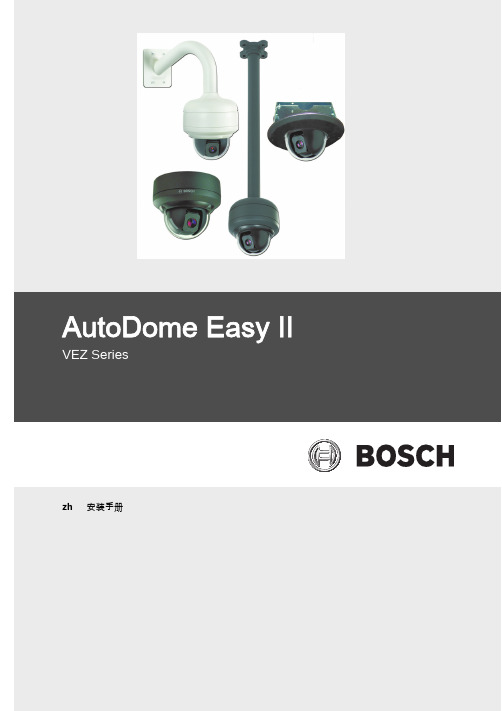
7. 将固定环和垫圈 (下图中的项目 2)连接到表面底座分线盒。 AutoDome Easy II 室外摄像机随附了这些组件。确保固定环带 有埋头螺纹孔的一侧朝向您。
图 4.6 室外安装场合中的 O 型圈和固定环放置
1 M3 – 0.5 x 6 十字平头螺丝 (随 AutoDome Easy II 室外摄像机一起提供)
9. 将 1/2 英寸 (15 毫米)NPS 接头安装到选定的导线孔。确保防 水接头可以为本设备保持 IP 环境防护等级。
10. 使用四 (4) 颗用户自备的 M4 或 10 号盘头螺丝将表面底座分线盒 固定到表面上。使用长度至少为 10 毫米 (0.39 英寸)的螺丝。 注:对于室外安装,请确保将四 (4) 个内径 3.97 毫米 X Ø1.78 毫米的 O 型圈拧到四 (4) 颗 M4 或 10 号盘头螺丝 (用户自备) 上。参见 第 5 步。
AutoDome Easy II
重要安全说明 | zh 5
1
重要安全说明
阅读、遵循并保留以下所有安全文明。 开始操作之前,留意设备上和 操作说明书中的所有警告信息。 1. 只能使用干软布清洁。请勿使用液体清洁剂或喷雾清洁剂。 2. 不要在靠近热源的地方安装设备,例如散热器、加热器、火炉或
其它生热设备 (包括放大器)。 3. 不要阻塞任何通风孔。 4. 不要在靠近水源的地方使用设备,勿让设备被水打湿或暴露在潮
注释 现代 CCD 摄像机中的图像感应器是一个高度精密的元件,需要小心 处理以保证正常的性能和更长的使用寿命。 请遵循有关使摄像机发挥 最佳性能的原则: - 无论摄像机处于工作状态还是存放状态,都不要让感应器暴露在
阳光直射或明亮的聚光灯下。 - 避免强光进入摄像机的视场。强光会导致 “ 拖影 ” 效应,造成在
UTM设备安装指南说明书

Installation GuideFamiliarize yourself with the connectors and controls on the back of the unit.Complete the Basic SetupFollow these steps to quickly setup the UTM appliance.Connect the UnitFor initial setup, connect the WAN Ethernet port to an active WAN connection such as a broadband modern, connect a DHCP enabled PC to a LAN port, and turn on the unit.Verify the following:• Power LED : It takes about a minute to boot. The power LED should turn solidgreen. If it does not, see the Troubleshooting section of the Reference Manual . • Test LED : When you first turn on the unit, the amber test LED will be lit forapproximately 2 minutes.• WAN Status LED : The status LED on the connected WAN port should be lit. Ifnot, make sure the Ethernet cable is securely attached to the modem and the WAN port, and that the modem is powered on.• LAN Status LED : A LAN status LED should be lit. If not, ensure that the Ethernetcable from the computer to the unit is securely attached at both ends, and that the computer is turned on.Log in to the Unit1. Use a browser to connect tohttps://192.168.1.1.7. Kensington lock 8. Console port 9. Factory reset button10. Power connector7109https://192.168.1.12. When prompted, enter admin for the UserName and password for the Password. Click Login.You are now connected. After 5 minutes of inactivity (the default login time-out), you are automatically logged out.Note: When the unit scans secure HTTPS traffic, import its root CA certificate into client browsers. Click the link at the bottom of the login screen to download it.Use the Setup Wizard for Basic ConfigurationThe Setup Wizard will guide you through the basic network and scanning setup. Note: If you choose to bypass the Setup Wizard, be sure to configure an alerts email address and change the admin password.1. Start the Setup Wizard.Select Wizards > SetupWizard to start the wizard.For guidance on how to fill in the wizard screens, refer to the online help or the Reference Manual via a link in theSupport > Documentation page.2. Use the Setup Wizard to configure these basic network and scanning settings:• LAN and WAN network settings.• System time (NTP server) and time zone.• Scanning of network protocols and services.• Default scan actions when the unit detects threats.• Scan exceptions like the maximum file size.• Specify the notification server and notices to be used in email notifications.•Scan engine and signature updates.ProSecure™ Unified Threat Management (UTM) ApplianceFollow these instructions to configure your ProSecure Unified Threat Management appliance to use a single WAN interface, and enable the default threat management scanning. Then, consult the Reference Manual for instructions on configuring other options such as multiple WAN settings, VPN, firewall, and custom scanning. You can access the Reference Manual from the product management interface, via the Resource CD and from the NETGEAR support site: . Estimated time: 30 minutes.Verify the Package Contents• ProSecure™ UTM appliance. • Installation Guide.• Resource CD.• Rubber feet (4) with adhesive backing.• Rack mount brackets (some models).• Power cord.Familiarize Yourself with the UnitFamiliarize yourself with the ports and status lights on the front of the unit.1.Green power LED2.Amber test LEDB port (for future use)4.Gigabit LAN portsN port 4 DMZ identifier6.Gigabit WAN ports, dualWAN model shown12536November 2010This symbol was placed in accordance with the European Union Directive 2002/96 on the Waste Electrical and Electronic Equipment (the WEEE Directive). If disposed of within the European Union, this product should be treated and recycled in accordance with the laws of your jurisdiction implementing the WEEE Directive.©2010 by NETGEAR, Inc. All rights reserved. NETGEAR and the NETGEAR logo are registered trademarks of NETGEAR, Inc. in the United States and/or other countries. Other brand and product names are trademarks or registered trademarks of their respective holders. Information is subject to change without notice.3. Click Apply to save your changes.The unit will reboot. Your computer will lose its connection to the unit if its IP address is now on a different subnet. If so, restart the computer to refresh its network settings.LicensesYour unit is bundled with three 30-day trial licenses.• Web scanning • Email scanning• Support and maintenanceActivating the licenses starts their term of use. Activate the licenses only when you are ready to start using this unit. If your unit has never been registered before you can use the 30 day trial period for all 3 types of licenses to perform initial testing and configuration.Note: Be sure the unit has Internet access before registering the licenses.• Activate the trial licenses by selecting Support > Registration and click the “Trial ” button. Once you activate the trial licenses, you can then update the unit with the latest UTM build and signature & engines during the 30-day trialperiod.• If you purchase a license subscription bundled with your unit, a license will be assigned to your unit’s serial number. When you register your unit, the license key will automatically be downloaded to your unit. Select Support > Registration , fill out the registration page, and click “Register ” to activate the services. Note: the 30-day trial licenses will be revoked once you activate the purchased service license keys. The purchased service license keys offer one year or three years of service.For additional information on licenses see the reference manual.Register and Activate the LicensesNote: Be sure the unit has Internet access before registering the licenses.1. Log in to the unit.2. Select Support > Registrationto display the Registration tab.3. Enter the customer information. If using the trial licenses, click Trial . If youhave purchased licenses, click Register . The unit will activate the licenses. After registration is complete the unit will display the license keys and their expiration dates.Online Documentation and SupportSelect Support > Documentation to view the reference manual. Select Support > Knowledge Base to view the support page, which includes this document and the reference manual. Going to/support and selecting your product modelnumber takes you to the same page.Consult the reference manual for instructions on how to use the online supportremote diagnostics.Technical SupportThank you for selecting NETGEAR products.After installing your device, locate the serial number on the label of your product and use it to register your product at /register . Registration is required before you can use the telephone support service. Registration via our website is strongly recommended.Go to for product updates and Web support . For additional information about setting up, configuring, and using your Product Name Only, see the User Manual .For complete DoC please visit the NETGEAR EU Declarations of Conformity website at: /app/answers/detail/a_id/11621/。
LonBon来邦 IP网络室内外音柱产品安装使用说明说明书

IP网络室内外音柱产品安装使用说明LonBon来邦来邦科技股份公司一、背面接口说明:⑴ 电源接口:将220V电源接口接上电源给设备供电。
⑵ 网络接口:将网线一端穿过配送的螺栓插入RJ45网座,旋紧螺栓;将网线另一端连接路由器LAN端(或交换机)任一端口连接,将音柱和网络连接。
⑶ 复位按钮:按一下复位按钮可自动播报设备IP;长按复位按钮6秒可将设备自动恢复出厂设置。
注:由于设备出厂时默认使用的IP地址相同,初次安装时,请不要同时接入多台没有修改IP的设备到网络中,以免 网络冲突。
将音柱插上网络并通电,待设备启动完毕后,打开电脑上的IE浏览器,在地址栏输入设备IP地址(192.168.1. 168为设备出厂默认IP)并按回车,在弹出的认证对话框中输入用户名和密码(默认都是“admin”),最后按 “确定”,即进入该设备Web设置页面。
可在“基本设置”页面中选择“手动设置网络”或“全自动设置网络”两种方式给音柱设置信息,方法如下:二、基本设置:方法二:全自动设置网络要用全自动网络设置,必须要系统内所有的主机、音柱、地址盒均采用全自动网络设置。
先输入本机编号后,再按“根据编号自动设置网络”键进行全自动设置网络,可参看主机上说明,此处不做详 细介绍。
按以上步骤,给音柱一个一个接入网络并设置好。
播放广播:可在主机上对音柱广播、也可直接选中喊话;广播方式支持mp3文件广播、喊话广播、外接音源广播。
三、使用方法:方法一:手动设置网络(默认)使用手动设置网络时,输入本机编号(包括:所属主机型号、所属主机编号、本分机编号)、地址盒IP、本机 IP地址(须为静态IP)。
例如:将音柱设置成10号NLS-30主机下的20号分机,依次输入以下信息:“本机编号”:NLS-30、10、20(分机编号不可重复);“地址盒 IP”:192.168.1.169(需和所属主机输入同一个地址盒IP);“IP地址”:192.168.1.22,“子网掩码”:255.255.255.0,“默认网关”:192.168.1.1,最后按“保存配置”键,音柱将重新启动。
- 1、下载文档前请自行甄别文档内容的完整性,平台不提供额外的编辑、内容补充、找答案等附加服务。
- 2、"仅部分预览"的文档,不可在线预览部分如存在完整性等问题,可反馈申请退款(可完整预览的文档不适用该条件!)。
- 3、如文档侵犯您的权益,请联系客服反馈,我们会尽快为您处理(人工客服工作时间:9:00-18:30)。
设备安装说明书模板
一、前言
感谢您购买本产品,为了确保您能正确安装和使用该设备,特提供本设备安装说明书。
请在安装前仔细阅读本说明书,并按照步骤进行操作。
二、准备工作
1. 工具准备:准备以下工具以便安装设备:
- 扳手
- 螺丝刀
- 小锤子
- 电钻
- 润滑油
2. 环境要求:确保安装环境符合以下要求:
- 温度:在设备安装的环境温度范围内
- 通风:确保设备在通风良好的环境中安装
- 绝缘:确保设备的安装位置与电源之间有足够的绝缘距离
三、设备安装步骤
1. 打开包装:谨慎打开设备包装,确保不会损坏设备。
2. 放置设备:将设备放置在安装位置上,确保设备与周围环境保持
一定的距离,以便设备正常运行和散热。
3. 连接电源:根据设备所需的电源类型,连接适当的电源线,并确
保电源线接地可靠。
4. 连接外部设备:如果设备需要连接外部设备(如显示屏、音箱等),请按照设备说明书的要求进行连接。
5. 修整线缆:根据安装环境的要求,修整各种线缆,确保设备线缆
整齐、清晰,并避免过度扭曲。
6. 安装螺丝:使用螺丝刀将设备与安装位置固定,确保设备稳固且
不易松动。
7. 润滑及保养:根据设备说明书,将设备所需的润滑油添加到指定
位置,并定期进行设备保养和维护,以保证设备长时间稳定运行。
8. 电源开启:接通电源,确保设备正常开启,并按照设备说明书进
行进一步的操作和设置。
四、安全注意事项
1. 在安装设备时,请确保断开电源,以避免电击或其他安全事故的
发生。
2. 在安装设备时,请确保设备与安装环境的绝缘距离符合安全标准,以避免可能的漏电风险。
3. 如果您对设备的安装和操作不确定,请咨询专业人士或联系售后服务中心寻求帮助。
4. 在设备安装完成后,检查所有连接和固定螺丝,确保设备稳固且安全。
五、常见问题解决
在设备安装和使用过程中,可能会遇到常见问题。
以下是一些常见问题及其解决办法:
1. 问题:设备无法打开。
解决办法:检查电源线是否连接良好,确保电源开关处于开启状态。
2. 问题:设备运行时发生异常噪音。
解决办法:检查设备附近是否有外部干扰源,如移动电话或其他电子设备,并将其远离设备。
3. 问题:设备无法正常工作。
解决办法:检查设备是否按照说明书正确设置,并尝试重新启动设备。
六、维修与保养
在设备使用过程中,定期进行设备的保养和维修非常重要,以确保设备的正常运行和延长使用寿命。
请按照设备说明书中的要求进行维护和保养。
七、结语
本设备安装说明书提供了详细的安装步骤和注意事项,希望能为您的设备安装过程提供帮助。
如果在安装过程中有任何问题,请及时联系我们的售后服务中心,我们将竭诚为您解答疑问并提供支持。
再次感谢您选择并信任我们的产品。
希望您的设备安装顺利!。
