Exchange Server 2010反垃圾邮件说明
Exchange 2010 的邮件提示功能

Exchange 2010 的邮件提示功能在之前我们已经介绍过Exchange 2010 中 MailTips 的一些简单功能,本文就来为大家详细的说明MailTips(邮件提示)可以实现的全部功能有哪些。
在Exchange 2010 的 MailTips 功能中我们已经对邮件提示的一部分功能进行讲解,本文就来将 Exchange 2010 的邮件提示全部功能整理出来。
以希望可以进行对比。
无效的内部收件人如果发件人添加的收件人似乎在组织内部但是不在Active Directory 中,则对于不再是公司内部人员但是由于名称解析缓存或发件人“联系人”文件夹中的条件人向此用户发送邮件,则可能发生这种情况。
如果Exchange 对发件人所键并且该地址并未解析到某个现有收件人,则也会发生这种情况。
邮件提示将指示收件人无效,并提示发件人将该收件人从邮件中删除。
邮箱已满如果发件人添加的收件人邮箱已满,并且组织已经对超过指定大小的邮箱实施“邮箱已满”邮件提示。
邮件提示将指示邮箱已满的收件人,并提示发件人将该收件人从邮件中删除。
邮件提示显示时是准确的。
如果邮件未立即发送,则邮件提示将会每隔两小时“草稿”文件夹中并在两小时后重新打开的邮件。
自动答复如果发件人添加的收件人已打开自动答复,则会显示“自动答复”邮件提示。
邮件提示将指示已打开自动答复的收件人,同时显示收件人所配置的自动答复邮件提示显示时是准确的。
如果邮件未立即发送,则邮件提示将会每隔两小时“草稿”文件夹中并在两小时后重新打开的邮件。
如果您的部分用户邮箱驻留在Exchange Online 上并且您与Exchange On部分的远程域对象上的设置会直接影响如何处理此邮件提示。
在Exchange 2010 中,用户可以为内部发件人和外部发件人配置不同的自动(通过将远程域对象上的IsInternal参数设置为$true),则会向组织中的考虑这些用户的邮箱所在的位置。
exchange攻击思路
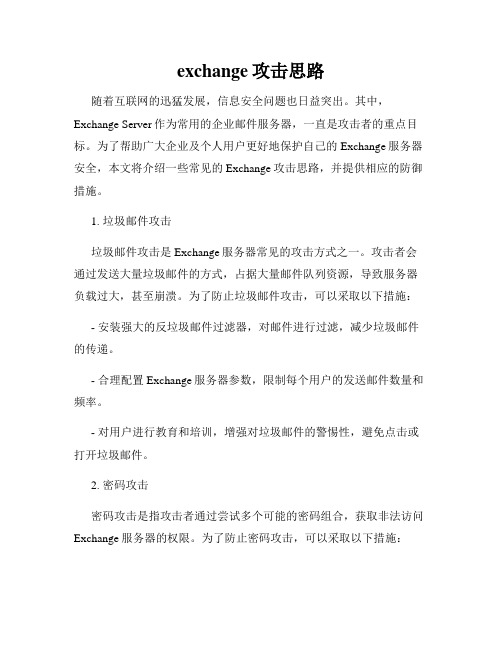
exchange攻击思路随着互联网的迅猛发展,信息安全问题也日益突出。
其中,Exchange Server作为常用的企业邮件服务器,一直是攻击者的重点目标。
为了帮助广大企业及个人用户更好地保护自己的Exchange服务器安全,本文将介绍一些常见的Exchange攻击思路,并提供相应的防御措施。
1. 垃圾邮件攻击垃圾邮件攻击是Exchange服务器常见的攻击方式之一。
攻击者会通过发送大量垃圾邮件的方式,占据大量邮件队列资源,导致服务器负载过大,甚至崩溃。
为了防止垃圾邮件攻击,可以采取以下措施:- 安装强大的反垃圾邮件过滤器,对邮件进行过滤,减少垃圾邮件的传递。
- 合理配置Exchange服务器参数,限制每个用户的发送邮件数量和频率。
- 对用户进行教育和培训,增强对垃圾邮件的警惕性,避免点击或打开垃圾邮件。
2. 密码攻击密码攻击是指攻击者通过尝试多个可能的密码组合,获取非法访问Exchange服务器的权限。
为了防止密码攻击,可以采取以下措施:- 强制设置复杂的密码策略,包括密码长度、字母数字组合、定期更改密码等要求。
- 启用账户锁定功能,设置一定的失败登录次数后锁定账户,并通过邮件或其他方式通知用户解锁。
- 定期对用户密码进行安全评估,发现弱密码及时提醒用户进行修改。
3. CSRF攻击CSRF(Cross-Site Request Forgery)攻击是指攻击者通过利用用户已经登录的身份执行一些非法操作,从而获得恶意目的的攻击方式。
为了防止CSRF攻击,可以采取以下措施:- 对关键操作进行强制授权,比如修改密码、删除邮件等操作,需要输入额外的身份验证信息。
- 启用安全策略,限制不同IP地址的访问权限,避免非法的CSRF 攻击。
- 及时更新Exchange服务器的补丁和安全更新,修复可能存在的安全漏洞。
4. 钓鱼攻击钓鱼攻击是指攻击者通过发送伪装成合法邮件的方式,诱骗用户输入个人敏感信息,造成信息泄露。
Exchange反垃圾邮件实训
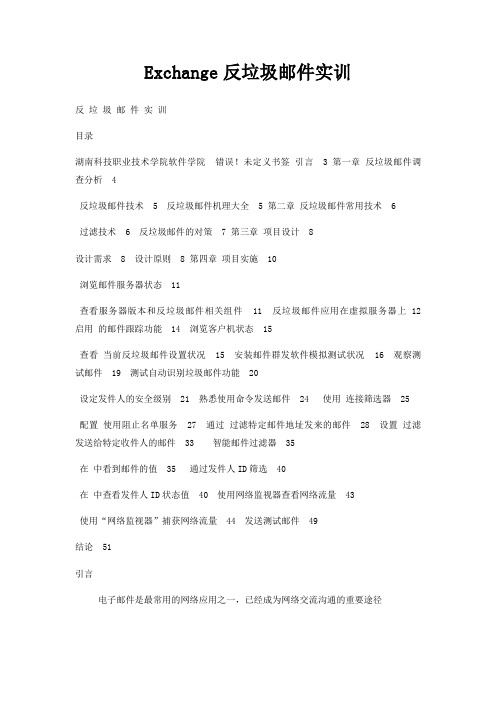
Exchange反垃圾邮件实训反垃圾邮件实训目录湖南科技职业技术学院软件学院错误!未定义书签引言 3 第一章反垃圾邮件调查分析 4反垃圾邮件技术 5 反垃圾邮件机理大全 5 第二章反垃圾邮件常用技术 6过滤技术 6 反垃圾邮件的对策 7 第三章项目设计 8设计需求 8 设计原则 8 第四章项目实施 10浏览邮件服务器状态 11查看服务器版本和反垃圾邮件相关组件 11 反垃圾邮件应用在虚拟服务器上 12 启用的邮件跟踪功能 14 浏览客户机状态 15查看当前反垃圾邮件设置状况 15 安装邮件群发软件模拟测试状况 16 观察测试邮件 19 测试自动识别垃圾邮件功能 20设定发件人的安全级别 21 熟悉使用命令发送邮件 24 使用连接筛选器 25配置使用阻止名单服务 27 通过过滤特定邮件地址发来的邮件 28 设置过滤发送给特定收件人的邮件 33 智能邮件过滤器 35在中看到邮件的值 35 通过发件人ID筛选 40在中查看发件人ID状态值 40 使用网络监视器查看网络流量 43使用“网络监视器”捕获网络流量 44 发送测试邮件 49结论 51引言电子邮件是最常用的网络应用之一,已经成为网络交流沟通的重要途径但是,垃圾邮件烦恼着大多数人,近来的调查显示,93%的被调查者都对他们接收到的大量垃圾邮件非常不满一些简单的垃圾邮件事件也造成了很有影响的安全问题日益增加的垃圾邮件现在会造成1年94亿美元的损失,根据《中国互联网协会反垃圾邮件规范》的定义,以下4种情况属于垃圾邮件:一、收件人事先没有提出要求或者同意接受的广告、电子刊物、各种形式的宣传品等宣传性的电子邮件;二、收件人无法拒收的电子邮件;三、隐藏发件人身份、地址、标题等信息的电子邮件;四、含有虚假的信息源、发件人、路由等信息的电子邮件对于垃圾邮件,无论是国际社会还是国内社会都给予了高度的关注在一些国家甚至已经出台了反垃圾邮件的法律,但垃圾邮件依然是屡禁不止且肆虐猖獗一、垃圾邮件严重危害互联网发展1,占用大量的传输、存储和运算资源,造成巨大的资源浪费 2,对信息安全系统的有效性形成重大挑战 3,曾一度使得国内外互联互通性遭到严重破坏4,垃圾邮件还损害了的市场形象,造成无形资产流失二、垃圾邮件严重损害了用户的利益1,垃圾邮件具有反复性、强制性、欺骗性、不健康性,其传播速度快,严重干扰了个人的正常生活2,浪费了用户的时间、精力和金钱 3,用户对邮件服务满意度降低三、垃圾邮件危害了现实社会少数别有用心者利用垃圾邮件散播各种虚假信息或有害信息,严重危害了社会的稳定既然垃圾邮件的危害如此之大,那么,我们也应当采取什么措施就拿本次的实训来说,我们就会主要以反垃圾邮件为主我们将运用反垃圾邮件常用的技术(如:发件人地址过滤,关键词过滤,群发过滤,域名反查,地址效验,IP过滤,文件大小过滤)进行实验第一章反垃圾邮件调查分析据中国互联网协会反垃圾邮件中心发布的XX年第一季度反垃圾邮件状况调查显示:企业用户收到的垃圾邮件中,%都带有附件,其附件类型主要是:压缩文件、文档、文本文档、文档,所占比例分别为:%、%、%、%这些数据反映出,面向企业垃圾邮件内容主要是以附件形式传播,因为附件易于躲开部分技术拦击,同时也更容易提高接收者的阅读率图1-1图1-2反垃圾邮件技术垃圾邮件对信息安全、工作效率、企业运营成本和终端用户服务造成了重大影响,成为当今个企业面临的安全难题之一本质上垃圾邮件实际上是网络业务被滥用的一种虽然防垃圾邮件也是网络防攻击和业务控制的一部分,但是由于该问题日益严重有必要将其作为网络安全关键技术之一加以研究本次对反垃圾邮件的一些主流技术进行介绍并分析反垃圾邮件技术说简单一点,垃圾邮件( ) 就是批量发送的未征得收信人同意的电子邮件垃圾邮件的发送方式归纳起来有以下几种情况:其一,垃圾邮件发送者利用宽带连接,建立服务器,大量发送垃圾邮件;其二,病毒邮件、蠕虫邮件,利用操作系统或者应用系统的漏洞,大量转发含带病毒的邮件;其三,邮件服务器漏洞被人利用进行垃圾邮件的发送;其四,利用提供的邮件服务,以正常用户的方式进行垃圾邮件的发送反垃圾邮件机理大全到现在为止,目前国际上主要有哪些技术手段能够帮助我们抵御垃圾邮件呢?下面我们来大致了解一下:1,IP地址、域名、邮件地址黑白名单方式这种技术手段是最传统的方式,它通过黑名单技术对垃圾邮件进行屏蔽,通过白名单技术对允许的邮件进行放行2,基于信头、信体、附件的内容过滤方式该项技术目前尚不成熟,因为现在的群发程序自动生成和发送的垃圾邮件对于发件人、收件人、邮件主题甚至邮件内容都是随机生成的,使得该种技术目前应用范围日趋狭窄3,基于统计分析的贝叶斯算法技术基于统计的原则,采用标记权重的方式,根据对用户认为的垃圾邮件和非垃圾邮件进行统计计算,生成过滤规则,具有学习渐进的功能,可以逐渐取得好的效果4,基于连接频率的动态规则方式由于一个正常用户发送邮件的数量和频率远远低于垃圾邮件发送者,因此我们可以根据垃圾邮件发送具有一定时间内邮件数量和邮件连接频率都非常大的情况,从频率和数量对垃圾发送者的连接行为进行控制第二章反垃圾邮件常用技术过滤技术过滤技术是目前反垃圾邮件用到的主要技术电子邮件通常具有几个重要特征,标准电子邮件地址(包括收发件人邮箱名、收发人邮箱服务器IP地址或域名)、主题、信件内容(包括正文、关键字、附件)等相关字段,这些特征是过滤技术判断、分析、统计和提取的依据目前的防垃圾邮件系统主要是通过启发式过滤技术来实现该技术主要是对邮件进行来源过滤和内容过滤对于上文中提到的第一、第三种垃圾邮件,启发式过滤技术可以根据其来源特征进行过滤这种方式可以在邮件完全提交之前就进行阻断,能有效保护网络资源内容过滤就是对邮件正文进行内容匹配,能够有效防止第二种垃圾邮件对于那些一时无法识别和处理的特殊垃圾邮件,比如第四种垃圾邮件还需要技术人员通过人工方式进行处理下面就过滤方面讲一下策略一发件人地址过滤这是最基本的反垃圾邮件手段,通过设置一个庞大的发件人地址黑名单来实现,不过现在很多垃圾邮件是通过本地服务器发送的,不需要服务器认证,发件人地址本身可以随便伪造,所以这种过滤的效果不是很好二关键词过滤分为两种:一种是对邮件主题进行过滤,当来信主题中含有特定关键词的时候即判为垃圾邮件不过现在的垃圾邮件标题起得都很好,“看上去”都不像垃圾邮件,这个办法也就不太好用了另一种是对邮件正文进行过滤,因为垃圾邮件的正文总要包含广告、色情等等垃圾信息,所以这种过滤方式比较有效,不过执行这种过滤方式就得把垃圾邮件收取下来,无法在远程管理的时候就把垃圾信件过滤掉用的远程管理也是一样,双击邮件的时候其实已经把相应的信件收下来了另外,某些垃圾邮件对正文采用了特殊的处理,或者是在附件中放上宣传内容的包,这样就不好过滤了三群发过滤对于个人用户来说,就是扫描来信的邮件头,如果收件人/抄送人大于某个指定的数量,便判为垃圾邮件对于服务器而言,就是在一个相当短的时间里收到从同一个发送或回信地址发出的信件,或者在一个相当短的时间里收到从不同发送或回信地址发出的一定数量相同内容的信件,则该这些信件即被判为垃圾邮件四域名反查对比邮件头中的字段和来信的IP地址,发现不一致即判为垃圾邮件这个对于个人用户来说,是不好做到的五地址校验对来信人的发送地址和回信地址进行校验,如果这些地址根本不存在,即判为垃圾邮件这个对于个人用户来说,也是不好做到的六过滤列出那些经常使用的发信代理服务器,将从黑名单中的IP地址发出的信件判为垃圾邮件七文件大小过滤将超过一定字节的信件判为垃圾邮件,容易误判反垃圾邮件的对策防止垃圾邮件,人们可以从订阅服务、网关、服务器端和客户端四方面入手订阅服务: 对付垃圾邮件最好的解决方法是阻止其传输国外许多用户通过向/订阅服务,可以有效阻止垃圾邮件到达服务器为了鉴别哪些邮件是垃圾邮件,/通常会建立一个特殊账号用于吸引垃圾邮件这个账号收到的所有信息都先被“定住”,然后被用户网络的代理所过滤在这类服务中,用户不需要安装专用硬件或软件基于服务器的软件: 这些软件通常运行于邮件服务器或是一台单独的机器上,它们检查邮件头和发送的信息并且阻止那些无效信息众多基于服务器的过滤软件都参考了一个众所周知的垃圾邮件制造者或策源地的列表,并最终把来自这些地方的信息筛除最流行的列表是在邮件滥用预防系统(: )中有个黑洞列表( )可以删除其列表中的垃圾邮件制造者的服务提供商的地址,来阻止垃圾邮件对后端系统的干扰这种过滤产品可以在信息通过之前,根据的域名服务器来检查入境信息的头信息,查看基于服务器的垃圾过滤软件的列表硬件网关: 如果用户有大量邮件需要接收,这些用户可以采用一种基于硬件的邮件过滤网关它比基于软件的网关产品更有优势的地方是能够处理更大量信息这种设备安置在路由器和服务器之间,以过滤垃圾信息有些硬件邮件过滤网关可以扫描发出的邮件,有些只能扫描进入的邮件它们的过滤规则各不相同,通常是根据内容或者行为制定,部分设备还可以扫描病毒客户端: 客户端是防垃圾邮件的最后一道防线,用户可以采用客户过滤软件在客户端的过滤方法中,人们可利用一些常见的电子邮件客户端工具的分拣和过滤功能来设定规则,把接收下来的电子邮件进行检查和匹配,从发件地址、主题、正文内容中的关键词,对那些符合垃圾邮件特征的电子邮件,执行自动删除操作,或者加装某些客户端工具,利用邮件下载协议(3或4)的一些特定指令先下载邮件的头部信息进行垃圾邮件的判断和识别,这样客户端就不需要将电子邮件完全下载才能进行识别和处理了第三章项目设计本实验使用-、- 两台虚拟机一共做八个实验这八个实验分别指:熟悉测试邮件环境,反垃圾邮件功能,对连接进行筛选,对发件人进行筛选,对收件人进行筛选,智能邮件过滤器,通过发件人ID筛选和使用网络监视器查看网络流量设计需求首先,我们要浏览服务器的状态和客服机状态,然后我们要测试自动识别垃圾邮件功能,接下来要熟悉使用命令发送邮件,接着使用连接筛选器,然后使用发件人筛选器接着使用收件人筛选器,然后限制向邮件组发送邮件接着在中看到邮件的值,使用筛选器过滤垃圾邮件,然后在中查看发件人ID状态值,接着使用发件人ID筛选器,最后使用网络监视器设计原则我们需要注意的是如何在上防范垃圾邮件下面就由几点来说明一下1.防止恶意转发这里的恶意转发是指一个上的服务器连接到你的邮件服务器来试图发送邮件到另外一个外部的电子邮件域许多垃圾邮件散播者并不用他们自己的邮件服务器来发送垃圾邮件,而是寻找上那些-的邮件服务器来以大量群发的方式转发垃圾邮件这样他们自己的邮件服务器可以在一定程度上被隐藏起来,而真正受害的将是那些被用来恶意转发垃圾邮件的-服务器默认情况下不是,也不应该是-处于-状态的邮件服务器会造成很大的危害性,主要有两点第一,收信方会认为你的邮件服务器在散播垃圾邮件,从而在他们的服务器端阻隔所有来自你的服务器或域的连接请求这样你的服务器就不能向那些域发信了而且更糟的是你的邮件服务器的IP地址还很有可能会被加入到上公开的-服务器黑名单上,所造成的后果是你会发现许多外部域都拒收来自你服务器的邮件,你需要花费一定的人力财力才能将自己的服务器从黑名单上去除第二,一般一封垃圾邮件是群发的,收件人会有成百上千个垃圾邮件散播者通过你的邮件服务器转发垃圾邮件,他们只需用很少的网络带宽向你的服务器发一封信,然后你的服务器若是允许转发,那么它将会占用大量的网络带宽来将这份信转发到所有的外部收信人那里由于正常的网络带宽被过度占用,情况严重时会造成服务器停止响应,影响内部用户邮件的正常使用我们可以通过以下的步骤来确保服务器不处于-状态2.设置IP地址限制对于从上收到的垃圾邮件,我们可以在中打开其"邮件选项"对话框,查看其信头从信头中我们可以得到发送这封垃圾邮件的服务器的IP地址,从而我们可以在服务器上限制来自这个IP地址的连接3.限制每个连接所能发送的最大邮件数和每封邮件的最大收件人数我们知道,垃圾邮件通常是以群发的形式发给大量的收件人在服务器上,我们可以通过限制每个连入请求所能发送的最大邮件数和每封邮件的最大收件人数,来从一定程度上制止垃圾邮件的蔓延4.使用过滤器阻止垃圾邮件另外,服务器还为我们提供了过滤器功能,可用于阻隔来自特定邮件地址、域名的邮件或是发件人为空的邮件第四章项目实施实验涉及的邮件服务器具体配置如下:活动目录域:此域中的域控制器即为邮件服务器: IP: 根域中的第一台域控制器同时具备五个操作主机角色、全局编目GC功能、以及服务功能客户机:-此为邮件客户端,安装、垃圾邮件模拟发送工具 IP: 确认安装微软补丁虚拟机配置:该实验在 PC 虚拟机环境中运行为保证性能,主机要求1G内存,10G空闲硬盘空间该实验用到以下虚拟硬盘文件:硬盘镜像文件虚拟机配置文件客户机硬盘镜像文件置文件客户机虚拟机配浏览邮件服务器状态首先,启动以下两台台虚拟机:-、-并以帐户、口令01!查看服务器版本和反垃圾邮件相关组件登录域控制器-点击“开始”-“程序”-“ ”-“系统管理器”展开”管理组”-“第一管理组”-“服务器”查看服务器版本如图4-1-1所示:图4-1-1展开”全局设置”-“邮件传递”右击“邮件传递”-“属性”查看”发件人筛选”、”收件人筛选”、”连接筛选”、”发件人ID筛选”、”智能邮件筛选”等选项卡如图4-1-2所示:图4-1-2反垃圾邮件应用在虚拟服务器上展开”管理组”-“第一管理组”-“服务器”-“协议”-“”-“默认虚拟服务器”右击“默认虚拟服务器”-“属性”在“常规”选项卡下,点击”高级”按钮“编辑”地址查看各筛选器的应用状况如图4-1-3---4-1-5所示:图4-1-3图4-1-4图4-1-5启用的邮件跟踪功能展开”管理组”-“第一管理组”-“服务器”-“-”打开“属性”对话框屁用邮件跟踪服务如图4-1-6所示:图4-1-6浏览客户机状态查看当前反垃圾邮件设置状况打开按住””右击任务栏上图标在弹出菜单中,点击”连接状态”在” 连接状态”对话框中,查看服务器连接状态发送测试邮件点选“工具”-“选项”在“首选参数”下,选择“垃圾电子邮件”按钮设置当前垃圾邮件保护级别为低如图4-2-1---图4-2-2所示:图4-2-1图4-2-2安装邮件群发软件模拟测试状况打开客户机C:\\双击安装邮件群发软件打开记事本,生成一个地址文件,每行一个邮件地址如图4-2-3所示:图4-2-3运行群发软件在“地址文件”选项卡中,载入生成的地址文件如图4-2-4所示:图4-2-4在“邮件内容”选项卡中,填入邮件的主题和内容如图4-2-5所示:图4-2-5在“服务器”选项卡中,选择“服务器增加”在“发件人地址”中,填写“”在“收件人名称”中,填写“ ”在“中继服务器”中,填写“”,端口号选择“25”点击“开始”按钮,发送测试邮件如图4-2-6所示:图4-2-6观察测试邮件打开点击“发送/接受”按钮查看接受邮件的主题、发件人和邮件内容如图4-2-7所示:测试自动识别垃圾邮件功能调整邮件级别,并发送测试垃圾邮件一,调整垃圾邮件保护级别为“低”,发送测试垃圾邮件打开点选“工具”-“选项”在“首选参数”下,选择“垃圾电子邮件”按钮设置当前垃圾邮件保护级别为“低”通过垃圾邮件发送软件发送主题为“”邮件正文为“”的到此垃圾邮件将被认为是正常的邮件进入“收件箱”目录二,调整垃圾邮件保护级别为“高”,发送测试垃圾邮件点选“工具”-“选项”在“首选参数”下,选择“垃圾电子邮件”按钮设置当前垃圾邮件保护级别为“高”图4-3-1所示:图4-3-1通过垃圾邮件发送软件发送主题为“”邮件正文为“”的到此垃圾邮件将被认为是正常的邮件进入“垃圾邮件”目录设定发件人的安全级别点击“垃圾邮件”目录,右击其中的垃圾邮件在弹出菜单中,选择“垃圾邮件”-“将发件人添加到‘安全发件人名单’”如图4-3-2所示:图4-3-2点选“工具”-“选项”在“首选参数”下,选择“垃圾电子邮件”按钮在“安全发件人”选项卡下,查看是否已经处于列表之中如图4-3-3所示:图4-3-3重复发送先前的垃圾邮件该邮件将被正常接受到“收件箱”如图4-3-4所示:图4-3-4调整垃圾邮件保护级别为“低”,使用“阻止发件人”阻止垃圾邮件点选“工具”-“选项”在“首选参数”下,选择“垃圾电子邮件”按钮设置当前垃圾邮件保护级别为“低”选择“阻止发件人”,添加于阻止列表之中重复发送先前的垃圾邮件该邮件将被接受到“垃圾邮件”目录如图 4-3-5熟悉使用命令发送邮件为考察之后连接筛选器的实验结果,我们将在在本节实验中使用命令手工发送测试邮件切换到-客户机,启动命令窗口运行“ 25”命令命令:命令: : 命令: : 命令:命令:如图4-4-1所示:图4-4-1启动点击“发送/接受”,查看手工发送的邮件是否收到如图4-4-2所示:图4-4-2使用连接筛选器配置服务器模拟提供方,新建名为“”的正向查找区域并建立A记录选择“开始”-“所有程序”-“管理工具”-“”右击“正向查找区域”-“新建区域”选择“主要区域”如图4-5-1所示:图4-5-1在“区域名称”中输入“”点击“确定”,完成新建向导如图4-5-2所示:图4-5-2右击新建的“”区域,选择“新建主机(A)”在“名称”栏,填写“”在“IP地址栏”,填写“”点击“确认”,完成新建向导关闭管理工具如图4-5-3所示:图4-5-3配置使用阻止名单服务切换到虚拟机-启动“系统管理器”展开“全局设置”-“邮件传递”,右击打开“属性”对话框如图4-5-4所示:图4-5-4在“连接筛选”选项卡下,选择“添加”按钮在“显示名”中,输入“ ”名称在“提供程序的后缀”中,输入“”在“自定义要返回的错误消息”中,输入“ IP ”确认未选择“禁用此规则”点击“确认”返回“系统管理器”如图4-5-5所示:如图4-5-6在“默认的虚拟服务器”上应用“连接筛选器”展开”管理组”-“第一管理组”-“服务器”-“协议”-“”-“默认虚拟服务器”右击“默认虚拟服务器”-“属性”“常规”选项卡下,点击”高级”按钮“编辑”地址确认勾选“应用连接筛选器”点击“确认”如图4-5-7所示:如图4-5-7然后使用命令测试“全局接受”功能通过过滤特定邮件地址发来的邮件切换到虚拟机-启动“系统管理器”展开“全局设置”-“邮件传递”,右击打开“属性”对话框在“发件人筛选”选项卡下,点击“添加”按钮输入邮件地址如图4-5-8所示:图4-5-8在“默认的虚拟服务器”上应用“发件人筛选器”展开”管理组”-“第一管理组”-“服务器”-“协议”-“”-“默认虚拟服务器”右击“默认虚拟服务器”-“属性”“常规”选项卡下,点击”高级”按钮“编辑”地址确认勾选“应用发件人筛选器”点击“确认”如图4-5-9所示:图4-5-9切换到-客户机,启动命令窗口运行“ 25”命令命令:命令: :如图4-5-10所示:图4-5-10在“发件人筛选”选项卡下,删除阻止发件人列表内容,令其为空去除接受邮件而不将筛选情况通知发件人”和“存档筛选的邮件”选项勾选“如果地址满足筛选条件,则断开连接”点击“确认”如图4-5-11所示:图4-5-11切换到-客户机,启动命令窗口运行“25”进行测试如图4-5-12所示:图4-5-12在“发件人筛选”选项卡下,删除阻止发件人列表内容,令其为空勾选“去除接受邮件而不将筛选情况通知发件人”和“存档筛选的邮件”选项点击“确认”如图4-5-13所示:图4-5-14切换到-客户机,启动命令窗口运行“25”进行测试如图4-5-15所示:图4-5-15设置过滤发送给特定收件人的邮件启动“系统管理器”展开“全局设置”-“邮件传递”,右击打开“属性”对话框在“收件人筛选”选项卡下,点击“添加”按钮输入邮件地址点击“确认”如图4-5-16所示:图4-5-16展开”管理组”-“第一管理组”-“服务器”-“协议”-“”-“默认虚拟服务器”右击“默认虚拟服务器”-“属性”“常规”选项卡下,点击”高级”按钮“编辑”地址确认勾选“应用收件人筛选器”点击“确认”如图4-5-17所示:图4-5-17切换到-客户机,启动命令窗口运行“25”命令命令:命令: : 命令: : 如图4-5-18所示:图4-5-18智能邮件过滤器运用智能邮件过滤器来筛选所有发往的邮件的原理和方法启用相关工具来观察工作过程在中看到邮件的值用使用值来判断垃圾邮件嫌疑度在虚拟机-上的C:\\目录中,找到名为“”的文件使用记事本打开此文件,查看其中的内容如图4-6-1所示:图4-6-1复制文件到C:\ \\11\\< ID>目录打开点选“工具”-“选项”在“其他”选项卡下,点击“高级选项”-“自定义窗体”-“管理窗体”按钮如图4-6-2所示:图4-6-2在“管理窗体程序”对话框中,点击“安装”,并选择“”窗体安装文件如图4-6-3所示:图4-6-3在“窗体属性”对话框中,查看此窗体安装文件详细信息点击确定,安装此文件到“个人窗体”列表点击几次确定,返回主界面如图4-6-4所示:图4-6-4选择“视图”-“阅读窗格”-“关闭”以关闭阅读窗格如图4-6-5所示:图4-6-5。
Exchange2010反垃圾邮件防病毒
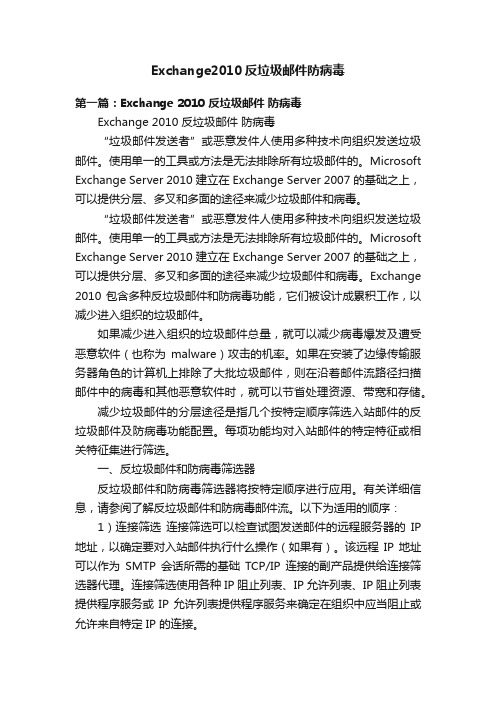
Exchange2010反垃圾邮件防病毒第一篇:Exchange 2010 反垃圾邮件防病毒Exchange 2010 反垃圾邮件防病毒“垃圾邮件发送者”或恶意发件人使用多种技术向组织发送垃圾邮件。
使用单一的工具或方法是无法排除所有垃圾邮件的。
Microsoft Exchange Server 2010 建立在 Exchange Server 2007 的基础之上,可以提供分层、多叉和多面的途径来减少垃圾邮件和病毒。
“垃圾邮件发送者”或恶意发件人使用多种技术向组织发送垃圾邮件。
使用单一的工具或方法是无法排除所有垃圾邮件的。
Microsoft Exchange Server 2010 建立在 Exchange Server 2007 的基础之上,可以提供分层、多叉和多面的途径来减少垃圾邮件和病毒。
Exchange 2010 包含多种反垃圾邮件和防病毒功能,它们被设计成累积工作,以减少进入组织的垃圾邮件。
如果减少进入组织的垃圾邮件总量,就可以减少病毒爆发及遭受恶意软件(也称为malware)攻击的机率。
如果在安装了边缘传输服务器角色的计算机上排除了大批垃圾邮件,则在沿着邮件流路径扫描邮件中的病毒和其他恶意软件时,就可以节省处理资源、带宽和存储。
减少垃圾邮件的分层途径是指几个按特定顺序筛选入站邮件的反垃圾邮件及防病毒功能配置。
每项功能均对入站邮件的特定特征或相关特征集进行筛选。
一、反垃圾邮件和防病毒筛选器反垃圾邮件和防病毒筛选器将按特定顺序进行应用。
有关详细信息,请参阅了解反垃圾邮件和防病毒邮件流。
以下为适用的顺序:1)连接筛选连接筛选可以检查试图发送邮件的远程服务器的IP 地址,以确定要对入站邮件执行什么操作(如果有)。
该远程IP 地址可以作为SMTP 会话所需的基础TCP/IP 连接的副产品提供给连接筛选器代理。
连接筛选使用各种 IP 阻止列表、IP 允许列表、IP 阻止列表提供程序服务或IP 允许列表提供程序服务来确定在组织中应当阻止或允许来自特定 IP 的连接。
Exchange2010 SP1部署边缘服务器
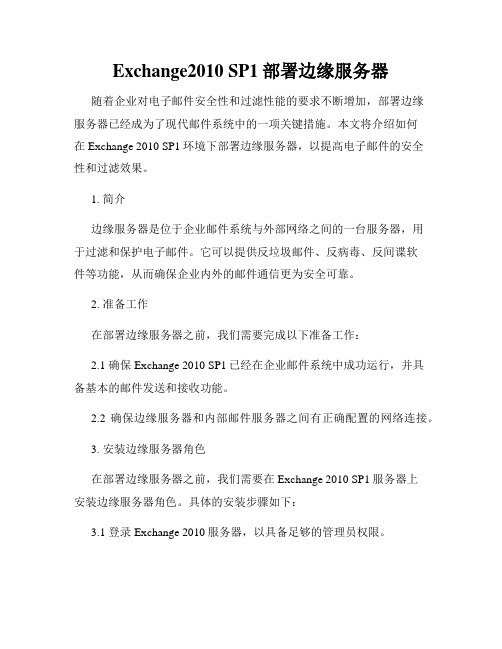
Exchange2010 SP1部署边缘服务器随着企业对电子邮件安全性和过滤性能的要求不断增加,部署边缘服务器已经成为了现代邮件系统中的一项关键措施。
本文将介绍如何在Exchange 2010 SP1环境下部署边缘服务器,以提高电子邮件的安全性和过滤效果。
1. 简介边缘服务器是位于企业邮件系统与外部网络之间的一台服务器,用于过滤和保护电子邮件。
它可以提供反垃圾邮件、反病毒、反间谍软件等功能,从而确保企业内外的邮件通信更为安全可靠。
2. 准备工作在部署边缘服务器之前,我们需要完成以下准备工作:2.1 确保Exchange 2010 SP1已经在企业邮件系统中成功运行,并具备基本的邮件发送和接收功能。
2.2 确保边缘服务器和内部邮件服务器之间有正确配置的网络连接。
3. 安装边缘服务器角色在部署边缘服务器之前,我们需要在Exchange 2010 SP1服务器上安装边缘服务器角色。
具体的安装步骤如下:3.1 登录Exchange 2010服务器,以具备足够的管理员权限。
3.2 打开Exchange管理控制台,选择“服务器配置”并右键点击要安装边缘服务器角色的Exchange服务器。
3.3 在上下文菜单中选择“添加角色”>“下一步”>“选择要添加的角色”。
3.4 在角色选择界面中勾选“边缘传输”角色,并继续点击“下一步”。
3.5 在确认安装选项界面中点击“下一步”以开始安装。
3.6 等待安装过程完成,并关闭安装向导。
4. 配置边缘服务器安装完边缘服务器角色后,我们需要对其进行配置以满足实际需求。
具体的配置步骤如下:4.1 打开Exchange管理控制台,选择“组织配置”>“边缘传输”。
4.2 在边缘传输窗口中,点击“新建订阅”以创建新的边缘订阅。
4.3 在订阅名称中输入一个有意义的名称,并选择要订阅的内部邮件服务器。
4.4 在“订阅类型”中选择“订阅边缘传输服务器到组织”。
点击“浏览”选择要订阅的边缘传输服务器。
Exchange 2010 简介
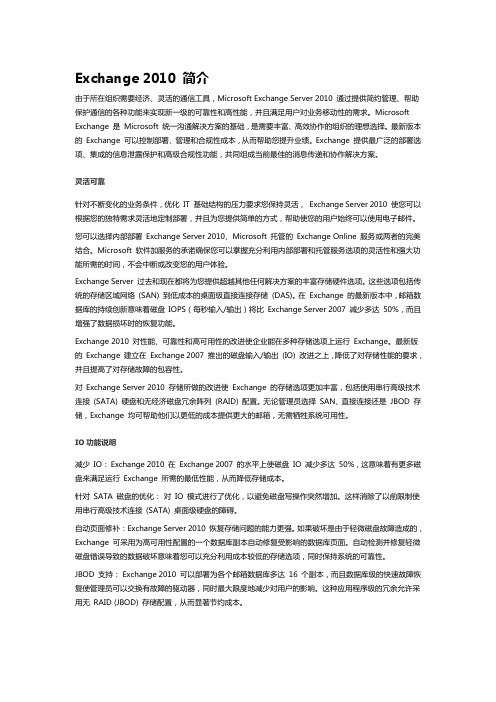
Exchange 2010 简介由于所在组织需要经济、灵活的通信工具,Microsoft Exchange Server 2010 通过提供简约管理、帮助保护通信的各种功能来实现新一级的可靠性和高性能,并且满足用户对业务移动性的需求。
Microsoft Exchange 是Microsoft 统一沟通解决方案的基础,是需要丰富、高效协作的组织的理想选择。
最新版本的Exchange 可以控制部署、管理和合规性成本,从而帮助您提升业绩。
Exchange 提供最广泛的部署选项、集成的信息泄露保护和高级合规性功能,共同组成当前最佳的消息传递和协作解决方案。
灵活可靠针对不断变化的业务条件,优化IT 基础结构的压力要求您保持灵活,Exchange Server 2010 使您可以根据您的独特需求灵活地定制部署,并且为您提供简单的方式,帮助使您的用户始终可以使用电子邮件。
您可以选择内部部署Exchange Server 2010、Microsoft 托管的Exchange Online 服务或两者的完美结合。
Microsoft 软件加服务的承诺确保您可以掌握充分利用内部部署和托管服务选项的灵活性和强大功能所需的时间,不会中断或改变您的用户体验。
Exchange Server 过去和现在都将为您提供超越其他任何解决方案的丰富存储硬件选项。
这些选项包括传统的存储区域网络(SAN) 到低成本的桌面级直接连接存储(DAS)。
在Exchange 的最新版本中,邮箱数据库的持续创新意味着磁盘IOPS(每秒输入/输出)将比Exchange Server 2007 减少多达50%,而且增强了数据损坏时的恢复功能。
Exchange 2010 对性能、可靠性和高可用性的改进使企业能在多种存储选项上运行Exchange。
最新版的Exchange 建立在Exchange 2007 推出的磁盘输入/输出(IO) 改进之上,降低了对存储性能的要求,并且提高了对存储故障的包容性。
Lab 08 - Exchange 2010 防病毒和防垃圾邮件

Exchange 2010 Ignite Lab 14: Using Exchange 2010 Security Features (Anti-spam and Antivirus)DISCLAIMER© 2009 Microsoft Corporation. All rights reserved.Microsoft®, Forefront™, Hyper-V™, Internet Explorer®, Outlook®, Windows®, Windows PowerShell®, and Windows Server® are either registered trademarks or trademarks of Microsoft Corporation in the United States and/or other countries.The names of actual companies and products mentioned herein may be the trademarks of their respective owners.T HE CONTENTS OF THIS PACKAGE ARE FOR INFORMATIONAL AND TRAINING PURPOSES ONLY AND ARE PROVIDED "AS IS" WITHOUT WARRANTY OF ANY KIND, WHETHER EXPRESS OR IMPLIED, INCLUDING BUT NOT LIMITED TO THE IMPLIED WARRANTIES OF MERCHANTABILITY, FITNESS FOR A PARTICULAR PURPOSE, AND NON-INFRINGEMENT.No part of the text or software included in this training package may be reproduced or transmitted in any form or by any means, electronic or mechanical, including photocopying, recording, or any information storage and retrieval system, without permission from Microsoft®. Because Microsoft must respond to changing market conditions, it should not be interpreted to be a commitment on the part of Microsoft, and Microsoft cannot guarantee the accuracy of any information presented after the date of publication. The names of actual companies and products mentioned herein may be the trademarks of their respective owners.To obtain authorization for uses other than those specified above, please visit the Microsoft Copyright Permissions Web page at/about/legal/permissionsThis content is proprietary and confidential, and is intended only for users described in the content provided in this document. This content and information is provided to you under a Non-Disclosure Agreement and cannot be distributed. Copying, disclosing all or any portion of the content and/or information included in this document is strictly prohibited.Lab: Using Exchange 2010 Security Features (Anti-spam and Antivirus)During this lab, you will use the DC01, EX01, EDGE01, IMAIL01, and Client01 virtualmachines to gain hands-on experience with new security features of Exchange 2010.Estimated time to complete this lab: 45 minutesBefore you beginThis lab does not depend on the completion of any previous labs. Log on to the Microsoft®Windows Server 2008 R2 Hyper-V™ virtual machine either by pressing the CTRL+ALT+ENDkey combination or by clicking the CTRL+ALT+DELETE button on the toolbar.What you will learnAfter completing the exercises, you will be able to:∙Implement an Edge Transport server.∙Protect your Edge Transport server using transport rules.∙Explore anti-spam protection in Exchange 2010.∙Install and use Forefront™Protection 2010 for Exchange Server on an Edge Transport server.∙Test Fore f ront Protection 2010 for Exchange Server.ScenarioContoso Ltd. is finalizing their Exchange 2010 deployment and wants to protect their users from unsolicited commercial e-mail and viruses that may attempt to enter the organization through e-mail. You must deploy and configure an Exchange 2010 Edge Transport server and verify functionality. You also must deploy Microsoft Forefront Protection 2010 for Exchange Server and verify some of the protection features of the product.Exercise 0: Preparing the Lab EnvironmentIn this exercise, you will prepare the lab environment by connecting to the necessary virtual machines using the Windows Server 2008 R2 Hyper-V Manager.ScenarioThis lab uses Exchange 2010 SetB Snapshot 1, which requires the following virtual machines:∙SetB-DC01– Domain Controller, DNS, CA with 512 megabytes (MB) of memory∙SetB-EX01 – Exchange 2010 with 1536 MB of memory∙SetB-Client01– WS2008 – Vista Experience with 1024 MB of memo ry∙SetB-EDGE01 – Exchange 2010 Edge Transport server with 512 MB of memory∙IMAIL01 – WS2008 – Vista Experience and Windows Live Mail with 512 MB of memoryTasks1.Turn off all virtual machines.a.On the host computer, switch to the Hyper-V Manager. If it is not alreadyopen, click Start >Administrative Tools >Hyper-V Manager.b.In Hyper-V Manager, select all Set B virtual machines that are running.c.In the Actions pane, click Turn Off.d.Click Turn Off.2.Apply the Snapshot.a.In Hyper-V Manager, in the Virtual Machines window, click SetB-DC01.b.In the Snapshots window, right-click Snapshot 1 and then click Apply.c.In the Apply Snapshot dialog box, click Apply.d.Repeat steps a through c for SetB-EX01, SetB–EDGE01, and SetB-Client01,and IMAIL01-All Snapshots.3.Connect and log on to the SetB-DC01 virtual machine.a.In Hyper-V Manager, in the Virtual Machines window, right-click SetB-DC01 and then click Start.b.Right-click SetB-DC01 and then click Connect.c.On the SetB-DC01 Virtual Machine Connection, click theCTRL+ALT+DELETE button on the toolbar.d.Log on as Contoso\Administrator with a password of pass@word1.4.Start and log on to the SetB-EX01 virtual machine.a.In Hyper-V Manager, in the Virtual Machines window, right-click SetB-EX01and then click Start.b.Right-click SetB-EX01 and then click Connect.c.On the SetB-EX01 Virtual Machine Connection, click theCTRL+ALT+DELETE button on the toolbar.d.Log on as Contoso\Administrator with a password of pass@word15.Start and log on to the SetB-EDGE01 virtual machine.a.In Hyper-V Manager, in the Virtual Machines window, right-click SetB-EDGE01 and then click Start.b.Right-click SetB-EDGE01 and then click Connect.c.On the SetB-EDGE01 Virtual Machine Connection, click theCTRL+ALT+DELETE button on the toolbar.d.Log on as Administrator with a password of pass@word16.Start and log on to the IMAIL01 virtual machine.a.In Hyper-V Manager, in the Virtual Machines window, right-click IMAIL01and then click Start.b.Right-click IMAIL01 and then click Connect.c.On the IMAIL01 Virtual Machine Connection, click the CTRL+ALT+DELETEbutton on the toolbar.d.Log on as Steve Riley with a password of pass@word17.Start and log on to the SetB-Client01 virtual machine.a.In Hyper-V Manager, in the Virtual Machines window, right-click SetB-Client01 and then click Start.b.Right-click SetB-Client01 and then click Connect.c.On the SetB-Client01 Virtual Machine Connection, click the CTRL-ALT-DELETE button on the toolbar.d.Log on as Contoso\Peter with a password of pass@word1Exercise 1: Implementing an Edge Transport ServerIn this exercise, you will install and configure an Exchange 2010 Edge Transport server.ScenarioAs the Exchange administrator for Contoso Ltd., you are aware that adding an Edge Transport server to the organization will provide additional functionality and security to the organization. You need to install and configure an Exchange 2010 Edge Transport server in your test environment.Tasks1.View message details for e-mail prior to Edge subscription.a.Switch to EX01.b.Click Start and then click Internet Explorer.c.In the Address field, type https:///owa and then pressENTER.d.Log on as Contoso\Spencer with a password of pass@word1e.On the Outlook® Web App page, click OK.The IM Contact List will not populate. The OCS-SE virtu al machine, used forOffice Communicatio ns Server, is not running.f.In the Inbox, click New.g.In the To field, type steve@h.In the Subject text box, type Meeting next weeki.In the message body, type the following and then click Send:Hi Steve,You should bring your new Sales Manager to the meeting next week.Regards,Spencerj.Switch to IMAIL01.k.Click Start and then click Windows Live Mail.Steve Riley’s profile has already been configured in Windows Live Mail.l.In Windows Live Mail, in the navigation pane, click Inbox.m.Right-click Spencer’s e-mail message and then click Properties. If the message from Spencer is not in the Inbox, close and then reopen WindowsLive Mail.n.In the Properties dialog box, click the Details tab.o.Examine the message header and confirm that the message was received from . Currently, e-mail from uses this routeto send e-mail.p.Click Cancel.2.Create an Edge subscription.a.Switch to EDGE01.The Exchange 2010 Edge Transport role has already been installed onEDGE01. The role has not been configured.b.On EDGE01, click Start >All Programs >Microsoft Exchange 2010>Exchange Management Shell.c.At the PS Prompt, type the following and then press ENTER:G et-AcceptedDomainNotice that there are no accepted domains configured.d.At the PS Prompt, type the following and then press ENTER:New-EdgeSubscription –filename "c:\EdgeSubscription.xml”e.Read the Confirm statement and then press ENTER to accept.f.Switch to DC01.g.Click Start >Adminstrative Tools >DNS.h.In the DNS Manager console, expand DC01, expand Forwared LookupZones, and then click .i.Right-click and then click New Host (A or AAA).j.In the New Host window, in the Name field, type EDGE01 and then in the IP address field, type 10.0.1.70 and then click Add Host.k.Click OK in the information dialog box and then click Done.l.Switch to EX01.m.Click Start, click Run, type \\EDGE01\C$ and then click OK.n.In the \\EDGE01\C$ window, right-click the EdgeSubscription.xml and then click Copy.o.Open Windows Explorer and navigate to C:\Labfiles.p.Right-click C:\Labfiles and then click Paste to copy the file to C:\Labfiles.q.Close Windows Explorer and the \\EDGE01\C$ window.r.On EX01, click Start >All Programs >Microsoft Exchange 2010>Exchange Management Console.s.In the Navigation pane, expand Microsoft Exchange On-Premises>Organization Configuration>Hub Transport.t.In the Actions pane, click New Edge Subscription.u.In the New Edge Subscription window, under Active Directory site, click Browse.v.In the Select Active Directory Site window, select Default-First-Site-Name and then click OK.w.Under Subscription file, click Browse.x.Navigate to C:\Labfiles, click the EdgeSubscription.xml file, and then click Open.y.Verify that Automatically create a Send connector for this Edge Subscription is selected, and then click New.z.Wait for the subscription to complete, read the warning, and then click Finish.aa.In the Exchange Management Console, notice the new Edge subscription displayed under the Edge Subscriptions tab.Click the Send Connectors tab and notice that the Send connectors for theEdge Transport server have been created. If they do not appear immediately,click the Send Connectors tab and then click Refresh to update the screenand see the new Send connectors.3.Start Edge synchronization.a.On EX01, click Start >All Programs >Microsoft Exchange 2010>Exchange Management Shell.b.At the PS Prompt, type the following and then press ENTER:Start-EdgeSynchronizationWait for the command to complete. Notice that the command outputreports the result is Success.c.Switch to EDGE01 and the Exchange Management Shell.d.At the PS Prompt, type the following and then press ENTER:Get-AcceptedDomaine.Verify that is listed as a Domain Name accepted by this Edgeserver.4.Update the organization’s MX record.a.Switch to DC01 and the DNS Manager console.b.Right-click the Mail Exchanger (MX) record for the domain and then clickProperties.c.In the Properties window, under Fully qualified name(FQDN) of mail server, click Browse.d.Double-click DC01, double-click Forward Lookup Zones, and then double-click .e.In the Records list, click edge01 and then click OK.f.In the Properties window, click OK and then close the DNSManager console.5.Confirm that incoming mail is delivered through the Edge Transport server.a.Switch to IMAIL01 and Windows Live Mail.b.In Windows Live Mail, select the message from Spencer Low and then clickReply.c.In the message body, type the following and then click Send:Hi Spencer,I was just thinking the same thing. Thank you.Regards,Steved.Close Windows Live Mail.e.Switch to EX01 and Outlook Web App running as Spencer.f.Click Check Messages and verify that you have received the e-mailmessage from Steve.g.Double-click the message from Steve Riley.h.In the Outlook menu bar, c lick Message Details .i.Verify that the mes sage was re ceived from .j.Click Close.k.Close the message from Steve Riley.6.Change the routing of outgoing mail to use the Edge Transport server.a.On EX01, switch to the Exchange Management Console.b.In the Navigation pane, under Organization Configuration, click HubTransport.c.Click the Send Connectors tab.d.Right-click the External Mail Connector connector and then clickRemove.e.Read the warning message and then click Yes.f.Switch to Outlook Web App.g.Click the message from Steve Riley and then click Reply.h.In the reply e-mail window, in the message body, type the following andthen click Send:Great Steve,See you soon.Regards,Spenceri.Close Outlook Web App.j.Switch to IMAIL01.k.Click Start and then click Windows Live Mail.l.Right-click the new e-mail message from Spencer and then click Properties.If the message from Spencer is not in the Inbox, close and then reopenWindows Live Mail.Note: Windows Live Mail needs to be closed and reopened to view new e-mail messages. Post Office Protocol 3 (POP3) is not available in Microsoft® Windows Server® 2008. In order to simulate a POP3 service, a script is used to move new messages from the Mailroot\Drop folder to the user’s Inbox.m.In the Properties dialog box, click the Details tab.n.Examine the message header and confirm that the message was received from .o.Click Cancel.Exercise 2: Protecting Your Edge Transport Server Using Transport RulesIn this exercise, you will create Transport rules to protect the Exchange organization.ScenarioYou need to configure Edge Transport server transport rules to protect the Exchange organization users.Tasks1.Create an Edge Transport server transport rule.a.Switch to EDGE01.b.Click Start >All Programs >Microsoft Exchange 2010 >ExchangeManagement Console.c.In the Exchange Management Console, in the Navigation pane,click EdgeTransport.d.In the Work pane, click the Transport Rules tab.Notice that there are no transport rules configured by default.e.In the Actions pane, click New Transport Rule.f.In the New Transport Rule window, in the Name field, type TemporaryRule and then in the Comment field, type Temporary Rule to blockviruses until we can download new signaturesg.Ensure that the Enable Rule check box is selected and then click Next.h.On the Conditions page, in Step 1: Select condition(s), select when theSubject field contains specific words.i.In Step 2, click the specific words link.j.In the Words field, type Special Offerk. Click Add and then click OK.l.On the Conditions page, click Next.m.On the Actions page, in Step 1, select Deliver message to spamquarantine mailbox, and then click Next.n.On the Exceptions page, click Next and then click New.o.On the Completion page, click Finish.2.Configure a mailbox to store quarantined e-mail.a.Switch to EX01 and the Exchange Management Console.b.In the Exchange Management Console, expand Recipient Configurationand then click Mailbox.c.In the Action pane, click New Mailbox.d.In the New Mailbox window, confirm that User Mailbox is selected andthen click Next.e.On the User Type page, confirm that New User is selected and then clickNext.f.On the Mailbox Information page, in the First name field, type Quarantineg.In the Last name field, type Mailboxh.In the User logon name (User Principal Name) field, type Quarantinei.In the Password and Confirm password text boxes, type pass@word1 andthen click Next.j.On the Mailbox Settings page, in the Alias field, type Quarantine and then click Next.k.On the Archive Settings page, click Next.l.On the New Mailbox page, click New and then click Finish.m.Switch to EDGE01 and the Exchange Management Shell.n.At the PS Prompt, type the following and then press ENTER:Get-ContentFilterConfigNotice that no Quarantine Mailbox is configured.o.In the Exchange Management Shell, configure the mailbox in which quarantined mail should be stored. At the PS Prompt, type the following andthen press ENTER:Set-ContentFilterConfig -QuarantineMailbox quarantine@ p.At the PS Prompt, type the following and then press ENTER:Get-ContentFilterConfigNotice that the Quarantine Mailbox is now configured.q.Switch to EX01 and the Exchange Management Shell.r.At the PS Prompt, type the following and then press ENTER:Start-EdgeSynchronization3.Test the Edge Server transport rule.a.Switch to IMAIL01 and Windows Live Mail.b.In Windows Live Mail, click New.c.In the To field, type spencer@d.In the Subject text box, type Special Offer and then click Send.e.Close Windows Live Mail.f.Switch to EX01, click Start >All Programs >Internet Explorer.g.In the Address field, type https:///owa and then pressENTER.h.Log on as Contoso\Quarantine with a password of pass@word1i.On the Outlook Web App page, click OK.j.In the Quarantine mailbox, confirm that the message from Steve Riley has been quarantined.k.Open the message and examine the Diagnostic information for administrators.l.Close the message and close Outlook Web App.Exercise 3: Exploring Anti-spam Protection in Exchange 2010In this exercise, you will configure spam protection settings on the Edge Transport server.ScenarioAs the Exchange administrator, you need to test the Spam Confidence Level (SCL) settings on the Edge Transport server in order to validate the effect of SCL changes.Tasks1.Set the Organization Configuration Junk E-Mail threshold.a.On EX01, switch to the Exchange Management Shell.b.At the PS Prompt, type the following and then press ENTER:Set-OrganizationConfig –SCLJunkThreshold 9Setting the SCL Junk Threshold is performed for this lab only in order tofacilitate the viewing of messages filtered by the Edge Transport server.2.Configure Performance Monitor to identify the SCL ratings of incoming e-mail.a.Switch to EDGE01 and the Exchange Management Console.b.In the Work pane, click the Anti-spam tab and review the list ofconfigurable options.c.On the Anti-Spam tab, double-click Content Filtering.d.In Content Filtering Properties, click the Action tab.e.In the Reject Messages that have an SCL rating greater or equal to drop-down list, change the value to 9 and then click OK.f.Click Start >Administrative Tools >Performance Monitor.g.In the Navigation pane, click Performance Monitor.h.In the Results pane, right-click the graph and click Remove All Counters.i.In the Performance Monitor Control dialog box, click OK.j.In Performance Monitor, click the Add button .k.In the Add Counters window, in the Available counters list, expandMSExchange Content Filter Agent.l.Select the counters for Messages with SCL 0 through Messages with SCL9.m.Click Add and then click OK.n.Click the Change graph type drop-down list and then click Report.Notice that one message has already been examined by the Content Filter.3.Send spam e-mail messages and view performance counters.a.Switch to IMAIL01.b.Open Windows Explorer and navigate to C:\Labfiles\Edge.c.Double-click SendSpam.vbs.This script will send five messages to Holly Holt.d.In the Messages Sent dialog box, click OK.e.Click Start >All Programs >Internet Explorer.f.In the Address field, type https:///owa and then pressENTER.g.Log on as Contoso\Holly with a password of pass@word1h.On the Outlook Web App page, click OK.You might need to wait a few minutes for the lab environment to process themessages.i.View the messages delivered to the Inbox folder. Notice that some of themessages appear to be unsolicited commercial e-mail and have beendelivered to the Inbox.j.Switch to EDGE01 and the Performance Monitor.k.View the SCL ratings assigned to the messages that were just sent.l.Switch to the Exchange Management Console.m.In the Work pane, on the Anti-spam tab, double-click Content Filtering.n.In the Content Filtering Properties box, click the Action tab.o.In the Reject Messages that have an SCL rating greater or equal to drop-down list, change the value to 6 and then click OK.p.Switch to IMAIL01 and Windows Explorer.q.In Windows Explorer, double-click SendSpam.vbs.r.Click OK in the Messages Sent dialog box.s.Switch to Outlook Web App and click Check Messages.You might need to wait a few minutes for the lab environment to process themessages.t.Confirm that only one item arrived in Holly’s Inbox.u.Switch to EDGE01 and the Performance Monitor.v.View the incremented SCL ratings assigned to the received messages.w.Close Performance Monitor.4.Configure the Content Filter on the Edge Transport server to archive spam e-mail.a.Switch to the Exchange Management Console.b.In the Work pane, under the Anti-spam tab, double-click ContentFiltering.c.In the Content Filtering Properties dialog box, click the Action tab.d.In the Reject messages that have a SCL rating greater or equal to drop-down list, change the value to 9.e.Select the Quarantine messages that have a SCL rating greater or equalto check box, and then in the drop-down list, change the value to 6.f.Click OK to close Content Filtering Properties.g.Switch to IMAIL01 and Windows Explorer.h.In Windows Explorer, double-click SendSpam.vbs.i.In the Messages Sent dialog box, click OK.j.Switch to Outlook Web App and click Check Messages.k.Confirm that only item arrived in Holly’s Inbox.l.Close Outlook Web App.h.Click Start >All Programs >Internet Explorer.i.In the Address field, type https:///OWA and then pressENTER.j.Log on as Contoso\Quarantine with a password of pass@word1m.In the Quarantine mailbox, confirm that messages have been quarantined.n.Close Outlook Web App running as Quarantine.Exercise 4: Installing and Using Microsoft Forefront Protection on an Edge Transport ServerIn this exercise, you will install Microsoft Forefront Protection 2010 for Exchange Server.ScenarioYou expect to use Microsoft Forefront Protection 2010 for Exchange Server when your organization transitions to Exchange 2010. As part of your testing, you want to install Forefront Security.Tasks1.Install Forefront Protection 2010 for Exchange Server.a.Switch to EDGE01.b.On the SetB-EDGE01 Virtual Machine Connection menu, click Media, clickDVD Drive, and then click Insert Disk.c.Navigate to C:\Labfiles\iso, click Exchange2010.iso, and then click Open.d.In the AutoPlay dialog box, click Open folder to view files.e.In Windows Explorer, navigate toD:\Tools_and_Prerequisites\Forefront2010 and double-clickforefrontexchangesetup.exe.f.In the Setup Wizard, on the License Agreement page, select the I agree tothe terms of the license agreement and privacy check box and then clickNext.g.On the Service Restart page, read the information and then click Next.h.On the Installation Folders page, accept the default locations and then clickNext.i.On the Proxy Information page, click Next.j.On the Antispam Configuration page, accept the default selection and then click Next.k.On the Windows Update page, select I don’t want to use MicrosoftUpdate and then click Next.l.On the Customer Experience Improvement Program page, click Next.m.On the Confirm Setting page, read the configured settings and then click Next.Wait for the installation to complete.n.On the Installation results page, click Finish.o.Close Windows Explorer.e the Forefront Server Protection Administrator.a.Switch to IMAL01.b.Click Start >All Programs >Internet Explorer.c.In the Address bar, type https:///owa and then pressENTER.d.Log on as Contoso\Spencer with a password of pass@word1e.Click New, and then in the To field, type steve@f.In the Subject line, type IMPORTANT: Working together on Project Xg.In the message body, type the following:We would like to meet you to discuss how we can collaborate moreeffectively. I’ve attached a list of key players.h.Click Attach File.i.In the Attach Files dialog box, click Browse, browse to C:\Labsfiles\Edge,select Users1.csv, and then click Open.j.In the Attach Files dialog box, click Attach and then click Send.k.Switch to EDGE01.l.Click Start >All Programs >Microsoft Forefront Server Protection >Forefront Protection for Exchange Server Console.m.On the Evaluation License Notice page, click OK.n.In the Microsoft Forefront Protection 2010 for Exchange ServerAdministrator Console, review the items in the dashboard.Notice that one message has been scanned.o.Switch to IMAIL01.p.Click Start and then click Windows Live Mail.q.Confirm that the message from Spencer has arrived.Exercise 5: Testing Forefront Protection 2010 for Exchange ServerIn this exercise, you will test the installation of Forefront Protection 2010 for Exchange Server.ScenarioUsing a test virus, you will validate the default configuration of Forefront Protection in your test environment.Tasks1.Observe what happens when an attachment infected with a virus is sent.a.On IMAIL01, using Windows Explorer, navigate to the C:\Labfiles\Edgefolder and then double click test virus.txt to open it in Notepad.b.In the file, find the line starting with the characters X50!P%@APc.Select and copy the entire line.Do not copy text before or after this EICAR test virus line or it will not berecognized as a test virus.d.In Notepad, click File, click New, and then in the untitled document, pastethe line you just copied.IMPORTANT:Do not press ENTER at the end of the line.e.In Notepad, click File and then click Save As.f.In the Save As dialog box, in the File name field, typeC:\Labfiless\fakevirus.txt and then click Save.g.Close Notepad.h.Close Windows Explorer.i.Switch to Windows Live Mail.j.Click the IMPORTANT: Working together on Project X e-mail and click Reply.s.In the message body, type the following:I am attaching a file that will give us something to discuss inthe meeting!k.Click Attach.l.In the Open dialog box, click Browse, browse to C:\Labfiles, clickfakevirus.txt, and then click Open.m.Click Send.n.Switch to EDGE01 and the Microsoft Forefront Protection 2010 console.o.In the Actions pane, click Refresh to update the dashboard, examine the Transport Scanning Summary pane.Notice that there is a malware incident listed. You may need to refresh theconsole to see the new incident.p.In the Navigation pane, click Incidents.q.Select the incident listed.r.Review the information in the Work pane under Incident Details.s.In the Navigation pane, click Quarantine.t.In the Actions pane, click Refresh.u.Select the incident listed.v.Review the information in the Work pane under Quarantined Item.w.Switch to IMAIL01.x.Switch to Outlook Web App logged on as Spencer Low.y.Click the new message from Steve Riley.z.In the preview pane, click the fakevirus.txt attachment.aa.In the File Download dialog box, click Open.bb.Review the quarantine information.cc.Close Notepad and Outlook Web App.© 2009 Microsoft Corporation. All rights reserved. 19。
51CTO下载-Exchange2010白名单设置

Exchange2010 黑白名单设置 1、每个邮局服务器都会维护一个允许/阻止程序列表和名单列表,就是常说的黑白名单,主要是针对垃圾邮件过滤(SPAM);2、只要开启了允许/阻止程序列表和名单列表的功能,邮件服务器就会自动对收发邮件进行相应的拒绝或者标记操作,如图:3、允许/阻止程序是国际上第三方较为知名的反垃圾邮件阻止维护的,通常情况下,这些程序自动对域名或者IP进行筛选,判断其是否符合垃圾邮件的特征,从而将IP listed in 。
4、常见的知名反垃圾邮件阻止查询网站有:/services/dnsbl.php/https:///reputations5、当自己作为收件方,对方发送邮件收到退信的时候,如果是由于阻止列表拒绝接受对方邮件,那么需要再服务器上将发件方的邮件服务器IP地址添加到服务器设置--集线器传输--允许列表中,如图:是因为IP进入了国际反垃圾邮件阻止的黑名单,那么需要手动申请移出列表,即可恢复通信。
\手动添加白名单在真实运维中,Exchange 2010增加的白名单是无法在GUI界面环境下添加的,必须用命令行形式,增加用户白名单、域白名单、邮箱白名单。
手动添加白名单,会影响服务器资源开销,所以尽量减少使用此功能。
在Exchange的Powershell命令工具中,运行如下的参数脚本如下Get-ContentFilterConfig | Format-List 查看白名单中的所有信息Set-ContentFilterConfig -BypassedSenders xun@Set-ContentFilterConfig -BypassedSenderDomains ,Set-ContentFilterConfig -BypassedRecipients yang@,info@1、来自xun@的邮件不会受到检查2、来自以及的邮件不会受到检查3、发给yang@的邮件不会受到检查 这一项可以在GUI界面添加备注:运行此命令前,必须查看现有白名单中的信息,否则新增白名单会冲掉原来的信息。
- 1、下载文档前请自行甄别文档内容的完整性,平台不提供额外的编辑、内容补充、找答案等附加服务。
- 2、"仅部分预览"的文档,不可在线预览部分如存在完整性等问题,可反馈申请退款(可完整预览的文档不适用该条件!)。
- 3、如文档侵犯您的权益,请联系客服反馈,我们会尽快为您处理(人工客服工作时间:9:00-18:30)。
Exchange Server 2010反垃圾邮件配置说明By 寒冰最近碰到很多朋友或者网友问Exchange反垃圾邮件如何配置和使用的问题。
原本以为Internet上会有很多关于Exchange反垃圾邮件的配置和截图的,结果google之后才发现,更多的只是文字说明,并且都停留在Exchange Server 2003 sp2阶段,针对新版的Exchange Server都没有太多的图文说明。
所以,才有了这篇文章的诞生。
事先声明:1、由于本人才疏学浅,本文中难免会有错误之处,往各位嘴下留情,不喜勿喷;2、本文只做为学术探讨,并100%适用于生产环境,否则后果自负;3、本人不对本文所造成的后果负责;4、本文着重针对那些不知道technet为何物,或者不喜欢看technet的用户;===============================我是华丽的分割线================================正如前面所说,其实微软在Exchange Server 2003 sp2开始就支持在Exchange Server上配置简单的反垃圾邮件功能了。
具体的细节配置这里不做探讨,因为Exchange Server 2003本身就已经处于被淘汰的产品序列,再者本人也没有测试环境,所以也就无法截图做说明,所谓无图无真相!有需要的朋友可以google之…本文以Exchange Server 2010作为反垃圾邮件配置实例为例。
其实,在微软发布的Exchange Server 2010的几个角色中,Edge Server和Hub Transport Server都支持反垃圾邮件功能,只是在Edge Server上默认就是开启了这个功能,而在Hub Transport Server上需要手动来启用这个功能。
虽然Edge Server在很大程度上和Hub Transport Server的功能有重复。
但是个人还是建议安装Edge Server。
因为在大型组织中,Hub Transport Server承载着繁重的邮件流工作,如果再让它去做本身不属于他的反垃圾邮件工作,可能会造成负载过重。
当然,如果是小型企业,是否需要不属Edge Server,那就需要考量了。
在正式配置反垃圾邮件功能之前,我们先来了解一下Exchange反垃圾邮件的处理顺序和过程当SMTP 服务器连接到Exchange 2010 并启动SMTP 会话时,对于面向Internet 的边缘传输服务器,筛选器将按如下顺序进行应用:∙连接筛选∙发件人筛选∙收件人筛选∙发件人ID 筛选∙内容筛选∙发件人信誉筛选∙附件筛选∙防病毒扫描(Exchange本身并不支持,需要配合Forefront Protection for Exchange Server)∙Outlook 垃圾邮件筛选下图说明了整个的处理过程:好啦,下面开始Exchane Server 2010的反垃圾邮件配置!如果在企业组织中没有反垃圾邮件设备,也没有部署Edge Server,那么就需要在Hub Transport Server上来启用反垃圾邮件功能。
步骤如下“安装Exchange Server 2010反垃圾邮件功能进入到Exchange Server 2010的安装目录下的Script文件夹,执行以下脚本文件install-AntispamAgents.ps1。
此处需要说明的是,很多Exchange Server 2007/2010的新手管理员对于Exchange Management Shell(EMS)很陌生和很恐惧,其实在EMS下,99%的命令和参数都可以使用键盘上的Tab键进行补全,比如,当你想要查询组织中的所有数据库的时候,可以输入Get-Mailboxd之后按Tab键,EMS会自动遍历所有以Get-Mailboxd开始的命令,这样就会自动补全Get-MailBoxDatabase命令了。
再执行完这条命令之后,需要重新启动Exchange的传输服务。
可以在Services.msc的控制台去重启,也可以用命令行来重启。
如果需要用命令行来重启Exchange的传输服务,可以用以下命令来得到Exchange Server上所有的Exchange 服务:Get-Service –Name MSE* | ft –AutoSize –Wrap命令解释:得到所有名字为MSE*的服务,并且自动调整显示方式以完整显示其内容在得到了和Exchange相关的服务之后,找到Exchange的传输服务,然后执行以下命令重启Restart-Service MSExchangeTransport至此,Exchange Server 2010 Hub Transport Server上的反垃圾邮件功能就安装完毕了。
重启完服务之后,重新打开Exhange Management Console(EMC)就可以看到反垃圾邮件已经可以使用了。
可能有人会问,如果我的环境中有多台Hub Transport Server角色该怎么安装呢?针对这个问题,我们来看下图,在当前我的环境中有2台Hub Transport Server角色(如下图),此前我只是在Mailsvr这台服务器上启用了反垃圾邮件功能,可以看到两台的差异。
可以很明显的看到在Mailsvr2这台Hub Transport Server上没有反垃圾邮件选项卡。
那么这样会造成什么问题呢?我们依旧看截图:可以很清楚的看到,会少两个功能,“IP允许列表”和“IP阻止列表”。
那么这两个有什么用呢?我们可以看到这两个功能是在服务器配置-集线器传输层面的,所以它是服务器级别的。
也就是说,如果只是在组织中的某一台Hub Transport Server上启用了反垃圾邮件功能,那么其他的Hub Transport Server上是不会有这两项功能的,直接的结果就会导致接收邮件故障。
理由很简单,“IP允许列表”和“IP阻止列表”,顾名思义,就是用来配置阻止某些IP地址和允许某些IP地址用的。
也就是说,当对方发送邮件给你的时候,如果出现了误判,那你就可以在此处将对方邮件服务器所对应的公网IP加入到“IP允许列表”中。
这样就可以接受来自此IP地址发送过来的邮件了。
那“IP阻止列表”也是同样的道理,当Exchange Server 2010的反垃圾邮件不给力的时候,出现漏网之鱼的时候,将对方IP地址加入到“IP阻止列表”就可以阻止对方的连接了。
当然,不要高兴的太早!为什么?因为此处只是连接筛选,试想,如果你将对方的IP地址加入到了“IP 允许列表”中,那对方发送给你一个垃圾邮件怎么办?邮件内容涵非法信息怎么办?我们前面提到了Exchange反垃圾邮件过滤的过程和顺序。
连接筛选只是第一步,后面还有发件人筛选、收件人筛选、发件人ID 筛选、内容筛选、发件人信誉筛选、附件筛选等等一系列的反垃圾邮件措施等待着…好啦,废话少说。
起码,至此,Exchange Server 2010的Hub Transport Server上的反垃圾邮件功能启用完毕,接下来就是配置。
反垃圾邮件的配置是在组织配置-集线器传输里面配置的,也就是说,这是组织级别的功能。
如果你是分公司,集团不给你权限那你就别想啦…同样的,上图,一一来介绍:1.IP允许列表其实,这里只是一个总开关,你只能配置为启用或者禁用。
只要当你在此处配置了启用之后,在服务器配置-集线器传输里面配置的IP允许列表才会生效,否则是无效的。
2.IP允许列表提供程序通常称之为IP安全列表或白名单,此处是用来配置公网的反垃圾邮件机构所提供的白名单的,在此处你可以配置一个由反垃圾邮件机构提供给你的一个白名单地址。
IP 允许列表提供程序用来维护已确定不会与任何垃圾邮件活动关联的IP 地址列表。
这样当对方发送邮件给你的时候,Exchange会将对方的IP地址提交到这个白名单地址来进行检查,如果属于白名单里面,那么就接受你的连接,否则就拒绝连接。
通常我们不会用到白名单,因为误判几率会非常的大。
3.IP阻止列表同IP允许列表4.IP阻止列表提供程序IP 阻止列表提供程序服务通常被称为实时阻止列表服务或RBL 服务。
此处跟IP允许列表提供程序一样,由反垃圾邮件机构进行维护,会不定期的更新垃圾邮件IP黑名单。
当你配置好之后,对方发邮件给你,Exchange会将对方的IP地址提交到你配置的IP阻止列表提供程序以进行匹配,如果对方的IP地址在垃圾邮件黑名单里面,那么就会拒绝接收对方的连接。
所以,当你在此处配置好相应的提供程序之后,可以将上面提到的IP允许列表和IP阻止列表功能禁用。
因为对方的IP地址如果都已经进入到黑名单了,你给它放到IP允许列表里面用处也不大。
根本的解决办法,也就是从黑名单里移除。
通常我们在配置IP阻止列表提供程序都会参考中国反垃圾邮件联盟和Spamhaus提供的地址。
以下配置以Spamhaus为例,仅供参考:关于以上SBL、XBL以及PBL的解释:PBL(The Policy Block List):它主要是包含动态IP及哪些允许未经验证即可发送邮件的SMTP服务器的IP地址段。
这一个列表最明显的特点就是提供了一个IP地址移除的自助服务,IP它列入后,可以自己申请移除。
所以就算是被PBL列入,影响并不大,使用移除功能移除即可。
响应的匹配掩码如下:127.0.0.10-11XBL(Exploits Block List):它是针对因为安全问题被劫持(比如僵尸机)或是蠕虫/病毒,带有内置式垃圾邮件引擎和其他类型的木马来发垃圾邮机器的实时黑名单IP列表。
它的数据主要来源于两个合作组织:及.因为被列入XBL的服务器大多为被第三方劫持利用,所以有可能导致误判断。
相应的匹配掩码如下:127.0.0.4-7SBL(The Spamhaus Block List):它是已经经过验证的垃圾邮件源及确有垃圾邮件发送行为的实时黑名单列表。
它也是spamhaus最主要的项目之一,由分布在全世界9个国家的,每周7天,每天24小时进行列入新记录和删除记录的工作。
所以,这个列表可信度高使用人数也多。
如果你被列入算是严重事件,被列入后,需要你的ISP(电信或是网通)的IP管理人员去和Spamhaus联系才有可能移除。
相应的匹配掩码如下:127.0.0.2-3ZEN(包含PBL、XBL以及SBL)或者你也可以只配置一个IP阻止列表提供程序,但是请不要4个同时使用!相应的匹配掩码如下:127.0.0.2-115.内容筛选内容筛选对入站电子邮件进行评估,并估算出入站邮件是合法邮件或垃圾邮件的概率。
与其他许多筛选技术不同,内容筛选使用统计上重要的电子邮件样本的特征。
