电子书][电脑]善用Google搜寻--从入门到精通
Google搜索从入门到精通 v4.0
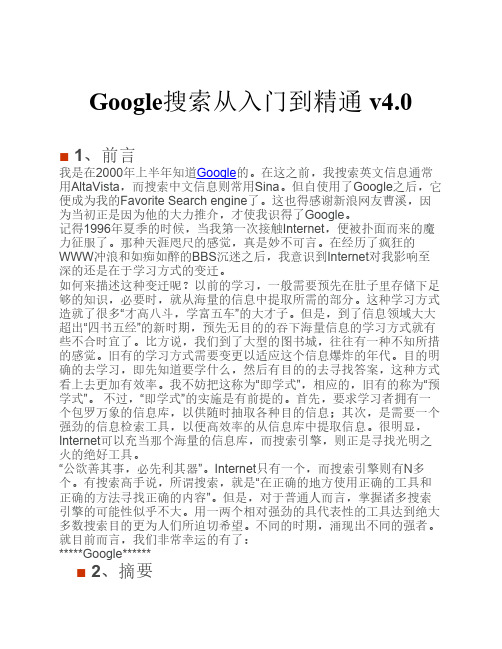
Google搜索从入门到精通 v4.0■ 1、前言我是在2000年上半年知道Google的。
在这之前,我搜索英文信息通常用AltaVista,而搜索中文信息则常用Sina。
但自使用了Google之后,它便成为我的Favorite Search engine了。
这也得感谢新浪网友曹溪,因为当初正是因为他的大力推介,才使我识得了Google。
记得1996年夏季的时候,当我第一次接触Internet,便被扑面而来的魔力征服了。
那种天涯咫尺的感觉,真是妙不可言。
在经历了疯狂的WWW冲浪和如痴如醉的BBS沉迷之后,我意识到Internet对我影响至深的还是在于学习方式的变迁。
如何来描述这种变迁呢?以前的学习,一般需要预先在肚子里存储下足够的知识,必要时,就从海量的信息中提取所需的部分。
这种学习方式造就了很多“才高八斗,学富五车”的大才子。
但是,到了信息领域大大超出“四书五经”的新时期,预先无目的的吞下海量信息的学习方式就有些不合时宜了。
比方说,我们到了大型的图书城,往往有一种不知所措的感觉。
旧有的学习方式需要变更以适应这个信息爆炸的年代。
目的明确的去学习,即先知道要学什么,然后有目的的去寻找答案,这种方式看上去更加有效率。
我不妨把这称为“即学式”,相应的,旧有的称为“预学式”。
不过,“即学式”的实施是有前提的。
首先,要求学习者拥有一个包罗万象的信息库,以供随时抽取各种目的信息;其次,是需要一个强劲的信息检索工具,以便高效率的从信息库中提取信息。
很明显,Internet可以充当那个海量的信息库,而搜索引擎,则正是寻找光明之火的绝好工具。
“公欲善其事,必先利其器”。
Internet只有一个,而搜索引擎则有N多个。
有搜索高手说,所谓搜索,就是“在正确的地方使用正确的工具和正确的方法寻找正确的内容”。
但是,对于普通人而言,掌握诸多搜索引擎的可能性似乎不大。
用一两个相对强劲的具代表性的工具达到绝大多数搜索目的更为人们所迫切希望。
google搜索从入门到精通4.0

Google搜索从入门到精通 v4.0 (一)1、前言我是在2000年上半年知道GOOGLE的。
在这之前,我搜索英文信息通常用AltaVista,而搜索中文信息则常用 Sina。
但自使用了GOOGLE之后,它便成为我的Favorite Searchengine了。
这也得感谢新浪网友曹溪,因为当初正是因为他的大力推介,才使我识得了GOOGLE。
记得1996年夏季的时候,当我第一次接触Internet,便被扑面而来的魔力征服了。
那种天涯咫尺的感觉,真是妙不可言。
在经历了疯狂的WWW冲浪和如痴如醉的BBS沉迷之后,我意识到Internet对我影响至深的还是在于学习方式的变迁。
如何来描述这种变迁呢?以前的学习,一般需要预先在肚子里存储下足够的知识,必要时,就从海量的信息中提取所需的部分。
这种学习方式造就了很多“才高八斗,学富五车”的大才子。
但是,到了信息领域大大超出“四书五经”的新时期,预先无目的的吞下海量信息的学习方式就有些不合时宜了。
比方说,我们到了大型的图书城,往往有一种不知所措的感觉。
旧有的学习方式需要变更以适应这个信息爆炸的年代。
目的明确的去学习,即先知道要学什么,然后有目的的去寻找答案,这种方式看上去更加有效率。
我不妨把这称为“即学式”,相应的,旧有的称为“预学式”。
不过,“即学式”的实施是有前提的。
首先,要求学习者拥有一个包罗万象的信息库,以供随时抽取各种目的信息;其次,是需要一个强劲的信息检索工具,以便高效率的从信息库中提取信息。
很明显,Internet可以充当那个海量的信息库,而搜索引擎,则正是寻找光明之火的绝好工具。
“公欲善其事,必先利其器”。
Internet只有一个,而搜索引擎则有N多个。
有搜索高手说,所谓搜索,就是“在正确的地方使用正确的工具和正确的方法寻找正确的内容”。
但是,对于普通人而言,掌握诸多搜索引擎的可能性似乎不大。
用一两个相对强劲的具代表性的工具达到绝大多数搜索目的更为人们所迫切希望。
免费的国外电子图书下载网站

免费的国外电子图书下载网站随着互联网的发展和普及,人们获取信息和阅读的方式也发生了巨大的改变。
在过去,纸质书籍是人们主要的阅读媒介,但随着电子书的兴起,越来越多的读者开始选择使用电子设备进行阅读。
然而,当我们想要阅读一本国外的图书时,由于各种原因,例如版权问题、地理限制等,我们可能无法轻易地得到我们想要的图书。
不过,幸运的是,有一些国外的电子图书下载网站提供免费下载服务,本文将为大家介绍一些值得关注的网站。
一、Project Gutenberg(古腾堡计划)Project Gutenberg是最古老、最知名的电子图书下载网站之一。
创办于1971年,它的目标是将重要的文学作品以电子形式免费提供给读者。
现在,Project Gutenberg上有超过6万本电子书可供下载,包括经典文学、历史、科学等各个领域的作品。
而且,这些电子书的版权都已经过期,因此可以在世界范围内免费下载和传播。
该网站提供多种格式的电子书下载,包括EPUB、MOBI、PDF等。
二、Open Library(开放图书馆)Open Library是一个由互联网档案馆(Internet Archive)维护的免费电子图书平台。
它的目标是为全球读者提供免费的、无限制的图书访问权。
Open Library的图书库中包含超过1500万本图书,涵盖了各种题材和领域。
与其他网站不同的是,Open Library不仅提供电子书的下载服务,还提供在线阅读的功能。
无论你是喜欢下载电子书到本地设备阅读,还是更喜欢在线阅读,Open Library都能满足你的需求。
三、ManyBooks(多本图书)ManyBooks是一个提供数千本免费电子书下载的网站。
它提供了超过50000本电子书,涵盖了从经典文学到现代小说的各个领域。
ManyBooks的界面简洁明了,使用户能够快速找到自己感兴趣的图书。
此外,它还允许用户根据不同的格式如EPUB、MOBI、PDF等进行下载,并提供不同语言的图书选项。
6个完全免费的电子书网站,能帮你找到98%的书籍资源

6个完全免费的电子书网站,能帮你找到98%的书籍资源分享6个完全免费的电子书网站,能帮你找到98%的书籍资源,而且大部分都不限制下载次数,各种学习教材、小说、漫画、期刊、杂志,甚至大学文献都能找到,每个都值得收藏!1、Zlibrary全球最大的在线图书馆网站,涵盖国内外所有电子书,包括各种大学教材、期刊、文献、杂志、文学等各种类型的书籍都能找到。
而且还提供了强大的书籍搜索功能,支持输入标题、、出版社、书本内容等方式搜索想看的书籍,每本书籍都专门提供了下载按钮,支持免费下载PDF、epub等电子书格式,基本可以满足你的看书需求。
2、高教书苑一个完全免费的学习资料网站,囊括了从小学到大学的所有电子教材,还对不同年级的教育资源进行了详细的分类。
点击上面的分类,可以看到与高等教育、职业教育、教师教育、基础教育相关的各类电子书。
选择高等教育板块,会看到不同大学使用的教材,包括机械类课程、理工科、数学与统计、医学、农林、信息与计算机等。
基本上所有的教材都支持免费下载和在线阅读。
3、中国国家数字图书馆一个由国家制作的在线教育网站涵盖了不同高等教育学校的学习资源,包括文档、音乐、视频等。
,包括各种期刊、文献、电子教材等等。
打开首页直接输入你需要的教材名字,可以搜索到不用大学版本的教材,比如搜索“大学英语”,找到资源后点击文献传递,登录邮箱账号,它会将下载的资源传输到邮箱,打开邮箱就能找到下载的学习文件。
4、苦瓜书盘一个免费且资源丰富的电子书网站涵盖了几十种不同的书籍,包括文学、传记、历史、考古等书籍。
打开主页,你会看到上面的分类电子书。
每本书籍都为大家提供了多种下载格式,打开书籍的详情页面下滑页面就可以看到下载格式,包括epub、PDF、AZW3等格式都能下载,每本书籍提供的下载格式都不一样,可以根据自己的需求进行下载。
5、Lorefre一个免费的电子书网站提供了最近的电子书版本,包括各种小说、文学、考古、杂志、心理学、诗歌等各种类型可以下载的书籍,每本电子书都有一个下载按钮。
用Google学术检索文献及免费学术资源

CNKI知识搜索
• 学术搜索 • 数字搜索 一切用数字说话 • 新概念搜索 追踪学术新概念 • 学术定义搜索 实现学术定义的快速查询 • 表格图片搜索 首创对学术图形、表格内容 的搜索 • 翻译助手 全能翻译工具
输入检索关键词
检索出的翻译结果
输入检索关键词
近几年被引频次最高文章
某个特定月份浏览最多的文章
•
Scopus的核心内容:超过 15,000种全学科、同行评议期 刊
Number of Peer-Reviewed Journals per Subject Area
20,000
• 2,850 • 15,000
15,000
Number of Journal Titles
• 3,742 • 5,842
表格搜索
工具书搜索
Google简介
Google是由两个斯坦福大学博士生Larry Page与Sergey Brin于1998年9月发明, Google Inc. 于1999年创立。2000年7月 份,Google替代Inktomi成为Yahoo公司的 搜索引擎,同年9月份,Google成为中国 网易公司的搜索引擎。1998年至今, Google已经获得30多项业界大奖。
开放获取的特点
• 定义:文献在因特网上可以被免费获取,允许任何 用户阅读、下载、复制、传递、打印、搜索和超链 接,用户在使用时不受财力、法律、或技术限制, 只需在存取文献时保持完整性,版权归作者所有。 • 特点: 数字化 网络存档 免费,几乎没有授权的限制 使用者以免费方式存取信息,作者保留被存取之 外的权利
进入数据库的方式
• IP地址:google搜索代理或者用代理搜索 软件(proxyhunter等) • 用户名和密码 刊物的名字+username+password password=welcome+(X)
Google搜索从入门到精通
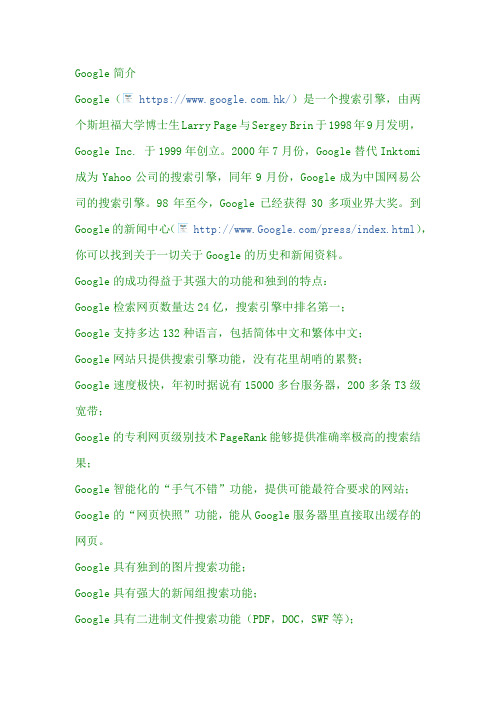
Google简介Google( https:///)是一个搜索引擎,由两个斯坦福大学博士生Larry Page与Sergey Brin于1998年9月发明,Google Inc. 于1999年创立。
2000年7月份,Google替代Inktomi 成为Yahoo公司的搜索引擎,同年9月份,Google成为中国网易公司的搜索引擎。
98年至今,Google已经获得30多项业界大奖。
到Google的新闻中心( /press/index.html),你可以找到关于一切关于Google的历史和新闻资料。
Google的成功得益于其强大的功能和独到的特点:Google检索网页数量达24亿,搜索引擎中排名第一;Google支持多达132种语言,包括简体中文和繁体中文;Google网站只提供搜索引擎功能,没有花里胡哨的累赘;Google速度极快,年初时据说有15000多台服务器,200多条T3级宽带;Google的专利网页级别技术PageRank能够提供准确率极高的搜索结果;Google智能化的“手气不错”功能,提供可能最符合要求的网站;Google的“网页快照”功能,能从Google服务器里直接取出缓存的网页。
Google具有独到的图片搜索功能;Google具有强大的新闻组搜索功能;Google具有二进制文件搜索功能(PDF,DOC,SWF等);Google还有很多尚在开发阶段的令人吃惊的设想和功能。
等等5、搜索入门要用Google做搜索,当然首先要进Google网站;不过,和使用的实际上也是Google搜索引擎(因种种原因,网易和雅虎中国现已改用百度引擎—本站注),只是对搜索结果进行了编排,而且无法提供一些特色功能,如图片搜索等。
因此,如果你要搜索网页的话,就直接使用吧。
第一次进入Google,它会根据你的操作系统,确定语言界面。
需要提醒的是,Google是通过cookie来存储页面设定的,所以,如果你的系统禁用cookie,就无法对Google界面进行个人设定了。
Google搜索从入门到精通.doc
Google搜索从入门到精通日期:2007-10-23 20:06:59 我是在2000年上半年知道Google的。
在这之前,我搜索英文信息通常用AltaVista,而搜索中文信息则常用Sina。
但自使用了Google之后,它便成为我的Favorite Search engine了。
这也得感谢新浪网友曹溪,因为当初正是因为他的大力推介,才使我识得了Google。
记得1996年夏季的时候,当我第一次接触Internet,便被扑面而来的魔力征服了。
那种天涯咫尺的感觉,真是妙不可言。
在经历了疯狂的WWW冲浪和如痴如醉的BBS沉迷之后,我意识到Internet对我影响至深的还是在于学习方式的变迁。
如何来描述这种变迁呢?以前的学习,一般需要预先在肚子里存储下足够的知识,必要时,就从海量的信息中提取所需的部分。
这种学习方式造就了很多“才高八斗,学富五车”的大才子。
但是,到了信息领域大大超出“四书五经”的新时期,预先无目的的吞下海量信息的学习方式就有些不合时宜了。
比方说,我们到了大型的图书城,往往有一种不知所措的感觉。
旧有的学习方式需要变更以适应这个信息爆炸的年代。
目的明确的去学习,即先知道要学什么,然后有目的的去寻找答案,这种方式看上去更加有效率。
我不妨把这称为“即学式”,相应的,旧有的称为“预学式”。
不过,“即学式”的实施是有前提的。
首先,要求学习者拥有一个包罗万象的信息库,以供随时抽取各种目的信息;其次,是需要一个强劲的信息检索工具,以便高效率的从信息库中提取信息。
很明显,Internet可以充当那个海量的信息库,而搜索引擎,则正是寻找光明之火的绝好工具。
“公欲善其事,必先利其器”。
Internet只有一个,而搜索引擎则有N多个。
有搜索高手说,所谓搜索,就是“在正确的地方使用正确的工具和正确的方法寻找正确的内容”。
但是,对于普通人而言,掌握诸多搜索引擎的可能性似乎不大。
用一两个相对强劲的具代表性的工具达到绝大多数搜索目的更为人们所迫切希望。
专家教你如何使用google
专家教你如何使用google1. Google搜索技巧(11):提高精确度的“in”In-系列搜索指令是Google搜索中最重要的“位置关键词”查找方式,通过intitle/inurl/intext三个搜索指令定义关键词的位置,分别查找在标题、链接、正文包含搜索关键词的网页结果。
不过,这三个搜索指令因为字数较长、而且容易混淆,在实际搜索中往往被普通用户所漠视,事实上,对于目标明确的搜索者来说,In-系列搜索指令往往最为简洁,能够大幅简化搜索结果,提高搜索精确度。
1.Intitle--标题搜索搜索热门话题的杀手锏,诸如“NBA赛程”、“GeForce 7800”、“Vista鼠标指针”等具有一定关注度的搜索词组最适合进行标题搜索--这些热门词的使用频率高,搜索结果误差较大,直接通过标题搜索往往能够获得最佳效果。
为了获得更佳效果,我们往往用""来对关键词进行完整限定例如:搜索NBA最新赛程,只需输入 intitle:NBA赛程2.Intext--正文检索和标题搜索相比,正文检索的搜索目标更明确,而且适合于一次性搜索同一主题的不同分支内容最简单的例子,我们想要找到GeForce 7800的3Dmark03以及3Dmark05测试成绩,就可以利用intext指令:intext:"GeForce 7800"+3Dmark03+3Dmark05搜索结果将直接把你带入GeForce 7800的3DMark测试结果页面3.Inurl--直攻URL链接inurl是In-系指令中最强大的一个,换句话说,这个高级指令能够直接从网站的URL入手挖掘信息,只要略微了解普通网站的URL格式,就可以极具针对性地找到你所需要的资源--甚至隐藏内容。
inurl的应用范围十分广泛,在此我们仅抛砖引玉A.利用inurl搜图片--inurl:photo,搜索所有包含图片的关键词页面结果,如果说Google图象搜索侧重于展示图片,inurl搜索则让你在看到图片之前了解到页面大致的文字内容,更方便判断。
Google搜索引擎和专业搜索工具的使用指南说明书
GETTING THE MOST OUT OF:Google is the world’s most widely used search engine. In addition to its web search function, Google also offers many specialized services such as Google Scholar, Book Search, Image Search, News Search, and Maps.IntroductionThis guide explains how to effectively use the Google search engine (https://www.google.ca/) and some of its specialized search tools to find information online.Points to remember:1.No single search engine searches the entire Web. For the best results, try your search in morethan one search engine.2.Many scholarly journal articles cannot be found by search engines. This includes GoogleScholar. To find and access scholarly journal articles reliably, use the library’s databases.3.Websites often lack the quality controls that are used in publishing other types of resources(e.g., scholarly journals), so you should always evaluate internet resources for quality andappropriateness for your research. To learn more, refer to the Library’s guide on evaluatinginternet resources.4.Just because a result is the top hit on Google, this does not mean it is credible, reliable oraccurate. Google’s sorting is based on relevancy – to you, your search, your location, your past searches… – not quality.5.Your search results are affected by personalized information such as your location and pastsearch history. Google’s algorithms guess what information you are looking for, which can result in a “filter bubble”.For example, you may not be shown results that disagree with what Google perceives as your viewpoints or ideologies. To see this personalization in action, try comparing your search results from your regular browser to that of a private or incognito window! You might also try searching with , a search engine that shows the same search results to every user.6.Some of your search results may include advertisements (denoted by a small “Ad” to the left ofthe URL). These are from companies that pay Google to advertise their products or servicesand are not an indication that the site is a credible source.Basic SearchGoogle search has some customizable features and will perform differently depending upon which settings are selected.Google has a built-in Autocomplete feature that is not possible to turn off. As you are typing your query, Google makes predictions about possible search terms for you. However, it is not necessary to choose any of the predictions.Google has an option to include Private results that can look for tailored content for you from other Google products you use, like Gmail or Google Calendar. This only works if you are signed into your Google account while searching, and it can be turned off by going into Settings and selecting Do not use private results .Searching with Google:To perform a search with Google, enter your keywords into the search box.When you have entered your keywords, either click on one of the Autocomplete predictions, hit Enter on your keyboard, or click on the search button on the browser.Search termsAutocomplete predictions Voice Search:To use Voice Search, click on the microphone icon in the search bar and follow the instructions. When choosing search terms:•Be specific and try to include at least 2 keywords that best describe what you are trying tofind. For example, to find apartments for rent in Halifax, you could search:•Avoid common words such as “how”, “of”, and “where” because these stop words will normallybe excluded from a search. If stop words occur in a common phrase or title such as Of Mice and Men , use quotation marks to search for the exact set of words:•Select appropriate terminology for your query and be aware that different terms may imply a certain bias:e.g., searching “oil sands” will retrieve results from Alberta Energy and other members ofthe oil industry, whereas a search for “tar sands” will retrieve results from Greenpeaceand other environmental advocacy organizations.•Word order can affect your search results. Words should be ordered in the way you would expect them to appear in a search result or how they appear in natural phrases:e.g., “world war” retrieves results about the First and Second World Wars, whereas “warworld” retrieves results about a DC comic book series.Writing a Search QueryWhen searching, it helps to understand how Google interprets what you enter:•Google searches for pages that contain as many of your terms as possible. However, it may return results without some of the terms you entered.o If a result is missing a search term, below its entry you will see: “Missing: term”•Google searches are not case sensitive.•Google automatically searches for variations of some search terms, e.g., “knit”, “knits”, “knitting”, etc. To prevent searching for variations of a term, enclose it in quotation marks.•You don’t need to type AND between your search terms.Basic Search OperatorsORe.g., canine OR dog OR puppy Finds pages that contain one or more of the search terms.–e.g., titanic –moviee.g., biology –site: Exclude particular words, phrases or sites from your results.Google’s version of the “NOT” operator.Can be combined with other special operators, such as site:“ ”e.g., “life of pi”Finds pages that contain the phrase exactly as typed between thequotation marks.*e.g., “* for an * makes thewhole world blind” Use the asterisk as a wildcard for unknown terms. Phrase search with quotations for variations of an exact phrase.Advanced SearchTo use advanced search, click on Settings in the bottom-right of the Google homepage and select Advanced Search from the pop-up menu.If you are in a search already, Settings will appear below the search bar. Or, visithttps://www.google.ca/advanced_search .First, type your search terms into the relevant search boxes:Then, refine your search by selecting one or more limit options, which are listed next to the searchboxes.Refining Your SearchIf your searches are retrieving too many irrelevant hits, use these special operators to increase the relevancy of your results:Special Search Operatorsintitle: Restrict your results to documents with a specified search term in the titlee.g., forensics intitle:universityallintitle: Restrict your results to documents with all of your search terms in the titlee.g., allintitle:google tutorialsite: Restrict your results to documents within a specified website or domaine.g., chemistry site:www.smu.cainurl: Restrict your results to documents with a specified search term in the URLe.g., book review inurl:librarydefine: Google tries to define the term first using dictionaries or encyclopaedias.e.g., define:deep webfiletype: Restrict your results to specific file types using file extensionse.g., syllabus filetype:docxe.g., thesis filetype:pdfrelated: Restrict your results to find webpages with similar content to a specific URLe.g., related:http://www.smu.ca/Note: do not place a space after the colon when using special operators.Google Search Results & Other Search ToolsYour searches could retrieve a variety of content, including links to books, news, images, etc. To limit your results to a particular format, e.g., images, simply select the Images tab located below the search bar on the results page. It is important to note that the placement of these links may change with every search. In the example below, Google Books results are hidden under the More tab, alongside Shopping, Flights, Finance, and Personal.Google Scholar does not appear in the tab below the search bar or in the “More” tab. Instead, Google may suggest “Scholarly articles for Your Search ”. This link will take you to Google Scholar .Google Books , Scholar , Images , News , and Maps also have their own dedicated sites and searchinterfaces. You can use the square “apps” button to access these products. The “apps” button appears at the top right hand side of many Google products, and displays a selection of “popular” apps by default. Image SearchNot to be confused with Google Photos, which is a tool for syncing, editing and sharing pictures.This feature allows you to search for images throughout the web. Enter keywords into the search box and if Google finds any matches to your query, it will display thumbnail pictures of the matches. Click on the thumbnails to view the full sized pictures.You can also upload an image, or paste an image’s URL, to search the web for images that are visually similar to that image. This can be useful for identifying the provenance or original source of an image.News On the Google News homepage, Google sorts its top news stories into various categories (e.g.,Canada, Health, etc.). Thousands of news sources, including traditional news sites, blogs, satire, and press releases are indexed by Google News . While many articles are free to access, some sources have paywalls and will limit the number of articles you are able to view without a subscription.Google News will also alter its contents based on your past searches and preferences. You may notice your favourite news websites appearing more frequently than ones you click on less often.Book SearchThis feature allows you to search the full-text of many books. Google has amassed a collection of scanned books through its affiliations with some prominent libraries, as well as through a partner program with publishers and authors who wish to have their books searchable by the public.Click on a book title and you will see basic bibliographic information about the book. If available, the full-text of the book will be viewable and available for download as a PDF. For some books you will onlybe able to “preview” some full-pages of titles. Other titles only offer “snippet” views of a few lines of text, showing full-text search results in context.If on campus, select the Find in a library (under Get thisbook in print) link and you will be directed to WorldCatLocal for SMU. Here you will be able to see if the item isavailable at the Patrick Power Library or through anotherNovanet library.Search within the full-text of the book for particular termsor phrases.MapsWith Google Maps, you can search for maps and directions to various locations (e.g., cities, streets, or restaurants). Browse streetscapes and explore landmarks as 360-degree images in Street View or try the Satellite view to see 3D imagery of the environment. Also try out Google’s related service, Google Earth, which offers features including a Maps Gallery, along with Sky, Moon, Ocean, and Mars viewing modes.Google ScholarGoogle Scholar is a specialized search engine developed for researchers and academics. Its index includes articles, books, patents, court opinions, scientific pre-prints, and government documents from many publishers and academic fields. With Google Scholar, you can search for scholarly literature on your topic – often in full-text – and then retrieve the items from the Patrick Power Library. See the Library’s Google Scholar Guide for more information.For more help…Don’t forget to check out the complete lists of online tutorials and library guides. You are always welcome to stop by the Research Help desk for further assistance with your assignments.Phone: (902) 420-5544Email: ***************。
Google搜索从入门到精通
Google搜索从入门到精通1,前言我是在2000年上半年知道Google的。
在这之前,我搜索英文信息通常用AltaVista,而搜索中文信息则常用Sina。
但自使用了Google之后,它便成为我的Favorite Search engine了这也得感谢新浪网友曹溪,因为当初正是因为他的大力推介,才使我识得了Google。
得1996年夏季的时候,当我第一次接触Internet,便被扑面而来的魔力征服了。
那种天咫尺的感觉,真是妙不可言。
在经历了疯狂的WWW冲浪和如痴如醉的BBS沉迷之后,我意识到Internet对我影响至深的还是在于学习方式的变迁。
如何来描述这种变迁呢?以前的学习,一般需要预先在肚子里存储下足够的知识,必要时,就从海量的信息中提取所需的部分。
这种学习方式造就了很多“才高八斗,学富五车” 的大才子。
但是,到了信息领域大大超出“四书五经”的新时期,预先无目的的吞下海量信息的学习方式就有些不合时宜了。
比方说,我们到了大型的图书城,往往有一种不知所措的感觉。
旧有的学习方式需要变更以适应这个信息爆炸的年代。
目的明确的去学习,即先知道要学什么,然后有目的的去寻找答案,这种方式看上去更加有效率。
我不妨把这称为“即学式”,相应的,旧有的称为“预学式”。
不过,“即学式”的实施是有前提的。
首先,要求学习者拥有一个包罗万象的信息库,以供随时抽取各种目的信息;其次,是需要一个强劲的信息检索工具,以便高效率的从信息库中提取信息。
很明显,Internet可以充当那个海量的信息库,而搜索引擎,则正是寻找之火的绝好工具。
“公欲善其事,必先利其器”。
Internet只有一个,而搜索引擎则有N多个。
有搜索高手说,所谓搜索,就是“在正确的地方使用正确的工具和正确的方法寻找正确的内容”。
但是,对于普通人而言,掌握诸多搜索引擎的可能性似乎不大。
用一两个相对强劲的具代表性的工具达到绝大多数搜索目的更为人们所迫切希望。
不同的时期,涌现出不同的强者。
- 1、下载文档前请自行甄别文档内容的完整性,平台不提供额外的编辑、内容补充、找答案等附加服务。
- 2、"仅部分预览"的文档,不可在线预览部分如存在完整性等问题,可反馈申请退款(可完整预览的文档不适用该条件!)。
- 3、如文档侵犯您的权益,请联系客服反馈,我们会尽快为您处理(人工客服工作时间:9:00-18:30)。
对于google这个非常有名的搜寻利器,若能更深入了解google搜索引擎和它的使用方法,对想要寻找各类数据的人来说可更加事半功倍!以下说明有点长,但对想搜寻各类信息都有说明,请耐心看完!一.google简介)是一个搜索引擎,由某大学博士生larry page与sergey brin于1998年9月发明,google inc. 于1999年创立。
2000年7月份,google替代inktomi成为yahoo公司的搜索引擎,同年9月份,google成为中国网易公司的搜索引擎。
98年至今,google已经获得30多项业界大奖。
二,google特色google支持多达132种语言,包括简体中文和繁体中文;google网站只提供搜索引擎功能,没有太多花俏的装饰;google速度极快,据说有8000多台服务器,200多条t3级带宽;google的专利网页级别技术pagerank能够提供高命中率的搜寻结果;google的搜寻结果摘录查询网页的部分具体内容,而不仅仅是网站简介;google智能型的“手气不错”功能,提供可能最符合要求的网站;google的“网页快取”功能,能从google服务器里直接取出缓冲存放的网页。
三,基本搜寻:+,-,orgoogle无需用明文的“+”来表示逻辑“与”操作,只要空格就可以了。
示例:搜寻所有包含关键词“易筋经”和“吸星大法”的中文网页搜寻:“易筋经吸星大法”结果:已搜寻有关易筋经吸星大法的中文(简体)网页。
共约有726项查询结果,这是第1-10项。
搜寻用时0.13秒。
注意:文章中搜寻语法外面的引号仅起引用作用,不能带入搜寻栏内。
google用减号“-”表示逻辑“非”操作。
示例:搜寻所有包含“易筋经”而不含“吸星大法”的中文网页搜寻:“易筋经 -吸星大法”结果:已搜寻有关易筋经 -吸星大法的中文(简体)网页。
共约有5,440项查询结果,这是第1-10项。
搜寻用时0.13秒。
注意:这里的“+”和“-”号,是英文字符,而不是中文字符的“+”和“-”。
此外,操作符与作用的关键词之间,不能有空格。
比如“易筋经 - 吸星大法”,搜索引擎将视为逻辑“与”操作,中间的“-”被忽略。
google用大写的“or”表示逻辑“或”操作。
但是,关键词为中文的或查询似乎还有bug,无法得到正确的查询结果。
示范:搜寻包含布兰妮“britney”或者披头士“beatles”、或者两者均有的中文网页。
搜寻:“britney or beatles”结果:已搜寻有关britney or beatles的中文(简体)网页。
共约有14,600项查询结果,这是第1-10项。
搜寻用时0.08秒。
搜寻:“布兰妮 or 披头士”结果:找不到和您的查询-布兰妮 or 披头士-相符的网页。
注意:小写的“or”,在查询的时候将被忽略;这样上述的操作实际上变成了一次“与”查询。
“+”和“-”的作用有的时候是相同的,都是为了缩小搜寻结果的范围,提高查询结果命中率。
例:查阅天龙八部具体是哪八部。
分析:如果光用“天龙八部”做关键词,搜寻结果有26,500项,而且排前列的主要与金庸的小说《天龙八部》相关,很难找到所需要的信息。
可以用两个方法减少无关结果。
如果你知道八部中的某一部,比如阿修罗,增加“阿修罗”关键词,搜寻结果就只有995项,可以直接找到全部八部,“天龙八部阿修罗”。
如果你不知道八部中的任何一部,但知道这与佛教相关,可以排除与金庸小说相关的记录,查询结果为1,010项,可以迅速找到需要的数据,“天龙八部佛教 -金庸”。
四,辅助搜寻:通配符、大小写、句子、忽略字符以及强制搜寻google不支持万用符号,如“*”、“?”等,只能做精确查询,关键词后面的“*”或者“?”会被忽略掉。
google忽略英文字符大小写,“god”和“god”搜寻的结果是一样的。
google的关键词可以是词组(中间没有空格),也可以是句子(中间有空格),但是,用句子做关键词,必须加英文引号。
范例:搜寻包含“long, long ago”字符串的网页。
搜寻:“"long, long ago"”结果:搜寻"long, long ago". 共约有28,300项查询结果,这是第1-10项。
搜寻用时0.28秒。
注意:和搜寻英文关键词串不同的是,google对中文字符串的处理并不十分完善。
比如,搜寻“"啊,我的太阳"”,我们希望结果中含有这个句子,事实并非如此。
查询的很多结果,“啊”、“我的”、“太阳”等词语是完全分开的,但又不是“啊我的太阳”这样的与查询。
显然,google对中文的支持尚有欠缺之处。
google对一些网络上出现频率极高的词(主要是英文单词),如“i”、“com”,以及一些符号如“*”、“.”等,作忽略处理,如果用户必须要求关键词中包含这些常用词,就要用强制语法“+”。
示例:搜寻包含“who am i ?”的网页。
如果用“"who am i ?"”,“who”、“i”、“?”会被省略掉,搜寻将只用“am”作关键词,所以应该用强制搜寻。
搜寻:“"+who +am +i"”结果:搜寻"+who +am +i". 共约有362,000项查询结果,这是第1-10项。
搜寻用时0.30秒。
注意:英文符号(如问号,句号,逗号等)无法成为搜寻关键词,加强制也不行。
五,进阶搜寻:site,link,inurl,allinurl,intitle,allintitle“site”表示搜寻结果局限在某个具体网站或者网站频道,如“”、“”,或者是某个域名,如“”、“com”等等。
如果是要排除某网站或者域名范围内的页面,只需用“-网站/域名”。
范例:搜寻中文教育科研网站()上所有包含“金庸”的页面。
搜寻:“金庸 site:”结果:已搜寻有关金庸 site:的中文(简体)网页。
共约有2,680项查询结果,这是第1-10项。
搜寻用时0.31秒。
范例:搜寻包含“金庸”和“古龙”的中文新浪网站网页,搜寻:“金庸古龙 site:”结果:已在搜寻有关金庸古龙的中文(简体)网页。
共约有869项查询结果,这是第1-10项。
搜寻用时0.34秒。
注意:site后的冒号为英文字符,而且,冒号后不能有空格,否则,“site:”将被作为一个搜寻的关键词。
此外,网站域名不能有“http”以及“www”等,也不能有任何“/”的目录后显示;网站频道则只局限在“频道名.域名”方式,而不能是“域名/频道名”方式。
诸如“金庸 site:/1/”的语法是错误的。
“link”语法返回所有链接到某个url地址的网页。
范例:搜寻所有含指向华军软件”链接的网页。
搜寻:“link:”结果:搜寻有链的网页。
共约有695项查...搜寻时用0.23秒。
注意:“link”不能与其他语法相混合操作,所以“link:”后面即使有空格,也将被google忽略。
inurl语法返回的网页链接中包含第一个关键词,后面的关键词则出现在链接中或者网页文档中。
有很多网站把某一类具有相同属性的资源名称显示在目录名称或者网页名称中,比如“mp3”、“gallary”等,于是,就可以用inurl语法找到这些相关资源连结,然后,用第二个关键词确定是否有某项具体资料。
inurl语法和基本搜寻语法的最大区别在于,前者通常能提供非常精确的专题数据。
范例:查找midi曲“沧海一声笑”。
搜寻:“inurl:midi 沧海一声笑”结果:已搜寻有关inurl:midi 沧海一声笑的中文(简体)网页。
共约有14项查询结果,这是第1-10项。
搜寻用时0.01秒。
范例:查找微软网站上关于windows2000的安全专题数据。
搜寻:“inurl:security windows2000 site:”结果:已在内搜寻有关 inurl:security windows2000的网页。
共约有198项查询结果,这是第1-10项。
搜寻用时0.37秒。
注意:“inurl:”后面不能有空格,google也不对url符号如“/”进行搜寻。
google对“cgi-bin/phf”中的“/”当成空格处理。
allinurl语法返回的网页的链接中包含所有查询关键词。
这个查询的对象只集中于网页的链接字符串。
范例:查找可能具有phf安全漏洞的公司网站。
通常这些网站的cgi-bin目录中含有phf脚本程序(这个脚本是不安全的),表现在链接中就是“域名/cgi-bin/phf”。
语法:“allinurl:"cgi-bin" phf +com”搜寻:搜寻allinurl:"cgi-bin" phf +com. 共约有40项查询结果,这是第1-10项。
搜寻用时0.06秒。
allintitle和intitle的用法类似于上面的allinurl和inurl,只是后者对url 进行查询,而前者对网页的标题栏进行查询。
页标题,就是html标记语言title 中之间的部分。
网页设计的一个原则就是要把主页的关键内容用简洁的语言表示在页标题中。
因此,只查询标题栏,通常也可以找到高相关率的专题页面。
示例:查找日本明星藤原纪香的照片集。
搜寻:“intitle:藤原纪香写真”结果:已搜寻有关intitle:藤原纪香写真的中文(简体)网页。
共约有284项查询结果,这是第1-10项。
搜寻用时0.03秒。
google的少用进阶搜寻语法:related,cache,inforelated用来搜寻结构内容方面相似的网页。
例:搜寻所有与中文新浪网主页相似的页面(如网易首页,搜狐首页,中华网首页等),“related:/index.shtml”。
cache用来搜寻google服务器上某页面的缓冲暂存,这个功能同“网页快取”,通常用于查找某些已经被删除的死链接网页,相当于使用普通搜寻结果页面中的“网页快取”功能。
info用来显示与某链接相关的一系列搜寻,提供cache、link、related和完全包含该链接的网页的功能。
示例:查找和新浪首页相关的一些信息。
搜寻:“info:”结果:的网页信息。
新浪首页北京站上海站广东站. ... 游戏世界, |, 影音娱乐, |, club缘, |, 男人女人, |, 论坛聊天, |, 时尚潮流, |, 文教育儿, |, 车行天下, |,软件下载. ...google 提供这个网址的信息:查看google网页快的存档寻类似的网页寻找网页有链寻找网页包含'六,其他重要功能目录服务如果不想搜索页,而是想寻找某些专题网站,可以浏览google的分类目录/ ;工具bar为了方便搜寻者,google提供了工具bar,集成于浏览器中,用户无需打开google 主页就可以在工具条内输入关键词进行搜寻。
