ANSYS12.0WORKBENCH经典内部培训资料(后处理)
10_ANSYSWorkbench_Mechanical_结果后处理

• 组合求解只是用于线性静态结构分析 。 • 不同环境下的约束也应该是一样的(只有加载可以改变)。 • ANSYS Professional 或更高版本。
8-32
Results Postprocessing
. . .组合求解
选中Model的同时,可以在主菜单下选择一个Solution Combination (组合求解) 在新出现的分支中可以指定和搜索组合结果。 选中 Solution Combination 时, worksheet查看允许 组合多个环境。提示:在组合中可以包含一个乘子(见 下面)。
– Alerts 可以在等高线结果(contour results )(除了矢量结果), 接触结果( Contact Tool results)和形状搜索上使用(Shape Finder) 。
– 选中特定的结果项,点击鼠标右键选择插入Alert(报警器)。
– 在细节窗口中,指定标准值。
– 在大纲树下,一个绿色对号表示符合标准,一个红色惊叹号表示不符合标准。
自动选择的位移比例
8-4
真实比例
Results Postprocessing
图例控制
• 在图形区的图例上点击鼠标右键,可以调整图例控制。
Training Manual
增加或减少等高线带 选择对数比例 有效数字位数
• 然后……
值编辑 输出、输入或保存图例设置 水平或垂直放置图例 显示日期和时间 在图例中显示最大最小图标 切换到科学计数法
辑截断面。
Training Manual
通过拖动操纵起来移动一个切面
Sliced view 前处理器中的几何模型
Sliced view 结果后处理中的模型
点击操纵器的一边,进行上限等 高线查看
ANSYS12.0官方培训教程W...
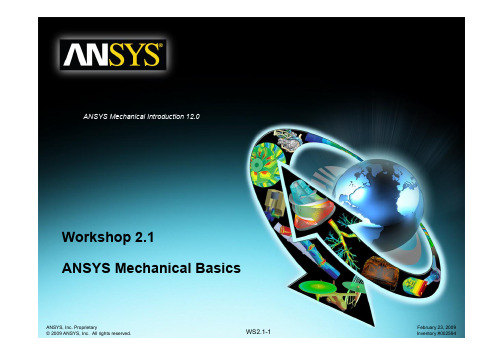
Workshop 2.1ANSYS Mechanical BasicsWorkshop Supplement •The first workshop is extensively documented. As this course progresses, students will become more familiar with basic Workbench Mechanical functionality (menu locations etc.), thus subsequent workshops will contain less details.•Throughout these workshops menu paths are documented as: “First pick > Second pick > etc.”.•Workshops begin with a goals section followed by an assumptions section.Workshop Supplement •Using the Stress Wizard, set up and solvea structural model for stress, deflectionand safety factor.•Problem statement:–The model consists of a Parasolid filerepresenting a control box cover (seefigure). The cover is intended to be used inan external pressure application (1 Mpa/145psi).–The cover is to be made from aluminumalloy.–Our goal is to verify that the part willfunction in its intended environment.Workshop Supplement •We will represent the constrains onthe counter bores, bottom contactarea and inner sides using frictionlesssupports.–Frictionless supports place a normalconstraint on an entire surface.Translational displacement is allowedin all directions except into and out ofthe supported plane. Since we wouldexpect frictional forces to at contactareas this is a conservative approach.Workshop Supplement •Loads: the load consists of a 1 MPa pressure applied to the 17 exterior surfaces of the cover.Workshop Supplement •Open the Project page.•From the “Units” menu verify:–Project units are set to “US Customary (lbm, in, s, F, A, lbf, V).–“Display Values in Project Units” is checked (on).Workshop Supplement1.From the Toolbox choosecreate a Static Structuralsystem (drag/drop or RMB).2.RMB in the Geometry cell andImport Geometry. Browse tothe file “Cap_fillets.x_t”.Workshop Supplement3.Double click the “Model” cell to open theMechanical application.4.When the Mechanical application opens themodel will display in the graphics window andthe Mechanical Application Wizard displayson the right.When Mechanicalstarts if the Wizardis not displayed,use the icon toopen it.Workshop Supplement5.Set the units system:•From the main menu go to “Units > Metric (mm,kg, N, s, mV, mA).Workshop Supplement6.Select a suitable material for the part:a.From the Mechanical Wizard choose “Verify Material”b.Notice the callout box indicates Engineering Data isaccessible from the WB2 interface (Project Schematic).c.Return to the Project schematic window and double click“Engineering Data” to access the material properties.Workshop Supplement7.With General Materialshighlighted click the ‘+’ next to“Aluminum Allow” to add thismaterial to the current project.8.Return to the Project.•Notice the Model cell indicates arefresh is necessary.9.Refresh the Model cell (RMB),then return to the Mechanicalwindow.Workshop Supplement 10.Highlight “Part 1” and click the“Material > Assignment” field tochange the material property toaluminum alloy.Workshop Supplement11.Insert Loads:a.Select “Insert Structural Loads ” from the Wizardb.Follow the call out box to insert a “Pressure ” loadc.The tree will now include a Pressure load in the “Static Structural ”environment branchc.Workshop Supplement12.Apply the load to geometry:a)Highlight one of the outer faces of the part.b)Use the “Extend to Limits” icon to select the remaining 16 faces (total 17 facesselected).c)Click “Apply” to accept the faces.d)Enter a “Magnitude”of 1MPa.a.b.Workshop Supplement 13. Apply supports to constrain the part:a.Select “Insert Supports” from the Wizard.b.Follow the callout box to insert a “Frictionless Support”.c.“Apply”it to the 4 counter bore surfaces of the part.b.Workshop Supplement14.Repeat Steps 13.a. and 13.b. to insert a“Frictionless Support” on the inner surfacesof the bottom recess (use extend to limitsafter selecting one of the inner surfaces.15.Repeat Steps 13.a. and 13.b. to insert a“Frictionless Support” on the lip surface atthe bottom of the recess.Workshop Supplement16.From the Mechanical Wizard request:a)Insert Structural Results (the call out will point to the Solution toolbar).b)Deformation > Total.c)Stress > Equivalent (von-Mises).d)Tools > Stress Tool.Note the Stress Tool detail allows 4 different configurations (explained later). For this workshop we will leave the tool specified as “Max Equivalent Stress ”theory.Workshop Supplement17.Solve the model:a.Select “Solve” from the Wizard.b.Follow the callout box and click on “Solve”.•Note how clicking on “Solve” in the Wizard does not automatically start solving the model but instead, points out the “Solve” icon to the user. Alternatively, you could right click on any branch in the “outline” and choose “Solve”a.b.Workshop Supplement18.View the results:a.Click “View Results ” from the Wizardb.Follow the callout box to where the results are available under the “Solution ”branchb.Workshop Supplement •Plotting a model’s deformation often provides a “reality check” in structural analysis. Verifying the general nature (direction and amount) of deflection can help avoid obvious mistakes in model setup. Animations are often used as well.Workshop Supplement •After reviewing stress results expand the safety tool and plot safety factor. Notice the failure theory selected predicts a minimum safety factor of just over 1.Workshop Supplement 19.Create an html report:a.First choose the graphical items you wishto include in your report by highlighting thebranches and orienting the plot (this is yourchoice).b.Next, insert a “Figure ” from the toolbar.c.Click the “Report Preview ” tab to generatethe report.c.Workshop SupplementNotes on Figures:•Figures are not limited to results items. Adding a plot of the environment branch, for example, will include an image of model boundary conditions in the Report.•Figures are independent. You may set up individual figures and have their orientation, zoom level, etc. retained regardless of the active model orientation or other figures.•Individual branches can have multiple figures associated with them.。
ANSYS_Workbench安世亚太中文培训资料

动力学分析简介M1-1M1-2动力学第一节: 定义和目的什么是动力学分析?•动力学分析是用来确定惯性(质量效应)和阻尼起重要作用时的结构或构件动力学特性的技术。
•“动力学特性”可能指的是下面的一种或几种类型:–振动特性-(结构振动方式和振动频率)–随时间变化载荷的效应(例如:对结构位移和应力的效应)–周期(振动)或随机载荷的效应M1-3总之,动力学分析有下列类型:Courtesy: NASA动力学动力学分析类型(接上页)•模态分析---确定结构的振动特性•瞬态动力学分析---计算结构对随时间变化载荷的响应•谐响应分析---确定结构对稳态简谐载荷的响应•谱分析---确定结构对地震载荷的响应•随机振动分析---确定结构对随机震动的影响M1-4动力学第三节: 基本概念和术语•通用运动方程•求解方法•建模要考虑的因素•质量矩阵•阻尼M1-5动力学-基本概念和术语运动方程•通用运动方程如下:[]{}[]{}[]{}(){}t F u K u C uM =++ •不同分析类型对应求解不同形式的方程–模态分析:设定F (t )为零,而矩阵[C] 通常被忽略;–谐响应分析:假设F (t )和u (t )都为谐函数,例如Xsin (ωt ),其中,X 是振幅,ω是单位为弧度/秒的频率;–瞬间动态分析:方程保持上述的形式。
其中:[M]= 结构质量矩阵[C]= 结构阻尼矩阵[K]= 结构刚度矩阵{F}= 随时间变化的载荷函数{u}= 节点位移矢量{ů}= 节点速度矢量{ü}= 节点加速度矢量M1-6动力学-基本概念和术语求解方法如何求解通用运动方程?•两种主要方法:–模态叠加法–直接积分法M1-7动力学-基本概念和术语求解方法(接上页)直接积分法•直接求解运动方程•在谐响应分析中,因为载荷和响应都假定为谐函数,所以运动方程是以干扰力频率的函数而不是时间的函数的形式写出并求解的•对于瞬态动力学,运动方程保持为时间的函数,并且可以通过显式或隐式的方法求解模态叠加法•确定结构的固有频率和模态,乘以正则化坐标,然后加起来用以计算位移解•可以用来处理瞬态动力学分析和谐响应分析•详见后面相关章节M1-8动力学-基本概念和术语求解方法(接上页)显式求解方法•也称为闭式求解法或预测求解法•不需要计算矩阵的逆•可轻松处理非线性问题(无收敛问题)•积分时间步Δt 必须很小,但求解速度很快(没有收敛问题)•对于短时间的瞬态分析有效,如用于波的传播,冲击载荷和高度非线性问题•当前时间点的位移{u}t 由包含时间点t-1的方程推导出来•有条件稳定: 如果Δt 超过结构最小周期的确定百分数,计算位移和速度将无限增加•ANSYS-LS/DYNA 就是使用这种方法,此处不作介绍隐式求解法•也称为开式求解法或修正求解法•要求矩阵的逆•非线性要求平衡迭代(存在收敛问题)•积分时间步Δt 可以较大,但因为有收敛问题而受到限制•除了Δt 必须很小的问题以外,对大多数问题都是有效的•当前时间点的位移{u}t 由包含时间点t 的方程推导出来•无条件稳定: Δt 的大小仅仅受精度条件控制, 无稳定性。
Ansys Workbench详解教程

2020/6/29
18
创建、打开、保存文档
File菜单或者工具条的 1、创建一个新文档。选择File—New命令。 2、 打开文档。选择File—Open命令。 3、保存文档。选择File—Save或Save As命令,
一般保存为.dsdb格式的文档。
2
有限元基本概念
概念
把一个原来是连续的物体划分为有限个单元,这些单元通过有
限个节点相互连接,承受与实际载荷等效的节点载荷,并根据力的 平衡条件进行分析,然后根据变形协调条件把这些单元重新组合成能
够进行综合求解的整体。 有限元法的基本思想—离散化。
节点 单元 载荷 约束 分析类型
2020/6/29
3
ANSYS Workbench12.0 基础培训讲义
(内部共享)
2020/6/29
1
主要内容
一、有限元基本概念
二、Ansys Workbench 软件介绍
基本操作 有限元分析流程的操作 静力学分析与模态分析 FEA模型的建立
(本次培训不涉及非线性问题 ,所讲内容主要针对三维实体单元。 )
2020/6/29
求解得到节点位移
根据弹性力学公式得到单元应变、应力
7
有限元法的基本步骤
1. 结构离散; 2. 单元分析
a. 建立位移函数 b. 建立单元刚度方程
n
y ii
i
k e e F e
c. 计算等效节点力
3. 进行单元集成; 4. 得到节点位移;
K F
5. 根据弹性力学公式计算单元应变、应力。
8
ANSYS Workbench 软件介绍
ansys workbench 计算结果 后处理 发表

ansys workbench 计算结果后处理发表
如果您已经使用ANSYS Workbench进行了计算,并且想要对结果进行后处理,
您可以按照以下步骤进行操作:
1.打开ANSYS Workbench软件,并加载您的模型和计算结果。
2.在后处理模块中,选择您想要查看的结果类型,例如应力、应变、位移等。
3.可以在图形界面中查看结果,也可以将结果导出为其他格式,例如Excel、CSV等。
4.对导出的结果进行进一步的分析和处理,例如计算平均值、最大值、最小值等。
5.如果您想要将结果发表在学术期刊或其他出版物上,请确保您已经遵守了相关的引
用规范和版权法规。
总之,后处理是ANSYS Workbench中非常重要的一部分,它可以帮助您更好地理解计算结果,并将其应用于实际工程问题中。
ANSYS后处理解析PPT教学课件

• 此方法仅对包含2-D 或3-D 实体单元或壳单元的模型有效.
后处理
...路径操作
• 产生路径图的三个步骤: • 定义一个路径 • 将数据影射到路径上 • 绘图输出数据
1. 定义一个路径 • 需要以下信息:
• 定义路径的点 (2 到 1000个). 您可以使用工作平面内的结点或特定位置. • 由激活的坐标系(CSYS)确定的路径曲率. • 路径名.
后处理
...误差估计
能量范数的百分率误差(SEPC)
• SEPC 是整个选择单元序列上应力 (或位移, 温度, 或热流) 误差的一个粗略估计.
• 可用于比较类似荷载作用下相似结构的相似模型.
• SEPC 是在变形图的图例中显示的. 您可以使用PRERR 或采用 General Postproc > List Results > Percent Error进行人工列表.
数据库中工况 (计算机内存)
结果文件中 工况
数据库中组合的工况 覆盖以前的内容
后处理
...荷载工况组合
典型步骤: 1. 建立荷载工况 2. 将某一 荷载工况读入数据库 3. 执行期望的操作
后处理
...荷载工况组合
建立荷载工况
• 一个荷载工况可简单地充当一个结果系列的指示器. 它需要如 下两条信息:
后处理
...误差估计
应力范围 (SMXB 和 SMNB)
• 应力范围能够帮助您确定网格离散化误差在最大应力上的潜在影响.
• 它们在应力等值线图的图例中以 SMXB (上限) 和 SMNB (下限) 显示.
• 限度 并非 实际最大和最小应力的估计, 但它们定义了一个 “信度带”. 没有其它的支持认证, 您就没有理 由相信真实的最大应力小于 SMXB.
(完整版)ANSYS基本操作-加载求解结果后处理解析
individual entities by picking 选项只删除模型选定的载荷。
删除载荷(续)
当删除实体模型时, ANSYS 将自动删除其上所 有的载荷
删除线上的均 布压力
自动删除以线为边 界各单元均布压力
实体模型
FEA 模型l
删除载荷(续)
两关键点的扩展位移约束载荷例外:
删除两点的约束
变形动画
以动画方式模拟结构在静力作用下的变 形过程:
Utility Menu: PlotCtrls > Animate > Deformed Shape...
支反力
在任一方向,支反力总和必等于在此方向的载 荷总和。
节点反力列表:
Main Menu: General Postprocessor > List Results > Reaction Solution...
校验载荷
通过 plotting画出载荷:
Utility Menu: PlotCtrls > Symbols ...
• 实体模型载荷显示在几何模型 上 (体、面、线或关键点)
• 有限元模型载荷在画节点或单 元时显示
或通过 listing列表载荷: Utility Menu: List > Loads
加载面力载荷
Main Menu: Solution > -Loads- Apply > Pressure > On Lines
拾取 Line
输入一个压力值 即为均布载荷, 两个数值 定义 坡度压力
加载面力载荷(续)
500
500
L3 VALI = 500
1000
坡度压力载荷沿起始关键点(I) 线性变化到第二个关键点 (J)
Ansys-Workbench详解教程
编辑目标
用户可以对给定的目标进行复制、
粘贴、剪切等常规操作。使用Edit菜单
中的各项命令。
2021/12/31
19
第19页,共71页。
视图显示
视图的显示主要在View菜单中进行控制。 1、图形窗口
Shade Exterior and Edges:轮廓线显示
Wireframe:线框显示
对弹性区域离散化
进行单元集成, 在节点上加外载荷力
将单元内任一节点 位移通过函数表达
(位移函数)
建立单元方程
引入位移边界条件 进行求解
求解得到节点位移
根据弹性力学公式得到单元应变、应力
第7页,共71页。
有限元法的基本步骤
1. 结构离散;
2. 单元分析
a. 建立位移函数
b. 建立单元刚度方程
c. 计算等效节点力
2021/12/31
34
第34页,共71页。
网格划分
三维实体的四面体(Tetrahedron)单元 划分
三维实体的六面体(Hexahedron)单元划
分
第35页,共71页。
4 选择分析类型
静力学分析(Static Analysis) :
计算在固定不变的载荷作用下结构的响应,不考虑惯性和阻尼的影响,如 结构受随时间变化载荷的影响。
2021/12/31
2
第2页,共71页。
有限元基本概念
概念
把一个原来是连续的物体划分为有限个单元,这些单元通过有限个节点 相互连接,承受与实际载荷等效的节点载荷,并根据力的平衡条件进行分析, 然后根据变形协调条件把这些单元重新组合成能够进行综合求解的整体。
有限元法的基本思想—离散化。
Ansys12.0培训教程(全面)
Ansys12.0培训1、有限元的概念和Ansys12.0产品介绍2、Ansys的菜单栏的调用3、Ansys12.0的安装(许可证的获取和run)4、Ansys12.0的Preference偏好设置5、Ansys12.0的Preprocessor前处理器6、Ansys12.0的Preprocessor一般处理器7、Ansys12.0的Preprocessor后理器8、Ansys12.0不同类型分析8.1 三维实体模型8.2轴对称模型8.3梁模型1、有限元的概念和Ansys12.0产品介绍计算机辅助设计CAD(Computer Aided Design)计算机辅助工程CAE (Computer Aided Engineering)计算机辅助制造CAM(Computer AidedManufacturing)。
在现代制造企业中,CAD/CAE/CAM技术已经快速渗透,常用的CAD软件如Auto CAD、Proe、UG、Solidworks、Catia,常用的CAE软件如Ansys、Nastran、ABAQUS。
Ansys软件由世界上最大的有限元分析软件公司之一的美国ANSYS开发,是融结构、流体、电场、磁场、声场分析于一体的大型通用有限元分析软件。
CAE的技术种类有很多,其中包括有限元法,边界元法,有限差法等,Ansys是基于有限元法进行求解。
分析模型包括结构静力分析、结构动力学分析、结构非线性分析、动力学分析、热分析、电磁场分析、流体动力学分析、声场分析、压电分析。
Ansys主要包括三个部分:前处理模块,分析计算模块(一般处理)和后处理模块。
2、Ansys的菜单栏的调用Ansys的菜单栏分为、List、Plot、Plotctrls、Workplane、Parameters等。
修改文件名和文件标题保存和调用数据库db文件导入或导出其它格式的文件(Ansys与其它CAD软件的数据接口)为每个对象自动生成编号显示或标识设定的对象设置绘图和显示样式设置窗口大小、布局、数量动画显示模型结果特征,变形、导电、对流、温变等注释设置拭除操作设置窗口数量,并对所选择的窗口进行显示设置对当前窗口进行快照截图,可另存为JPG格式3、Ansys12.0的安装2.1下载Ansys12.0的数据压缩包,大小约2.5G ,找一个空闲的硬盘存储; 2.2解压数据压缩包,在解压文件中找到Setup.exe 安装文件,依次安装微软配置文件、Ansys 产品和Ansys 许可文件,如下图注意:a 、安装微软配置文件时,会出现报错对话框,点确定即可,因为我们的WIN7系统,有更高NET 框架程序包,(此文件是程序和软件写入读取的框架和平台)。
ANSYS12.0_workbench教程详细解说
Training Manual
Lecture – Chapter 3: General Preprocessing Workshop 3.1 – Contact Control Lecture – Chapter 3: General Preprocessing (cont.) Workshop 3.2 – Meshing Control Lecture – Chapter 4: Static Structural Analysis
1-4
February 23, 2009 Inventory #002593
Introduction
Course Materials
• •
• • •
Training Manual
The Training Manual you have is an exact copy of the slides. Workshop descriptions and instructions are included in the Workshop Supplement. Copies of the workshop files are available on the ANSYS Customer Portal (). Advanced training courses are available on specific topics. Schedule available on the ANSYS web page / under “Solutions> Services and Support> Training Services”. Contents:
