罗技G300游戏鼠标用户指南.pdf
罗技G系列外设宏命令编程参考文档

G-series Lua API 参考文档V8.50预览与概述手册目录手册目录....................................................................................................................... (2)内容预览....................................................................................................................... (3)参考文档...................................................................................................................... (4)标准 Lua 5.1 库...................................................................................................................40附录A ....................................................................................................................... (41)内容预览G-series Lua API 参考手册是一套使用 Lua 脚本编程语言描述并且为 G-series 系列游戏键盘提供高级脚本功能。
该文档是在假设您已初步掌握 Lua 脚本编程语言使用方法的前提下进行的。
如果您想了解更多信息请访问 。
每项 G 系列的配置文件都有一个默认的 Lua 脚本与其绑定,并且您可以根据您的喜好随意编辑或者自定义。
Logitech游戏设备指南说明书

Logitech®游戏软件活动...需要了解更多信息?新建配置文件快速入门分配命令至 G 键/按钮配置文件教程录制多按键宏疑难解答软件升级Logitech 支持网站Array本帮助中心提供游戏设备和音频设备的相关信息。
请注意:您的 Logitech 设备可能并不具备本帮助中心中的某些功能。
请参考设备附带的文档。
© 2013 Logitech。
保留所有权利。
罗技、罗技标志、Logitech 和其他罗技商标均归罗技所有,并或已注册。
所有其他商标均是其各自所有者的财产。
欢迎恭喜选用全新的 Logitech®游戏设备。
Logitech 设计和制造的个人界面产品使您可在数字世界中高效率地工作、娱乐、交流。
这些产品在人与计算机之间架起了一座桥梁,以直观的链接让您的数字世界成为自然感官的延伸。
所有设备都具备许许多多省时、直观、可定制的功能 - 您很快就会感叹以前没有这些设备时是怎样过来的。
Logitech 游戏设备究竟有何独到之处?首先,键盘和游戏手柄具备一系列可编程 G 键,可用以针对每个游戏创建一组有用的自定义命令,创建这些命令时甚至无需退出游戏(还可以向鼠标按钮分配可自定义的命令)。
部分设备模块配有媒体按钮,只需触摸按钮即可控制音乐与电影。
配合许多设备模块使用,让您可以密切关注邮件、游戏状态、媒体以及众多其他信息。
Logitech 游戏软件可为您的设备提供强大功能和智能操作,从而实现某些高级游戏功能,包括配置文件、多按键命令,以及 LCD 显示屏配置。
要发挥设备和 Logitech 游戏软件的最大潜力,请使用此帮助中心... 帮助中心可提供根据自身需要进行设备自定义的详细信息。
帮助中心还会说明如何为每个游戏设置配置文件,如何录制宏以及如何将宏分配给 G 键/按钮,以此充分挖掘您的游戏潜能。
Logitech 游戏设备搭配 Logitech 游戏软件... PC 游戏的终极控制终端。
洛奇(Logitech)G502 HERO游戏鼠标安装指南说明书

G502 HERO Setup GuideGuide d’installationEnglish 31If you would like to customize your G502, refer to the next section3You can customize the three onboardprofiles of the G502— button programming, lighting color, lighting effects, and tracking behavior—using the Logitech Gaming Software Download this free software and learn how to customize the G502at/support/g502-heroTo adjust the weight and balance of your G502, Array first open the weight door by graspingthe mouse firmly in your right hand and pullingthe tab down with your left thumbEnglish 55You can place up to five 3 6 gram weights in a number of different orientations Experiment with different positionsfor the weights to find an overall weightand balance that feels right for you6 English11 fully programmable buttons1. Left (Button 1)2. Right (Button 2)3. Wheel click (Button 3)4. Back (Button 4)5. Forward (Button 5)6. DPI Shift (Button G6)7. DPI Down (Button G7)8. DPI Up (Button G8)9. Scroll left (wheel tilt left)10. Scroll right (wheel tilt right)11. Profile select (Button G9)12. Wheel mode shift (not programmable)English 7(High-DPI gaming)(Low-DPI gaming)(Standard:unshifted)(Standard:G-shifted)DPI values1200, 2400, 3200,6400400, 800, 1600,240024002400Default DPIvalue2400160024002400 DPI Shift value1200400N/A N/A Reports/sec100010005005001Button 1(left click)Button 1(left click)Button 1(left click)Button 1(left click)2Button 2(right click)Button 2(right click)Button 2(right click)Button 2(right click)3Button 3(middle click)Button 3(middle click)Button 3(middle click)Ctrl-T8 English(High-DPI gaming)(Low-DPI gaming)(Standard:unshifted)(Standard:G-shifted)4Button 4 (back)Button 4 (back)Button 4 (back)Ctrl-Shift-Tab5Button 5(forward)Button 5(forward)Button 5(forward)Ctrl-Tab6DPI Shift (sniper)DPI Shift (sniper)G-Shift (doublefunctions)N/A7DPI Down DPI Down Ctrl-C Ctrl-X8DPI Up DPI Up Ctrl-V Ctrl-Z9Scroll left Scroll left Scroll left Ctrl-F410Scroll right Scroll right Scroll right Ctrl-Shift-T11Next profile Next profile Next profile Ctrl-0English 9Onboard profilesThe G502 has three preconfigured profiles, one each for high sensitivity gaming, low sensitivity gaming, and standard mouse usage Use Button 9 (see mouse drawing) to rotate through these default profiles When you change profiles, the DPI indicator lights will change color to blue for three seconds and will indicate the new mode as shown here:DPI indicatorsDPI values are shown using the three LEDs indicated in the mouse drawing The image below shows which DPI value is being indicatedby the LED panel10 EnglishHyperfast Scroll WheelThe G502 features Logitech’s exclusive dual-mode hyperfast scroll wheel Click the button right below the wheel (Button G12) to switch between the two modesTipsWeight and balance tuning is very muchan exercise in personal preference Generally speaking, more weight makes it easier to control high DPI settings, while less weight makes low-DPI gaming less fatiguing Centering weights along an imaginaryline between your thumb and right-sidegrip finger(s) will help maintain optimal front-to-back balance The effects of changing weights may not be immediately apparent After changing the position or number of weights, give yourself some time to experience the difference before changing them againTry the default profile settings in practice games before changing these settingsAdvanced gamers can customize each game according to their specific button configuration and sensitivity switching needs The Logitech Gaming Software stores this informationand applies it automatically when the gameis detectedEnglish 11If the mouse doesn’t work• Unplug and re-plug the USB cable to ensure a good connection• Try the mouse USB cable in another USB port on the computer• Use only a powered USB port• Try rebooting the computer• If possible, test the mouse on another computer• Visit www logitechG com/support/g502-hero for more suggestions and assistance12 English。
罗技 G PRO X SUPERLIGHT 无线游戏鼠标说明书

Manuals+— User Manuals Simplified.logitech CU0025 X Superlight Mouse User ManualHome » Logitech » logitech CU0025 X Superlight Mouse User ManualImportant Safety, Compliance and Warranty InformationRead Manual Before Product Use.Contents1 CU0025 X Superlight Mouse2 FCC statement3 Radiation ExposureStatement4 Documents / Resources5 Related PostsCU0025 X Superlight MouseBATTERY WARNING!: Improperly replaced batteries may present a risk of leak or explosion and personal injury. Risk of fire or explosion if the battery is replaced by an incorrect type. Ensure batteries are installed correctly by following the instructions provided. Mistreated rechargeable batteries may present a risk of fire or chemical burn. Do not disassemble or expose to conducting materials, moisture, liquid, or heat above 54° C (130° F). A battery subjected to extremely low air pressure may result in an explosion or the leakage of flammable liquid or gas. Do not use or charge the battery if it aopears to be leaking, discolored, deformed, or in any way abnormal. Do not leave your battery discharged or unused for extended periods. Do not short circuit. Your device may contain an internal, rechargeable battery that is not replaceable. Battery life varies with usage. Non-operational batteries should be discarded according to local laws. If no laws or regulations govern, dispose of your device in a waste bin for electronics. Keep batteries away from children.Class 1 Laser product:This product complies with International Standards IEC/EN 60825-1: 2014, Class 1 Laser Product, and also complies with 21 CFR 1040.10 except for conformance with IEC 60825-1 Ed. 3., as described in Laser Notice No. 56, dated May 8, 2019. Maximum power of 716 microwatts CW, Emittedproduct compliance.Batteries, electronic and electrical equipment should not be disposed of with household waste. Wherever possible, they should be segregated and brought to an appropriate collection point to enable recycling and avoid potential impacts on the environment and human health. For more information, contact your local authorities or place of purchase, or visit620-009351.004logitech CU0025 X Superlight Mouse [pdf] User ManualCU0025 X Superlight Mouse, CU0025 X, Superlight Mouse, Mouse Manuals+,。
电子游戏器械使用说明书
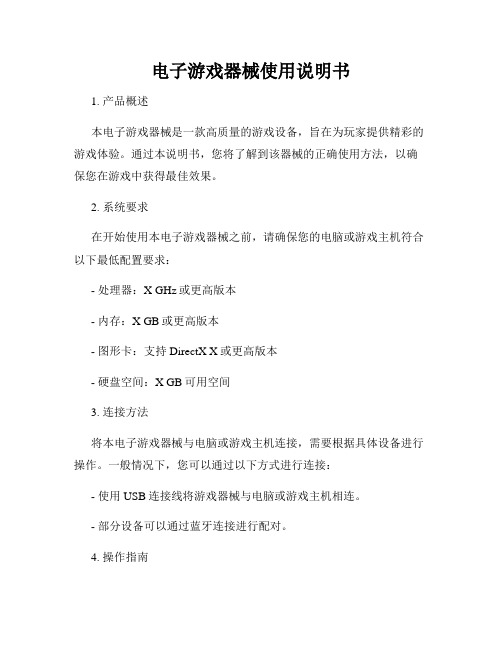
电子游戏器械使用说明书1. 产品概述本电子游戏器械是一款高质量的游戏设备,旨在为玩家提供精彩的游戏体验。
通过本说明书,您将了解到该器械的正确使用方法,以确保您在游戏中获得最佳效果。
2. 系统要求在开始使用本电子游戏器械之前,请确保您的电脑或游戏主机符合以下最低配置要求:- 处理器:X GHz或更高版本- 内存:X GB或更高版本- 图形卡:支持DirectX X或更高版本- 硬盘空间:X GB可用空间3. 连接方法将本电子游戏器械与电脑或游戏主机连接,需要根据具体设备进行操作。
一般情况下,您可以通过以下方式进行连接:- 使用USB连接线将游戏器械与电脑或游戏主机相连。
- 部分设备可以通过蓝牙连接进行配对。
4. 操作指南本电子游戏器械提供了多种功能按钮和控制杆,以满足不同游戏的需求。
以下是常见的操作指南:- 方向控制:通过控制杆或方向按钮来控制游戏角色的移动。
- 功能按钮:根据游戏要求,使用相应的功能按钮来执行不同的操作,如跳跃、射击等。
- 触发按钮:这些按钮通常用于实现游戏中的特殊操作,如发射武器、释放技能等。
5. 注意事项为了确保您的游戏过程顺利进行并保护您的健康与安全,请注意以下事项:- 确保游戏器械与电源连接良好,并避免在操作过程中拔下连接线。
- 长时间连续游戏可能会造成眼睛疲劳和手部不适,请适当休息。
- 如发现游戏器械存在异常现象或故障,请立即停止使用并联系售后服务部门。
6. 销售及售后服务如有任何关于本电子游戏器械的购买、使用或售后服务方面的问题,请联系我们的客服中心。
我们将竭诚为您提供满意的解答和服务。
7. 免责声明本公司对由于使用本电子游戏器械而导致的任何损失或伤害概不负责。
请在使用前仔细阅读本说明书,并按照指南操作。
感谢您购买本产品,祝您在游戏中获得无尽的乐趣和刺激体验!。
罗技G系列鼠标宏函数命令官方文档中文版

Logitech G-series Lua API 参考文档V8.50预览与概述目录目录 (2)OnEvent (3)GetMKeyState (5)SetMKeyState (6)Sleep (7)OutputLogMessage (8)ClearLog (9)GetRunningTime (10)GetDate (11)PressKey (12)ReleaseKey (13)PressAndReleaseKey (14)PressMouseButton (15)ReleaseMouseButton (16)PressAndReleaseMouseButton (17)IsMouseButtonPressed (18)IsModifierPressed (19)IsKeyLockOn (20)MoveMouseTo (21)MoveMouseWheel (22)MoveMouseRelative (23)MoveMouseToVirtual (24)GetMousePosition (25)OutputLCDMessage (26)ClearLCD (27)PlayMacro (28)AbortMacro (29)SetBacklightColor (30)OutputDebugMessage (31)SetMouseDPITable (32)SetMouseDPITableIndex (33)EnablePrimaryMouseButtonEvents (34)G13 可编程按键 (35)标准Lua 5.1 库 (38)附录A (39)OnEventOnEvent() 方法为脚本提供了一系列事件句柄以方便用户对触发的事件进行操作,您可以使用以下代码实现此方法。
function OnEvent(event, arg [, family])end参数列表event该字符串包含了用户所触发的事件名称。
g90-optical-gaming-mouse-setup-guide

Logitech® G90 Optical Gaming Mouse 罗技®G90 光电游戏鼠标Setup Guide设置指南光电游戏鼠标1 2would like to customize your mouse, refer to the next section.本鼠标开盒后即可在游戏中使用。
如果要对其进行自定义,请参阅下方说明。
3To customize your mouse, download the free Logitech Gaming Software at /support/g90.如要自定义鼠标,请从以下网站下载免费的罗技游戏软件:/support/g90。
1234Product features1. Left button2. Right button3. Scroll wheel/middle button14. DPI button21 Middle button function can vary by operating system.2 Pressing the DPI button repeatedly allows you to cycle through three DPI settings: 1000, 1750, or 2500. Use a smaller DPI setting (e.g., 1000 DPI) for slower movements like sniping and a higher setting (e.g., 2500 DPI) for quicker movements.产品功能1. 左键2. 右键3. 滚轮/中键14. DPI 按钮21中键功能可能依操作系统而异。
2重复按下 DPI 按钮可在三种 DPI 设置之间进行循环切换:1000、1750 或 2500。
使用较低的 DPI 设置(例如 1000 DPI)进行狙击等较慢的移动,而使用较高的设置(例如 2500 DPI)进行较快的移动。
Logitech 极限3D Pro鼠标说明书

- 1、下载文档前请自行甄别文档内容的完整性,平台不提供额外的编辑、内容补充、找答案等附加服务。
- 2、"仅部分预览"的文档,不可在线预览部分如存在完整性等问题,可反馈申请退款(可完整预览的文档不适用该条件!)。
- 3、如文档侵犯您的权益,请联系客服反馈,我们会尽快为您处理(人工客服工作时间:9:00-18:30)。
G300已妥善設定,可立即用於進行遊戲。如果您想要對G300進行自訂,請參閱下 方的說明。
USB
简体中文
G300开盒后即可在游戏中使用。如果要对
G300进行自定义,请参阅下方说明。
한국어
G300은 게임 플레이에 사용할 수 있습니다.
G300을 사용자 정의하려면 다음 섹션을 참조하십시오.
不適用
DPI、2500 DPI
DPI、2500 DPI
切換設定檔時預設選取
1000
DPI
1000
DPI
1000
DPI
的DPI
使用DPI調整按鈕時的
不適用
500 DPI
不適用
DPI設定
回報速率
500次回報/每秒
1000
次回報/每秒
500次回報/每秒
G1
按鈕
1(左按鈕)
按鈕
1(左按鈕)
按鈕
1(左按鈕)
G2
按钮8(配置切换)
按钮8(配置切换)
G9
按钮9(DPI切换)
按钮9(DPI切换)
按钮9(Ctrl-X)
2
English
The G300 is ready for game play. If you would like to customize the G300, refer to the next section.
Button3
(middle button)
G4
Button4
(back)
Button4
(back)
Button4
(back)
G5
Button5
(forward)
Button5
(forward)
Button5
(forward)
G6
Button6
(CTRL)
Button6
(DPI down)
Button6
Logit
1
2
5
7
3
4
6
9
8
English
Features
Profile 1*
Profile 2
Profile 3
Profile name
MMO (massively multiplayer
FPS (first-person
Productivity
online games)
shooter games)
(Ctrl-C)
G7
Button7
(ALT)
Button7
(DPI up)
Button7
(Ctrl-V)
G8
Button8
(profile switch)
Button8
(profile switch)
Button8
(profile switch)
G9
Button9
(DPI loop)
Button9
(DPI shift)
English
You can customize the G300’s three onboard profiles, including buttons, tracking behavior, and illumination color, using the Logitech® Gaming Software. Download this free software, and learn how to customize the G300, at /support/ G300.
按钮2(右键)
G3
按钮3(中键)
按钮3(中键)
按钮3(中键)
G4
按钮4(后退)
按钮4(后退)
按钮4(后退)
G5
按钮5(前进)
按钮5(前进)
按钮5(前进)
G6
按钮6(CTRL)
按钮6(调低DPI)
按钮6(Ctrl-C)
G7
按钮7(ALT)
按钮7(调高DPI)
按钮7(Ctrl-V)
G8
按钮8(配置切换)
按鈕
2(右按鈕)
按鈕
2(右按鈕)
按鈕
2(右按鈕)
G3
按鈕
3(中間按鈕)
按鈕
3(中間按鈕)
按鈕
3(中間按鈕)
G4
按鈕
4(向後)
按鈕
4(向後)
按鈕
4(向後)
G5
按鈕
5(向前)
按鈕
5(向前)
按鈕
5(向前)
G6
按鈕
6(CTRL)
按鈕
6(DPI減少)
按鈕
6(Ctrl-C)
G7
按鈕
7(ALT)
按鈕
7(DPI增加)
*The G300 has three preconfigured profiles, one each for MMO games, FPS games, and Productivity (standard mouse operations). Use button 8 (see mouse drawing) to rotate through these stored profiles. For more information about G300 features and to learn how to customize your mouse, download a PDF user’s guide at /G300.
按鈕
7(Ctrl-V)
G8
按鈕
8(切換設定檔)
按鈕
8(切換設定檔)
按鈕
8(切換設定檔)
G9
按鈕
9(DPI循環)
按鈕
9(DPI調整)
按鈕
9(Ctrl-X)
*G300有三種預先設定好的設定檔,各自適用於MMO遊戲、FPS遊戲以及標準高效模式(標準滑鼠操作)。使用按鈕8(請參閱滑鼠圖解)可循環更換這三種預設的設定檔。如需關於G300功能以及如何自訂滑鼠 的詳細資訊,請至/G300網站下載PDF格式的使用者指南。
Button9
(Ctrl-X)
10
简体中文
功能
配置设定1*
配置设定2
配置设定3
配置文件名称
MMO(大型多人在线游戏)
FPS(第一人称射击游戏)
常规使用
配置文件指示灯颜色
红色
绿色
蓝色
(图中10所标注的位置)
DPI设置
500 DPI、1000 DPI、1500
500 DPI、1000 DPI、1500
无
1000 DPI
1000 DPI
1000 DPI
기본DPI
DPI Shift버튼을 사용하는
N/A
500 DPI
N/A
DPI설정
보고율
500개 보고서/초
1000개 보고서/초
500개 보고서/초
G1
버튼1(왼쪽 버튼)
버튼1(왼쪽 버튼)
버튼1(왼쪽 버튼)
G2
버튼2(오른쪽 버튼)
버튼2(오른쪽 버튼)
Button1
(left button)
Button1
(left button)
G2
Button2
(right button)
Button2
(right button)
Button2
(right button)
G3
Button3
(middle button)
1000 DPI
1000 DPI
1000 DPI
switching profile
DPI setting using DPI
N/A
500 DPI
N/A
shift button
Report rate
500 reports/s
1000 reports/s
500 reports/s
G1
Button1
(left button)
English
Tips
•Try the default profile settings in practice games before changing these settings.
•When using the FPS profile, practice using the in-game DPI increase/decrease mouse buttons before engaging in serious play.
Getting started with
1
Logitech® Gaming Mouse G300
Getting started with
th
Logitech®rted GamingwMouse G300
sta
lisation
M185
ting
uti
use
Get
Mo
eless
Première®Wir
ech
•Customize each game according to your specific sensitivity switching needs. The Logitech Gaming Software stores this information and applies it automatically when the game is detected.
G8
버튼8(프로필 스위치)
버튼8(프로필 스위치)
버튼8(프로필 스위치)
G9
버튼9(DPI루프)
버튼9(DPI시프트)
버튼9(Ctrl-X)
