中国移动智能家庭网关帮助文档
中国移动家客终端维护管理办法(2016版)
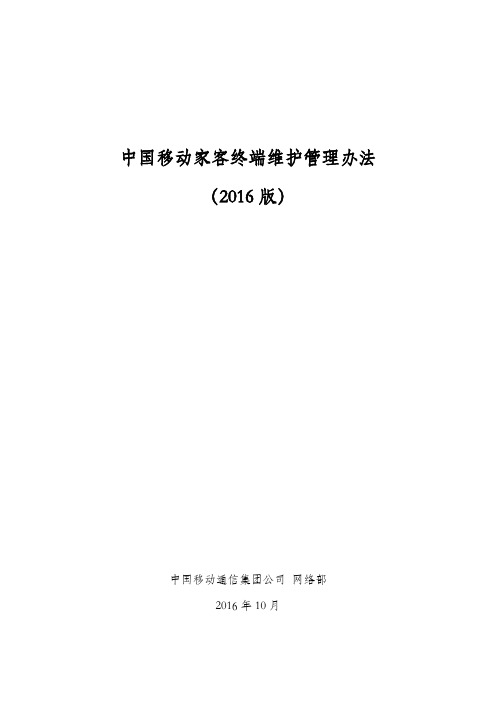
中国移动家客终端维护管理办法(2016版)中国移动通信集团公司网络部2016年10月目录第一章概述 (2)第二章维护组织机构及职责 (3)第三章测试管理 (5)第四章进销存管理 (7)第五章终端安装 (15)第六章日常维护 (16)第七章终端资源管理 (19)第八章终端软件版本管理 (20)第九章终端安全管理 (23)第十章终端后评估 (24)附表一:软件版本装载方案 (25)附表二:家客终端后评估表 (26)第一章概述第1条家客终端是宽带业务、电视业务、VOIP业务及其他家庭信息化业务进门入户的末端载体,现阶段家客终端主要包含SFU、HGU、智能家庭网关、机顶盒等。
第2条为了规范中国移动家客终端安装及维护流程,加强终端的进销存管理、测试管理及后评估,提升终端设备资源准确性、版本统一性及安全可靠性,特制定本管理办法,作为维护、管理中国移动家客终端的依据。
第3条本管理规定适用于中国移动家客终端全生命周期的维护管理,为终端设备的测试、安装激活、日常维护、进销存管理(职责不在网络部门的除外)、后评估等工作提供指导意见。
第4条各级维护管理部门应认真执行本管理规定。
各省公司在本规定的基础上,结合当地的实际情况,编制实施细则,以确保各项要求的落地执行。
第5条本维护管理规定的解释和修改权属于中国移动通信总部网络部。
第二章维护组织机构及职责第6条中国移动家客终端的维护管理按照统一领导、分级管理、分级负责的原则,在总部统一领导下,各省公司负责各自管辖范围内家客终端的维护管理工作。
第7条总部网络部职责1.负责中国移动家客终端管理办法的制定、监督各省落实管理办法,对各省终端维护管理工作给予指导。
2.负责制定家客终端维护管理平台、OMC、软探针等管理手段相关的技术规范及接口规范,并指导各省落地执行。
与相关部门联合制定家客终端设备规范、接口规范及测试规范等。
3.负责家客终端的安装开通、维护保障等相关流程及支撑手段规范的制定,并督促省公司落地执行。
GHome家庭信息化解决方案(移动)

电视
娱乐 购物
娱乐新闻 搞笑视频 移动商城 车天车地
车务
车务提醒 违章信息查询
驾驶证查询
用户可以在i万家客户端实时查询任意指定的驾驶证号码的记分信息
3. 客户端业务介绍-3
栏目 业务
教育新闻 家校互动 考勤报安 教育 成长沟通
业务简介
用户可以通过i万家客户端查看丰富的教育相关文字及图片新闻
家长通过I万家客户端查看日常的学生信息(如学生表现、考试成绩)、教 务信息(如作业布置和完成情况、教学进度安排等)、学校公共信息(如学 校活动通知和要求)等
3G杀手级应用
一. GHome家庭信息化业务介绍 二. GHome产品功能介绍
三. GHome客户端业务介绍
四. GHome技术介绍
五. 家庭信息化市场分析
六. 营销管理及营销落实
1. 家庭信息化的意义-1 对运营商的意义
工信部资料显示:我国启动3G工作发放牌照,3G网络建设以及业务开展以来对整个行业和国 家经济拉动的效果是明显的。在2009年2月份,移动用户增长数为1007万;3月份为1055万。 当前,中国电信全业务运营产业三足鼎立之势已成,家庭网关因融合各种数据业务而成为运 营商的关注焦点。家庭信息化业务是各运营商的竞争利器,为家庭提供个性化的综合信息服务已成 为运营商业务创新的新方向。
GHOME
本领六:报警录像存储、铁证如山
GHOME
SD存储:只要布防设备被触 发,家飞猫即启动录像及存 储功能,将报警前10秒及后5 分钟的视频记录在SD卡中, 等待需要时回播取证。
以一天触发一次计算, 2G SD卡可以使用两年
本领七:点对点传输,家庭信息更安全
家庭信息安全保护:点到点传 输中实现多媒体应用,无须建 立和经过流媒体服务器等平台 ,且多重安全认证设置,家庭 视频和信息安全有保障。
中国移动家庭宽带投诉工单报结分类原则
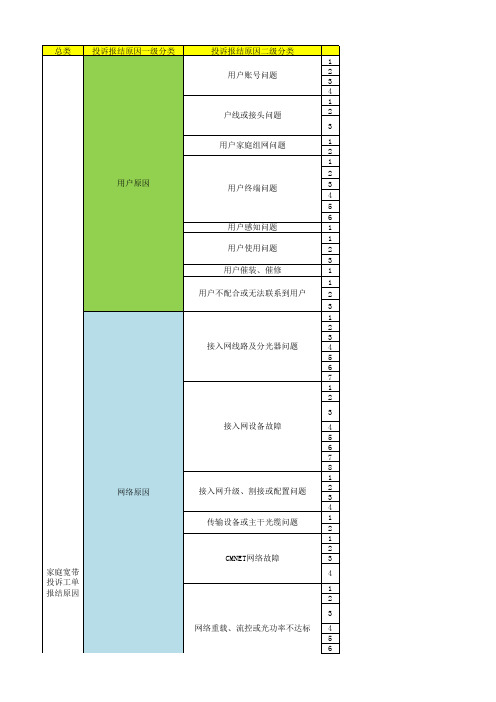
其他
指不包含在服务承诺里的其他延伸服 务需求,如提供一个信息点以外的布 线等服务。第三级分类需弹出文本框 手工输入具体原因 需弹出文本框手工输入具体原因
2
3
接入网设备故障
4
5
6
7
8
1
接入网升级、割接或配置问题
2 3
4
传输设备或主干光缆问题
1
2
1
2
CMNET网络故障
3
4
1 2
3
网络重载、流控或光功率不达标 4 5 6
网络重载、流控或光功率不达标
7
8
网站故障
1 2
内容原因
1 内容节点故障
2
3
信息安全
1
电视平台故障
牌照方问题或电视平台故
1
障
牌照方问题
2
物业原因
1 2
1
其他运营商、电力、广电破坏
2
3
1
电力问题导致FTTB/H ONU断电
2 3
4
自然灾害等不可抗力
故障自动恢复
其他原因
用户延伸服务需求
1
其他
投诉报结原因三级分类 帐号过期或欠费停用 账号密码输入错误 用户账号漫游引起绑定校验错误 多人共享账号引起限制用户数错误 用户户内网线故障 用户户内光纤故障 用户户内设备连接线问题(如网线、电源线、皮缆未插 好或接头问题) 局域网配置问题 无线网问题
3
宽带认证系统问题
业务管理系统和支撑系统 问题
家庭业务开放平台故障 家庭终端管理平台故障
系统卡单、丢单
前台或市场原因
选错业务办理地址 开错牌照方
用户相关功能/权限未开通
终端设备供货不及时
移动上网助手客户端操作手册
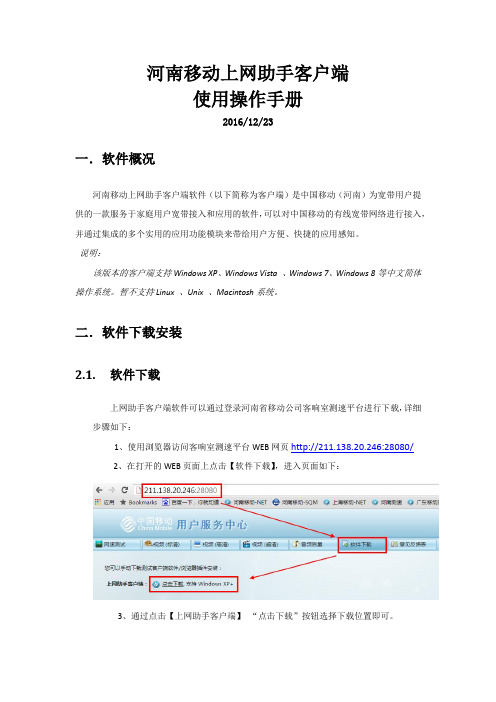
河南移动上网助手客户端使用操作手册2016/12/23一.软件概况河南移动上网助手客户端软件(以下简称为客户端)是中国移动(河南)为宽带用户提供的一款服务于家庭用户宽带接入和应用的软件,可以对中国移动的有线宽带网络进行接入,并通过集成的多个实用的应用功能模块来带给用户方便、快捷的应用感知。
说明:该版本的客户端支持Windows XP、Windows Vista 、Windows 7、Windows 8等中文简体操作系统。
暂不支持Linux 、Unix 、Macintosh系统。
二.软件下载安装2.1.软件下载上网助手客户端软件可以通过登录河南省移动公司客响室测速平台进行下载,详细步骤如下:1、使用浏览器访问客响室测速平台WEB网页http://211.138.20.246:28080/2、在打开的WEB页面上点击【软件下载】,进入页面如下:3、通过点击【上网助手客户端】“点击下载”按钮选择下载位置即可。
2.2.软件安装下载完成的软件如下图所示:双击程序安装包会弹出客户端安装向导,点击下一步即可自动安装;安装完成后会自动在系统桌面上新建快捷按钮。
说明:如用户之前已安装客户端软件,再次点击下载安装包将进行软件卸载。
三.客户端基本功能本次客户端版本共有8个基本功能,主要包括一下功能模块:宽带拨号、网速测试、故障诊断、协助测试、专业测试、体验调查、路由管理、常用工具;客户端主界面说明:客户端在登陆时会自动弹出用户登录弹窗,为了充分体验客户端相关功能请在弹窗输入位置准确填写用户宽带账号;3.1.宽带拨号模块该模块主要提供宽带上网和账号故障处理功能,用户通过输入运营商分配的宽带账号以及宽带密码实现拨号网络连接,为拨号连网提供快捷的操作并进行相关账号故障(678、691)处理。
说明:1、在使用该模块之前需要事先断开宽带连接。
2、此功能只限于电脑网络直连拨号。
3.2.网速测试界面测速界面用来测试当前的带宽。
测速界面提供两种带宽选择。
中国移动家庭终端软探针数据安全管理规定(2016版)

中国移动家庭终端软探针数据安全管理规定(2016版)中国移动通信集团公司网络部2016年11月目录前言 (2)一、软探针数据面临的安全威胁 (3)二、采集环节 (4)(一)软探针的安全 (4)(二)软探针厂家管理 (4)三、传输环节 (5)(一)传输网络接入及组网 (5)(二)网络端口管理 (6)(三)数据传输的安全 (6)四、存储环节 (6)(一)存储介质的安全 (6)(二)存储数据的安全 (7)五、使用环节 (7)(一)软探针数据应用的申请及管理 (7)(二)上层应用系统设备的安全 (7)(三)上层应用系统的集成商管理 (8)六、共享环节 (9)七、销毁环节 (9)八、机房管理要求 (10)九、后续落地要求 (10)(一)强化责任,制定软探针数据安全责任控制矩阵 (10)(二)强化人员管理,严格控制第三方合作伙伴 (11)前言随着智能家庭网关、机顶盒的规模商用,基于智能家庭网关、机顶盒的软探针部署规模不断扩大,对软探针数据的存储、分析、应用逐步开展,软探针数据所面临的安全风险也日显突出,且数据涉及用户敏感信息,因此是网络信息安全防护的重点。
为贯彻落实相关数据安全管理要求,确保内置于家庭终端中软探针数据安全风险的可管可控,并在确保安全的前提下充分发挥软探针数据价值,总部网络部组织制定了本管理规定。
该规定从数据采集、传输、存储、使用、共享、销毁六个环节,设备、系统、人员三个要素,梳理并明确了软探针数据安全防护的具体管理要求。
请各省、自治区、直辖市公司提高安全意识,防患于未然,切实提高软探针数据的安全防护水平,做好软探针数据安全工作。
未在此规定中明确的其他安全相关事宜,请遵循公司有关客户信息安全的相关管理要求。
一、软探针数据面临的安全威胁如图1所示,软探针数据安全涉及软探针数据交互的整个过程,包括软探针数据采集生成、传输、存储、使用、共享、销毁环节。
图1 软探针数据交互流程•采集生成环节:通过内置于智能家庭网关或机顶盒中的软探针,被动收集用户在业务使用过程中产生的全部或部分数据,或者通过模拟/仿真用户的业务使用行为,对特定的业务进行针对性的测试,并收集与测试相关的数据。
多协议智能家庭网关系统的设计与实现

II‘,________,ZigBee 模块 |主控模块H 红外模块1―844丨2e 牙模块I h |W IFI 模块 |替慧家庭网关It解析/转換层应用层I 用户管理I I设备节点管理门锁灯空调插库音响窗帘智能家居设备手机移动控制终端C ^)引言:近年来,在物联网技术的推动下,人类的生活方式朝着 智能化、信息化、网络化发展,越来越多功能各异的智能家 居设备出现在家庭环境中。
在智慧家庭系统中,家庭网关作 为系统的主要枢纽,无线通信协议的增多,导致智能家居设 备通信接口没有统一标准,不同的设备根据自身的厂商设计 方式采用不同的通信协议。
对用户而言,如果选择某一品牌 网关,则只能选择支持该品牌网关通信协议的部分智能家居 设备,给用户带来很大的局限性。
现有的智慧家庭网关在用 户管理方面也不够重视,所有使用者具有统一的权限。
随着 智能家居设备的智能化,很多家居设备的数据信息也具有隐 私性和安全性的需求,本文设计一种多协议家庭网关通信方 式,可构建异构通信网络,实现多协议智能家居设备的控制, 并实现用户权限的分级和数据信息的保护。
―、智能家庭网关总体设计为了实现对WIFI 、蓝牙、ZigBee 和红外四种不同通讯 协议的智能家居设备进行控制,并且能够兼容移动终端的IP 网络控制,在通信层设计一种数据单元格式,将四种协议的 智能家居设备节点通信和移动控制终端通信统一到同一种数 据单元格式进行处理。
为了提高智慧家庭网关数据的隐私性 和安全性,网关系统软件设计一种用户信息存储格式,对每 组用户的使用权限进行区分。
智慧家庭网关系统总体设计如 图1所示。
家庭网关与智能家居设备之间的通信接口包含四种协议的接口收发模块,用于接收传感器采集的数据或向智 能设备发送控制指令。
家庭网关与移动控制终端之间的通信 方式为I P 网络模块,支持TCP /I P 协议,用户向家庭网关发 送控制智能家居设备的数据指令、接收家庭网关返回的智能 家居设备状态信息。
移动WIFI用户手册说明书
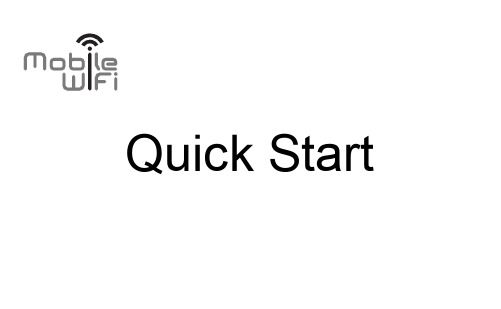
Quick StartThank you for purchasing the Mobile WiFi. This Mobile WiFi brings you a high speed wireless network connection. This document will help you understand your Mobile WiFi so you can start using it right away. Please read this document carefully before using your Mobile WiFi.For detailed information about the functions and configurations of the Mobile WiFi, refer to the online help on the web management page that comes with the Mobile WiFi.For detailed instructions for logging in to the web management page, refer to "Logging In to the Web Management Page."Getting to Know Your Mobile WiFiNote:The Mobile WiFi function descriptions and illustrations in this document are for yourreference only. The product you have purchased may vary.Application ScenariosWi-Fi devices (such as smartphones, tablet computers, and game consoles) or computers can all access the Internet through the Mobile WiFi. The specific connection procedure depends on the operating system of the Wi-Fi device or computer. Establish a connection according to your device's specific instructions.Scenario 1: Accessing the Internet Using an LTE, 3G, or 2G NetworkThe Mobile WiFi uses your operator's LTE, 3G, or 2G network to access the Internet.Scenario 2: Accessing the Internet Using Ethernet (WAN)Connect the Mobile WiFi's network port to an Ethernet port using a network cable. You can then access the Internet via Ethernet, such as a home ADSL, hotel DHCP, or campus static IP broadband network.Appearance❶Screen ❺Power button ❷Lanyard hole ❻Charging port ❸WPS button ❼Micro USB port ❹Slot cover ❽Ethernet portScreen Array❶RoamingR: Data roaming turned on.❷Signal strength: Signal strength from weak to strong.❸Network type●4G/3G/2G: Connected to an LTE/3G/2G network.●: Connected to Ethernet.❹Data connection status❺Battery❻SMS●New messages.●Number of new messages.❼Wi-Fi●Wi-Fi turned on.●Number of connected Wi-Fi devices.❽Traffic statistics●Data usage this month.●Monthly data usage limit.Note:●To set the start date of the monthly data usage statistics and data usage limit, go tothe HUAWEI HiLink APP or the web management page.●Data traffic information is for your reference only. For more accurate data trafficinformation, please consult your service provider.SSID and Wireless Network Encryption KeyWhen a Wi-Fi device establishes a connection to the Mobile WiFi for the first time, you may need to enter the default Service Set Identifier (SSID) and wireless network encryption key. The default SSID and encryption key are printed on the Mobile WiFi label.It is recommended that you change your SSID and wireless network encryption key the first time you log in to the web management page.Getting StartedInstallingInstall the SIM card and microSD card according to the illustration.Note:●Do not remove the SIM/microSD card when it is in use. Doing so will affect theperformance of your Mobile WiFi and data stored on the SIM/microSD card may be lost.●The microSD card is an optional accessory. If no microSD card is included in thepackage, please purchase one separately.Charging the BatteryThe device has a built-in, non-removable battery. Do not attempt to remove the battery; otherwise the device may be damaged. To replace the battery, take the device to an authorized service center.If the Mobile WiFi has not been used for a long time or if the battery is fully depleted, the Mobile WiFi may not power on immediately after the charger is plugged in. Please charge the battery for a while before attempting to power on the Mobile WiFi.Method 1: Use the charger to charge the deviceNote:Only use chargers compatible with theMobile WiFi and provided by a designatedmanufacturer. Use of an incompatiblecharger or one from an unknownmanufacturer may cause the Mobile WiFi tomalfunction, fail, or could even cause a fire.Such use voids all warranties, whetherexpressed or implied, on the product.●The charger is an optional accessory. If it is not included in the package, you maycontact an authorized dealer to buy a charger compatible with the Mobile WiFi.●The Mobile WiFi's charger model is HW-050200XYW. X and Y represent letters ornumbers that vary by region. For details about the specific charger model, contact an authorized dealer.Method 2: Charge the device through a computer connectionUse the data cable provided with your device to connect the Mobile WiFi to the computer.Charging Other Devices Using a USB CableThe Mobile WiFi can work as a portable power supply (rated output: 5 V, 2 A)for other devices, such as phones, tablets, music players, and Bluetooth headsets. You can charge those devices by simply connecting them to the Mobile WiFi using a USB cable. Charging is generally not affected by the power status of the Mobile WiFi, although some devices can be charged only when the Mobile WiFi is on.Note:●Do not connect both connectors of adata cable to the Mobile WiFi.●If the Mobile WiFi is overheating orits own battery level is low, it willstop charging other devices.Charging Other Devices Using the Charging SlingYou can also charge other devices by simply connecting them to the Mobile WiFi using the charging sling. The devices can be charged only when the Mobile WiFi is on.Note:●Do not fling the chargingsling to avoid injuringothers or the device itself.●The charging sling is anoptional accessory. Topurchase a charging sling,contact your local dealer.Turning On the Mobile WiFibutton until the screen lights up, indicating that the Mobile WiFi is turned on.Note:●button to turn off the Mobile WiFi.●button for 14 seconds.Verifying the PINIf the Mobile WiFi's network parameters have been correctly configured but you cannot access the Internet after powering it on, PIN verification may be enabled. Log in to the web management page and enter the PIN when prompted. To avoid entering the PIN every time you power on the Mobile WiFi, disable PIN verification from the web management page.The PIN/PUK is delivered with your SIM card. For more details, contact your service provider. Battery Saving ModeIf the Mobile WiFi has been inactive for some time, the Mobile WiFi enters the standby mode, in which the display screen turns off. Pressing any button causes the display screen to light up. When the Mobile WiFi is being powered only by the battery, you can choose to enable or disable the automatic Wi-Fi turnoff function. If this function is enabled and if no Wi-Fi devices access the Mobile WiFi for a period of time, the Wi-Fi turns off automatically. You can press any button to turn the Wi-Fi on again.Connecting to the InternetUsing an LTE, 3G, or 2G NetworkThe Mobile WiFi's management parameters have been preset according to your operator's requirements.If data is transmitted, the Mobile WiFi will automatically connect to the Internet. If data is not transmitted for a period of time, the Mobile WiFi will automatically disconnect from the network connection.Note:You can log in to the web management page and enable or disable automatic dialing while roaming. If this function is turned off, when the Mobile WiFi enters a roamingnetwork, it will automatically disconnect from the Internet connection that has already been established. You will need to manually establish this network connection again.Using Ethernet (WAN)1. Use the network cable to connect the Mobile WiFi to the router.2. Make sure is displayed and is not.3. Log in to the Mobile WiFi's web management page and configure the parameters of theEthernet connection.Dynamic IP: Does not need to be configured.PPPoE: Enter the user name and password for a dial-up connection.Static IP: Select static IP in connection mode and enter the IP address, default gateway address, DNS server address, and so on.Note:For detailed information about the user name, password, IP address, default gateway address, DNS server address, and other settings, contact your operator.Logging In to the Web Management Page1. Make sure the connection between the Mobile WiFi and the Wi-Fi device or computer isworking normally.2. Open the browser, and enter http://192.168.8.1 in the address box.Note:If the IP address conflicts with other IP addresses on the network, the IP address of the Mobile WiFi automatically changes. Check the current IP address on the Mobile WiFi screen.3. Enter the user name and password to log in to the web management page.Note:●The default user name is admin.●The default password is admin.Connecting an Android Device to the Mobile WiFi Using a 2D Barcode1. Search for HUAWEI HiLink in Google Play or HUAWEI App Center and download the appto your Android device.1. Scan the 2D barcode on the Mobile WiFi label using the HUAWEI HiLink APP.Your Android device will then connect to the Mobile WiFi.Establishing a WPS ConnectionMobile WiFi supports WPS, the wirelessnetwork encryption key is generatedautomatically and there is no need to enter itmanually. The steps for WPS connection are asfollows:1. Turn on the Mobile WiFi.2. Turn on the Wi-Fi device to be connected to the Mobile WiFi.3. Activate the Mobile WiFi's WPS.Note:Press and hold the WPS button to activate Mobile WiFi's WPS.4. Activate the Wi-Fi device's WPS.Note:For specific instructions for the Wi-Fi device, refer to the device's user manual.Sharing StorageWhen the Mobile WiFi is connected to a storage device, such as a USB flash drive or portable hard disk, you can share the device's data using the HUAWEI HiLink APP or the Mobile WiFi web management page.Note:●If you're using storage sharing, you won't be able to connect to the Internet using adata cable and computer.●When the Mobile WiFi is low on power or overheating, storage sharing may beunavailable.Restoring to Factory SettingsIf you forget the user name, password, or SSID you have set, you can restore the settings on the web management page to their factory values.To do so, simply press and hold the Reset button until the Mobile WiFi restarts.Example 1: Connecting to a Computer (for example, running the Windows 7 operating system) through Wi-Fi1. Ensure that the Mobile WiFi's Wi-Fi function is on.2. Select Start > Control Panel > Network and Internet > Network and Sharing Center >Connect to a network.Note:Before establishing a Wi-Fi connection, ensure that the computer is equipped with awireless network adapter. If the computer indicates a wireless network connection, the wireless network adapter can be used. Otherwise, verify that your wireless networkadapter is working properly.3. Select the wireless network connection with the Mobile WiFi's SSID and click Connect. Note:●If the wireless network connection is encrypted, enter the correct wireless network●will display the current SSID and wireless network encryption key onthe screen.4. Wait a moment for the wireless network connection icon to appear in the system tray inthe lower right corner of the computer screen. The wireless network connection is then established.Example 2: Connecting to a Tablet Computer (for example, iPad) through Wi-Fi1. Touch Settings > Wi-Fi to turn on WLAN.2. The tablet computer automaticallysearches for wireless connections anddisplays a list of access points.3. Select the access point with the MobileWiFi's SSID.4. If required, enter the correct wirelessnetwork encryption key, and tap Join.(The lock icon indicates that theencryption key is required to connect tothis wireless network.)Note:Wi-Fi devices, such as an iPhone, iPod touch, PS3 and NDSi, can all access the Internet through the Mobile WiFi. For specific operations, refer to the Wi-Fi device's user manual.TipsWhen the Mobile WiFi is in use for an extended period of time, it will become warm and may overheat. Should this happen, the Mobile WiFi will automatically close the network connection and turn off to protect itself from damage. If this occurs, place the Mobile WiFi in a well ventilated space to allow the heat to dissipate, then turn it on and continue to use it as normal. If you are unable to use the Mobile WiFi as normal, try the following:●Consult the online help on the web management page.●Restart the Mobile WiFi.●Restore the Mobile WiFi to the factory settings.●Consult your operator.LTE is a trademark of ETSI.31010URR_01。
智能组网产品介绍
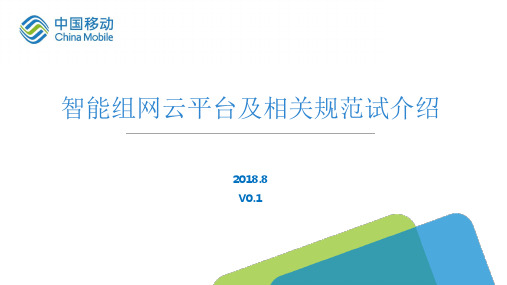
整理信息汇聚点 布线部署 标注对应线路等 组网设备安装调测 试通信息点 安装终端等 WiFi智能调优
生成竣工验收报告(APP)
生成部署前后WiFi质量 对比分析报告
请用户实际应用体验 用户确认
卫生间、其他等)
对每个采样点的WiFi网
工单管理
络状态进行测试
组网SDK
同步组 7.1 网结果
组网云平台
组网云平台保存组网报告
家庭组网产品介绍——省级智能组网管理模块:功能架构
网关/AP设备管理模块 AP参数查询/配置 网关参数查询/配置
网关/AP运行情况查询 网关/AP诊断工具 设备信息可视图形化
省级智能组网管理模块
家庭网络状态监控模块 带宽信息 网络状态 方案拓扑 系统评分 户型/设备部署位置 终端/物联网设备信息 家庭信息可视图形化 家庭单位检索/排序
组网记录查询,SDK 封装
组网记录管理,组网 设备管理,系统管理 组网报告生成
组网记录查询,统一 对接接口 方案评分标准制定
评分系统可视化
完成基本流程的设计
流程闭环设计优化
优化装维流程
构建基 础能力
户型图调用完成 热力图基础算法实现 设备库基本能力实现
热力图动态调优,
手绘户型图,弥补户 型覆盖不全
自有户型库
和家亲APP
POE-AP
信息上报 组网设备
• 设备快速入网 • 家庭网络查询 • 家庭网络自诊断
• 网络质量评测 • 组网方案设计
• 方案管理 • 设备管理 • 数据管理
• 设备接入和管理 • 平台接入 • APP本地接入
• 零配置接入 • 信号补盲/调优 • 无缝漫游
一级平台 省平台 用户端
- 1、下载文档前请自行甄别文档内容的完整性,平台不提供额外的编辑、内容补充、找答案等附加服务。
- 2、"仅部分预览"的文档,不可在线预览部分如存在完整性等问题,可反馈申请退款(可完整预览的文档不适用该条件!)。
- 3、如文档侵犯您的权益,请联系客服反馈,我们会尽快为您处理(人工客服工作时间:9:00-18:30)。
帮 助 文 档 一、状态 1.设备信息 显示设备型号,设备标识号,硬件版本,软件版本等信息。
2.网络侧信息 显示连接信息和PON信息。 连接信息显示网络侧连接状态,各条PVC的IP地址、子网掩码,
默认网关,DNS服务器信息;PON信息显示PON的链路连接状态,链路性能统计,光模块信息。
3.用户侧信息 显示WLAN接口信息,以太网接口信息。 WLAN接口信息显示无线网络连接状态,信道,各个
SSID的统计信息、SSID、认证方式和加密状态等;以太网接口信息显示网关IP地址,MAC地址,每个LAN口的状态、收发包和字节数。
4.宽带语音信息 宽带语音信息包括业务注册状态和电话号码;业务状态包括已注册和未注册等状态;电话号
码显示注册的电话号码。
5.远程管理状态 显示交互建立情况、业务配置下发状态,交互建立包括主动上报Inform情况以及接受ITMS
连接请求情况。
二、网络 1.宽带设置 (1).状态显示 Internet连接
(2).操作 宽带设置:对宽带连接进行相关参数设置,设置完成后,界面上显示相应的状态。
o WAN连接:单击“新建连接”添加一条WAN连接;单击“删除连接”删除本连接。
o 启用:让该条PVC生效。
o 启用绑定:可以把各个LAN口、各个SSID和对应的WAN口绑定。
o 模式:分成Route、Bridge两种模式。Route模式下有三种连接模式DHCP(从ISP处
得到一个IP地址)、Static(经ISP配置一个静态的IP给你)、PPPoE。Bridge模式可以将设备配置成介于LAN和ISP之间的网桥设备,它可以使得两个或多个网络的通信就像处在同一LAN物理连接上。 o 链接方式:包括通过IP方式建立链接和通过PPP方式建立链接两种。根据实际的网
络需要选择建立链接的方式。 o IP协议版本:设置链接使用的IP版本,通常使用IPv4版本,也可以通过选择IPv6
来支持IPv6。如果选择IPv4/v6方式,则同时使用IPv4和IPv6两种IP版本。 o PPPoE:ISP将提供帐号,填入包括如下信息:用户名、密码、服务名称,并配置拨号
方式。该模式系统将通过PPPoE动态获得IP。 o DHCP:设备将从ISP通过DHCP自动获得IP。
o Static:由ISP配置一个静态的IP地址。需要输入的信息包括:IP地址,子网掩码,首选DNS服务器及备用DNS服务器等,IP地址必须输入正确的格式,4个IP字节之间由"."号分开(x.x.x.x),例如:192.168.0.100。 o 支持802.1q、802.1p、NAT、IGMP Proxy。
o 服务类别:UBR Without PCR、UBR With PCR、CBR、Non-Real Time VBR、Realtime VBR。
o IPv6 WAN信息获取方式:可以通过DHCP或者SLAAC两种方式动态的获取IPv6的地址,
也可以静态设置IPv6的地址,根据具体的网络情况进行设置。
2.绑定设置 绑定设置可以设置用户LAN口和WAN口的绑定方式,支持端口绑定和端口+VLAN绑定两种方式。
如果是端口绑定,对应端口的数据从绑定的WAN口出去;如果是端口 +VLAN绑定,对应端口且带绑定VLAN的数据才会从绑定的WAN口出去。端口加VLAN绑定以m1/n1 VLAN对方式配置,其中m1代表用户侧的VLAN,n1代表出接口的VLAN, 多组VLAN对以分号分开。
3.LAN侧地址配置 IPv4配置:默认为"启用DHCP"。使用该操作,对DHCP相关参数进行设置,设置完成后,界面上
显示新的DHCP状态。可以配置租约时间(1分钟、1小时、1天、1周),DHCP工作模式(DHCP Server和DHCP relay)。 IPv6配置:可以配置是否开启对LAN侧的RA服务,让LAN侧设备可以通过RA方式获取IPv6
的地址,同时也可以设置让LAN侧通过DHCP方式获取IPv6的地址。
4.WLAN配置 使能无线:开启或关闭WLAN
模式选择:可选择802.11b,802.11g,802.11n,802.11b/g混合以及802.11b/g/n混合模式
信道选择:根据网络设置从列表中选择恰当的信道。为避免信号干扰,应对每个AP分配不同的
信道,建议使用自动信道选择模式。 发送功率强度:设定无线射频模块使用的发射功率。
SSID索引: 设定当前所配置的SSID的序号。
SSID: 设置SSID名称。可以输入任意字符,长度不能超过32个字符,区分大小写。
速率: 选择无线连接工作速率,其中的自动速率根据信道环境,自动选择合适的最大速率。
频带宽度:选择无线网络在802.11n模式下的频道带宽。
保护间隔:选择无线网络在802.11n模式下的保护时间间隔。
SSID使能:选择是否使能当前的SSID。
广播取消:是否使能对应SSID的广播取消功能,如果使能,则网关不会对外广播SSID。
安全设置:可对SSID设置安全参数,网关支持开放系统、WEP、WPA-PSK、WPA2-PSK、
WPA-PSK/WPA2-PSK等认证方式和对应的加密方式。 WPA 预认证共享密钥:设置共享密钥。
WPA 加密:选择加密方法。
5.远程管理 (1).状态显示 ITMS服务器设置
OLT认证
(2).操作 用于设置ITMS服务器的URL或者IP地址,ITMS认证网关的用户名和密码,以及网关认证ITMS的用户名和密码。同时还可以配置网关是否发送周期性上报报文,以及上报报文的周期。另外还可以进行证书认证的启用或禁用。 OLT认证注册
6.QoS QoS 设置(仅电信维护帐号可使用):出厂时可预置和业务相关的配置模板,使用时根据具体
开通业务进行选择和配置。
7.时间管理 (1).状态显示 是否启用
(2).操作 SNTP (网络时间协议)
o SNTP设置:默认为"不启用SNTP"。启用SNTP,对SNTP的相关参数进行设置,设置完
成后,界面上显示新的SNTP配置。 o 服务器即可设置域名也可设置IP地址,如果想选择列表框以外的SNTP服务器,在
列表框中选择“Other”,在后面输入SNTP服务器的域名或IP地址。 o 时间区域列表框允许你选择所在地的时间区域。
8.路由配置 (1).状态显示 静态路由显示
(2).操作 静态路由:设置目的网络地址、子网掩码、网关地址和接口。其中网关地址和接口至少选择一
项。
三、安全 1.广域网访问设置 (1).状态显示 是否启用
当前的过滤模式
(2).操作 设置
o 启用广域网过滤:启动或关闭广域网访问功能,默认为“关闭”。设置完成后,界面
上显示新的广域网访问状态。 o 过滤模式:“黑名单”或“白名单”;单击“更改模式”修改过滤当前的过滤模式。
o URL:输入正确的URL。添加一条URL到过滤列表中。
过滤列表:显示已经过滤的URL列表。
当前的过滤列表为黑名单时,过滤列表中的URL请求将被过滤;当前过滤列表为白名单时,
只有过滤列表中的URL请求被接受。
2.防火墙 (1).状态显示 防火墙设置:安全级别设置
(2).操作 安全级别设置:使用该操作,可以将防火墙等级设置为"高","中"或"低"。设置完成后,界面
上显示新的防火墙状态。
3.MAC过滤 (1).状态显示 是否启用
当前的过滤模式
(2).操作 设置
o 启用广域网MAC过滤:启动或关闭广域网访问功能,默认为“关闭”。设置完成后,
界面上显示新的广域网访问状态。 o 过滤模式:“黑名单”或“白名单”;此操作修改当前的过滤模式。
o MAC地址:输入正确的MAC地址,添加一条MAC地址到过滤列表中。
过滤列表:显示已经过滤的MAC地址列表。
当前的过滤列表为黑名单时,具有过滤列表中的MAC地址的PC将无法访问Internet网络;
当前过滤模式为白名单时,具有过滤列表中的MAC地址的PC才可以访问Internet网络;不管是黑名单还是白名单,LAN侧的PC都可以访问网关。
4.端口过滤 (1).状态显示 是否启用
当前的过滤模式
(2).操作 设置
o 启用广域网端口过滤:启动或关闭广域网访问功能,默认为“关闭”。设置完成后,
界面上显示新的广域网访问状态。 o 过滤模式:“黑名单”或“白名单”;此操作修改当前的过滤模式。
o “添加”:添加一条过滤规则到过滤名单;“删除”:删除一条或多条选中的过滤规
则。 过滤列表:显示当前的规则过滤列表。
当前的过滤模式为黑名单时,符合过滤列表任意一条规则的数据包将无法通过网关;当前过
滤模式为白名单时,符合过滤列表中规则的数据包才可以通过网关;不管是黑名单还是白名单,LAN侧的PC都可以访问网关。 过滤规则可设置“过滤名称”,可将“协议”、“源IP起始地址”、“源IP结束地址”、
“源端口”、“目的IP起始地址”、“目的IP结束地址”、“目的端口”作为过滤条件进行设置。
5.协议过滤 (1).状态显示
