《全境封锁》老戴解说视频
魔兽世界声望手册CTM版
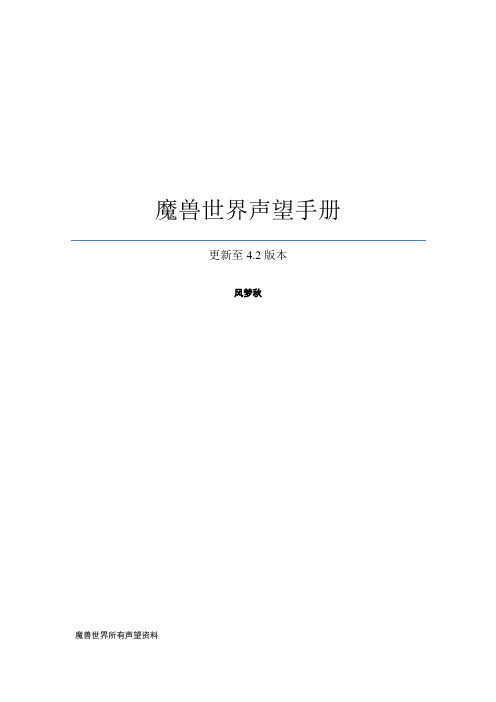
5、沙塔尔天空卫队(薩塔禦天者) ........................................................................... 30 6、破碎残阳(破碎之日進攻部隊) ........................................................................... 32 7a、荣耀堡(榮譽堡)(联盟) ........................................................................................... 34 7b、萨尔玛(索爾瑪)(部落) ........................................................................................... 34 8、塞纳里奥远征队............................................................................................................... 35 9、孢子村(斯博格爾)....................................................................................................... 37 10a、库雷尼(卡爾奈)(联盟) ......................................................................................... 37 10b、玛格汉(瑪格哈)(部落) .......................
埃夫特 ER 系列机器人 操作手册说明书

2 手册使用 ........................................................................................................................................8
1.3 各工作过程中的安全注意事项 ...............................................................................................12
第 2 章 欢迎使用埃夫特机器人 ........................................................................................................... 20
相关活动的人员,在学习完毕埃夫特公司准备的培训课程前,请勿赋予其
对机器人的操作使用权限。
版本ቤተ መጻሕፍቲ ባይዱ:V 3.3.0.1
1
目录
概 述 ......................................................................................................................................................... 8
和利时电机SYNTRON森创产品说明书

版权申明SYNTRON森创®是北京和利时电机公司(以下简称和利时电机)于2005年推出的产品品牌。
这个品牌浓缩了公司的核心技术和影响力,是公司始终注重自主创新,保持技术优势的体现。
说明书的内容参照了相关法律基准和行业基准。
如对本说明书提供的内容有疑问,请向销售人员咨询,致电客服热线,联系官网客服或致信本公司。
和利时电机保留在不事先通知的情况下,修改本手册中的产品和产品规格参数等权力。
手册请联系销售人员,或在和利时电机的官方网站下载相关手册。
和利时电机具有本产品及其软件的专利权、版权和其它知识产权。
未经授权,不得直接或者间接地复制、制造、加工、使用本产品及其相关部分。
和利时电机具有本使用说明书的著作权,未经许可,不得修改、复制使用说明书的全部或部分内容。
安全有关的符号说明本说明书中与安全有关的内容,使用了下述符号。
标注了安全符号的都为重要内容,请安全注意事项安全注意事项目录 第一章产品概况 ................................................... - 1 -1.1产品概况 ................................................................................................................................ - 1 -1.1.1简介 ........................................................................................................................... - 1 -1.1.2低压伺服驱动器型号命名 ....................................................................................... - 3 -1.1.3低压伺服一体机型号命名 ....................................................................................... - 3 -1.1.4规格和性能 ............................................................................................................... - 4 -1.1.5电机配套 ................................................................................................................... - 4 -1.1.6产品构造 ................................................................................................................... - 5 -1.1.7安装尺寸 ................................................................................................................... - 5 - 第二章准备 ...................................................... - 12 -2.1通讯协议及软件 .................................................................................................................. - 12 -2.2操作面板 .............................................................................................................................. - 13 -2.2.1操作面板介绍 .........................................................................................................- 13 -2.2.2指示灯介绍 .............................................................................................................- 13 -2.2.3数码管 .....................................................................................................................- 13 -2.2.4按键 .........................................................................................................................- 14 -2.2.5键盘操作流程 .........................................................................................................- 15 - 第三章配线 ...................................................... - 16 -3.1接线总图 .............................................................................................................................. - 16 -3.2接线定义 .............................................................................................................................. - 17 -3.2.1 LS-10520M2系列接线定义 ..................................................................................- 17 -3.2.2 LS-10530BA系列接线定义 ..................................................................................- 18 -3.2.3 LS-10530BK系列接线定义 ..................................................................................- 19 -3.2.4 LS-10530D5系列接线定义...................................................................................- 20 -3.2.5 LS-10540D/LS-10550D系列接线定义................................................................- 21 -3.2.6 LS-20530DG系列接线定义..................................................................................- 22 -3.2.7 LS-20520E系列接线定义 .....................................................................................- 23 -3.2.8 LS-20530E / LS-20535E系列接线定义..............................................................- 25 -3.2.9 LS-20540E系列接线定义 .....................................................................................- 27 -3.2.10 DM一体机系列接线(驱动器后置一体机).....................................................- 29 -3.2.11 SM一体机系列接线(驱动器侧背一体机) .....................................................- 29 -3.2.11.1类型1 ....................................................................................................................- 29 -3.2.11.2类型2 ....................................................................................................................- 32 -3.3其他接线说明 ...................................................................................................................... - 33 -3.3.1 地线连接..................................................................................................................- 33 -目录3.3.2 编码器差分输出接线 ..............................................................................................- 33 -3.3.3 数字输入接线 ..........................................................................................................- 33 -3.3.4 数字输出接线 ..........................................................................................................- 33 -3.3.5 手动控制制动器接线 ..............................................................................................- 34 -3.3.6 位置模式接线 ..........................................................................................................- 34 -3.3.7 内部速度模式接线 ..................................................................................................- 35 -3.3.8 外部速度/转矩模式接线图 .....................................................................................- 35 - 第四章设定 ...................................................... - 36 -4.1电机方向 .............................................................................................................................. - 36 -4.2状态参数 .............................................................................................................................. - 36 -4.3功能参数 .............................................................................................................................. - 37 -4.3.1工作控制模式 .........................................................................................................- 37 -4.3.2系统基本参数控制 .................................................................................................- 37 -4.3.3数字输入端口 .........................................................................................................- 38 -4.3.4内部控制信号 .........................................................................................................- 38 -4.3.5数字输出端口 .........................................................................................................- 41 -4.3.6脉冲端口输入输出 .................................................................................................- 41 -4.3.7目标到达状态判断 .................................................................................................- 42 -4.3.8位置环控制参数 .....................................................................................................- 43 -4.3.9模拟量输入参数 .....................................................................................................- 44 -4.3.10内部速度参数 .........................................................................................................- 45 -4.3.11速度环调节参数 .....................................................................................................- 45 -4.3.12转矩电流指令滤波参数 .........................................................................................- 45 -4.3.13控制限制参数 .........................................................................................................- 46 -4.3.14增益切换 .................................................................................................................- 47 -4.3.15速度模式加减速时间 .............................................................................................- 48 -4.3.16电磁制动器 .............................................................................................................- 48 -4.3.17报警保护配置 .........................................................................................................- 48 -4.3.18通讯参数设置 .........................................................................................................- 50 -4.3.19电流环控制参数 .....................................................................................................- 51 -4.3.20泄放参数配置 .........................................................................................................- 51 -4.3.21历史报警码 .............................................................................................................- 52 -4.4试运行 .................................................................................................................................. - 52 -4.4.1基本流程 .................................................................................................................- 52 -4.4.2JOG模式空载试运行(键盘面板上操作) ........................................................- 54 -4.4.3速度模式空载试运行(总线通讯操作) .............................................................- 54 -目录 第五章调整 ...................................................... - 55 -5.1控制模式的选择 .................................................................................................................. - 55 -5.2输入输出的配置 .................................................................................................................. - 56 -5.2.1输入信号端口分配 .................................................................................................- 56 -5.2.2输出信号端口分配 .................................................................................................- 57 -5.3基本参数 .............................................................................................................................. - 58 -5.3.1伺服使能 .................................................................................................................- 58 -5.3.2急停 .........................................................................................................................- 58 -5.3.3指令取反 .................................................................................................................- 58 -5.3.4零速到达 .................................................................................................................- 59 -5.3.5目标速度到达 .........................................................................................................- 59 -5.3.6速度一致 .................................................................................................................- 59 -5.3.7目标转矩到达 .........................................................................................................- 59 -5.3.8超程 .........................................................................................................................- 60 -5.3.9恢复出厂默认参数 .................................................................................................- 60 -5.4位置模式调整 ...................................................................................................................... - 61 -5.4.1脉冲指令方式的选择 .............................................................................................- 61 -5.4.2脉冲指令窗口滤波器 .............................................................................................- 61 -5.4.3脉冲指令平滑滤波器 .............................................................................................- 62 -5.4.4指令脉冲禁止功能 .................................................................................................- 62 -5.4.5电子齿轮的设定 .....................................................................................................- 62 -5.4.6位置到达信号 .........................................................................................................- 65 -5.4.7位置接近信号 .........................................................................................................- 65 -5.4.8位置超差警告 .........................................................................................................- 66 -5.4.9位置脉冲误差清零 .................................................................................................- 66 -5.5速度模式调整 ...................................................................................................................... - 66 -5.5.1外部模拟量速度模式运行 .....................................................................................- 66 -5.5.2内部速度模式运行 .................................................................................................- 67 -5.5.3加减速时间 .............................................................................................................- 68 -5.5.4零速给定 .................................................................................................................- 69 -5.6转矩模式调整 ...................................................................................................................... - 69 -5.6.1转矩指令增益的调整 .............................................................................................- 69 -5.6.2转矩指令偏移量的调整 .........................................................................................- 69 -5.6.3转矩指令方向的设置 .............................................................................................- 69 -5.6.4转矩指令低通滤波器 .............................................................................................- 69 -5.6.5模拟转矩指令零值箝位 .........................................................................................- 70 -目录5.6.6转矩控制时的速度限制 .........................................................................................- 70 -5.7共振抑制 .............................................................................................................................. - 71 -5.8转矩限制 .............................................................................................................................. - 72 -5.9增益切换 .............................................................................................................................. - 73 -5.10增益调整 .............................................................................................................................. - 75 -5.10.1速度环增益调整 .....................................................................................................- 75 -5.10.2位置环增益调整 .....................................................................................................- 75 -5.10.3增益调整注意事项 .................................................................................................- 75 -5.11电磁制动 .............................................................................................................................. - 76 -5.12编码器的输出 ...................................................................................................................... - 77 -5.13干扰对策 .............................................................................................................................. - 77 -第六章通讯 ...................................................... - 79 -6.1Modbus总线设置 ................................................................................................................ - 79 -6.2CAN总线设置..................................................................................................................... - 79 -6.3通讯协议 .............................................................................................................................. - 79 -第七章故障警告及处理 ............................................ - 80 -7.1报警代码 .............................................................................................................................. - 80 -7.2报警状态指示灯 .................................................................................................................. - 83 -7.3性能异常及解决办法 .......................................................................................................... - 83 -第八章维护与保养 ................................................ - 84 -8.1伺服电机的检查 .................................................................................................................. - 84 -8.2伺服驱动器的检查 .............................................................................................................. - 84 -产品概况第一章产品概况1.1 产品概况1.1.1 简介LS系列低压伺服驱动器(以下简称LS驱动器),是和利时电机根据市场需求推出的新一代高性能、高可靠产品。
Native Instruments MASCHINE MK3 用户手册说明书

The information in this document is subject to change without notice and does not represent a commitment on the part of Native Instruments GmbH. The software described by this docu-ment is subject to a License Agreement and may not be copied to other media. No part of this publication may be copied, reproduced or otherwise transmitted or recorded, for any purpose, without prior written permission by Native Instruments GmbH, hereinafter referred to as Native Instruments.“Native Instruments”, “NI” and associated logos are (registered) trademarks of Native Instru-ments GmbH.ASIO, VST, HALion and Cubase are registered trademarks of Steinberg Media Technologies GmbH.All other product and company names are trademarks™ or registered® trademarks of their re-spective holders. Use of them does not imply any affiliation with or endorsement by them.Document authored by: David Gover and Nico Sidi.Software version: 2.8 (02/2019)Hardware version: MASCHINE MK3Special thanks to the Beta Test Team, who were invaluable not just in tracking down bugs, but in making this a better product.NATIVE INSTRUMENTS GmbH Schlesische Str. 29-30D-10997 Berlin Germanywww.native-instruments.de NATIVE INSTRUMENTS North America, Inc. 6725 Sunset Boulevard5th FloorLos Angeles, CA 90028USANATIVE INSTRUMENTS K.K.YO Building 3FJingumae 6-7-15, Shibuya-ku, Tokyo 150-0001Japanwww.native-instruments.co.jp NATIVE INSTRUMENTS UK Limited 18 Phipp StreetLondon EC2A 4NUUKNATIVE INSTRUMENTS FRANCE SARL 113 Rue Saint-Maur75011 ParisFrance SHENZHEN NATIVE INSTRUMENTS COMPANY Limited 5F, Shenzhen Zimao Center111 Taizi Road, Nanshan District, Shenzhen, GuangdongChina© NATIVE INSTRUMENTS GmbH, 2019. All rights reserved.Table of Contents1Welcome to MASCHINE (25)1.1MASCHINE Documentation (26)1.2Document Conventions (27)1.3New Features in MASCHINE 2.8 (29)1.4New Features in MASCHINE 2.7.10 (31)1.5New Features in MASCHINE 2.7.8 (31)1.6New Features in MASCHINE 2.7.7 (32)1.7New Features in MASCHINE 2.7.4 (33)1.8New Features in MASCHINE 2.7.3 (36)2Quick Reference (38)2.1Using Your Controller (38)2.1.1Controller Modes and Mode Pinning (38)2.1.2Controlling the Software Views from Your Controller (40)2.2MASCHINE Project Overview (43)2.2.1Sound Content (44)2.2.2Arrangement (45)2.3MASCHINE Hardware Overview (48)2.3.1MASCHINE Hardware Overview (48)2.3.1.1Control Section (50)2.3.1.2Edit Section (53)2.3.1.3Performance Section (54)2.3.1.4Group Section (56)2.3.1.5Transport Section (56)2.3.1.6Pad Section (58)2.3.1.7Rear Panel (63)2.4MASCHINE Software Overview (65)2.4.1Header (66)2.4.2Browser (68)2.4.3Arranger (70)2.4.4Control Area (73)2.4.5Pattern Editor (74)3Basic Concepts (76)3.1Important Names and Concepts (76)3.2Adjusting the MASCHINE User Interface (79)3.2.1Adjusting the Size of the Interface (79)3.2.2Switching between Ideas View and Song View (80)3.2.3Showing/Hiding the Browser (81)3.2.4Showing/Hiding the Control Lane (81)3.3Common Operations (82)3.3.1Using the 4-Directional Push Encoder (82)3.3.2Pinning a Mode on the Controller (83)3.3.3Adjusting Volume, Swing, and Tempo (84)3.3.4Undo/Redo (87)3.3.5List Overlay for Selectors (89)3.3.6Zoom and Scroll Overlays (90)3.3.7Focusing on a Group or a Sound (91)3.3.8Switching Between the Master, Group, and Sound Level (96)3.3.9Navigating Channel Properties, Plug-ins, and Parameter Pages in the Control Area.973.3.9.1Extended Navigate Mode on Your Controller (102)3.3.10Navigating the Software Using the Controller (105)3.3.11Using Two or More Hardware Controllers (106)3.3.12Touch Auto-Write Option (108)3.4Native Kontrol Standard (110)3.5Stand-Alone and Plug-in Mode (111)3.5.1Differences between Stand-Alone and Plug-in Mode (112)3.5.2Switching Instances (113)3.5.3Controlling Various Instances with Different Controllers (114)3.6Host Integration (114)3.6.1Setting up Host Integration (115)3.6.1.1Setting up Ableton Live (macOS) (115)3.6.1.2Setting up Ableton Live (Windows) (116)3.6.1.3Setting up Apple Logic Pro X (116)3.6.2Integration with Ableton Live (117)3.6.3Integration with Apple Logic Pro X (119)3.7Preferences (120)3.7.1Preferences – General Page (121)3.7.2Preferences – Audio Page (126)3.7.3Preferences – MIDI Page (130)3.7.4Preferences – Default Page (133)3.7.5Preferences – Library Page (137)3.7.6Preferences – Plug-ins Page (145)3.7.7Preferences – Hardware Page (150)3.7.8Preferences – Colors Page (154)3.8Integrating MASCHINE into a MIDI Setup (156)3.8.1Connecting External MIDI Equipment (156)3.8.2Sync to External MIDI Clock (157)3.8.3Send MIDI Clock (158)3.9Syncing MASCHINE using Ableton Link (159)3.9.1Connecting to a Network (159)3.9.2Joining and Leaving a Link Session (159)3.10Using a Pedal with the MASCHINE Controller (160)3.11File Management on the MASCHINE Controller (161)4Browser (163)4.1Browser Basics (163)4.1.1The MASCHINE Library (163)4.1.2Browsing the Library vs. Browsing Your Hard Disks (164)4.2Searching and Loading Files from the Library (165)4.2.1Overview of the Library Pane (165)4.2.2Selecting or Loading a Product and Selecting a Bank from the Browser (170)4.2.2.1[MK3] Browsing by Product Category Using the Controller (174)4.2.2.2[MK3] Browsing by Product Vendor Using the Controller (174)4.2.3Selecting a Product Category, a Product, a Bank, and a Sub-Bank (175)4.2.3.1Selecting a Product Category, a Product, a Bank, and a Sub-Bank on theController (179)4.2.4Selecting a File Type (180)4.2.5Choosing Between Factory and User Content (181)4.2.6Selecting Type and Character Tags (182)4.2.7List and Tag Overlays in the Browser (186)4.2.8Performing a Text Search (188)4.2.9Loading a File from the Result List (188)4.3Additional Browsing Tools (193)4.3.1Loading the Selected Files Automatically (193)4.3.2Auditioning Instrument Presets (195)4.3.3Auditioning Samples (196)4.3.4Loading Groups with Patterns (197)4.3.5Loading Groups with Routing (198)4.3.6Displaying File Information (198)4.4Using Favorites in the Browser (199)4.5Editing the Files’ Tags and Properties (203)4.5.1Attribute Editor Basics (203)4.5.2The Bank Page (205)4.5.3The Types and Characters Pages (205)4.5.4The Properties Page (208)4.6Loading and Importing Files from Your File System (209)4.6.1Overview of the FILES Pane (209)4.6.2Using Favorites (211)4.6.3Using the Location Bar (212)4.6.4Navigating to Recent Locations (213)4.6.5Using the Result List (214)4.6.6Importing Files to the MASCHINE Library (217)4.7Locating Missing Samples (219)4.8Using Quick Browse (221)5Managing Sounds, Groups, and Your Project (225)5.1Overview of the Sounds, Groups, and Master (225)5.1.1The Sound, Group, and Master Channels (226)5.1.2Similarities and Differences in Handling Sounds and Groups (227)5.1.3Selecting Multiple Sounds or Groups (228)5.2Managing Sounds (233)5.2.1Loading Sounds (235)5.2.2Pre-listening to Sounds (236)5.2.3Renaming Sound Slots (237)5.2.4Changing the Sound’s Color (237)5.2.5Saving Sounds (239)5.2.6Copying and Pasting Sounds (241)5.2.7Moving Sounds (244)5.2.8Resetting Sound Slots (245)5.3Managing Groups (247)5.3.1Creating Groups (248)5.3.2Loading Groups (249)5.3.3Renaming Groups (251)5.3.4Changing the Group’s Color (251)5.3.5Saving Groups (253)5.3.6Copying and Pasting Groups (255)5.3.7Reordering Groups (258)5.3.8Deleting Groups (259)5.4Exporting MASCHINE Objects and Audio (260)5.4.1Saving a Group with its Samples (261)5.4.2Saving a Project with its Samples (262)5.4.3Exporting Audio (264)5.5Importing Third-Party File Formats (270)5.5.1Loading REX Files into Sound Slots (270)5.5.2Importing MPC Programs to Groups (271)6Playing on the Controller (275)6.1Adjusting the Pads (275)6.1.1The Pad View in the Software (275)6.1.2Choosing a Pad Input Mode (277)6.1.3Adjusting the Base Key (280)6.1.4Using Choke Groups (282)6.1.5Using Link Groups (284)6.2Adjusting the Key, Choke, and Link Parameters for Multiple Sounds (286)6.3Playing Tools (287)6.3.1Mute and Solo (288)6.3.2Choke All Notes (292)6.3.3Groove (293)6.3.4Level, Tempo, Tune, and Groove Shortcuts on Your Controller (295)6.3.5Tap Tempo (299)6.4Performance Features (300)6.4.1Overview of the Perform Features (300)6.4.2Selecting a Scale and Creating Chords (303)6.4.3Scale and Chord Parameters (303)6.4.4Creating Arpeggios and Repeated Notes (316)6.4.5Swing on Note Repeat / Arp Output (321)6.5Using Lock Snapshots (322)6.5.1Creating a Lock Snapshot (322)6.5.2Using Extended Lock (323)6.5.3Updating a Lock Snapshot (323)6.5.4Recalling a Lock Snapshot (324)6.5.5Morphing Between Lock Snapshots (324)6.5.6Deleting a Lock Snapshot (325)6.5.7Triggering Lock Snapshots via MIDI (326)6.6Using the Smart Strip (327)6.6.1Pitch Mode (328)6.6.2Modulation Mode (328)6.6.3Perform Mode (328)6.6.4Notes Mode (329)7Working with Plug-ins (330)7.1Plug-in Overview (330)7.1.1Plug-in Basics (330)7.1.2First Plug-in Slot of Sounds: Choosing the Sound’s Role (334)7.1.3Loading, Removing, and Replacing a Plug-in (335)7.1.3.1Browser Plug-in Slot Selection (341)7.1.4Adjusting the Plug-in Parameters (344)7.1.5Bypassing Plug-in Slots (344)7.1.6Using Side-Chain (346)7.1.7Moving Plug-ins (346)7.1.8Alternative: the Plug-in Strip (348)7.1.9Saving and Recalling Plug-in Presets (348)7.1.9.1Saving Plug-in Presets (349)7.1.9.2Recalling Plug-in Presets (350)7.1.9.3Removing a Default Plug-in Preset (351)7.2The Sampler Plug-in (352)7.2.1Page 1: Voice Settings / Engine (354)7.2.2Page 2: Pitch / Envelope (356)7.2.3Page 3: FX / Filter (359)7.2.4Page 4: Modulation (361)7.2.5Page 5: LFO (363)7.2.6Page 6: Velocity / Modwheel (365)7.3Using Native Instruments and External Plug-ins (367)7.3.1Opening/Closing Plug-in Windows (367)7.3.2Using the VST/AU Plug-in Parameters (370)7.3.3Setting Up Your Own Parameter Pages (371)7.3.4Using VST/AU Plug-in Presets (376)7.3.5Multiple-Output Plug-ins and Multitimbral Plug-ins (378)8Using the Audio Plug-in (380)8.1Loading a Loop into the Audio Plug-in (384)8.2Editing Audio in the Audio Plug-in (385)8.3Using Loop Mode (386)8.4Using Gate Mode (388)9Using the Drumsynths (390)9.1Drumsynths – General Handling (391)9.1.1Engines: Many Different Drums per Drumsynth (391)9.1.2Common Parameter Organization (391)9.1.3Shared Parameters (394)9.1.4Various Velocity Responses (394)9.1.5Pitch Range, Tuning, and MIDI Notes (394)9.2The Kicks (395)9.2.1Kick – Sub (397)9.2.2Kick – Tronic (399)9.2.3Kick – Dusty (402)9.2.4Kick – Grit (403)9.2.5Kick – Rasper (406)9.2.6Kick – Snappy (407)9.2.7Kick – Bold (409)9.2.8Kick – Maple (411)9.2.9Kick – Push (412)9.3The Snares (414)9.3.1Snare – Volt (416)9.3.2Snare – Bit (418)9.3.3Snare – Pow (420)9.3.4Snare – Sharp (421)9.3.5Snare – Airy (423)9.3.6Snare – Vintage (425)9.3.7Snare – Chrome (427)9.3.8Snare – Iron (429)9.3.9Snare – Clap (431)9.3.10Snare – Breaker (433)9.4The Hi-hats (435)9.4.1Hi-hat – Silver (436)9.4.2Hi-hat – Circuit (438)9.4.3Hi-hat – Memory (440)9.4.4Hi-hat – Hybrid (442)9.4.5Creating a Pattern with Closed and Open Hi-hats (444)9.5The Toms (445)9.5.1Tom – Tronic (447)9.5.2Tom – Fractal (449)9.5.3Tom – Floor (453)9.5.4Tom – High (455)9.6The Percussions (456)9.6.1Percussion – Fractal (458)9.6.2Percussion – Kettle (461)9.6.3Percussion – Shaker (463)9.7The Cymbals (467)9.7.1Cymbal – Crash (469)9.7.2Cymbal – Ride (471)10Using the Bass Synth (474)10.1Bass Synth – General Handling (475)10.1.1Parameter Organization (475)10.1.2Bass Synth Parameters (477)11Working with Patterns (479)11.1Pattern Basics (479)11.1.1Pattern Editor Overview (480)11.1.2Navigating the Event Area (486)11.1.3Following the Playback Position in the Pattern (488)11.1.4Jumping to Another Playback Position in the Pattern (489)11.1.5Group View and Keyboard View (491)11.1.6Adjusting the Arrange Grid and the Pattern Length (493)11.1.7Adjusting the Step Grid and the Nudge Grid (497)11.2Recording Patterns in Real Time (501)11.2.1Recording Your Patterns Live (501)11.2.2The Record Prepare Mode (504)11.2.3Using the Metronome (505)11.2.4Recording with Count-in (506)11.2.5Quantizing while Recording (508)11.3Recording Patterns with the Step Sequencer (508)11.3.1Step Mode Basics (508)11.3.2Editing Events in Step Mode (511)11.3.3Recording Modulation in Step Mode (513)11.4Editing Events (514)11.4.1Editing Events with the Mouse: an Overview (514)11.4.2Creating Events/Notes (517)11.4.3Selecting Events/Notes (518)11.4.4Editing Selected Events/Notes (526)11.4.5Deleting Events/Notes (532)11.4.6Cut, Copy, and Paste Events/Notes (535)11.4.7Quantizing Events/Notes (538)11.4.8Quantization While Playing (540)11.4.9Doubling a Pattern (541)11.4.10Adding Variation to Patterns (541)11.5Recording and Editing Modulation (546)11.5.1Which Parameters Are Modulatable? (547)11.5.2Recording Modulation (548)11.5.3Creating and Editing Modulation in the Control Lane (550)11.6Creating MIDI Tracks from Scratch in MASCHINE (555)11.7Managing Patterns (557)11.7.1The Pattern Manager and Pattern Mode (558)11.7.2Selecting Patterns and Pattern Banks (560)11.7.3Creating Patterns (563)11.7.4Deleting Patterns (565)11.7.5Creating and Deleting Pattern Banks (566)11.7.6Naming Patterns (568)11.7.7Changing the Pattern’s Color (570)11.7.8Duplicating, Copying, and Pasting Patterns (571)11.7.9Moving Patterns (574)11.7.10Adjusting Pattern Length in Fine Increments (575)11.8Importing/Exporting Audio and MIDI to/from Patterns (576)11.8.1Exporting Audio from Patterns (576)11.8.2Exporting MIDI from Patterns (577)11.8.3Importing MIDI to Patterns (580)12Audio Routing, Remote Control, and Macro Controls (589)12.1Audio Routing in MASCHINE (590)12.1.1Sending External Audio to Sounds (591)12.1.2Configuring the Main Output of Sounds and Groups (596)12.1.3Setting Up Auxiliary Outputs for Sounds and Groups (601)12.1.4Configuring the Master and Cue Outputs of MASCHINE (605)12.1.5Mono Audio Inputs (610)12.1.5.1Configuring External Inputs for Sounds in Mix View (611)12.2Using MIDI Control and Host Automation (614)12.2.1Triggering Sounds via MIDI Notes (615)12.2.2Triggering Scenes via MIDI (622)12.2.3Controlling Parameters via MIDI and Host Automation (623)12.2.4Selecting VST/AU Plug-in Presets via MIDI Program Change (631)12.2.5Sending MIDI from Sounds (632)12.3Creating Custom Sets of Parameters with the Macro Controls (636)12.3.1Macro Control Overview (637)12.3.2Assigning Macro Controls Using the Software (638)12.3.3Assigning Macro Controls Using the Controller (644)13Controlling Your Mix (646)13.1Mix View Basics (646)13.1.1Switching between Arrange View and Mix View (646)13.1.2Mix View Elements (647)13.2The Mixer (649)13.2.1Displaying Groups vs. Displaying Sounds (650)13.2.2Adjusting the Mixer Layout (652)13.2.3Selecting Channel Strips (653)13.2.4Managing Your Channels in the Mixer (654)13.2.5Adjusting Settings in the Channel Strips (656)13.2.6Using the Cue Bus (660)13.3The Plug-in Chain (662)13.4The Plug-in Strip (663)13.4.1The Plug-in Header (665)13.4.2Panels for Drumsynths and Internal Effects (667)13.4.3Panel for the Sampler (668)13.4.4Custom Panels for Native Instruments Plug-ins (671)13.4.5Undocking a Plug-in Panel (Native Instruments and External Plug-ins Only) (675)13.5Controlling Your Mix from the Controller (677)13.5.1Navigating Your Channels in Mix Mode (678)13.5.2Adjusting the Level and Pan in Mix Mode (679)13.5.3Mute and Solo in Mix Mode (680)13.5.4Plug-in Icons in Mix Mode (680)14Using Effects (681)14.1Applying Effects to a Sound, a Group or the Master (681)14.1.1Adding an Effect (681)14.1.2Other Operations on Effects (690)14.1.3Using the Side-Chain Input (692)14.2Applying Effects to External Audio (695)14.2.1Step 1: Configure MASCHINE Audio Inputs (695)14.2.2Step 2: Set up a Sound to Receive the External Input (698)14.2.3Step 3: Load an Effect to Process an Input (700)14.3Creating a Send Effect (701)14.3.1Step 1: Set Up a Sound or Group as Send Effect (702)14.3.2Step 2: Route Audio to the Send Effect (706)14.3.3 A Few Notes on Send Effects (708)14.4Creating Multi-Effects (709)15Effect Reference (712)15.1Dynamics (713)15.1.1Compressor (713)15.1.2Gate (717)15.1.3Transient Master (721)15.1.4Limiter (723)15.1.5Maximizer (727)15.2Filtering Effects (730)15.2.1EQ (730)15.2.2Filter (733)15.2.3Cabinet (737)15.3Modulation Effects (738)15.3.1Chorus (738)15.3.2Flanger (740)15.3.3FM (742)15.3.4Freq Shifter (743)15.3.5Phaser (745)15.4Spatial and Reverb Effects (747)15.4.1Ice (747)15.4.2Metaverb (749)15.4.3Reflex (750)15.4.4Reverb (Legacy) (752)15.4.5Reverb (754)15.4.5.1Reverb Room (754)15.4.5.2Reverb Hall (757)15.4.5.3Plate Reverb (760)15.5Delays (762)15.5.1Beat Delay (762)15.5.2Grain Delay (765)15.5.3Grain Stretch (767)15.5.4Resochord (769)15.6Distortion Effects (771)15.6.1Distortion (771)15.6.2Lofi (774)15.6.3Saturator (775)15.7Perform FX (779)15.7.1Filter (780)15.7.2Flanger (782)15.7.3Burst Echo (785)15.7.4Reso Echo (787)15.7.5Ring (790)15.7.6Stutter (792)15.7.7Tremolo (795)15.7.8Scratcher (798)16Working with the Arranger (801)16.1Arranger Basics (801)16.1.1Navigating Song View (804)16.1.2Following the Playback Position in Your Project (806)16.1.3Performing with Scenes and Sections using the Pads (807)16.2Using Ideas View (811)16.2.1Scene Overview (811)16.2.2Creating Scenes (813)16.2.3Assigning and Removing Patterns (813)16.2.4Selecting Scenes (817)16.2.5Deleting Scenes (818)16.2.6Creating and Deleting Scene Banks (820)16.2.7Clearing Scenes (820)16.2.8Duplicating Scenes (821)16.2.9Reordering Scenes (822)16.2.10Making Scenes Unique (824)16.2.11Appending Scenes to Arrangement (825)16.2.12Naming Scenes (826)16.2.13Changing the Color of a Scene (827)16.3Using Song View (828)16.3.1Section Management Overview (828)16.3.2Creating Sections (833)16.3.3Assigning a Scene to a Section (834)16.3.4Selecting Sections and Section Banks (835)16.3.5Reorganizing Sections (839)16.3.6Adjusting the Length of a Section (840)16.3.6.1Adjusting the Length of a Section Using the Software (841)16.3.6.2Adjusting the Length of a Section Using the Controller (843)16.3.7Clearing a Pattern in Song View (843)16.3.8Duplicating Sections (844)16.3.8.1Making Sections Unique (845)16.3.9Removing Sections (846)16.3.10Renaming Scenes (848)16.3.11Clearing Sections (849)16.3.12Creating and Deleting Section Banks (850)16.3.13Working with Patterns in Song view (850)16.3.13.1Creating a Pattern in Song View (850)16.3.13.2Selecting a Pattern in Song View (850)16.3.13.3Clearing a Pattern in Song View (851)16.3.13.4Renaming a Pattern in Song View (851)16.3.13.5Coloring a Pattern in Song View (851)16.3.13.6Removing a Pattern in Song View (852)16.3.13.7Duplicating a Pattern in Song View (852)16.3.14Enabling Auto Length (852)16.3.15Looping (853)16.3.15.1Setting the Loop Range in the Software (854)16.4Playing with Sections (855)16.4.1Jumping to another Playback Position in Your Project (855)16.5Triggering Sections or Scenes via MIDI (856)16.6The Arrange Grid (858)16.7Quick Grid (860)17Sampling and Sample Mapping (862)17.1Opening the Sample Editor (862)17.2Recording Audio (863)17.2.1Opening the Record Page (863)17.2.2Selecting the Source and the Recording Mode (865)17.2.3Arming, Starting, and Stopping the Recording (868)17.2.5Using the Footswitch for Recording Audio (871)17.2.6Checking Your Recordings (872)17.2.7Location and Name of Your Recorded Samples (876)17.3Editing a Sample (876)17.3.1Using the Edit Page (877)17.3.2Audio Editing Functions (882)17.4Slicing a Sample (890)17.4.1Opening the Slice Page (891)17.4.2Adjusting the Slicing Settings (893)17.4.3Live Slicing (898)17.4.3.1Live Slicing Using the Controller (898)17.4.3.2Delete All Slices (899)17.4.4Manually Adjusting Your Slices (899)17.4.5Applying the Slicing (906)17.5Mapping Samples to Zones (912)17.5.1Opening the Zone Page (912)17.5.2Zone Page Overview (913)17.5.3Selecting and Managing Zones in the Zone List (915)17.5.4Selecting and Editing Zones in the Map View (920)17.5.5Editing Zones in the Sample View (924)17.5.6Adjusting the Zone Settings (927)17.5.7Adding Samples to the Sample Map (934)18Appendix: Tips for Playing Live (937)18.1Preparations (937)18.1.1Focus on the Hardware (937)18.1.2Customize the Pads of the Hardware (937)18.1.3Check Your CPU Power Before Playing (937)18.1.4Name and Color Your Groups, Patterns, Sounds and Scenes (938)18.1.5Consider Using a Limiter on Your Master (938)18.1.6Hook Up Your Other Gear and Sync It with MIDI Clock (938)18.1.7Improvise (938)18.2Basic Techniques (938)18.2.1Use Mute and Solo (938)18.2.2Use Scene Mode and Tweak the Loop Range (939)18.2.3Create Variations of Your Drum Patterns in the Step Sequencer (939)18.2.4Use Note Repeat (939)18.2.5Set Up Your Own Multi-effect Groups and Automate Them (939)18.3Special Tricks (940)18.3.1Changing Pattern Length for Variation (940)18.3.2Using Loops to Cycle Through Samples (940)18.3.3Using Loops to Cycle Through Samples (940)18.3.4Load Long Audio Files and Play with the Start Point (940)19Troubleshooting (941)19.1Knowledge Base (941)19.2Technical Support (941)19.3Registration Support (942)19.4User Forum (942)20Glossary (943)Index (951)1Welcome to MASCHINEThank you for buying MASCHINE!MASCHINE is a groove production studio that implements the familiar working style of classi-cal groove boxes along with the advantages of a computer based system. MASCHINE is ideal for making music live, as well as in the studio. It’s the hands-on aspect of a dedicated instru-ment, the MASCHINE hardware controller, united with the advanced editing features of the MASCHINE software.Creating beats is often not very intuitive with a computer, but using the MASCHINE hardware controller to do it makes it easy and fun. You can tap in freely with the pads or use Note Re-peat to jam along. Alternatively, build your beats using the step sequencer just as in classic drum machines.Patterns can be intuitively combined and rearranged on the fly to form larger ideas. You can try out several different versions of a song without ever having to stop the music.Since you can integrate it into any sequencer that supports VST, AU, or AAX plug-ins, you can reap the benefits in almost any software setup, or use it as a stand-alone application. You can sample your own material, slice loops and rearrange them easily.However, MASCHINE is a lot more than an ordinary groovebox or sampler: it comes with an inspiring 7-gigabyte library, and a sophisticated, yet easy to use tag-based Browser to give you instant access to the sounds you are looking for.What’s more, MASCHINE provides lots of options for manipulating your sounds via internal ef-fects and other sound-shaping possibilities. You can also control external MIDI hardware and 3rd-party software with the MASCHINE hardware controller, while customizing the functions of the pads, knobs and buttons according to your needs utilizing the included Controller Editor application. We hope you enjoy this fantastic instrument as much as we do. Now let’s get go-ing!—The MASCHINE team at Native Instruments.MASCHINE Documentation1.1MASCHINE DocumentationNative Instruments provide many information sources regarding MASCHINE. The main docu-ments should be read in the following sequence:1.MASCHINE Getting Started: This document provides a practical approach to MASCHINE viaa set of tutorials covering easy and more advanced tasks in order to help you familiarizeyourself with MASCHINE.2.MASCHINE Manual (this document): The MASCHINE Manual provides you with a compre-hensive description of all MASCHINE software and hardware features.Additional documentation sources provide you with details on more specific topics:▪Controller Editor Manual: Besides using your MASCHINE hardware controller together withits dedicated MASCHINE software, you can also use it as a powerful and highly versatileMIDI controller to pilot any other MIDI-capable application or device. This is made possibleby the Controller Editor software, an application that allows you to precisely define all MIDIassignments for your MASCHINE controller. The Controller Editor was installed during theMASCHINE installation procedure. For more information on this, please refer to the Con-troller Editor Manual available as a PDF file via the Help menu of Controller Editor.▪Online Support Videos: You can find a number of support videos on The Official Native In-struments Support Channel under the following URL: https:///NIsupport-EN. We recommend that you follow along with these instructions while the respective ap-plication is running on your computer.Other Online Resources:If you are experiencing problems related to your Native Instruments product that the supplied documentation does not cover, there are several ways of getting help:▪Knowledge Base▪User Forum▪Technical Support▪Registration SupportYou will find more information on these subjects in the chapter Troubleshooting.1.2Document ConventionsThis section introduces you to the signage and text highlighting used in this manual. This man-ual uses particular formatting to point out special facts and to warn you of potential issues. The icons introducing these notes let you see what kind of information is to be expected:This document uses particular formatting to point out special facts and to warn you of poten-tial issues. The icons introducing the following notes let you see what kind of information can be expected:Furthermore, the following formatting is used:▪Text appearing in (drop-down) menus (such as Open…, Save as… etc.) in the software and paths to locations on your hard disk or other storage devices is printed in italics.▪Text appearing elsewhere (labels of buttons, controls, text next to checkboxes etc.) in the software is printed in blue. Whenever you see this formatting applied, you will find the same text appearing somewhere on the screen.▪Text appearing on the displays of the controller is printed in light grey. Whenever you see this formatting applied, you will find the same text on a controller display.▪Text appearing on labels of the hardware controller is printed in orange. Whenever you see this formatting applied, you will find the same text on the controller.▪Important names and concepts are printed in bold.▪References to keys on your computer’s keyboard you’ll find put in square brackets (e.g.,“Press [Shift] + [Enter]”).►Single instructions are introduced by this play button type arrow.→Results of actions are introduced by this smaller arrow.Naming ConventionThroughout the documentation we will refer to MASCHINE controller (or just controller) as the hardware controller and MASCHINE software as the software installed on your computer.The term “effect” will sometimes be abbreviated as “FX” when referring to elements in the MA-SCHINE software and hardware. These terms have the same meaning.Button Combinations and Shortcuts on Your ControllerMost instructions will use the “+” sign to indicate buttons (or buttons and pads) that must be pressed simultaneously, starting with the button indicated first. E.g., an instruction such as:“Press SHIFT + PLAY”means:1.Press and hold SHIFT.2.While holding SHIFT, press PLAY and release it.3.Release SHIFT.Unlabeled Buttons on the ControllerThe buttons and knobs above and below the displays on your MASCHINE controller do not have labels.。
《全境封锁》彩蛋大全蝙蝠侠、忍者神龟彩蛋一览
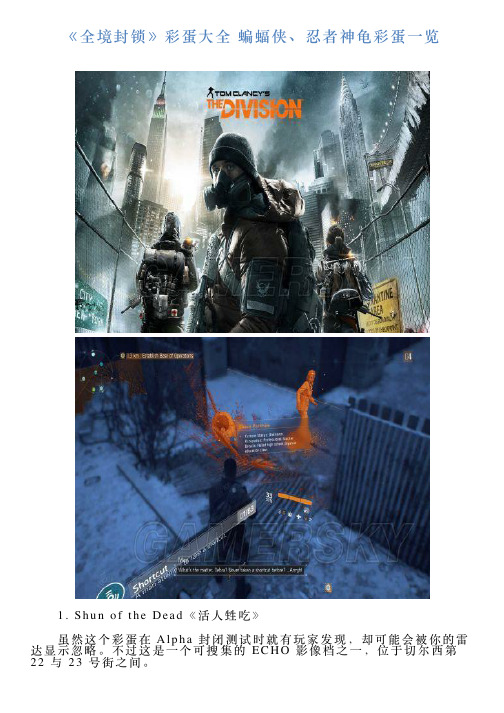
《全境封锁》彩蛋⼤全蝙蝠侠、忍者神⻳彩蛋⼀览 1.S h u n o f t h e D e a d《活⼈甡吃》 虽然这个彩蛋在 A l p h a封闭测试时就有玩家发现,却可能会被你的雷达显⽰忽略。
不过这是⼀个可搜集的E C H O影像档之⼀,位于切尔西第22与23号街之间。
2.M a t t F o l e y 这个彩蛋是来⾃美国喜剧演员C h r i s F a r l e y在⼀出深夜短剧节⽬S a t u r d a y N i g h t L i v e《周六夜现场》当中的⾓⾊M a t t F o l e y,他住在⼀辆停在河边的箱型车上,并以政府提供的救济乳酪为⽣。
玩家们可以在杜德巴第2⼤道东区47号街附近找到这个E C H O影像档。
3.B r e a k i n h B a d《绝命毒师》 虽然该系列影集最近以另⼀部外传作品B e t t e r C a l l S a u l《绝命律师》为主,不过除⾮你住在收不到任何电视讯号的地下岩洞⾥,否则不太可能没听过《绝命毒师》这出影集。
这个彩蛋的E C H O影像档位于柯林顿安全室“狼窝”附近的⼀处屋顶。
4.B a t m a n《蝙蝠侠》 同样是另⼀个很早就有玩家发现的彩蛋,彩蛋内容写在路边张贴的失踪⼈⼜档案,像是⾏动基地外⾯,⽽这些资讯绘声绘影地暗⽰出蝙蝠侠的存在。
不过影射蝙蝠侠的证据还包含⼏通电话语⾳档所提到的⼀名“侠义之⼠”,表⽰不少⼈看过他现⾝纽约街头打击犯罪并伸张正义,倘若不是蝙蝠侠本⼈,那恐怕也是某位蝙蝠侠的忠实粉丝吧。
5.Te e n a g e M u t a n t N i n j a Tu r t l e s《忍者⻳》01 说到纽约当然少不了曼哈顿最出名的打击犯罪团体“忍者⻳”,其中⽶开朗基罗的双节棍可以在宾州⼴场第7⼤道的西区31号街附近找到。
6.Te e n a g e M u t a n t N i n j a Tu r t l e s《忍者⻳》02 另⼀个忍者⻳彩蛋是李奥纳多的双⼑,正巧就位在杜德巴(英⽂直译“乌⻳湾”)这个地⽅的第5街与43号路段之间,难道拉斐尔的铁叉与多那太罗的长棍也在纽约某处? 7.M r.B e a n《⾖⾖先⽣》 假如你是那种看⾖⾖先⽣时不会笑到东倒西歪,或不顾形象放声尖叫的⼈,你可能会认出这台诡异的交通⼯具,其位置就在史岱⽂森的安全屋“病房”南⽅。
调查局:幽浮解密全流程通关解说视频
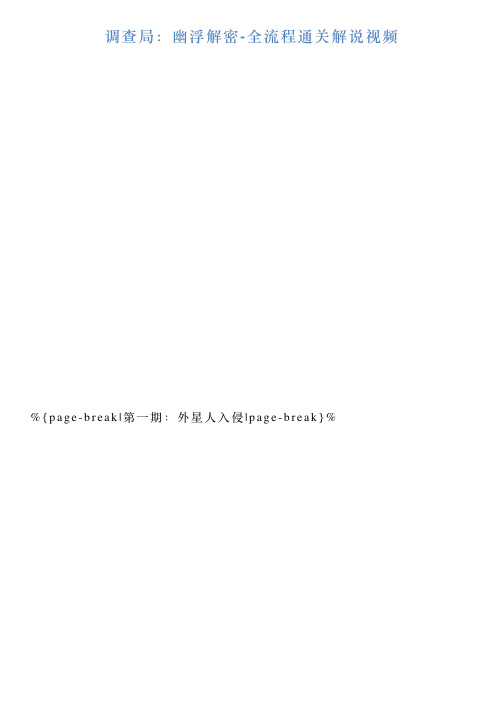
%{page-break|第一期:外星人入侵|page-break}%
%{page-break|第二期:沃克总指挥|page-break}%
%{page-break|第三期:就出高层|page-break}%
%{page-break|第四期:逃离基地|page-break}%
%{page-break|第十期:来自天上的信号|page-break}%
%{page-break|第十一期:亮剑|page-break}%
%{page-break|第十二期:人间惨剧|page-break}%
%{page-break|第十三期:闯入另一个世界|page-break}%
%{page-break|第十四期:最后一战(完)|page-break}% 逗游网——中国2亿游戏用户一致选择的”一站式“游戏服务平台
%{page-break|第五期:呼叫天巡者|page-break}%
%{page-break|第六期:渗透者|page-break}%
%{e-break|第七期:了解西艾克的关键|page-break}%
%{page-break|第八期:守卫者|page-break}%
%{page-break|第九期:盗取外星人装置|page-break}%
Creo Distributed Batch批量出图
目录
简介 ...................................................................................................................... 7 Creo Distributed Batch 概述 .............................................................................. 8
使用批处理文件 ....................................................................................................21 关于批处理文件 ..............................................................................................22 新建批处理文件 ..............................................................................................22 打开批处理文件 ..............................................................................................22 保存批处理文件 ..............................................................................................23 合并批处理文件 ..............................................................................................23 关闭批处理文件 ..............................................................................................24
恩智网络数字录像机(NVR)用户手册说明书
请在 0℃-50℃的温度环境下放置和使用本产品; 设备安装与使用时应水平放置,尽量避免倾斜或倒置; 避免放置或安装在高温、潮湿、有灰尘或煤烟的场所。 设备不应遭受水滴或水溅,设备上不应放置诸如花瓶一类的装满液体的物品,
勿将其他设备放置于本产品上面。 为保证设备的正常散热,在设备中设计装有散热风扇,应尽量将设备安装在通
3.1.3 断电恢复.......................................................................................7 3.2 登录系统......................................................................................... 7 3.3 菜单操作.......................................................................................户使用手册
武汉恩智电子科技有限公司 2019 年 9 月
-1-
网络数字录像机(NVR)用户手册
前言
注意事项: 欢迎您使用本公司网络数字录像机(NVR)产品,为保障你安全稳定的使用,请
务必仔细阅读本使用手册,下面是关于产品的正确使用方法以及预防危险、防止财 产受到损失等内容,使用时请务必遵守。
3.3.5 文件备份......................................................................................16
3.3.6 通道配置......................................................................................17
惠威HR70遥控器使用说明书
HR070 Series Remote Control Programming Guide
6. Repeat steps 1 to 5 for the other components you want to control. For future reference, write down each working component code below:
HR Series Remote Control Programming
Assigned Push-button Component Program Code
TV
CBL
SAT
AUX
DVR
Push-buttons available for Programming
Flashes during Programming
4
Used to activate Programming Mode
with the most popular code first. If the component
responds, go to step 7.
6. If the component does not respond, press LEVEL+
Push-button and the Remote Control will test
The HR70 Series Remote Controls have stored in permanent memory the necessary information to send the correct commands to the component to be controlled. By entering a five digit numeric code the commands for controlling the component is activated.
