E3 ODE PRO installation manual
E3 ODE PRO 使用手册v1.23

E3ODE PRO中文使用手册v1.23E3ODE PRO是目前市面最好的PS3ODE产品。
无需重启,无需按EJECT光驱键,轻松升级方便使用。
E3ODE PRO支持所有薄机包括2XXX,3XXX和4XXX机型。
我们建议用户先升级PS3系统到最新官方系统,再安装E3 ODE PRO如果用户需要更换PS3内置硬盘,我们建议用户先更换PS3内置硬盘再安装E3ODE PRO请注意:每次拔掉PS3电源线后需要等待5秒,再重新插上电源线启动PS3。
Features List:∙No eject and NO restart∙Select game and run automatically∙Supports all slim PS3's including previously"unbreakable"2k5,3k and 4k systems!∙Select game,switch game and switch mode from E3OS directly!∙Play games on ODE mode or BD drive mode∙Homebrew supported∙Easy upgrade and easy use∙Updatable via USB storage∙High quality components used throughout∙Built at a high tech facility∙Easy installation on25xx,3xxx and4xxx series Slim and Super Slim series consoles with solder board(quick solder board)∙Advanced software onboard and frequent free updates∙BD Movie support to follow(In a future update)∙PS1and PS2ISO support to follow(in a future update)如何进入E3ODE PRO模式和PS3原装蓝光光驱模式进入E3ODE PRO模式装好E3ODE PRO后,PS3默认是进入E3ODE PRO模式如果PS3是在PS3BD DRIVE模式,则需要从E3OS系统中选择进入E3ODE PRO模式,重新启动PS3即进入E3ODE PRO模式。
Ultimaker 3 安装手册 QR V1.1 2017-06-27说明书
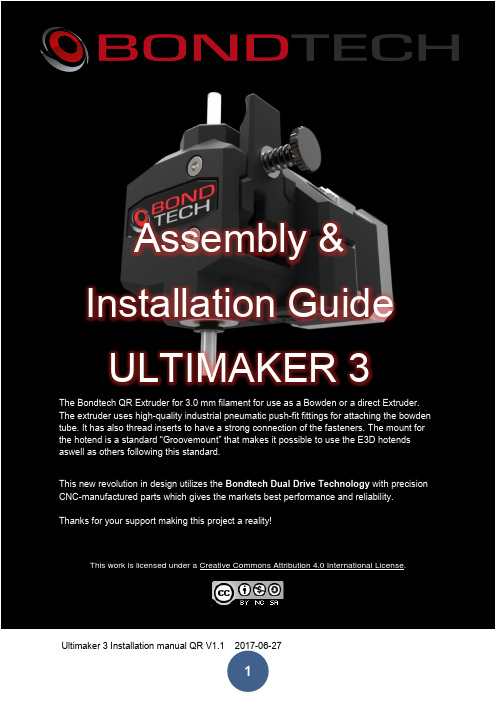
Assembly & Installation GuideULTIMAKER 3The Bondtech QR Extruder for 3.0 mm filament for use as a Bowden or a direct Extruder. The extruder uses high-quality industrial pneumatic push-fit fittings for attaching the bowden tube. It has also thread inserts to have a strong connection of the fasteners. The mount for the hotend is a standard “Groovemount” that makes it possible to use the E3D hotends aswell as others following this standard.This new revolution in design utilizes the Bondtech Dual Drive Technology with precision CNC-manufactured parts which gives the markets best performance and reliability. Thanks for your support making this project a reality!This work is licensed under a Creative Commons Attribution 4.0 International License.ContentsMechanical & Electrical Installation (4)Software installation (11)Mechanical & Electrical InstallationThis guide shows the installation on a Ultimaker 3.Start with unload both materials from the printer and remove the spools.Remove the clip on the bowden connector and disconnect the bowden tube from both extruders.This is the extruders, the mount for right and left side and the M3x20 bolts supplied in the kit.The new mounts for the extruders are mounted with the top screws holding the rear panel toghether with the top panel.Start to unscrew on of the screws with a hex-key.As there is a square M3 nut inserted into the top plate you will have to prevent it from falling out of the pocket once the screw is removed, place your finger on the inside of the printer and keep the nut secure while removing the screw.Take the mount for the left extruder and insert one of the supplied M3x20 bolts into the holder and into the hole and use a hex-key to fasten it lightly and at the same time keep your finger to avoid the nut to fall out. Once the screw have started to thread into the nut you can remove your finger. Do not tighten fully yet. When the first screw is installed you can remove the second screw and put your finger on the second nut to avoid it from falling out.Once both screws are in place tighten them with moderate force until the mount is secure. Repeat this for the other mount for the right side.Loosen the screws holding the top clamp and remove the clamps.Once the top clamps are removed place the extruder into the holder and reattach the top-clamp and tighten the screws.Make sure the correct extruder is placed on the correct side, the quickrelease levers should be facing out. Make sure the extruder is oriented vertical.Remove the clip on the pushfit connector and insert the Bowden tubes into the extruders. Make sure that the Bowden tube is pushed into the connector all the way into the extruder.Place the clip under the collar of the pushfit connector to prevent the Bowden tube to be pushed out and to remove backlash.Electrical installationPlace the printer on a soft blanket to protect the panels, tilt it down so it lays on the right side. Loosen the screws holding the white cover for the electronics.Once the cover is removed locate the cables for the two extruders (Marked RIGHT & LEFT) and gently disconnect the original cables from the board.Use the new supplied cables and connect them into the controller, the cable has a marking so make sure that the cable marked with RIGHT goes into the RIGHT connector on the controller and the same for cable marked LEFT.In order for the new cables to be routed out on the back of the printer a small notch has to be made in the electronics cover. Use a wire cutter or a knife to cut a small opening marked with black below.Route the new cables under the electronics cover so it comes out in the small notch just made, take care not to pinc any cables when reattaching the cover.Reinstall the screws holding the electronics cover from the inside.Route the cables on the back of the printer and use the supplied self adhesive cable mount and use the cable tie to hold the cables sequre on the back panel.Connect the cables to the motors.Software installationStart the printerDownload and install the latest firmware 3.5.3.20161221Once firmware is installed navigate with the LCD menu to maintenance and enable dev modeUM3 will then rebootDownload a SSH/Telnet client like Putty Windows version and install it on your computer. Locate the IP number of your Ultimaker3 by navigating to System/Network where your IP of the printer is shown on the bottom of the display for example 192.168.1.133.Enter this IP-adress in the Putty window and click on OpenThe first time this Alert will pop-up and you need to klick OK to accept the connection.The connection window opens up and enter root as the username and ultimaker as the password.Type in “vi /usr/share/griffin/griffin/machines/jedi.json” and press enterNOTE! From Firmware 3.7 the file name has been changed to um3.json. So the command to type is “vi /usr/share/griffin/griffin/machines/um3.json”The editor opens the configuration file, scroll down with the arrows until you find“default_steps_per_mm” row and use the arrow key to move the cursor to the value for the extruder “369.0”, then press the “I” key to go into edit mode and update the value to 492.45. Move to next row “ default_motor_current” and change the value for the extruder from 1250 to 1000.Then press the Escape key to go back to command mode and then enter “:x” and press enter to save the file and exit the editor.If you make a mistake you can use ctrl+z to exit without saving and start again.Then we need to change the value for the speed used when loading/unloading the material. Type “vi /usr/share/griffin/griffin/printer/procedures/wizard/moveMaterialProcedure.py”Change the speed on line 16 from 85/u to 60 and save the file.Important notes:1)after changing settings you can disable dev mode2)after a firmware update, you must enable dev mode and change the settings again!3)in vi, there is command mode and type mode. You start in command mode. Move your cursor to where you want to edit, then press “I”. change the value, then use the escape key to go back into command mode. In command m ode use “:x” to save and exit. If you make a mistake you can use ctrl+z to exit without saving and start again.Good luck with your Bondtech Extruder!If you have any questions please contact us by email or telephone. Västbovägen 6033153 VärnamoSwedenSupport: *******************e-mail: *****************phone: +46702220193paypal:******************web: www.bondtech.seVAT-registration number: SE556995564301。
英特尔VeriPRO4.1安装指南书说明书

Welcome to VeriPRO 4.1.The VeriPRO 4.1 installation package covers a variety of computer configurations in a single package:•Windows 7/10•32-bit / 64-bit computers•12 different installation languages•Prior VeriPRO test results stored on computer / no prior resultsInstallation typically takes 10-15 minutes, so let’s get started …PREPARATIONSa) Before beginning installation, know which Operating System (OS) is used on your computer(Windows XP, Windows 7, Windows 10).b) NOTE: As part of the installation process, VeriPRO will need to restart your computer. PleaseSAVE any unfinished work in other programs, and close other programs before starting thisVeriPRO 4.1 installation process.c) If a prior version of VeriPRO exists on your computer, UNINSTALL the prior version beforeproceeding with VeriPRO 4.1 installation.• Open the Control Panel, and select Programs / Uninstall a Program• Scroll down to select VeriPRO application.• Click UNINSTALL button at top of window.Note: UNINSTALL removes the prior version of VeriPRO, but does not delete prior VeriPROtest results. Those results will be migrated to your new VeriPRO 4.1 program with theinstructions described below.1. BEGIN INSTALLATIONRight-click the VeriPRO 4.1 set-up file, and select Run as Administratora) Accept the terms of the software license. Click CONTINUE.b) Select the language for installation (this can be changed later). Click CONTINUE.c) Select your region by clicking on the map (this can be changed later). Click CONTINUE.2. PRIOR DATA: Do you have prior VeriPRO test results to upload?No prior results. VeriPRO will continue your installation.Yes, I have prior VeriPRO data to upload.I am installing VeriPRO 4.1 onthe same computer / OS wherethe prior data resides.VeriPRO will automatically uploadyour prior results and include themin your new installation of VeriPRO4.1I am installing VeriPRO 4.1 on anewer computer / OS than thesystem where the prior data resides.Before proceeding, back-up your priordata before installing (see instructionsbelow for backing up prior VeriPROdata*). VeriPRO installer can thenrestore these prior data.In VeriPRO installer, a pop-up box willask if you have backed-up prior results.No back-up action is needed on your part. Navigate to the drive where you saved these backed-up results, and select them to be uploaded (both the .mdf and the .ldf files). Click CONTINUE.3. CREATE FOLDER. VeriPRO will create a folder titled Honeywell Safety for saving VeriPRO(you may change this by browsing to any folder of your choice). Click CONTINUE.4. ATTACH PRIOR RESULTS. A pop-up box will ask if you have prior VeriPRO results to attachto this new installation. If so, click YES and CONTINUE.5. FINISH AND RESTART. Once the installation is complete, click the FINISH button. A pop-upbox will warn you that your computer will restart to complete the VeriPRO 4.1 installation. You may restart immediately or delay the restart. Once restarted, VeriPRO 4.1 will open. Yourinstallation is now complete!A VeriPRO shortcut icon will appear on your desktop.* How to back-up VeriPRO database files.When migrating to a different computer or OS, ensure that the VeriPRO database files are first backed up. These files are located in the paths described below. Copy these files to an external drive or shared network folder, such that they are accessible for selection during VeriPROinstallation process.For 64-Bit computers:C:\Program Files (x86)\Microsoft SQL Server\MSSQL.1\MSSQL\Data\VeriPRO.mdfC:\Program Files (x86)\Microsoft SQL Server\MSSQL.1\MSSQL\Data\VeriPRO_log.ldfFor 32-Bit computers:C:\Program Files\Microsoft SQL Server\MSSQL.1\MSSQL\Data\VeriPRO.mdfC:\Program Files\Microsoft SQL Server\MSSQL.1\MSSQL\Data\VeriPRO_log.ldfNote: Please note that if the files are not located in the above-mentioned paths, there may bereasons SQL Express was installed in a different drive. In this case, search for VeriPRO.mdf file in My Computer and copy the files as described above.VeriPRO Technical Helpdesk 877.VERIPRO [877.837.4776]For questions or additional VeriPRO support, please contact our Technical Helpdesk。
proe3.0安装步骤

安装步骤:[安装环境]:Win7/Win8/Win101.在桌面上找到“计算机”鼠标右击选择“属性”。
2.点击“高级系统设置”。
3.点击“环境变量”。
4.点击“新建”。
5.在“新建用户变量”中分别输入变量名“lang”和变量值“chs”后,点击确定。
6.点击确定。
7.点击确定。
8.鼠标右击软件压缩包,选择解压到“Proe3.0_x64”。
9.双击打开“Proe3.0_x64”。
10.在文件夹中找到“ptc”鼠标右击选择复制。
11.点击上方的“本地磁盘(D:)”。
12.在空白处鼠标右击选择粘贴。
13.双击打开“ptc”。
14.双击打开“license”。
15.选中“license”鼠标右击选择打开方式。
16.选择“记事本”点击确定。
17.在记事本中点击“编辑”接着点击“替换”。
粘贴到如图所示位置。
19.在解压出的文件夹中找到“SETUP”鼠标右击选择“以管理员身份运行”。
20.将右图中的“PTC主机ID”手动输入到如图所示位置。
21.点击全部替换。
22.点击关闭。
23.在记事本中点击“文件”接着点击“保存”。
24.点击关闭。
25.返回到安装窗口,点击下一步。
26.勾选“接受许可证协议的条款和条件”后,点击下一步。
27.点击“Pro/ENGINEER”。
28.点击右侧的“图标”更改软件安装路径。
29.点击如图所示图标。
30.选择D盘。
31.双击打开“ptc”。
32.选择“proeWildfire 3.0”点击打开。
33.点击下一步。
34.点击添加。
到“license.dat”文件(文件为第15步中修改的文件),最后点击确定。
36.点击下一步。
37.首先勾选三个快捷方式位置(桌面、开始菜单、程序文件夹),接着点击右侧“图标”更改启动目录路径。
38.选择D盘。
39.双击打开“ptc”。
40.选择“work”点击打开。
41.点击下一步。
42.点击安装。
43.安装中(大约需要10分钟左右)。
44.点击下一个。
Installation Guide.pdf_1696976561.9954948说明书

Intellectual Property Rights (IPR) InformationCopyrights © All rights reserved. This publication contains information that is protected by copyright. No part may be reproduced, transmitted, transcribed, stored in aretrieval system, or translated into any language without written permission fromthe copyright holders.Trademarks The following trademarks are used in this document:●Microsoft is a registered trademark of Microsoft Corp.●Windows, Windows 95, 98, Me, NT, 2000, XP, Vista, 7, 8 and Explorer aretrademarks of Microsoft Corp.●Apple and Mac OS are registered trademarks of Apple Inc.●Other products may be trademarks or registered trademarks of their respectivemanufacturers.Safety Instructions and ApprovalSafety Instructions ●Read the installation guide thoroughly before you set up the device.●The device is a complicated electronic unit that may be repaired only beauthorized and qualified personnel. Do not try to open or repair the device yourself.●Do not place the device in a damp or humid place, e.g. a bathroom.●Do not stack the devices.●The device should be used in a sheltered area, within a temperature range of +5to +40 Celsius.●Do not expose the device to direct sunlight or other heat sources. The housingand electronic components may be damaged by direct sunlight or heat sources.●Do not deploy the cable for LAN connection outdoor to prevent electronic shockhazards.●Keep the package out of reach of children.●When you want to dispose of the device, please follow local regulations onconservation of the environment.Warranty We warrant to the original end user (purchaser) that the device will be free from any defects in workmanship or materials for a period of one (1) year from the dateof purchase from the dealer. Please keep your purchase receipt in a safe place as itserves as proof of date of purchase. During the warranty period, and upon proof ofpurchase, should the product have indications of failure due to faulty workmanshipand/or materials, we will, at our discretion, repair or replace the defectiveproducts or components, without charge for either parts or labor, to whateverextent we deem necessary tore-store the product to proper operating condition.Any replacement will consist of a new or re-manufactured functionally equivalentproduct of equal value, and will be offered solely at our discretion. This warrantywill not apply if the product is modified, misused, tampered with, damaged by anact of God, or subjected to abnormal working conditions. The warranty does notcover the bundled or licensed software of other vendors. Defects which do notsignificantly affect the usability of the product will not be covered by the warranty.We reserve the right to revise the manual and online documentation and to makechanges from time to time in the contents hereof without obligation to notify anyperson of such revision or changes.Be a Registered OwnerWeb registration is preferred. You can register your Vigor device via . Firmware & Tools UpdatesDue to the continuous evolution of DrayTek technology, all devices will be regularly upgraded. Please consult the DrayTek web site for more information on newest firmware, tools and documents.EU Declaration of ConformityWe DrayT ek Corp. , office at No.26, Fu Shing Road, HuKou County, Hsin-Chu Industry Park, Hsinchu 300, T aiwan , R.O.C., declare under our sole responsibility that the product●Product name: Smart Lite Giga Switch●Model Number: VigorSwitch G1080Corp.●Manufacturer: DrayTek●Address: No.26, Fu Shing Road, HuKou County, Hsin-Chu Industry Park,HsinChu 300, Taiwan, R.O.Cis in conformity with the relevant Union harmonisation legislation:EMC Directive 2014/30/EU, Low Voltage Directive 2014/35/EU and RoHS 2011/65/EU with reference to the following standardsStandard Version / Issue dateEN 550322015 Class BEN 61000-3-22014 Class AEN 61000-3-32013EN 550242010+A1:2015EN 60950-12006 +A11:2009 +A1:2010 +A12:2011+A2:2013Hsinchu22nd June, 2017Calvin Ma / President . (Place) (Date) (Legal Signature)Regulatory InformationFederal Communication Commission Interference StatementThis equipment has been tested and found to comply with the limits for a Class B digital device, pursuant toPart 15 of the FCC Rules. These limits are designed to provide reasonable protection against harmful interference in a residential installation. This equipment generates, uses and can radiate radio frequencyenergy and, if not installed and used in accordance with the instructions, may cause harmful interference to radio communications. However, there is no guarantee that interference will not occur in a particular installation. If this equipment does cause harmful interference to radio or television reception, which can be determined by turning the equipment off and on, the user is encouraged to try to correct the interference by one of the following measures:●Reorient or relocate the receiving antenna.●Increase the separation between the equipment and receiver.●Connect the equipment into an outlet on a circuit different from that to which the receiver isconnected.●Consult the dealer or an experienced radio/TV technician for help.This device complies with Part 15 of the FCC Rules. Operation is subject to the following two conditions:(1) This device may not cause harmful interference, and(2) This device may accept any interference received, including interference that may cause undesiredoperation.Caution: Any changes or modifications not expressly approved by the party responsible for compliance couldvoid the user's authority to operate the equipment.More update, please visit .P a c k a g e C o n t e n tThe 8 ports, Smart Lite Giga Switch is a standard switch that meets both IEEE 802.3u/ab Fast Ethernet and Gigabit Ethernet specifications.The network administrator can logon the switch to monitor, configure and control each port’s activity. In addition, the switch implements the QoS (Quality of Service) and VLAN. It is suitable for office application.Vigor DeviceQuick Start GuideThe type of the power adapter depends on the country that the device will be installed.UK-type Power AdapterEU-type Power AdapterUSA/Taiwan-type Power AdapterAU/NZ-type Power AdapterIf any of these items is found missing or damaged, please contact your local supplier for replacement.P a n e l E x p l a n a t i o nLED StatusExplanationOn (Green)The device is powered on and runs normally. PWROff The device is not ready or is failed. On (Green)The device is connected with 1000Mbps.On (Amber) The device is connected with 10/100Mbps.BlinkingThe system is sending or receiving data through the port.RJ 45 LNK/ACTfor Ports 1 ~ 8 OffThe port is disconnected or the link is failed. InterfaceDescriptionRSTReset to the default settings.RJ 45 LNK/ACT Port 1 ~ 8 Port 1 to Port will be used for Ethernet connection .InterfaceDescriptionSecurity hole.Connecter for a power adapter.RJ45 LNK/ACT Port 1 to Port 8H a r d w a r e I n s t a l l a t i o nBefore starting to configure the device, you have to connect your devices correctly.A hierarchical network with minimum levels of device may reduce the timing delay between server and client station. Basically, with this approach, it will minimize the number of devices in any one path; will lower the possibility of network loop and will improve network efficiency. If more than two devices are connected in the same network, select one device as Level 1 device and connect all other devices to it at Level 2. Server/Host is recommended to connect to the Level 1 device. This is general if no VLAN or other special requirements are applied.All device ports are in the same local area network.S o f t w a r e C o n f i g u r a t i o nBefore using the device, perform the following steps:1. Set up a physical path between the configured the device and a PC by a qualified UTP Cat. 5e cable with RJ-45 connector.If a PC directly connects to the device, you haveto setup the same subnet mask for PC and the device. Default values of the managed deviceare listed as follows:2. After configuring correct IP address on your PC, open your web browser and access device's IP address.3. The home page of VigorSwitch G1080 will be shown as below:IP Address192.168.1.224Subnet Mask 255.255.255.0 DHCP Client Enabled (On) Passwordadmin。
德诺尔轻载顶部驱动套件安装、维护和零件手册说明书

For other service manuals visit our website at:/service_manuals.aspDORNER MFG. CORP .INSIDE THE USA OUTSIDE THE USA P .O. Box 20 • 975 Cottonwood Ave.TEL: 1-800-397-8664TEL: 262-367-7600Hartland, WI 53029-0020 USA FAX: 1-800-369-2440FAX: 262-367-58272100, 2200, 4100, 6200 and MPB Series Top Mount Drive Package for Light Load 60 HzGearmotorsInstallation Maintenance & Parts ManualTable of ContentsIntroduction (2)Warnings − General Safety (3)Product Description (4)Specifications (4)Installation (7)Required Tools (7)Mounting (7)Preventive Maintenance and Adjustment (10)Required Tools (10)Timing Belt Tensioning (10)Timing Belt Replacement (10)Drive or Driven Pulley Replacement (11)Gearmotor Replacement (11)Service Parts (14)2100, 2200, 4100, 6200 and MPB Series TopMount Drive Package (14)4100 Series Adapter Package (15)Gearmotors (15)Return Policy (16)IntroductionUpon receipt of shipment:•Compare shipment with packing slip. Contact factory regarding discrepancies.•Inspect packages for shipping damage. Contact carrier regarding damage.•Accessories may be shipped loose. See accessory instruc-tions for installation.Dorner 2100 Series conveyors are covered by the following patent numbers: 5131529, 5174435, and corresponding patents and patent applications in other countries.Dorner 2200 and MPB Series conveyors are covered by patent number 5174435 and corresponding patents and patent applications in other countries.Dorner 4100 Series conveyors are covered by patent number 3923148 and corresponding patents and patent applications in other countries.Dorner 6200 Series conveyors are covered by patent number 6685009, 5174435, 6109427 and corresponding patents and patent applications in other countries.Dorner’s Limited Warranty applies.Dorner reserves the right to make changes at any time without notice or obligation.IMPORTANTSome illustrations may show guards removed. Do NOT operate equipment without guards.Warnings − General SafetyA WARNINGThe safety alert symbol, black triangle with white exclamation, is used to alert you to potential personal injury hazards.Climbing, sitting, walking or riding on conveyor will cause severe injury.KEEP OFF CONVEYORS.DO NOT OPERATE CONVEYORS IN ANEXPLOSIVE ENVIRONMENT.Hazardous voltage will cause severe injury or death.LOCK OUT POWER BEFORE WIRING.A WARNINGGearmotors may be HOT.DO NOT TOUCH Gearmotors.AWARNINGExposed moving parts can cause severe injury.LOCK OUT POWER before removing guards or performing maintenance.A WARNINGDorner cannot control the physicalinstallation and application of conveyors. Taking protective measures is the responsibility of the user.When conveyors are used in conjunction with other equipment or as part of a multiple conveyor system, CHECK FOR POTENTIAL PINCH POINTS and other mechanical hazards before system startup.A WARNINGMPB Series Conveyors are not reversible. Reversing creates pinch points which can cause severe injury.DO NOT REVERSE MPB SERIES CONVEYORS.Product DescriptionRefer to Figure 1 for typical components.Figure 1SpecificationsGearmotor Mounting Package Models:Example:* See “Ordering and Specifications” Catalog for details.Table 1: Gearmotor SpecificationsA ConveyorB Mounting BracketC GearmotorD Belt T ensionerE CoverF Timing BeltG Drive Pulley HDriven PulleyCBED FHGASingle PhaseDC Variable Speed Output Power 0.03 hp (0.025 kw)0.06 hp (0.04 kw)Input Voltage 115 Volts A.C.130 Volts D.C.Input Frequency 60 Hz N/AFull Load Amperes 0.49 Amperes 0.48 Amperes Gearmotor Ratios15:1 and 36:118:1 and 60:1SpecificationsTable 2: Belt Speeds for Light Load Fixed Speed Parallel Shaft 60 Hz Gearmotors on 2100, 2200 Gang Drive, 4100 and 6200 Series Conveyors* 115V , 1 phase, non −reversingTable 3: Belt Speeds for Light Load Fixed Speed Parallel Shaft 60 Hz Gearmotors on 2200 Series Conveyors (Excluding Gang Drive)* 115V , 1 phase, non −reversingTable 4: Belt Speeds for Standard Load Fixed Speed Parallel Shaft 60 Hz Gearmotors on MPD Series Conveyors* 115V , 1 phase, non −reversingTable 5: Belt Speeds for Light Load Variable Speed Parallel Shaft DC Gearmotors on 2100, 4100 and 6200 Series Conveyors* 130VDCGearmotors *Belt Speed DrivePulley Driven Pulley Part Number Gear Ratio RPMIn-lbN-m Ft/min M/min 62M036PL4FN 36:14236 4.18 2.4223262M036PL4FN 36:14236 4.112 3.7323262M036PL4FN 36:14236 4.117 5.2322262M036PL4FN 36:14236 4.1247.3442262M015PL4FN 15:110015 1.7298.8323262M015PL4FN15:1100151.74112.53222Gearmotors *Belt Speed DrivePulley Driven Pulley Part Number Gear Ratio RPMIn-lbN-m Ft/min M/min 62M036PL4FN 36:14236 4.113 4.0283262M036PL4FN 36:14236 4.115 4.6282862M036PL4FN 36:14236 4.121 6.4322262M036PL4FN 36:14236 4.1298.8442262M015PL4FN 15:110015 1.73510.7282862M015PL4FN15:1100151.75516.84428Gearmotors *Belt Speed DrivePulley Driven Pulley Part Number Gear Ratio RPMIn-lbN-m Ft/min M/min 62M036PL4FN 36:14236 4.1257.5283262M036PL4FN 36:14236 4.1288.6282862M036PL4FN 36:14236 4.14513.6442862M036PL4FN36:142364.15717.34422Gearmotors *Belt Speed DrivePulley Driven Pulley Part Number Gear Ratio RPMIn-lbN-m Ft/min M/min 62M060PLD3DEN 60:142657.4 1.0−8.2.3−2.5223262M060PLD3DEN 60:142657.4 1.4−12.4−3.6323262M018PLD3DEN 18:113921 2.4 4.8−40 1.5−12323262M018PLD3DEN18:1139212.47−58 2.1−183222SpecificationsTable 6: Belt Speeds for Standard Load Variable Speed Parallel Shaft DC Gearmotors on 2200 Series Conveyors (Excluding Gang Drive)* 130VDCTable 7: Belt Speeds for Standard Load Variable Speed Parallel Shaft DC Gearmotors on MPB Series Conveyors* 130VDCGearmotors *Belt Speed DrivePulley Driven Pulley Part Number Gear Ratio RPM In-lbN-mFt/min M/min 62M060P L D3DEN 60:142 657.4 1.8−14.5−4.5282862M060PLD3DEN 60:142657.4 2.8−23.8−7442862M018PLD3DEN 18:113921 2.46−49 1.8−15282862M018PLD3DEN18:1139212.49−77 2.8−234428Gearmotors *Belt Speed DrivePulley Driven Pulley Part Number Gear Ratio RPMIn-lbN-m Ft/min M/min 62M060PLD3DEN 60:142657.4 2.3−19.7−5.9223262M060PLD3DEN 60:142657.4 3.4−281−8.6282862M060PLD3DEN 60:142657.4 5.3−44 1.6−13442862M018PLD3DEN 18:113921 2.411−94 3.5−28282862M018PLD3DEN18:1139212.416−1485−454428NOTEFor belt speed other than those listed, contact factory for details.InstallationRequired Tools •Hex key wrenches:2.5 mm, 3 mm, 5 mm •Torque wrench Installation Component List:Mounting 1.Typical components (Figure 2)Figure22200 SeriesFigure4I T op Mount AssemblyJ Driven PulleyK CoverL M4 Socket Head Screws (4x)M Timing BeltN KeyO M6 Socket Head Screws (2x)Exposed moving parts can cause severe LOCK OUT POWER before removing guards or performing maintenance.WARNINGMPB Series Conveyors are not reversible. Reversing creates pinch points which can cause severe injury.DO NOT REVERSE MPB SERIESKLMIJONQPInstallation6100 SeriesFigure54100 SeriesFigure62100 SeriesFigure7MPB SeriesFigure8 4.Attach mount assembly (Figure 9,item I) with two screws (O). Tighten screws to 80 in-lb (9 Nm).Figure95.Install key (Figure 10,item N).Figure10A WARNINGDrive shaft keyway may be sharp.HANDLE WITH CARE.IOUNRJMInstallation6.Wrap timing belt (M) around driven pulley (J) and drive pulley (R). Install driven pulley (J) onto conveyor shaft.7.Remove cam bearing and spacer (Figure 9,item U). Place the cam bearing and spacer (Figure 11,item U) next to the driven pulley (M). Ensure the flanges of the driven pulley are aligned with the cam bearing. Tighten set screws on driven pulley (J). This will allow for proper belt alignment while conveyor is in use. Install cam bearing and spacer (U).Figure 118.Depending on direction of conveyor belt travel (1 or 2 of Figure 12), position timing belt tensioner (U) as shown. Tension timing belt to obtain 1/8” (3 mm) deflection for 1 lb (456 grams) of force at timing belt mid-point (V). Tighten tensioner screw to 106 in-lb (12 Nm).Figure 129.Install cover (Figure 13,item K) with four (4) screws (L). Tighten to 35 in-lb (4 Nm).Figure 13UMJVV12UULKLPreventive Maintenance and AdjustmentRequired Tools•Hex key wrenches: 2.5 mm, 3 mm, 5 mm•Screwdriver (for terminal box screws)•Torque wrenchTiming Belt Tensioning1.Remove four screws (Figure 14,item L) and remove cover (K).Figure 142.Loosen tensioner (Figure 15,item U).Figure 153.Depending on direction of conveyor belt travel (1 or 2 of Figure 16), position timing belt tensioner (U) as shown. Tension timing belt to obtain 1/8” (3 mm) deflection for 1 lb (456) grams of force at timing belt mid-point (V). Tighten tensioner screw to 106 in-lb (12 Nm).Figure 164.Install cover (Figure 14,item K) with four (4) screws (L). Tighten screws to 35 in-lb (4 Nm).Timing Belt Replacement1.Remove four (4) screws (Figure 14,item L) and remove cover (K).2.Loosen tensioner (Figure 15,item U).3.Remove timing belt (Figure 17,item M).A WARNINGExposed moving parts can cause severe injury.LOCK OUT POWER before removing guards or performing maintenance.LKLUA WARNINGExposed moving parts can cause severe injury.LOCK OUT POWER before removing guards or performing maintenance.NOTEIf timing belt does not slide over pulley flange, loosen driven pulley set screws (Figure 17,item T) and remove pulley with belt. For re-installation, see steps 6 through 9 on page 9.12VVUUPreventive Maintenance and AdjustmentFigure 174.Install new timing belt.5.Depending on direction of conveyor belt travel (1 or 2 of Figure 16), position timing belt tensioner (U) as shown. Tension timing belt to obtain 1/8” (3 mm) deflection for 1 lb (456 grams) of force at timing belt mid-point (V). Tighten tensioner screw to 106 in-lb (12 Nm).6.Install cover (Figure 14,item K) with four (4) screws (L). Tighten screws to 35 in-lb (4 Nm).Drive or Driven Pulley Replacement1.Complete steps 1 through 3 of “Timing Belt Replacement” section on page 10.2.Loosen set screws and remove drive or driven pulley.Figure 183.Complete steps 6 through 9 of “Installation” section on page 9.Gearmotor Replacement1.For single phase motor, unplug power cord from outlet.2.For DC variable speed motor, unplug motor cord at disconnect (Figure 19,item W).A WARNINGExposed moving parts can cause severe injury.LOCK OUT POWER before removing guards or performing maintenance.NOTEIf drive pulley (Figure 18,item R) is replaced, wrap timing belt around drive pulley and complete step 3.RJM TA WARNINGExposed moving parts can cause severe injury.LOCK OUT POWER before removing guards or performing maintenance.A DANGERHazardous voltage will cause severe injury or death.LOCK OUT POWER BEFORE WIRING.RJMTPreventive Maintenance and AdjustmentFigure 193.Remove four (4) screws (Figure 14,item L) and remove cover (K).4.Loosen tensioner (Figure 15,item U).5.Remove timing belt (Figure 20,item M).Figure 206.Loosen two (2) set screws (Figure 21,item T). Remove drive pulley (R).Figure 217.Remove four (4) screws (X) and detach gearmotor.Figure 228.Mount new gearmotor with four (4) screws (X). Tighten to 45 in-lb (5 Nm).9.Replace drive pulley (Figure 21,item R) and tighten setscrews (T).plete steps 6 through 9 of “Installation” section onpage 9.11.Replace wiring:•For a single phase motor, reverse step 1 on page 11.•For DC variable speed motor, reverse step 2 on page page 11.NOTEIf timing belt does not slide over pulley flange, loosen driven pulley set screws (Figure 20,item T) and remove pulley with belt (M). For re-installation, see steps 6 through 9 on page 9.MT RTXNotesService PartsNOTEFor replacement parts other than those shown in this section, contact an authorized Dorner Service Center or the factory.2100, 2200, 4100, 6200 and MPB Series Top Mount Drive PackageService Parts4100 Series Adapter PackageGearmotorsItem Part Number Description1202390M Nut, Cam Follower2450027M Drive Spacer (2100, 6200 Only)450377M Drive Spacer (4100 Only)3450375M Cover Mounting Bracket 4450376M Drive Guard5450026M Light Duty Motor Mount Plate 6450445Spacer, Cam Follower 7802−046Bearing8807−226Snap −out Plastic Plug9807−952Groove Pin (2100, 4100, 6200 Only)10920545MSocket Head Screw M5x45mm − 15:1Gearhead (Fixed Speed Gearmotor Only)920555MSocket Head Screw M5x55mm − 36:1 Gearhead (Fixed Speed Gearmotor Only)920416MSocket Head Cap Screw M4x16mm (Variable Speed Gearmotor Only)11980422M Square Key .4mm x 22mm (Fixed Speed Gearmotor Only)912−084Square Key .125” x .75” (Variable Speed Gearmotor Only)12920406M Socket Head Screw M4 x 6mm 13920408M Socket Head Screw M4 x 8mm 14920625M Socket Head Screw M6 x 25mm (2100)920622M Socket Head Screw M6 x 22mm (2200) 920618M Socket Head Screw M6 x 18mm(4100)920630MSocket Head Screw M6 x 30mm (6200)15920840M Socket Head Screw M8 x 40mm 16980422M Square Key 4mm x 22mm 912−084Square Key .125” x .75”(1” Wide Conveyor − 4100 Only)17814-105Timing Belt, 15mm W x 460mm L 814-065Timing Belt, 15mm W x 475mm L 814-101Timing Belt, 15mm W x 500mm L 814-108Timing Belt, 15mm W x 520mm L 18450366MP Driven Pulley, 22Tooth, 12mm bore 450367MP Driven Pulley, 28Tooth, 12mm bore 450368MPDriven Pulley,32Tooth, 12mm bore 19450384MP Drive Pulley, 22T ooth, 10mm bore 450385MP Drive Pulley, 28T ooth, 10mm bore 450386MP Drive Pulley, 32T ooth, 10mm bore 450387MP Drive Pulley, 44T ooth, 10mm bore 450556P Drive Pulley, 22T ooth, 0.5” bore 450556P Drive Pulley, 28T ooth, 0.5” bore 450556P Drive Pulley, 32T ooth, 0.5” bore 450556PDrive Pulley, 44Tooth, 0.5” boreItem Part Number Description1609486Mounting Block 1” (25mm)609487Mounting Block 2” (51mm)609488Mounting Block 3” (76mm)609479Mounting Block 4” (102mm)609480Mounting Block 5” (127mm)609481Mounting Block 6” (152mm)609482Mounting Block 7” (178mm)609483Mounting Block 8” (203mm)609484Mounting Block 10” (254mm)609485Mounting Block 12” (305mm)2613602P Bolt & Flat Washer Assembly 3450374Drive Adapter Plate 4910−126Hex Nut with Lock Washer 5930612MFlat Head Screw M6 x 12mmItem Part Number Part Description162M036PL411FN Gearmotor, 0.03 hp, 115 Volts,42 RPM, 60 Hz, 1-Phase, 36:162M015PL411FN Gearmotor, 0.03 hp, 115 Volts, 100 RPM, 60 Hz, 1-Phase, 15:162M060PLD3DEN Gearmotor, 0.06 hp, 130 Volts, 42 RPM, DC, 60:162M018PLD3DENGearmotor, 0.06 hp, 130 Volts, 139 RPM, DC, 18:12980422M Key, 4mm x 22mm, 10mm Bore 912−052Key, 1/8” x 5/8”, 1/2” BoreDorner Mfg. Corp. reserves the right to changeor discontinue products without notice. Allproducts and services are covered in accordance with our standard warranty. All rights reserved. © Dorner Mfg. Corp. 2006DORNER MFG. CORP.975 Cottonwood Ave., PO Box 20Hartland, WI 53029-0020 USAUSATEL 1-800-397-8664 (USA)FAX 1-800-369-2440 (USA)Internet: Outside the USA:TEL 1-262-367-7600FAX 1-262-367-5827Return PolicyReturns must have prior written factory authorization or they will not be accepted. Items that are returned to Dorner without authorization will not be credited nor returned to the original sender. When calling for authorization, please have the following information ready for the Dorner factory representative or your local distributor:1. Name and address of customer.2. Dorner part number(s) of item(s) being returned.3. Reason for return.4. Customer's original order number used when ordering the item(s).5. Dorner or distributor invoice number.A representative will discuss action to be taken on the returned items and provide a Returned Goods Authorization numberfor reference.There will be a return charge on all new undamaged items returned for credit where Dorner was not at fault. Dorner is not responsible for return freight on such items.Conveyors and conveyor accessoriesStandard catalog conveyors 30%MPB Series, cleated and specialty belt conveyors50%7400 & 7600 Series conveyors non-returnable itemsEngineered special products case by caseDrives and accessories30%Sanitary stand supports non-returnable itemsPartsStandard stock parts30%MPB, cleated and specialty belts non-returnable itemsReturns will not be accepted after 60 days from original invoice date.The return charge covers inspection, cleaning, disassembly, disposal and reissuing of components to inventory.If a replacement is needed prior to evaluation of returned item, a purchase order must be issued. Credit (if any) is issued only after return and evaluation is complete.Dorner has representatives throughout the world. Contact Dorner for the name of your local representative. Our Technical Sales, Catalog Sales and Service Teams will gladly help with your questions on Dorner products.For a copy of Dorner's Warranty, contact factory, distributor, service center or visit our website at .For replacement parts, contact an authorized Dorner Service Center or the factory.。
E3 PKG INSTALLER 使用手册 1.0
E3PKG INSTALLER使用手册1.0
E3ODE PRO用户通过专用的E3PKG INSTALLER,可简易方便的安装非官方PKG文件,其方法为:
1:将解压后的E3-PKGINSTALL文件夹复制到游戏硬盘根目录。
2:将需要安装的非官方PKG文件复制到E3-PKGINSTALL文件夹中的PS3_GAME\USRDIR目录下。
3:在E3OS或者E3Manager中运行
E3-PKGINSTALL.E3PS3.ORIGINAL后会出现E3ODE PKG
INSTALLER界面。
4:运行E3ODE PKG INSTALLER后,将会出现用户复制的PKG文件选项。
用户通过手柄上下键来选择所需的PKG文件,按O确定安装,按X退出安装。
5:安装结束后,按手柄上的任意键退出E3PKG INSTALL。
(请注意不能使用PS键退出)
请注意:以上方式适用于文件夹格式的游戏。
如果用户需要玩ISO 格式的游戏,需要将非官方PKG文件复制到游戏的指定目录,再将此游戏转换为ISO格式运行。
e3、e3pro使用说明
一、E3特点介绍(E3PRO)1、现代管理理论与方法E3是以先进ERP管理为核心的,是管理技术与计算机技术完美结合的成果。
支持当今世界流行的现代管理方法与技术并考虑各种用户的要求。
系统能显著改善企业的管理水平,极大地提高企业的竞争能力,显著提高企业的经济效益、工作效益和管理效益。
2、高度集成与一体化控制功能经营管理各环节的高度集成,供、产、销、人、财、物的数据处理与管理的一体化,所有与财务有关的数据均可自动转帐与自动生成凭证,从原始数据开始实时地、多系统、多模块的联机处理,各系统、各模块、各管理业务的数据相互关联,实时地将所有信息“第一时间”反馈给“第一线”,并控制“第一线”的经营活动。
3、高度完善、安全的信息化管理为各部门业务人员提供输入、查询、统计各类信息的计算机环境,及时了解、监视、控制各自的经营业务。
系统还具有安全控制功能,允许用户自行定义各类单证、帐单、每个数据文件的操作权限、系统自动检验操作权限,实现多级安全控制。
采用多种信息保密措施,确保企业经济信息秘密4、灵活的查询和报表功能丰富的任意组合统计功能,满足用户各种动态统计要求;满足各种复杂的信息查询,提供单条件、多条件查询,模糊查询与组合查询,查询操作方便、速度快捷。
用户可以从多角度方便地查询所需了解的信息,做到用户想知道的、系统就可以给您查到。
提供按各种任意条件统计与自定义统计功能,各子系统均提供全面、多样的及可任意组合的自定义报表输出功能,输出格式灵活多样,满足用户的各种需要。
5、灵活性强,未来发展前景广阔系统既可用于网络多用户环境,又可单机运行,各功能模块的信息既可联机、多模块、交叉实时地动态处理,又可不联机、进行信息的集中处理二、E3、E3PRO的安装及帐套的建立。
1、安装条件和方法:服务器:win2000,winxp,win2003系统;cpu:p4 1.4或以上;内存:256M以上;硬盘:200M以上空间客户端:………………………………………………; cpu:p3 800或以上;内存:128M以上;硬盘:100M以上空间远程终端:win2000server 或win2003server;cpu:p3 800或以上;内存:256M;硬盘:100M以上空间sql server 2000 服务器版2、连接----在打开的客户端对话框内输入局域网内服务器的计算机名即可3、帐套的建立A.账套代码、企业名称为必须填写的项B.小规模纳税人是指年营业额在180万以下的企业纳税人C.移动加权平均法:移动加权平均价=期初金额+购买金额/期初数+购买数D.全月一次平均法:=期初金额+本月所有购买金额/期初数+本月所有购买数先进先出法:货品有编号,在出售时按编号出售,毛利是不相同的后进先出法:(会使应付增加)E.损益结转方法:帐结法,工业和商业企业——业务量比较大表结法,政府和行政事业单位——业务量较少F.工资参数:使用工资扣零——企业用现金发放工资不使用工资扣零——企业用银行帐号发放工资F.允许(0)库存结帐,建议不选,可能影响成本计算G.会计科目:建议使用预设科目,一级长度固定,其它可调,但最多不能超过18位,在E3PRO里,体现为客户和供应商的和,例如:4位则客户和供应商总共为9999个H.会计与出纳同步,就表示出纳付款后,会计入帐,否则表示会计先入帐,然后出纳再付款I.选择会计年度启用时间。
DEL Ozone SPA 安装说明书和产品手册
®DEL OZONE® SPA INSTALLATION INSTRUCTIONS & PRODUCT MANUAL ArrayTHE COMPLETE MODERN SPA®/SPA-SANITIZERSIMPORTANT SAFETY INFORMATION: READ AND FOLLOW ALL INSTRUCTIONSSave these instructions. Leave manual with homeowner after installation. Improper installation, adjustment, alteration, service, or lack of maintenance can cause injury or property damage. Read the installation,operating, & maintenance instructions thoroughly before installing or servicing this equipment.4-2834-01 Rev.BREAD AND FOLLOW ALL INSTRUCTIONSRead this manual completely before attempting installation. All permanent electrical connections should be made by a qualified electrician. Follow all applicable electrical codes.Be sure the electrical power is shut OFF at the main circuit breaker before installing the DEL Ozone® Spa.NOTICE If the DEL Ozone® Spa electrical connection is to be attached to the spa controls, be sure the spa controls are protected by a Ground Fault Circuit Interrupter (G.F.C.I.). If the DEL Ozone® Spa is connected to an independent electrical supply, then a G.F.C.I. must be installed between the DEL Ozone® Spa and the electrical supply.To reduce the risk of electrical shock, if the power cordis damaged, replace the entire unit immediately.NOTICE The DEL Ozone® Spa must be mounted indoors or sheltered, under a cover, from natural elements (rain, sun, sprinklers). Mount the DEL Ozone® Spa so that it is inaccessible to anyone in the spa.NOTICE Plastic ozone supply tubing is available with the DEL Ozone® Spa. Never replace this tubing with metal tubing.Do not operate the DEL Ozone® Spa unless sufficient air flow is being drawn through the unit.Short term inhalation of high concentrations of ozone and long term inhalations of low concentrations of ozone can cause harmfulphysiological effects. Do not inhale ozone gas produced by this device.SAVE THESE INSTRUCTIONS!IMPORTANT SAFETY INSTRUCTIONSTABLE OF CONTENTSSECTION 1 Installation1. Overview (2)2. Mounting (2)3. Plumbing (2)4. Electrical (3)5. Operation (3)SECTION 2 Maintenance6. System Maintenance (3)SUPPORT (6)DIAGRAMS SHOWN IN THESE INSTRUCTIONSpage 2 ..............................................DEL OZONE® TYPICAL MIXING SYSTEM page 5 ...........................DEL OZONE® SPA MOUNTING & CONNECTIONS Covered by one or more U.S. patents or pending patent applications. See /patents for details..SECTION 1 Installation1. OverviewAchieve The Complete Modern Spa® by choosing sanitizing components that work together, creating the best possible installation. The DEL Ozone Spa is a high-end, modern ozone product for spas. The unit is compact, completely self-contained and easy to install.2. Mountinga. The DEL Ozone Spa must be mounted horizontally with ozonetubing connection pointing down. Use both mounting flanges.b. Mount as high as possible within the protected equipment area. 3A. Plumbing - DEL Mixing Systema. For optimal dissolution of ozone into the water, install the DELmixing system in the water circulation line as generally shown inFigure 1.Figure 1: DEL Ozone Typical Mixing Systemb. For other circulation systems, CMP provides a wide range ofinstallation kits. Contact Customer Service for assistance.3B. Plumbing - Ozone Generatora. Connect ozone compatible tubing (1/4” internal diameter) to thecheck valve on the DEL Ozone Spa.b. Run tubing to the ozone injector or appropriate vacuum source.i. If the ozone generator is mounted above the water line,tubing may be run directly to the vacuum source.ii. If ozone generator is mounted below the water line, runtubing to a point above the water line and back down to thevacuum source.c. Secure all tubing connections with hose clamps.4. Electricala. Verify that there is no power to the spa and connect the DELOzone Spa cord into the mating connector(s) on the spa controlbox.b. Where possible, route the DEL Ozone Spa power cord awayfrom other electrical lines. Avoid routing the power cord parallelto any low-voltage signal wires.5. Operationa. With the spa filled to the proper level, run the spa controllerthrough several cycles.i. Verify that the green light on the DEL Ozone Spa turns onand off as required by the controller.ii. Verify that gas is flowing into the injector (there should be nowater in the tubing and very small bubbles at the return).iii. Verify that water does not push past the check valve duringany spa cycle.iv. Check for and correct any leaks in the ozone tubing.6. System Maintenancea. Ordering Information:To locate the dealer nearest you call 1-800-733-9060Be prepared with the following information:• Name • Date Purchased• Address • Dealer Name• Model #b. Standard Replacement Parts List:Ozone Check Valve (7-2108-01)Ozone Tubing (7-0075)The ozone check valve and tubing should be replaced annually.c. Regularly inspect ozone supply tubing for cracks or wear. Alsocheck to make sure no water is present between the check valve and the ozone generator. This indicates check valve failure.Replace the ozone check valve and tubing immediately.Trace amounts of nitric acid may be present in the checkpresent shut off the ozone generator and allow the moisture to be drawn out or dried up prior to servicing.MOUNTING & CONNECTION DIAGRAMFigure 2: DEL Ozone Spa Mounting & ConnectionsMounting FlangeSUPPORTSAVE THESE INSTRUCTIONSRecord Information on this System Below & Keep for Your Records Installer ______________________________________________________________ System Purchased From _____________________________________________ Installation Date _____________________________Serial Number _______________________________Model Number ______________________________CMP Customer Service & Tech SupportToll Free: 1-800-733-9060FAX: 770-632-7115*****************Warranty Questions*************NOTESCMP, LLC 36 HERRING ROAD, NEWNAN, GA 30265/DEL0521ab。
JuliaPro安装手册和快速入门指南说明书
JuliaPro(v1.0.2.1)Installation Manual and Quickstart Guide Contents1.Objective2.Prerequisites2.1.System Library Prerequisites2.1.1Prerequisites for Installation on CentOS72.1.2Prerequisites for Installation on Ubuntu3.Installing JuliaProing JuliaPro in a GUI environmentunching JuliaPro4.2.Getting Started with JuliaProing JuliaPro in a non-GUI environment1.ObjectiveThis guide details the installation procedure and usage of the base JuliaPro package and JuliaPro’s Juno IDE.2.Prerequisites•JuliaPro-1.0.2.1.shfile(Thisfile can be downloaded from https:///)•An installation of CentOS7,Ubuntu14.04,or Ubuntu16.04,RHEL7•5GB of disk space•Installation of required system libraries using Administrator or sudo privi-leges•Active Internet connection•LinkedIn or Gmail or GitHub account(Either one of these accounts are required for authentication)1•token.toml,thisfile is required only if you’re using a Linux machine that does not have GUI,instructions to download thisfile can be found in section Using JuliaPro in a non-GUI environment2.1System Library Prerequisites2.1.1Prerequisites for Installation on CentOS7Following libraries are required only if you’re installing JuliaPro on an environ-ment which has GUI,if your Linux machine does not have a GUI environment or if you’re not planning on using the JuliaPro IDE,then you don’t need to install any of these prerequisites.xcliplibXScrnSaverThese libraries need to be installed by a user with appropriate Administrator or sudo privileges using the built-in yum package manager.sudo yum-y install xclipsudo yum-y install libXScrnSaver2.1.2Prerequisites for Installation on UbuntuFollowing library is required only if you’re installing JuliaPro on an environment which has GUI,if your Linux machine does not have a GUI environment or if you’re not planning on using the JuliaPro IDE,then you don’t need to install any of these prerequisites.xclipThis library need to be installed by a user with appropriate Administrator or sudo privileges using the built-in apt package manager.sudo apt-get-y install xclip3.Installing JuliaProOnce the system requirements are met,you can start the JuliaPro installation using the installation script.To execute the JuliaPro-1.0.2.1.sh script,you mightfirst need to change the execution permissions on the e following command to change the execution permissionchmod777JuliaPro-1.0.2.1.sh2The JuliaPro-1.0.2.1.sh script takes one argument;The absolute path to thedirectory into which you wish to install JuliaPro.Example:-./JuliaPro-1.0.2.1.sh/home/julia/Immediately after the execution of JuliaPro script,you will be prompted withfollowing questionDo you want to configure your JuliaPro to work with your private JuliaTeam package server?( This question is applicable only for JuliaTeam customers,if you’re an individualor your company or organization is not using JuliaTeam,then you can answer“No”and continue with the installation.If you press“No”,the default packageserver https:///will be used for all package andregistry operations.You can download(Or update)packages and registries fromthis server even if you’re not a JuliaTeam customer.If your organization is using JuliaTeam,then you can configure JuliaPro towork with your private package server(JuliaTeam enables you to create privatepackage server)by answering“Yes”.Subsequently,you will be promoted to enteryour private package server URL with following question.Please enter your JuliaTeam package server URL through which JuliaPro should download packag Once you enter your private JuliaTeam package server URL,the installer willconfigure JuliaPro to download all the packages and registries from your privateJuliaTeam server.Upon completion of the installer,the contents of the JuliaPro installationdirectory can be viewed.ing JuliaPro in a GUI environment4.1Launching JuliaProJuliaPro can be launched from the JuliaPro installation directory as shownbelow:$cd<juliapro>/JuliaPro-1.0.2.1$./Launch_JuliaProWhere<juliapro>has to be replaced with the JuliaPro installation path.Upon initially launching Juno,you will be presented with the following window.3Naming convention for different layout(Panes)in Juno IDE can be seen below4By default,JuliaPro will download all the packages from ,this website requires authentication,hence,you will go through the authentica-tion process thefirst time you perform a Pkg operation in JuliaPro,JuliaPro will download a token for you once you successfully authenticate,this token willbe reused in your subsequent Pkg operationsOnce you click on“here”URL link,you will be directed to authenticate by signing into either one of these accounts:LinkedIn or Gmail or GitHub account.5“Token received”Your Pkg operation should continue as is,all your subsequent Pkg operations will use the token that JuliaPro just downloaded.6ing JuliaPro in a non-GUI environmentBy default,JuliaPro will download all the packages from https:/// ,this website requires authentication,hence,you have to download token.tomlfile to authenticate any requests from your JuliaPro installation to the server.Thisfile can be downloaded by visiting following website in your browserhttps:///Once you click on“here”URL link,you will be directed to authenticate bysigning into either one of these accounts:LinkedIn or Gmail or GitHub account.Once the authentication is done,your token.tomlfile download should begin immediately,if your download doesn’t begin automatically,you can always clickon“here”URL link to download the tokenOnce you have token.toml,you can move thisfile to the machine where you haveinstalled JuliaPro,the default location to place thisfile is~/.julia/token.tomli.e create a.julia folder in your home directory and place token.toml in your7~/.julia folder.If this location is not feasible for you,you can always changethe default location by editing followingfile(Please take a backup before editingthisfile)vi JuliaPro-1.0.2.1/Julia/etc/julia/startup.jlIn startup.jl,we are assigning the default location for token.toml using following lineENV["JULIA_PKG_TOKEN_PATH"]=joinpath(homedir(),".julia","token.toml") Once you place thefile in ENV["JULIA_PKG_TOKEN_PATH"]location,all subse-quent Pkg and BinaryProvider.jl operations will use this token to authenticatethe download from https:///8。
- 1、下载文档前请自行甄别文档内容的完整性,平台不提供额外的编辑、内容补充、找答案等附加服务。
- 2、"仅部分预览"的文档,不可在线预览部分如存在完整性等问题,可反馈申请退款(可完整预览的文档不适用该条件!)。
- 3、如文档侵犯您的权益,请联系客服反馈,我们会尽快为您处理(人工客服工作时间:9:00-18:30)。
E3ODE PRO Installation Manual v1.0
The E3ODE PRO is the best ODE for PS3in the world.NO restart,No eject,easy to upgrade and easy to use.
E3ODE PRO support all slim console include2XXXX,3XXXX and4XXXX.
We recommend user upgrade your PS3console to latest firmware before install E3ODE PRO
Installation of the E3ODE PRO is quick and convenient.
The E3ODE RPO pack includes:
1x E3ODE PRO Main board
1x SOLDER BOARD
1x USB STICK
1x each of the following FFC cables:
Cable Types
Type A FFC LVDS Cable,24Positions,Opposite side contact,300mm
Type B FFC LVDS Cable,7Positions,Opposite side contact,400mm
Type C FFC LVDS Cable,6Positions,Same side contact,200mm
Type D FFC LVDS Cable,6Positions,Opposite side contact,200mm
1x power cables
Installation on SLIM and SUPER SLIM models(CECH25XX.CECH3XXX and CECH4XXX)
Carefully remove the resistors in the SATA signals area highlighted in the red circle in the pictures
below,for your respective console model,using a fine tip low power soldering iron. Please take
absolute care when doing so,as these traces are essential for the console and ODE to function:
25XX JSD-001Motherboard shown here:
25XX JTP-001Motherboard shown here:
3XXX KTE-001Motherboard shown here:
4XXX MPX-001Motherboard shown here:
4XXX MSX-001Motherboard shown here:
Credit to PS3Dev Wiki for Motherboard images shown.
Once you have removed the resistors from the SATA lines and placed the solder board on top of your Motherboard in alignment with solder pads,it should look something like this:
Once you have soldered the solder board to your console Motherboard,it should look similar to the image below:
25xx/3xxx shown here:
4xxx shown here:
Then insert the24pin FFC LVDS cable(Marked as F the table above)between solder board on the ODE and24pin FFC LVDS connector on the solder board which you soldered to the console motherboard.
25xx/3xxx shown here:
4xxx shown here:
Route the FFC cable out of the shielding as shown: 25xx/3xxx shown here:
4xxx shown here:
Relevant connector on E3ODE PRO shown:
Disconnect the power cable between the console power supply and the console motherboard.Replace the cable with the correct type which has connector matching that of your console.Insert the4pin low profile connector to your E3ODE PRO board connecter marked power as shown here
(note that the connector is top down press fit,not slide in)Kindly,note carefully the orientation and direction of the cable,failure to do so could cause damage or malfunction:
25xx/3xxx shown:
4xxx shown:
Disconnect the6PIN eject cable between the console motherboard and the BD drive. Replace the cable with the correct type which has connector matching that of your console.
25xx/3xxx shown and install on console
Please note don’t mix the text6PIN cable and NO text6PIN cable
4xxxx shown and install on console
Please note don’t mix the text6PIN cable and NO text6PIN cable
You can now connect the7PIN FFC from E3mainboard to E3USB STICK
The E3ODE PRO should be positioned inside the console as shown (CECH25XX/3XXX):
Please adhere the double sided adhesive E3ODE PRO between metal casing of drive and
bottom of E3ODE PRO main board to act as an insulating shield.
The E3ODE PRO should be positioned inside the console as shown(CECH4XXX):
You can now re-assemble your console and get ready to play games.。
