管理软件说明书
守卫巡查管理软件用户手册说明书

Guard Tour Management SoftwareUser’s Manual·Preparation (for the initial setup)a. Make a sketch of the sites and name all the check points where the RFID cards will be installed e.g. front door, back door, etc. Besides, make a list of all persons you want to monitor, which will be used for the guard ID cards.b. The sketch will be helpful for customers to assign the RFID cards in the software and physically screw the correct RFID cards at the correct check points.C. according to the circumstances, the RFID cards can be screwed on the walls, doors, furniture, fences, trees etc.·Initial setup Flows·Initial Setup Details and Item Function IntroductionSoftware Installation1. System Requirementa. Operating system requirement: Windows2000 / XP, Windows Vistab. Minimum hardware requirement: MMX Pentium 233MHz CPU, 32 MB RAM , CD ROM drive, RS232/USB port, the min screen resolution 800x6002. Software Installationa. Insert CD on the appropriate driveb. Program contains an auto-run (start) function. If the following icon appears, double click it andfinish installation.C. when the installation starts, follow the instructions on the screen and install the program in less than 5 minutes.Initial Setup1. Log ina. After the software installation, click the icon "Patrol Management System", and the system will launch a user login dialog box as shown below.b. By default, the software requires a username and password to operate. For first use, you can getc. For master user, choose the default username "master", and the default password is "999";For regular user, choose the default username "user", and the default password is "123".d. In fact, this is a multi-level reset the username and password atdifferent level operator system in details, refer to the following2. Initializing Systema. Reset and initialize the memory of the reader and the system.b. Press System Tool, and then click Initialization, there are several options, choose the items youc. When the system is operated for the first time, or a reader is used on the system for the first time, it is recommended using it, so all the useless records will be eliminated.In addition, please connect the reader to the software, and then click …read data‟ in order to clear the useless records in the reader.3. Guards Setupa. In the item of Patrol Setup, click Guard Setup to add, delete or modify guard ID cards.b. There are two ways to add the ID number of the guard cards to the software. 1. Read ID cardsand connect the reader to the computer, then click button; 2. Please note that click ADD button, only the guard name can be added, but the card number can‟t be added, which just fit for the condition without ID cards.We recommend customers to use guard ID card and click batch add button to add card number to software.Please note: there is "Clear data after read" option on the right side of “batch read” button.If the "Clear Data after read" is clicked before Batch Reading the card ID from the Reader, all the information will be eliminated from the Reader after batch reading the card ID from the Reader.If the "Clear Data after read" is not chosen, all the records (refer to the card ID number) will still be stored in the Reader, and you can still use them in other aspects.In order not to mass all the setup, we recommend “clear data” when you batch read data from the reader.4. Route Setupa. Open up the Setup Routes screen by going into the Patrol Setup.b. Click Route Setup to add, delete or modify routes.c. Click Add to add new route. Enter a Route number and Route Name (for example: Route number:d. Please note: you will see there is a button named, if this route is without tour plan, you must make a reader to match this route (which means this reader can be only used in this route); otherwise all the patrol records will not be allowed to be uploaded to the software after you finish patrol.However, if there is a tour plan for the route, this item will become an optional item, you can choose to match a reader to it or not.4. Check point Setupa. In the item of Patrol Setup, click Checkpoint to add, delete or modify.b. Before editing check point information, choose a route in which you want to add check points first,e.g. warehouse, and then set up the information as you want.c. To add each card manually; after selecting the Route name, click Add on the left hand side.d. The following screen will pop up. Enter the card ID number and the check point name.e. To do a batch read automatically; use the Reader to read each card in the sequence that you want,then connect the Reader to computer and click and then all the card ID number will be shown on the right blank as following.f. And then you must assign each card ID with the respective check point names and put them intothe correct route; you can do as follows: select available ID records and click to save them. After adding and modifying, all the information will be saved and displayed on the left hand side as shown on the “Route Setup” screen, which are shown under a route name.Please note:There is "Clear data after read" option on the right side of the screen.5. Eventa. An events (incident) book with cards can be defined and setup for the guards to carry during the patrol.b. For example, the guards can carry 4 cards with the following predefined events:card 1: Hidden fire dangercard 2: Unlocked doorcard 3: Raw materials lostcard 4: Lights still onWhen the guard encounters any of the incidents above mentioned, he can automatically read the card with the Reader to record these events automatically with time stamps.c. To these sets of signal card in the Events Book bySteps for batch add event card number is the same as that of the guard setup.6. Tour Plana. First choose a route which you want to set up a tour time plan. Please see below.b. Then click, another window will pop out, first choose tour plan startdate, if there is a holiday, you should also choose holiday item..c. If the tour plan has a disciplinary, you can click to have a time setup.d. If the tour time is without a disciplinary, please click, and then add tour time. Please see below.When you finish time setup and click “confirm” button, you will see time setup information on the Plan Setup window.e. After the time setup, please click to add guard in the route.Data Maintenance1. Data Backup and Restorea. customers can back up the database on a regular folder of the computer.b. To backup the saved database and all the setup process during the setup as above mentioned, customers can click “Backup data” as shown below.c. After clicking the button, you should save the backup file. Give a meaningful name and choose the destination folder to save the file into.d. if the data in the database is lost, customers can restore the data from the backup drive or from diskette. To restore a saved backup file, simply click “Restore data”Click on the Restore option. The Restore Data window will pop out. Select the drive and directory from which to restore the data.2. Clear Dataa. if the database contains too many data, the speed of the software will become slow, so the old data should be cleared in time.b. In the item of Data Maintenance, click Clear Data, and the following screen will pop out.c. Choose the time during which there are data you want to clear, and then click Clear Data.System Tools1.Operator Managementa. Our guard tour system is multi-level operator system; operator with different level has different access rights.b. and choose and on to resetand password.c. There are two login operators, and each is with different levels of rights:2. Password Modifya. In the item of Maintenance System, click Modify Passwordb. Then the following screen will pop out. Enter the current Password and the new Password, and3. Communication Testa. Click on System Tool, customers can find the item of Communication Test.b. This item performs the following functions:i. Checking whether the reader is connected with the computer well or not.ii. Modify Reader ID. Each Reader is with a set ID number in it, which can be modified.c. Click the screen will pop out. After connecting the Readerblank.d. You can also change the Reader ID in itself to 4-bit number you want. Just click Modify ID, or enter a new 4-bit ID number in the bottom blank manually.4. Initializing Systema. Reset and initialize the internal memory of the reader and computer.b. Press System Tool, and then click on Initialization, there are several options, choose the itemsc. When the system is operated for the first time, or a reader is used on the system for the first time, it is recommended to make initialization, so that all useless records can be erased.Data Processing1. Reading Dataa. Click on on the main screenDuring the process of reading data, the software will automatically arrange the records, and incomplete tours and omissions will be shown here.a.query, click the button on the right of each title bar, and then choosed. Choose condition buttons, and then input range for time, data etc., and to have aconditional query.2. Patrol Reporta. By this function, you can check all that you want. Click on the main screen.b. Then the following screen will pop out. Choose date range (Start Date, End Date) to check the patrolling reports, and all the data will be shown on the following screen. Methods for further check is the same as that of section c,d of Reading Data part.check, click the button on the right of each title bar, then choosed. Choose condition buttons, and input range for time, data etc., and then to have a conditional check.3. StatisticalClick Statistical button on the main screen.a. First, choose start date and end date you want to have a statistics, and then choose statistical way. If you want to see guard statistical result, then please choose Guard and click Stat. Button. Please see belowb. if you want to have route statistical result, then choose Route and click Stat. Button.c. For conditional query, click the buttonIn statistical, besides statistical table, there are also diagrams which show guards patrol conditions visually.Direction for usea. After software installation and setup, all the checkpoint cards have been edited with names (checkpoint names, personnel names or events), which are as same as being assigned in the software, and then fix these checkpoint cards to the proposed positions. Make sure that, the correctly named cards should be installed in the correct places of the proposed tour.Besides, for the first usage, make sure the Readers ID have been registered in the software system via connections between Reader and computer.b. When patrolling, first, the patrolling guard takes the Reader and read his own Guard ID to identify himself with the system, e.g. Guard A.Make sure that the guard cards are not read in the middle of patrol routes, which can cause that the data will be showed by the software that no-name guards have the former part patrolling.c. Then the guards go to the checkpoints, the Reader will automatically read each card. When reading successfully, a flash of the red indicator light, sometimes accompanied by a “beep”, which means that a reading has been made. Then the reader will store card‟s hexadecimal ID number in it.d. After patrolling is done, connect the reader to computer.e. Then download all the patrol data to software and have a data processing.。
IC卡管理系统软件使用说明书

IC卡预付费售电管理系统使用说明书江苏林洋电子有限公司一、系统要求:客户端操作系统要求WINDOWS 2000 以上,CPU为Inter Celeron 1.5GHz 以上,内存为256M以上,可用硬盘空间为1G以上,适配器分辨率建议800*600Pixis有一个空闲串口。
二、安装方法:1.进行光盘中的SETUP.EXE安装程序,按照安装向导提示依次点击即可。
安装成功以后,在开始菜单中自动生成程序组“IC卡预付费管理系统”(默认)。
2.双击光盘中的dotnetfx1.1.exe,根据提示安装系统支持文件。
三、软件功能模块简介:1.人员登录安装完成后,点击桌面上的“IC卡预付费电能表售电管理系统”或点击“开始”-“程序”–“IC卡预付费电能表售电管理系统”-“IC卡预付费电能表售电管理系统”,程序运行后出现如下界面:如果系统第一次使用,请完整输入供电部门编号(纯数字,不能大于6位)、供电部门名称、操作员姓名及操作员密码,首次增加的操作为系统管理员, 以后登录时只需操作员在“操作人员姓名”栏中选择需要登录的人员姓名以及在“操作人员密码”栏中输入密码,点击“确定”,验证正确后即可使用本系统。
2.主界面3.主要菜单模块:本系统主要模块共有以下几个部分:人员管理、系统设置、用户管理、IC卡读写、数据查询、帮助及退出。
3.1 人员管理菜单功能(操作员管理、人员密码更改、人员重新登录):3.1.1操作员管理界面如下图所示:此项功能只能由系统操作员完成(每个区域只能有一个系统操作员)。
主要功能是增加本区域的操作人员。
系统管理员只需在人员姓名栏中输入需要增加的操作员姓名,点击“增加”按钮即可,新增加操作员的初始化密码默认为“common”。
如以后不需要该操作人员,只需在表格中选中该操作员,按“删除”按钮即可删除,删除后的操作员以后不能登录本系统,也不能进行售电操作,但如果该操作员以前有售电记录,对这些记录不会产生影响。
感应式IC智能卡管理系统-门禁考勤v6.9管理软件安装使用说明书

管理软件安装使用说明书版本号V6.9修正日期:2010年7月26日目录(请打开【视图】下的【文档结构图】,这样方便您阅读本说明书)第一章软件的安装卸载和升级 (5)1.1软件安装对计算机的最低配置要求 (5)1.2软件的安装 (5)1.3软件的卸载 (13)1.4软件的升级 (15)第二章软件的基本操作 (16)2.1登录和进入操作软件 (16)2.2设备参数设置 (17)2.2.1 添加/设置控制器参数 (17)2.2.2 控制器的IP设置 (19)2.2.3 测试控制器通讯 (20)2.2.4 怎样更改门名称和设置开门延时时间 (21)2.3设置卡和员工资料(发卡) (22)2.3.1 设置部门和班组名称 (22)2.3.2 添加注册卡用户 (22)2.3.3 自动添加注册卡功能(自动发卡): (24)2.4基本操作 (25)2.4.1 添加和设置注册卡进出权限 (25)2.4.2 上传门参数设置和注册卡权限 (28)2.4.3校准系统时间 (29)2.4.4实时监控刷卡资料 (30)2.4.5 手动提取记录 (31)2.4.6 实时提取 (32)2.4.6.1 人员实时定位 (33)2.4.6.2 门内人员查询 (33)2.4.7 怎样查询记录 (35)2.5常用工具及技巧 (36)2.5.1 挂失卡号 (36)2.5.2 修改用户名和进入软件的密码 (36)2.5.3 数据库的压缩修复和备份 (37)2.5.4 锁定操作界面 (39)2.5.5 选项 (40)2.6使用技巧 (42)2.6.1 CTRL + F 查询功能 (42)2.6.2 查询框 (42)2.6.3 报表格式 (42)第三章考勤管理功能模块 (43)3.1正常班考勤设置 (43)3.1.1 设置考勤基本规则 (44)3.1.2 设置节假日和周休日 (45)3.1.3请假出差的设置 (46)3.2考勤倒班设置 (49)3.2.1 倒班规则设置 (49)3.2.2 倒班班次设置 (50)3.2.3 倒班排班 (51)3.3考勤统计和生成报表 (53)3.3.1 生成考勤详细报表 (54)3.3.2生成考勤统计报表 (55)第四章巡逻签到(巡更)功能 (55)4.1怎样启用巡逻签到功能 (55)4.2巡检设置 (56)4.3设置巡检员 (57)4.4设置巡检点 (58)4.5设置巡检路线 (58)4.6设置巡检任务 (59)4.7生成详细的巡检报表 (60)4.8统计巡检报表 (61)第五章定额就餐功能 (62)5.1就餐设置 (62)5.1.1 就餐点设置 (63)5.1.2 就餐时段 (64)5.1.3 就餐规则 (64)5.2就餐报表 (65)5.2.1 就餐详细报表 (65)5.2.2 就餐点统计报表 (66)5.2.3 员工就餐统计报表 (66)第六章会议签到功能 (67)6.1添加会议 (67)6.2会议地点 (68)6.3统计表 (70)6.4实时签到 (71)第七章扩展功能 (72)7.1【常规】 (76)7.1.1 启用时段 (76)7.1.2 启用远程开门 (79)7.1.3 设置门为常闭/常开/在线 (80)7.1.4 使用密码功能 (81)7.1.4.1 启用卡+密码功能 (82)7.1.4.2 启用超级通行密码 (83)7.1.4.3 启用输入“﹡卡号﹡密码﹟”开门 (85)7.1.5 启用报警、消防、防盗联动 (85)7.1.5.1 基本设置 (85)7.1.5.2 输出设置 (87)7.1.5.4 其它 (89)7.2【事件】 (90)7.2.1 记录按钮操作 (90)7.2.2 记录报警故障事件 (91)7.2.3 启用日志查询 (92)7.2.4 启用记录门打开/关闭的时间 (93)7.3【界面】 (94)7.3.1 多级管理员权限 (94)7.3.1.1 修改权限表 (95)7.3.1.2 分部门管理 (96)7.3.1.3 分地点管理 (97)7.3.2 显示巡检界面 (98)7.3.3 不显示门禁界面 (98)7.3.4 不显示考勤界面 (99)7.3.5 显示倒班界面 (99)7.3.6 启用电子地图 (100)7.3.7 启用视频监控 (103)7.4【高级】 (103)7.4.1 启用控制器定时任务 (103)7.4.2 启用反潜回 (104)7.4.3 启用多门互锁 (106)7.4.4 启用多卡开门 (107)7.4.5 启用首卡开门 (108)7.4.6 启用内外刷卡校验 (109)7.5【其它】 (112)7.5.1 启用定时提取记录 (112)7.5.2 退出软件时不自动压缩和备份数据库 (113)7.5.3 启用定时上传权限 (114)附录一:怎样将数据导出到EXCEL文档里去? (115)附录二:ACCESS网络版软件设置功能 (115)附录三:怎样在实时监控界面显示刷卡者相片 (117)附录四:如果控制器(门禁主机)和电脑软件通讯不上,怎么查找原因? (119)附录五:如果刷卡不开门怎样查找原因? (121)附录六:如何恢复ACCESS数据库? (121)附录七:如何进行挂失操作 (124)附录八:SQL数据库设置 (125)附录九:EXCEL批量导入用户信息 (130)附录十:视频服务器监控的使用方法 (135)第一章软件的安装卸载和升级1.1 软件安装对计算机的最低配置要求CPU Celeron 400MHz 或Pentium 133MHz以上内存最低要求128 MB [推荐256MB]硬盘系统驱动器上需要100MB以上的可用空间显示Super VGA (1024x768) 或更高分辨率的显示器(颜色设置为256 色或更高)鼠标Microsoft 鼠标或兼容的指点设备操作系统可以安装在以下任一系统上:Windows 2000Windows XPMicrosoft Windows 2003如果是英文和繁体操作系统请选择相应语言的安装软件1.2 软件的安装首先将光盘放入光驱,或者运行光盘的,系统将自动弹出安装界面(如下图),安装前建议您先查看常见问题和使用说明等内容。
FUJITSU ETERNUS SF V16.6 存储管理软件数据表说明书

Data SheetFUJITSU ETERNUS SF V16.6Storage Management SoftwareCentral console and advanced management functions forETERNUS DX and ETERNUS AF storage environments.ETERNUS SF Storage Management Software The comprehensive and flexible datamanagement for ETERNUS DX storage systems offers convenient, consistent and powerful tools with enterprise class functionalities even for the entry class. Innovative and advanced functions increase operational efficiency and help to implement appropriate service levels. Complementing the integrated ETERNUS DX hardware storage management the ETERNUS SF storage management software is used to support overall daily operations within the entire storage infrastructure. ETERNUS DX’ embedded management, together with ETERNUS SF, serve as the overarching basis for Fujitsu’s highly efficient Flexible Data Management. It offers the same usability for all operational workflows throughout the ETERNUS DX series, from entry-level systems up to the high-end models. Therefore, acquired management skills can be leveraged over sites and over time. A high degree of automation and an easy to learn, easy to handle graphical user interface reduces significantly administrator’s training efforts with regards to cost and time. The customizable dashboard screen further eases all management tasks for the daily work. Storage resource optimization including implementation of policies for enhancing storage integration and operation, error discovery, health monitoring, capacity management, provisioning, local and remote replication and disaster recovery arepresented with a consistent user friendly look and feel.In addition to the cost savings given by the ergonomic and unified storage managementETERNUS SF also enables to eliminate unnecessarymaintenance cost as even complex storage management operations can be executed without high-level skills or expensive vendor’s intervention.A flexible and transparent license model guarantees that customers pay only needed functionalities and such can grow with rising requirements at foreseeable cost.ETERNUS SF Express is the management console for ETERNUS DX entry systems.ETERNUS DX60, DX100 and DX200 disk storage systems are shipped with a free-of-charge ETERNUS SF Express license. The Expresssoftware offers basic management features, as well as simple, wizard based configuration and can monitor multiple ETERNUS DX systems with one centralized console. For advanced features ETERNUS SF Express can be easily upgraded to ETERNUS SF Storage Cruiser.Features & BenefitsLicenses and functions overviewETERNUS SF Web GUIThe standard browser based graphical user interface provides an intuitive single console for the entire ETERNUS DX family and enables administrators to implement storage environments with ease and without high-level skills. A customizable dashboard facilitates real-time and comprehensive information regarding the current system state. ETERNUS SF Express LicenseFree-of-charge license for the ETERNUS DX entry systems that offers restricted functions for configuration, management and monitoring as well as basic snapshot capabilitiesETERNUS SF Storage Cruiser (SC) LicensesETERNUS SF SC Basic License: Offers functions to monitor and administrate multiple ETERNUS DX systems including unified (block and file) mangement, storage system configuration, thin provisioning, health and status overview, performance monitoring, Eco Mode settings, power consumption and temperature monitoring.ETERNUS SF SC Standard License: Enhanced license offering in addition to the basic license health, status and end-to-end relationship overview for 3rd party storage, switches, servers and VM’s, SAN managementwith correlation and map view and a reporting function. Mandatory prerequisite for the Optimization, QoS and Storage Cluster licenses.ETERNUS SF SC Optimization License: Enables automated tiering by setting policies to automatically place data on the right media at the right time, achieving the best balance between maximizing performance and minimizing cost(available for ETERNUS DX S3/DX S4 series except DX60 S3/S4, DX80 S2, DX90 S2, DX400 S2 series, DX8700 S2 and ETERNUS AF series).ETERNUS SF SC QoS Management License: Enables the consolidationof multiple tiers of applications in single storage systems. The ETERNUS SF QoS automation feature enhances the array-based ETERNUS DX QoS feature and automates the process by dynamically maintaining, controlling and balancing the response times of the application-specific volumes(available for ETERNUS DX100 S3/S4, DX200 S3/S4, DX500 S3/S4, DX600 S3/S4, DX8700 S3, DX8900 S3 and ETERNUS AF series).ETERNUS SF SC Storage Cluster License: Transparent failover feature which ensures business continuity in case of planned or unplanned outage of a complete array(available for DX100 S3/S4, DX200 S3/S4, DX500 S3/S4, DX600 S3/S4,DX8700 S3, DX8900 S3, DX200F and ETERNUS AF series).ETERNUS SF AdvancedCopy Manager (ACM) LicensesETERNUS SF ACM Local Copy License: Offers a comprehensive set of array-based snapshot, cloning and mirroring capabilities including wizard- assisted backup for Exchange and SQL Servers. Mandatory prerequisite for the Exchange Server and SQL Server licensesETERNUS SF ACM Remote Copy License: Enables synchronous or asynchronous remote mirroring between arrays. Mandatory prerequisite for the Storage Cluster license(not available for ETERNUS DX60/DX60 S2/DX60 S3/DX60 S4/DX80/DX80 S2).ETERNUS SF ACM for Exchange Server License: Restore wizard for Exchange ServerETERNUS SF ACM for SQL Server License: Restore wizard for SQL Server Feature PacksETERNUS SF Replication Bundle: includes SC Standard License, ACM Local Copy, ACM Remote Copy, ACM for Exchange, ACM for SQL Server licenses (available for ETERNUS DX S3 / DX S4 series, for DX60 S3/S4 wihout ACM Remote Copy).ETERNUS SF Replication Bundle with Tiering: includes Replication Bundle and SC Optimization Option licenses(available for ETERNUS DX S3 / DX S4 series except DX60 S3/S4).ETERNUS SF Tiering Bundle: includes SC Standard and SC Optimization Option licenses(available for ETERNUS DX100 S3/S4, DX200 S3/S4, DX500 S3/S4, DX600 S3/S4).ETERNUS SF Business Continuity Bundle: includes SC Standard, ACM Remote Copy and Storage Cluster Option licenses.(available for ETERNUS DX100 S3/S4, DX200 S3/S4, DX500 S3/S4, DX600 S3/S4 ).All-in FlashPack: includes SC Standard, ACM Local & Remote Copy and SC Quality of Service Management Option .(included in ETERNUS AF series).More details for all features can be found on:/global/products/computing/storage/disk/eternus-dx/ feature/Technical detailsETERNUS SF Whitepapers and Details for FeaturesETERNUS SF Technical Whitepaper /global/products/computing/storage/software/eternus-sf/index.html Storage Cluster /global/products/computing/storage/disk/eternus-dx/storage-cluster/ VMware VVOL /global/products/computing/storage/disk/eternus-dx/eternusdx-vvol/ ETERNUS SF Storage Cruiser- Supported DevicesDisk Storage Systems ETERNUS DX60 S4, DX100 S4, DX200 S4, DX500 S4, DX600 S4ETERNUS DX60 S3, DX100 S3, DX200 S3, DX500 S3, DX600 S3ETERNUS DX8700 S3, DX8900 S3ETERNUS DX60/DX60 S2, DX80 S2, DX90 S2ETERNUS DX410/DX410 S2, DX440/DX440 S2ETERNUS DX8400, DX8700/DX8700 S2NetApp FAS seriesTintri VMstore series (can be monitored only by the management server for Windows)NetApp FAS series, NetApp V series, NetApp AFF A seriesAll Flash Arrays ETERNUS AF250 S2, AF650 S2ETERNUS AF250, AF650ETERNUS DX200FTape Libraries ETERNUS LT20/LT20 S2, LT40/LT40 S2, LT60 S2ETERNUS LT200, LT210, LT220, LT230, LT250, LT270, LT270 S2, LT260Data Protection Appliances ETERNUS CS800, CS800 S2, CS800 S3, CS800 S4, CS800 S5ETERNUS CS2000Fibre Channel Switches Brocade 12000, 24000, 48000Brocade 8000, 7800, 7500, 6730, 6710, 6510, 6505, 5000, 5100, 5300, 5450Brocade 4016, 4016 4D, 4100, 4900Brocade 3250, 3850, 3014, 3200, 3800, 3900Brocade G620. G610Brocade 200E, 300Brocade DCX 8510-4/8, DCX, DCX-S4Brocade X6-4/8Brocade AP7420PRIMERGY Fibre Channel Switch BladePRIMERGY BX600 Fibre Channel Switch BladePRIMERGY Fibre Channel Switch BladeS26361-F3144-E1/L1, S26361-F3144-E2/L2, S26361-F3144-E4S26361-F3144-E6, S26361-F3144-E14, S26361-F3144-E16S26361-K1305-V14, S26361-K1305-V26, S26361-K1305-V126ETERNUS SF AdvancedCopy Manager - Supported DevicesDisk Storage Systems ETERNUS DX60 S4, DX100 S4, DX200 S4, DX500 S4, DX600 S4ETERNUS DX60 S3, DX100 S3, DX200 S3, DX500 S3, DX600 S3ETERNUS DX8700 S3, DX8900 S3ETERNUS DX60/DX60 S2, DX80 S2, DX90 S2ETERNUS DX410/DX410 S2, DX440/DX440 S2ETERNUS DX8400, DX8700/DX8700 S2All Flash Arrays ETERNUS AF250 S2, AF650 S2ETERNUS AF250, AF650ETERNUS DX200FETERNUS SF Express- Supported DevicesHybrid Storage Systems/Disk Storage Systems ETERNUS DX60 S4, DX100 S4, DX200 S4 ETERNUS DX60 S3, DX100 S3, DX200 S3 ETERNUS DX60/DX60 S2, DX80 S2, DX90 S2All Flash Arrays ETERNUS DX200FInstallation specificationManager Platforms Microsoft Windows Server 2016Microsoft Windows Server 2012, 2012 R2Microsoft Windows Server 2008, 2008 R2Solaris 11 (11/11 or later), Solaris 10 (except ETERNUS SF Express)Red Hat Enterprise Linux 7Red Hat Enterprise Linux 6Red Hat Enterprise Linux 5Oracle Linux 6VMware® vSphere 6.0, 6.5, 6.7VMware® vSphere 5.0, 5.1, 5.5Microsoft Windows Server 2016 Hyper-VMicrosoft Windows Server 2012 Hyper-V, 2012 R2 Hyper-VMicrosoft Windows Server 2008 Hyper-V, 2008 R2 Hyper-VHyper-V 2.0Agent Platforms Microsoft Windows Server 2016Microsoft Windows Server 2012, 2012 R2Microsoft Windows Server 2008, 2008 R2Microsoft Windows Server 2003, 2003 R2Solaris 11 (11/11 or later), Solaris 10Red Hat Enterprise Linux 7VMware® vSphere 6.0, 6.5, 6.7Red Hat Enterprise Linux 5Red Hat Enterprise Linux AS v.4Red Hat Enterprise Linux ES v.4Oracle Linux 6SUSE Linux Enterprise Server 12HP-UX 11i v3, HP-UX 11i v3 (IPF)AIX 7.1/6.1VMware® vSphere 6.0, 6.5VMware® vSphere 5.0, 5.1, 5.5Microsoft Windows Server 2016 Hyper-VMicrosoft Windows Server 2012 Hyper-V, 2012 R2 Hyper-VMicrosoft Windows Server 2008 Hyper-V, 2008 R2 Hyper-VHyper-V 2.0KVM on RHEL 7KVM on RHEL 6Client - Web Browser Internet Explorer 9, 10, 11Firefox ESR 17, 24, 31, 38, 45, 52Microsoft Edge 25Google Chrome 60Client - Tablet (Dashboard Screens)Safari 8, 9 (iOS)Chrome 47, 50 (Android)ContactFUJITSU LIMITEDWebsite: /eternus2021-07-30 WW-ENworldwide project for reducing burdens on the environment.Using our global know-how, we aim to contribute to the creation of a sustainable environment for future generations through IT.Please find further information at http://www./global/about/environmentdelivery subject to availability. Any liability that the data and illustrations are complete, actual or correct is excluded. Designations may be trademarks and/or copyrights of the respective owner, the use of which by third parties for their own purposes may infringe the rights of such owner.。
智能卡一卡通管理系统软件说明书
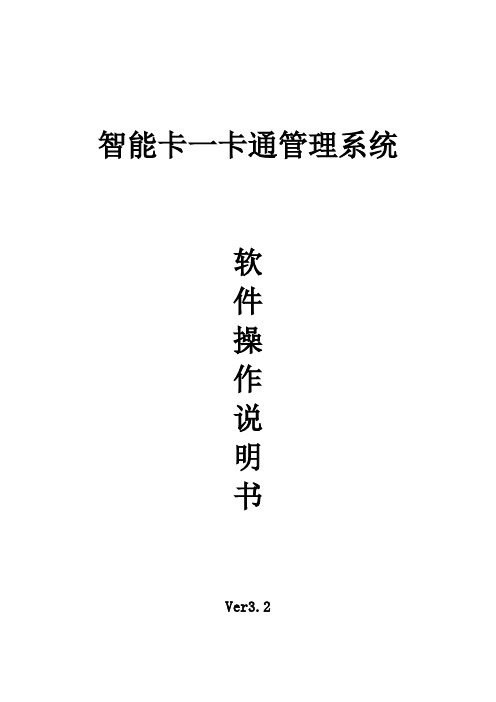
智能卡一卡通管理系统软件操作说明书Ver3.2目录一、概述 (3)二、SQL SERVER安装 (3)三、智能卡一卡通管理系统安装 (7)四、智能卡一卡通管理系统数据配置 (12)五、智能卡一卡通管理系统操作流程 (14)1.1登录软件 (14)1.1.1 登陆消费系统软件 (14)1.1.2 启用系统 (15)1.2基础信息 (15)1.2.1 组织机构管理 (16)1.2.2 人员管理 (16)1.2.3 人员资料导入 (17)1.2.4 人员发卡 (17)1.2.5 批量发卡 (18)1.2.6 卡类别设置 (19)1.2.7 卡有效期设置 (19)1.2.8 退卡注销 (20)1.2.9 旧卡回收 (20)1.3财务管理 (20)1.3.1 营业员管理 (20)1.3.2 充值存款 (21)1.3.3 帐户减款 (21)1.3.4 帐户转帐 (22)1.3.5 消费纠错 (22)1.3.6 挂失&换卡 (23)1.4消费系统 (24)1.4.1 消费时段设置 (24)1.4.2 区域管理 (24)1.4.3 设备管理 (24)1.4.4 设备通讯管理 (25)1.4.5 补助参数设置 (25)1.4.6设备通讯 (26)1.5水控系统 (26)1.5.1 费率卡管理 (26)1.6统计报表 (27)一、概述智能卡一卡通管理系统软件从客户实际需求出发,面向成长型用户开发设计,帮助客户提高管理水平,优化运营流程;软件可以满足不同规模的校园、企业、小区、酒店的一卡通需求,帮助企业快速、准确应对市场变化,支持稳定、安全、成熟的长期可持续性发展。
智能卡系统由人事子系统、消费子系统、水控子系统、考勤子系统、门禁子系统等组成。
智能卡一卡通软件采用SQL数据库,以及统一的人事和发卡平台;做到一个数据库,多个子系统一次性发卡;是真正意义上的“一卡通”。
系统特点1、简单易用本软件是在 Microsoft Windows环境下开发,采用了图形界面显示和鼠标的操作方式。
富森宇电梯IC卡管理软件使用说明书

富森宇电梯IC卡管理软件使用说明书富森宇电梯IC卡管理软件为电梯IC卡系统的配套软件,使用附赠光盘中的SETUP文件进行安装。
软件安装完毕后,双击开始运行。
此时会出现登录窗口,通过下拉框选择正确的用户,输入正确的密码,点击“登录”按钮,即可进行程序的主界面。
注:如弹出下面提示,请检查读卡器和加密狗。
进入程序后,在左侧选择相应的功能项进行操作。
一、制卡1.用户卡(发卡)按如下步骤发新卡(如果软件为新装,需要先在“五、基本设置”中对相关楼号、单元号、费率等等信息进行设置)。
第1步:添加用户添加完毕后,在右侧选择设备号和楼层号。
第2步:写卡将用户卡放在读卡器上,如放置正确“清卡”按钮会变红。
写卡按钮变为可操作。
此时点击,写卡,按照提示选择“是”,即可完成发卡。
注:发卡时,对于计次卡默认次数为0,发卡后,请到充值界面充值。
另外:制卡选项内,对用户可以选择“查询”、“修改”、“删除”等操作,对卡可以进行“读卡”、“清卡”等操作。
以上操作按照字面意思进行即可。
2.时间卡3. 挂失卡此功能用于对用户卡进行挂失和解挂失。
写挂失卡后到对应的设备上读取,其用户丢失的卡就不可以读卡,一但卡找回,可以到系统中选中用户,写解挂失卡,到对应的设备上再次读取,其找回的卡又可以正常使用 4. 禁止卡将卡放在读卡器上后,将第1时段时间修改为0:0—23:59,第2和第3时段不用修改,将星期一至星期日点成红色。
最后点击“禁止卡”和“解禁卡”即可完成相应制卡。
5. 计次卡-充值将卡放在读卡器上,点击“读卡”按钮,读卡成功后,界面会显示卡的相关信息。
如果楼层费率有效,“续次”按钮就变为可操作。
此时,可以选择需要续次的次数,或者输入要缴费的金额。
输入后点击“续次”按钮,即可完成续次。
续次操作可在“充值记录”中查询。
6. 充值记录充值记录可以按条件查询,也可以选择“显示全部数据”。
在数据框中单击某条记录,可使用“核销选中记录”进行核销。
富士通ETERNUS SF V16.8存储管理软件数据手册说明书
数据手册FUJITSU ETERNUS SF V16.8存储管理软件数据手册FUJITSU ETERNUS SF V16.8存储管理软件针对ETERNUS DX和ETERNUS AF存储环境的中央控制台和高级管理功能。
ETERNUS SF存储管理软件ETERNUS SF为ETERNUS混合存储和全闪存储提供了全面且灵活的数据管理,即便是入门级产品也能通过这一便捷、统一、强大的工具来实现企业级功能。
创新的高级功能不但提高了产品的运行效率,并有助于实现适当的服务水平。
使用ETERNUS SF存储管理软件作为集成ETERNUS硬件存储的补充,能为存储基础设施整体的日常运行提供全面支持。
ETERNUS系统的嵌入式管理功能与ETERNUS SF管理软件共同构成了富士通高效、灵活的数据管理基础。
ETERNUS SF存储管理软件为从入门级到高端级别的ETERNUS系列产品的所有运行工作流提供相同的可用性,因此,可充分利用厚积薄发的管理技能。
高度自动化、易于学习和操作的图形用户界面简化了日常工作的所有管理任务,并大幅减少管理员的培训工作,从而降低成本和时间。
存储资源优化(包括实施强化存储集成和运行的策略)、错误恢复、健康监测、容量管理、资源配置、本地和远程复制及灾难恢复均以统一的用户友好型外观和触感呈现。
除了人体工程学和统一存储管理带来的成本节约外,ETERNUS SF还可以消除不必要的维护成本,因为即使在无高技能水平或者供应商介入的情况下,仍可执行复杂的存储管理操作。
灵活、透明的许可证型号保证客户仅需支付所需功能的费用,并可以随着日益增长的要求以可预见的成本扩展。
ETERNUS SF Express是ETERNUS DX入门级和ETERNUS AF150的管理控制台。
ETERNUS DX60、DX100和DX200磁盘存储系统和ETERNUS AF150全闪存储系统都会附赠免费的ETERNUS SF Express许可证。
浪潮 GS 企业管理软件浪潮 GS7 标准版安装手册说明书
浪潮GS7标准版产品安装手册浪潮通用软件有限公司目录前言安装概述 (5)1.1浪潮GS7标准版安装程序的组成 (5)1.2浪潮GS7标准版安装流程 (6)1.2.1全新安装浪潮GS7标准版 (6)第一章运行环境准备 (7)1.1客户端的运行环境要求 (7)1.1.1硬件运行环境 (7)1.1.2软件运行环境 (7)1.2数据库服务器的运行环境要求 (8)1.2.1硬件运行环境 (8)1.2.2软件运行环境 (9)1.3应用程序服务器的运行环境要求 (10)1.3.1硬件运行环境 (10)1.3.2软件运行环境 (11)1.3.3软件运行环境配置 (11)1.4网络环境要求以及端口安全配置 (12)1.4.1独立的数据库服务器和应用服务器 (13)1.4.2数据库服务器与应用服务器在同一台机器上(不推荐) (17)第二章应用程序安装 (20)2.1安装前的准备工作―配置服务器角色 (20)2.2安装前的准备工作―安装应用组件 (26)2.3浪潮GS7标准版应用程序安装 (28)2.4应用程序运行前的其它配置 (40)2.4.1Web页面服务的对外发布 (40)第三章数据库安装 (44)3.1安装前的准备工作-安装SQL2008R2、2012、2014、2016/O RA11G R2、12C R2 (44)3.2安装浪潮GS7标准版数据库实例 (47)3.3删除浪潮GS7标准版数据库实例 (57)3.4注册本机实例 (59)3.5查看日志 (60)3.6更改密码 (61)第四章客户端安装 (64)4.1客户端安装 (64)4.2客户端环境配置 (69)4.3客户端登录界面 (70)4.4客户端卸载 (75)第五章实用安装方案 (77)5.1数字证书的安装 (77)5.2域用户登录 (86)5.3授权许可 (88)前言安装概述浪潮GS7标准版是浪潮凭借多年的管理软件开发经验,吸取国外管理软件的管理思想,鼎力推出的一套管理集中、数据集中、决策集中的管理软件全面解决方案。
市场管理软件说明
先讯公司专业市场管理系统说明随着各地方经济的发展,专业市场规模不断扩大、品质逐步升级,区域集散市场的日渐成熟,税务部门对专业市场的管理也进入了一个新的阶段,各地都形成了一批成规模、有幅射力和影响力的地区级乃至全国级的专业批发、零售市场。
这些专业市场总体来说有流动性强、税户多、但纳税供献率不高的特点。
本公司以对各级专业市场大量的调查研究为基础,在“细化落实、确保公平、提高征管效率和管理效果”的市场管理基本原则的指导下,本着提高对专业市场管理的水平和征收力度的精神,我公司研发流程化管理的新的市场管理软件。
该系统的主要功能有:1、市场税务登记本模块管理市场基本登记信息(如注册资本、土地、房产、车船、银行等信息)。
该信息全部基于征管软件数据,不需重新录入。
另包含有市场面积总数、经营总体介绍、收取的租金总数、总摊位数等信息。
2、业户登记信息(1)开业登记。
功能:市场新办户登记信息采集,和前期历史数据补充录入。
需要提供要录入哪些数据。
(2)变更登记。
每月市场提供变更户名单,由片管员发放登记表,纳税人重新填写登记表,提交片管员,走变更录入的流程。
转入登记核查阶段时,要求片管员核对信息与资料是否相符。
在微机流程中,片管员也可凭输入纳税人识别号,选择变更项目、增加变更项目的方式,做到变更登记。
(3)停业登记。
对符合条件的纳税人根据报送停业申请表,提出停业申请,然后由片管员提缴科所长审批。
办理停业登记。
(4)注销登记。
每月由市场将注销户名单传递相关科所,由科所片管员清缴税款,提出注销申请,由科长审批注销。
变更和注销登记信息可以由市场管理部门录入后,交由系统导入数据。
3、定税管理对从开业登记核查、变更登记核查转来的清单名单,完成税款计算进入申请审批流程(包括初始税种认定、定额调整申请)。
系统将转入其它的定税管理流程。
这些流程分别是:定税申请、税款计算、核定审批。
4、纳税情况导入将企业每月打票的数据进行导入。
企业打印的税票及入库明细采用U 盘导入。
资产管理微信小程序_软件产品说明书(1)
软件产品说明书产品名称:资产管理微信小程序产品概述:资产管理微信小程序旨在帮助资产管理公司高效管理资产,包括查看、录入、修改资产信息、房屋内资产信息、租赁信息和合同信息。
所有资产可以通过地图展示和标注,用户可在地图模式和列表模式之间切换。
用户需分权限,现划分为A权限仅可查看,B权限可查看及修改。
项目优势:1.提高资产管理效率:通过微信小程序和配套的PC管理后台,公司可以更方便地管理资产信息,降低人工操作的繁琐程度。
2.提高资产利用率:通过实时查看和更新资产信息,帮助公司更好地了解资产状况,从而提高资产的利用率和收益。
3.便捷的地图功能:地图模式展示资产位置,方便用户快速定位和查看资产信息。
4.权限管理:根据不同的用户权限,分别分配查看和修改的权限,保证数据的安全性和准确性。
5.增强公司形象:专业的资产管理系统将提升公司形象,为公司在业务拓展和合作中树立良好的口碑。
功能模块:1.登录模块2.首页/资产列表页面●地图模式●列表模式3.搜索和筛选功能4.资产详情页面5.资产编辑页面6.房屋内资产信息页面7.房屋内资产编辑页面8.租赁信息页面9.租赁信息编辑页面10.合同编辑页面11.历史租赁曲线图页面12.市场数值录入页面功能详细说明:1、登录页面:●用户输入账号和密码●提交登录请求,验证用户身份●根据用户权限,跳转到相应的首页/资产列表页面2、首页/资产列表页面:●展示简略资产信息列表●点击资产卡片进入资产详情页面●搜索和筛选功能●B权限用户可进入资产编辑页面添加新资产●B权限用户可进入市场数值录入页面3、资产详情页面:●展示资产的基本信息、附属信息、房屋内资产信息、租赁信息和合同信息●查看历史租赁曲线图●B权限用户可进入资产编辑页面修改资产信息●B权限用户可进入房屋内资产编辑页面修改房屋内资产信息●B权限用户可进入合同编辑页面修改合同信息4、资产编辑页面:●录入或修改资产基本信息和附属信息●保存更改,更新数据库●查看、添加、编辑和删除资产基本信息及附属信息●以列表或地图形式展示资产●对资产进行搜索、筛选和排序5、房屋内资产信息页面:●展示与某个资产关联的房屋内资产信息列表●B权限用户可进入房屋内资产编辑页面修改房屋内资产信息6、房屋内资产编辑页面:●录入或修改房屋内资产信息●保存更改,更新数据库●查看、添加、编辑和删除房屋内资产信息●对房屋内资产进行搜索、筛选和排序7、租赁信息页面:●展示某个资产的租赁信息列表,包括合同信息●B权限用户可进入租赁信息编辑页面修改租赁信息●B权限用户进入合同编辑页面修改合同信息8、租赁信息编辑页面:●录入或修改资产租赁信息●查看、添加、编辑和删除租赁信息和合同信息●对租赁信息进行搜索、筛选和排序9、合同编辑页面:●录入或修改合同信息●保存更改,更新数据库10、历史租赁曲线图页面:●展示某个资产的历史合同时间和租金曲线图●展示市场平均数值作为参考11、历史租赁曲线图和市场数值管理页面:●查看资产的历史租赁曲线图,包括市场平均数值作为参考●人工录入市场平均数值●保存更改,更新数据库,并动态生成图标●添加、编辑和删除市场平均数值项目报价序号项目内容总报价(元)建设周期1资产管理微信小程序天总价金额大写(人民币)(小写:元)备注本次报价包含软件开发费用、软件一年运维费用、以及项目中所涉及到的服务器、OSS云存储服务费用。
- 1、下载文档前请自行甄别文档内容的完整性,平台不提供额外的编辑、内容补充、找答案等附加服务。
- 2、"仅部分预览"的文档,不可在线预览部分如存在完整性等问题,可反馈申请退款(可完整预览的文档不适用该条件!)。
- 3、如文档侵犯您的权益,请联系客服反馈,我们会尽快为您处理(人工客服工作时间:9:00-18:30)。
1 $#+ 综述---使用软件目的
为实现立体停车库可视化管理,为车库管理人员提供一个直观画面,同步监控立体车库状态.并辅以用户资料维护,查询,数据报表,收费汇总等功能,组成立体车库管理系统.
$ 综述
# OverView_Target
+ 0001 2
$#+ 综述---软件功能
管理软件实现的功能如下:
1. 同步即时的显示车库内车位使用状况,自动更新车位的使用信息
2. 指定车位状态资料显示,禁用与否管理
3. 当天历史操作记录的显示
4. 对固定用户资料进行管理
5. 临时用户停车计费及票据打印,收费汇总
6. 各种资料(固定用户资料,存取车记录等)查询
7. 各种报表(收费记录报表,存取车记录报表等的生成和导出保存
$ 综述
# OverView_Function
+ 0002 3
$#+ 开始使用车库管理软件
启动管理系统软件 1. 在完成车库管理软件的安装及其支持软件(MELSEC通信软件包) 2. 双击桌面上程序图标或选中菜单中的程序项,程式进入登录画面 点击下拉箭头,选择管理员ID,输入密码,点登录车库管理系统。
3. 程式将自动进入管理系统操作画面,此时程序已完全装入 主画面说明: 1.进入程序,将出现下图所示画面
$开始使用车库管理软件
# Start_StartUp
+ 0003 4
2.菜单分为 系统|编辑|控制操作|工具|报表相称|显示 6个模块。每个菜单具体实现功能和操作请参阅帮助文件的相关主题 3.菜单下方是车库当前库位状态监控画面,有小车图形占据的车位表示该车位已有车停靠。 4.图示与实际车位一致,其中:红色字体 :固定用用户,黄色字体:临时用户, 5.主画面中的小窗口用于显示车库相关信息,包括有:当前库位信息,指定车位信息,和当天操作记录等。 6.指定车位信息显示栏.当操作者将MOUSE移至指定车位上时,按下MOUSE 键.则此栏位将显示该车位相关信息(注:显示固定用户卡号时同时显示该用户所对应的固定车位号。因为在使用时,固定用户的卡号和及其分配的车位号须对应 7.历史记录栏:4指定日期的存取车的记录,包括其相关信息(如卡号,车位号,时间),此记录可方便操作者清楚的了解指定日期存取车状况. 8.端的状态条显示:1.当前系统状态,2.PLC工作状态3.当前操作者的ID号4.操作者登入时间
指定车位信息显示栏 当前车位使用信息显示栏 信息显示栏 5
用户可以选取左边的图标来选取不同显示车库及其状态信息 6
$#+ 开始使用车库管理软件 在哪些情况下需对管理系统进行操作 因为管理系统主要是对车库库位状态进行显示,存取车操作均在管理室控制台触摸屏上完成,为增强管理系统稳定性,安全性,强烈建议尽量减少在监控电脑上进行不必要的操作,一般在如下情况需对管理系统进行操作: 车库管理员登入 固定用户资料进行编辑维护 显示超期固定用户 临时客户停车计费及票据的打印 收费帐目的显示,汇总,导出 PLC与电脑内资料不匹配,需对其进行比较,更新 查询停车记录等相关资料 更改当前车位显示模式
$开始使用车库管理软件
# Start_Operation
+ 0004 7
$#+ 系统菜单使用说明
管理系统的菜单说明
1. 系统菜单 用户管理:新增, 功能说明:用于删除操作员帐号以及权限,画面如下:
如编辑现存的用户,可选中此用户后,双击便可编辑 关于用户权限的设定须在角色列表中对各级别的操作者设定权限
$系统菜单使用说明
# System_Edit
+ 0005 8 9
$#+ 系统菜单使用说明 修改密码 在用户登入后,可修改登入用户的登入密码
$系统菜单使用说明
# System_ChangeID
+ 0005 10
$#+ 系统菜单使用说明 退出
用于退出整个应用程序
$系统菜单使用说明
# System_Exit
+ 0005 11
$#+ 系统菜单使用说明
编辑--- 固定卡号信息
功能说明: 用于编辑,新增,删减固定用户的资料.
$系统菜单使用说明
# Data_UserProfile
+ 0008 12
选中此菜单后,会显示用户资料编辑画面,如下图示,
资料编辑步骤: 1. 在表单中列示了当前固定用户记录,及其相关资料信息,高亮度的资料行为当前选中行,可对此行记录进行编辑,如要选择另一行为资料编辑行:将光标移至目标行,单击该行,则选中该行.
2.在选取待操作资料行后,便可在按钮区域点击相应的操作按钮.
1.用户资料显示区域 2.当前选定用户记录
3.记录操作按钮区域 13 操作按钮说明: 1. 查看记录: 查看当前选取行的用户资料,系统将会显示用户资料查看画面 2. 新增记录: 用于新增记录,新增记录将增加至记录未端,在新增记录画面,系统将出现一待输入用户资料的空白栏位,请依每个栏位后面的提示来进行输入操作,务必依栏位后提示输入数据(特别注意日期输入格式),否则输入数据将不被接收或产生错误.输入完成后,按按钮进行新增记录保存.
3. 修改记录: 修改当前选中用户资料.录入资料的注意事项与新增记录的相同. 14
4. 删除记录: 见风删除当前选中的用户记录,删除前,系统将出现一对话框,进行确认删除的卡号,用户名称等,如确认无误,按确定键执行删除操作.
5. 退出: 退出用户资料编辑. 注意事项:在对用户资料进行变更后,如变更了与PLC通讯部份有关的数据栏位(:卡号,车位),以使此
变更立即生效,需选择菜单中,发送资料至PLC选项,先作双方资料比较,确定变更部份准确无误后,执行更新PLC的操作.则用户资料才可保持与PLC内同步. 15
$#+ 系统菜单使用说明
控制操作---接受PLC当前库位状态
菜单选取后的界面如下所示:
$系统菜单使用说明
# Control_ReceiveFromPLC
+ 0015 16
功能说明: 1. 选取执行比较按钮,系统将自动列示电脑和PLC中当前库位记录的差异如两者的记录完全相同,则列表框无任何记录显示,如有差异则将其列示中列表框中, 2. 在电脑记录栏位下,对应的是相应的车位号,对应的卡号信息,在PLC记录栏位下,对应的是该车位在PLC记录中,对应的卡号信息. 3..差异模式中的数字是记录差异说明,可依据此差异模式号,对应差异模式说明中相应的说明文字.来了解具体差异情况. (显示差异模式说明:点击下方的明>按钮.) 3. 确定两者差异无误之后,可点击,将PLC当前库位记录更新到电脑中.(执行此操作须特别小心的确认差异点,再作更新),则PLC和电脑记录保持同步.
当前记录无差异 17 记录有差异,差异说明: 在电脑记录卡号大于0而PLC内记录为0则表示位在电脑记录为有车,PLC记录无车,如反之,则为PLC有记录有车,电脑无车,更新记录则以PLC内记录的标准. 注意事项: 此操作仅当电脑中记录未能保持与PLC同步时(可能由于在进行存取车操作时,电脑没有开机运行等原因)才需进行此比较更新步骤. 18
$#+ 系统菜单使用说明
控制操作---写入用户信息到控制系统
选取发送资料到PLC界面如下所示:
功能说明:
$系统菜单使用说明
# Control_SendToPLC
+ 0016 19
1.选取执行比较按钮,系统将列示在电脑和PLC中固定用户资料的差异.(比较的项目为:卡号车位二栏位) 2如两者有差异,在仔细确认差异点无误后,请依据需要更新控制系统记录,
执行完成 20 更新完成后,再点击比较按钮,则显示为完全一致
/ 注意事项: 1.,更新电脑记录的情况:电脑记录被误修改或删除等原因.造成电脑中的固定用户记录与PLC中不相同,故需更新,但更新之后,还需在用户资料编辑选项中对更新后的记录作补充.如填写作比较的三栏位以外的栏位内容(如卡片有效期…) 2..更新PLC的记录情况:在用户在资料编辑选项时,修改内容涉及栏位(卡号,车位)时,则需对PLC记录内容作同步更新
