HART手操器使用说明书
(完整版)HART-375手操器说明书

SIC-H375 HART®协议手持通信器用户手册重庆川仪总厂有限公司SIC-H375 HART®协议手持通信器注意事项!注意 1:在使用本设备之前请阅读本手册。
为了您个人和系统的安全,在使用和维修产品之前请确信您已经理解了本手册之全部内容。
注意2:在阳光下爆晒本设备,会缩短液晶显示器的寿命。
注意3:在长时间不使用本设备时,建议取出设备内的电池,以免因电池漏液损坏本设备(使用高能碱性电池时除外)。
本手册缩略语HART®协议手持通信器:手操器符合HART®协议的压力/差压变送器:变送器注:HART®为HART基金会(HCF)注册商标。
必须遵守所有产品名称的注册商标所有权。
请遵守著作权法各项条款,未经本公司的书面许可,不得以商业目的将本说明书的任何部分以任何形式或手段进行复制和传播。
目录一概述 (5)1.1 简介 (5)1.2 手操器连接 (5)1.3 打开手操器 (5)1.4 常用功能介绍 (6)1.4.1 监视变量(读取检测值)……………………………………………………………………… ..61.4.2 设定主变量单位............................................................................................. (6)1.4.3 设定量程上限 (6)1.4.4 设定量程下限 (6)1.4.5 设定阻尼 (6)1.4.6 输出电流校准 (6)1.4.7 主变量调零 (6)二技术指标 (7)2.1外形尺寸 (7)2.2 HART接口部分 (7)2.3 PC接口部分 (7)2.4功耗指标 (7)2.5电池的使用 (7)2.6环境温度要求 (7)2.7液晶显示屏 (7)三按键说明 (8)3.1开/关键 (8)3.2向上箭头键 (8)3.3向下箭头键 (8)3.4向左箭头键和返回上一级菜单键 (8)3.5向右箭头键和选择键 (8)3.6确认键 (8)3.7文字数字和转换键 (8)3.8使用转换键来输入数据 (8)四通用操作 (9)4.1上电查询变送器 (9)4.2主菜单 (9)4.3在线菜单 (9)4.4显示电池电量 (9)4.5轮询 (9)4.6 F4按键 (10)4.7 过程变量 (10)4.8诊断/服务 (10)4.9基本设置 (10)4.10详细设置 (11)五针对PDS变送器的操作 (12)5.1 过程变量 (12)5.2 诊断和服务 (12)5.2.1变送器测试 (12)5.2.2 回路测试(恒流测试) (13)5.2.3 校准 (14)5.2.4 写保护 (17)5.3 基本设置 (18)5.3.1 工位号 (18)5.3.2 零点调整 (18)5.3.3 单位 (19)5.3.4 高端值(量程) (19)5.3.5 低端值(零点) (19)5.3.6 阻尼值 (19)5.3.7 输出函数 (19)5.4 详细设置 (20)5.4.1 传感器 (20)5.4.2 信号调节 (20)5.4.3 HART输出 (21)5.5.4 设备信息 (22)5.5.5 版本 (23)六常见故障排除 (24)6.1手操器不能找到变送器 (24)6.2按手操器电源开关无显示 (24)6.3不支持设备的特殊功能 (24)6.4 HART通信信息 (24)附录1 通用菜单树 (25)附录2 PDS/SITRANS P DSⅢ智能变送器菜单树 (26)附录3 YOKOGAWA EJA智能变送器菜单树………………………………………………………………….错误!未定义书签。
HART275手操器使用说明书

o 输入模式, 键可以作为退格键使用, 键用作确认键。
h 修改键 z 对于可以修改的内容,液晶的最下面一行会自动显示"修改"字样,此时按修改键即进入修改页面。
d 退出 .g 在字符数字输入模式,液晶最下面一行出现“退出”选项,此时按该键即退出输入界面。
字符数字键盘字符数字键盘可以输入字符、数字以及其他符号,例如标点符号等。他有字符和数字两种输 入模式,现场通讯器能根据需要,自动选择输入模式。在字符输入模式,若要输入数字,直接按数字所在
1、将现场通讯器正面朝下放在平稳的地方,注意不要损坏液晶屏 (如图1-1)
z 2、 按住红色圆圈处,向后轻轻推开后盖更换电池。(注意后盖推开距离不能太大,以免损坏内部的连接线)
.gdzhong 1.2 开机注意事项 w 在开机前,请确保以下几点:
.该现场通讯器没有物理机械损坏
w .电池组已经装好 w. 将现场通讯器连接到回路(如图1-2)
d >>提供压力值 .g1、零点
2、量程
w 图2-8
选择,按 确定。
2.2.2.4 基本设置(图2-9) 子菜单:
ww 1
单位
2
写保护
>>基本设置
3
阻尼
4
输出方式
1、单位 2、写保护
5
设备信息
3、阻尼
66
修改主变量的单位,以及显示的单位。
提供KPa,Pa,mmH2O,mmHg,Bar,mmBar,%,mA 这8 种单位。
变送器,变送器会自动校正电流输出,使输出为4。000mA, 若一次达不到理想效果,可重复此操作。(注
o 意:电流表精度应该高于表的输出精度) h >>输出微调 z1、4mA微调
HART275手操器操作书

可充电电池组....................………………....1-37
使用存储模块......................………........1-37
更换存储模块...................……………….....1-38
附录C CSA和FM本质安全认证………………………..C-1
附录D手操器故障处理…………………………….D-1
附录E索引及解释…………………………………E-1
iii
例证列表
序号名称页码
1-1. HART手操器................................1-1
1-2.可充电镍铬电池联结面板...........…......1-2
Process Variables(诊断/服务)....................2-4
Basic Setup(基本设定)..........................2-5
Detailed Setup(详细的设定).......................2-5
ii
回顾.............................................2-6
Lower Range Value量程下限(LRV)..................2-3
Upper Range Value量程上限(URV)..................2-3
Device Setup Menu(设备设定菜单)...................2-4
Process Variables(过程变量)......................2-4
国产HART手操器使用说明

快速操作指南
♦ ♦ 开/关键 开/关键 ,按此键一秒钟可打开和关闭手持器。下移动光标。 左右箭头键 向左箭头键 可以在屏幕显示 F4*键时向左移 动光标或返回上一级菜单;向右箭头键 可以在屏 幕显示 F4*键时向右移动光标或选择相应菜单项。 确认键 确认键 用来在屏幕显示 F4*键时对选项的确 认。 ♦
图 3. 手持器连接图 注意:为保证 HART375E 正常通信,回路负载电阻最 小值为 250Ω。HART375E 不能直接测量回路电流。
HART375E HART®手持器
- 3 -
1.3 打开手持器 按下手持器的 键一秒钟以上可以打开 HART375E 智能手持器(在打开时,再按该键一秒钟 以上可关闭手持器), HART375E 启动后将自动在 4~20mA 回路上寻找轮询地址为 0 的 HART®设备。
附录 3 ROSEMOUNT 3051 树形菜单..................... 25 附录 4 YOKOGAWA EJA 树形菜单.........................28 附录 5 BJZRZC H3051 树形菜单............................. 31
HART375E HART®手持器
- 2 -
1.2 手持器和 HART 连接 HART375E 连接面板示意图如下所示。
图 2. 连接面板 HART375E 和 仪 表 的 连 接 如 图 3 所 示 , HART375E 可以并联在 HART®协议设备上,也可以 并联在其负载电阻( 250Ω)上。连接时不必考虑引 线的极性。
HART375E HART®手持器
- 1 -
一 使用指南 1.1 简介 HART375E HART® 智能手持器可以对所有符合 HART®协议的设备进行组态、校验和维护。
手操器使用说明书

HART手持式操作通信器使用说明书目录一、使用说明 (2)二、连接 (2)三、主菜单 (3)四、在线调试状态 (4)1、过程变量 (4)2、附加信息 (5)3、量程修改 (5)4、环路测试 (6)5、线性化 (7)6、压力微调 (9)7、其它 (9)五、装箱清单项 (10)一、按键操作说明:光标移动键:光标在各项菜单中的上、下、左、右的移动。
字符选择键:只局限在修改数据过程中对数字信息的选取。
确认键:用于各菜单的选取和数字信息的选取。
修改键:用于对仪表的数据信息的修改。
背光键:用于背光的打开与关闭。
电源键:用于电源的打开与关闭。
退出键:用于各项菜单的退出。
功能键:用于扩展功能(待用)。
特定功能键:向上光标移动键:用于在监测“过程变量”中的退出。
二、连接所需仪器:一台智能变送器;一台HART手持式操作通信器(简称:手操器);一台12~45VDC电源;一个大于或等于250欧的负载电阻;一台精密毫安表或毫伏表;一台标准精密压力计(压力计精度至少比变送器高3倍)。
连接如下图所示:变送器线性化安装图注:为保证可靠通信,请将负载电阻串联在电源的正极。
三、主菜单按下面板中“电源开/关”按键,单点通讯将出现HART手操器主菜单。
如右轮询通讯图1所示:“单点通讯”在“零号地址码”可使用,若仪表的地址码不为“零号”,则应用“轮询通讯”方式通讯。
菜单中的“▋”为需要选择的图1 主菜单选项。
按“确认”按键进入在线调试状态(图2)四、在线调试状态在线调试状态是一个设置的窗口,主要包括七部分组成,如下图2中所示。
可根据用户的需要进行不同的读取与设置。
各个选项的具体操作说明在下面各章节中详细说明。
1、过程变量 如右图3所示。
本选项可以查看仪表的“PV ”(压力)、“I ”(电流)、“PER ”(百分数值)、“T ”(环境温度)、“LRV ”(零位)、“URV ”( 量程)、“LSL ”(最大测量范围低限)、“USL ”(最大测量范围高限)。
HART 手操器英文说明书
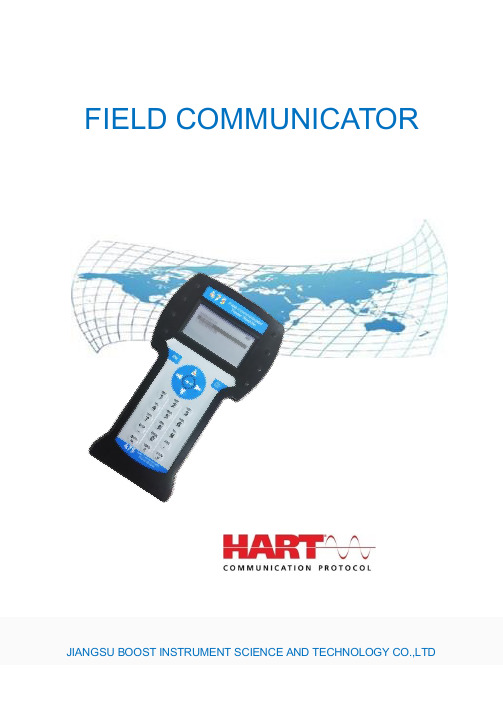
FIELD COMMUNICATORJIANGSU BOOST INSTRUMENT SCIENCE AND TECHNOLOGY CO.,LTDCHAPTER Ⅰ Introduction (2)CHAPTER Ⅱ Basic use (3)2.1 Field communicator basic performance and functions (3)2.2 Power Considerations (4)2.3 Key areas of use and instructions (5)CHAPTER Ⅲ menu online operation3.1 Test menu (6)3.1.1 Always poll (6)3.1.2 Ask before polling (7)3.1.3 Select the type (7)3.2 PRESS TRANS MAIN MENU (8)3.2.1 Process variables (8)3.2.2 Diagnostics and service (9)3.2.3 Characterization (11)3.2.4 Calibration (17)3.2.5 Display mode (19)3.2.6 General format (20)3.3 ELECTROMAGNETIC FLOWMETER MAIN MENU (20)3.4 VORTEX FLOWMETER MAIN MENU (20)3.5 FARGET FLOWMETER/ FLOAT LEV GAUGE MAIN MENU (20)3.6 METAL ROTAMETER MAIN MENU (20)3.7 GENERAL MAIN MENU (21)CHAPTER Ⅳ Troubleshooting (21)4.1 Description and remedy fault (21)4.2 Windows for warning (22)Appendix I (24)Appendix II (25)Appendix Ⅲ (31)CONTENTSCHAPTER Ⅰ IntroductionThank you for using HART475 Field Communicator, Communicator for the HART Communication protocol smart transmitter operation, and HART275, HART375,HART475 compatible with excellent compatibility, communication 1151,3051,EJA, ABB and flow aspects of the HART protocol imported instruments. Completely and yung made a variety of smart transmitters.The manual describes the basic use of field communication device, connection and operation in Content as well as troubleshooting and in the course should pay attention.Field Communicator using the HART475, please read the manual, In order to better play to the best performance of the product in use or maintenance of the product Before understanding of the appropriate content.Should the equipment needs repair, please contact our company. We will do our best to for you.The device is equipped with:a manual operatorBattery aPack aA chargerA communication cableManual aA 250 ohm resistorCHAPTER Ⅱ Basic use2.1 Field communicator basic performance and functionsCommunicatecableBatterydisplayDisplayFourkeysnavigationPV KeyEnterON/OFFAlphanumeric keypadCharger connectorLeft -right selectionkeyField Communicator2.2 Power ConsiderationsIn turn, ensure the following:* The Field Communicator is no mechanical damage* Battery is fully charged.* The Field Communicator to connect to the circuit (Figure 2-2) * String loop resistance of 250 ohms+··Power —+-Figure 2-2Start Field CommunicatorBefore starting to ensure that the device is fully charged. Start holding down the power key until To the bright LCD screen, a successful boot.CloseSuch as to close the Field Communicator, hold the key to open up their show off, shutdown complete.2.3 Key areas of use and instructionsOpen keyThe key is used to enable or disable the Field Communicator. Arrow navigation keysFour navigation arrow keys provide menu options. Press the right arrow navigation key to enter a menu of specific options. Press Left navigation key to return to the previous menu, up and down navigation keys can be cut down in the menu Change. In the character input mode digital down navigation keys can be used as a backspace key. EnterAfter entering the menu, you can modify the contents of the LCD's bottom Line will automatically display the "Edit" to modify the words For you press the Enter key, the change was successful.Alphanumeric keyboardCharacter numeric keypad to enter characters, numbers and other symbols, numbers, and he has Characters in both input modes, field communication device according to the need to select the appropriate input mode.To enter numbers, press the number directly to where the keys to enter characters, according to the word Character position on the keyboard, first pressA key, then press the characterkey is located. For example, to enter the character "A", the first Press the left selection key, then press the number 1 character keyboard.PV keyMonitoring real-time variable shortcuts, view real-time pressure, current, percentage, Temperature, frequency and other real-time variable. Digital input mode, the character, the key is invalid.CHAPTER Ⅲ menu online operation3.1 Detection menuHow to poll:2.Ask Bef PollFigure 3-13.1.1 Polling DetectionSelect the menu, Field Communicator polling numbers from the polling numbers from 0 to 15 followed by detection equipment, if detected, the device will automatically detect the transmitter and the station number(Figure 3-1-1), press the right navigation key to enter the device type selection menu (Figure3-1-2); if not Have detected the device does not detect the transmitter will appear warning.TRANS detected:TAG No[DS8001]Figure 3-1-13.1.2 Detection by poll numbersSpecified number of polling devices to detect, according to the up and down navigation keys Choose between 0 to 15 polling numbers, then press the right navigation key to start the test (test results If the same as Figure 3-1-1).3.1.3 Select Device Type1. Pressure Transmitter2 electromagnetic flowmeter3. Vortex Flowmeter4. Target Flowmeter / float level gauge5. Turn meter gold6 General menuSelect the type:2.Electromagnetic Flow meter3.Vortex Flowmeter4.Target Flowmeter / FloatLEV gauge5.Metal Rotameter6. General MenuWhen choosing the type of equipment must be selected according to the type of field device into a specific menu, if you select the type does not match the actual type, will cause an error. If the site becomes non-pressure equipment, electromagnetic, vortex, target-style, gold transfer device is connected into the general menu. Press the down navigation key to select the device type, then press the right navigation key to enter the selected device type detection, and enter the corresponding menu, if you select the type does not match with the test will be prompted.3.2 Pressure Transmitter Main MenuSubmenu1 Process Variable2 Configuration and testing3 Characterization4 Calibration Main menu:2.DIAG and Service 3.Characterization5 Display Modes6 common formatFigure 3-2-13.2.1 Process VariableReal-time display of pressure transmitter, the percentage of current, temperature and other parameters (Figure 3-2-2). Press the left navigation button for 3 seconds before the bounce out of real-time variable monitoring model.PRESS AO PC –0.2584.8205.127KpamA%TEMP 19.570 ℃3.2.2 Configuration and TestingDIAG and Service 2.Loop Test Submenu:1. Equipment Testing2. Loop test3. Basic Settings4. User range3.Basic setup Figure 3-2-3 3.2.2.1 Test equipmentTesting equipment status, if everything is normal, liquid crystal display "device normal", if wrong, will be a warning.3.2.2.2 Loop TestDetection of the D / A current output. First, a series ammeter in the circuit, and then type a 4-20mA current between the values into the transmitter, the transmitter will automatically output the current value type, if the type of value and ammeter display values are not equal, current fine-tuning to be done.3.2.2.3 Basic SettingsSubmenu:1. Unit2. Write Protect3. DampBasic Setup 2.Write Protect 3.Damping 4. Output5. Device Information6. Polling numbersFigure 3-2-4 UnitChange the primary variable units and display units. Provide MPa, Kpa, Pa, InH2O, InHg, psi, g / cm ², kg / cm ², FtH2O, torr,ATM, mmH2O, mmHg, Bar, mBar these 15 units. When the unit of measure on behalf of the Not recognize the number will automatically display "No" means that the unit "unknow". Repair Change methods, see the menu tree.Write ProtectRead-write device protection status, when the write-protected, the transmitter can not change the internal data. DampRead-write device damping coefficient (rounded to three decimal places). Seconds.OutputRead-write device output. Divided into linear, square root, and the unknown. The default is linear.Device InformationRead and write tag number, date, descriptor, message, final assembly numberPolling numbers3.2.2.4 User rangeUser Range2.Provide pressureFigure 3-2-5Keyboard inputSelect this menu, the first prompt sensor range, then enter the range of the setup menu, press the down navigation key to select zero or range, then enter the user needs to set the value (rounded to three decimal places), then press the right navigation key into the transmitter.Sensor Range L –180.000KPa H 180.000KPa User RangeL –180.000KPa H 180.000KPaFigure 3-2-6 Figure 3-2-7Provide pressure valuesPressure on the current value with the transmitter zero and span settings, press the up and down navigation keys, press the right navigation key to confirm.Provide Pressure2.RangeFigure 3-2-83.2.3 CharacterizationSubmenu:1 .Sensor trim2. Sensor measuring range3 user range4.K coefficient5 Formatting Characterization 2.Sensor range 3.User range6 small-signal removal7 Device Address8. Data Backup9. Data RecoveryThe menu will seriously affect the operation of the transmitter to work and accuracy, so enter this menu, you need to enter the authentication password (Figure 3-2-10).Please input password:******Figure 3-2-10The default password is: 6666663.2.3.1 Sensor trimSensor Trim2.Low Range Trim3.High Range TrimFigure 3-2-11Zero trimAfter the pressure transmitter with 0 to select this operation, the transmitter automatically adjust zero.Low fine-tuningTo increase low-pressure transmitter (in KPa), type the applied pressure values (rounded to three decimal places), thetransmitter automatically corrected, so that the output value of the applied pressure.High-end fine-tuningTo the transmitter plus high pressure (in KPa), type the applied pressure values (rounded to three decimal places), the transmitter automatically corrected, so that the output value of the applied pressure.3.2.3.2 Sensor RangeSensor Range2.Madify rangeFigure 3-2-12Select the rangeFirst select the type of sensor, and then select the range of the sensor code, then press the Enter key into the transmitter. (Figure 3-2-13,3-2-14)Sensor type Range Code[DP ][5]Figure 3-2-14Figure 3-2-13Modify RangeFirst select the range sensor code, then enter the code in the range of the scale. Note: The input pressure is measured in Pa, can only enter a positive integer. Change and then select the sensor range.3.2.3.3 User rangeKeyboard inputSelect this menu, the first prompt sensor range, then enter the range of the setup menu, press the up and down navigation key to select zero or range, then enter the user needs to set the value (rounded to three decimal places), enter and press the right navigation key to send into the transmitter.Sensor Range User RangeL –180.000KPa H 180.000KPa L –180.000KPaH 180.000KPaFigure 3-2-16Figure 3-2-15Provide pressure valuesPressure on the current value with the transmitter zero and span settings, press the up and down navigation keys, the right navigation key to confirm.pressProvide Pressure2.Range3.2.3.4 K factorLow-end need to be done, do high-end.K-factor2.High RangeFigure 3-2-18Low RangeAdd 0 to the pressure transmitter, type 0 in the increase of pressure, press the right navigation key into the transmitter, the transmitter automatically adjust the k-factor low.High RangeAdded to the positive terminal of a pressure transmitter (close to or equal to the physical range), the pressure increases the pressure must be greater than 0, type in the increase of pressure values (rounded to three decimal places, units KPa), press the right navigation key into the transmitter device, the transmitter automatically adjusts the k-factor high.Note: K factors must be operated in positive pressure conditions, and the input unit KPa.3.2.3.5 FormatFull-scale formatNote: This action will seriously affect the accuracy of the transmitter, the user is best not to make their own format.How-to: give added pressure transmitter (pressure points must be positive from the negative pressure up to maximum pressure), then enter the applied pressure (Figure 3-2-19, note: do the negative pressure side formatting , the input pressure to a minus sign in front.), then press the right navigation key to format it, after a successful return to the next point format, an unsuccessful return warning.All of range:01PRESS:[ ]PaFigure 3-2-19InterpolationAfter the ultra-poor calibration point format.Note: This action will seriously affect the accuracy of the transmitter, the user is best not to make their own format.How-to: give added pressure transmitter, and then enter the increase of pressure. (Note: do the formatting in the negative pressure side, the input pressure to a minus sign in front). Press the right navigation key, the interpolation done at this time point measured the pressure should be basically equal to the applied pressure.InterpolationPRESS:[ ]PaFigure 3-2-203.2.3.6 Small-signal removalThis function is to eliminate the zero drift. Enter the number of users than the extreme range.3.2.3.7 Device addressView a device's address. Device address is the unique identification number the smart board.3.2.3.8 Data BackupData backup: the value of the current user scale and format all the data back to FLASH the database, this function is to facilitate data recovery after a mistake. Click the menu "Backup" button3.2.3.9 Data RecoveryData Recovery: The instrument factory, manufacturers have the formatting operation on the instrument, and the correct data formatted to do a backup, misuse of the instrument when the user does not work, you can use the "Data Recovery" function of its error Content removal operation, and re-manufacturers will re-initialize the backup data is written instrument, easy instrument to restore the original data. Click the menu "Data Recovery" button.3.2.4 CalibrationCalibrationSubmenu2.Output Trim1 Sensor trim2 Output TrimFigure 3-2-213.2.4.1 Sensor trimSensor Trim2.Low Range Trim3.High Range TrimZero trimAfter the pressure transmitter with 0 to select this operation, the transmitter automatically adjust zero.Low fine-tuningTo increase low-pressure transmitter (in KPa), type the applied pressure values (rounded to three decimal places), the transmitter automatically corrected, so that the output value of the applied pressure.High-end fine-tuningTo the transmitter plus high pressure (in KPa), type the applied pressure values (rounded to three decimal places), the transmitter automatically corrected, so that the output value of the applied pressure.3.2.4.2 Output TrimOutput fine-tuning needs to be a precision ammeter in series to the circuit, into the fine-tuning, the LCD will prompt access ammeter, the current fine-tuning exit, the LCD will prompt recovery circuit.Warning:Please access circuitammeter!Figure 3-2-234mA current fine-tuningChoose 4mA current fine-tuning, the output should be 4.000mA, if the ammeter shows the value is not equal to 4.000mA, select "No", an input box, type the ammeter showsthe input box value (rounded to three decimal places), then press right navigation key to enter the current value into the transmitter, the transmitter will automatically calibrate the current output, the output of 4.000mA, if a less than satisfactory results, repeat this operation.(Note: The meter accuracy should be higher than the output precision of the table)Output Trim2. Trim DAC GainFigure 3-2-2420mA current fine-tuning4mA current methods of operation and fine-tuning the same. 3.2.5 Display Mode1.%Select this mode, the transmitter displays the percentage.ER SETSelect this mode, the transmitter displays the user settings. ER SET &%Select this mode, the transmitter displays the percentage of user settings and are displayed alternately every 4S.4.INPUT PRESSSelect this mode, the transmitter only the input pressure.5.INPUT PRESS &%Select this mode, the transmitter displays the percentage of input pressure and alternating every 4S.Display Mode2.USER SET3. USER SET&%Figure 3-2-253.2.6 General FormattingGeneral Format: (known as three, five-point format)This menu requires a password to enter the default password is 666666.(1) Select the instrument type and range of code to determine the instrument's physical range.(2) in the common format into the format, the original plate for 1151 current 22mA, the order of the physical range of 0%, 60%, 100% three-point format, or 0%, 60%, 100%, -60%, 100% five-point format. Communication device according to the first line shows the calculation of the percentage range of physical pressure, the pressure and the input Fill pressure (in Pa), right-click until the pressure stabilized first sent.(3) operation is successful, display the percentage of the next point, to continue or exit.Operation failed (such as the pressure increases the pressure and display the corresponding percentage difference too large to return to this point redo. Done 100% in three-point format according to exit after completion of five-point format at 100% done automatically exit. withdrawal of current from 22mA into a measurement of current.3.3 Electromagnetic Flowmeter Main MenuSee photos3.4 Vortex FlowmeterSee photos3.5 Target Flowmeter / float level gaugeSee photos3.6 meter gold transferSee photos3.7 Common main menuSee photosRemarks:The handheld contains vortex flowmeter, the target flowmeter, flow meter gold turn, Common menu and menu operation is similar to the electromagnetic flow meter, this is not setting them in, with Please refer to the distribution of body attached page menu menu tree operation.CHAPTER Ⅳ Troubleshooting4.1 Introduction and troubleshooting faultsIt does not really startIf in the course can not be switched, that can not start the Field Communicator, First check the battery. Should the battery power is still not start, there may be on-site Communication device to open the key is damaged. (Note: Please do not use the process of firm Hard thing to touch the buttons Field Communicator film to avoid damage. )Communication or communications are not interrupted If there is no communication on the first check HART field device loop and voltage. Almost all field devices have at least 4mA and 12VDC to Victoria maintain normal operation.Check the loop impedance, to see whether the access loop 250 ohm external Impedance. Access to 250 ohm resistors, will lead 250 ohm resistor at both ends of the access. And then view the communication is normal.Check the terminal and HART communications cable is damaged.HART communication by the control system interference. At this point stop control system HART communication, recognition and communication between the field device communication.4.2 Tips interfaceLow battery warningWhen the battery voltage is low, top right of the LCD display will flash a battery-shaped pattern.TAG No(DS8001)OnlinePRESS AO0.0064.000KpamAFigure 4-2-1Communication Failure WarningWhen the Field Communicator to the transmitter with the communication failure warning (Figure 4-2-2).Warning:Communication interruption!Check the equipmentFigure 4-2-2Date Input ErrorAllows you to enter a date range January 1, 1900 to December 31, 2155, when the input is not in the range of dates, enter the error message will appear (Figure 4-2-3), note the date input format xxxx xx xx day in May.Date entered incorrectlyFigure 4-2-3Data entry errorsWhen the input parameter is incorrect when the prompt appears, such as the removal of only a small signal input is an integer, if you enter a negative number, an error message will appear (Figure 4-2-4).Entered incorrectly!Appendix I: General menu list of unit typesNo. Unit No. Unit No.3 Unit No.4Unit1 InH2O2 InHg mmH2O mmHg5 9psikg/cm2ATML/S6 barPa7 mbarkPa8 g/cm2torr10141811151912162013 17 L/minm3/sm3/h℃m/smv21 25 29 33Ωm3minv22263034Hzm23273135mAcmh24283236Lmm%spH kg MT37 41 45lb 384246STg/h394347LT 404448g/skg/minlb/s g/minkg/hkg/sMT/min MT/h49 lb/min 50 lb/ h 51 ST/min 52 ST/h53 57 61 65 69 LT/hkg/lL/hKJ5458626670g/cm3g/l5559636771kg/m3m/h5660646872g/mlm3/minKJ/hNm3/hMJ/hMPaNm3/minMJ GJ/h GJ None NoAppendix II: various types of equipment menu tree Pressure Transmitter menu tree:Electromagnetic Flowmeter menu tree:Vortex Flowmeter menu tree:Target Flowmeter / float level gauge menu tree:Gold transfer meter menu tree:Common menu tree:Appendix 3: GlossaryAlphanumericAlphanumeric character set, often including other character sets, such as punctuation marks.Device configurationDefine the physical properties and operating characteristics of the device parameters. Does not include dynamic data.Device DescriptionWritten in the HART Foundation fieldbus devices instruction set, the device description language of the host application and the HART or FOUNDATION fieldbus device communication parameters, and methods of instruction are defined.Field EquipmentIn addition to HART digital communication signal, the field device can generate or receive analog signals.HART devicesUsing the HART protocol for information communication equipment.HART LoopOne communication network, the master and slave devices are HART smart or HART compatible devices.HART protocolAddressing a high-speed remote communications protocol converter. One for the digital add-type 4-20mA communications and intelligent field devices, industry-standard protocols.PollOne kind of query the network in order to determine the method that the device online.。
罗斯蒙特HART手操器中文说明

HART手操器中文说明 HART手操器开机后显示:1、offline (离线),2、online(上线),3,frequency device (设备频率),4、utility(效用)。
我们一般选2,online(上线)后进入左边菜单,本说明介绍了几乎其所有子菜单功能。
1、Process variables(变量作用)1、TEST DEVICE(设备测试)1、LRV(零点)2、LOOP TEST(回路测试)1、、URV(满度)1、(键区输入) 3、UNIT(单位)(重调范围) 4、LSL(量程低限)2、APPLY UALES 5、USL(量程上限)(应用值)1、D/A trim (输出电流调整)3、2、(校准)2、Analog output trim 1、proceed (继续)(使用服务) (模拟量输出调整)2、2、scaled D/A trim (“点”输出电流调整)1、Zero trim (零点测试)3、 2、Lower sensor trim (零点调整)(传感器调整)3、Upper sensor trim (满度调整)1、4、Snsr trim cal typ (传感器类型:差压、绝压、压力)(设备设置)5、sensor trim poin (“点”传感器调整)4、Recall fact trim(传感器真实记录)2、PV 、TAG(标签)(压力测量值)、UNIT(单位) 1、keypad input (键区输入) (备注:比如我们校验一个量程为0-350kpa的差压变送器,其步骤如下:3、Basic setup RANGE VALUES (1)连接好变送器校验所需仪器。
(如:DRUCK,250Ω电阻,HART等)3、AO (基础设置) (范围值) 2、APPLY UALES (应用值)(2)、HART选择online 看LRV(零点)是否为0 kpa,URV(满度)是否为(输出电流) 1、Date (修改日期) 350 kpa若不是进行修改。
HART475手操器说明书(彩屏款)
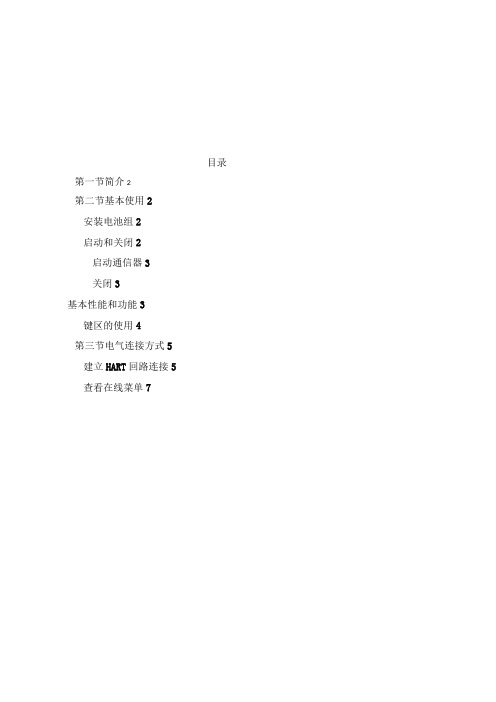
目录第一节简介2第二节基本使用2安装电池组2启动和关闭2启动通信器3关闭3基本性能和功能3键区的使用4第三节电气连接方式5建立HART回路连接5查看在线菜单7第一节简介本仪表适合HART协议的智能变送器以及各类HART标准协议的流量仪表的通信操作,与HART275、HART375、HART475兼容,可通信1151,3051,EJA,ABB及其他HART协议的进口仪表,完全兼容国产的各种智能压力变送器以及带有HART协议的智能流量仪表。
第二节基本使用安装电池组1.将现场通信器正面朝下放在平稳的表面上。
2.按住电池后盖开关,将其推向■的一边打开后盖开关,将后盖揭开装进电池,当电池装好后再将后盖开关推向■的一边锁上开关。
(注意在揭开后盖时从缝隙处轻轻揭开,以免损坏后盖)启动和关闭该通信器使用5节5号干电池,使用前请确保:1.该通信器没有损坏2.电池组已安装好3.所有螺丝没有松动4.将通信器连接到回路,参见第三节:建立HART回路连接启动通信器按住开/关键,直到液晶屏点亮,表明装置已经工作。
开/关键位置可参见图2-1。
在启动期间,通信器将自动轮询检测HART回路设备,如果连接正常将显示被连接设备工位号及进入主菜单,您可以进行以下选择:关闭按住“开关”键半秒钟以上,松开按键,关机完成。
键区的使用开关键箭头导航键四个箭头导航键可便于您在菜单栏中移动,选择,进入或退出。
按右箭头导航键()可进入下一级菜单(同Enter 键),在操作界面为“确认”键功能或数据发送功能,对应屏幕显示右侧字符所表示的功能。
按左箭头导航键(口)可返回上一级菜单,在操作界面为“返回”或“取消”键功能,对应屏幕显示左侧字符所表示的功能。
在输入界面基本性能和功能HART 现场通讯接口液晶显示屏字母数字键区图2-1通讯器示意图① Power)用于现场通信器的启动或关闭。
JKL斗STLL开关键四个方向导航键所DawirrtdnlG4lfl r液晶背光B-^rtWFFDK时按下键为删除功能。
- 1、下载文档前请自行甄别文档内容的完整性,平台不提供额外的编辑、内容补充、找答案等附加服务。
- 2、"仅部分预览"的文档,不可在线预览部分如存在完整性等问题,可反馈申请退款(可完整预览的文档不适用该条件!)。
- 3、如文档侵犯您的权益,请联系客服反馈,我们会尽快为您处理(人工客服工作时间:9:00-18:30)。
HART手持式操作通信器使用说明书目录一、使用说明 (2)二、连接 (2)三、主菜单 (3)四、在线调试状态 (4)1、过程变量 (4)2、附加信息 (5)3、量程修改 (5)4、环路测试 (6)5、线性化 (7)6、压力微调 (9)7、其它 (9)五、装箱清单项 (10)一、按键操作说明:光标移动键:光标在各项菜单中的上、下、左、右的移动。
字符选择键:只局限在修改数据过程中对数字信息的选取。
确认键:用于各菜单的选取和数字信息的选取。
修改键:用于对仪表的数据信息的修改。
背光键:用于背光的打开与关闭。
电源键:用于电源的打开与关闭。
退出键:用于各项菜单的退出。
功能键:用于扩展功能(待用)。
特定功能键:向上光标移动键:用于在监测“过程变量”中的退出。
二、连接所需仪器:一台智能变送器;一台HART手持式操作通信器(简称:手操器);一台12~45VDC电源;一个大于或等于250欧的负载电阻;一台精密毫安表或毫伏表;一台标准精密压力计(压力计精度至少比变送器高3倍)。
连接如下图所示:变送器线性化安装图注:为保证可靠通信,请将负载电阻串联在电源的正极。
三、主菜单按下面板中“电源开/关”按键,单点通讯将出现HART手操器主菜单。
如右轮询通讯图1所示:“单点通讯”在“零号地址码”可使用,若仪表的地址码不为“零号”,则应用“轮询通讯”方式通讯。
菜单中的“▋”为需要选择的图1 主菜单选项。
按“确认”按键进入在线调试状态(图2)四、在线调试状态在线调试状态是一个设置的窗口,主要包括七部分组成,如下图2中所示。
可根据用户的需要进行不同的读取与设置。
各个选项的具体操作说明在下面各章节中详细说明。
1、过程变量 如右图3所示。
本选项可以查看仪表的“PV ”(压力)、“I ”(电流)、“PER ”(百分数值)、“T ”(环境温度)、“LRV ”(零位)、“URV ”( 量程)、“LSL ”(最大测量范围低限)、“USL ”(最大测量范围高限)。
画面右上角有一符号“О” ,此符号在通讯时将出现闪烁状况,如不能正常显示此符号,则表明通讯中断。
注意:退出时按键退出该选项。
2、附加信息 如图4所示,可对仪表的“TAG ”(8位仪表编号),“DESCRIPTOR ”(16位描述符),MESSAGE (16位维护信息),“DATA ”(年/月/日)进行读取与修改。
在修改数据信息时应组合使用“光标移动键”和“字符选择键” 进行对数据的修改。
“光标移动键”只能在“1 TAG ”、“2 DESCRIPTOR ”、“3 MESSAGE ”和“4 DA TA ”选项的字符之间移动。
将“光标移动键”的光标移动到要修改的字符后面。
再用“字符选择键”在字符区中选择字符,将“字符选择键”的光标移动到字符后面按“确认”键选取,操作完毕后按“修改”键进行修改 。
注意:1、 操作中,没有单独的删除键,若要删除某一字符,可用字符区中的“空白字符”代替。
2、“4 DATA ”中应按正确格式输入年、月、日,如2004年12月25日,正确的格式为“04-12-25”而不是“041225” 。
3、量程修改(零位、量程与单位设置、写保护) 1 TAG: 12345678 | О 2 DESCRIPTOR : 0123456789ABCDEF 3 MESSAGE: 0123456789ABCDEF 4 DATA: 04-05-18 A|BCDEFGHIJKLMNOPQRST UVWXYZ0123456789.- : ↑-------------{字符区}-----------↑ 图 4 附加信息如右图5中所示:此菜单可用来修改1 LRV 0.0000“1 LRV ”(零位)、 2 URV 7.0000“2 URV ”(量程)、 3 UNIT KPa“3 UNIT ”(单位设置)、 4 WRITE PRO TECT “4 WRITE PRO TECT ”(写保护设置)。
图 5零位、量程、单位设置与写保护“1 LRV ”(零位)的修改:选择LRV ,按“确认”键,将出现如下图6所示,用“字符选择键”选择所需数字,按“确认”键进行选取,选取数字完毕后,按“修改”键进行修改设置。
“2 URV ”(量程)的修改与上述操作相同。
“3 UNIT ”(单位设置):先用“光标移动键”选择该选项,按“确认”键。
再用“光标移动键” 在单位菜单中选择所需要设置的单位,按“确认”键设置。
有mm H 2O 、mmHg 、 Pa 、KPa 、Mpa 等十五种单位供选择。
“4 WRITE PROTECT ”(写保护)的设置为:WRITE PROTECT ON 为写保护开、关,根据需要对写保护的状况进行打开与关闭。
4、环路测试(环路电流微调与测试) 打开后的界面,如图7所示。
此功能可使环路上的电流表跟手操器显示相同的电流值。
若环路上电流表的电流值和手操器中所读出的电流值不一致,可使用此选项进行调整一致。
图7环路电流微调与测试“1 4 mA TRIM ”——4mA 电流微调:选择1 4 mA TRIM ,按“确认”键,将出现如图8所示,根据环路电流表上所显示的电流值,用“字符选择键” 和“确认”键,在“输入环路电流:”下,键入该电流值,再按“修改”键即可进行电流微调,然后,按“退出”键退出。
“2 20 mA TRIM ”——20mA 电流微调:方法相同。
“3 LOOP TEST ”——环路检测:在“输入测试电流:”下,输入检测电流,按确定键。
5、线性化(温度补偿) 线性化又称为“特性化”,就是对智能变送器进行一次完成性校验,是调试变送器中非常重要的一个环节。
线性化操作时,施加在变送器的传感器上的是已知标准压力,传感器输出的相应数值贮存到智能电子部件内部存储器(EEPROM )中。
依据电容式变送器的原理,本公司手操器的线性化有四种方法,常温下为“三点线性化”和“六点线性化” ,高温为“二点高温补偿”和“零点温度补偿”。
画面如图9所示: “1 3 DOT CHAR ”为三点线性化;“2 6 DOT CHAR ” 为六点线性化;“3 2 DOT TEMP ”为二点温度补偿; “4 ZERO TEMP ” 为零位温度补偿。
图 9 线性化注意:若在线性化过程中中途退出,或误操作进入线性化中任何一项进行操作,变送器中的线性数据会错乱。
此情况下,正确的方法是重新对变送器进行线性化操作。
图8 4mA 电流微调为了追求高精度,请选用“六点线性化” 。
以“1 3 DOT CHAR ”三点线性化为 例:选择“1 3 DOT CHAR ”,按“确 认”键,画面如图10所示。
“INPUT USL :”为输入最大测量值。
以7KPa 为例,在“INPUT USL :”下键入数字7,按“修改”键进入下一画面。
如图11所示,其中“USL V ALUE :7.000”是最大测量值7KPa 。
“INPUT 0% P :”为输入0压力值,此时压力值应为0,键入数字0,待压力稳定一般为十五秒左右后,按“修改”键确认。
“INPUT 60% P :” 输入60%压力值,此时压力值为7KPa 的60%,应为4.2Kpa ,在变送器正区也可加入4.2KPa 压力,待压力稳定十五秒左右后, 在“INPUT 60% P :”下键入数字4,按“修改”键确认。
若加在变送器正区的压力值为5KPa ,则应在“INPUT 60% P :”下键入数字5,按“修改”确认。
“INPUT 100%P :”输入100%压力值,此时压力值应为7Kpa ,加入7 KPa 压力,待压力稳定后,按“修改”键确认。
正区线性化完毕后,出现提示:“NEGA TIVE PRESS ENTER OR PRESS ESC TO EXIT ”意为: 若要进行变送器负区线性化,则按“确认”键,否则退出ESC (即按退出键)。
“六点线性化”操作方法与“三点线性化”相同。
温度补偿可按需要选择“4 ZERO TEMP ”零位温度补偿或“2 DOT TEMP ”两点(零位和满位)温度补偿。
做温补时,变图10 三点线性化送器的环境温度应为70℃左右,用同样的操作方法在高温下对变送器进行线性化。
6、压力微调(零位压力、低端传感器压力微调包括四项,如图12所示:“1 ZERO TRIM ”零位调整:用于补偿安装位置的影响和测量差压时补偿静压零位。
“APPL Y ZERO PRESSUREPRESS ENTER TO DONE PRESS ESC TO CANCEL”。
意为:在变送器上加入零压力,按“确定”键确认,再按“退出”键取消退出。
“2 LOW SENSOR TRIM”低端压力微调和“3 HIGH SENSOR TRIM”高端压力微调:主要用来校正变送器传感器中隔离膜片因高静压而产生的系统误差。
校正时,需要已知传感器不同材料的隔离膜片的系统量程漂移参数和变送器工作的静压值,根据计算公式:高(低)微调校正值=测量范围的上(下)限值+量程漂移参数×测量范围的上(下)限值×静压值。
分别计算出在20mA和4mA点时,高(低)压力微调的校正值。
在“READ LOW P:”下,键入低端压力微调的校正值,按“修改”键输入。
在“READ HIGH P:”下,键入高端压力微调的校正值,按“修改”键输入。
“4 ZERO SPAN CORRECT”零位、满位漂移修正:如输入0.1,﹪, 零位、满位的环路电流在漂移0.016mA范围内规为0mA。
7、其它(阻尼设置、线性/开方选择、地址码与显示模式设置)10 如图13画面所示,设置类型分别为: “1 DAMP TIME ”阻尼时间:在“阻尼:”下键入所需的阻尼值:0—32秒。
按“修改”键输入。
“2LINEAR OR SQ-ROOT ”线性/开方输出。
“输出:”读取结果:“LINEAR ”线性,也可设置为 “SQ-ROOT ” 开方 。
“3 POLLING ADDRESS ”地址码设置:“地址:0”读取地址:0号。
可设置0—15号地址码。
“4 DISPLAY MODE ”显示方式设置:如图14画面所示,变送器的液晶显示器可以按照用户需要选取以下显示方式:单独显示KPa 压力、mA 电流、%百分数值或循环显示KPa 、mA 、% 。
五、 装箱清单 1、HART 手操器一台;2、充电器一个;3、通信连接线一根;4、使用说明书光盘一张;5、使用说明书一份。
6、背包一个。
图13其它设置 图14 显示方式。
