5DX operator manual
佳能DR用户手册(CXDI-50G)
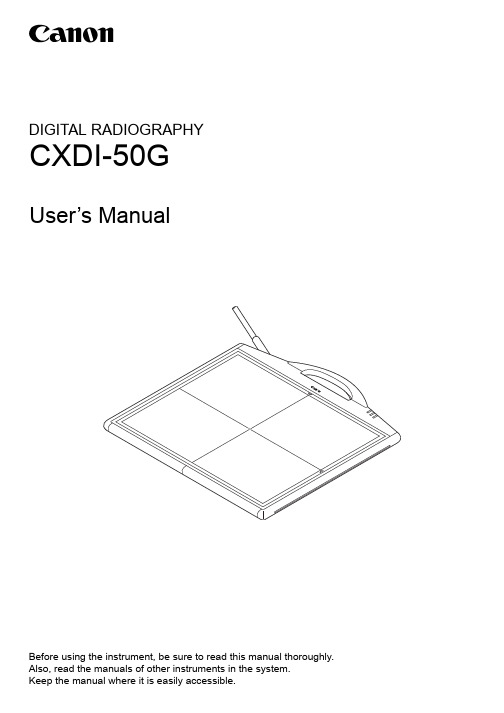
100-120VAC:
Not Applicable
200-240VAC:
Complies
Electromagnetic Environment – Guidance
The CXDI-50G uses RF energy only for its internal func-
tion. Therefore, its RF emissions are very low and are not likely to cause any interference in nearby electromagnetic equipment.
±(2, 4, 6) kV contact
±(2, 4, 8) kV air
±(2, 4, 6) kV contact
±(2, 4, 8) kV air
Floors should be wood, concrete or ceramic tile. If floors are covered with synthetic material, the relative humidity should be at least 30%.
• System and product names in this manual are the trademarks of each manufacturer that developed them.
© CANON INC. 2008
All rights reserved. Under copyright laws, this manual may not be copied, in whole or in part, without the written consent of Canon.
CELESTRON 22462 StarSense Explorer SCT DX 5 User G

Manuals+— User Manuals Simplified.CELESTRON 22462 StarSense Explorer SCT DX 5 User Guide Home » Celestron » CELESTRON 22462 StarSense Explorer SCT DX 5 User GuideContents1 CELESTRON 22462 StarSense Explorer SCT DX52 Installation Instructions3 Moving the Telescope4 Aligning the Finderscope5 Attaching the Smartphone6 Documents / Resources6.1 References7 Related PostsCELESTRON 22462 StarSense Explorer SCT DX 5Installation Instructions1. Unpack your telescope and verify that all parts are present. Your StarSense Explorer DX includes: a telescopetube, a tripod and mount head, an accessory bag, slow motion controls, an accessory tray, two eyepieces, an erect image diagonal, a finder scope, a Star Sense phone dock, StarSense Explorer Powered by SkySafariTM app code card, and a hex key (hidden inside the slot in the front of the mount head).2. To set up the tripod, spread the legs outward until they are fully extended and push down the center leg brace.3. Extend the legs of the tripod by loosening the three hand knobs on each leg. Pull each leg section all the wayout and tighten the hand knobs to secure them in place.4. Place the accessory tray on top of the center brace and line up the three holes. Insert the three thumb screwsthrough the bottom of the leg brace and thread them into the tray.5. To attach the slow-motion knobs to your mount, first locate the supplied hex key hidden inside the slot in thefront of your mount.6. Place the slow-motion control knob over the D-shaped gear shaft and push inward to make sure it is fullyseated. Use the hex key to tighten the setscrews onto the gear shaft. Return the hex key to its storage position in the front of the mount.7. Hold the telescope tube next to the mount with the dovetail bar on the tube facing the clamp on the top of themount arm.8. Slide the dovetail bar into the clamp at the top of the mount and tighten the hand knob on the bottom of theclamp to secure the telescope in place.9. Locate the erect image diagonal and remove the plastic covers. Insert the barrel of the diagonal into the backof the telescope tube and secure in place by tightening the set screws.10. Insert the barrel of the 25 mm eyepiece into the diagonal and tighten the set screw.11. Loosen the two Phillips head screws on the side of the finder scope and slide the finderscope onto themounting dovetail on the top of the telescope tube. The large window on the finder should be facing the front of the telescope. Secure the bracket by tightening the Phillips head screws on the side of the finderscope.12. There is a small clear plastic tab inserted between the battery and the contact. This was included to preventthe battery from discharging during shipment. Pull this out to allow your battery to work.13. To install the StarSense phone dock, insert the bayonet mount on the side of the dock into the port on the sideof the mount opposite the dovetail clamp.14. Line up the arrow on the dock with the alignment mark on the mount and press inward while turning the dockcounterclockwise until the orange release button snaps into place in the hole on the dock.15. To remove the dock, press the orange release button and turn the dock clockwise until the bayonet mountreleases.16. Remove the lens cap from the front of the telescope. To observe, look through the eyepiece as shown above.Focus the image by turning the knob below the eyepiece and diagonal.Downloading and Activating the AppBefore you take your telescope outside, download the StarSense Explorer powered by SkySafariTM app to your mobile device. Search for “Celestron StarSense Explorer” in the Apple App Store or Google Play. The app is large, so we recommend downloading it while connected to Wi-Fi.1. Once you have downloaded the app, locate the orange postcard in your telescope box. Launch the app. Whenprompted, enter the activation code on the postcard to activate the app. Your code will unlock up to 5 devices. Moving the Telescope1. The StarSense Explorer DX mount has slip clutches in both axes. To make large movements with thetelescope, simply hold a tripod leg with one hand and use the other hand on the telescope tube to push the telescope in the desired direction.2. To make fi ne adjustments or to track celestial objects, turn both slow motion knobs as required.Aligning the FinderscopeThe finder is one of the most important parts of your telescope. It helps you locate objects and center them in the eyepiece. The fi rst time you assemble your telescope, you need to align the finder to the telescope’s main optics. It’s best to do this during the day*.1. CHOOSE A TARGETTake the telescope outside during the day and fi nd an easily recognizable object, such as a streetlight, car license plate or sign. The object should be as far away as possible, but at least a quarter mile away.2. CENTER THE TARGET IN THE EYEPIECE Look through the telescope using your lower powered eyepiece.Move the telescope until the object you chose lies in the center of the view. If the image is blurry, gently turn the focus knob until it comes into sharp focus.NOTE: The image in your telescope may appear inverted. This is perfectly normal in an astronomicaltelescope.*SOLAR WARNING! Never attempt to view the Sun through any telescope without a proper solar filter!3. LOOK THROUGH FINDERSCOPEOnce the object is centered in your 25 mm eyepiece, look through the finderscope and locate the red dot. 4. ADJUST THE FINDERSCOPEWithout moving the telescope, use the two adjustment knobs to move the finder around until the red dot appears over the same object you are observing in the telescope’s 25 mm eyepiece.5. YOUR FINDERSCOPE IS NOW ALIGNED!It should not require realignment unless it is bumped or dropped.Attaching the Smartphone1. Remove the large cap covering the mirror on the front of the StarSense dock.2. Pull open the spring loaded slider on the top of the phone dock and set the phone into the holder so it is flushwith the bottom lip of the phone holder. Slowly release the slider to secure the phone in place. Most phones fit into the dock with the case on. However, you may need to remove your phone case if it is especially bulky or unable to fit into the clamp (i.e. folio style cases).Congratulations! Your telescope is now set up and you are ready to explore the cosmos. Take the telescope outside, insert your 25 mm eyepiece, remove the lens cap, insert your smartphone into the holder, and launch the /pages/warrantyDocuments / ResourcesCELESTRON 22462 StarSense Explorer SCT DX 5 [pdf] User Guide22462 StarSense Explorer SCT DX 5, 22462, StarSense Explorer SCT DX 5, Explorer SCT DX5, SCT DX 5, DX 5ReferencesCelestron - Telescopes, Telescope Accessories, Outdoor and Scientific ProductsTechnical Support | CelestronWarranty | CelestronManuals+,。
Dynaudio LYD Series 5个人参考监控器操作手册说明书

8121617182021IntroductionWelcome and congratulations on your purchase of Dynaudio PersonalReference Monitors. Each loudspeaker is constructed by Dynaudioin Denmark to meet very high standards. The speakers are only onepart of your monitoring system. Speakers work together with howthey are placed in the room to create a playback system that deliversaccurate sound reproduction.In this manual you will find information on howbest to position both the speakers and listenerto get the best performance from your Dynaudioloudspeakers. When your speakers are properlysetup and the rear panel settings are optimized,your mixes will translate better to other playbacksystems including home theaters, car stereos,and headphones.Important safety information The lightning flash with an arrowhead symbol within an equilateral triangle, is intended to alert the user to the presence of uninsulated “dangerous voltage” within the product’s enclosure that may be of sufficient magnitude to constitute a risk of electric shock to persons.1. Read these instructions.2. Keep these instructions.3. Heed all warnings.4. Follow all instructions.5. Do not use this apparatus near water.6. Clean only with dry cloth.7. Install in accordance with the manufacturer’s instructions.8. Do not install near any heat sources such as radiators, heat registers, stoves, or other apparatus (including amplifiers) that produce heat. 9. Do not defeat the safety purpose ofthe polarized or grounding-type plug. Apolarized plug has two blades with onewider than the other. A grounding typeplug has two blades and a third groundingprong. The wide blade or the thirdprong are provided for your safety. If theprovided plug does not fit into your outlet,consult an electrician for replacement ofthe obsolete outlet.10. Protect the power cord from beingwalked on or pinched particularly at plugs,convenience receptacles, and the pointwhere they exit from the apparatus.11. Only use attachments/accessoriesspecified by the manufacturer.12. Use only with the cart, stand, tri-pod, bracket, or table specified by themanufacturer. When a cart is used, usecaution when moving the cart/apparatuscombination to avoid injury from tip- over.13. Unplug this apparatus during lightningstorms or when unused for long periodsof time.14. Refer all servicing to qualified servicepersonnel. Servicing is required whenthe apparatus has been damaged in anyway, such as powersupply cord or plugis damaged, liquid has been spilled orobjects have fallen into the apparatus, theapparatus has been exposed to rain ormoisture, does not operate normally, orhas been dropped.Warning!To reduce the risk of fire or electrical shock, do notexpose this equipment to dripping or splashingand ensure that no objects filled with liquids, suchas vases, are placed on the equipmentThis apparatus must be earthed.Use a three wire grounding type line cord like theone supplied with the product.Be advised that different operating voltagesrequire the use of different types of line cordand attachment plugs.Always observe the local safety regulations.Ensure that the factory-set power requirementsfor the device (refer to the label on the back ofthe monitor) corresponds to the mains supplyin your region.This equipment should be installed near thesocket outlet and disconnection of the deviceshould be easily accessible.To completely disconnect from AC mains,disconnect the power supply cord from the ACreceptacle.The mains plug of the power supply shall remainreadily operable.Do not install in a confined space.Do not open the unit – risk of electric shock inside.Caution:You are cautioned that any change or modificationsnot expressly approved in this manual could voidyour authority to operate this equipmentService:There are no user-serviceable parts inside.All service must be performed by qualifiedpersonnel.DisposalDisposal of used electrical and electronicequipment (applicable in European countries withseparate collection systems for this equipment)This symbol on the product or its packagingindicates that the product may not be treated ashousehold waste. Instead it must be handed overto the applicable collection point for the recyclingof electrical and electronic equipment. By ensuringthis product is disposed of correctly, you will helpprevent potential negative consequences for theenvironment and human health. The recycling ofmaterials helps to conserve natural resources.For more detailed information on recycling thisproduct, please contact your local authority,community waste disposal of, or the shop whereyou purchased the product.EMC/EMIThis equipment has been tested and found tocomply with the limits for a Class B Digital device,pursuant to part 15 of the FCC rules.These limits are designed to provide reasonableprotection against harmful interference inresidential installations. This equipment generates,uses and can radiate radio frequency energy and,if not in- stalled and used in accordance withthe instructions, may cause harmful interferenceto radio communications. However, there is noThe exclamation point within an equilateral triangleis intended to alert the user to the presence ofimportant operating and maintenance (servicing)instructions in the literature accompanying theproduct.guarantee that interference will not occur in aparticular installation. If the equipment doescause harmful interference to radio or televisionreception, which can be determined by turningthe equipment off an on, the user is encouragedto try to correct the interference by one or moreof the following measures.Reorient or relocate the receiving antenna.Increase the separation between the equipmentand receiver.Connect the equipment into an outlet on acircuit different from that to which the receiveris connected.Consult the dealer or an experienced radio/TVtechnician for help.For customers in Canada:This Class B digital apparatus complies withCanadian ICES-003.Cet appareil numérique de la classe B estconforme à la norme NMB-003 du Canada.Dynaudio LYD Series Product overviewPersonal Reference Monitor 178952364Acoustic Axis Acoustic Axis Positioning the speakers In order to get the best performance from your Dynaudio speakers, care must be taken in positioning them in the listening environment. The room greatly affects the sound so the position and angle of the speakersrelative to the walls, ceiling and floor is critical in any listening environment.Acoustic axisThe acoustic axis is an imaginary line passingthrough the center point on the speaker andis used for positioning. This point, shown inFigure 3, should be used for measuring thedistance and angle to the listener. The point ispositioned half the distance between theboundary of the tweeter and the boundary ofthe woofer or midrange driver. LYD 5, 7 & 8 are designed to be positioned vertically and pointeddirectly at the listener, while the LYD 48 isdesigned to be used horizontally.Figure 3 : The acoustic axisRoom boundaries Each surface in the room constitutes a boundary for sound; floor, walls, and ceiling. Room boundaries will reflect sound to one degree or another depending on what their surface is made of; hardwood, drywall, carpet etc. Placing speakers very close to any boundary should be avoided. The closer a speaker is to a room boundary, the more anomalies there can be in the low frequency response of the system. Placing a speaker close to more than one boundary (e.g. in a corner) creates even worse problems in many cases.Conversely, placing speakers exactly halfway between room boundaries can over-excite fundamental standing waves in the room, making the bass response less reliable. This also holds true for the listening position. These room anomalies are always present and good placement of the speaker and listener will reduce their effect.A good rule of thumb is to place speakers somewhere between one quarter and one third of the distance between room boundaries as shown in Figure 4. Also, make sure the listening position Figure 5: Speaker angle, 60deg 38%62%is not right in the center of the room if possible. In larger rooms, this is less critical than in small rooms.Sometimes this ideal positioning is not possible. Limitations in space and other equipment or furniture in the room will dictate some aspects of the speaker position. The idea is to do the best you can with the limitations you have.Listening distance The LYD 5,7 & 8 speakers are designed as near field monitors. Near field monitors should be placed relatively close to the listener, between 1 and 2 meters. LYD 48 can be used both as a near or mid field monitor. The ideal listening distance is between 1.5 and 2.5 meters.Speakers on the desk These loudspeakers are designed to work well in a variety of positions, even very close, placed on the work surface in front of you. If they are resting on a desk or console, they may be tilted up to aim at ear level with great results.Speaker stands If you need to place your speakers on stands behind your work surface or computer screens at a greater distance, it is recommended that you use a subwoofer to augment the low frequency response. This will help the speaker system achieve a reasonable volume without overdriving the speakers.Listening angle To begin with, the speakers should be placed so that the drivers are oriented vertically, with the tweeter directly above the woofer. This orientation ensures correct time alignment between the high and low frequencies as they arrive at the listener.Horizontal angle The speakers should be placed so that they create a 60 degree angle between the speakers, as shown in Figure 5. The easiest way to accomplish this without measuring the angle, is to create an equilateral triangle between the speakers and the listener. In other words, the distance between each speaker should equal the distance from each speaker to the listener. The LYD 48 can be positioned with the woofers inside (recommended) or outside, depending on how the equilateral triangle can be achieved best. Make sure to take measurements from the acoustic axis of the speaker.Figure 4: Room diagram, walls, and ceilingAn easy method to do this involves the tape measure and string. With the tape measure, check to see that the speakers are not placed further away than 2 meters for the best response.1. Once you have initially placed the speakers, take the string holding one end at the speaker’s acoustic axis and stretch it out to the listening position.2. Mark this point with a marker.3. Do this again for the other speaker to ensure that they are both the exact same distance from the listener.4. Use the string to measure the distance between each speaker. This should also be the same, forming and equilateral triangle between the two speakers and the listener.5. Make adjustments as necessary to place the listener and speakers at the same distance from each other Vertical angleThe vertical angle of the speakers should orient the loudspeaker directly toward the listener’s ear level. If the speaker is placed higher than the listener, they should be angled downward. Conversely, if the speaker is below the listener’s ear level, they can be angled upward to point at the ear as shown in Figure 6.Dynaudio LYD Series Personal Reference Monitor Connecting the speakers / Adjusting the volumeConnecting the speakers MainsEnsure that you have the correct mains cable foryour region. The power supplies in the loudspeakerhave switching inputs that automatically detectthe incoming voltage and will adjust to either 120Vor 220V, depending on your location.Plug in the provided AC cable to the loudspeakerand then to the outlet. Turn the speaker on toensure that they power up correctly by looking tosee that the power LED is lit on the back panel.Once this is confirmed, turn the speakers offbefore connecting audio signals.Standby modeThe loudspeakers have a standby mode thathelps conserve energy when they are not in use.On – When set to ON, the speakers remainpowered on until the mains switch is turned off.Auto – When set to AUTO, the speakers willautomatically enter a power-saving mode whennot in use that shuts down the amplifier sectionuntil audio is detected at the input.Audio signalsThere are two physical inputs you can choose:• RCA-type unbalanced• XLR balanced or unbalancedThe balanced XLR connection is preferable as itcan reduce noise and hum from the surroundingsbut both connections can provide a high qualityinput signal. Connect the outputs of your mixer,audio interface or monitor controller to theloudspeaker inputs.CautionBefore sending audio to the loudspeakers, setthe sensitivity to -6dB and adjust the outputsof your mixer or audio interface to a low settingand gradually turn up the signal until you geta reasonable volume. This will prevent anyaccidental overload of the loudspeakers.There is a three-position switch that adjusts theinput sensitivity for the loudspeaker.Depending on the output level of your audio mixer,interface, or monitor control system, you canchoose a setting that optimizes the gain staginginto the loudspeaker.• +6dB = 0dBu /.775V max• 0dB = +6dBu /1.5V max• -6dB = +12dBu /3.1V maxIf you are using a professional interface with a maxoutput of +20dBu or more, then a setting of -6dBon the loudspeaker is the most appropriate. If youare using equipment that runs at a consumer ordomestic output level (-10dBV nominal), then the+6dB setting is better.AdjustingthevolumeDynaudio LYD Series Personal Reference Monitor DSP settingsDSPsettingsBass extensionLow frequencies take an exponentially larger amount of energy to reproduce than high frequencies. That is why the bass extension setting affects how loud the speaker will respond.At its lowest setting (-10 Hz), the low frequency range is extended by 10Hz. This will also reduce the maximum volume that the speaker can achieve. The default setting of 0 Hz limits the range of low bass while increasing the maximum volume of the loudspeaker. The +10 Hz setting has the least amount of bass extension but the loudest volume possible from the loudspeaker.• -10 Hz (greatest low frequency extension, -5 dB output)• 0 Hz• +10 Hz (loudest output with least low frequency extension, +5 dB output)As most professional mixers tend to mix at relatively low volumes (~70-85 dB SPL), the greatest amount of bass extension (-10 Hz) can be used. As you increase the playback volume, you may need to reduce the amount of bass extension in order to prevent overdriving the loudspeaker.Dynaudio engineers have painstakingly created a DSP controller for these speakers that lets you tailor the sound to your particular environment. The DSP settings provide precision adjustments that optimize the speakers for the listening space.Sound balanceThe sound balance, or tilt filter, representsa refined way to affect the overall tone of thespeaker. Depending on the room treatmentamong other factors, it may be necessary to makethe loudspeaker darker or brighter than the normalsetting. A dead sounding room with a great dealof treatment might need a brighter setting than alive room with many reflective surfaces.Sound Balance has three settings:• Bright (20 Hz -1,5dB, 20kHz +1,5dB)• Neutral• Dark (20 Hz +1,5dB, 20 kHz -1,5 dB)What this filter actually does is tilt the entirespectrum by 1,5 dB at either end using minimalphase or linear phase filters to either brighten ordarken the overall response. This minimal filteralters the tonality without inducing audible phaseanomalies, thereby maximizing the linearity of theloudspeaker.PositionIf you have positioned your speakers within 50cmof a back wall boundary, the position switch shouldbe placed in the “Wall” setting. This will help withanomalies created by reflections coming off theback wall, especially in the lower frequencies. Ifyour speakers are placed further than 50cm fromany wall surface, use the “Free” setting.Dynaudio LYD Series Personal Reference Monitor Listening tests / Final tweaksListening tests Once you have your speakers properly positioned, its time to start listening to them. Subjective listening tests can be made with reference material that you are familiar with; a favorite album, movie or other recording. Objective tests can be made simply with a smartphone app or more sophisticated acoustic measurement system.Reference materialPlay some recorded material that you are familiar with through the speakers to see if the sound is what you expect. Adjust the tilt filters both directions to hear the different tonalities that are possible. It is also suggested that you listen to material you know actually sounds bad or has defects in the recordings. A truly neutral loudspeaker will reveal these defects clearly.The whole point to a good loudspeaker is to get accurate representation of the sound, good or bad, so that mix decisions can effectively be made. Adjust the tilt filter to the setting you are most comfortable with.Pink noiseFor an objective test of the speaker’s response, you will need a metering system. This consists of a device that can measure the spectral output of the loudspeaker in real time and a source of pink noise that can be played back through the loudspeakers.• RTA Spectral Analyzer• Pink Noise SourceDynaudio has created an iOS app with thesetools built in so you can quickly test and calibrateyour LYD speakers using your iPhone, iPad oriPod touch. In the Apple App Store, search for“Dynaudio Meter” to locate and download thisfree app.You can connect the device directly to thespeakers using a conventional headphone to RCAadapter. Play the pink noise from the DynaudioMeter and adjust the level for a reasonableplayback volume. If you wish to play pink noisefrom your computer workstation, a WAV filecontaining pink noise is available at:/pinknoisePlay the pink noise through one speaker at a timeat a reasonable level (~80-85dBA) and place theiPhone or iPad at the listening position. Changethe Sound Balance filter to see how the responsechanges the response curve in the RTA. Pinknoise is a balanced level of noise across the entirespectrum. In the RTA display, the reading shouldbe as level and even as possible.If you notice excessive levels in the low frequencies,try setting the Sound Balance filter to Bright (B)and check the results. If the spectrum analyzershows a greater degree of high frequencies, setthe tilt filter to dark (D) and check the results.Once you have the tilt filter set for the flattestresponse curve in the RTA, return to yourreference material to see how it sounds. Throughthis process of objective tests with the RTA andsubjective listening tests with you ears, youwill arrive at the best setting for your Dynaudioloudspeakers.Beyond the settings for the loudspeakers, additional tweaks may bedesired to improve the response of the system and room environment.You may discover that a reflective surface is causing a high frequencyanomaly or perhaps room modes are disturbing the bass responsein the room.First reflection treatmentSound reflecting off of hard surfaces that areclose to the listening position can cause problemsin the high frequency response and imaging ofthe loudspeakers. These first reflections can berelatively easy to fix in many cases. Figure 7 showssome common causes of first reflections in atypical control room.Finaltweaksthe mirror when sitting in the listening position.If you can see either loudspeaker in the mirror, itfollows that upper frequencies will bounce off thatsurface directly back to the listening position andpotentially cause response problems.Placing absorptive material on these surfaceswill reduce the effect of first reflections andimprove the sound of the system. The thickeris that for this frequency, the room response willchange dramatically depending on the positionof the listener and the loudspeaker. You may heara more of this frequency or less of it dependingon the listening position in the room. Modescan be formed from all dimensions of the room;length, width, and height. The solution is to placesound absorption designed for low frequenciesin the most effective places to reduce the effectof room modes.Many manufacturers make sound absorptivedevices called bass traps that are designed tobe placed in or near corners and will reduce theamount of reflected low frequency energy in theroom. By dampening the resonance of the modes,the low frequency response of the room may besmoothed out.When placing bass traps, always check theresulting frequency response curve with pinknoise and an RTA to ensure that the loudspeakerresponse is improving. Then listen to your favoritereference material to see how this affects it.2021P24Dynaudio LYD — Series / Connecting Speakers LYD Series。
山水SK2500 SK3000 DX4000 DX5000专业立体声功放使用说明书

SK2500/SK3000/DX4000/DX5000 Unbroken SuperioritySK2500CAUTIONRISK OF ELECTRIC SHOCKDO NOT OPENIMPORTANT SAFETY SYMBOLSThe symbol is used to indicate that some hazardous live terminals are involved within this apparatus, even under the normal operating conditions, which maybe sufficient to constitute the risk of electric shock or death.The symbol is used in the service documentation to indicate that specific com-ponent shall be replaced only by component specified in that documentation for safety reasons.Protective grounding terminal Alternating current/voltage Hazardous live terminalON: Denotes the apparatus is turned on OFF: Denotes the apparatus is turned off.WARNING: Describes precautions that should be observed to prevent the danger ofiInjury or death to the operator.CAUTION: Describes precautions that should be observed to prevent danger of the apparatus.¡ã1. IMPORTANT SAFETY INSTRUCTIONSRead these instructions.Keep these instructions.Heed all warning.Follow all instructions.Water & MoistureThe apparatus should be protected from moisture and rain, can not used near water, for example: near bathtub, kitchen sink or a swimming pool, etc.HeatThe apparatus should be located away from the heat source such as radiators, stoves or other appliances that produce heat.F. TECHNICAL SPECIFICATIONVentilationDo not block ventilation areas. Failure to do so could result in fire. Always install accordance with the manufacturer's instructions.Object and Liquid EntryObjects do not fall into and liquids are not spilled into the inside of the apparatus for safety.Power Cord and PlugProtect the power cord from being walked on or pinched particularly at plugs, convenience receptacles, and the point where they exit from the apparatus.Do not defeat the safety purpose of the polarized or grounding-type plug.Power SupplyThe apparatus should be connected to the power supply only of the type as marked on the apparatus or described in the manual. Failure to do so will result in damage to theproduct and possibly to user.Unplug this apparatus during lightning storms or when unused for long periods of time.FuseT o prevent the risk of fire and damaging the unit, please use only the recommended type of fuse as described in the manual. Before replacing the fuse, make sure the unit is turned off and Type disconnected with AC outlet.Electrical ConnectionImproper electrical wiring may invalidate the product warranty.CleaningClean only with a dry cloth. Do not use any solvents such as benzol or alcohol. MaintenanceDo not accept any servicing other than that described in the manual. Consult with a qualified service personnel only.Only use accessories or parts recommended by the munufacturer.E. BLOCK DIAGRAMB. CONTROLS PART Front panel controlsCH 1CH 2input connection hint BalancedunbalancedHow to connect bridge modeIn this mode, signal input from channel1, and output from channel 1+, channel 2+, or bridged output connector. Volume is adjusted by volume knob of channel 1. To avoid crosstalk, please turn down the volume knob of channel 2 to lowest. Before operating bridge mode, please set mode select switch to the right positionBRIDGE. About details,please take reference to the following figure.A. INTRODUCTIONThank you for purchasing the professional power amplifier.This product is based on many years of R&D experience and the current professional technology to ensure the high performance cost ratio. The high efficiency soft switch makes the product light weight and reliable, compact, easy to operate. Protections includes clip/limit protection, thermal protection, over-load protection. It is equipped with power switch, CH1/2, volume control, clip LED, signal LED, power LED, protection LED. Rear panel: TRS connector, speak-on/binding-post output, parallel/bridge/stereo mode switch, sensitivity switch, etc.Please read the manual carefully before operation.CH 1CH 2input connection hintBalancedunbalancedHow to connect parallel modeIn the mode, signal that input from CH1 or CH2, and output from CH1 and CH2output outlet. Volume is controlled separately by volume knob of each channel.Before operating parallel mode, please set mode select switch to left position (PARALLEL), details please take reference to the following figure.1. Power switch(ON/OFF)Turns on/off power switch. When turned on, power LED lights up.Note: please set the volume control to minimum position to avoid device damage. 5. Clip LED (CLIP)Clip LED for each channel. When input signal reaches or surpasses clip level(distortion 0.5%), the corresponding channel LED lights up. Please adjust the level control to avoid distortion. 4. Protection LED (PROTECT)6. Signal LED (SIG)One LED for each channel. When output signal surpasses 3V (or input track has a input signal), the corresponding LED lights up.2. Power LED (POWER)When the amplifier turned on, blue LED lights up.7. Volume control (CH1/CH2)One control for each channel. Turn the control to adjust the input sensitivity .Adjustable range -~0dB. Turn counterclockwise to end is OFF .This setting can protect loudspeaker.When the power amplifier is in protection the corresponding LED lights up.This LED lights up yellow when power amplifier operates in Bridge Mode.3. Bridge LEDFront/rear panel controls8. AC input socket: Standard 3PIN IEC power connector, which connects to mainpower network through attached power cable. Please make sure the power is rightbefore connecting to voltage.Note: to prevent shock or fire, please make sure amplifier and all relateddevice all connect to ground.9. audio input/output connector: CH 1 and CH 2 electrical balanced COMBO(compliance XLR and 1/4" ), terminal input connector, is used for connecting externalaudio signal. These connectors internally parallelize and can receive balanced andunbalanced audio signal. The amplifier adopts electrical balanced circuit of low noise,wide dynamic processing scope can make it receive signal of any audio level.CH 1CH 2How to connect stereo modeIn stereo mode, channel1 and channel 2 work separately, signal that input from CH1would output from CH1, signal that input from CH2 would output from CH2. Volume iscontrolled by volume knob of each channel. Before connecting stereo mode, pleaseset mode select switch to the middle position--- STEREO. About details, please takereference to the following figure.input connection hintBalanced unbalanced810. grounding Separated switch: GND indicates apparatus ground connect with external shell, LIFT indicates external shell doesn't connect with apparatus ground (mainly used for decreasing noise in system matching )11. sensitivity transfer switch: According to different signals input size, select different sensitivity, make sure power amplifier is not at state of peak clipping.12. mode select switch: The select switch supplies three operating modes: parallel, stereo and bridge. Please select appropriate operating mode accordingto requirements.1) PARALLEL mode:In the mode, there are on solo input, two channels output, that is, signals that input from CH1 or CH2, can output from CH1 and CH2, the volume can be adjusted by volume knobs of each channel.2) STEREO modeIn the mode, CH1 and CH2 operates separately, signal that input from CH1 can output from CH1 outlet; signal that input from CH2 would output from CH2 socket. The volume is adjusted separately by volume knob of each channel.3) BRIDGED modeIn the mode, there is one solo input and one solo output, that is , signal that input from CH1 can output from CH 1+CH 2+ or bridged output socket, the volume is adjusted by CH1 volume knob. T o avoid crosstalk, please turn down CH2 volume knob to lowest. Concrete operation please takes reference to the fourth chapter of the manual.13. audio output connector: Standard speaker socket (speak-on) and binding post output connector, usually used for outputting amplified audio signal to external speaker. To avoid damage your apparatus, please pay attention to impedance matching, don't make it be lower than minimum impedance.14. fan: The fan can adjust speed automatically according to apparatus inside temperature. Wind direction: front panelrear panel.C. INSTALLA TION AND CONNECTION1) cabinet installation: the 19" 2U of PA is fit for standard cabinet installation. To avoid too hot, please keep PA have enough space for cooling. And don't block ventilation of PA.2) audio connection: PA equips with COMBO, 1/4" TRS and terminal input connector, speaker socket (speak-on) and binding post output connector, all these are convenient for different connecting ways.3) power connection: Before connecting PA with power, please check if the voltage is correct. Voltage and fuss should be the same as marked on rear panel. Please use manufacture's power cable, it equips with a standard IEC plug, which meets international safety standard.Wiring configurationD. OPERATION1) please confirm before operating:AC voltage is correctall apparatus are grounded rightlyoperating mode is rightvolume knob is on right position, usually, before turning on P A, two volume knobs should be set to minimum to avoid damaging speaker.2) turn on the power switch of PA.3) adjust PA volume knob to optimal S/N ratio.4) after operating, please turn off power.。
智能5系列快速入门指南说明书

Smart 5 Monitors Quick Start GuideThe new Smart 5 Series is engineered to deliver the same professional toolset of our Ultrabright and Smart 7 series in a rugged, compact, 5-inch monitor with daylight-viewable displays and unmatched PageOS functionality.The powerful, portable, and adaptable Ultra 5 offers 3000nits of dazzling brightness, a locking power adaptor, an Ethernet port for ARRI camera control, plus a full suite of large, front-facing physical buttons for maximum control in all conditions. The Cine 5 is lightweight, compact, and offers 2000nits of daylight-busting brightness – plus a convenient joystick and back button that allows for quick adjustments while wearing gloves. The Indie 5 is the smallest and lightest monitor in the Smart 5 Series, with 1000nits of brightness, and optional camera-control functionality. Experience all your favorite PageOS 5 tools, functions, and settings pages on any of our premium 5-inch touchscreen monitors.TABLE OF CONTENTS1. ACTIVATE WARRANTY (3)2. PHYSICAL PROPERTIES (3)3. POWER AND CONNECT (7)4. PAGEOS OVERVIEW (8)• General Layout (8)• Basic Navigation (9)• Input and Output (12)• Display (12)• Controls (13)• Capture (14)• Interface (15)• User (16)• System (17)5. ADDITIONAL RESOURCES AND FCC RULES/REGULATIONS (17)ACTIVATE WARRANTYPHYSICAL PROPERTIESA: M3x0.5mm F: SDI Input/Output J: Headphone B: HDMI In G: SDI Input K: UI Lock Switch C: HDMI Out H: Power Button L: Micro USB D: ¼"-20 Mounting Points I: L-Series Battery Plate M: SD Card SlotE: 5.5mm x 2.0mm BarrelConnector (DC 10-34v)A: M3x0.5mm G: SDI Input/Output M: L-Series Battery Plate B: HDMI In H: SDI Input N: UI Lock SwitchC: HDMI Out I: Power Button O: Micro USBD: 5-Pin Locking USB J: Joy Stick P: SD Card SlotE: ¼"-20 Mounting Points K: Back ButtonF: 2-pin Locking Power Input L: HeadphoneA: Joystick G: Ethernet M: Headphone Output B: Back Button H: ¼"-20 Mounting Points N: UI Lock Switch C: Custom Function Buttons I: 2-pin Locking Power Input O: Micro USBD: 5-Pin Locking USB J: SDI Input/Output P: SD Card SlotE: HDMI Input K: SDI InputF: HDMI Output L: Power ButtonA: Joy Stick G: EthernetM: Headphone Input B: Back ButtonH: ¼"-20 Mounting Points N: SD Card Slot C: Custom Function Button I: 2-pin Locking Power Input O: Micro USB D: 5-Pin Locking USB J: SDI Input/Output P: UI Lock SwitchE: HDMI Input K: SDI Input Q: Pogo Interface for CS Micro Pro Battery PlatesF: HDMI OutputL: Power ButtonA: Joy Stick G: EthernetM: Headphone Input B: Back ButtonH: ¼"-20 Mounting Points N: SD Card Slot C: Custom Function Button I: 2-pin Locking Power Input O: Micro USB D: 5-Pin Locking USB J: SDI Input/Output P: UI Lock SwitchE: HDMI Input K: SDI Input Q: Pogo Interface for CS Micro Pro Battery PlatesF: HDMI OutputL: Power ButtonPOWER AND CONNECTPOWER1. Connect power to the monitor using a L-Series style battery or an alternative power source.2. Press the power button. INPUT/OUTPUT• Video signals via HDMI up to 4Kp30• Video signals via SDI up to 1080p60MOUNTING OPTIONS¼"-20 MOUNTING POINTSCine 5/Indie 5: 6x ¼"-20 mounting points secure the monitor to a camera or rig (left side, right side, and bottom).Ultra 5: 4x ¼"-20 secure the monitor to a camera or rig (left side, right side, and bottom).Ultra 5 TX/RX: 3x ¼"-20 mounting points secure the monitor to a camera or rig (left side, right side, and bottom).PAGEOS 4 OVERVIEWThe PageOS 4 interface allows users to configure and assign specific image analyzing tools and/ or features to up to eight customizable pages. Users can access those tools by navigating to the corresponding page on the monitor, instead of enabling or disabling features individually.General LayoutPages ViewThe ‘Pages View’ offers a zoomed-out perspective of all configured pages, allowing organization and naming to ensure the most efficient overall setup.SettingsAdjust a wide range of global monitor settings.DashboardThe Dashboard provides access to the most commonly-used settings such as Input, Volume and Backlight. The Dashboard can be disabled via Full Settings > Dashboard.Basic NavigationTouch ScreenPageOS has an easy-to-navigate touchscreen that works just like your smartphone.• Pinch to zoom• Swipe left and right between custom pages• Slide your finger down for a view of all your preset pages• Swipe all the way left to access your deep settings menu (Calibration, Profiles, etc)Adding New PagesTo create a new page from either a fresh workspace, a template, or a specific utility, navigate to the right-hand side of the Pages View.Add New Tool to a PageTap your screen while on any page to reveal the toolbar. Press the plus sign that appears on the left side of the page. Select the tool you want to be added to that page.Activating ToolsTap your screen while on any page to reveal the toolbar. Then select the tool you want to activate. To adjust the custom settings of that tool press the arrow that appears next to the name of the tool. Joystick / ButtonSome Smart 5 models are equipped with a Joystick and Buttons which can also be used for navigation if desired.EL ZoneEL Zone is a stop-based exposure map tool—developed in collaboration with legendary cinematographer Ed Lachman, ASC that works like a virtual spot meter, replacing IRE exposure values with stops. Sensor data from the camera provides a reference point, and a false color represents each stop above and below 18% gray, allowing for easier, more intuitive on-set communication.EL Zone is only possible to use if you are feeding your SmallHD monitor a Log signal. It doesn’t work if you are inputting a signal with a LUT enabled.To enable EL Zone, make sure you create a color pipe in your monitor's settings menu. You will need to send the monitor a LOG signal and select the log signal that you will be sending it. NOTE: Make sure you select "Do Not Convert" in the Color pipe options.Settings: Input and OutputInput ConfigSelect an input to display its image -- configure a source to unlock log conversions into HDR and SDR color spaces.Color PipeFollow the Wizard instructions to assign and configure color space and curve transformations, to enable HDR and SDR from incoming log-based sources.Settings: DisplayBacklightSelect a backlight level that suits your viewing environment to maximize contrast and viewability. CalibrationCalibration ensures chrominance and luminance accuracy that can be relied upon for critical color decisions.AppearanceApply sharpening to the video data, if desiredSettings: ControlsVolumeAdjust the audio output level for the headphone jack and/or monitor speaker.Image RotateImage Rotate options enable upside-down mounting - or enable Mirroring for when the monitor must face the subject.InterlaceThese options control how interlaced footage is displayed.Settings: CaptureImage CaptureConfigure the Image Capture tool to help facilitate shot matching or for automatic thumbnail creation upon pressing Record. (Note: SD card must be inserted into the monitor to perform an image capture). Image GalleryBrowse the Image Gallery to review the images on your removable media.Settings: InterfacePixel ZoomConfigure the default zoom levels for Pixel Zoom to ‘punch in’ to a desired amount when spot checking a particular shot.Status DisplayEnable and configure the Status Display to get info on various monitoring-related data such as battery life and frames per second.UI LockOnce enabled, pressing and holding on the touchscreen for five seconds will lock the UI. Repeating the process will unlock the UI.LanguageChange the language of the internal menu system.Settings: UserBackdropEnable a customizable backdrop for when the monitor is not displaying a signal.PowerPower-related options such as auto recovery.Date TimeSetting the correct Date & Time will ensure that captured images get an accurate timestamp. Monitor IDSet a custom name for your monitor, to make it more easily recognizable.ProfilesSave or load the entire monitor’s configuration to an SD card, great for keeping consistent settings across several monitors.Settings: SystemFirmwareFirmware can be updated by inserting an SD card with a compatible update file. For the latest firmware download visit: /softwareFactory ResetReset the monitor settings to their original factory settings, with the option to clear registration and calibration.LicensesFollow the on-screen prompts to install your purchased license keys (for example, Control for KOMODO).ComplianceCE, FCC, UKCAADDITIONAL RESOURCES AND FCC RULES/REGULATIONS。
ZD500DX Deluxe Hot Tip Desoldering Station 用户手册说明书
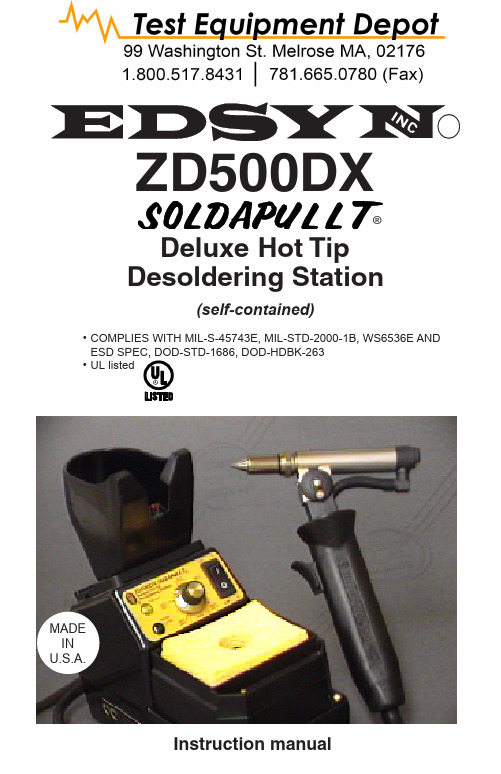
(self-contained)•COMPLIES WITH MIL-S-45743E, MIL-STD-2000-1B, WS6536E AND•UL listedMADEINU.S.A.Deluxe Hot Tip Desoldering StationContents at a GlancePage 3 - 4 Features & Speci cationsPage 5 OperationPage 6 - 8 Tip Usage & ReplacementPage 9 MaintenancePage 10 Trouble Shooting & MaintenancePage 11 CalibrationPage 11 - 13 Spare Parts List for Power Supply Page 14 - 15 Spare Parts List for Hand ToolStatic SafePOWER SUPPL YKA) Tool Pod, equipped with micro-switch to activate pump.B) Power Switch, to activate WorkStation.C) Temp. Control Knob D) Pump LED E) Heater LEDF) SH232 Sponge Holder, with cleaning sponge.G) Power output, 24V, controlled H) AF110 Filter, (note ow direction)I) External Calibration J) PumpK) WT623 Tip Wrench L) WT619 Tip WrenchHSPECIFICATIONS• 115V, 60 Hz, 150W Power Supply • 24V, 50/60 Hz, 70W Hand Tool• Weight; Power Supply : 5 lbs. 12 ozs. (2.6 kg) Hand Tool : 11 ozs. (312 g)• Temperature range of 400°F to 800°F (205°C-425°C)• Voltage leakage from tip to ground, less than 2 MV • Tip to ground resistance, less than 2 ohms• COMPLIES WITH MIL-S-45743E, DOD-STD-2000-1B, WS-6536E and ESD SPEC, DOD-STD-1686, DOD-HDBK-263A) Head Assembly- Includes theB) Hot Tip Desoldering Tip-Wide range desoldering Tips applicable.C) HeadShaft- Allows 4-point rotation Head Assembly.D) Trigger- Activates vacuum suction.E) Vacuum Hose- Low Static silicone Connects to vacuum source.F) Connector- To 24 V controlled output.(for HT500)(for HT500-2)Tip ori ce: .05 (1.3 mm) and .025 mm)HT500/-1/-2®Hot Tip Desoldering ToolESD SafeHOT TIP DESOLDERING TOOL1. Insert nut into the slot of adapter plate on both sides.2. Screw PA233 on the adapter plate.PA233 Dovetail Extension Bracket allowsyou to install additional Tool Pods.OPTIONSFC641 Large Filter Cartridge AssemblyReplaces FC640. For use in applications that require heavy use, or where No-Clean solder/ ux is used at high temperature.ADJUSTMENTSThe HT500 Head assembly can be adjusted into varying positions to suit the operator.While Tool is in the Pod, push handledown and twist handle until it locksinto 1 of it's 4 positions. Twistingcounter-clockwise will permit a 1800turn. Twisting clockwise will permita 900 turn.Note: Head Assembly does not make a full 3600 turn To tilt the Head assembly, loosen (2) Adjustment Screws. Tilt the Head assem-bly to desired position. RetightenScrews.Air outVacuumVacuumAIR FLOW DIRECTION Hoses must be clean and notkinked or crackedFor Factory repair:Specify the problem and ship theunit to EDSYN INC.Customer Service15958 Arminta StreetVan Nuys, CA 91406-1896NOTE: When Tip ori ce is blocked,use a correct size Cleaning Shaftwhile pressing the Trigger to clear theobstruction.CS468 is .05 in. dia.CS468-1 is .025 in. dia. OPERATION1. Connect HT500 to 24V power supply and vacuum source.2. Press trigger to activate vacuum.3. Always clean the Tip with wet sponge andalways re-tin (add fresh solder) duringand after eachoperation.3. Apply AN112 (in tube) or AN122 (in syringe) Anti-Seize Compound before assembling. INSPECT DAILY1.2.1. When desoldering smallholes on at areas, tilt Tool to allow adequate air ow to lift solder into chamber.2. When using SMD Tips, heatup the connections by posi-tioning the Tool perpendicu-larly. When solder melts tilt the Tool and depress trigger. (SMD Tips are recomended for HT500 using external vacuum).DESOLDERING POINTERSREPLACING DESOLDERING TIPSdering Tip3. Extra-heavy duty desoldering on a multi-layeredboardis done by using a Heavy Duty Desoldering Tip and a Hi-Heat Soldering Tip simultaneously. Although pre-heating of the circuit board will speed up the process, it is not always necessary .Hot Tip Desoldering TipsWhen using a Replacement Desoldering Tip to desolder small holes on flat areas, tilt Tool to allow adequate air flow to lift solder into chamber.When using SMD Tips , heat up the connections by positioning the Tool perpendicularly. When solder melts,Fractional dimensions are approx.To reach deep, dense and compact areas, use a Long Funnel tipExtra-heavy duty desoldering on a multi-layered board is done by using a Medium Life Desoldering Tip .*Tin New Iron Tips at Low Temperaturebefore using.**Non-Plated AlloyHot Tip set-upHeater Set-upSide Sweep Tipsallows removal ofsolder from the com-ponent side of theboard.Surface Sweep Tipsremoves excess solderon pads for atter surface,prior to SMD remount-ing.RS383RetainingSleeveAC736Tip AdapterHT01AC737Accumulator BushingDesoldering TipHC273ThreadedRetainingCollarTO REPLACE O- RINGS INSIDE VALVE ASSEM-BLYa) Unscrew Lock Nut at the end of the HT500Handle.b) Remove Handle Cover.c) Slide out Valve Assembly while placing yournger over the Spring Seat. BE CAREFUL NOT TO LET THE SPRING AND THE SPRING SEAT SHOOT OUT FROM THE HOUSING d) Clean all parts with alcohol only.e) Replace OS730 O-Ring Set (set of 3).DAIL Y MAINTENANCEWEEKL Y MAINTENANCE©When installing OS133, the HT01 should go thru the OS133.• Remove and inspect Tip and Heater Assy.• Inspect all Filters• Remove solder debri from Desoldering Head Housing • Inspect Valve Assy.• Inspect all O-Rings and SealsTO REPLACE FILTER & O-RING INSIDE DESOLDERING HEAD ASSY.1.Pull out FC639 from Housing.2.Unscrew SC525 from FC639 to remove AF625.3.Insert new AF625 inside SC525 and screw back on.4.Clean and apply OL111 on OS731 & OS132O-Ring.CAUTION: Make sure the wires are not pinched by Valve Assembly.HT01OS133© - Clean ® -ReplaceOPTIONAL FC641Large Filter Cartridge Assembly 1.Pull out FC641 from Housing.2.Unscrew FC641 remove old AF041.3.Insert new AF641 inside FC641 and screw back together.4.Clean and apply OL111 on OS731 & OS132 O-Ring.SPONGE MAINTENANCEReplace RS199 Cleaning SpongePour water on RS199 to moisten it completely.DO NOT OVERFILL.AF040 Foam FilterFILTER MAINTENANCEFilters should be kept cleanProblems that occur aside from those listed below should be handled by our factory technicians.TROUBLE SHOOT-Pump running but weak or no vacuum generated.Pump won't runSymptoms CauseRemedyBlown fuseNo powerReplace fuse. See spare parts lista)Loose connections between joints or connectors.b)Dirty lters.c) Leaky or sticky valve.d)Wrong hose connection.e)Broken pump diaphram .a)Pump micro switch is stuck.b)Vacuum inside hose (normal)a)Make sure all connections are tight.b)Inspect and clean all lters. Replace elements if needed.c) Clean parts and replace O-Rings if needed .d)HT500 Hose should be connected to AF110.e)Ship back to factorya)Use a pair of tweezers to release the switch.b)Squeeze trigger to release vacuum.3.15A fuse insideFUSE REPLACEMENT44 SR011 Screw, Round Head Phillips, 6-18 x 5/8 445 SR012 Bump-Ons 446SR026 Power Cord Only 147 WT623 Tip Wrench, Dual Open End, 1/4" & 3/4" 148 SR416 Holder, Tip Wrench Hanger 149 SR776 Fan 1QTY REQ'D ITEM NO.PART NO .DESCRIPTION ZD500DX Spare Parts ListSee next page for illustrationAIR MOVEMENT WILL A FFECT T HE TEMPERATURE READING. WORK IN AN AREA WHERE THIS IS MINIMAL.CALIBRATIONing a clean Tip, turn on power and set Temperature Control Knob to approx. 500°F (260°C). Allow Tip to warm up.2.Tin the tip properly and place center of the thermo-couple wire on tip.3.Apply a small amount of solder on the center of the thermo-couple wire, to form a good contactbetween the tip and the thermo-couple wire.4.Set Temperature Control Knob to 400°F (205°C). 5.Adjust LO -Temp. Calibration Pot so the Meter will read 400°F (205°C). 6.Set Temperature Control Knob to 800°F (427°C).7.Adjust HI -Temp. Calibration Pot so the Meter will read 800°F (427°C).Temperature Control Knob Calibration PotITEM NO.PART NO .DESCRIPTIONQTY REQ'D1 SR566 Top Cover, Power Supply 12 SR065 Power Switch, 120V 13 SR073 Tool Holder 14 SR817 Adapter plate 15 SR467 Nut, Square Cone 36 SR367 Screw, Flat Head Phillips, 6-32 x 5/8 27 SH232 Sponge Holder 18 SR137 Washer, #8 19 SR009 Screw, Pan Head Slotted, 8-32 x 7/8 110 SR759 LED Assy. Yellow, for pump 111 SR573 LED Assy. Green 112 RS199 Cleaning Sponge 113 SR567 Label, Front Panel 114 SR115 Retainer Plate for Micro Switch 115 SR114 Push Rod for Micro Switch 116 SR045 Knob, Temperature Control 117 SR112 Flange, Retainer for Tool Pod 118 SR568 Micro Switch Assy. 119 SR243 Potentiometer Assy. 120 SR255 Spacer, for Potentiometer Assy. 121 SR050 Cable Tie 123 HL603 Hose, Low Static Silicone, 3/16 ID. (sold per foot) 2@7" and 10"24 SR484 Bottom Base 125 SR535 Pump / Motor Assy. 120V 126 SR138 Transformer, Dual Primary, 24V output 127 15242W70 Circuit Board 128 SR569 Fuse Holder, Panel Mount 129 SR711 Connector Assy. 131 SR016 Washer, #6 632 SR017 Nut, 6-32 333 AF110 Filter, In-Line Vacuum 233A SR266 End Cap 233B AF629 Felt Filter (set of 10) 233C AF040 Foam Filter (set of 10) 233D SR533 Barrel, Clear, for AF110 234 SR439 Holder, Clip 435 SR561 Screw, Round Head Phillips, 6-32 x 3/4 136 SR468 Screw, Round head Phillips, 6-32 x 7/8 437 SR139 Washer, Star 439 SR144 Screw, Round Head Slotted, 6-32 x 1/2 140 SR469 Spacer, for Pump Mounting 441 SR470 Well Nuts, for Pump Mounting 442 SR563 Fuse, 3.15A 18 AF625 Felt Filter 19 SR148 Housing for End Cap 110 OS731 O-Ring for End Cap 111 OS132 O-Ring for End Cap Elbow Connector 112 SR147 Connector for End Cap 113 FC639 End Cap 114 SR008 Flat Head Slotted Screw for Index Flange 115 SR168 Pan Head Phillip Screw for adjusting Desoldering Head Assy. 116 HT500H Desoldering Head Assembly- Repairable by EDSYN Customer Service Dept . 117 SR136 Desoldering Head Housing 118 SR120 Heater Element 119 SR117 Heater Element Bushing (O-Ring included) 120 SR118 Retaining Key for Heater Element Bushing 121 SR119 Te on Spacer for Heater Element 122 OS731 O-Ring for Heater Bushing 124 SR121 Grounding Wire 125 SR122 Screw, 2-56 x 1/8 Pan Head Slotted 326 SR145 Sleeving, Braided Fiberglass 227 SR004 Handle Cover 128 SR124 Head Shaft 129 SR125 Spring for Head Shaft 130 SR126 Washer, Nylon 231 SR127 Retaining Nut for Head Shaft 132 SR128 Trigger 133 HL603 Hose, Low Static Silicone, 3/16" I.D. 5"34 SR335 Valve Assy. 135 SR393 Nut, Retaining, for Handle 136 OS730 O-Ring Set (Three O-Rings) 1 set 37 SR129 Valve Housing 138 SR130 Poppet (O-Ring Included) 139 SR131 Return Spring for Poppet 140 SR132 Seat for Return Spring 141 SR133 Wire Nuts 342 SR134 Hose and Wiring Assembly for HT500 1 SR565 for HT500-1 SR635 for HT500-243 SR123 Handle Base 144 SR143 Wire Guide, Nylon, 3/8" Length 245 SR005 Index Flange (Screw Side) 146 SR006 Index Flange (Nut Side) 147 SR007 Nut, Hex, 2-56 thread 348 SR135 Connector for HT500 1 SR353 for HT500-1 SR633 for HT500-249 SR170 Cap Nut, Hex #8-32 x 5/16" 150 SR169 Washer, Flat, 1/16" thick 1PART NO.QTY REQ'DDESCRIPTIONITEM NO .ZD500DX instruction manualTHE NAMES LONER, SOLDAPULLT, SOLDAVAC, ATMOSCOPE AUTO-VAC, IDLE-REST, OCTAVAC AND KLATCH ARE REGISTERED TRADEMARKS OF EDSYN, INC.MOST PRODUCTS ARE COVERED BY U.S. AND FOREIGN PATENTS AND PENDING APPLICATIONS.DESIGN, COLOR AND MATERIALS SUBJECT TO CHANGE WITHOUT NOTICE. TIP STYLE ON SOLDERING, DESOLDERING AND HOT AIR TOOLS MAY VARY .PRINTED IN U.S.A.ALL RIGHTS RESERVED.NO PART OF THIS PUBLICATION INCLUDING THE INDIVIDUAL ICONS MAY BE REPRODUCED OR UTILIZED IN ANY FORM OR BY ANY MEANS WITHOUT THE PERMISSION OF EDSYN, INC.Intellectual Property。
5 MP全景时尚彩色摄像头用户手册说明书
5 MP Full Time Color CameraUser ManualUser ManualThank you for purchasing our product. If there are any questions, or requests, do not hesitate to contact the dealer.This manual applies to the models below:Type ModelType I CameraDS-2CE10HFT-F DS-2CE10HFT-F28Type II CameraDS-2CE12HFT-F DS-2CE12HFT-F28Type III CameraDS-2CE72HFT-F DS-2CE72HFT-F28This manual may contain several technical mistakes or printing errors, and the content is subject to change without notice. The updates will be added to the new version of this manual. We will readily improve or update the products or procedures described in the manual.0100001090708Regulatory InformationFCC InformationPlease take attention that changes or modification not expressly approved by the party responsible for compliance could void the user’s authority to operate the equipment.FCC compliance: This equipment has been tested and found to comply with the limits for a Class A digital device, pursuant to part 15 of the FCC Rules. These limits are designed to provide reasonable protection against harmful interference when the equipment is operated in a commercial environment. This equipment generates, uses, and can radiate radio frequency energy and, if not installed and used in accordance with the instruction manual, may cause harmful interference to radio communications. Operation of this equipment in a residential area is likely to cause harmful interference in which case the user will be required to correct the interference at his own expense.FCC ConditionsThis device complies with part 15 of the FCC Rules. Operation is subject to the following two conditions:1. This device may not cause harmful interference.2. This device must accept any interference received, including interference that may cause undesired operation.EU Conformity StatementThis product and - if applicable - thesupplied accessories too are marked with"CE" and comply therefore with theapplicable harmonized European standards listed under the Low Voltage Directive2014/35/EU, the EMC Directive 2014/30/EU, the RoHS Directive 2011/65/EU.2012/19/EU (WEEE directive): Productsmarked with this symbol cannot bedisposed of as unsorted municipal waste inthe European Union. For proper recycling,return this product to your local supplierupon the purchase of equivalent new equipment, or dispose of it at designated collection points. For more information see: . 2006/66/EC (battery directive): This product contains abattery that cannot be disposed of asunsorted municipal waste in the EuropeanUnion. See the product documentation forspecific battery information. The battery ismarked with this symbol, which may include lettering to indicate cadmium (Cd), lead (Pb), or mercury (Hg). For proper recycling, return the batteryto your supplier or to a designated collection point. For more information, see: .Industry Canada ICES-003 ComplianceThis device meets the CAN ICES-3 (A)/NMB-3(A) standards requirements.WarningThis is a class A product. In a domestic environment this product may cause radio interference in which case the user may be required to take adequate measures.Safety InstructionThese instructions are intended to ensure that user can use the product correctly to avoid danger or property loss.The precaution measure is divided into “Warnings” and “Cautions”.Warnings: Serious injury or death may occur if any of the warnings are neglected.Cautions: Injury or equipment damage may occur if any of the cautions are neglected. ArrayWarnings●In the use of the device, you must be in strict compliance with the electrical safety regulations of the nation and region.●Input voltage should meet both the SELV (Safety Extra Low Voltage) and the Limited Power Source with 12 VDC according to the IEC60950-1 standard. Refer to technical specifications for detailed information.●Do not connect multiple devices to one power adapter to avoid over-heating or a fire hazard caused by overload.●Make sure that the plug is firmly connected to the power socket.●Make sure that the device is firmly fixed if wall mounting or ceiling mounting is adopted.●If smoke, odor or noise rise from the device, turn off the power at once and unplug the power cord, and then contact the service center.●Never attempt to disassemble the camera by unprofessional personal.Cautions●Do not drop the camera or subject it to physical shock.●Do not touch senor modules with fingers.●Do not place the camera in extremely hot, cold (the operating temperature shall be -40°C to 60°C), dusty or damp locations, and do not expose it to high electromagnetic radiation.●If cleaning is necessary, use clean cloth with a bit of ethanol and wipe it gently.●Do not aim the camera at the sun or extra bright places.●The sensor may be burned out by a laser beam, so when any laser equipment is in using, make sure that the surface of sensor will not be exposed to the laser beam.●Do not expose the device to high electromagnetic radiation or extremely hot, cold, dusty or damp environment.●To avoid heat accumulation, good ventilation isrequired for the operating environment.●Keep the camera away from liquid while in use for non-water-proof device.●While in delivery, the camera shall be packed in its original packing, or packing of the same texture.Mark Description1Introduction1.1Product FeaturesThe main features are as follows:●High performance CMOS sensor●OSD menu with configurable parameters●24-hour color image●Smart light●3-axis adjustment1.2Overview1.2.1Overview of Type I CameraSwitch ButtonPower CordVideo CableFigure 1-1Overview of Type I Camera Note:Press and hold the switch button for 5 seconds to switch the video output. Four kinds of video outputs are available: TVI, AHD, CVI, and CVBS1.2.2Overview of Type II CameraFigure 1-2Overview of Type II Camera Note:Press and hold the switch button for 5 seconds to switch the video output. Four kinds of video outputs are available: TVI, AHD, CVI, and CVBS.1.2.3Overview of Type III CameraMain BodyEnclosureMounting Base Switch ButtonPower Cord Video CableFigure 1-3Overview of Type III Camera Note:Press and hold the switch button for 5 seconds to switch the video output. Four kinds of video outputs are available: TVI, AHD, CVI, and CVBS.2InstallationBefore you start●Make sure that the device in the package is in good condition and all the assembly parts are included.●Make sure that all the related equipment is power-off during the installation.●Check the specification of the products for the installation environment.●Check whether the power supply is matched with your power output to avoid the damage.●Make sure the wall is strong enough to withstand three times the weight of the camera, and the mount.●If the wall is cement, insert expansion bolts before installing the camera. If the wall is wooden, useself-tapping screws to secure the camera.●If the product does not function properly, contact your dealer or the nearest service center. Do NOT disassemble the camera for repair or maintenance by yourself.2.1Installation of Type I Camera2.1.1Ceiling/Wall Mounting without Junction Box Before you start:The installation of ceiling mounting and wall mounting are similar. Following takes ceiling mounting as an example.Steps:1.Paste the drill template (supplied) to the placewhere you want to install the camera.2.Drill the screw holes and the cable hole (optional)on the ceiling according to the drill template.Figure 2-1Drill TemplateNote:Drill the cable hole, when adopting the ceiling outlet to route the cable.3.Route the cables through the cable hole, or the sideopening.4.Attach the bracket to the ceiling, and secure thecamera with supplied screws.Figure 2-2Secure the Camera to the CeilingNote:●The supplied screw package contains self-tappingscrews, and expansion bolts.●For cement wall/ceiling, expansion bolts arerequired to fix the camera. For woodenwall/ceiling, self-tapping screws are required.5.Connect the corresponding power cord, and videocable.6.Power on the camera to check whether the imageon the monitor is gotten from the optimum angle. If not, loosen the bracket adjusting nut to adjust the position.to 360°]Nut[0°[0° to 90°]Figure 2-33-Axis Adjustment2.1.2Ceiling/Wall Mounting with Junction Box Before you start:You need to purchase a junction box in advance. Steps:1.Paste the drill template (supplied) on theceiling/wall.2.Drill screw holes and the cable hole on the ceilingaccording to the drill template.Figure 2-4Drill Template of Junction Box3.Take apart the junction box, and align the screwholes of the camera with those on the junctionbox’s cover.4.Attach the camera on the junction box’s cover withsupplied screws.Figure 2-5Attach the Camera on the Junction B ox’sCover5.Secure the junction box’s body on the ceiling/wallwith supplied screws.Junction BoxBodyFigure 2-6Secure the Junction Box on the Wall/Ceiling 6.Route the cables through the bottom cable hole, orthe side cable hole of the junction box.Combine the junction box cover with its body.7.Figure 2-7Combine the Junction Box Cover back to itsBody8.Repeat the step 5 to 6 of 2.1.1Ceiling/WallMounting without Junction Box to finish theinstallation.2.2Installation of Type II Camera2.2.1Ceiling/Wall Mounting without Junction Box Before you start:The installation of ceiling mounting and wall mounting are similar. Following takes ceiling mounting as an example.Note:For installation with junction box refers to 2.1.2 Ceiling/Wall Mounting with Junction Box.Steps:1.Paste the drill template (supplied) to the placewhere you want to install the camera.2.Drill the screw holes and the cable hole (optional)on the ceiling according to the drill template.Figure 2-8Drill TemplateNote:Drill the cable hole, when adopting the ceiling outlet to route the cable.3.Route the cables through the cable hole, or the sideopening.4.Attach the bracket to the ceiling, and secure thecamera with supplied screws.Figure 2-9Secure the Camera to the Ceiling Note:●The supplied screw package contains self-tappingscrews, and expansion bolts.●For cement wall/ceiling, expansion bolts arerequired to fix the camera. For woodenwall/ceiling, self-tapping screws are required.5.Connect the corresponding power cord, and videocable.6.Power on the camera to check whether the imageon the monitor is gotten from the optimum angle. If not, loosen the trim ring to adjust the position.][0° to 360°]]Figure 2-103-Axis Adjustment2.3Installation of Type III Camera2.3.1Ceiling/Wall Mounting without Junction Box Before you start:The installation of ceiling mounting and wall mounting are similar. Following takes ceiling mounting as an example.Steps:1.Disassemble the camera by rotating the camera toalign the notch to one of the line, as shown in thefigure below.Figure 2-11Dissemble the Camera2.Pry the mounting base by using a flat object, forexample, a coin.Figure 2-12Pry the Mounting Base3.Paste the drill template (supplied) to the placewhere you want to install the camera.4.Drill the screw holes and the cable hole (optional)according to the drill template.Figure 2-13Drill TemplateNote:Drill the cable hole, when adopting the ceiling outlet to route the cable.5.Attach the mounting base to the ceiling and secureit with supplied screws. For cement ceiling, youneed to install the expansion bolts at first.ScrewsExpansion BoltsFigure 2-14Attach the Mounting Base to the CeilingNote:The supplied screw package contains self-tappingscrews, and expansion bolts.6.Route the cables through the cable hole, or the sideopening.7.Install the camera back to the mounting base andsecure it.Figure 2-15Install the Camera Back8.Connect the corresponding cables, such as powercord, and video cable.9.Power on the camera to check whether the imageon the monitor is gotten from the optimum angle. If not, adjust the camera according to the figure below to get an optimum angle.Pan Position[0° to 360°]Tilt Position [0° to 75°]Rotation Position [0° to 360°]Figure 2-163-Axis Adjustment1).Rotate the enclosure to adjust the pan position[0° to 360°].2).Move the camera body up and down to adjustthe tilt position [0° to 75°].3).Rotate the main body to adjust the rotationposition [0° to 360°].2.3.2Ceiling/Wall Mounting with Junction Box Before you start:You need to purchase a junction box in advance. The installation of ceiling mounting and wall mounting are similar. Following takes wall mounting as an example. Steps:1.Paste the drill template on the wall.2.Drill screw holes and the cable hole (optional)according to the drill template.Figure 2-17Drill TemplateNote:Drill the cable hole, when adopting ceiling outlet to route the cable.3.Take apart the junction box, and align the screwholes of the mounting base with those on thejunction box’s cover.4.Install the mounting base to the junction box’s coverwith three PM4 screws.Figure 2-18Secure screws on the Junction Box’s Cover 5.Secure the junction box’s body on the wall with fourPA4 × 25 screws.Figure 2-19Secure the Junction Box’s Body6.Route the cables through the bottom cable hole, orthe side cable hole of the junction box.bine the junction box’s cover with its body.8.Repeat the step 7 to 9 of 2.3.1 Ceiling/WallMounting without Junction Box to finish the installation.Figure 2-20Finish the Installation3 Menu DescriptionPlease follow the steps below to call the menu. Note:The actual display may vary with your camera model. Steps:1. Connect the camera with the TVI DVR, and the monitor, shown as the figure 3-1.Figure 3-1 Connection2. Power on the camera, TVI DVR, and the monitor to view the image on the monitor.3. Click PTZ Control to enter the PTZ Control interface.4. Call the camera menu by clicking button, or callFigure 3-2 Main Menu Overview5. Click the direction arrow to control the camera.1).Click up/down direction button to select theitem.2).Click Iris + to confirm the selection.3).Click left/right direction button to adjust thevalue of the selected item.3.1VIDEO FORMATYou can set the video format to 5MP@20fps,4MP@30fps, 4MP@25fps, 2MP@30fps or 2MP@25fps.3.2EXPOSUREEXPOSURE MODEYou can set the EXPOSURE MODE to GLOBAL, BLC, HLC, WDR, or HLS.●GLOBALGLOBAL refers to the normal exposure mode which adjusts lighting distribution, variations, andnon-standard processing.●BLC (Backlight Compensation)BLC (Backlight Compensation) compensates light to the object in the front to make it clear, but this may cause the over-exposure of the background where the light is strong.●HLC (Highlight Compensation)HLC stands for highlight compensation. The camera detects the strong spots (the over-exposure portion of image), then reduce the brightness of the strong spots to improve the overall images.●WDR (Wide Dynamic Range)The wide dynamic range (WDR) function helps the camera provide clear images even under back light circumstances. When there are both very bright and very dark areas simultaneously in the field of view, WDR balances the brightness level of the whole image and provide clear images with details.●HLS (Highlight Suppression)It is the same visual effect as the solar eclipse. If the brightness of a part in the image exceeds the threshold, this part will become black. Then whole image can be clear.AGC (Auto Gain Control)It optimizes the clarity of the image in poor light conditions. The AGC level can be set to HIGH, MEDIUM, or LOW.Note:The noise will be amplified when setting the AGC level. SLOW SHUTTERSLOW SHUTTER increases the exposure time on a single frame, which makes a camera more sensitive to the light so it can produce images even in low lux conditions.ANTI-BANDINGANTI-BANDING is a camera setting that prevents the appearance of horizontal lines (banding) when photographing images in the low frequency light and high brightness environments.3.3VIDEO SETTINGSMove the cursor to VIDEO SETTINGS and click Iris+ to enter the submenu. IMAGE MODE, WHITE BALANCE, BRIGHTNESS, CONTRAST, SHARPNESS, SATURATION,3 DNR, and MIRROR are adjustable.Figure 3-3 VIDEO SETTINGIMAGE MODEIMAGE MODE is used to adjust the image saturation, and you can set it to STD (Standard) or HIGH -SAT (High Saturation).WHITE BALANCEWhite balance, the white rendition function of the camera, is to adjust the color temperature according to the environment. It can remove unrealistic color casts in the image. You can set WHITE BALANCE mode to AUTO, or MANUAL . ● AUTOUnder AUTO mode, white balance is being adjusted automatically according to the color temperature of the scene illumination. ● MANUALYou can set the R -GAIN /B -GAIN value to adjust the shades of red/blue color of the image.Figure 3-4 MWB MODEBRIGHTNESSBrightness refers to the brightness of the image. You can set the brightness value from 1 to 9 to darken or brighten the image. The greater the value is, the brighter the image is. CONTRASTThis feature enhances the difference in color and light between parts of an image. SHARPNESSSharpness determines the amount of detail an imaging system can reproduce. SATURATIONSaturation is the proportion of pure chromatic color in the total color sensation. Adjust this feature to change the saturation of the color. 3 DNR (3D DNR)3 DNR refers to 3D digital noise reduction. Comparing with the general 2D digital noise reduction, the 3D digital noise reduction function processes the noisebetween two frames besides processing the noise in one frame. The noise will be much less and the video will be clearer.MIRROROFF, H, V, and HV are selectable for mirror.OFF: The mirror function is disabled.H: The image flips 180° horizontally.V: The image flips 180° vertically.HV: The image flips 180° both horizontally and vertically.3.4SMART LIGHTUnder the SMART LIGHT sub-menu, you can set the mode to OFF or AUTO.●OFFSet it to OFF to give up this function.●AUTOYou can set THRESHOLD and LEVEL in this section.Figure 3-5SMART LIGHT3.5FUNCTIONS3.5.1MOTION DETMOTION DET refers to motion detection. With motion detection feature, motion can be detected in any part of a camera's view. You can configure full screen or a number of zones in a camera’s view where motion is to be detected.3.5.2PRIVACYThis function allows you to block or mask certain area of a scene, for preventing the personal privacy from recording or live viewing. You can turn on/off the PRIVACY to meet your needs.3.6FACTORY DEFAULTReset all the settings to the factory default.3.7EXITMove the cursor to EXIT and click Iris+ to exit the menu.3.8SAVE & EXITMove the cursor to SAVE & EXIT and click Iris+ to save the settings, and exit the menu.UD14582B-A。
ASD DXc 火警系统说明手册说明书
Get to know your DXc!DESIGN INSTALLThe DXc fire panel can now support 160 zones , giving the system designer greater flexibility for larger site installations Installation of the DXc fire alarm panel is complete in just 5 button presses COMMISSIONING Enhanced Sounder Control:Sounder tone and volume can now be controlled through the panel and/or configuration toolGET TO KNOW YOUR DXc!DESIGNMIMIC DELIVERING INCREASED ZONAL DETAILING BRINGING CONFIDENCE IN LOCATING FIREWhenever a system covering a large building goes into itsalarm state, Fire and Rescue Service personnel, security staff or employees often have to waste precious time cross-referencing LEDs on a panel with zonal or floor maps.• The DX Connexion panel now has adapted software that allowsa custom-built geographic map to be created, combining the LED zone indicators with the floor plan.•DESIGNLARGER SITE INSTALLATION NOW POSSIBLE THANKS TO INCREASED ZONE SUPPORTThe adaptability of the DX Connexion control panel range means it is now being used for larger and more complex sites. As a result, changes have been introduced to accommodate the expansion and give more flexibility.• The number of zones that can be supported has been doubledfrom 80 to 160 in new and existing sites.• Dedicated extension boxes have been designed to display theexpanded number of LED zone indicators below the controlDESIGNFUTURE PROOF DESIGNYou never know what the future holds, changing design requirements; additions and extensions, the DXc range is completely networkable giving you the confidence that the system provides scalable and flexible solutions.Did youknow...?INSTALLFLEXIBILITY OF INSTALLATIONOne, Two and Four loop Panels are pre built in the factory. The range is complimented by a range of accessories to suit any project requirement.Depending on the system size and standby requirements, it is possible to increase the enclosure size of a DXc1, DXc2 or DXc4 control panel by fitting an extension box to accommodate larger batteries, relays or other equipment. A range of covers can bepurchased to suit your needs and include a blank cover, customer key plate and 80 Zone LED expansion cover. If additional batteries areINSTALLFLEXIBILITY OF INSTALLATIONIn wall, on wall, in rackFlush mounting options are available to suit a variety of combinations to suit all installation requirements. Convenient cablingCOMMISSIONINGSAVE TIME AND MONEY WITH DISRUPTION FREE SOUNDER CONFIGURATIONAdjusting sounder tone and volume settings after installationcan be very disruptive, labour-intensive and expensive.• System Sensor and Morley-IAS protocol sounders can now have their individual tone and volume levels set from the DXConnexion panel, cutting out many of these difficulties. • The panel can also now synchronise all sounders across multiple loops, so that they meet safety standard requirementsabout audibility if a pulsing tone is employed.MAINTENANCEFASTER FAULT FINDINGDepending on the size of the installation, identifying double addressed devices during commissioning or servicing a systemcan be very time-consuming, to complete the commissioning process and hand over the site, the DX Connexion panel range has a new feature which reduces the time required to locate these devices.• Finding double-addressed devices is quicker because their presence is now indicated by lighting up of the detectorLEDs when at access level 3. (Detection of double-addressedDISABLE RELAYSMORE PANEL OPTIONS MEAN FASTER AND LESS DISRUPTIVE SERVICINGAccidental activation of sounders during maintenance is a realirritation for everyone in a busy workplace or public building with the potential for lost revenue. The DX Connexion panel range now has a special feature to cut out this disruption.• A new ‘Disable all Relays’ panel option means outputs including visual and audible alarm devices cannot be accidentally set off during servicing.• The new option can also be activated by configurable panelMUTE BUZZERSREDUCED CUSTOMER DISTURBANCEA buzzing panel can be an irritant for people local to the panel when a system is being serviced. To counter this irritation, theDX Connexion panel range now supports an engineering mode which reduces the disturbance.• An ‘engineering mode’ mutes the panel buzzer for a set periodwhile the system is serviced• Automatic cancellation after the set period means the mode cannot accidentally be left active by mistake if the engineerforgets to clear it.GET TO KNOW YOUR DXc!26KM1SD4HV 12345687910TYPE B DEPENDENCYCUT OUT UNNECESSARY EVACUATIONS WITH INCREASED CAUSE AND EFFECT CAPABILITY Reducing costly and time-wasting false alarms is a major aim for any building operator or business. The DX Connexion upgrade now allows fire wardens or security staff to investigate the cause of the alarm before evacuation is activated .• An in-built Type B dependencymeans that when a single detectorindicates fire, it is shown on thepanel’s LCD but not on its fire LED.。
Cargoscan CS9000系统操作指南说明书
Version
Release date
Comments
Copyright note
COPYRIGHT © Cargoscan A/S 2004. ALL RIGHTS RESERVED. THE INFORMATION IN THIS DOCUMENT IS THE PROPERTY OF CARGOSCAN AND SHOULD BE TREATED AS CONFIDENTIAL. REPRODUCTION, TRANSFER, DISTRIBUTION OR STORAGE OF PART OR ALL OF THE CONTENTS IN THIS DOCUMENT IN ANY FORM WITHOUT THE PRIOR WRITTEN PERMISSION OF CARGOSCAN IS PROHIBITED. CARGOSCAN RESERVES THE RIGHT TO MAKE CHANGES AND IMPROVEMENTS TO ANY OF THE PRODUCTS DESCRIBED IN THIS DOCUMENT WITHOUT PRIOR NOTICE. UNDER NO CIRCUMSTANCES SHALL CARGOSCAN BE RESPONSIBLE FOR ANY LOSS OF DATA OR INCOME OR ANY SPECIAL, INCIDENTAL OR INDIRECT DAMAGES HOWSOEVER CAUSED. THE CONTENTS OF THIS DOCUMENT ARE PROVIDED "AS IS". EXCEPT AS REQUIRED BY APPLICABLE LAW, NO WARRANTIES OF ANY KIND, EITHER EXPRESS OR IMPLIED, INCLUDING, BUT NOT LIMITED TO, THE IMPLIED WARRANTIES OF MERCHANTABILITY AND FITNESS FOR A PARTICULAR PURPOSE, ARE MADE IN RELATION TO THE ACCURACY, RELIABILITY OR CONTENTS OF THIS DOCUMENT. CARGOSCAN RESERVES THE RIGHT TO REVISE THIS DOCUMENT OR WITHDRAW IT AT ANY TIME WITHOUT PRIOR NOTICE.
希捷PD5系列数字移动通信手持无线电说明书
PD5 SeriesDMR handheld radiosThe PD5 series from Hytera convinces with its compact design,scope of functions and high cost efficiency. With the support ofdigital and analog mobile radio, the PD5 series is your perfectcompanion for entering the professional digital mobile radio.HighlightsCompact, lightweight and easy to operateThe radios of the PD5 series are particularly ergonomic and easy to operate. With aweight of only 260 g (PD505) or 280 g (PD565), the PD5 series offers a high level ofmobility comfort.Cost-efficient with superlative voice qualityWith the combined application of the narrow-band codec and digital technologiesfor error correction, the PD5 series ensures a superlative voice quality even in loudenvironments or in peripheral areas of the radio coverage.The lithium-ion battery (1500 mAh) included in the scope of delivery achieves anoperating time of at least 16 hours (duty cycle 5-5-90). With the optionally available2000-mAh battery, it will even be 20 hours.Support of analog and digital mobile radioThe PD5 series was developed in compliance with the ETSI mobile radio standardDigital Mobile Radio (DMR). The handheld radios support the conventional DMRmode and can also be operated in manual mode. On top of that, the radios supportHytera XPT radio systems. That makes the terminals of the PD5 series the ideal com-panion for the move to digital mobile radio.Pseudo trunked radiotimeslots of a frequency. As a result, the radios can utilize both timeslots in DMOand RMO mode in the conventional DMR operation. This guarantees an efficientfrequency utilization.Additional Functions (selection)One-touch functions with which preprogrammed text messages, voice calls andsupplementary functions can be called up quicklySupport of several expanded analog signal modes, including HDC1200, 2-toneand 5-tone, for an improved integration in existing analog radio fleetsHytera basic encryption (40 bit) in digital operationLeasing functionVersatile voice calls: Individual call, group call, broadcast call, data call,emergency callDMRA data serviceWireless radio activation/deactivation (enable/disable),Priority interruptand remote monitor function (optional)P D 565Lithium-ion battery (1500 mAh) BL1502Quick charger CH10A07Hand strap RO03Belt clip BC12Switching power adapt-er for charger PS1018Earphone ESM12Remote speaker Vehicle power adapter CHV09Carrying case (nylon) NCN0116-unit charger MCA08Lithium-ion battery (2000 mAh) BL2010Hytera Mobilfunk GmbHAddress: Fritz-Hahne-Straße 7, 31848 Bad Münder, Germany Tel.: + 49 (0)5042 / 998-0 Fax: + 49 (0)5042 / 998-105 E-mail:**************|Your Hytera partner:Further information can be found at: Contact us if you are interested in sales, distribution or application partnership: **************SGS Certificate DE11/81829313Hytera Mobilfunk GmbH reserves the right to modify the product design and the specifications. In case of a printing error, Hytera Mobilfunk GmbH does not accept any liability. All specifications are subject to change without notice.Encryption features are optional and have to be configured separately; they are also subject to German and European export regulations.are registered trademarks of Hytera Co. Ltd. ACCESSNET®and all derivatives are protected trademarks of Hytera Mobilfunk GmbH. © 2016 Hytera Mobilfunk GmbH. All rights reserved.Ref. no.:90PD5Series_Fly_ENG_v04All technical information was determined at the factory and in accordance with the corresponding standards. Subject to change on the basis of continuous development.Technical Data。
- 1、下载文档前请自行甄别文档内容的完整性,平台不提供额外的编辑、内容补充、找答案等附加服务。
- 2、"仅部分预览"的文档,不可在线预览部分如存在完整性等问题,可反馈申请退款(可完整预览的文档不适用该条件!)。
- 3、如文档侵犯您的权益,请联系客服反馈,我们会尽快为您处理(人工客服工作时间:9:00-18:30)。
Agilent Technologies Medalist 5DX Automated X-ray Inspection System
Operator Instructions
Operator Instructions 3
Contents 1 Emergency Stop 5 2 Hardware Overview 6 Medalist 5DX Diagram 6 System Light Tower 7 Operator Control Panel 8
3 Operator Instructions 9 Startup the System 9 Verify the Safety Interlocks are Closed 9 Verify the X-Ray Has Been Enabled 9 Log on to Microsoft Windows XP 9 Log on to the Medalist 5DX User Interface 9
Run Testing 11 End Testing 13 Log Off Microsoft Windows 13
4 What to do in Case of a Problem 14 Panel Retrieval 14 Other Errors 15 4 Operator Instructions
Emergency Stop
Operator Instructions 5 1 Emergency Stop
CAUTION The emergency stop buttons are intended for use in emergency situations only and should not be used for normal system shut down. Repeated misuse of the emergency stop buttons will eventually cause damage to certain components or the loss of data or both.
An emergency stop button is used to quickly shut down power to the Medalist 5DX. The Medalist 5DX is equipped with two emergency stop buttons located on either side of the Medalist 5DX main cabinet, centered above the outer barrier panels. Whenever one of the emergency stop buttons is pressed, all power is immediately removed from the Medalist 5DX subsystems, with the exception of the system controller and the monitor. Call a service technician to restart the system after an emergency button has been pressed.
Push down on one of the emergency stop buttons in an emergency situation.
The emergency stop button locks OFF when pushed. 6 Operator Instructions
2 Hardware Overview Medalist 5DX Diagram The Medalist 5DX Automated X-ray Inspection System provides a comprehensive test and inspection process to discover solder defects on a circuit board.
Figure 1 Medalist 5DX system 1 System controller 2 Emergency stop (EMO) button 3 Panel handler access door 4 Connector for anti-static wrist strap 5 System light tower 6 Monitor 7 Operator control panel 8 Keyboard and mouse tray 9 Power distribution unit
2 6 7
1 3
5
4 9 2
3
8 Hardware Overview
Operator Instructions 7 System Light Tower The system light tower is permanently attached to the electronics cabinet. The system light tower is used to visually indicate the operating condition of the Medalist 5DX.
Figure 2 System light tower 1 Buzzer — If enabled, sounds when there is a hardware failure. 2 Red Lamp — System has a hardware failure and requires attention. 3 Yellow Lamp — System is waiting for user input. 4 Green Lamp — System is operating.
1 2 3 4 8 Operator Instructions
Operator Control Panel The operator control panel provides an X-ray Control key and X-ray control buttons as well as status LEDs (see Figure 3). It is attached to the keyboard tray.
Figure 3 Operator control panel 1 X-ray Control key (Enable (1)/ Disable (0)) 2 X-ray Control enable button 3 X-ray Control disable button 4 X-rays LED 5 Safety Interlocks LED
1 2
3 4 5 Operator Instructions
Operator Instructions 9 3 Operator Instructions Startup the System The Medalist 5DX is operated through the use of a user interface running on the system controller. Before starting the system software, verify that the X-ray has been enabled.
Verify the Safety Interlocks are Closed On the operator control panel (see Figure 3) verify that the Safety Interlocks green LED is lit. If it is not, call a service technician to resolve the problem.
Verify the X-Ray Has Been Enabled On the operator control panel (see Figure 3) verify that the X-ray Control key is in the enabled position (1) and press the X-ray Control enable button (1). Verify that the X-rays red LED is lit.
Log on to Microsoft Windows XP Log on to Microsoft Windows using the Windows user name and password provided by your administrator. When you log on, the Medalist 5DX software starts automatically.
Log on to the Medalist 5DX User Interface Log on to the Medalist 5DX user interface using the user name provided by your administrator. Press the ‘Enter’ key to Login.
Figure 4 Login
