PL2303HXD Reference Design
pl2303hx芯片使用心得 无法识别 各版本区别 datasheet【已经解决】

pl2303hx芯片使用心得无法识别各版本区别datasheet【已经解决】今天有时间在PL2303HXA的17脚和20脚与地之间各加了一个104无极性电性容,连接电脑USB后能够稳定地识别。
所以手工焊接的朋友要注意,必须把两个104电容尽量靠近PL2303HXA的17脚和20脚,否则就会出现无法识别的问题。
这也是困扰很多DIYer的恼人的问题。
我是用一个贴片转DIP针脚的转接板在使用PL2303HXA 图中我已经标出各引脚位置也标出104电容连接的位置希望遇到PL2303HX无法连接的朋友能够通过这个图解决无法连接的问题!我是参考以下文件受到的启发:http://aitendo3.sakura.ne.jp/aitendo_data/product_img/ic/audio/ PL-2303HX_Documents_Application%20Notes.pdf ——————————————————————————————————————————————————————————这几天玩了一下这个芯片虽然没有能成功使用,但是有一些体会!pl2303有三个版本,分别为:pl2303/pl2303hx rev A/pl2303hx rev D rev D是可以不接外部12M晶振的rev A则要接12M晶振我手上的是rev A,这个从芯片上印的白字最后一个英文字母可知三个版本的参数区别:对于rev A版本的芯片我按照如下电路图焊接:但是连接电脑还是显示无法识别,有可能是我的芯片已经烧坏。
其实,rev A的pin7 18 21 25是连通的,都是接地,我只接了其中一个;VDD_5接上电源;VDD_325接上要接上的串口TTL电平合适电压的电源;PLL_TEST、GP0、GP1接地;用VO_33输出的3.3V给USB数据线D+上拉。
理论上就能用了,但是我就是不能用。
但是我没有接220K排阻上拉。
感觉还是价格更高的FT232要来的稳定。
PL2303HXD(D版本)精简电路图

PL2303HXD(D版本)精简电路图
PL2303有不同的版本,其中PL2303HX,HXA等版本需要外接晶振,而HXD版本则不需要外接晶振,也加入了对安卓系统OTG的支持。
官方电路图十分繁琐难懂,而进行普通的串口通信完全不需要那么多引脚。
简洁电路图如下,根据官方pdf修改,亲测能用。
由于TXD,RXD采用推挽输出,电流较大,可能造成向单片机漏电而导致单片机不能完全断电,无法下载。
此时可以在TXD处串接一个二极管(最好是肖特基二极管,1N4148也可),在RXD上串接一个300欧电阻,二极管负极连接TXD。
具体可参考STC单片机用CH340G下载程序的官方电路图的TXD和RXD接法。
PL2303小板改装燃气调试线方法 (1)

PL2303小板改装燃气调试线方法
在淘宝购买PL2303线束(要和店家要驱动,购买小板要让店家送杜邦线)安装好驱动
红色线接火线(+5)那个,这个不用接也可以,因为这根火线不与燃气电脑连接
灰色和白色分别接TXD RXD (这两根是信号线,为信号输入与信号输出)
黑色接GND(这是负极线)
吧自带的杜邦线从中间剪断,用其他线将没每根线延长,注意,延长的时候,不要接错顺序相同颜色的杜邦线要与另一端杜邦线颜色相同,例如你的是白色延长线。
白色延长线两端要接已经剪断的同种颜色的杜邦线。
用缝衣服用的针(我用的是最大的那种)插入杜邦线插头中,针的中间位置要用绝缘胶布缠
绕,防止调试过程中发动机的震动造成针与针的互连造成损伤电脑或燃气电脑
下面是诊断插口,我的是AC300系统,诊断插口是这样的
诊断插口中,黑色是负极线,红色是正极线(正极线不用接)蓝白线是信号线,灰色是信号线,
将针的另一端插入对应的针脚内,注意:红色线正极线不要与小板的正极线连接
将做好的延长线的负极线(我的是黑色)的针插入对应的诊断插口的地线
将信号线的针分别插入信号线,这时可以打开调试软件(一定安装好驱动,要不读不出来数据),打开钥匙到仪表灯都亮的那一档,或者启动车子(用气用油都可以),检查是不是已经
连接,如果没有连接,那么信号线互换插入,关闭软件重新打开软件,检查是否可以连接
我的接好以后是这样的,知道为什么针的中间位置要用绝缘胶带缠一下了不,防止车子启动后因为震动造成针的互连造成什么设备的损坏。
注意,要用绝缘胶带将不插入的缠好,我的没有缠好,还有一部分漏在外面,因为整个车身都是负极线,所以针没有包好的话不要接触
车子铁质部分。
ds_pl2303HXD_v1.3
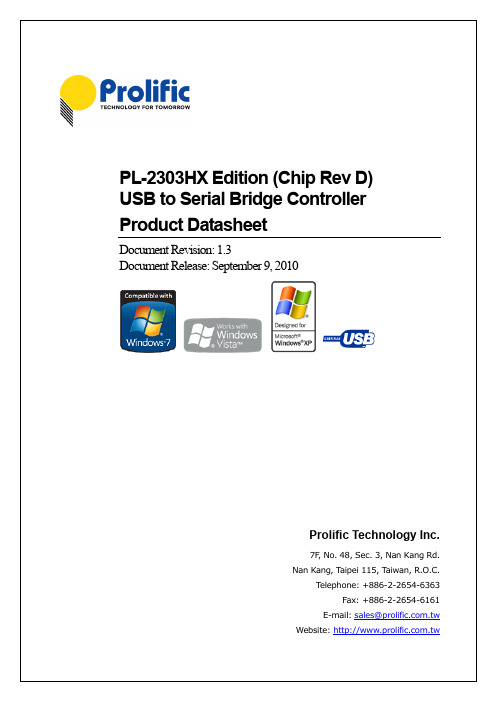
10.0 OUTLINE DIAGRAM ........................................................................................ 23
10.1 SSOP28 Package .............................................................................................. 23 10.2 QFN32 Package................................................................................................. 24
PL-2303HX (Rev D) Product Datasheet
-3-
Document Version 1.3
Revised Date: September 9, 2010 ds_pl2303HXD_v1.3
Table of Contents
1.0 2.0 3.0 4.0 FEATURES........................................................................................................ 8 FUNCTIONAL BLOCK DIAGRAM .................................................................... 9 INTRODUCTION ............................................................................................. 10 PIN ASSIGNMENT OUTLINE ......................................................................... 11
PL2303芯片使用总结

PL2303芯片使用总结
接下来,PL2303芯片的串口通信应用。
通过PL2303芯片,可以使用
计算机主机与目标串口设备进行通信。
可以使用编程语言(如C/C++、Python等)编写串口通信程序,也可以使用PL2303芯片官方提供的开发
工具进行串口调试。
串口通信时,需要注意发送和接收数据的字节长度,
以及处理数据的格式和解析规则,确保通信的可靠性。
此外,PL2303芯片还支持流控制功能。
流控制是一种通过发送特殊
的控制字符实现串口通信数据流的控制方法,常用的流控制方式有硬件流
控和软件流控。
PL2303芯片通过其引脚上的RTS、CTS和DTR等信号实现
硬件流控,可以有效地控制数据传输的速度和稳定性。
如果需要使用流控
制功能,需要在程序中进行相应的配置和处理。
最后,需要注意PL2303芯片的电气特性和防护措施。
PL2303芯片的
工作电压一般为3.3V,需要注意与目标设备的电平兼容性。
此外,由于
PL2303芯片直接与外界相连,容易受到静电和电磁信号的干扰,因此需
要采取适当的防护措施,如使用金属屏蔽外壳、添加过电压保护电路等,
以确保PL2303芯片的稳定工作。
综上所述,PL2303芯片是一款功能强大、使用方便的USB转串口芯片。
在使用PL2303芯片时,需要注意驱动程序的安装、串口参数的配置、数据的格式和处理、流控制功能的使用,以及电气特性和防护措施的考虑。
只有充分理解和掌握PL2303芯片的使用方法,才能更好地利用其进行串
口通信和应用开发。
PL2303 Windows Driver User Manual v1.8.0

PL2303 USB-to-Serial Bridge Chip FamilyWindows Driver Installer User Manual✓Driver Installer & Build date: 1.8.0 (2013-2-26)∙GUID: ECC3713C-08A4-40E3-95F1-7D0704F1CE5E✓Windows 2000 / Windows XP (32 & 64-bit) WHQL Driver: v2.1.44.226 (2/5/2013)∙Compatible with Server 2003 (32 & 64-bit)✓Windows Vista / Windows 7 / Windows 8 (32 & 64-bit) WHQL Driver: v3.4.48.272 (2/5/2013)∙Compatible with Server 2008, Server 2008R2, Server 2012 (32 & 64-bit)∙Drivers can also automatically install via Windows Update (need Internet connection)✓PC with USB 1.1/2.0/3.0 Host Controller (USB Port) and following Windows OS Family: ∙Windows 2000 SP4∙Windows XP SP2 or SP3 (32 & 64 bit)∙Windows Server 2003 (32 & 64 bit)∙Windows Vista (32 & 64 bit)∙Windows 7 (32 & 64 bit)∙Windows Server 2008 / 2008 R2 (32 & 64 bit)∙Windows 8 (32 & 64 bit)∙Windows Server 2012 (32 & 64 bit)provide Windows 8 driver support. New driver versions will show yellow mark (Error Code 10) in Device Manager for these EOL chip versions under Windows 8. Prolific recommends using PL2303HXD chip.Counterfeit WarningPlease be warned that counterfeit/fake PL-2303HX Rev A (or PL-2303HXA) USB-to-Serial Controller ICs using Prolific's trademark logo, brandname, and drivers, are being sold in the China market. Counterfeit IC products show exactly the same outside chip markings but generally are of poor quality and causes Windows driver compatibility issues (Yellow Mark Error Code 10 in Device Manager under WinXP, Vista, and 7). This warning is issued to all customers and consumers to avoid confusion and false purchase. Please purchase only from stores or vendors providing technical and RMA support.Windows 7 Driver InstallationThis section will guide you on how to install the PL-2303 Windows Driver. You can download the latest Driver Installer program from Prolific Support website:/US/ShowProduct.aspx?p_id=225&pcid=41Note: Please take notice of the installation order. First, run the Driver Installer Program before plugging in the USB to Serial adapter. If you already plug the device during the driver installation, you need to re-plug the device for Windows to enumerate the device and load the drivers installed. If your device is embedded to the system, you might need to restart the system (or click rescan hardware changes in Device Manager) to reload and install the driver.The following steps will show how to install the device under Windows 7 (64-bit) OS as this is the most inquired driver installation support received by Prolific. The procedures are the same and straight- forward for all other supported Windows operating system versions.1.Power on your computer and boot to Windows. Run or double-click the PL-2303 Windows DriverInstaller program.2.The InstallShield Wizard will be displayed to inform you that the PL-2303 USB-to-Serial driverwill be installed on your computer. Click Next to continue.3.The PL-2303 Driver Installer program will then start to install the drivers needed.4.Click the Finish button to close the InstallShield program. If you have plugged the cable into thePC while running the setup installation, please unplug and replug the cable for the system to detect the device.5.Plug in the USB to Serial adapter to the PC USB port. Windows should detect the driver asProlific USB-to-Serial Comm Port. Go to Device Manager and check for the “ProlificUSB-to-Serial Comm Port” device and the COM port number assigned by Windows.6.You can also check the driver version by right-clicking on the “Prolific USB-to-Serial Comm Port”device and select Properties and Driver tab.WarningIf you are encountering yellow mark (Error Code 10) for device in Device Manager under Windows XP, Vista, or Windows 7, you need to contact the cable vendor or manufacturer for possible counterfeit chip. Prolific does not manufacture or sell any end-user market products and will not provide or be responsible for direct support to end-users.This section will guide you on how to install the PL-2303 Windows Driver via Windows Update. You will need an Internet connection to be able to automatically download and install the drivers via Windows Update (for Windows Vista, 7, and 8 only).1.Check if your Internet connection is OK. Plug in PL-2303 USB to Serial cable.2.Windows will automatically check Windows Update if driver is available and will download andinstall the driver instantly.3.Windows will then prompt you that Prolific USB-to-Serial Comm Port (COMx) is installed andready to use.4.You can also right-click on the USB-Serial Controller device and click Update Driver.This section will guide you on what PL-2303 chip versions are supported by Prolific in Windows 8:* - New Driver does not support PL-2303H, PL2303HX (Rev A), and PL2303X in Windows 8. It will show a yellow mark (Error Code 10) in Device Manager similar to what counterfeit chips would show.Check Chip Version ToolProlific provides a tool program together with the driver to check the chip version of your device for Windows8-ready driver support./US/ShowProduct.aspx?p_id=225&pcid=41NOTE:This tool will not work in Windows 8 if the PL-2303 device shows a yellow mark in Device Manager. You need to use Windows 7 or XP to run the tool program for discontinued chip versions.This section will guide you how to install the PL-2303 device in Windows 8 Operating System. You can download the latest Driver Installer program from Prolific Support website:/eng/downloads.asp?ID=311.Power on your computer and boot to Windows 8. Run or double-click the PL-2303 WindowsDriver Installer v1.8.0 program.2.The InstallShield Wizard will be displayed to inform you that the PL-2303 USB-to-Serial driverwill be installed on your computer. Click Next to continue.3.The PL-2303 Driver Installer program will then start to install the drivers needed. Click the Finishbutton to close the InstallShield program.4.Plug in the USB to Serial adapter to the PC USB port. Windows should detect the driver as“Prolific USB-to-Serial Comm Port”. Go to Device Manager and check for the device and the COM port number assigned by Windows. You can also check the driver version by right-clicking on the “Prolific USB-to-Serial Comm Port” device and select Properties and Driver tab.5.The COM Port number for the PL-2303 is assigned by the Windows Operating System. If youencounter a device that shows a yellow mark (Error Code 10), you need to check if that device is using an old version Prolific chip (PL-2303HXA or PL-2303XA) or a counterfeit chip. Asmentioned in the previous sections, Prolific does not support old version chips in Windows 8.This section will guide you on how to install the PL-2303 Windows Driver via Windows Update. You will need an Internet connection to be able to automatically download and install the drivers via Windows Update.1.Check if your Internet connection is OK. Plug in PL-2303 USB to Serial cable.2.Windows will automatically check Windows Update if driver is available and will download andinstall the driver instantly.3.Windows will then prompt you that Prolific USB-to-Serial Comm Port (COMx) is installed andready to use.4.You can also right-click on the USB-Serial Controller device and click Update Driver.To uninstall the PL-2303 driver, follow the below steps:1.Click Start – Control Panel – Programs – Programs and Features - Uninstall a Program. Look forthe “PL-2303 USB-to-Serial” program and click the Uninstall (Remove) button.2.InstallShield Wizard will then start the maintenance program and will prompt you to choose if youwant to modify, repair, or remove the driver. Click the Remove button and click Next to begin the driver uninstall.3.The InstallShield Wizard will prompt you to confirm to uninstall. Click Yes to continue.4.Wait for the InstallShield Wizard to complete the uninstall process. When complete, click Finishto end the program. Wait for some few seconds until the “PL-2303 USB-to-Serial” program is removed from the Control Panel Uninstall (Add or Remove Programs) program list.。
PL-2303HXD

PL-2303HX (Rev D) Product Datasheet
-2-
Document Version 1.0A
Download from Electronics-Library Service
Released Date: November 23, 2005 ds_pl2303HXD_v10A.doc
7F, No. 48, Sec. 3, Nan Kang Rd. Nan Kang, Taipei 115, Taiwan, R.O.C.
T Fax: +886-2-2654-6161
E-mail: sales@ Website:
Copyrights
Copyright © 2005 Prolific Technology Inc., All rights reserved. No part of this document may be reproduced or transmitted in any form by any means without the express written permission of Prolific Technology Inc.
Trademarks
The Prolific logo is a registered trademark of Prolific Technology Inc. All brand names and product names used in this document are trademarks or registered trademarks of their respective holders.
4.1 SSOP28 Package .............................................................................................. 11 4.2 QFN32 Package.................................................................................................12 5.0 PIN ASSIGNMENT & DESCRIPTION .............................................................13 5.1 SSOP28 Package ..............................................................................................13 5.2 QFN32 Package.................................................................................................14 6.0 USB STANDARD DESCRIPTORS .................................................................15 6.1 Device Descriptor...............................................................................................15 6.2 Configuration Descriptor.....................................................................................15 6.3 Interface Descriptor............................................................................................16 6.4 Endpoint 1 Descriptor: Interrupt Input Endpoint ..................................................16 6.5 Endpoint 2 Descriptor: Bulk Data Output endpoint..............................................16 6.6 Endpoint 3 Descriptor: Bulk Data Input endpoint ................................................17 6.7 String Descriptors...............................................................................................17 7.0 USB STANDARD REQUESTS........................................................................18 8.0 DATA FORMATS & PROGRAMMABLE BAUD RATE GENERATOR............19 9.0 DC & TEMPERATURE CHARACTERISTICS.................................................20 9.1 Absolute Maximum Ratings................................................................................20 9.2 DC Characteristics .............................................................................................20 9.3 Clock Characteristics .........................................................................................21 9.4 Temperature Characteristics ..............................................................................22 9.5 Leakage Current and Capacitance .....................................................................22 9.6 Power-On Reset.................................................................................................22 10.0 OUTLINE DIAGRAM........................................................................................23 10.1 SSOP28 Package ..............................................................................................23 10.2 QFN32 Package.................................................................................................24
HXD3电力机车作业流程

HXD3型机车操作流程一、接班作业1.上车后闭合控制电源柜的蓄电池自动开关QA61,除QA56、QA72、QA73、QA74四自动开关禁止闭合外,其他自动开关应置于闭合位,控制电压表显示大于98V,制动屏柜各模块正常、主断、受电弓供风塞门的位置正确。
确认操纵台故障显示屏“停车制动”红灯未显示,如果停车制动起作用时,将操纵台的中央操作面板的停车制动操作开关置“缓解”位即可。
(此开关为自复式)。
2.走行部重点检查制动钳、制动盘安装螺丝无松动,刹车盘及刹车片磨耗状态。
3.司机钥匙插入后,将操纵台电源扳键开关SA49(或SA50)旋转至启动位置,驾驶台故障显示屏上“微机正常”、“主断路器断开”、“零位”、“欠压”、“辅变流器”、“水泵”等显示灯亮。
升弓合闸后,“微机正常”、“预备”、“零位”灯亮,调速手柄离开零位,“预备”、“零位”灯灭,制动显示屏初始化正常。
4.在司机室微机屏起动完毕后,按压F3,检查CCBⅡ制动系统的设置状态正确后进行机车机能试验及制动机试验。
5.电台操作:在CIR操作显示终端屏上按压主控键夺权,按压设置键选择运行区段后按确认键,选择北京铁路局按确认键,根据线别正确选择京哈线北京—秦皇岛B1458Mhz,津山线天津—山海关B1457Mhz(需右键翻页)后按压确认键即可使用。
二、设置CCBⅡ制动系统1. 机车停车,小闸制动缸压力280Kpa以上压力状态下,CCBⅡ制动系统可通过司机室微机屏(LCDM)在本机(列车管投入)或单机状态(列车管切除)设置。
如果显示错误信息时,必须按照信息提示执行,否则将无法继续进行设置。
2. 设置方法及注意事项:(1)本机设置:按F3“电空制动”;--按F4选“操纵端”;--按F5选“投入”;--按F1“执行”。
担当货物本务机车(含单机运行),须设置为本机位,LCDM屏正常显示为:500kPa→操纵端→投入→货车→不补风,确认微机屏流量表上方显示“本机”字样,此位置大、小闸各位置均有作用。
