Rocks-roll-hpc-usersguide
rocksdb shared_block_cache参数

rocksdb shared_block_cache参数RocksDB 基于SSD的模块,提供了多个配置参数,可以根据应用的需求进行调整,以获得最佳的性能和存储效率。
其中之一是shared_block_cache 参数。
本文将对 shared_block_cache 进行详细的介绍和解释。
RocksDB 是一个开源的持久化键值存储引擎,可以应用于多种场景,包括云计算系统、数据库系统等。
在处理大规模数据时,性能和效率是关键指标之一。
RocksDB 提供了 shared_block_cache 这个参数,可以用于优化读取性能。
shared_block_cache 是 RocksDB 中一个非常重要的参数,它指定了是否使用一个共享的内存块缓存来加速读取操作。
在默认情况下,RocksDB 会为每个数据文件分配一个独立的内存块缓存。
而当shared_block_cache 参数被启用时,RocksDB 将为所有数据文件使用一个共享的内存块缓存。
为了更好地理解 shared_block_cache 参数的作用,我们可以将其与独立的内存块缓存进行对比。
在使用独立的内存块缓存时,每个数据文件都有自己的内存块缓存,这样可以减少不同数据文件之间的竞争,从而提高并发读取的性能。
然而,这也会导致整体内存的占用较高。
而当 shared_block_cache 参数被启用时,所有的数据文件将共享同一个内存块缓存。
这意味着所有的数据文件都可以共享相同的内存资源,而不需要为每个数据文件都分配额外的内存块缓存。
这种方式可以节省内存空间,并且提高整体的读取性能。
然而,值得注意的是,启用 shared_block_cache 参数可能会导致不同数据文件之间的竞争增加,从而降低并发读取的性能。
因此,在确定是否启用 shared_block_cache 参数时,需要根据具体场景进行评估和测试。
在 RocksDB 中启用 shared_block_cache 参数非常简单,只需要在配置文件中进行相应的设置即可。
Abbey Road TG Mastering Chain 用户指南说明书

CONTENTSIntroduction (3)About the Abbey Road TG Mastering Chain Plugin (3)Quick Start (5)Components (6)The WaveSystem Toolbar (6)Interface (7)Modules and Controls (8)Controls Available in All Modules (8)TG12411 Input Module (10)TG12412 Tone Module (13)TG12413 Limiter Module (15)TG12414 Filter Module (19)TG12416 Output Module (21)Abbey Road TG Meter Bridge (23)INTRODUCTIONThank you for choosing Waves! In order to get the most out of your new Waves plugin, please take a moment to read this user guide.To install software and manage your licenses, you need to have a free Waves account. Sign up at . With a Waves account you can keep track of your products, renew your Waves Update Plan, participate in bonus programs, and keep up to date with important information.We suggest that you become familiar with the Waves Support pages: /support. There are technical articles about installation, troubleshooting, specifications, and more. Plus, you’ll find company contact information and Waves Support news.About the Abbey Road TG Mastering Chain PluginAbbey Road TG Mastering Chain is a modular plugin for mastering and mixing, modeled after the original EMITG12410 Transfer Console used in all Abbey Road Studios’ mastering suites from the early ‘70s to this day.The plugin can be used for both mastering and mixing – on the master bus, on groups or on individual tracks – to lend them the distinct sound of the original console, as heard on albums from Pink Floyd’s Dark Side of the Moon to Radiohead’s OK Computer and beyond.Like the original EMI TG12410 console, the Abbey Road TG Mastering Chain plugin consists of the following modules: 1.TG12411 Input Module – handles all input tasks (phase, L/R balance, etc.)2.TG12412 Tone Module – a musical, versatile 4-band EQ with 5 filter types per band3.T G12413 Limiter Module – includes three compressor/limiter types:OriginalAggressive and ‘dirty’, precision-modeled after the unit’s original Zener diode limiter ModernPristine-sounding, with higher levels of perceived loudness; an original Waves andAbbey Road designL imitBased on the limiter mode of the console’s original Zener diode. The knee is muchharder compared to the “Original” compressor [“Original”]4.TG12414 Filter Module – includes low-pass & high-pass filters and a presence bell5.TG12416 Output Module – complete with a spreader (stereo spread enhancer)The individual modules can be re-ordered (except for the Input and Output modules which remain at the start and end of the chain) and switched on/off, letting you create differently ordered chains and a modular, customizable processing flow.The Abbey Road TG Mastering Chain plugin also comes with the Abbey Road TG Meter Bridge component (a separate plugin), which is based on the original set of PPM, VU and phase correlation meters used by Abbey Road’sengineers in conjunction with the EMI TG12410 Transfer Console.QUICK STARTThis quick start guide suggests the basics of how to use the Abbey Road TG Mastering Chain plugin when masteringa track. To learn more about controlling the plugin and how to fine-tune its sound, in mixing as well as mastering sessions, read the “Interface and Controls” section later in this user guide.1.Insert the plugin on the master channel. (If you are using the plugin to mix rather than master, you can of courseinsert it on any individual channel or group.)e the TG12411 Input module to adjust input gain or to handle phase and balance issues (for more on how to dothis, see the TG12411 Input Module section later in this user guide). You may also want to use the module’s Tape Equalizer control for its unique sonic color.3.Open the TG Meter Bridge on any channel.4.Set the Meter bridge to read the instance you are working on.5.Adjust the input level to get a good 0VU input reading on the meter bridge. This will assure enough headroom.6.Experiment with the TG12412 Tone module to get a good frequency balance.7.When mastering a track to meet modern mastering requirements, we recommend you use the Modern mode ofthe TG12413 Limiter module, which is best suited for today’s mastering requirements.8.In the TG12413 Limiter module, experiment with the Recovery control to get the best time-constant results forthe song you are working on. 3, 4 and 5 are the ones we’ve found most suitable for mastering: 3 for more upbeat songs, 5 for slower ones.9.The key to getting a good compression sound is playing with the TG12413 Limiter module’s Ratio and Mix controls,in order to achieve the best compression balance. Try somewhere around Ratio = 30–40 and Mix = 40–50.10.In the Limiter’s expanded view, turn on the high-pass filter and find a good-sounding point anywhere between 120–200 Hz. This will make the compression better correlated to the music (as sub frequencies will tend to suffocate thecompression).e the TG12414 Filter module to clean unwanted frequency ranges and add some presence if needed.12.A/B between the unprocessed and processed signal, using the bypass control. Make sure you adjust the overalllevel of processed signal to match the unprocessed level, so the A/B comparison does not introduce gain changes which might easily throw you off.COMPONENTSThe Abbey Road TG Mastering Chain plugin has four components:>Mono>Stereo>Live Mono>Live StereoThe Live components are optimized fo r live use, where extremely low latency and minimal CPU usage are required. The non-Live components have up-sampling at lower sample rates; the Live components remove the up-sampling in order to reduce latency. The non-Live components use very sharp linear phase FIR sidechain filters that introduce latency; the Live components use non-linear phase IIR sidechain filters to minimize both latency and CPU usage.WAVESYSTEM TOOLBARUse the bar at the top of the plugin to save and load presets, compare settings, undo and redo steps, and resize theplugin. To learn more, click the icon at the upper-right corner of the window and open the WaveSystem Guide.INTERFACEand Filter modules by dragging each to the desired location within the chain.MODULES AND CONTROLSControls Available in All ModulesThe following controls appear at the top of each module (except Output):On/OffEach of the plugin’s modules can be turned on or off by pressing this button. While off, the module does not consume any CPU power. All modules are first turned off by default. To turn each on, click on the individual module’s on/off control. (Please note that in the plugin’s Live components, turning a module off will not change CPU consumption.)Expand/CollapseExpands/collapses the module.ST/DUO/MS (Stereo component only)In the plugin’s stereo component, within each module, you can choose between three modes of processing a stereo signal: Stereo (ST), Duo, and Mid-Sides (MS).Regardless of a module’s stereo mode – ST, DUO, or MS – its output is always stereo. If needed, it will be converted into MS at the input of the next module in the chain. This allows re-ordering of the modules on the fly with no impact on thestereo processing.The collapsed view of each module shows just one control per function (e.g., frequency, gain), regardless of whether the signal is mono or stereo.The expanded view of each stereo module shows each control twice. In Stereo and Duo modes, the left and right control sections are labeled L and R. In MS mode, the labels will change to M and S, for mid and side.LinkIn the collapsed view, the left and right (or mid and side) channels are always linked: that is, both channels are controlled together, and by default, with the same values.The expanded view of each module includes a square Link button at the top. When Link is on, the controls for both sides remain linked. Switches (such as EQ type, filter on/off, SC on/off) remain linked as well: clicking a left or right switch will set both controls to the same value.To decouple the left and right (or mid and side) controls, simply turn the Link button off. This will allow you to adjust each side separately. Once L and R are re-linked, any offset between them will be maintained.Expanded Module NavigationOnce a module is expanded, you can navigate directly to the expanded view of any other module in the plugin by clicking on any of the module navigation buttons at the top.Track NameEach instance of the plugin will show the track name it is instantiated on. You can use this information to move between different meter readings on the TG Meter Bridge.Please note that some DAWs do not support track naming. When working with such DAWs, you can fill in the TrackName manually.TG12411 Input ModuleCollapsed View Expanded View (Stereo)InputControls the input level to the plugin.Range: -24 to +24 dB in 0.1-dB increments.Tape EqualizerApplies a filter to flatten out the frequency spectrum.Originally, in the hardware domain, this was done when playing back the track from NAB or IEC tape machines at either 7.5 or 15 ips, in order to provide the equalization required for playing NAB-equalized tape on an IEC machine and vice versa.In your digital mixes, you will not need to use this control for that historic purpose. We have decided to keep this control, however, due to its great sonic character, and you may find that it gives your tracks interesting sonic characteristics. Options:NAB-to-IEC: 7.5 ips and 15 ipsIEC-to-NAB: 15 ips and 7.5 ipsDefault: FlatPoleFlips the input phase by 180 degrees.The Stereo component includes Pole L and Pole R. Clicking on Pole L will only flip the phase for the Left channel. To flip the overall phase for both channels, you will have to expand the Input module and click on Pole R as well.Default: OffTransposeTransposes the Left and Right channels.Default: OffBalance (BAL)Changes the level relations between Left and Right channels. Moving towards the right side will increase the level on the right and decrease the level on the left, and vice versa.Range: -5 to +5 dB in 0.05-dB increments.Default: 0PhaseShifts the phase of one channel relative to the other by 90 degrees. This is good for stereo tracks that have phase correlation problems between Left and Right.Options: Stereo, L+90, R+90Default: StereoTG12412 Tone ModuleCollapsed View Expanded View (Stereo)The Tone module is a highly musical and versatile 4-band EQ. Each band has 5 fixed cutoff points and 5 filter shapes. FrequencyDetermines the cutoff point for each band:32, 45, 64, 91, 128 HzBand 1Band 2181, 256, 362, 512, 724 HzBand 31.02, 1.45,2.05, 2.6,3.25 kHzBand 44.1,5.8, 8.1, 11, 16 kHzGainDetermines the level for each band.Range: -10 to +10 dB in 0.05-dB increments.ShapeDetermines the filter type for each band:Low A low-shelf filterBL Blunt – a very wide bell filterMED Medium Blunt – a moderately wide bell filterSH Sharp – a very narrow bell filterHigh A high-shelf filterBand On/OffEach band has a dedicated on/off switch, so you can easily monitor the processing of each band.Band Monitoring (expanded view only)Clicking this button will allow you to solo the band and hear its filtering separately.TG12413 Limiter ModuleCollapsed View Expanded View (Stereo)The Limiter module lets you choose between the module’s original Zener compressor and limiter, and a modern compressor designed to meet modern mastering requirements. It is coupled with linear phase filters for super-clean filtering, and phase-coherent sidechain filters.TypeToggles between 3 modes of dynamic processing:Original The TG12413’s original Zener diode compressor.Modern VCA-based compressor, newly designed with low-level compression inmind in order to meet modern-day mastering requirements.Limit This is the limiter mode of the Zener diode. The knee is much hardercompared to the compressor [“Original”]. Please note that this is not abrick-wall limiter: transients are expected to pass.Please note: The Type selector is the only control in this module that cannot be set differently on the L and R stereo channels: for example, if the Type control is set to Modern on the L channel, it will be set to Modern on the R channel as well.RecoverySelects between six recovery times, depending on the Type you use (Original or Modern). These recovery times are very hard to put in terms of exact milliseconds. Think of them in the following terms: the higher the recovery state, the longer the attack/release time. You will need to experiment in order to hear the exact difference.Range: 1-6Default: 3Make UpUse this control to manually adjust the makeup gain of the compressed signal. The plugin does apply automatic makeup gain to the compressed signal, and for most input signals it will do a good job; but sometimes you need a minor tweakto make it perfect.Please note that the makeup gain is applied on the compressed signal only, not on the direct signal. This is importantto know when the Mix control (see below) is set to anything other than 100, meaning that your signal blends both the compressed and the direct signal.Range: -12 to +12 dBDefault: 0 dBRatioSets a ratio to the VCA input/output curve. For example, if for a certain point on the VCA curve an input of -12 dBFS will result in an output of -24 dBFS at 100 ratio, then at 50 ratio the same input of -12 dBFS will result in -18 dBFS. Range: 1–100Default: 50Sidechain Filters (SC Filters)As an original addition to the Waves Abbey Road TG Mastering Chain plugin, we have added three linear phase filters to the dynamics sidechain of the compressor/limiter module. Linear phase filters are important to keep the phase aligned in the sidechain, so that the plugin’s attack/release will work well on phase-aligned signals.(Please note that the linear phase FIR sidechain filters are used only in the plugin’s ‘regular’ Mono and Stereo components, not in the two Live components that are optimized for live use. In the Live components, the linear phase FIR filters are replaced with non-linear phase IIR filters.)The module’s collapsed view includes a red global On/Off switch for all the sidechain filters.The sidechain filters are all off by default. Engage each by clicking the square button next to its name. Once you engage one of the sidechain filters, it will become available for you on both the collapsed and the expanded views. Clicking the global On/Off control will turn all sidechain filters off: this will help you easily monitor the addition of the sidechain filtersto the compression sound.The following sidechain filters are available in the module’s expanded view:High Pass25 Hz–1Khz; 48 dB per octaveBell100 Hz–12 kHz; -40 to +40 dB in 0.1-dB incrementsLow Pass 1 kHz–22 kHz; 48 dB per octaveC licking this button (in the expanded view) will enable you to separately monitor the sidechain, including thePlease note: In the TG12413 Limiter module, the ST/DUO/MS selection determines how the sidechain is processed: StereoLeft and right channels are summed in the sidechain. The sidechain values are the same forleft and right, so dynamic processing will apply equally to both channels.DuoLeft and right channels of the sidechain are processed separately, so dynamic processing maynot be the same for the left and right channels.MSMid and side channels of the sidechain are processed separately, so dynamic processing maynot be the same for the mid and side channels.*MixDetermines the balance between the uncompressed and the compressed signal.GRGain reduction meter.* Please note: Pro Tools allows only a mono sidechain.TG12414 Filter ModuleCollapsed View Expanded View (Stereo)The Filter module is a simple, highly musical 3-band filter with high-pass, low-pass and presence controls.High PassChoose from 4 selected HP frequencies: 40 Hz, 63 Hz, 80 Hz, 110 Hz‘Low’ functions as off.PresenceChoose from 8 fixed cutoff points of a Med Blunt bell: 0.5 khz, 0.8 kHz, 1.2 kHz, 1.8 kHz, 2.8 kHz, 4.2 kHz, 6.5 kHz, 10 kHz dB range: -10 to +10 dB in 0.1-dB increments.Low PassChoose from 5 fixed cutoff points: 20 kHz, 15 kHz, 12 kHz, 10 kHz, 8 kHz‘High’ functions as off.Spreaderthe original EMI TG12416 unit. It applies a Sum and Diff matrix to the signal and manipulates the gain relations between them to provide the stereo image wider or narrower.Range: -5 to +5 dB in 0.1-dB increments.Default: 0MonitoringThis section allows you to easily monitor the output signal in the following ways: L Monitor the Left channel only, keeping the signal on the left side of the speakersStereo The default monitoring option: regular stereo outputR Monitor the Right channel only, keeping the signal on the right side of the speakersM (Mid)Monitor the signal summed to Mid (L+R/2)Mono Monitor the signal summed to monoS (Sides)Monitor the sides, that is, the difference between L and R (L-R/2).Controls the plugin’s overall output level. Range: -24 dB to +12 dB in 0.1-dB increments. Output Fader LinkLinks Left and Right faders in a relative link.Output MeterShows a peak reading of the output level.ABBEY ROAD TG METER BRIDGEThe mastering engineers at Abbey Road Studios rely on a set of three meters when working with the EMI TG12410 Transfer Console:>PPM meter (Genesis Systems DPM 101) for metering peak levels>VU meter for metering averaged signal levels>Phase correlation meterYour copy of the Abbey Road TG Mastering Chain plugin comes with a bonus component – a separate plugin, really – which includes all three meters in one. This is the Abbey Road Meter Bridge. Using this plugin, you can easily open all three meters at once, just like Abbey Road’s engineers.We have added three metering options to the Abbey Road TG Meter Bridge:IN InputGR Gain ReductionOUT OutputConnecting the Meter Bridge with the Abbey Road TG Mastering Chain PluginOne instance of the Abbey Road TG Meter Bridge can communicate with all instances of the Abbey Road TG Mastering Chain plugin, inserted on any track in the same session.If you open the Meter Bridge on a particular track, it will monitor that track by default.To meter a different track in the same session, simply select its name in the “Track Name” window of the Meter Bridge interface; you are now connected to the instance of the Abbey Road TG Mastering Chain plugin that is open on thatother track, and can meter its input, gain reduction and output.。
猎鹰9号火箭用户指南falcon9 usersguide rev 2.0
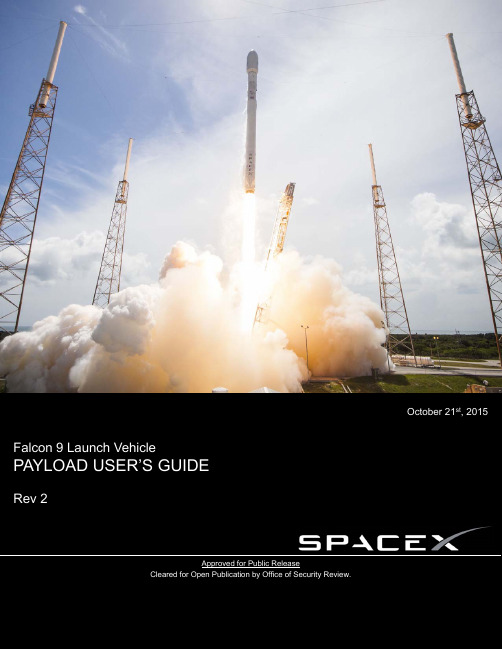
4.
5.
Revision 2
© 2015 Space Exploration Technologies Corp. All rights reserved.
2
Falcon User’s Guide 5.2 Electrical Interfaces 5.2.1 Connectivity during Payload Processing and on Launch Pad 5.2.2 Falcon-to-Payload Command Interface 5.2.3 Timing Services Interface Compatibility Verification Requirements 37 37 39 40 40 41 41 41 43 44 46 47 47 48 48 48 49 50 51 53 53 53 54 57 58 58 59 59 60 60 60 61 61 61 61 61 61 62 6TABLE OF CONTENTS
1. Introduction 1.1 User’s Guide Purpose 1.2 Company Description 1.3 Falcon Program Overview 1.4 Falcon Launch Vehicle Safety 1.5 Falcon Reliability 1.6 Pricing Vehicles 2.1 2.2 2.3 2.4 2.5 Falcon 9 Vehicle Overview Structure and Propulsion Retention, Release and Separation Systems Avionics, and Guidance, Navigation and Control Coordinate Frame 5 5 5 6 6 7 9 10 10 10 12 12 12 14 14 14 15 16 16 16 16 17 17 18 18 18 19 19 21 23 26 27 30 31 32 32 34 34 34 36
rocksdb参数

rocksdb参数【实用版】目录1.RocksDB 简介2.RocksDB 参数分类3.常见参数及其作用4.参数配置示例5.总结正文1.RocksDB 简介RocksDB 是一种基于 C++语言开发的高性能嵌入式 Key-Value 存储库,它旨在为 Google 的 Chromium 项目提供一种快速、可靠的存储解决方案。
RocksDB 采用基于磁盘的 LSM(Log-Structured Merge-tree)数据结构,支持多种压缩算法,能够在保证数据可靠性的同时实现高速读写。
2.RocksDB 参数分类RocksDB 提供了丰富的参数配置选项,这些参数可以分为以下几个类别:- 存储层参数:这类参数主要影响 RocksDB 的数据存储方式,例如压缩算法、磁盘布局等。
- 读取参数:这类参数主要影响 RocksDB 的读取性能,例如读取缓存大小、预读取策略等。
- 写入参数:这类参数主要影响 RocksDB 的写入性能,例如写入缓存大小、写入合并策略等。
- 数据完整性参数:这类参数主要影响 RocksDB 的数据可靠性,例如故障恢复策略、Compaction 策略等。
- 通用参数:这类参数不涉及 RocksDB 的具体功能,例如日志记录级别、统计信息等。
3.常见参数及其作用以下是一些常见的 RocksDB 参数及其作用:- compression: 压缩算法,可选值包括"no_compression"、"snappy"、"lz4"、"zstd"等。
- bloom_filter: 是否启用 Bloom 过滤器,用于加速否定查询。
默认开启。
- block_size: 磁盘块的大小,单位为字节。
默认为 16KB。
- write_buffer_size: 写入缓存大小,单位为字节。
默认为 32KB。
- read_buffer_size: 读取缓存大小,单位为字节。
ROCKS培训
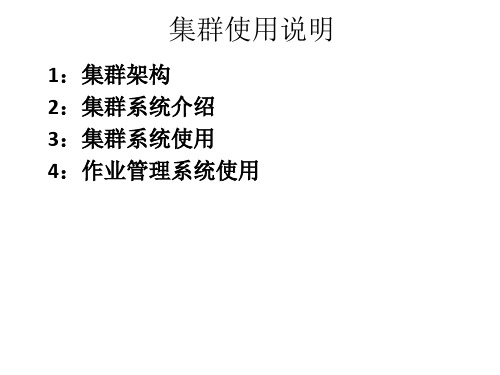
Rocks集群系统的使用 集群系统的使用
1:系统基本管理 :
管理员在管理集群的时候需要着重查看节点的运行情况,可以通过 Web的方式访问http://IP/ganglia来查看集群的整体运行情况,还可以通 过命令行的模式查看 基本命令: cluster-fork useradd edquota userdel passwd cluster-fork命令是Rocks向各计算节点输入命令 例: uname –a #查看系统内核版本 cluster-fork uptime #查看各个计算节点的运行状态 cluster-fork “ps –ef” #查看各个节点的进程 rocks list host #查看集群中的主机 rocks sync users #同步帐户信息 rocks sync config #同步集群配置信息
作业管理系统的使用
如何使用SGE完整提交 完整提交linpack 如何使用 完整提交 下是TEST用户提交Linpack并行程序为例子叙述SGE的使用过程: 注:使用的是Intel MPI. 使用SGE作业管理系统需要创建脚本,然后使用qsub命令提交作业。 1:创建脚本 : #vi linpack.sh 文件内容如下: #!/bin/bash #$ -S /bin/bash #$ -e linpack.erro #$ -o linpack #$ -cwd #$ -pe impi 8 cd /home/TEST/em64t/ #$ -v MPICH_HOME=/export/apps/impi/3.2.1.009,SGE_QMASTER_PORT $MPICH_HOME/bin64/mpirun -r ssh -np $NSLOTS ./xhpl 2:修改脚本用户执行权限 : #chmod a+x linpack.sh 3:使用 :使用qsub提交作业 提交作业 #qsub linpack.sh
starrocks使用手册
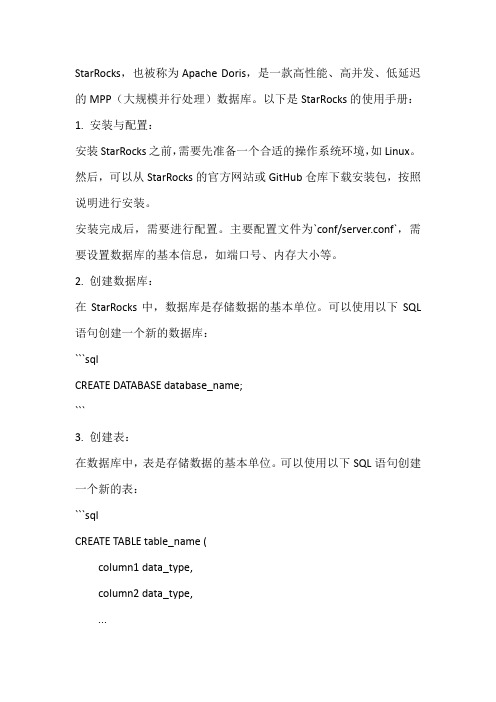
StarRocks,也被称为Apache Doris,是一款高性能、高并发、低延迟的MPP(大规模并行处理)数据库。
以下是StarRocks的使用手册:1. 安装与配置:安装StarRocks之前,需要先准备一个合适的操作系统环境,如Linux。
然后,可以从StarRocks的官方网站或GitHub仓库下载安装包,按照说明进行安装。
安装完成后,需要进行配置。
主要配置文件为`conf/server.conf`,需要设置数据库的基本信息,如端口号、内存大小等。
2. 创建数据库:在StarRocks中,数据库是存储数据的基本单位。
可以使用以下SQL 语句创建一个新的数据库:```sqlCREATE DATABASE database_name;```3. 创建表:在数据库中,表是存储数据的基本单位。
可以使用以下SQL语句创建一个新的表:```sqlCREATE TABLE table_name (column1 data_type,column2 data_type,...);```其中,`column1`, `column2`等是列名,`data_type`是对应的数据类型。
4. 插入数据:可以使用以下SQL语句向表中插入数据:```sqlINSERT INTO table_name (column1, column2, ...) VALUES (value1, value2, ...);```5. 查询数据:可以使用以下SQL语句查询表中的数据:```sqlSELECT * FROM table_name;```这将返回表中的所有数据。
你也可以指定查询的列,使用条件语句进行筛选等。
6. 其他操作:StarRocks还支持更新、删除、排序等操作,具体使用方式可以参考StarRocks的官方文档或使用手册。
Rocks cluster 6.1安装手册

Rocks Cluster系统安装1.选定主节点,eth1连接外网,eth0与其他节点连接。
主节点与其他计算节点连接图如下图所示:2.在主节点上插入kernel,当出现下图所示的画面时,输入build。
3.下面将出现配置网络的画面。
4.输入相关参数:(本系统的网络参数如下)●IP:129.0.0.x /255.255.0.0●Gateway:129.0.0.1●DNS:159.226.48.35.依次在主节点自带光驱中插入CD:Base+sge,CD:OS1 OS26.Rocks Cluster必选roll为:OS1、OS2、Kernel、Base,为了方便计算,本系统装了SGE(并行计算)roll。
7.若出现安装错误,可考虑重新刻CD安装盘及自动分区。
8.下面的步骤按安装说明进行即可。
配置主节点的相关指令1.挂载硬盘1)利用fdisk –l 指令,查看硬盘信息。
2)格式化硬盘mkfs –t ext4 /dev/sdb13)创建挂载点#mkdir /export/data将/dev/sdb1挂载到/export/data下#mount /dev/sdb1 /export/data4)设置开机启动自动挂载修改/etc/rc.local文件。
在该文件中添加:mount –t ext4 /dev/sdb1 /export/data修改/etc/exports 文件。
在该文件中添加:/export/data10.1.1.1 (rw,async,no_root_squash) 10.1.0.0/255.255.0.0 (rw,async) 修改/etc/auto.share文件。
在该文件中添加:data cluster.local:/export/data2.磁盘权限修改chmoda+w /share/data13.X11配置vi /etc/ssh/ssh_config,添加:ForwardX11Trusted yes 需要在所有节点配置。
HP Color LaserJet Enterprise MFP M776用户指南说明书

Legal informationCopyright and License© Copyright 2019 HP Development Company, L.P.Reproduction, adaptation, or translation without prior written permission is prohibited, except as allowedunder the copyright laws.The information contained herein is subject to change without notice.The only warranties for HP products and services are set forth in the express warranty statementsaccompanying such products and services. Nothing herein should be construed as constituting anadditional warranty. HP shall not be liable for technical or editorial errors or omissions contained herein.Edition 1, 10/2019Trademark CreditsAdobe®, Adobe Photoshop®, Acrobat®, and PostScript® are trademarks of Adobe Systems Incorporated.Apple and the Apple logo are trademarks of Apple Inc., registered in the U.S. and other countries.macOS is a trademark of Apple Inc., registered in the U.S. and other countries.AirPrint is a trademark of Apple Inc., registered in the U.S. and other countries.Google™ is a trademark of Google Inc.Microsoft®, Windows®, Windows® XP, and Windows Vista® are U.S. registered trademarks of MicrosoftCorporation.UNIX® is a registered trademark of The Open Group.iiiT able of contents1 Printer overview (1)Warning icons (1)Potential shock hazard (2)Printer views (2)Printer front view (2)Printer back view (4)Interface ports (4)Control-panel view (5)How to use the touchscreen control panel (7)Printer specifications (8)T echnical specifications (8)Supported operating systems (11)Mobile printing solutions (12)Printer dimensions (13)Power consumption, electrical specifications, and acoustic emissions (15)Operating-environment range (15)Printer hardware setup and software installation (16)2 Paper trays (17)Introduction (17)Load paper to Tray 1 (multipurpose tray) (17)Load Tray 1 (multipurpose tray) (18)Tray 1 paper orientation (19)Use alternative letterhead mode (24)Enable Alternative Letterhead Mode by using the printer control-panel menus (24)Load paper to Tray 2 (24)Load Tray 2 (24)Tray 2 paper orientation (26)Use alternative letterhead mode (29)Enable Alternative Letterhead Mode by using the printer control-panel menus (29)Load paper to the 550-sheet paper tray (30)Load paper to the 550-sheet paper tray (30)550-sheet paper tray paper orientation (32)Use alternative letterhead mode (35)Enable Alternative Letterhead Mode by using the printer control-panel menus (35)ivLoad paper to the 2 x 550-sheet paper trays (36)Load paper to the 2 x 550-sheet paper trays (36)2 x 550-sheet paper tray paper orientation (38)Use alternative letterhead mode (41)Enable Alternative Letterhead Mode by using the printer control-panel menus (41)Load paper to the 2,700-sheet high-capacity input paper trays (41)Load paper to the 2,700-sheet high-capacity input paper trays (41)2,700-sheet HCI paper tray paper orientation (43)Use alternative letterhead mode (45)Enable Alternative Letterhead Mode by using the printer control-panel menus (45)Load and print envelopes (46)Print envelopes (46)Envelope orientation (46)Load and print labels (47)Manually feed labels (47)Label orientation (48)3 Supplies, accessories, and parts (49)Order supplies, accessories, and parts (49)Ordering (49)Supplies and accessories (50)Maintenance/long-life consumables (51)Customer self-repair parts (51)Dynamic security (52)Configure the HP toner-cartridge-protection supply settings (53)Introduction (53)Enable or disable the Cartridge Policy feature (53)Use the printer control panel to enable the Cartridge Policy feature (54)Use the printer control panel to disable the Cartridge Policy feature (54)Use the HP Embedded Web Server (EWS) to enable the Cartridge Policy feature (54)Use the HP Embedded Web Server (EWS) to disable the Cartridge Policy feature (55)Troubleshoot Cartridge Policy control panel error messages (55)Enable or disable the Cartridge Protection feature (55)Use the printer control panel to enable the Cartridge Protection feature (56)Use the printer control panel to disable the Cartridge Protection feature (56)Use the HP Embedded Web Server (EWS) to enable the Cartridge Protection feature (56)Use the HP Embedded Web Server (EWS) to disable the Cartridge Protection feature (57)Troubleshoot Cartridge Protection control panel error messages (57)Replace the toner cartridges (58)T oner-cartridge information (58)Remove and replace the cartridges (59)Replace the imaging drums (62)Imaging drum information (62)Remove and replace the imaging drums (63)Replace the toner-collection unit (66)T oner-collection unit information (66)vRemove and replace the toner-collection unit (67)Replace the staple cartridge (M776zs model only) (70)Staple cartridge information (70)Remove and replace the staple cartridge (71)4 Print (73)Print tasks (Windows) (73)How to print (Windows) (73)Automatically print on both sides (Windows) (74)Manually print on both sides (Windows) (74)Print multiple pages per sheet (Windows) (75)Select the paper type (Windows) (75)Additional print tasks (76)Print tasks (macOS) (77)How to print (macOS) (77)Automatically print on both sides (macOS) (77)Manually print on both sides (macOS) (77)Print multiple pages per sheet (macOS) (78)Select the paper type (macOS) (78)Additional print tasks (79)Store print jobs on the printer to print later or print privately (79)Introduction (79)Create a stored job (Windows) (79)Create a stored job (macOS) (80)Print a stored job (81)Delete a stored job (81)Delete a job that is stored on the printer (81)Change the job storage limit (82)Information sent to printer for Job Accounting purposes (82)Mobile printing (82)Introduction (82)Wi-Fi, Wi-Fi Direct Print, NFC, and BLE printing (82)Enable wireless printing (83)Change the Wi-Fi Direct name (83)HP ePrint via email (83)AirPrint (84)Android embedded printing (85)Print from a USB flash drive (85)Enable the USB port for printing (85)Method one: Enable the USB port from the printer control panel (85)Method two: Enable the USB port from the HP Embedded Web Server (network-connectedprinters only) (85)Print USB documents (86)Print using high-speed USB 2.0 port (wired) (86)Method one: Enable the high-speed USB 2.0 port from the printer control panel menus (86)Method two: Enable the high-speed USB 2.0 port from the HP Embedded Web Server (network-connected printers only) (87)vi5 Copy (88)Make a copy (88)Copy on both sides (duplex) (90)Additional copy tasks (92)6 Scan (93)Set up Scan to Email (93)Introduction (93)Before you begin (93)Step one: Access the HP Embedded Web Server (EWS) (94)Step two: Configure the Network Identification settings (95)Step three: Configure the Send to Email feature (96)Method one: Basic configuration using the Email Setup Wizard (96)Method two: Advanced configuration using the Email Setup (100)Step four: Configure the Quick Sets (optional) (104)Step five: Set up Send to Email to use Office 365 Outlook (optional) (105)Introduction (105)Configure the outgoing email server (SMTP) to send an email from an Office 365 Outlookaccount (105)Set up Scan to Network Folder (108)Introduction (108)Before you begin (108)Step one: Access the HP Embedded Web Server (EWS) (108)Step two: Set up Scan to Network Folder (109)Method one: Use the Scan to Network Folder Wizard (109)Method two: Use Scan to Network Folder Setup (110)Step one: Begin the configuration (110)Step two: Configure the Scan to Network Folder settings (111)Step three: Complete the configuration (118)Set up Scan to SharePoint (118)Introduction (118)Before you begin (118)Step one: Access the HP Embedded Web Server (EWS) (118)Step two: Enable Scan to SharePoint and create a Scan to SharePoint Quick Set (119)Scan a file directly to a SharePoint site (121)Quick Set scan settings and options for Scan to SharePoint (122)Set up Scan to USB Drive (123)Introduction (124)Step one: Access the HP Embedded Web Server (EWS) (124)Step two: Enable Scan to USB Drive (124)Step three: Configure the Quick Sets (optional) (125)Default scan settings for Scan to USB Drive setup (126)Default file settings for Save to USB setup (126)Scan to email (127)Introduction (127)Scan to email (127)Scan to job storage (129)viiIntroduction (129)Scan to job storage on the printer (130)Print from job storage on the printer (132)Scan to network folder (132)Introduction (132)Scan to network folder (132)Scan to SharePoint (134)Introduction (134)Scan to SharePoint (134)Scan to USB drive (136)Introduction (136)Scan to USB drive (136)Use HP JetAdvantage business solutions (138)Additional scan tasks (138)7 Fax (140)Set up fax (140)Introduction (140)Set up fax by using the printer control panel (140)Change fax configurations (141)Fax dialing settings (141)General fax send settings (142)Fax receive settings (143)Send a fax (144)Additional fax tasks (146)8 Manage the printer (147)Advanced configuration with the HP Embedded Web Server (EWS) (147)Introduction (147)How to access the HP Embedded Web Server (EWS) (148)HP Embedded Web Server features (149)Information tab (149)General tab (149)Copy/Print tab (150)Scan/Digital Send tab (151)Fax tab (152)Supplies tab (153)Troubleshooting tab (153)Security tab (153)HP Web Services tab (154)Networking tab (154)Other Links list (156)Configure IP network settings (157)Printer sharing disclaimer (157)View or change network settings (157)Rename the printer on a network (157)viiiManually configure IPv4 TCP/IP parameters from the control panel (158)Manually configure IPv6 TCP/IP parameters from the control panel (158)Link speed and duplex settings (159)Printer security features (160)Introduction (160)Security statements (160)Assign an administrator password (160)Use the HP Embedded Web Server (EWS) to set the password (160)Provide user access credentials at the printer control panel (161)IP Security (161)Encryption support: HP High Performance Secure Hard Disks (161)Lock the formatter (161)Energy-conservation settings (161)Set the sleep timer and configure the printer to use 1 watt or less of power (161)Set the sleep schedule (162)Set the idle settings (162)HP Web Jetadmin (163)Software and firmware updates (163)9 Solve problems (164)Customer support (164)Control panel help system (165)Reset factory settings (165)Introduction (165)Method one: Reset factory settings from the printer control panel (165)Method two: Reset factory settings from the HP Embedded Web Server (network-connectedprinters only) (166)A “Cartridge is low” or “Cartridge is very low” message displays on the printer control panel (166)Change the “Very Low” settings (166)Change the “Very Low” settings at the control panel (166)For printers with fax capability (167)Order supplies (167)Printer does not pick up paper or misfeeds (167)Introduction (167)The printer does not pick up paper (167)The printer picks up multiple sheets of paper (171)The document feeder jams, skews, or picks up multiple sheets of paper (174)Clear paper jams (174)Introduction (174)Paper jam locations (174)Auto-navigation for clearing paper jams (175)Experiencing frequent or recurring paper jams? (175)Clear paper jams in the document feeder - 31.13.yz (176)Clear paper jams in Tray 1 (13.A1) (177)Clear paper jams in Tray 2 (13.A2) (182)Clear paper jams in the fuser (13.B9, 13.B2, 13.FF) (188)ixClear paper jams in the duplex area (13.D3) (194)Clear paper jams in the 550-sheet trays (13.A3, 13.A4) (199)Clear paper jams in the 2 x 550 paper trays (13.A4, 13.A5) (206)Clear paper jams in the 2,700-sheet high-capacity input paper trays (13.A3, 13.A4, 13.A5, 13.A7) (213)Resolving color print quality problems (220)Introduction (220)Troubleshoot print quality (221)Update the printer firmware (221)Print from a different software program (221)Check the paper-type setting for the print job (221)Check the paper type setting on the printer (221)Check the paper type setting (Windows) (221)Check the paper type setting (macOS) (222)Check toner-cartridge status (222)Step one: Print the Supplies Status Page (222)Step two: Check supplies status (222)Print a cleaning page (222)Visually inspect the toner cartridge or cartridges (223)Check paper and the printing environment (223)Step one: Use paper that meets HP specifications (223)Step two: Check the environment (223)Step three: Set the individual tray alignment (224)Try a different print driver (224)Troubleshoot color quality (225)Calibrate the printer to align the colors (225)Troubleshoot image defects (225)Improve copy image quality (233)Check the scanner glass for dirt and smudges (233)Calibrate the scanner (234)Check the paper settings (235)Check the paper selection options (235)Check the image-adjustment settings (235)Optimize copy quality for text or pictures (236)Edge-to-edge copying (236)Improve scan image quality (236)Check the scanner glass for dirt and smudges (237)Check the resolution settings (238)Check the color settings (238)Check the image-adjustment settings (239)Optimize scan quality for text or pictures (239)Check the output-quality settings (240)Improve fax image quality (240)Check the scanner glass for dirt and smudges (240)Check the send-fax resolution settings (242)Check the image-adjustment settings (242)Optimize fax quality for text or pictures (242)Check the error-correction setting (243)xSend to a different fax machine (243)Check the sender's fax machine (243)Solve wired network problems (244)Introduction (244)Poor physical connection (244)The computer is unable to communicate with the printer (244)The printer is using incorrect link and duplex settings for the network (245)New software programs might be causing compatibility problems (245)The computer or workstation might be set up incorrectly (245)The printer is disabled, or other network settings are incorrect (245)Solve wireless network problems (245)Introduction (245)Wireless connectivity checklist (245)The printer does not print after the wireless configuration completes (246)The printer does not print, and the computer has a third-party firewall installed (246)The wireless connection does not work after moving the wireless router or printer (247)Cannot connect more computers to the wireless printer (247)The wireless printer loses communication when connected to a VPN (247)The network does not appear in the wireless networks list (247)The wireless network is not functioning (247)Reduce interference on a wireless network (248)Solve fax problems (248)Checklist for solving fax problems (248)What type of phone line are you using? (249)Are you using a surge-protection device? (249)Are you using a phone company voice-messaging service or an answering machine? (249)Does your phone line have a call-waiting feature? (249)Check fax accessory status (249)General fax problems (250)The fax failed to send (250)No fax address book button displays (250)Not able to locate the Fax settings in HP Web Jetadmin (250)The header is appended to the top of the page when the overlay option is enabled (251)A mix of names and numbers is in the recipients box (251)A one-page fax prints as two pages (251)A document stops in the document feeder in the middle of faxing (251)The volume for sounds coming from the fax accessory is too high or too low (251)Index (252)xiPrinter overview1Review the location of features on the printer, the physical and technical specifications of the printer,and where to locate setup information.For video assistance, see /videos/LaserJet.The following information is correct at the time of publication. For current information, see /support/colorljM776MFP.For more information:HP's all-inclusive help for the printer includes the following information:●Install and configure●Learn and use●Solve problems●Download software and firmware updates●Join support forums●Find warranty and regulatory informationWarning iconsUse caution if you see a warning icon on your HP printer, as indicated in the icon definitions.●Caution: Electric shock●Caution: Hot surface●Caution: Keep body parts away from moving partsPrinter overview1●Caution: Sharp edge in close proximity●WarningPotential shock hazardReview this important safety information.●Read and understand these safety statements to avoid an electrical shock hazard.●Always follow basic safety precautions when using this product to reduce risk of injury from fire orelectric shock.●Read and understand all instructions in the user guide.●Observe all warnings and instructions marked on the product.●Use only a grounded electrical outlet when connecting the product to a power source. If you do notknow whether the outlet is grounded, check with a qualified electrician.●Do not touch the contacts on any of the sockets on the product. Replace damaged cordsimmediately.●Unplug this product from wall outlets before cleaning.●Do not install or use this product near water or when you are wet.●Install the product securely on a stable surface.●Install the product in a protected location where no one can step on or trip over the power cord.Printer viewsIdentify certain parts of the printer and the control panel.Printer front viewLocate features on the front of the printer.2Chapter 1 Printer overviewPrinter front view3Printer back viewLocate features on the back of the printer.Interface portsLocate the interface ports on the printer formatter. 4Chapter 1 Printer overviewControl-panel viewThe control panel provides access to the printer features and indicates the current status of the printer.NOTE:Tilt the control panel for easier viewing.The Home screen provides access to the printer features and indicates the current status of the printer.screens.NOTE:The features that appear on the Home screen can vary, depending on the printerconfiguration.Control-panel view5Figure 1-1Control-panel view?i 12:42 PM6Chapter 1 Printer overviewHow to use the touchscreen control panelPerform the following actions to use the printer touchscreen control panel.T ouchT ouch an item on the screen to select that item or open that menu. Also, when scrolling T ouch the Settings icon to open the Settings app.How to use the touchscreen control panel 7SwipeT ouch the screen and then move your finger horizontally to scroll the screen sideways.Swipe until the Settings app displays.Printer specificationsDetermine the specifications for your printer model.IMPORTANT:The following specifications are correct at the time of publication, but they are subject to change. For current information, see /support/colorljM776MFP .T echnical specificationsReview the printer technical specifications.Product numbers for each model ●M776dn - #T3U55A ●Flow M776z - #3WT91A ●Flow M776zs - #T3U56APaper handling specificationsPaper handling features Tray 1 (100-sheet capacity)Included Included Included Tray 2 (550-sheet capacity)IncludedIncludedIncluded8Chapter 1 Printer overview550-sheet paper trayOptional Included Not included NOTE:The M776dn models accept one optional550-sheet tray.Optional Included Included2 x 550-sheet paper tray and standNOTE:The M776dn models accept one optional550-sheet tray that may be installed on top of thestand.Optional Not included Not included2,700-sheet high-capacity input (HCI) paper trayand standNOTE:The M776dn models accept one optional550-sheet tray that may be installed on top of theoptional printer stand.Printer standOptional Not included Not included NOTE:The M776dn models accept one optional550-sheet tray that may be installed on top of theoptional printer stand.Inner finisher accessory Not included Not included Included Automatic duplex printing Included IncludedIncludedIncluded Included Included10/100/1000 Ethernet LAN connection with IPv4and IPv6Hi-Speed USB 2.0Included Included IncludedIncluded Included IncludedEasy-access USB port for printing from a USBflash drive or upgrading the firmwareIncluded Included Included Hardware Integration Pocket for connectingaccessory and third-party devicesHP Internal USB Ports Optional Optional OptionalOptional Optional OptionalHP Jetdirect 2900nw Print Server accessory forWi-Fi connectivity and an additional Ethernet portOptional IncludedIncludedHP Jetdirect 3100w accessory for Wi-Fi, BLE, NFC,and proximity badge readingPrints 45 pages per minute (ppm) on Letter-sizepaper and 46 ppm on A4-size paperEasy-access USB printing for printing from a USBIncluded Included Includedflash driveT echnical specifications9Included Included Included Store jobs in the printer memory to print later orprint privatelyScans 100 pages per minute (ppm) on A4 andIncluded Included Included letter-size paper one-sidedIncluded Included Included 200-page document feeder with dual-headscanning for single-pass duplex copying andscanningNot included Included Included HP EveryPage T echnologies including ultrasonicmulti-feed detectionNot included Included Included Embedded optical character recognition (OCR)provides the ability to convert printed pages intotext that can be edited or searched using acomputerIncluded Included Included SMART Label feature provides paper-edgedetection for automatic page croppingIncluded Included Included Automatic page orientation for pages that haveat least 100 characters of textIncluded Automatic tone adjustment sets contrast,Included Includedbrightness, and background removal for eachpageIncluded Included Includedfolders on a networkIncludedSend documents to SharePoint®Included IncludedIncluded Included Included NOTE:Memory reported on the configurationpage will change from 2.5 GB to 3 GB with theoptional 1 GB SODIMM installed.Mass storage: 500 GB hard disk drive Included Included IncludedSecurity: HP Trusted Platform Module (TPM)Included Included IncludedT ouchscreen control panel Included Included IncludedRetractable keyboard Not included Included Included 10Chapter 1 Printer overviewFax Optional Included IncludedSupported operating systemsUse the following information to ensure printer compatibility with your computer operating system.Linux: For information and print drivers for Linux, go to /go/linuxprinting.UNIX: For information and print drivers for UNIX®, go to /go/unixmodelscripts.The following information applies to the printer-specific Windows HP PCL 6 print drivers, HP print driversfor macOS, and to the software installer.Windows: Download HP Easy Start from /LaserJet to install the HP print driver. Or, go tothe printer-support website for this printer: /support/colorljM776MFP to download the printdriver or the software installer to install the HP print driver.macOS: Mac computers are supported with this printer. Download HP Easy Start either from /LaserJet or from the Printer Support page, and then use HP Easy Start to install the HP print driver.1.Go to /LaserJet.2.Follow the steps provided to download the printer software.Windows 7, 32-bit and 64-bit The “HP PCL 6” printer-specific print driver is installed for this operating system aspart of the software installation.Windows 8.1, 32-bit and 64-bit The “HP PCL-6” V4 printer-specific print driver is installed for this operating systemas part of the software installation.Windows 10, 32-bit and 64-bit The “HP PCL-6” V4 printer-specific print driver is installed for this operating systemas part of the software installation.Windows Server 2008 R2, SP 1, 64-bit The PCL 6 printer-specific print driver is available for download from the printer-support website. Download the driver, and then use the Microsoft Add Printer tool toinstall it.Windows Server 2012, 64-bit The PCL 6 printer-specific print driver is available for download from the printer-support website. Download the driver, and then use the Microsoft Add Printer tool toinstall it.Windows Server 2012 R2, 64-bit The PCL 6 printer-specific print driver is available for download from the printer-support website. Download the driver, and then use the Microsoft Add Printer tool toinstall it.Windows Server 2016, 64-bit The PCL 6 printer-specific print driver is available for download from the printer-support website. Download the driver, and then use the Microsoft Add Printer tool toinstall it.Windows Server 2019, 64-bit The PCL 6 printer-specific print driver is available for download from the printer-support website. Download the driver, and then use the Microsoft Add Printer tool toinstall it.Supported operating systems11macOS 10.13 High Sierra, macOS 10.14 MojaveDownload HP Easy Start from /LaserJet , and then use it to install the print driver.NOTE:Supported operating systems can change.NOTE:For a current list of supported operating systems and HP’s all-inclusive help for the printer, go to /support/colorljM776MFP .NOTE:For details on client and server operating systems and for HP UPD driver support for this printer, go to /go/upd . Under Additional information , click Specifications .●Internet connection●Dedicated USB 1.1 or 2.0 connection or a network connection● 2 GB of available hard-disk space ●1 GB RAM (32-bit) or2 GB RAM (64-bit)●Internet connection●Dedicated USB 1.1 or 2.0 connection or a network connection●1.5 GB of available hard-disk spaceNOTE:The Windows software installer installs the HP Smart Device Agent Base service. The file size is less than 100 kb. Its only function is to check for printers connected via USB hourly. No data is collected. If a USB printer is found, it then tries to locate a JetAdvantage Management Connector (JAMc) instance on the network. If a JAMc is found, the HP Smart Device Agent Base is securelyupgraded to a full Smart Device Agent from JAMc, which will then allow printed pages to be accounted for in a Managed Print Services (MPS) account. The driver-only web packs downloaded from for the printer and installed through the Add Printer wizard do not install this service.T o uninstall the service, open the Control Panel , select Programs or Programs and Features , and then select Add/Remove Programs or Uninstall a Programto remove the service. The file name isHPSmartDeviceAgentBase.Mobile printing solutionsHP offers multiple mobile printing solutions to enable easy printing to an HP printer from a laptop, tablet, smartphone, or other mobile device.T o see the full list and to determine the best choice, go to /go/MobilePrinting .NOTE:Update the printer firmware to ensure all mobile printing capabilities are supported.●Wi-Fi Direct (wireless models only, with HP Jetdirect 3100w BLE/NFC/Wireless accessory installed)●HP ePrint via email (Requires HP Web Services to be enabled and the printer to be registered with HP Connected)●HP Smart app ●Google Cloud Print12Chapter 1 Printer overview。
- 1、下载文档前请自行甄别文档内容的完整性,平台不提供额外的编辑、内容补充、找答案等附加服务。
- 2、"仅部分预览"的文档,不可在线预览部分如存在完整性等问题,可反馈申请退款(可完整预览的文档不适用该条件!)。
- 3、如文档侵犯您的权益,请联系客服反馈,我们会尽快为您处理(人工客服工作时间:9:00-18:30)。
HPC Roll:Users GuideVersion5.3EditionHPC Roll:Users Guide:Version5.3EditionPublished Dec2009Copyright©2009University of CaliforniaThis document is subject to the Rocks License(see Appendix A:Rocks Copyright).Table of ContentsPreface (v)1.Overview (1)2.Installing (3)2.1.On a New Server (3)2.2.On an Existing Server (3)ing (4)ing mpirun from OpenMPI (4)ing mpirun from MPICH (4)3.3.Cluster-Fork (5)A.Rocks Copyright (7)B.Third Party Copyrights and Licenses (9)B.1.iozone (9)B.2.iperf (9)B.3.MPICH (10)B.4.MPICH2 (11)B.5.OpenMPI (12)B.6.PVM (13)B.7.stream (14)List of Tables1-1.Summary (1)1-2.Roll Compatibility (1)PrefaceThe primary purpose of the HPC Roll is to provide configured software tools that can be used to run parallel applications on your cluster.The following software packages are included in the HPC Roll:•MPI over ethernet environments(OpenMPI,MPICH,MPICH2)•PVM•Benchmarks(stream,iperf,IOzone)Chapter1.OverviewTable1-1.SummaryName hpcVersion 5.3Maintained By Rocks GroupArchitecture i386,x86_64Compatible with Rocks™ 5.3Table1-2.Roll CompatibilityRoll Requires a Optional b Conflicts alpha Xarea51Xbase Xbio Xcondor Xganglia Xgrid Xhpc Xjava Xkernel Xos(disk1)Xos(disk2)Xos(disk3)Xos(disk4)Xos(disk5)Xos(disk6)Xos(disk7)Xpbs Xservice-pack Xsge Xviz Xweb-server Xxen XChapter1.OverviewRoll Requires a Optional b Conflicts Notes:a.You may also substitute your own OS CDs for the Rocks™OS Roll CDs.In this case you must use all the CDs from your distribution and not use any of the Rocks™OS Roll CDs.b.Only Rolls that have been verified as compatible with this Roll are listed.Other Rolls will likely work,but have not been tested by the maintainer of this Roll.Chapter2.Installing2.1.On a New ServerThe hpc Roll should be installed during the initial installation of your server(or cluster).This procedure is documented in section1.2of the Rocks™usersguide.You should select the hpc Roll from the list of available rolls when you see a screen that is similar to the one below.2.2.On an Existing ServerThe hpc Roll may also be added onto an existing server(or frontend).For sake of discussion,assume that you have an iso image of the roll called hpc.iso.The following procedure will install the Roll,and after the server reboots the Roll should be fully installed and configured.$su-root#rocks add roll hpc.iso#rocks enable roll hpc#rocks-dist dist#kroll hpc|bash#init6inging mpirun from OpenMPITo interactively launch a test OpenMPI program on two processors:•Create afile in your home directory named machines,and put two entries in it,such as: compute-0-0compute-0-1•Now launch the job from the frontend:$ssh-agent$SHELL$ssh-add/opt/openmpi/bin/mpirun-np2-machinefile machines/opt/mpi-tests/bin/mpi-ringY ou must run MPI programs as a regular user(that is,not root).If you don’t have a user account on the cluster,create one for yourself,and propogate the information to the compute nodes with:#useradd username#rocks sync usersing mpirun from MPICHTo interactively launch a test MPICH program on two processors:•Create afile in your home directory named machines,and put two entries in it,such as: compute-0-0compute-0-1•Compile a test program using the MPICH environment:$cd$HOME$mkdir mpich-test$cd mpich-test$cp/opt/mpi-tests/src/mpi-ring.c.$/opt/mpich/gnu/bin/mpicc-o mpi-ring mpi-ring.c-lm•Now launch the job from the frontend:$ssh-agent$SHELL$ssh-add$/opt/mpich/gnu/bin/mpirun-nolocal-np2-machinefile$HOME/machines\$HOME/mpich-test/mpi-ringingY ou must run MPI programs as a regular user(that is,not root).If you don’t have a user account on the cluster,create one for yourself,and propogate the information to the compute nodes with:#useradd username#rocks sync users3.3.Cluster-ForkCluster-Fork runs a command on compute nodes of your cluster.Often we want to execute parallel jobs consisting of standard UNIX commands.By"parallel"we mean the same command runs on multiple nodes of the cluster.We use these simple parallel jobs to movefiles,to run small tests, and to perform various administrative tasks.Rocks provides a simple tool for this purpose called cluster-fork.For example,to list all your processes on the compute nodes of the cluster:$cluster-fork ps-U$USERBy default,cluster-fork uses a simple series of ssh connections to launch the task serially on every compute node in the cluster.Cluster-fork is smart enough to ignore dead ually the job is"blocking":cluster-fork waits for the job to start on one node before moving to the next.By using the--bgflag you can instruct cluster-fork to start the jobs in the background.This corresponds to the"-f"sshflag.$cluster-fork--bg hostnameOften you wish to name the nodes your job is started on.This can be done by using an SQL statement or by specifying the nodes using a special shorthand.Thefirst method of naming nodes uses the SQL database on the frontend.We need an SQL statement that returns a column of node names.For example,to run a command on compute nodes in thefirst rack of your cluster exectute: $cluster-fork--query="select name from nodes where name like’compute-1-%’"[cmd] The next method of requires us to explicitly name each node.When launching a job on many nodes of a large cluster this often becomes cumbersome.We provide a special shorthand to help with this task.This shorthand,borrowed from the MPD job launcher,allows us to specify large ranges of nodes quickly and concisely.The shorthand is based on similarly-named nodes and uses the--nodes option.To specify a node rangecompute-0-0compute-0-1compute-0-2,we write--nodes=compute-0-%d:0-2.This scheme works best when the names share a common prefix,and the variables between names are numeric.Rocks compute nodes are named with such a convention.Other shorthand examples:•Discontinuous ranges:compute-0-%d:0,2-3-->compute-0-0compute-0-2compute-0-3ing•Multiple elements:compute-0-%d:0-1compute-1-%d:0-1-->compute-0-0compute-0-1compute-1-0compute-1-1•Factoring out duplicates:2*compute-0-%d:0-1compute-0-%d:2-2-->compute-0-0compute-0-0compute-0-1compute-0-1 compute-0-2$cluster-fork--nodes="compute-2-%d:0-32compute-3-%d:0-32"ps-U$USERThe previous example lists the processes for the current user on64nodes in racks two and three.Appendix A.Rocks CopyrightRocks(r)version 5.2(Chimichanga)Copyright(c)2000-2009The Regents of the University of California.All rights reserved.Redistribution and use in source and binary forms,with or without modification,are permitted provided that the following conditions aremet:1.Redistributions of source code must retain the above copyrightnotice,this list of conditions and the following disclaimer.2.Redistributions in binary form must reproduce the above copyrightnotice unmodified and in its entirety,this list of conditions and the following disclaimer in the documentation and/or other materials provided with the distribution.3.All advertising and press materials,printed or electronic,mentioning features or use of this software must display the following acknowledgement:"This product includes software developed by the Rocks(r)Cluster Group at the San Diego Supercomputer Center at theUniversity of California,San Diego and its contributors."4.Except as permitted for the purposes of acknowledgment in paragraph3, neither the name or logo of this software nor the names of itsauthors may be used to endorse or promote products derived from thissoftware without specific prior written permission.The name of thesoftware includes the following terms,and any derivatives thereof: "Rocks","Rocks Clusters",and"Avalanche Installer".For licensing ofthe associated name,interested parties should contact TechnologyTransfer&Intellectual Property Services,University of California,San Diego,9500Gilman Drive,Mail Code0910,La Jolla,CA92093-0910,Ph:(858)534-5815,FAX:(858)534-7345,E-MAIL:invent@THIS SOFTWARE IS PROVIDED BY THE REGENTS AND CONTRIBUTORS“AS ISAND ANY EXPRESS OR IMPLIED WARRANTIES,INCLUDING,BUT NOT LIMITED TO,THE IMPLIED WARRANTIES OF MERCHANTABILITY AND FITNESS FOR A PARTICULAR PURPOSE ARE DISCLAIMED.IN NO EVENT SHALL THE REGENTS OR CONTRIBUTORSBE LIABLE FOR ANY DIRECT,INDIRECT,INCIDENTAL,SPECIAL,EXEMPLARY,OR CONSEQUENTIAL DAMAGES(INCLUDING,BUT NOT LIMITED TO,PROCUREMENT OF SUBSTITUTE GOODS OR SERVICES;LOSS OF USE,DATA,OR PROFITS;ORBUSINESS INTERRUPTION)HOWEVER CAUSED AND ON ANY THEORY OF LIABILITY, WHETHER IN CONTRACT,STRICT LIABILITY,OR TORT(INCLUDING NEGLIGENCEOR OTHERWISE)ARISING IN ANY WAY OUT OF THE USE OF THIS SOFTWARE,EVENIF ADVISED OF THE POSSIBILITY OF SUCH DAMAGE.Appendix A.Rocks CopyrightAppendix B.Third Party Copyrights and LicensesThis section enumerates the licenses from all the third party software components of this Roll.A"best effort" attempt has been made to insure the complete and current licenses are listed.In the case of errors or ommisions please contact the maintainer of this Roll.For more information on the licenses of any components please consult with the original author(s)or see the Rocks™CVS repository1.B.1.iozoneOriginal Author:William Norcott(wnorcott@)4Dunlap DriveNashua,NH03060Enhancements:Don Capps(capps@)7417CrenshawPlano,TX75025Copyright1991,1992,1994,1998,1999,2002William D.NorcottLicense to freely use and distribute this software is hereby grantedby the author,subject to the condition that this copyright noticeremains intact.The author retains the exclusive right to publishderivative works based on this work,including,but not limited to,revised versions of this work.B.2.iperfDistributed Applications Support TeamIperf Copyright------------------------------------------------------------------------Copyright(c)1999,2000,2001,2002,2003,2004The Board of Trustees of theUniversity of IllinoisAll Rights Reserved.Iperf performance test</Projects/Iperf>Mark GatesAjay TirumalaJim FergusonJon DuganFeng QinKevin GibbsNational Laboratory for Applied Network ResearchNational Center for Supercomputing ApplicationsUniversity of Illinois at Urbana-ChampaignPermission is hereby granted,free of charge,to any person obtaining acopy of this software(Iperf)and associated documentation files(the "Software"),to deal in the Software without restriction,includingwithout limitation the rights to use,copy,modify,merge,publish,distribute,sublicense,and/or sell copies of the Software,and topermit persons to whom the Software is furnished to do so,subject tothe following conditions:*Redistributions of source code must retain the above copyright notice,this list of conditions and the following disclaimers.*Redistributions in binary form must reproduce the above copyright notice,this list of conditions and the following disclaimers inthe documentation and/or other materials provided with thedistribution.*Neither the names of the University of Illinois,NCSA,nor the names of its contributors may be used to endorse or promoteproducts derived from this Software without specific prior writtenpermission.THE SOFTWARE IS PROVIDED"AS IS",WITHOUT WARRANTY OF ANY KIND,EXPRESSOR IMPLIED,INCLUDING BUT NOT LIMITED TO THE WARRANTIES OF MERCHANTABILITY,FITNESS FOR A PARTICULAR PURPOSE AND NONINFRINGEMENT.IN NO EVENT SHALL THE CONTIBUTORS OR COPYRIGHT HOLDERS BE LIABLE FOR ANY CLAIM,DAMAGES OR OTHER LIABILITY,WHETHER IN AN ACTION OF CONTRACT,TORT OR OTHERWISE,ARISING FROM,OUT OF OR IN CONNECTION WITH THESOFTWARE OR THE USE OR OTHER DEALINGS IN THE SOFTWARE.B.3.MPICHCOPYRIGHTThe following is a notice of limited availability of the code,and disclaimer which must be included in the prologue of the code and in all source listings of the code.Copyright Notice+1993University of Chicago+1993Mississippi State UniversityPermission is hereby granted to use,reproduce,prepare derivative works,and to redistribute to others.This software was authored by:Argonne National Laboratory GroupW.Gropp:(630)252-4318;FAX:(630)252-5986;e-mail:gropp@E.Lusk:(630)252-7852;FAX:(630)252-5986;e-mail:lusk@ Mathematics and Computer Science DivisionArgonne National Laboratory,Argonne IL60439Mississippi State GroupN.Doss:(601)325-2565;FAX:(601)325-7692;e-mail:doss@ A.Skjellum:(601)325-8435;FAX:(601)325-8997;e-mail:tony@ Mississippi State University,Computer Science Department&NSF Engineering Research Center for Computational Field SimulationP.O.Box6176,Mississippi State MS39762GOVERNMENT LICENSEPortions of this material resulted from work developed under a U.S.Government Contract and are subject to the following license:the Governmentis granted for itself and others acting on its behalf a paid-up,nonexclusive, irrevocable worldwide license in this computer software to reproduce,prepare derivative works,and perform publicly and display publicly.DISCLAIMERThis computer code material was prepared,in part,as an account of work sponsored by an agency of the United States Government.Neither the United States,nor the University of Chicago,nor Mississippi State University,nor any of their employees,makes any warranty express or implied,or assumes any legal liability or responsibility for the accuracy,completeness,orusefulness of any information,apparatus,product,or process disclosed,or represents that its use would not infringe privately owned rights.B.4.MPICH2COPYRIGHTThe following is a notice of limited availability of the code,and disclaimer which must be included in the prologue of the code and in all source listings of the code.Copyright Notice+2002University of ChicagoPermission is hereby granted to use,reproduce,prepare derivative works,and to redistribute to others.This software was authored by:Argonne National Laboratory GroupW.Gropp:(630)252-4318;FAX:(630)252-5986;e-mail:gropp@E.Lusk:(630)252-7852;FAX:(630)252-5986;e-mail:lusk@ Mathematics and Computer Science DivisionArgonne National Laboratory,Argonne IL60439GOVERNMENT LICENSEPortions of this material resulted from work developed under a U.S.Government Contract and are subject to the following license:the Governmentis granted for itself and others acting on its behalf a paid-up,nonexclusive, irrevocable worldwide license in this computer software to reproduce,prepare derivative works,and perform publicly and display publicly.DISCLAIMERThis computer code material was prepared,in part,as an account of work sponsored by an agency of the United States Government.Neither the United States,nor the University of Chicago,nor any of their employees,makes any warranty express or implied,or assumes any legal liability or responsibility for the accuracy,completeness,or usefulness of any information,apparatus, product,or process disclosed,or represents that its use would not infringe privately owned rights.B.5.OpenMPIMost files in this release are marked with the copyrights of theorganizations who have edited them.The copyrights below generallyreflect members of the Open MPI core team who have contributed code tothis release.The copyrights for code used under license from otherparties are included in the corresponding files.Copyright(c)2004-2007The Trustees of Indiana University and IndianaUniversity Research and TechnologyCorporation.All rights reserved.Copyright(c)2004-2007The University of Tennessee and The Universityof Tennessee Research Foundation.All rightsreserved.Copyright(c)2004-2006High Performance Computing Center Stuttgart,University of Stuttgart.All rights reserved. Copyright(c)2004-2006The Regents of the University of California.All rights reserved.Copyright(c)2006-2007Los Alamos National Security,LLC.All rightsreserved.Copyright(c)2006-2007Cisco Systems,Inc.All rights reserved.Copyright(c)2006-2007Voltaire,Inc.All rights reserved.Copyright(c)2006Sandia National Laboratories.All rights reserved.Copyright(c)2006-2007Sun Microsystems,Inc.All rights reserved.Use is subject to license terms.Copyright(c)2006-2007The University of Houston.All rights reserved. Copyright(c)2006Myricom,Inc.All rights reserved. $COPYRIGHT$Additional copyrights may follow$HEADER$Redistribution and use in source and binary forms,with or without modification,are permitted provided that the following conditions are met:-Redistributions of source code must retain the above copyright notice,this list of conditions and the following disclaimer.-Redistributions in binary form must reproduce the above copyright notice,this list of conditions and the following disclaimer listed in this license in the documentation and/or other materialsprovided with the distribution.-Neither the name of the copyright holders nor the names of its contributors may be used to endorse or promote products derived from this software without specific prior written permission.The copyright holders provide no reassurances that the source code provided does not infringe any patent,copyright,or any otherintellectual property rights of third parties.The copyright holders disclaim any liability to any recipient for claims brought against recipient by any third party for infringement of that partiesintellectual property rights.THIS SOFTWARE IS PROVIDED BY THE COPYRIGHT HOLDERS AND CONTRIBUTORS "AS IS"AND ANY EXPRESS OR IMPLIED WARRANTIES,INCLUDING,BUT NOT LIMITED TO,THE IMPLIED WARRANTIES OF MERCHANTABILITY AND FITNESS FORA PARTICULAR PURPOSE ARE DISCLAIMED.IN NO EVENT SHALL THE COPYRIGHT OWNER OR CONTRIBUTORS BE LIABLE FOR ANY DIRECT,INDIRECT,INCIDENTAL, SPECIAL,EXEMPLARY,OR CONSEQUENTIAL DAMAGES(INCLUDING,BUT NOT LIMITED TO,PROCUREMENT OF SUBSTITUTE GOODS OR SERVICES;LOSS OF USE, DATA,OR PROFITS;OR BUSINESS INTERRUPTION)HOWEVER CAUSED AND ON ANY THEORY OF LIABILITY,WHETHER IN CONTRACT,STRICT LIABILITY,OR TORT (INCLUDING NEGLIGENCE OR OTHERWISE)ARISING IN ANY WAY OUT OF THE USE OF THIS SOFTWARE,EVEN IF ADVISED OF THE POSSIBILITY OF SUCH DAMAGE.B.6.PVMPVM version 3.4:Parallel Virtual Machine SystemUniversity of Tennessee,Knoxville TN.Oak Ridge National Laboratory,Oak Ridge TN.Emory University,Atlanta GA.Authors:J.J.Dongarra,G. E.Fagg,M.FischerG. A.Geist,J. A.Kohl,R.J.Manchek,P.Mucci,P.M.Papadopoulos,S.L.Scott,and V.S.Sunderam(C)1997All Rights ReservedNOTICEPermission to use,copy,modify,and distribute this software and its documentation for any purpose and without fee is hereby granted provided that the above copyright notice appear in all copies and that both the copyright notice and this permission notice appear in supporting documentation.Neither the Institutions(Emory University,Oak Ridge National Laboratory,and University of Tennessee)nor the Authors make any representations about the suitability of this software for any purpose.This software is provided“as is”without express or implied warranty.PVM version3was funded in part by the U.S.Department of Energy, the National Science Foundation and the State of Tennessee.B.7.stream1.You are free to use this program and/or to redistributethis program.2.You are free to modify this program for your own use,including commercial use,subject to the publicationrestrictions in item 3.3.You are free to publish results obtained from running thisprogram,or from works that you derive from this program,with the following limitations:3a.In order to be referred to as"STREAM benchmark results", published results must be in conformance to the STREAMRun Rules,(briefly reviewed below)published at/stream/ref.htmland incorporated herein by reference.As the copyright holder,John McCalpin retains theright to determine conformity with the Run Rules.3b.Results based on modified source code or on runs not in accordance with the STREAM Run Rules must be clearlylabelled whenever they are published.Examples ofproper labelling include:"tuned STREAM benchmark results""based on a variant of the STREAM benchmark code"Other comparable,clear and reasonable labelling isacceptable.3c.Submission of results to the STREAM benchmark web site is encouraged,but not required.e of this program or creation of derived works based on thisprogram constitutes acceptance of these licensing restrictions.5.Absolutely no warranty is expressed or implied.Notes1.。
