EX3200以太网交换机
Juniper EX交换机系统恢复

J u n i p e r E X交换机系统恢复------------------------------------------作者xxxx------------------------------------------日期xxxx1 交换机无法正常启动的解决办法EX交换机在突然掉电或非正常关机的情况下,设备重新启动后,可能会出现一直卡着启动进程或OS引导失败的场景,本文列出几种常见的模式及解决方法(注:本文档中提到的操作可能出现设备原有配置丢失情况出现,另外,对于通过命令关机时,强烈建议等到所有进程都halt时再对进行掉电操作)。
通常,交换机无法正常启动时,通过console输出为:1.系统直接进入Loader模式,Loader Prompt ( loader >) ;2.系统进入Debug模式,Debug Prompt (db>) ;3.系统进入UBoot模式,UBoot Prompt (=>);4.系统能正常启动,但各系统进程无法正常加载;Can't load kernel error ;2 系统直接进入Loader模式解决办法方法一 TFTP方式恢复交换机1.准备好TFTP服务器,然后把Junos安装文件上传至TFTP的root目录层次下;2.用console连接交换机,并对设备进行加电;# When you see the "loading /boot/defaults/loader.conf" display hit ENTER.Then press [Enter] to boot immediately, or space bar for command prompt.Hit the space bar to enter the manual loader. The loader > prompt displays.(NOTE: There is a 1 second delay for hitting the space bar)(TIPS: you can hit space bar after you see "Loading /boot/defaults/loader.conf" message)3.配置交换机的管理ip地址;4.从TFTP安装Junos;==============================================This part of the boot log is related to the steps listed above==============================================Consoles: U-Boot consoleFound compatible API, ver. 7(marcelm@, Wed Feb 6 11:23:55 PST 2008)Memory: 1024MBLoading /boot/defaults/loader.conf/kernel data=0x9dc348+0x6df44 syms=[0x4+0x87bb0+0x4+0x8e152]Hit [Enter] to boot immediately, or space bar for command prompt. <-------HIT SPACE BAR-------Type '?' for a list of commands, 'help' for more detailed help.loader>Speed: 100, full duplexPackage /jinstall-ex-9.1R2.7-domestic-signed.tgz is signed.../kernel data=0x504104+0x32e60 syms=[0x4+0x50a00+0x4+0x6366f]Kernel entry at 0xa0000100 ...GDB: no debug ports presentKDB: debugger backends: ddbKDB: current backend: ddbCopyright (c) 1996-2008, Juniper Networks, Inc.All rights reserved.Copyright (c) 1992-2006 The FreeBSD Project.... snip ...==============================================或参考KB11752 - Installing EX-Series software from a TFTP server from Loader promp t OR Recovering from a Failed Software Upgrade on an EX Series Switch.方法二、USB方式恢复交换机步骤一、将需要安装的Junos软件copy至U盘根目录下;步骤二、用console连接交换机,并对设备进行加电;# When you see the "loading /boot/defaults/loader.conf" display hit ENTER.Then press [Enter] to boot immediately, or space bar for command prompt.Hit the space bar to enter the manual loader. The loader > prompt displays.(NOTE: There is a 1 second delay for hitting the space bar)(TIPS: you can hit space bar after you see "Loading /boot/defaults/loader.conf" message)步骤三、输入install注:交换机将从U盘进行安装;或参考KB10386 - Boot from USB and Recovering from a Failed Software Upgrade on an EX-series Switch OR Booting an EX Series Switch Using a Software Package Stored on a USB Flash Drive3 系统进入Debug模式解决办法步骤一,在db>模式下输入以下命令收集相关信息:db> x/s versiondb> alltracedb> psdb> show allvmsdb> show msgbufdb> show registersdb> show lockdb> show uma步骤二,完成以上步骤后,输入contdb> contDo you get the CLI prompt?No - Continue with 步骤三.Yes - Jump to 步骤四.步骤三,重启交换机,从loader模式进行恢复;如果交换机无法进入loader模式,请开case进行处理或采用install format方式解决;步骤四,在cli下用show system core-dumps看是否存在core-dump文件,如果有的话,可先进入shell模式层下,然后进入/var/core-dumps directory目录下,将文件上传至FTP服务器;或参考KB20635 - While booting up, switch stuck in db> mode4 系统进入UBoot模式解决办法按照以下三个步骤进行操作:1. 在UBoot模式输入reset重启交换机;2. Break启动顺序进入loader>模式# When you see the "loading /boot/defaults/loader.conf" display hit ENTER.Then press [Enter] to boot immediately, or space bar for command prompt.Hit the space bar to enter the manual loader. The loader > prompt displays.(NOTE: There is a 1 second delay for hitting the space bar)(TIPS: you can hit space bar after you see "Loading /boot/defaults/loader.conf" message)3. 然后按照方法一中的Loader模式进行处理;5 系统能正常启动,但其它各系统进程无法加载的解决方法设备启动后存在以下报错root@GZ-EX4200-1> show chassis alarms no-forwardingerror: the alarm-control subsystem is not runningroot@GZ-EX4200-1> show chassis hardware detail no-forwardingerror: the chassis-control subsystem is not running1. 对于10.4R3以前的版本,可按照Loader模式的方法进行处理;2. 对于10.4R3之后的版本,存在双分区双系统,而Junos loader默认是用disk99,如果这个分区的系统坏了之后,会一直卡着Loader>模式;步骤一,设备加电后,输入以下命令;=> setenv loaddev disk99: <enter>=> saveenv <enter>=> reset <enter>步骤二,在JunOS loader模式下选择从internal NAND flash 启动Junosloader> set currdev=disk0: <enter>loader> boot <enter>步骤三,在shell模式删除以下文件;<login> (Login as root)# ls -al /boot/loader.conf.local <enter>步骤四,Revert the change made in step one:# nvram unsetenv loaddev步骤五,Reboot6 Can't load kernel error解决办法如果设备重启后,一直显示以下错误:can't load '/kernel'can't load '/kernel.old'可参照DB模式进行恢复;7 Junos在备用分区启动(KB23180)开机提示:Warning:**************************************************************************************** ** **** WARNING: THIS DEVICE HAS BOOTED FROM THE BACKUP JUNOS IMAGE **** **** It is possible that the primary copy of JUNOS failed to boot up **** properly, and so this device has booted from the backup copy. **** **** Please re-install JUNOS to recover the primary copy in case **** it has been corrupted. **** *****************************************************************************************设备告警信息:user@switch> show chassis alarms1 alarms currently activeAlarm time Class Description2011-02-17 05:48:49 PST Minor Host 0 Boot from backup root查看加载路径:root> show system storage partitionsfpc0:--------------------------------------------------------------------------Boot Media: internal (da0)Active Partition: da0s1aBackup Partition: da0s2a <-- this is the backup sliceCurrently booted from: backup (da0s2a) <-- shows booted from that slicePartitions information:Partition Size Mountpoints1a 184M altroots2a 184M /s3d 369M /var/tmps3e 123M /vars4d 62M /configs4e unused (backup config)root> show system snapshot media internalInformation for snapshot on internal (/dev/da0s1a) (primary)Creation date: Feb 24 11:32:07 2012JUNOS version on snapshot:Information for snapshot on internal (/dev/da0s2a) (backup) <-- provides info for this slice/partition the switch booted off of and the date the file system was createdCreation date: Feb 14 05:42:42 2012 <-- if less than alarm date then customer should snapshot (it is a good way to confirmJUNOS version on snapshot:解决办法:把备用junos镜像copy到主用junos镜像request system snapshot media internal slice alternate查看junos启动镜像show system storage partitions确保开机启用主用junos镜像命令:request system reboot slice alternate media internaluser@switch>show system snapshot media internal slice 1user@switch>show system snapshot media internal slice 2。
juniper瞻博网络公司简介

行业领导者瞻博网络[NASDAQ:JNPR]成立于1996年,总部位于美国加利福尼亚州桑尼维尔,目前在全球近50个国家和地区设有办事处。
自成立之初,公司就一直帮助客户不断超越网络用户和终端数量飞速增长所引发的需求,同时满足对高性能、可靠性和绝对安全性的业务要求。
凭借我们在架构、芯片设计方面的核心能力,以及拥有业界唯一的电信级专用“纯IP”模块化网络操作系统“JUNOS® 软件”,瞻博网络一直保持着行业领先地位。
瞻博网络提供广泛的产品组合,涵盖了路由、交换、安全、应用加速、身份识别策略和控制以及管理等方面,旨在为客户提供无与伦比的性能、更出色的选择和灵活性,同时帮助降低总体拥有成本。
在每个涉入领域,瞻博网络的市场份额均位居前三甲,同时,也创造了很多个第一:第一个基于ASIC的路由器平台;第一个基于ASIC的防火墙;第一个入侵检测与防护(IDP)产品,以及最全面且最具远见的SSL VPN 产品。
企业愿景瞻博网络基于“连接一切,人人有能 (connecting everything and empowering everyone)”的理念,从根本上采用有别于竞争对手的方法来构建网络,致力于提供解决最棘手、最复杂的网络问题的解决方案,以实现“连接一切”的承诺。
背景Pradeep Sindhu在Xerox PARC的计算机科学实验室工作的11年中注意到了互联网的爆炸式增长和其重要性。
Sindhu也发现路由器的巨大潜力。
就这样,瞻博网络于1996年2月6日在加利福尼亚州成立了。
与很多新创立的公司不同,瞻博网络并没有从简单的问题着手,而是一开始就确定了它的标志性行事作风:应对最棘手的问题立即解决。
公司的首款产品,创新型M40路由器于1998年9月发售。
M40远远超越了市场上的所有其它路由产品,确立了瞻博网络在硬件市场上的创新型厂商的重要地位。
在开发M40的期间,瞻博网络开发了JUNOS软件。
该软件后来成为公司的主要优势,并为未来的一切创新奠定了强大的基础。
OMS 3200设备简介

OMS 3200设备简介一、概述Marconi OMS 3200光纤多业务核心交换机能帮助运营商构建单个一体化、高度灵活、高度智能、低运营成本的核心传输网络。
OMS 3200能够高效地提供以太网、OTN和传统服务。
由于OMS 3200产品系列是围绕高性能的ASTN/ASON控制平面设计的,因而能提供新的弹性网络保护方案,并带来新的客户服务收入机会。
该平台的先进控制平面和各种本地流量接口使OMS 3200产品成为构建高度灵活的光网络、支持SDH、OTN和IP流量的理想解决方案。
• ASTN/A SON控制平面,降低运营成本,增强网络弹性• 双重技术OTN/SDH交换机结构,不仅能创造新的收入机会,其网络投资还能适应未来需求• 嵌入式第2层以太网和MPLS交换选项• 嵌入式DWDM和OTN支持最佳成本的运营商级传输• 无需中断业务即可进行扩展,满足客户当前和未来的流量需求• 全系列以太网、SDH、SAN和OTN接口二、应用下一代光核心网络目前,许多核心网络都包含了多种核心技术。
通常,每套平行基础架构专用于提供一种类型的服务,例如TDM、IP或ATM。
OMS 3200通过将所有流量类型整合到一个强大、灵活的核心网络中,大大降低了核心网络的成本。
多业务支持与ASTN/ASON控制平面相结合,确保能以相应的服务质量快速提供所有服务。
应用优势IP/MPLS核心网络(路由器互连)• 通过ASTN恢复提供更高的弹性• 利用分路迂回功能降低路由器负荷• 支持PoS或本地以太网互连以太网专线业务• 由于能直接在传输基础架构上支持点对点及第2层业务,因此可降低成本• 由于业务并不在每个节点进行路由,因此可缩短延迟• 通过先进的保护和恢复方案,可提高可用性DSLAM回程• 支持ATMoSDH或IP回程• 支持网状、环形和星形体系结构• 高容量的以太网聚合多环箱体• 一台OMS 3200即可代替多台头端分插复用器• 可在节点内提供完全支持• 支持多厂商SNCP/MS-Spring的环形箱体DWDM互连• 彩色接口,不再需要波长转换器• G.709支持可实现透明的波长复用和交换TDM到IP网络移植• 当前和未来业务均可通用的基础架构• 支持核心带宽从传统设备无缝移植到IP/MPLS设备DXC替代• 大容量的VC-12/3交换机板卡(switch blade)可用于替代传统的4/3/1交叉连接设备服务和控制新闻天气游戏语音娱乐视频数据互联网IP 传输网络通用网络管理客户接入城域核心三、主要特点ASTN/ASON控制平面将ASTN引入到传输网络中可能会产生大量应用。
juniper交换机命令juniper交换机配置命令整理
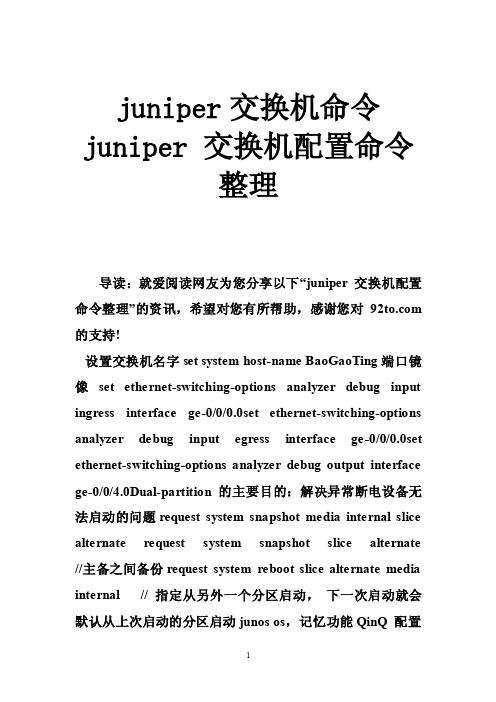
juniper交换机命令juniper 交换机配置命令整理导读:就爱阅读网友为您分享以下“juniper 交换机配置命令整理”的资讯,希望对您有所帮助,感谢您对 的支持!设置交换机名字set system host-name BaoGaoTing端口镜像set ethernet-switching-options analyzer debug input ingress interface ge-0/0/0.0set ethernet-switching-options analyzer debug input egress interface ge-0/0/0.0set ethernet-switching-options analyzer debug output interface ge-0/0/4.0Dual-partition的主要目的:解决异常断电设备无法启动的问题request system snapshot media internal slice alternate request system snapshot slice alternate //主备之间备份request system reboot slice alternate media internal // 指定从另外一个分区启动,下一次启动就会默认从上次启动的分区启动junos os,记忆功能QinQ 配置基本的set ethernet-switching-options dot1q-tunneling ether-type 0x8100 封装协议set vlans qinqvlan vlan-id 2821set vlans qinqvlan dot1q-tunnelingset interfaces ge-0/0/28 unit 0 family ethernet-switching vlan members 2821 上行端口set ethernet-switching-options dot1q-tunneling ether-type 0x8100set vlans cust1 vlan-id 100set vlans cust1 interface ge-0/0/1.0set vlans cust1 interface ge-0/0/2.0灵活的set ethernet-switching-options dot1q-tunneling ether-type 0x8100 ##set interfaces ge-0/0/27 unit 0 family ethernet-switching port-mode access ##下行端口set interfaces ge-0/0/27 unit 0 family ethernet-switching vlan members qinq ##用户Vlan为qinq 管理Vlan为Vlan600是透传上去的set interfaces ge-0/0/27 unit 0 family ethernet-switching vlan members vlan600 ** 注意点:一般情况下是不可以同时两个access的,--那样就做成trunk模式** 除非有一个vlan是dot1q-tunnel,而且需要tunnel vlan必须得有customer-vlan的,没有customer-vlan是无法提交成功的set vlans qinq vlan-id 4000 ##//灵活qinq,对于内层标签2-150的tag加上外层4000set vlans qinq interface ge-0/0/27.0set vlans qinq dot1q-tunneling customer-vlans 2-150接入交换机配置setinterfaces ge-0/1/1 unit 0 family ethernet-switching port-mode trunkset interfaces ge-0/1/1 unit 0 family ethernet-switching vlan members 2set interfaces ge-0/1/1 unit 0 family ethernet-switching native-vlan-id 600 **由于上联汇聚交换机的端口为Access口所以要透传的Vlan为native-Vlan##root用户名密码set system root-authentication encrypted-password "$1$z2Z28Ixe$AScMP7uMvMHY3fy8dgtm11" ##用户idset system login user juniper uid 2100 ##设置root用户为超级用户set system login user juniper class super-user##远程用户名和密码set system login user juniper authentication encrypted-password "$1$qUdu0s0Z$vGS88V0jrjhsPnQOTF9oy/" ##启用telnet set system services telnet connection-limit 10 set system services telnet rate-limit 10##端口模式为accesset interfaces ge-0/0/0 unit 0 family ethernet-switching port-mode access ##端口加入Vlan为600 set interfaces ge-0/0/0 unit 0 family ethernet-switching vlan members 600 ##端口为trunkset interfaces ge-0/1/0 unit 0 family ethernet-switching port-mode trunk ##允许通过Vlan为600 set interfaces ge-0/1/0 unit 0 family ethernet-switching vlan members 600 ##设置Vlan600的ip地址set interfaces vlan unit 600 family inet address 172.30.0.16/24 ##设置默认网关set routing-options static route 0.0.0.0/0 next-hop 172.30.0.1 ##开启Vlan的三层接口set vlans default l3-interface vlan.0 ##创建Vlan 名字为mgt id 为600 set vlans mgt vlan-id 600 ##开启Vlans mgt的三层接口set vlans mgt l3-interface vlan.600 ##开启Vlans mgt的三层接口set poe interface all X配置VLAN的L3接口地址set vlans name l3-interface vlan.xxset interface vlan xx unit xx family inet address x.x.x.x/24将某个交换端口添加到创建好的VLAN中set interface ge-0/0/x unit 0 family ethernet-switching port-mode access vlan members name 配置TRUNK端口set interface ge-0/0/23 unit 0 family ethernet-switching port-mode trunk native-vlan-id 1 vlan member xx预提交commit check清除LED灯报警clear alarm trafficclear alarm eventEX2200 ALARM告警灯亮红灯:show chassis alarmshow system alarmrequest system configuration rescue save/delete set chassis alarmmanagement-ethernet link-down ignore 管理口状态警告信息灯关闭set chassis alarm ethernet link-down ignore 交换机端口状态警告信息灯关闭igmp 开启set protocols igmp-snooping vlan alldeactivate protocols igmp-snooping开启生成树Set protocol stp恢复出厂设置load factory defaultDual-partition的主要目的:解决异常断电设备无法启动的问题request system snapshot media internal slice alternate //主备之间备份request system reboot slice alternate media internal // 指定从另外一个分区启动,下一次启动就会默认从上次启动的分区启动junos os,记忆功能dhcp 配置set system services dhcp pool 100.1.1.0/24 address-range low 100.1.1.10set system services dhcp pool 100.1.1.0/24 address-range high 100.1.1.200set system services dhcp pool 100.1.1.0/24 default-lease-time 7200set system services dhcp pool 100.1.1.0/24 router 100.1.1.254将端口设置为三层模式。
NX-3200 NetLinx NX Integrated Controller 快速启动指南说明书

QUICK START GUIDENX-3200NetLinx NX Integrated ControllerOverviewThis guide pertains to the NX-3200 NetLinx NX Integrated Controller (FG2106-03). Thepurpose of this document is to illustrate how to set up the device in its simplestconfiguration. Additional documentation for this device is available at :•Refer to the NX-x200 Series Hardware Reference Guide for additional details oninstalling, upgrading, and wiring the NX-3200.•Refer to the NX Series NetLinx Integrated Controllers WebConsole & ProgrammingGuide for detailed configuration instructions.•You can access this Quick Start Guide online by using your mobile device to scanthe QR code located on the bottom of the NX-3200.What’s in the Box?The following items are included with the NX-3200:• 1 2-pin 3.5 mm mini-Phoenix (female) PWR connector• 2 4-pin 3.5 mm mini-Phoenix (female) AxLink connector• 2 6-pin 3.5 mm mini-Phoenix (female) I/O connectors• 2 8-pin 3.5 mm mini-Phoenix (female) Relay connectors• 2 10-pin 3.5mm mini-Phoenix (female) RS232/422/485 connectors• 6 5-pin 3.5mm mini-Phoenix (female) RS232 connectors• 2 CC-NIRC, IR Emitters (FG10-000-11)•2removable rack earsEnvironmental RequirementsThe environmental requirements for the NX-3200 are as follows:•Operating Temperature: 32° F (0° C) to 122° F (50° C)•Storage Temperature: 14° F (-10° C) to 140° F (60° C)•Operating Humidity: 5% to 85% RHModes and Front Panel LED Blink PatternsThe following table lists the modes and blink patterns for the front panel LEDsassociated with each mode. These patterns are not evident until after the unit ispowered.G etting ConnectedNOTE: Ensure the PC you are using to connect to the controller has the latest version ofNetLinx Studio 4.0 installed on it.Once the controller is powered on, you can connect to it through its IP address.NOTE: NX-Series controllers fully support IPv6 network addressing. If the LAN port isconnected to an IPv6 capable network it will self select an appropriate IPv6 addressbased on the discovered address parameters of the network to which it’s attached.Connecting to the NX-3200 over EthernetThe NX-3200 is configured for DHCP addressing by default. The controller uses linklocal addressing as a backup in case the DHCP server is inaccessible. See the Changingthe IP Address section for information on setting a static IP address. Verify there is anactive LAN connection on the controller’s LAN port before beginning this procedure.ing category cable, connect the LAN port on the rear panel of the controller toyour external network.FIG.1 displays the location of the LAN port on the rear panel.FIG. 1 NX-3200 REAR PANEL2.In NetLinx Studio, select Settings > Workspace Communications Settings toopen the Workspace Communication Settings dialog.3.Click System Settings to open the Communication Settings dialog, and select theNetwork tab.4.Click Listen for Masters to open the Listen For Masters dialog, and click StartListening to begin listening for “blink” (UDP) messages from NetLinx Masters onthe same subnet. As Masters are discovered, they are added to the List of ActiveNetLinx Master Controllers.5.When you see the IP Address for the target Master in the List of Active NetLinxMaster Controllers, click Stop Listening.6.Select the IP Address of the target Master and click Select to Add. The New TCP/IP Setting dialog appears, indicating the selected IP address. Fill in the availablefields as necessary. Click OK to save changes and return to the CommunicationSettings dialog. The new Master’s IP address now appears in the List ofAddresses.7.With the newly added Master selected, click Select. The window updates toindicate that the newly added and selected Master is now the currentcommunication configuration.8.Click OK on each open dialog to exit and return to the workspace.9.Refresh the Online Tree (select Refresh System Online Tree from the Online Treecontext menu) to connect to the Master.Connecting to the NX-3200 via USBIf you do not have a DHCP server or if the controller has an unknown static IP address,you obtain the IP address of the controller via USB.ing a standard Type-B to Type-A USB cable, connect the Program Port on thefront panel of the controller to your PC.FIG.2 displays the location of the Program Port.FIG. 2 NX-3200 FRONT PANEL2.Select Settings > Workspace Communications Settings to open the WorkspaceCommunication Settings dialog.3.Click System Settings to open the Communication Settings dialog.4.Select the USB tab. The USB tab features a list of Masters connected to your PCvia USB. The IP address of the Master appears in the IPv4 Address column.5.Highlight your Master and click Select to connect to it.Switching the IP Address from a Dynamic to StaticTo toggle between static and dynamic IP addresses, hold the ID pushbutton on the frontpanel of the NX-3200 for 10 seconds. When complete, the controller automaticallyreboots itself. After the controller is fully booted, use the Workspace CommunicationsSettings dialog in NetLinx Studio to create a new connection to the controller. See theDefault IP Addresses section for the list of default IP addresses.NOTE: Ensure the controller is fully booted when you press and hold the ID pushbutton.Pressing and holding the ID pushbutton while the controller is booting resets the unit toits factory defaults.Changing the IP Address Once You Are ConnectedPerform these steps to change the IP address once you are connected to the controller:1.Set the IP address on your PC to the same network the controller is currently on.2.In NetLinx Studio, select Diagnostics > Network Addresses from the menu bar toopen the Network Addresses dialog.3.Click G et IP Information to enable the fields for editing.4.Enter the System, Device (0 for NetLinx Masters), and Host Name information.5.To specify a network IP address, select Specify IP Address.6.Enter the IP parameters into the available fields.7.Click Set IP Information to retain the pre-reserved IP Address to the Master.8.Click Reboot Device to finish assigning the IP address to the Master, and click OKto close the dialog.MODES AND LED BLINK PATTERNSLEDs and Blink PatternsModeSTATUS(green)OUTPUT(red)INPUT(yellow)Boot ON OFF ONContacting DHCPserverON OFF Fast BlinkUsing link-localaddressSlow Blink OFF OFFProgram running Slow Blink ON whentransmitting dataON when receivingdataNo program running ON ON whentransmitting dataON when receivingdataConnect category cableto the LAN portConnect Type-B USB cableto the Program Port© 2015 Harman. All rights reserved. NetLinx, WebControl, AMX, AV FOR AN IT WORLD, and HARMAN, and their respective logos are registered trademarks of HARMAN. Oracle, Java and any other company or brand name referenced may be trademarks/registered trademarks of their respective companies.AMX does not assume responsibility for errors or omissions. AMX also reserves the right to alter specifications without prior notice at any time.The AMX Warranty and Return Policy and related documents can be viewed/downloaded at .3000 RESEARCH DRIVE, RICHARDSON, TX 75082 | 800.222.0193 | 469.624.8000 | +1.469.624.7400 | fax 469.624.7153AMX (UK) LTD, AMX by HARMAN - Unit C, Auster Road, Clifton Moor , York, YO30 4GD United Kingdom • +44 1904-343-100 • /eu/93-2106-03 REV: GLast Revised: 12/28/2015Accessing the WebConsoleNetLinx Masters have a built-in WebConsole that allows you to make various configuration settings via a web browser on any PC with access to the Master .The WebConsole consists of a series of web pages that are collectively called the“Master Configuration Manager”. Refer to the NX Series NetLinx Integrated Controllers WebConsole & Programming Guide for details on the WebConsole.From any PC with access to the LAN that the target Master resides on:1.Open a web browser and type the IP Address of the target Master in the AddressBar .2.Press Enter to access WebConsole for the Master . The initial view is theWebControl page.FIG. 3 WEBCONSOLE (MAIN PAGE)Default SettingsThe following sections list the default settings for the controller .Default User Names and PasswordsThe following table lists the default user names and passwords for accessing the NX-3200 through NetLinx Studio or the WebConsole.Default IP AddressesThe following table lists the default IP addresses for the NX-3200.ConfigurationAll items in this section require accessing the WebConsole.Enabling SecurityTo enable security:1.Select the Security tab on the WebConsole. The System Security Details appear .2.Click the Enabled check box to enable security and activate the Access options.3.Select the Access options which you want to require a login and password.4.Configure users and groups as necessary.Wired 802.1x SecurityThe X-Series controllers support wired 802.1x, an IEEE Standard for Port-basedNetwork Access Control. To enable wired 802.1x, you must load an 802.1x certificate file to your controller using NetLinx Studio. Once you add the certificate file to your workspace, NetLinx Studio transfers the file to the appropriate directory on the controller .1.Click to select (highlight) a System (in the Workspace tab of the Workspace Bar).2.Right-click on the Other folder to access the Other File Folder context menu, andselect Add Existing Other File .3.In the Add Existing Other File dialog, locate and select the certificate file (.crt) thatyou want to add to the selected System. Change the Files of Type option to All Files (*.*) to look for other file types, if necessary.4.Click Open to access the File Properties dialog, where you can view/edit generalfile information for the selected file.5.Click OK to add the file to the selected System. The file should now appear in theOther folder under the selected System.Setting the Clock Manager ModeTo set the clock manager mode:1.On the Manage System tab, select a Time Sync option.•Network Time: When this option is selected, the Master will connect to the defaultNIST Server to get date and time information. You can select a different NIST Server (or specify the IP Address of a known NIST Server) on the NIST Servers tab.•Stand Alone: This option lets the Master use its own internal clock. When thisoption is selected, the Date and Time fields are available on this tab.2.Click Accept to save these settings to the Master .Hardware InformationThis section lists important hardware information for the NX-3200.Port NumbersMounting the NX-3200The NX-3200 ships with removable rack ears for installation into an equipment rack. Use the supplied #8-32 screws to secure the rack ears to the sides of the controller . You can attach the rack ears toward the front or rear panel for either a front-facing or rear-facing installation.Use the four #10-32 screws supplied in the mounting kit to secure the controller to the rack.DEFAULT USER NAMES AND PASSWORDSUser NamePassword NetLinx Studio netlinx password WebConsoleadministratorpasswordDEFAULT IP ADDRESSESIP AddressSubnet Static IP 192.168.1.3255.255.255.0ICSLAN 198.18.0.1255.255.0.0Link-local169.254.x.y, where x and y are the least significant two octets of the MAC address.NX-3200 PORT NUMBERSRS-232RS-422/485IR/Serial I/O Relay 2-4, 6-81, 511-182221。
juniper-EX系列交换机配置操作手册v1

命令行配置指导手册
Version 1.0
目
1
录
交换机基础知识 ....................................................................................................................................................................6 1.1 认识 JUNIPER 交换机..............................................................................................................................................................6 1.2 JUNOS 操作系统基础 .................................................................................................................................8 1.2.1 交换机配置模式 ..........................................................................................................................................................8 1.2.2 交换机配置结构 ..........................................................................................................................................................9 1.2.3 TAB 和空格键的使用 ............................................................................................................................................... 12 1.2.4 用户模式和配置模式 show 的区别 ..................................................................................................................... 13 1.2.5 如何将配置转换成 set 命令 .................................................................................................................................. 16 1.2.6 commit 和 rollback.................................................................................................................................................... 16 1.3 EX 交换机命令菜单结构 .................................................................................................................................................. 18
H3C产品清单目录价

0404A0CE CAB-DC-3m
0404A0C2 CAB-AC Pwr 3C-3m-PDU
0231A2TM
S101A46L S101A430
LSXM1AC2000 H3C S12500-X系列以太网交换机 光模块 千兆SFP光模块
0231A562 SFP-GE-SX-MM850-A
0231A563 SFP-GE-LX-SM1310-A
0231A456 SFP-GE-LH70-SM1530-CW 0231A449 SFP-GE-LH70-SM1550-CW 0231A450 SFP-GE-LH70-SM1570-CW 0231A451 SFP-GE-LH70-SM1590-CW 0231A452 SFP-GE-LH70-SM1610-CW
S101A469 0231A2CP 0231A2CQ
LSXM1TGS4GPEB1 LSXM1QGS24FX1 LSXM1TGS48FX1 LSXM1CGX8FX1 H3C S12500-X系列以太网交换机 风扇模块 LSXM110FAN LSXM116FANU LSXM116FAND H3C S12500-X系列以太网交换机 其他可选配件 LSXM110DUST LSXM116DUST
0231A0KC LSUM1GP24TXEA0
0231A0KD 0231A0KE 0231A0KF
LSUM1GP48EA0 LSUM1GT48EA0 LSUM1TGX4EA0
0231A0KG LSUM1GP48EB0
0231A0KH LSUM1GP24TXEB0 0231A0KJ LSUM1TGX4EB0
3130A0XJ
S101A42U S101A42Y
LIS-SBIPSE-SA-1Y H3C S10500系列以太网交换机光 模块 百兆SFP光模块
JuniperEX2200交换机配置

Juniper EX2200交换机配置Juniper EX2200交换机,是一款支持二层和三层的交换机,其三层协议只支持静态路由与RIP。
Juniper EX2200交换机可以采用CLI(command-line interface)命令行配置方式,也可以采用web浏览器界面配置方式。
由于此前这台交换机配置过,所以先要清空原有配置。
我们先用console终端连接上去配置。
CLI命令行有两种模式:用户模式和配置模式,用户模式的提示符是>,配置模式的提示符是#,在用户模式下输入configure或者edit可以进入配置模式。
一、清空原有配置使用配置线缆Console连接(注意参数9600,8,none,1,none)上去后,出现提示:Amnesiac (ttyu0)login: rootPassword:输入相应密码后成功登陆,— JUNOS 10.4R3.4 built 2011-09-06 10:28:55 UTC登录后出现root@:RE:0% 提示符,输入cli 进入命令行配置模式。
root@:RE:0%root@:RE:0% cliroot> configureEntering configuration mode[edit]root#现在进入了配置模式root# load factory-default 载入默认配置warning: activating factory configuration[edit]注:默认配置下ROOT密码为空,所以需要设超管密码root# set system root-authentication plain-text-password 设置超管密码New password:Retype new password:[edit]root# commit 提交生效commit complete[edit]root#至此,我们已经清掉了原有配置。
二、设置alarm告警开机后不久你会发现交换机前面的面板LCD上Alarm灯出现红色提示,不要担心这是因为MGMT口(即管理口)未接网线。
- 1、下载文档前请自行甄别文档内容的完整性,平台不提供额外的编辑、内容补充、找答案等附加服务。
- 2、"仅部分预览"的文档,不可在线预览部分如存在完整性等问题,可反馈申请退款(可完整预览的文档不适用该条件!)。
- 3、如文档侵犯您的权益,请联系客服反馈,我们会尽快为您处理(人工客服工作时间:9:00-18:30)。
Page 1 Datasheet 310003-002 Nov 2007 瞻博网络EX 3200系列以太网交换机
高绩效的企业需要高性能的网络解决方案。瞻博网络EX 3200系列以太网交换机是外观小巧的高性能设备,适用于现在的融合网络接入部署。
产品说明 瞻博网络EX 3200系列以太网交换机是固定配置的高性能独立交换机,适用于分支办事处、远程办事处和园区网络中的接入层部署。
EX 3200系列以太网交换机提供第2层和第3层交换功能,可满足高绩效企业的配线间连接要求。交换机支持4种平台配置模式,为部分或全部的24个和48个10/100/1000BASE-T端口提供以太网供电(PoE)。24和48端口EX 3200系列交换机的基本机型支持第3类PoE,在前8个端口上提供15.4瓦的电力,用于在融合网络中,支持电话、摄像机和无线局域网(WLAN)接入点等基于 IP的产品。EX 3200系列交换机还提供在全部24或48个端口上都提供15.4瓦电力的PoE选项,适用于高密度IP电话和其它的融合网络环境。
EX 3200系列以太网交换机还支持可选的4端口千兆以太网(GbE)和2端口万兆以太网上行链路模块,通过可插拔的光接口来高速连接汇聚层交换机或其它上游产品。现场可替换的电源和风扇托架能够最大限度地缩短EX 3200系列交换机的平均修复时间(MTTR),确保最大的可用性。如果部署了可选的外部冗余电源,EX 3200系列交换机的电源将支持热插拔。
EX 3200系列交换机的集成路由引擎(RE)还与瞻博网络路由器使用相同的模块化JUNOS®软件,可确保每个控制层特性在整个 瞻博网络基础设施上一致地实施和运行。
每个EX 3200系列交换机中都包括基于应用特定的集成电路(ASIC)的集成数据包转发引擎EX-PFE,并通过集成路由引擎(RE)提供全部的控制层功能。EX-PFE和RE都基于公认的瞻博网络技术,能够为EX 3200系列交换机提供高级别的运营商级性能和可靠性,就像瞻博网络路由器对待全球最大的电信运营商网络一样。 Page 2 Datasheet
310003-002 Nov 2007 提供配置灵活性并支持现场维护的独立解决方案 ▪ 可选的千兆以太网和万兆以太网上行链路可降低远程办事处部署的潜在购置成本 ▪ 现场可替换的电源和风扇托架可缩短MTTR并提高可维护性 ▪ 单一版本模式的JUNOS软件可确保一致地实施控制层特性 ▪ 模块化JUNOS软件可在一个协议功能出错时防止交换机重启 ▪ LCD面板为产品的启动、恢复和状态检查提供简单界面,无需控制台 ▪ 单一管理界面
架构和主要组件 EX 3200系列交换机为1RU高的标准机柜产品,能够为空间和电力都十分宝贵的拥挤的配线间和接入交换机房提供小巧的解决方案。
每个EX 3200系列交换机都支持可选的前端面板上行链路模块,可提供4个千兆以太网端口或2个万兆以太网端口,用于通过可插拔的光接口在配线间与上游汇聚交换机之间建立高速骨干或链路汇聚连接。用户在安装上行链路模块时无需给交换机断电,因此能够随时添加高速连接或从千兆以太网迁移到10GbE上行链路,以便实现极为灵活的高性能互连。
EX 3200系列交换机还提供前端面板LCD显示器,以便作为灵活的界面来执行产品启动、配置回退、告警和指示交换机状态,或者将交换机恢复为默认设置等任务。
EX 3200系列交换机的后端面板提供1个专用于带外管理的RJ-45以太网端口,同时后端面板还提供1个用于轻松加载JUNOS软件和配置文件的USB端口。
图1:EX 3200系列以太网交换机在分支办事处和园区配线间为融合网络提供高性能的解决方案。
Branch/regional office: 分支/地区办事处;to aggregation layer:连接到汇聚层; campus wiring closet:园区配线间。 Access point:接入点
特性和优势 高可用性特性 • 现场可替换的电源:EX 3200系列交换机支持现场可替换的AC电源,从而缩短了MTTR。如果部署了可选的外部冗余电源,则EX 3200系列交换机上的内部可替换电源将变成热插拔电源。
• 可热插拔的风扇托架:固定配置的EX 3200系列交换机包括可热插拔的现场可替换风扇托架,从而缩短了MTTR。
Branch/Regional OfficeTo AggregationLayerCampus Wiring ClosetPage 3 Datasheet
310003-002 Nov 2007 • 运营商级硬件:固定配置的EX 3200系列交换机利用基于ASIC的专用数据包转发引擎EX-PFE,该引擎集成了瞻博网络运营商级路由器所提供的大多数技术。因此,EX 3200系列交换机能够像部署在全球最大型网络中的瞻博网络路由器一样,提供相同级别的可预测的、可扩展的功能。
• 冗余中继组(RTG):为了避免生成树协议(STP)的复杂性并且不影响网络永续性,EX 3200系列交换机使用冗余中继组来提供必要的端口冗余并简化交换机配置。
运营商级操作系统 EX 3200系列交换机运行着JUNOS操作系统-----这个在全世界规模最大、最复杂的网络中被长期验证的的瞻博网络路由器的操作系统。
通过使用通用操作系统,瞻博网络得以跨越所有产品,一致地实施并运行控制层特性。为了维护这种一致性,JUNOS软件严格遵守单一源代码的开发流程,坚持每个季度推出一个版本,并采用高可用的模块化架构来确保隔离故障,以防它们造成整个系统的中断。
这些特征都为软件实现核心价值奠定了坚实基础,允许您通过相同的软件版本对使用JUNOS的所有产品实施同步更新。所有这些特性均已通过回归测试,以确保新版本确实成为上个版本的超级;客户在部署全新的JUNOS软件时完全可以相信能够全部支持现有的功能,都能维持原来的运行方式,并兼容网络中的所有瞻博网络交换机和路由器。
图2: JUNOS软件使用单一源代码、严格遵守版本流程并采用单一模块化架构。
One OS: 单一操作系统;One release:单一版本; one architecture:单一架构。 融合环境 固定配置的EX 3200系列交换机为要求最为严格的数据、语音及视频融合环境提供最高级别的可用性,是用于汇聚企业通信流量的最可靠的平台。
EX 3200系列交换机能够提供第3类PoE标准所要求的15.4瓦电力来支持IP 语音(VoIP)电话、闭路安全摄像机和无线接入点等 IP产品,可将不同网络融合到单一IP基础设施中。交换机的基础版提供8个PoE端口,支持少量的WLAN接入点或IP电话的接入。从而无需购买全部支持POE 的24或48个端口交换机,降低了接入层的成本和复杂性。
为了简化部署,EX 3200系列交换机支持业界标准的链路层发现协议(LLDP)和LLDP媒体终端检测(LLDP-MED)协议,因此能够自动发现基于以太网的产品,判断它们的用电要求并分配适当的虚拟局域网(VLAN)参数。
此外,EX 3200系列交换机还支持丰富的服务质量(QoS)功能以便为数据、话音和视频流量分配优先级。交换机的每个端口都支持8条QoS队列,因此能够为流量端到端地分配多个优先级别。EX 3200系列交换机也支持广泛的策略选项,包括严格优先级分配、低时延、加权随机早期丢弃(WRED)和加权轮循(SDWRR)排队等。
安全性 EX 3200系列以太网交换机与瞻博网络统一接入控制(UAC)解决方案全面集成,能够综合用户身份、产品和位置信息,以便管理员能够逐端口或逐用户地实施接入控制和安全策略。
One ReleaseQ2078.38.4Q3078.5Q407One OSOne ArchitecturePage 4 Datasheet
310003-002 Nov 2007 作为UAC解决方案中的执行点,EX 3200系列交换机既能基于标准对多个端口或逐端口地实施802.1X端口级的接入控制,又能基于用户身份、位置及/或产品信息来实施第2-4层策略。交换机可基于用户身份、产品类型、产品安全状态和用户位置等信息来决定是否允许用户接入系统以及接入的持续时间。如果允许用户接入系统,交换机将基于权限级别为用户分配特定的VLAN,还能应用QoS策略或将用户流量镜像到中央位置以便记录和监控或者由入侵防御系统检测威胁。
EX 3200系列交换机还提供完整的端口安全特性,包括DHCP Snooping(动态主机配置协议侦听)、DAI (动态ARP检测)和
MAC限制来抵御内外部侦听、中间人攻击和拒绝服务(DoS)攻击。 图3:EX 3200系列交换机与瞻博网络 UAC解决方案结合在一起,允许您逐个端口地实施接入控制。 policy manager: 策略管理器;UAC Agent: UAC代理;access granted: 准许接入;VLAN assigned: 分配VLAN;QoS policies applied:应用QoS策略; firewall enforcer:防火墙执行点; protected servers:受保护的服务器。
简化管理和运行工作 EX 3200系列交换机提供端口配置文件,以便网络管理员能够基于连接端口的产品类型,自动配置端口的安全性、QoS和其他参数。EX 3200系列交换机提供6个预先配置好的配置文件,包括默认、桌面、桌面+IP电话、WLAN接入点、路由的上行链路及第2层上行链路。用户可选择使用现有的配置文件,也可通过命令行接口(CLI)、J-Web或管理系统来创建并应用自己的配置文件。
EX 3200系列交换机提供4个系统管理选项。标准的JUNOS CLI管理界面象使用JUNOS的所有路由器一样,提供相同粒度功能和脚本编制参数。EX 3200系列交换机还提供集成的J-Web管理工具,这个基于Web的嵌入式产品管理器允许用户使用基于浏览器的图形界面逐个地对交换机地执行配置、监控、故障排除和系统维护任务。
如果是管理一组 EX 3200系列交换机,瞻博网络 NetScreen-Security Manager (NSM)允许您通过单一控制台对网络中所有的瞻博网络交换机实施系统级管理。
最后,您可将EX 3200系列交换机的性能数据输出到HP OpenView、IBM Tivoli及Computer Associates Unicenter等领先的第三方管理系统中,以便提供完整的综合网络运行视图。
产品选项 EX 3200系列交换机共提供6种机型(见下表1)。
Firewall Protected UAC AgentAccess grantedVLAN assignedQoSpolicies applied
