HP打印机案例
hp758打印机说明书

hp758打印机说明书摘要:1.HP758 打印机概述2.安装与设置3.打印操作与技巧4.维护与故障排除5.使用注意事项正文:【HP758 打印机概述】HP758 打印机是一款功能强大、性能稳定的打印设备,适用于家庭和办公场所的各种打印需求。
该打印机支持多种纸张类型,具有高速打印和自动双面打印功能,能够满足用户对于高质量、高效率的打印要求。
【安装与设置】在安装HP758 打印机时,请确保您的计算机已关闭,并按照以下步骤操作:1.将打印机从包装箱中取出,去掉所有包装材料。
2.将打印机放在平稳、通风的地方,并确保其与电源插座之间有足够的空间。
3.将电源线插入打印机后部的电源插座,然后插入墙上的电源插座。
4.打开打印机电源,使其进入工作状态。
安装完成后,您需要对打印机进行设置,包括:1.设置默认打印机:进入计算机的“控制面板”或“系统设置”中,选择“打印机”或“设备和打印机”,将HP758 设置为默认打印机。
2.安装驱动程序:如果您的计算机没有自动识别打印机,请从HP 官网下载并安装相应的驱动程序。
【打印操作与技巧】在开始打印前,请确保您已安装好所需的纸张,并按照以下步骤操作:1.打开需要打印的文档,点击“文件”菜单,选择“打印”。
2.在弹出的“打印”对话框中,选择HP758 打印机,并根据需要设置打印参数,如打印质量、纸张大小等。
3.点击“打印”按钮,开始打印。
打印过程中,您可以使用以下技巧提高打印效果:1.使用高质量纸张,以获得更好的打印效果。
2.避免使用过于粗糙或过于光滑的纸张,以免造成打印卡纸或效果不佳。
3.定期清理打印机内部,以确保墨盒和打印头顺畅工作。
【维护与故障排除】为了确保HP758 打印机的正常运行,您需要定期对其进行维护:1.定期更换墨盒,确保打印效果。
2.定期清理打印机内部,避免墨盒堵塞或打印头故障。
如遇到故障,您可以尝试以下方法排除:1.检查电源线是否接触良好,打印机电源是否打开。
HP Officejet 7110宽带格式电子打印机说明书
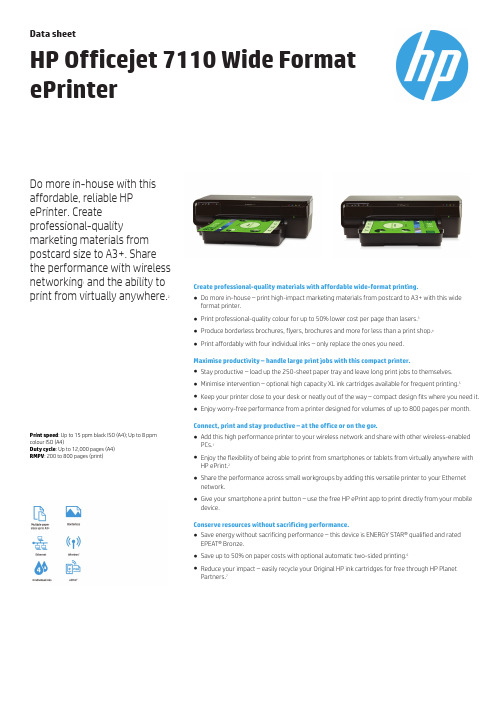
DatasheetHP Officejet 7110Wide Format ePrinterDo more in-house with this affordable,reliable HP ePrinter.Create professional-qualitymarketing materials from postcard size to A3+.Share the performance with wireless networking 1and the ability to print from virtually anywhere.2Print speed :Up to 15ppm black ISO (A4);Up to 8ppm colour ISO (A4)Duty cycle :Up to 12,000pages (A4)RMPV :200to 800pages (print)Create professional-quality materials with affordable wide-format printing.●Do more in-house –print high-impact marketing materials from postcard to A3+with this wide format printer.●Print professional-quality colour for up to 50%lower cost per page than lasers.3●Produce borderless brochures,flyers,brochures and more for less than a print shop.4●Print affordably with four individual inks –only replace the ones you need.Maximise productivity –handle large print jobs with this compact printer.●Stay productive –load up the 250-sheet paper tray and leave long print jobs to themselves.●Minimise intervention –optional high capacity XL ink cartridges available for frequent printing.5●Keep your printer close to your desk or neatly out of the way –compact design fits where you need it.●Enjoy worry-free performance from a printer designed for volumes of up to 800pages per month.Connect,print and stay productive –at the office or on the go 2.●Add this high performance printer to your wireless network and share with other wireless-enabled PCs.1●Enjoy the flexibility of being able to print from smartphones or tablets from virtually anywhere with HP ePrint.2●Share the performance across small workgroups by adding this versatile printer to your Ethernet network.●Give your smartphone a print button –use the free HP ePrint app to print directly from your mobile device.Conserve resources without sacrificing performance.●Save energy without sacrificing performance –this device is ENERGY STAR®qualified and rated EPEAT®Bronze.●Save up to 50%on paper costs with optional automatic two-sided printing.6●Reduce your impact –easily recycle your Original HP ink cartridges for free through HP Planet Partners.7Data sheet|HP Officejet7110Wide Format ePrinter Technical specificationsPrint technology HP Thermal InkjetPrint speed Up to15ppm ISO black(A4);Up to8ppm ISO colour(A4)Either after first page or after first set of ISO test pages.For details see/go/printerclaimsStandard connectivity1USB2.0;1Ethernet;1Wireless802.11b/g/nWireless capability YesMobile printing capability HP ePrint,Apple AirPrint™Media Handling Input capacity:Up to250sheetsMaximum:Up to75sheetsDuplex printing:Automatic(optional)First page out time As fast as15sec black(A4,ready);As fast as19sec colour(A4,ready)Monthly duty cycle Up to12000pages(A4);Recommended monthly page volume:200to800pages Print languages HP PCL3GUI,HP PCL3EnhancedPrint capabilities Borderless printing:Yes(up to330x483mm)Print Area Print margins:Top:3.3mm(duplex16mm);Bottom:3.3mm(duplex16mm);Left:3.3mm;Right:3.3mmPrint resolution Up to600x1200dpi black;Up to4800x1200optimised dpi colour(when printingfrom a computer on selected HP photo papers and1200input dpi)colour Memory16MB(ROM);128MB(DDR RAM)Printer smart software features Orientation:Portrait/Landscape;Print on Both Sides:None/Flip on Long Edge/Flipon Short Edge;Page Order:Front to Back/Back to Front;Page Format:Pages perSheet:1,2,4,6,9,16(i.e.N-up printing)/Booklet/Draw Borders;Print in Greyscale:Off/High Quality Greyscale/Black Ink Only;Borderless Printing:Print withBorder/Print Borderless;Output Quality:Draft/Normal/Best/Maximum dpi;HP RealLife Technologies:Off/OnControl panel4ink cartridge lights,4buttons with lights(Resume,Wireless,ePrint&Power)and2button(Cancel&Configuration)and1network indicator lightCompatible operating systems Windows10(32-bit/64-bit),Windows8.1(32-bit/64-bit),Windows8(32-bit/64-bit),Windows7(32-bit/64-bit),Windows Vista(32-bit/64-bit);Mac OS Xv10.6,OS X Lion,OS X Mountain Lion;Linux(for more information,see/hplip-web/index.html)Minimum system requirements Windows:Windows10,8.1,8,7:1GHz32-bit(x86)or64-bit(x64)processor,2GBavailable hard disk space,Internet Explorer,CD-ROM/DVD or Internet,USB;Windows Vista:800MHz32-bit(x86)or64-bit(x64)processor,2GB available harddisk space,Internet Explorer,CD-ROM/DVD or Internet,USB;Mac OS X v10.6,OS XLion,OS X Mountain Lion:1GB available hard disk space,CD-ROM/DVD-ROM orInternet,USB;Linux(for more information,see/hplip-web/index.html)Mac:Mac OS X v10.6,OS X Lion,OS X Mountain Lion:Intel®Core™processor,1GBfree hard disk space,CD-ROM/DVD or Internet,USB.What's in the box CR768A HP Officejet7110Wide Format ePrinter;HP932Setup Black Officejet InkCartridge(~400pages);HP933Setup Ink Cartridges(Cyan,Magenta,Yellow)(~330pages);printer software and user’s guide on CD-ROM;getting started guide;setup poster;power cableAccessories C7G18A HP Inkjet Automatic Two-sided Printing AccessorySupplies CN053AE HP932XL High Yield Black Original Ink Cartridge~1,000pagesCN054AE HP933XL High Yield Cyan Original Ink Cartridge~825pagesCN055AE HP933XL High Yield Magenta Original Ink Cartridge~825pagesCN056AE HP933XL High Yield Yellow Original Ink Cartridge~825pagesCN057AE HP932Black Original Ink Cartridge~400pagesCR711AE HP933XL Officejet Value Pack-75sht/A4/210x297mm Per cartridge:~825pages cyan,~825pages magenta,~825pages yellowFor information on cartridge page and photo yields,see /go/pageyield Software included HP Printer Software,Bing Bar for HP(includes HP Smart Print),HP Officejet7110series Help,Product Improvement Study for HP Officejet7110series,HP Update,Shop for Supplies Online,HP Photo CreationsMedia weight60to250g/m²;HP Premium Plus Photo Paper(300g/m²)is also supported Media types Paper(brochure,inkjet,plain),photo,envelopes,cards(index)Media sizes A3,A3+,A4,A6,B4(JIS),B5(JIS),10x15cm,13x18cm,Envelope C5,EnvelopeC6,EnvelopeDL;Custom:76.2x127to330.2x482.6mmPrinter dimensions(W x D x H)585x419x189mm(trays closed)Package dimensions(W x D x H)687x500x270mmPrinter Weight8.5kgPackage weight12.7kgOperating environment Temperature:5to40°C,Humidity:25to75%RH non-condensingStorage Temperature:-40to60°C,Humidity:5to90%RH non-condensingAcoustics Acoustic power emissions:6.5B(A);Acoustic pressure emissions:51dB(A)Power Requirements:Input voltage:100to240VAC(+/-10%),50/60Hz(+/-3Hz)Consumption:30.3watts(maximum),25.4(active),1.92watts(standby),1.04watts(sleep),0.31watts(manual-Off)Certifications CE(European Union)Country of origin Made in ChinaWarranty Standard one-year HP limited hardware warranty.Three-year HP limited hardwarewarranty after registration within60days of purchase(see/eu/3yearwarranty).Warranty and support options vary by product,country and local legal requirements.Service and support UG194E-HP3year Care Pack w/Standard Exchange for Officejet Printers(Available in all Europe,Middle East,Africa countries)UG070E-HP3year Care Pack w/Next Day Exchange for Officejet Printers(Available in Austria,Belgium,Denmark,Finland,France,Germany,Ireland,Italy,Netherlands,Norway,Portugal,Spain,Sweden,Switzerland,UK,Czech Republic,Greece,Hungary,Poland,Slovakia).1Wireless performance is dependent upon physical environment and distance from access point.Wireless operations are compatible with2.4GHz routers only.2Requires an Internet connection to HP web-enabled printer and HP ePrint account registration(for a list of eligible printers,supported documents,and image types,and other HP ePrint details,see /go/eprintcenter).Mobile devices require Internet connection and email capability.May require wireless access point.Separately purchased data plans or usage fees may apply.Print times and connection speeds may vary.3Cost-per-page(CPP)claims are based on the majority of multi-pass colour laser printers<€200excluding VAT as of May2012.For details,see /eu/ojfacts.ISO yield with highest-capacity cartridges based on continuous printing;see /go/learnaboutsupplies.4Based on marketing materials printed on HP Color LaserJet CP2020/CM2320series and HP Officejet Pro family products compared with average retail copy shop pricing for print runs up to2,500pages.Actual results may vary.Source:InfoTrends Cost of Print Studies,June2011.Visit /go/printcosts for more details.5Not included,please purchase separately.6Automatic two-sided printing capability not included;please purchase separately.7Programme availability varies.Original HP cartridge return and recycling is currently available in47countries,territories,and regions in Asia,Europe,and North and South America through the HP Planet Partners programme.For more information,visit /recycle./ukThe product could differ from the images shown.©Copyright2015Hewlett-Packard Development Company,L.P.The information contained herein is subject to change without notice.The only warranties for HP products andservices are set forth in the express warranty statements accompanying such products and services.Nothing herein should be construed as constituting an additional warranty.HP shall not be liable for technical or editorialerrors or omissions contained herein.4AA4-4574EEE,09/15。
HP-1020-打印机拆机换定影膜图文教程

今天试着自己换了一台HP1020打印机的定影膜,折腾了两个小时总算搞定了。
绝对原创!!!工具:十字跟一字长螺丝刀(带磁性),尖嘴钳故障:打印有重影,纸上有烧糊了的碳粉痕迹,换硒鼓故障依旧,怀疑定影膜有问题,拆开看定影膜果然破了。
首先肯定要拆开两边的外壳。
先把后面的两个螺丝拆下来,拆1位置就可以了,那个2不要管他。
然后是卸两边的外壳,已经标注了卡扣别以为只有两个卡子,你仔细找找,有卡子的地方都有个三角型符号的,用一字起敲开就好。
这个是拆开后才知道的,为了拆开他们我可是费了好大的劲。
这个是开启的方法,基本上找到卡子的位置是蛮好开的。
这里应该有两个螺丝,一边一个,都卸下来这个用手掐一下就可以扯出来了,是个扣锁,别丢了。
然后把这个螺丝起出来,旁边有个螺旋的标示,是告诉你这个螺丝是多么的与众不同。
用一字起在铁板跟上面那一坨东西中间的缝撬一下就开了,上面的部分可以取下来了。
注意这个两边都有的东东,好好研究下,后面拆定影部分的时候可能会出错。
好了,看到定影部分了吧,有三个螺丝,一边两个,一边一个。
一个的那个螺丝(被挡住了,有个空隙可以下起子)最好用长螺丝刀有磁性的起下来,不然螺丝掉下去你找都找不到。
把定影部分拿下来之前先把右边的线给拔下来,然后延着线槽里走出来,再把定影部分拿下来。
有图部分结束,没有相机,没办法拍下来。
以后找到图了,再传上来。
下面的内容属记忆了,可能会有漏掉部分。
定影部分拿下来后,上面有一个塑料盖板,把两边的螺丝起下来,就可以拿下来。
然后可以看到定影辊跟热辊了,两边都有铁片插进一个缺口,后面用弹簧扯着固定的。
注意下前面说的长长的两边都有的东东,待会拆的时候别把方向弄错了,这东西在铁片下面。
用尖嘴钳把弹簧取下来,把其余的东东分下来,就可以吧定影辊拆下来哦。
把右手的那个锁住定影膜的塑料盖取下来,把坏的定影膜取下来,装上新的定影膜,定影膜有正反的,有黑边的那边在左边(有齿轮的那边)。
好了,把所有的东西原样还原装回去就OK了!网上说还要在定影膜上涂点润滑油什么的,我这买的时候没有那东西,没涂也没出问题,估计是我的定影膜质量跟人品都很好的缘故~呵呵。
惠普(HP)打印机常见故障排除经验集合

惠普(HP)打印机常见故障排除经验集合惠普激光打印机无疑是激光打印机行业中的龙头老大,它的产品具有技术先进、型号齐全、稳定性高等特点。
惠普的很多激光打印产品型号大家都耳熟能详,在办公领域的应用非常广泛。
即使是再好的激光打印机,在工作一定的时间后也会出现这样或那样的故障,下面店铺就对惠普激光打印机的一些常见故障的排除以实例的形式为大家作以介绍,希望能对大家更好的使用惠普激光打印机有所帮助。
实例一、惠普6L激光打印机不打印故障现象:惠普6L激光打印机接通电源后其操作面板上ERROR(错误)、DATA(数据)和READY(就绪)这三个指示灯依次点亮后,剩下黄色ERROR(错误)指示灯亮,打印机无反应。
原因分析:对于惠普6L 激光打印机来说,开机后操作面板上ERROR(错误)指示灯亮表示:打印机缺纸、机盖没盖好、没有装感光鼓组件或感光鼓组件安装不到位以及打印机中有卡纸。
按以下步骤进行检查并排除:检修过程与排除方法:首先将打印机的电源插头拔下,查看打印机后面进纸盒中的打印纸安装是否到位,所谓到位就是要确保打印纸的前端将位于进纸盒底部的进纸传感器压住,经查打印纸安装正确;然后打开打印机的机盖,检查打印机盖合上时是否将机盖传感器压到位,以及打印机中感光鼓组件的安装是否到位,经检查这些部分都没有发现问题;接下来,打开打印机的机盖并拆下打印机后面的盖板,检查打印机中有无卡纸,用镊子轻轻地拨动打印机出纸位置的出纸检测传感器,观察该传感器有无损坏、脱落或被卡住现象,结果也正常;最后,拆下打印机后面的盖板,再检查进纸区的两个进纸传感器有无损坏或不回位现象。
经检查后发现有一个传感器(该传感器位于搓纸轮组件下面)不能复位,拆下该传感器检查,发现塑料杠杆式传感臂变形被卡住,经更换该传感器后故障排除。
故障排除经验:惠普 6L激光打印机的进纸区有两个检测纸张的传感器:第一个位于进纸盒底部,用于检测打印机中有无打印纸;第二个是纸传送传感器,用于检测打印机的纸张传送系统是否正常。
hp M154a打印机直驱打印方法说明

HP打印机静默打印说明:首先需从底层得到打印机USB的VID、PID。
打印发送指令流程:1、发送打印编码设置(ECS为16进制的0x1b)ECS%-12345X@PJL SET STRINGCODESET=UTF8\n2、发送需要打印的文件名@PJL JOB NAME={0}{0}为要打印的文件名3、发送打印PDF格式设置指令"@PJL SET MANUALDUPLEX=OFF\n" +"@PJL SET ECONOMODE=OFF\n" +"@PJL SET GRAYSCALE=OFF\n" +"@PJL SET RESOLUTION=600\n" +"@PJL SET BITSPERPIXEL=8\n" +"@PJL SET STRINGCODESET=UTF8\n" +"@PJL SET JOBATTR=\"JobAcct1=belen\"\n"+"@PJL SET JOBATTR=\"JobAcct2=\\DESKTOP-S47BQP1\"\n"+"@PJL SET JOBATTR=\"JobAcct4=20191012095615\"\n"+"@PJL SET JOBATTR=\"JobAcct9=\"\n"+"@PJL DMINFO ASCIIHEX=\"0400040101020D101001153230313931303132303935363135\"\n"+"@PJL SET USERNAME=\"belen\"\n"+"@PJL SET JOBNAME= {0}\n"+"@PJL SET JOBATTR=\"Render Type = Discrete V4\"\n"+"@PJL SET JOBATTR=\"JobAcct3= DESKTOP-S47BQP1\"\n"+"@PJL SET JOBATTR=\"JobAcct5=386932262-40103-19837-aca7-998f3b962c9e\"\n"+"@PJL SET JOBATTR=\"OS = Windows\"\n"+"@PJL SET JOBATTR=\"OS Version = 10.0.17763.1\"\n"+"@PJL SET JOBATTR=\"Render Name = HP ColorLaserJet M153-M154 PCL-6 (V4)\"\n"+"@PJL SET JOBATTR=\"Render Version = 13.29\"\n"+"@PJL SET FASTPAGEFIRST=YES\n"+"@PJL SET HOLD=OFF\n"+"@PJL ENTER LANGUAGE=PDF\n";说明:以上指令一次性发送,其中{0}为文件名。
HP系列彩色激光打印机偏色校准方法,太全了,不收藏太可惜

HP系列彩⾊激光打印机偏⾊校准⽅法,太全了,不收藏太可惜为了更好的体现彩⾊打印机的打印效果,在完成硒⿎加粉、更换新的兼容(国产)碳粉盒后,机器打印有时会出现偏⾊、套⾊不准、颜⾊失真等,这时需要对机器进⾏颜⾊校准,请按照以下的⽅法进⾏打印机校准的操作1、惠普CE210-3校准步骤这样会校准颜⾊并清洁⿊⾊的静电传送带 (ETB)。
1.使⽤(左箭头)或(右箭头)按钮选择 “System setup”,然后按(选择)。
2.使⽤(左箭头)或(右箭头)按钮选择 “Print quality”,然后按(选择)。
“Calibrate color”会显⽰再控制⾯板上。
按(选择)。
3.使⽤(左箭头)或(右箭头)按钮选择 “Calibrate now”,然后按(选择)。
按(选择)开始校准。
2、惠普CC530-3校准步骤HP2025在打印机⾯板上操作:打印机就绪时按⼀下OK键,然后按⽅向键找到system setup菜单,按OK键进⼊,再按⽅向找到print quality菜单,按OK键进⼊,再按⽅向键打到calibrate color,按OK键进⼊,再按⽅向键找到calibrate now,按OK键,开始校准。
通常校准需要2-3分钟,校准结束后打印机会⾃动回到就绪状态。
3、惠普CE310-3校准步骤电脑连上打印机以后在电脑⼜下⾓有个打印机的标⽰,点进去以后找到设备设置,然后在点打印质量!点进去以后就可以看到⽴即校准⼏个字!点⼀下机器就可以⾃动校准了!4、惠普CF350-3校准步骤在打印机⾯板上进⼊设置,找到箭头向右的按键按2下到系统设置,按⼀下OK键,在按右边的箭头两下到系统设置打印设置!直接按OK键2下进⼊校准设置。
5、关于HP CP1210/1215 打印机校准步骤耗材型号540/1/2/31.在你的计算机机上,启动HP Toolbox2.选择Device Settings(设备设置)3.选择Print Quality(打印质量)4.选择Color Calibrate (颜⾊校准)5.选择 “Calibrate Now ” (⽴即校准)6、关于HP CP1510 打印机校准步骤耗材型号540/1/2/31.在你的计算机上,选择HP ToolBoxFX2.选择Device Settings(设备设置)3.选择Print Quality(打印质量)4.选择Color Calibrate (颜⾊校准)按钮,再选择下⼀个“Calibrate Now ” (⽴即校准) 7、关于HP CP1515n 打印机校准步骤耗材型号540/1/2/31.按OK 键进⼊Menu 菜单2.按向右键⼀次进⼊“System Setup”菜单(系统菜单)3.按向右键两次进⼊“Print Quality ”菜单(打印质量)4.按OK 键进⼊“Calibrate Color ” (颜⾊校准)5.按OK 键选择并执⾏“Calibrate Now ” (⽴即校准)8、关于HP CP1518ni 打印机校准步骤耗材型号540/1/2/31.按OK 键进⼊Menu 菜单2.按向右键两次进⼊“System Setup”菜单(系统菜单)3.按向右键两次进⼊“Print Quality ”菜单(打印质量)4.按OK 键进⼊“Calibrate Color ” (颜⾊校准)5.按OK 键选择并执⾏“Calibrate Now ” (⽴即校准)9、关于HP CM1312nfi MFP 打印机校准步骤耗材型号540/1/2/31.按设定按钮进⼊Menu 菜单2.按OK 键进⼊“Settings Menu”设置菜单3.按向下箭头四次进⼊“System Setup”菜单(系统菜单)4.按向下箭头两次进⼊“Print Quality ”菜单(打印质量)5.按OK 键进⼊“Calibrate Color ” (颜⾊校准)6.按OK 键选择并执⾏“Calibrate Now ” (⽴即校准)10、关于HP1600/2600 打印机校准步骤耗材型号6000/1/2/31.在打印机上按“√”键,进⼊菜单2.按右箭头⼀次,再按“√”键进⼊“System Setup”菜单(系统菜单)3.按右键头两次,再按“√”键进⼊“Print Quality ”菜单(打印质量)4.按“√”键进⼊“Calibrate Color ” (颜⾊校准)5.按“√”键进⼊“Calibrate Now ” (⽴即校准)6.按“√”键启动校准11、关于HP2605 打印机校准步骤耗材型号6000/1/2/31.在打印机上按“√”键,进⼊菜单2.按右箭头⼀次,再按“√”键进⼊“System Setup”菜单(系统菜单)3.按右键头两次,再按“√”键进⼊“Print Quality ”菜单(打印质量)4.按“√”键进⼊“Calibrate Color ” (颜⾊校准)5.按“√”键选择“Calibrate Now ” (⽴即校准)6.按“√”键启动校准12、关于HP CM1015 打印机校准步骤耗材型号6000/1/2/31.按“Menu ”菜单按钮2.按右箭头三次,再按“√”键进⼊“System Setup”菜单(系统菜单)3.按右键头两次,再按“√”键进⼊“Calibrate Color ” (颜⾊校准)4.按“√”键选择“Calibrate Now ” (⽴即校准)5.再按⼀次“√”键启动校准13、关于HP CM1017 打印机校准步骤耗材型号6000/1/2/31.按“Menu ”菜单按钮2.按向下箭头三次,再按“√”键进⼊“System Setup”菜单(系统菜单)3.按向下键头两次,再按“√”键进⼊“Calibrate Color ”菜单(颜⾊校准)4.按“√”键选择“Calibrate Now ” (⽴即校准)5.再按⼀次“√”键启动校准14、关于HP CP4005 打印机校准步骤耗材型号CB400/1/2/31.按“Menu ”菜单按钮2.按向下箭头四次,再按“√”键进⼊“Configure Device ”菜单(设备配置)3.按向下键头⼀次,再按“√”键进⼊“Print Quality ”菜单(打印质量)4.按向下键头六次,再按“√”键选择 “Calibrate Now ” (⽴即校准)15、关于HP1500/2500/2550 机器校准步骤耗材型号9700/1/2/31.在计算机上找到HP ⼯具箱(前提在计算机已安装HP 打印机驱动以及⼯具箱)2.在⼯具箱中找到“Troubleshooting Tab ”发现故障并维修菜单3.再找到“Diagnostics Tools ”诊断页4.选择“Calibrate Now ” (⽴即校准)16、关于HP2820/2840 机器校准步骤耗材型号3960/1/2/31.按“Menu ”菜单按钮2.按左箭头三次,接着按“√”键,选择“System Setup”菜单(系统菜单)3.按右箭头两次,接着按“√”键,选择“Print Quality ”菜单(打印质量)4.按“√”键,选择“Calibrate Color ” (颜⾊校准)5.按“√”键,选择“Calibrate Now ” (⽴即校准)6.按“√”键启动校准17、关于HP3500/3550/3700 打印机校准步骤耗材型号2670/1/2/31.按“Menu ”菜单按钮2.按向下箭头两次,再按“√”键进⼊“Configure Device ”菜单(设备配置)3.按向下键头⼀次,再按“√”键进⼊“Print Quality ”菜单(打印质量)4.按向下键头六次,再按“√”键选择并启动“Calibrate Now ” (⽴即校准)18、关于HP3000 打印机校准步骤耗材型号7560/1/2/31.按“Menu ”菜单按钮2.按向下箭头三次,再按“√”键进⼊“Configure Device ”菜单(设备配置)3.按向下键头⼀次,再按“√”键进⼊“Print Quality ”菜单(打印质量)4.按向下键头五次,再按“√”键选择并启动“Full Calibrate Now ” (⽴即完全校准) 19、关于HP2700 打印机校准步骤耗材型号7560/1/2/31. 按“Menu ”菜单按钮2.按右箭头⼀次,再按“√”键进⼊“System Setup”菜单(系统菜单)3.按右键头两次,再按“√”键进⼊“Print Quality ”菜单(打印质量)4.按“√”键进⼊“Calibrate Color ” (颜⾊校准)5.按右箭头⼀次,再按“√”键启动“Calibrate Now ” (⽴即校准)20、关于HP CP3505 打印机校准步骤耗材型号6470/1/2/31.按“Menu ”菜单按钮2.按右箭头四次,再按“√”键进⼊“Configure Device ”菜单(设备配置)3.按右键头⼀次,再按“√”键进⼊“Print Quality ”菜单(打印质量)4.按右键头⼋次,再按“√”键选择并启动“Full Calibrate Now ” (⽴即完全校准) 21、关于HP3600 打印机校准步骤耗材型号6470/1/2/31.按“Menu ”菜单按钮2.按向下箭头两次,再按“√”键进⼊“Configure Device ”菜单(设备配置)3.按向下键头⼀次,再按“√”键进⼊“Print Quality ”菜单(打印质量)4.按向下键头六次,再按“√”键选择并启动“Full Calibrate Now ” (⽴即完全校准) 22、关于HP3800 打印机校准步骤耗材型号6470/1/2/31.按“Menu ”菜单按钮2.按向下箭头三次,再按“√”键进⼊“Configure Device ”菜单(设备配置)3.按向下键头⼀次,再按“√”键进⼊“Print Quality ”菜单(打印质量)4.按向下键头六次,再按“√”键选择并启动“Full Calibrate Now ” (⽴即完全校准) 23、关于HP4600 打印机校准步骤耗材型号9720/1/2/31.按“√”键进⼊Menu(菜单)2.按向下箭头两次,再按“√”键进⼊“Configure Device ”菜单(设备配置)3.按向下键头⼀次,再按“√”键进⼊“Print Quality ”菜单(打印质量)4.按向下键头四次,再按“√”键选择 “Calibrate Now ” (⽴即校准)24、关于HP4610/4650 打印机校准步骤耗材型号9720/1/2/31.按“√”键进⼊Menu(菜单)2.按向下箭头三次,再按“√”键进⼊“Configure Device ”菜单(设备配置)3.按向下键头⼀次,再按“√”键进⼊“Print Quality ”菜单(打印质量)4.按向下键头五次,再按“√”键选择 “Full Calibrate Now ” (⽴即完全校准) 25、关于HP4700 打印机校准步骤耗材型号5950/1/2/31.按“Menu ”菜单按钮2.按向下箭头三次,再按“√”键进⼊“Configure Device ”菜单(设备配置)3.按向下键头⼀次,再按“√”键进⼊“Print Quality ”菜单(打印质量)4.按向下键头六次,再按“√”键选择 “Full Calibrate Now ” (⽴即完全校准) 26、关于HP4730 打印机校准步骤耗材型号6460/1/2/3(这个型号的打印机没有⽅向按钮,是触摸屏的,所以这个按钮是不同其他型号.1.按“Menu ”菜单按钮2.向下移动找到“Configure Device ”菜单(设备配置)轻敲进⼊这个菜单3.向下移动找到“Print Quality ”菜单(打印质量) 轻敲进⼊这个菜单4.轻敲选择“Full Calibrate Now ” (⽴即完全校准)27、关于HP5500 打印机校准步骤耗材型号9730/1/2/31.按“√”键进⼊Menu(菜单)2.按向下箭头两次,再按“√”键进⼊“Configure Device ”菜单(设备配置)3.按向下键头⼀次,再按“√”键进⼊“Print Quality ”菜单(打印质量)4.按向下键头四次,再按“√”键选择 “Calibrate Now ” (⽴即校准)28、关于HP5550 打印机校准步骤耗材型号9730/1/2/31.按“Menu ”菜单按钮2.按向下箭头三次,再按“√”键进⼊“Configure Device ”菜单(设备配置)3.按向下键头⼀次,再按“√”键进⼊“Print Quality ”菜单(打印质量)4.按向下键头五次,再按“√”键选择并启动“Full CalibrateNow ” (⽴即完全校准)。
打印乾坤—HP LaserJet 9000试用感受

易 管 理 性
H a e J t 9 0 打 印机配 有 内 P L sre 00
嵌 式 W b  ̄ 器 ,通 过 浏 览器 访 问打 印 eB务
打 印 质 量
9。 8 选用 了一篇 长为 1 页的№ r 文件 , 0 d
通 过 № r 7 向 H a e J t g O d9 PL s re ( 0 ]
共 发 送 了 五 份 打 印任 务 H a e J t P L s r e g o 在 完成 打 印任 务 时 共 用 了 6s (0 ] 4 ,打 印 了 邬 页 A 纸 , 度 还 是 比较 理 想 的 。 4 速 总 的 来 看 , H a e J t g o 的 PL s re ( 0 ]
维普资讯
H a eJ t 0 0试用感受 PL s r 0 e9
德 祥
随
对信 息传递的要 求也急剧提高 。 遗憾的
是 在今 天 的 企 业 工 作 环 境 中,所 采 用 的 打 印后 分 发 式 的信 息 传递 系 统 存 在 着 太
方方 ,感觉十 分的敦 实可 爱-那么 在 功 能上它 真的有 什么独特 之处 吗?
打印机的分辨率是一个重要指标 ,
但 目前 来说 已 不 是 一个 最重 要 的 问 题 ,
者 到产 品实验 室里 一游吧 。
H L s r e 0 0 其 他 打 印机 P ae Jt 9 0 较 体 积 显 得 略 为庞 大 , 通体 灰 白 色 四 四
机可 以获得打印机的如下配置信息 控 制面板信 息, 材使用情况. 耗 纸盒配置, 控 制面 板选 单配置,网络配置等 通过 内嵌式W b e 服务器可 以完成控制面板上
惠普彩色激光多功能打印机说明书 (HP Color LaserJet Pro MFP M477fdw
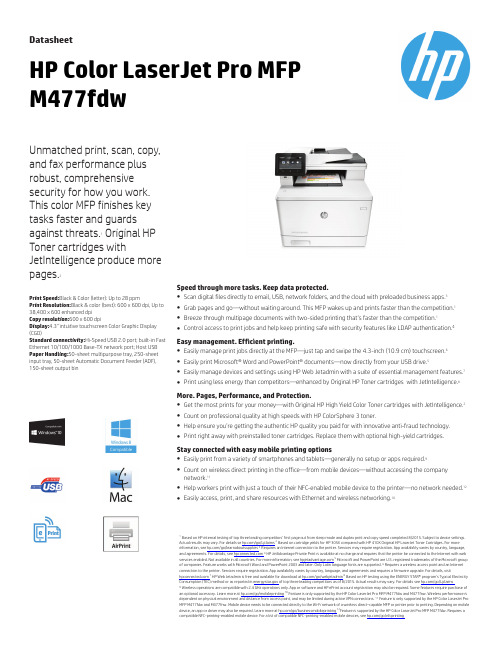
DatasheetHP Color LaserJet Pro MFPM477fdwUnmatched print,scan,copy,and fax performance plus robust,comprehensive security for how you work.This color MFP finishes key tasks faster and guards against threats.1Original HP Toner cartridges withJetIntelligence produce more pages.2Print Speed:Black &Color (letter):Up to 28ppmPrint Resolution:Black &color (best):600x 600dpi,Up to 38,400x 600enhanced dpi Copy resolution:600x 600dpiDisplay:4.3"intuitive touchscreen Color Graphic Display (CGD)Standard connectivity:Hi-Speed USB 2.0port;built-in Fast Ethernet 10/100/1000Base-TX network port;Host USB Paper Handling:50-sheet multipurpose tray,250-sheet input tray,50-sheet Automatic Document Feeder (ADF),150-sheet outputbinSpeed through more tasks.Keep data protected.●Scan digital files directly to email,USB,network folders,and the cloud with preloaded business apps.3●Grab pages and go—without waiting around.This MFP wakes up and prints faster than the competition.1●Breeze through multipage documents with two-sided printing that’s faster than the competition.1●Control access to print jobs and help keep printing safe with security features like LDAP authentication.4Easy management.Efficient printing.●Easily manage print jobs directly at the MFP—just tap and swipe the 4.3-inch (10.9cm)touchscreen.6●Easily print Microsoft®Word and PowerPoint®documents—now directly from your USB drive.5●Easily manage devices and settings using HP Web Jetadmin with a suite of essential management features.7●Print using less energy than competitors—enhanced by Original HP Toner cartridges with JetIntelligence.8More.Pages,Performance,and Protection.●Get the most prints for your money—with Original HP High Yield Color Toner cartridges with JetIntelligence.2●Count on professional quality at high speeds with HP ColorSphere 3toner.●Help ensure you’re getting the authentic HP quality you paid for with innovative anti-fraud technology.●Print right away with preinstalled toner cartridges.Replace them with optional high-yield cartridges.Stay connected with easy mobile printing options●Easily print from a variety of smartphones and tablets—generally no setup or apps required.9●Count on wireless direct printing in the office—from mobile devices—without accessing the companynetwork.11●Help workers print with just a touch of their NFC-enabled mobile device to the printer—no network needed.12●Easily access,print,and share resources with Ethernet and wireless networking.10Based on HP internal testing of top three leading competitors’ first page out from sleep mode and duplex print and copy speed completed 8/2015. Subject to device settings. Actual results may vary. For details se /go/Ljclaims Based on cartridge yields for HP 305X compared with HP 410X Original HP LaserJet Toner Cartridges. For more information, see /go/learnaboutsupplies Requires an Internet connection to the printer. Services may require registration. App availability varies by country, language, and agreements. For details, see HP JetAdvantage Private Print is available at no charge and requires that the printer be connected to the Internet with web services enabled. Not available in all countries. For more information, see Microsoft and PowerPoint are U.S. registered trademarks of the Microsoft group of companies. Feature works with Microsoft Word and PowerPoint 2003 and later. Only Latin language fonts are supported. Requires a wireless access point and an Internet connection to the printer. Services require registration. App availability varies by country, language, and agreements and requires a firmware upgrade. For details, visit HP Web Jetadmin is free and available for download at /go/webjetadmin Based on HP testing using the ENERGY STAR® program’s Typical Electricity Consumption (TEC) method or as reported in of top three leading competitors as of 8/2015. Actual results may vary. For details see /go/Ljclaims Wireless operations are compatible with 2.4 GHz operations only. App or software and HP ePrint account registration may also be required. Some features require purchase ofan optional accessory. Learn more at /go/mobileprinting Feature is only supported by the HP Color LaserJet Pro MFP M477fdw and M477fnw. Wireless performance is dependent on physical environment and distance from access point, and may be limited during active VPN connections. Feature is only supported by the HP Color LaserJet Pro MFP M477fdw and M477fnw. Mobile device needs to be connected directly to the Wi-Fi network of a wireless direct–capable MFP or printer prior to printing. Depending on mobile device, an app or driver may also be required. Learn more at /go/businessmobileprinting Feature is supported by the HP Color LaserJet Pro MFP M477fdw. Requires a compatible NFC-printing-enabled mobile device. For a list of compatible NFC-printing-enabled mobile devices, see /go/nfcprintingDatasheet |HP Color LaserJet Pro MFP M477fdwHP Color LaserJet Pro MFP M477fdw Specifications TableFunctions /Multitasking Supported Print,copy,scan,fax,email /Yes Print Speed Letter :Up to 28ppm black;Up to 28ppm color 17First Page Out :As fast as 8.9sec black;As fast as9.8sec color 19Print Resolution Black (best):600x 600dpi,Up to 38,400x 600enhanced dpi;Color (best):600x 600dpi,Up to 38,400x 600enhanced dpi Print TechnologyLaserPrint Resolution Technologies HP ImageREt 3600,Pantone calibrated Print Cartridges Number 4(1each black,cyan,magenta,yellow)Standard Print languages HP PCL 6,HP PCL 5c,HP postscript level 3emulation,PCLm,PDF ,URF ,Native OfficePrinter Smart Software FeaturesAuto-duplex printing,N-up printing,collation,HP ePrint,Apple AirPrint™,Mopria certified,Google Cloud Print,Wireless Direct Printing,HP Auto-On/Auto-Off Technology,Intiutive 4.3"touchscreen control panel,Print from Cloud using business apps on the control panel,HP JetAdvantage Private Print,Job Storage with PIN printing,Print from USBPrinter ManagementPrinter Administrator Resource Kit (Driver Configuration Utility,Driver Deployment Utility,Managed Printing Administrator);HP Web JetAdmin Software;HP Proxy Agent Software;HP Imaging and Printing Security Center;HP Utility (Mac);HP Device Toolbox (Win 7)Scan Type /Technology Flatbed,ADF /Contact Image Sensor (CIS)Scan Resolution Hardware :Up to 1200x 1200dpi;Optical :Up to 1200x 1200dpiScan Input Modes Front-panel scan,copy,email,fax,or file buttons;HP Scan software;and user application via TWAIN or WIAScan Size ADF :8.5x 14in Maximum;4x 6in Minimum;Flatbed :8.5x 11.7inScan SpeedUp to 26ppm/47ipm (b&w),up to 21ppm/30ipm (color)22Duplex :Up to 47ipm (b&w),up to 30ipm (color)Scanner Advanced Features Scan-to-E-mail; Scan-to-cloud; Scan-to-USB; Scan-to-network folder; LDAP e-mail lookup; Single-pass 2-sided scanning ADF Bit depth /Grayscale levels 30-bit /256Digital Sending Standard Features Scan to email;scan to folder;scan to USB driveCopy Speed Black (letter):Up to 28cpm;Color (letter):Up to 28cpm 20Copy ResolutionBlack (text and graphics):600x 600dpi;600x 600dpi;Color (text and graphics):600x 600dpi Maximum Number Of Copies Up to 99copies Copier Resize 25to 400%Copier Settings Number of copies;Reduce/Enlarge;Lighter/Darker;Optimize;Paper;Multi-page copy;Collation;Tray Select;Two-Sided;Draft Mode;Image Adjustment;Set as New Defaults;Restore Defaults Fax Speed Up to :33.6kbps ;Letter :3sec per page 10Fax ResolutionBlack (best):Up to 300x 300dpi;Black (standard):203x 96dpiFax Smart Software FeaturesPermanent fax memory backup;Auto fax reduction;Auto redialing;Delayed sending;Fax forwarding;TAM interface;Polling;Junk barrier;Distinctive ring detection;Cover page wizard;Block fax;Billing codes;Save and load;Poll receive;Fax activity reports;Dial prefix setting;Print fax logFax FeaturesFax Memory :Up to 400pages;Auto Fax Reduction Supported :Yes;Auto-Redialing :Yes;FaxDelayed Sending :Yes;Distinctive Ring Detection Supported :Yes;Fax Forwarding Supported :Yes;Fax Phone TAM Interface Supported :Yes;Fax Polling Supported :Yes (receive only);Fax Telephone Mode Supported :Yes;Junk Barrier Supported :Yes,CSID matching only.(Caller ID not supported);Maximum Speed Dialing Numbers :Up to 120numbers;PC Interface Supported :Yes (send only);Remote Retrieval Capability Supported :No;Telephone Handset Supported :NoStandard Connectivity Hi-Speed USB 2.0port;built-in Gigabit Ethernet 10/100/1000Base-TX network port;Easy-access USB Network Capabilities Via built-in 10/100/1000Base-TX Ethernet,Gigabit;Auto-crossover Ethernet;authentication via 802.1X Network Ready Standard (built-in Gigabit Ethernet,Wi-Fi)Wireless Capability Built-in Wi-Fi;Authentication via WEP ,WPA/WPA2,WPA Enterprise;Encryption via AES or TKIP;WPS;Wireless Direct Printing;NFC touch-to-PrintMobile Printing Capability HP ePrint,Apple AirPrint™,Wireless Direct Printing,NFC touch-to-print,Mopria-certified,Google Cloud Print,Mobile AppsMemory Standard :256MB NAND Flash,256MB DRAM;Maximum :256MB NAND Flash,256MB DRAM Processor Speed 1200MHzDuty CycleMonthly,letter :Up to 50,000pages 8Recommended Monthly Page Volume 750to 4,000Media Types Supported Paper (bond,brochure,colored,glossy,letterhead,photo,plain,preprinted,prepunched,recycled,rough),postcards,labels,envelopesMedia Weight SupportedTray 1:16to 47lb (up to 52lb with HP Color laser glossy photo papers);Tray 2:16to 43lb (up to 47lb with postcards,up to 52lb with HP Color laser glossy photo papers);optional Tray 3:16to 43lb (up to 47lb with postcards,up to 40lb with HP Color laser glossy photo papers);Automatic duplexer:16to 43lbMedia Sizes SupportedTray 1,Tray 2:Letter ,legal,executive,Oficio (8.5x 13in),3x 5in,4x 6in,5x 8in,envelopes (No 10,Monarch);Optional Tray 3:Letter ,legal,executive,Oficio (8.5x 13in),3x 5in,4x 6in,5x 8in;Automatic duplexer:Letter ,legal,executive,Oficio (8.5x 13in)Media Sizes Custom Tray 1:3x 5to 8.5x 14in;Tray 2,optional Tray 3:3.94x 5.83to 8.5x 14inPaper Handling50-sheet multipurpose tray,250-sheet input tray,50-sheet Automatic Document Feeder (ADF);150-sheet output bin;Duplex Options :Automatic (standard);Auto Document Feeder Capacity :Standard,50sheets uncurled;Envelope Feeder :No;Standard Paper Trays :2;Input Capacities :Up to 300sheets;Output Capacities :Up to 150sheets;Up to 20envelopesWhat's in the boxCF379A Printer;4preinstalled starter HP LaserJet toner cartridges (Black:~2300pages,CYM:~1200pages);In-box documentation (Getting Started Guide,Install Poster);Software drivers and documentation on CD-ROM;Power cord;USB cable;Built-in duplexer;Built-in fax 21Product Dimensions W x D x H :16.4x 18.6x 15.7in 15;Maximum :16.8x 25.7x 16.3in Product Weight 51.2lb 1Warranty FeaturesOne-year limited hardware warrantyEnergy Efficiency Compliance ENERGY STAR®certified;Blue Angel;EPEAT®Silver Control Panel 4.3-in intuitive color touchscreen (CGD)Display Description 4.3"intuitive touchscreen Color Graphic Display (CGD)Software IncludedFor Windows OS:HP Software Installer/Uninstaller ,HP PCL 6Printer Driver ,HP Device Experience (DXP),HP Send Fax,HP Device Toolbox,HP Fax Print Driver ,HP Fax Setup Wizard,HP Product Improvement Study,HP Scan App and Drivers,Scan to e-mail setup Wizard,Scan to Folder Setup Wizard,HP Update,Product Registration Assist,HP Web Services Assist (HP Connected),Online usermanuals,(*software varies by OS:WinXP/Vista =driver only;Win 7=full solution;Win 8+and newer =drivers only with more apps availabe in MS App store)For Mac OS,Welcome Screen,(Directs users to or OS App Source for LaserJet Software)Fonts and Typefaces84scalable TrueType fontsCompatible Operating SystemsWindows OS compatible with In-Box Driver;Windows XP SP3all 32-bit editions (XP Home,XP Pro,etc.);Windows Vista all 32-bit editions (Home Basic,Premium,Professional,etc.);Windows 7all 32-&64-bit editions;Windows 8/8.1all 32-&64-bit editions (excluding RT OS for Tablets);Windows 10all 32-&64-bit editions (excluding RT OS for Tablets);Windows OS compatible with Universal Print Driver (From );Windows XP SP332-&64-bit editions (XP Home,XP Pro,etc.);Windows Vista all 32-&64-bit editions (Home Basic,Premium,Professional,etc.);Windows 7all 32-&64-bit editions;Windows 8/8.1all 32-&64-bit editions (excluding RT OS for Tablets);Windows 10all 32-&64-biteditions (excluding RT OS for Tablets);Mac OS (HP Print Drivers available from and Apple Store);OS X 10.7Lion;OS X 10.8Mountain Lion;OS X 10.9Mavericks;OS X 10.10Yosemite;Mobile OS (In-OS drivers);iOS,Android,Windows 8/8.1/10RT;Linux OS (In-OS HPLIP;SUSE Linux (12.2,12.3,13.1);Fedora (17,18,19,20);Linux Mint (13,14,15,16,17);Boss (3.0,5.0);Ubuntu (10.04,11.10,12.04,12.10,13.04,13.10,14.04,14.10);Debian (6.0.x,7.x);Other OS;UNIX 13Compatible Network Operating SystemsWindows OS compatible with In-Box Driver;Windows Server 2003/2003R232-bit (SP1/SP2)Standard/Enterprise (+Cluster &Terminal Services);Windows Server 200832-/64-bit (SP2)Standard/Enterprise (+Cluster &Terminal Services);Windows Server 2008R264-bit (SP1)Standard/Enterprise (+Cluster &Terminal Services);Windows OS compatible with Universal Print Driver (UPD)or Product-Specific drivers from ;Windows Server 2003/2003R232-/64-bit (SP1/SP2)Standard/Enterprise/Datacenter (+Cluster &Terminal Services);Windows Server 2008/2008R232-/64-bit (SP1/SP2)Standard/Enterprise/Datacenter (+Cluster &Terminal Services);Windows Server 2012/2012R264-bit Standard/Foundation/Essentials/Datacenter (+Cluster &Terminal Services);Citrix (on Windows Server 2003/2003R2);Citrix MetaFrame Presentation Server ,3.0;Citrix MetaFrame XP Presentation Server (Feature Release 1,2,and 3);Citrix Presentation Server 4.0/4.5;Citrix XenApp 5.0(Plus Feature Pack 2&3);Citrix (on Windows Server 2008/2008R2);Citrix XenApp 5.0(Plus Feature Pack 2&3);Citrix XenApp 6.0/6.5/7.5;Citrix XenDesktop 5.6/7.0/7.5;Citrix (on Windows Server 2012/2012R2);Citrix XenApp 7.5;Citrix XenDesktop 7.0/7.5;Novell Servers(/iprint);Novell iPrint Appliance v1.0;Novell Open Enterprise Server 11/SP1;Novell Open Enterprise Server 2for Linux;NetWare 6.5/SP8;Novell Clients (/iprint);Windows 8(32-bit /64-bit)recommend v5.86+,8.1recommend v5.94+;Windows 7(32-bit /64-bit)recommend v5.82+;Windows Vista (32-bit /64-bit)recommend v5.82+Windows XP /SP3(32-bit only)recommend v5.82+Minimum System RequirementsPC :Windows XP (SP2)(32-bit)or newer ,233MHz processer or higher ,512MB RAM,400MB HD space,CD-ROM or Internet,USB or Network connection;MAC :OSX 10.7or newer;Internet;USB or Network connection;1GB HD spacePowerPower Supply Type :Internal (Built-in)power supply;Power Requirements :110-volt input voltage:110to 127VAC (+/-10%),60Hz (+/-3Hz);Power Consumption :570watts (Active Printing),18.6watts (Ready),2.5watts (Sleep),0.6watts (Auto-On/Auto-Off,via USB connectivity),0.05watts (Shutdown or Off)3AcousticsAcoustic Power Emissions :6.3B(A);Acoustic Pressure Emissions :49dB(A)7Operating EnvironmentOperating Temperature Range :59to 86°F;Recommended Operating Temperature :59to 80.6°F;Storage Temperature Range :-4to 104°F;Non-Operating Humidity Range :10to 95%RH(non-condensing);Operating Humidity Range :10to 80%RH (non-condensing);Recommended Humidity Operating Range :20to 70%RH (non-condensing)Security ManagementEmbedded Web Server:password-protection,secure browsing via SSL/TLS;Network:enable/disable network ports and features,SNMPv1&SNMPv2community password change;HP ePrint:HTTPS with certificate validation,HTTP Basic Access Authentication,SASL authentication;LDAP authentication and authorization;Firewall and ACL;SNMPv3,802.1X,Secure Boot,authentication via WEP ,WPA/WPA2Personal,WPA2Enterprise;encryption via AES or TKIPAccessoriesHP LaserJet 550-sheet Paper Feeder CF404A;HP v222w 16GB Mini USB Drive P0R81AAHP Service and Support OptionsU8TP0E -HP 3year Next Business Day Color LaserJet M477Multi Function Printer Hardware Support;U8TP1E -HP 4year Next Business Day Color LaserJet M477Multi Function Printer Hardware Support;U8TP2E -HP 5year Next Business Day Color LaserJet M477Multi Function Printer Hardware Support;U8TP5E -HP 3year Next Business Day Exchange Color LaserJet M477Multi Function Printer Service;U8TP3E -HP 3year 4hour 9x5Color LaserJet M477Multi Function Printer Hardware Support;H3110E -HP Network Install Inkjet/Personal LaserJet ServiceLearn more at c04760932, August 2015Native Scan File Format PDF, JPG 11Software Scan File Format Windows HP Scan SW supports PDF, searchable PDF, JPG, RTF, TXT, BMP, PNG, TIFF. Mac HP Easy Scan SW supports PDF, searchable PDF, JPG, RTF, TXT, JPG-2000, PNG, TIF 11Replacement CartridgesHP 410A Black LaserJet Toner Cartridge (~2300pages)CF410A;HP 410X Black LaserJet TonerCartridge (~6500pages)CF410X;HP 410A Cyan LaserJet Toner Cartridge (~2300pages)CF411A;HP 410X Cyan LaserJet Toner Cartridge (~5000pages)CF411X;HP 410A Yellow LaserJet Toner Cartridge (~2300pages)CF412A;HP 410X Yellow LaserJet Toner Cartridge (~5000pages)CF412X;HP 410A Magenta LaserJet Toner Cartridge (~2300pages)CF413A;HP 410X Magenta LaserJet Toner Cartridge (~5000pages)CF413X 5With toner cartridges . Power requirements are based on the country/region where the printer is sold. Do not convert operating voltages. This will damage the printer and void the product warranty. Printer ships with preinstalled introductory cartridges Cyan,Magenta and Yellow (CMY) (~1200 pages) and Black A (KA) (~2300 pages) with Auto Toner Seal Removal for all cartridges. Configuration tested: base model, simplex printing, A4 paper at an average of 43 ppm. Duty cycle is defined as the maximum number of pages per month of imaged output. This value provides a comparison of product robustness in relation to other HP LaserJet or HP Color LaserJet devices, and enables appropriate deployment of printers and MFPs to satisfy the demands of connected individuals or groups.Based on standard ITU-T test image #1 at standard resolution. More complicated pages or higher resolution will take longer and use more memory. Windows and Mac support almost the same file types expect Mac supports JGP-2000 instead of BMP. Not all"Compatible Operating Systems" are supported with INBOX software; Full solution software available only for Windows 7. Legacy Windows Operation Systems (XP, Vista, and equivalent servers) get print and scan drivers only; Windows 8 and 10 have apps available in MS App Store; Windows RT OS for Tablets (32- & 64-bit) uses a simplified HP print driver built into the RT OS; UNIX modelscripts are available on (Modelscripts are printer drivers for UNIX operating systems); Linux systems use in-OS HPLIP software. Without optional 550-sheet tray. Dimensions with optional 550-sheet tray: 16.4 x 18.1 x 20.9 in (416 x 461 x 530 mm) Measured using ISO/IEC 24734, excludes first set of test documents. For more information see /go/printerclaims. Exact speed varies depending on the system configuration, software application, driver, and document complexity. 19 Measured using ISO/IEC 17629. For more information see /go/printerclaims. Exact speed varies depending on the input voltage, system configuration, software application, driver, and document complexity. First Copy Out and Copy Speed measured using ISO/IEC 29183, excludes first set of test documents. For more information see /go/printerclaims. Exact speed varies depending on the system configuration, software application, driver, and document complexity. Declared cartridge yield value in accordance with ISO/IEC 19752. Actual yields vary considerably based on images printed and other factors. For more information, visit /go/learnaboutsupplies. HP Color LaserJet Pro MFP M477 in-box cartridge may have higher yield than stated for printer units manufactured before 2017. Scan speeds measured from ADF. Actual processing speeds may vary depending on scan resolution, network conditions, computer performance, and application software.©Copyright 2015HP Development Company,L.P.The information contained herein is subject to change without notice.The only warranties for HP products and services are set forth in the express warranty statements accompanying such products and services.Nothing herein should be construed as constituting an additional warranty.HP shall not be liable for technical or editorial errors or omissions contained herein.ENERGY STAR and the ENERGY STAR logo are registered U.S.marks.Windows is a registered trademark of Microsoft Corporation.AirPrint,iPad,iPhone,and iPod touch are trademarks of Apple Inc.,registered in the U.S.and othercountries.。
