HP Officejet 7000维修手册
惠普打印机维修手册

惠普打印机维修手册/激光打印机维修手册来源:郑州乐泰科技作者:周东营【大中小】浏览:232次评论:0条HP 激光打印机 1 。
HP 4000/4050/4100/5000 (1) 按" 项目" 键左端加" 数值" 键左端开机。
(2) 当液晶屏上出现"RESET MAINTENANCE COUNT"( 重设计数器) 时,松开各键。
2 。
HP 4500/4550 (1) 按住" 取消" 键和" 选择" 键开机,当液晶亮起来时,松开二键。
(2) 按住" 数值" 键的右端,然后按" 选择" 键。
(3) 你将在完成正常自检后进入"SERVICE MODE"( 服务模式) 。
(4) 按" 项目" 键找到"FUSER MAINTENANCE COUNT"( 这句我翻译成加热组件保养计数器不知当否?) (5) 按" 数值" 键找到"0" (6) 按" 选择" 键保存。
(7) 按" 执行" 键机器返回ready 状态。
3 。
HP COLOR LASERJET 4500/4550 (TRANSFER KIT RESET) 传送单元重置(1) 按" 菜单" 找到"RESET MENU" (2) 按" 项目" 键找到"TRANSFER KIT SELECT IF DONE"( 传送单元已好) (3) 按" 选择" 键。
(4) 按" 执行键" 机器返回ready 状态。
4 。
HP COLOR LASERJET 4500/4550 (FUSER KIT RESET) 加热组件重置(1) 按" 菜单" 找到"RESET MENU" (2) 按" 项目" 键找到"FUSER KIT SELECT IF DONE"( 加热组件已好) (3) 按" 选择" 键。
HP Officejet 7000维修手册
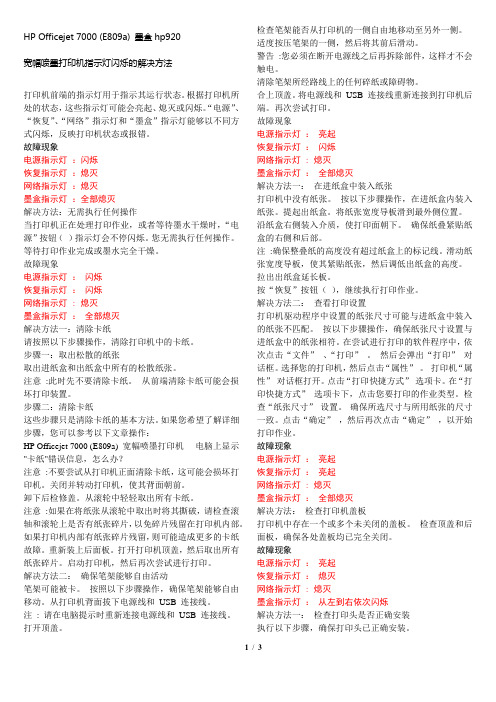
HP Officejet 7000 (E809a) 墨盒hp920宽幅喷墨打印机指示灯闪烁的解决方法打印机前端的指示灯用于指示其运行状态。
根据打印机所处的状态,这些指示灯可能会亮起、熄灭或闪烁。
“电源”、“恢复”、“网络”指示灯和“墨盒”指示灯能够以不同方式闪烁,反映打印机状态或报错。
故障现象电源指示灯:闪烁恢复指示灯:熄灭网络指示灯:熄灭墨盒指示灯:全部熄灭解决方法:无需执行任何操作当打印机正在处理打印作业,或者等待墨水干燥时,“电源”按钮()指示灯会不停闪烁。
您无需执行任何操作。
等待打印作业完成或墨水完全干燥。
故障现象电源指示灯:闪烁恢复指示灯:闪烁网络指示灯 : 熄灭墨盒指示灯:全部熄灭解决方法一:清除卡纸请按照以下步骤操作,清除打印机中的卡纸。
步骤一:取出松散的纸张取出进纸盒和出纸盒中所有的松散纸张。
注意:此时先不要清除卡纸。
从前端清除卡纸可能会损坏打印装置。
步骤二:清除卡纸这些步骤只是清除卡纸的基本方法。
如果您希望了解详细步骤,您可以参考以下文章操作:HP Officejet 7000 (E809a) 宽幅喷墨打印机- 电脑上显示"卡纸"错误信息,怎么办?注意:不要尝试从打印机正面清除卡纸,这可能会损坏打印机。
关闭并转动打印机,使其背面朝前。
卸下后检修盖。
从滚轮中轻轻取出所有卡纸。
注意:如果在将纸张从滚轮中取出时将其撕破,请检查滚轴和滚轮上是否有纸张碎片,以免碎片残留在打印机内部。
如果打印机内部有纸张碎片残留,则可能造成更多的卡纸故障。
重新装上后面板。
打开打印机顶盖,然后取出所有纸张碎片。
启动打印机,然后再次尝试进行打印。
解决方法二:确保笔架能够自由活动笔架可能被卡。
按照以下步骤操作,确保笔架能够自由移动。
从打印机背面拔下电源线和USB 连接线。
注: 请在电脑提示时重新连接电源线和USB 连接线。
打开顶盖。
检查笔架能否从打印机的一侧自由地移动至另外一侧。
适度按压笔架的一侧,然后将其前后滑动。
笔记本电脑维修手册(清晰版)
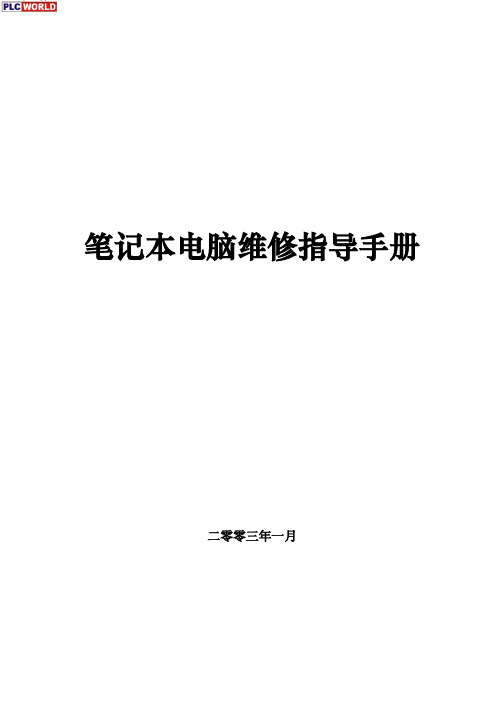
笔记本电脑维修指导手册
前言
本手册的编写宗旨是:规范维修工程师在进行电脑产品维修过程中的行为, 并为判断及定位故障提供通用的一般方法。我们非常希望这本手册能为广大维修 工程师的维修工作提供帮助,并成为广大工程师的伙伴。
IT技术及网络的发展,使得维修过程日益复杂。维修经验是一个不断积累 的过程,编写这本手册也就是试图将电脑运行过程中所遇到的各种故障加以归 纳,并将优秀工程师的处理经验加以总结和提炼,使之形成联想维修工程师的共 同财富。我们希望,对于刚刚接触维修工作不久的你,或有一定维修经验但希望 进行总结提高的你,这本手册都可以对你在理清解决故障的思路和方法方面有所 帮助。
二、拆卸时需要的注意事项 1、首先拆卸笔记本时需要绝对细心,对准备拆装的部件一定要仔细观察,明确拆
卸顺序、安装部位,必要时用笔记下步骤和要点。 2、当使用合适的工具,如镊子,钩针等工具。但使用时也要小心,不要对电脑造
成人为损伤。 3、拆卸各类电缆(电线)时,不要直接拉拽,而要明确其端口是如何吻合的,然
笔记本电脑维修指导手册
求及电源 DC 板是否正常。 1。7、先通病,后特殊
根据笔记本电脑故障的共同特点及各个机器型号特有的故障现象,先排除带 有普遍性和规律性的常见故障,然后再去检查特殊的故障,以便逐步缩小故障范 围,由面到点,缩短修理时间。 1。8、先外围,后内部
由于笔记本电脑本身在拆装方面的特殊性,可能不同的机型在拆装同一部件 的难度差别非常大,因此,我们在维修的时候要灵活运用,不能一味墨守成规, 在检测的时候要从简单易查的部件开始,本着解决问题的思路,灵活运用,更好 的为客户服务。,
笔记本电脑维修指导手册
二零零三年一月
笔记本电脑维修指导手册
Inspiron 13 7000 系列维修手册说明书

Inspiron 13 7000 Series Service Manual Computer Model: Inspiron 13–7353Regulatory Model: P57GRegulatory Type: P57G002註、警示與警告註: 「註」表示可以幫助您更有效地使用電腦的重要資訊。
警示: 「警示」表示有可能會損壞硬體或導致資料遺失,並告訴您如何避免發生此類問題。
警告: 「警告」表示有可能會導致財產損失、人身傷害甚至死亡。
Copyright © 2015 Dell Inc. 著作權所有,並保留一切權利。
本產品受美國與國際著作權及智慧財產權法保護。
Dell™與 Dell 徽標是 Dell Inc. 在美國及/或其他轄區的商標。
本文提及的所有其他標誌與名稱皆屬於其個別公司的商標。
2015 - 07修正版 A00Contents拆裝電腦產部元件之前 (10)開始操作之前 (10)安全產明 (10)建議的工具 (11)拆裝電腦產部元件之後 (12)卸下基座護蓋 (13)程序 (13)裝回基座護蓋 (14)程序 (14)卸下電池 (15)事前準備作業 (15)程序 (15)裝回電池 (17)程序 (17)後續必要作業 (17)卸下記憶體模組 (18)事前準備作業 (18)程序 (18)裝回記憶體模組 (20)程序 (20)後續必要作業 (21)3卸下硬碟機 (22)事前準備作業 (22)程序 (22)裝回硬碟機 (25)程序 (25)後續必要作業 (25)卸下幣式電池 (26)事前準備作業 (26)程序 (26)裝回幣式電池 (28)程序 (28)後續必要作業 (28)卸下無線網卡 (29)事前準備作業 (29)程序 (29)裝回無線網卡 (31)程序 (31)後續必要作業 (31)卸下鍵盤子板 (32)事前準備作業 (32)程序 (32)裝回鍵盤子板 (34)程序 (34)後續必要作業 (34)4卸下電源和音量按鈕板 (35)事前準備作業 (35)程序 (35)裝回電源和音量按鈕板 (38)程序 (38)後續必要作業 (38)卸下喇叭 (39)事前準備作業 (39)程序 (39)裝回喇叭 (42)程序 (42)後續必要作業 (42)卸下觸控墊 (43)事前準備作業 (43)程序 (44)裝回觸控墊 (47)程序 (47)後續必要作業 (47)卸下風扇 (48)事前準備作業 (48)程序 (48)裝回風扇 (51)程序 (51)後續必要作業 (51)5卸下散熱器 (52)事前準備作業 (52)程序 (52)裝回散熱器 (54)程序 (54)後續必要作業 (54)卸下 I/O 板 (55)事前準備作業 (55)程序 (55)裝回 I/O 板 (57)程序 (57)後續必要作業 (57)卸下電源變壓器連接埠 (58)事前準備作業 (58)程序 (58)裝回電源變壓器連接埠 (60)程序 (60)後續必要作業 (60)卸下主機板 (61)事前準備作業 (61)程序 (61)裝回主機板 (65)程序 (65)後續必要作業 (65)在 BIOS 設定程式中輸入服務標籤 (66)6卸下顯示器組件 (67)事前準備作業 (67)程序 (67)裝回顯示器組件 (70)程序 (70)後續必要作業 (70)卸下手掌墊和鍵盤組件 (71)事前準備作業 (71)程序 (71)裝回手掌墊和鍵盤組件 (73)程序 (73)後續必要作業 (73)卸下顯示板 (74)事前準備作業 (74)程序 (75)裝回顯示板 (78)程序 (78)後續必要作業 (78)卸下顯示器背蓋和天線組件 (79)事前準備作業 (79)程序 (79)裝回顯示器背蓋和天線組件 (81)程序 (81)後續必要作業 (81)7卸下顯示器鉸接 (82)事前準備作業 (82)程序 (82)裝回顯示器鉸接 (84)程序 (84)後續必要作業 (84)卸下攝影機 (85)事前準備作業 (85)程序 (85)裝回攝影機 (87)程序 (87)後續必要作業 (87)卸下 Windows 按鈕板 (88)事前準備作業 (88)程序 (88)裝回 Windows 按鈕板 (90)程序 (90)後續必要作業 (90)卸下顯示器纜線 (91)事前準備作業 (91)程序 (91)裝回顯示器纜線 (95)程序 (95)後續必要作業 (95)8更新 BIOS (96)獲得幫助以及與 Dell 公司聯絡 (97)自助資源 (97)與 Dell 公司聯絡 (98)9拆裝電腦內部元件之前警示: 為避免損壞元件和插卡,請握住元件和插卡的邊緣,並避免碰觸插腳和觸點。
惠普升级和维修指南说明书
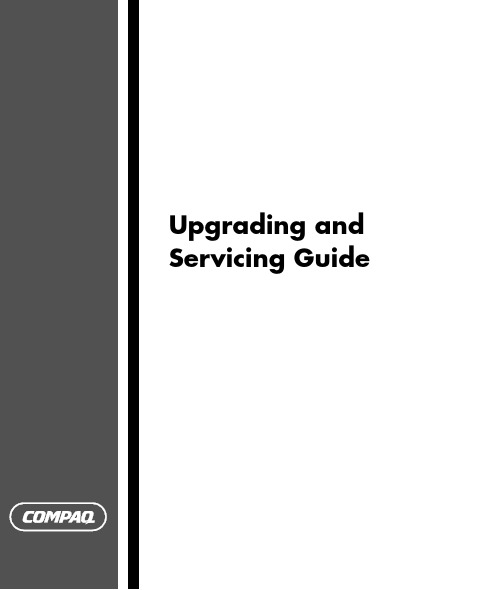
Upgrading and Servicing GuideThe information in this document is subject to change without notice.Hewlett-Packard® Company makes no warranty of any kind with regard to this material, including, but not limited to, the implied warranties of merchantability and fitness for a particular purpose.HP shall not be liable for errors contained herein or for incidental or consequential damages in connection with the furnishing, performance, or use of this material.HP assumes no responsibility for the use or reliability of its software on equipment that is not furnished by HP.This document contains proprietary information that is protected by copyright. All rights are reserved. No part of this document may be photocopied, reproduced, or translated to another language without the prior written consent of HP.Hewlett-Packard CompanyP.O. Box 4010Cupertino, CA 95015–4010USACopyright © 2004, 2005 Hewlett-Packard Development Company, L.P.All rights reserved.This product incorporates copyright protection technology that is protected by method claims of certain U.S. patents and other intellectual property rights owned by Macrovision Corporation and other rights owners. Use of this copyright protection technology must be authorized by Macrovision Corporation, andis intended for home and other limited viewing uses only unless otherwise authorized by Macrovision Corporation. Reverse engineering or disassembly is prohibited. Apparatus Claims of U.S. Patent Nos. 4,631,603, 4,577,216,4,819,098, and 4,907,093 licensed for limited viewing uses only.Microsoft and Windows are U.S. Registered trademarks of Microsoft Corporation.HP supports lawful use of technology and does not endorse or encourage the use of our products for purposes other than those permitted by national copyright law.Table of ContentsSafety Information (1)Opening and Closing the PC (1)Preparing the PC (1)Before Opening the PC (1)After Closing the PC (2)Removing the Side Panel (2)Replacing the Side Panel (2)Removing the Front Panel (2)Replacing the Front Panel (3)Locating Components Inside the PC (3)Removing and Replacing Drives (3)Removing a Drive (4)Replacing or Adding a Drive (5)Adding Memory (7)Removing a Memory Module (7)Installing a Memory Module (8)Removing or Installing an Add-In Card (8)Removing an Add-In Card (9)Installing an Add-In Card (9)Replacing the Battery (10)Upgrading and Servicing Guide iiiiv Upgrading and Servicing GuideSafety InformationThis product has not been evaluated for connection to an “IT” power system (an AC distribution system with no direct connection to earth, according toIEC 60950).WARNING: Please read “SafetyInformation” in the Warranty and SupportGuide before installing and connectingyour system to the electrical powersystem.Opening and Closing the PCPreparing the PCBefore you upgrade any component in your PC, you need to prepare the PC so that you can safely handle it and the components.Read the following items before attempting to upgrade or service the PC.• These procedures assume familiarity with the general terminology associated with personalcomputers and with the safety practices andregulatory compliance required for using andmodifying electronic equipment. • Write down and save the system model and serial numbers, all installed options, and otherinformation about the system. It’s easier to consult this information than to open up and examinethe PC.• It is recommended that you use an antistatic wrist strap and a conductive foam pad when working on the system.WARNING: Always disconnect the modemcord from the telephone system, and thendisconnect the PC from the power sourcebefore removing the front and side panelsof the PC. Failure to do so before youopen the PC or do any procedures canresult in personal injury or equipmentdamage.Before Opening the PC1 Remove any diskette or optical disc (CD or DVD)from the PC.2 Click the Start button, and then click Turn OffComputer. Click Turn Off.3 Disconnect the modem/telephone cable, if present.CAUTION: To reduce the risk of personalinjury from electrical shock or hotsurfaces, disconnect the power cord fromthe wall outlet, and allow the internalsystem components to cool beforetouching.4 Disconnect the power cord from the electrical outletand then from the PC.5 Disconnect all other attached cables (such as thekeyboard, mouse, and monitor) and all externaldevices.CAUTION: Static electricity can damagethe electronic components of the PC oroptional equipment. Ensure that you aredischarged of static electricity by brieflytouching a grounded metal object.Upgrading and Servicing Guide 12 Upgrading and Servicing GuideAfter Closing the PCTo avoid injury and equipment damage, alwaysfollow this procedure in this order after closing the PC. 1 Reconnect the power cord.WARNING: To reduce the risk of electrical shock, fire, or damage to the equipment, do not plug telecommunications or telephone connectors into the network interface card (NIC) (labeled as an Ethernet connector).2 Reconnect the modem/telephone cable, and all other cables (such as the keyboard, mouse, and monitor) and external devices.3 Turn on the PC and all peripherals.4 If you installed an add-in card, install any software drivers supplied by the card manufacturer.Removing the Side Panel1 Remove the side panel by loosening the screw (D ) that secures the panel to the PC chassis.Replacing the Side Panel1 Place the side panel in the proper position on the chassis and slide it into place.2 Ensure that the hole for the thumbscrew aligns with the hole in the chassis, and replace the thumbscrew (D ).1) near the 3), toward the 2 Remove the front panel.Replacing the Front Panel1 Align the top of the front panel with the top of thechassis front.2 Press the panel onto the chassis at the top and ateach side near the bottom until the panel snaps into place.Locating Components Inside the PCA Upper optical drive bay, may be a CD-ROM, CD-RW,DVD-ROM, DVD+RW/+R, or combination driveB Lower optical drive bay, may be empty (blank plate) or aCD-ROM, CD-RW, DVD-ROM, DVD+RW/+R, orcombination driveC Memory card reader (select models)D Diskette (floppy) drive (select models)E Front connector panel (no replacement instructions)F Hard disk driveG Second hard disk drive (select models) Removing and Replacing DrivesYour PC has several drives that you can replace or upgrade. See the preceding topic, “Locating Components Inside the PC,“ for drive type and location.The hard disk drive is either a Serial ATA (advanced technology attachment) drive that uses a narrow data cable, or a Parallel ATA drive that uses a wide data cable.Select models have a second hard disk drive.CAUTION: Back up your personal files onthe hard disk drive to an externalstorage device, such as a CD, beforeremoving the hard disk drive. Failure todo so will result in data loss. Afterreplacing the hard disk drive, you needto run System Recovery using therecovery discs to load the factory-installed files. See the userdocumentation that came with your PCfor details about the recovery procedure. You can add an optical drive into an empty lower optical drive bay.IMPORTANT: Before adding a new optical drive, make sure that it is compatible with the Microsoft®Windows® XP operating system. Also, make sure you have the correct software and drivers for the optical drive to work with the operating system.Upgrading and Servicing Guide 35 Push down the two retaining clips on the ends ofthe memory socket until the memory module pops out of the socket.WARNING: Do not pull the memorymodule out of the socket. Use theretaining clips to eject the module.6 Lift the memory module from the memory socket.Installing a Memory Module Upgrade the memory in your PC with memory of the same type and speed as the memory originally installed in your PC.CAUTION: When handling a memorymodule, be careful not to touch any ofthe contacts. Doing so may damage themodule.1 Open both latches of the memory module socket: • If you are replacing a memory module, put the new memory module in the same memory slotfrom which the old memory was removed.Or• If you are adding a memory module, install the new module into the socket nearest thepreinstalled module, and install additionalmodules in the next available sockets.2 The memory module can be installed in only oneway. Match the notch on the module with the tabon the memory socket (B). Push the modulecarefully and firmly into the slot, ensuring that the latches on both ends snap into place.3 Set the chassis upright.4 Complete the procedures to replace the side panel,and close the PC. See “Opening and Closing the PC“ on page 1.NOTE: If a blank screen is displayed after replacing or adding a memory module, the memory is installed incorrectly or it is the wrong type of memory. Remove and reinstall the memory module.Removing or Installing an Add-In CardAn add-in card is a circuit board, such as a PCI or an AGP card, that fits into a PC add-in card slot. Your PC contains several add-in card slots that can be used to add components to your PC. The PC component configurations vary by model.WARNING: Do not overload the systemby installing add-in cards that drawexcessive current. The system is designedto provide 2 amps (average) of +5 Vpower for each board/card in thecomputer. The total +5 V current draw ina fully loaded system (one with all add-incard slots filled) must not exceed the totalnumber of slots multiplied by 2 amps.A Phillips screwdriver is needed to remove, replace, or add an add-in card.8 Upgrading and Servicing GuideUpgrading and Servicing Guide 9Removing an Add-In Card1 Complete the procedures to prepare the PC and to remove the side panel. See “Opening and Closing the PC“ on page 1.2 Gently lay the PC on its side.3 On the back of the PC, remove the screw from the bracket cover for the add-in card slots, and then remove the bracket cover.4 Inside the PC, locate the add-in card slots on the motherboard.6 If you are not replacing the old add-in card with a new add-in card, close the open slot by inserting the metal slot cover into the opened slot.Installing an Add-In Card1 Align the edge of the add-in card with the slot on the chassis and gently but firmly press the card straight down into the add-in card slot. The whole connector should be seated properly in the card slot.Replacing the BatteryA lithium battery on the motherboard provides backup power for the PC’s timekeeping capability. The battery has an estimated life expectancy of seven years. When the battery starts to weaken, the date and time may be incorrect. If the battery fails, replace it with a CR2032 lithium battery (3 volt, 220mAH rating) or an equivalent battery.WARNING: There is danger of explosionif the battery is incorrectly replaced.Replace only with the same, orequivalent, type of battery. Discard usedbatteries according to the manufacturer’sinstructions.1 Complete the procedures to prepare the PC and toremove the side panel. See “Opening and Closing the PC“ on page 1.2 Gently lay the PC on its side.3 Remove any cabling, if necessary, to reach thebattery.4 Remove any memory modules, if necessary, toreach the battery. See “Adding Memory“ onpage 7.5 To remove the battery, push the latch away from thebattery and lift the battery from the socket.6 Install the new CR2032 battery in the socket, withthe positive (+) side facing the latch.7 Replace memory modules or cables you removed.8 Set the chassis upright.9 Complete the procedures to replace the side panel,and to close the PC. See “Opening and Closing the PC“ on page 1.10 Upgrading and Servicing GuideUpgrading and Servicing Guide 11Printed in。
Inspiron 15 7000 系列服务手册.pdf_1700406362.2585669说明书

Inspiron 15 7000 Series 服务手册计算机型号: Inspiron 15-7557管制型号: P57F管制类型: P57F001注、小心和警告注: “注”表示可以帮助您更好地使用计算机的重要信息。
小心: “小心”表示可能会损坏硬件或导致数据丢失,并说明如何避免此类问题。
警告: “警告”表示可能会造成财产损失、人身伤害甚至死亡。
版权所有© 2015 Dell Inc. 保留所有权利。
本产品受美国、国际版权和知识产权法律保护。
Dell™ 和 Dell 徽标是 Dell Inc. 在美国和/或其他司法管辖区的商标。
所有此处提及的其他商标和产品名称可能是其各自所属公司的商标。
2015 - 07Rev. A00目录拆装计算机内部组件之前 (9)开始之前 (9)安全说明 (9)建议工具 (11)拆装计算机内部组件之后 (12)卸下基座盖 (13)步骤 (13)装回基座盖 (14)步骤 (14)取出电池 (15)前提条件 (15)步骤 (15)装回电池 (17)步骤 (17)完成条件 (17)卸下内存模块 (18)前提条件 (18)步骤 (18)装回内存模块 (20)步骤 (20)完成条件 (21)3卸下硬盘驱动器。
(22)前提条件 (22)步骤 (22)装回硬盘驱动器 (25)步骤 (25)完成条件 (25)卸下无线网卡 (26)前提条件 (26)步骤 (26)装回无线网卡 (28)步骤 (28)完成条件 (28)卸下键盘 (29)前提条件 (29)步骤 (29)装回键盘 (32)步骤 (32)完成条件 (32)卸下掌垫 (33)前提条件 (33)步骤 (33)装回掌垫 (38)步骤 (38)完成条件 (38)4卸下电源按钮板 (39)前提条件 (39)步骤 (39)装回电源按钮板 (41)步骤 (41)完成条件 (41)取出币形电池 (42)前提条件 (42)步骤 (42)装回币形电池 (44)步骤 (44)完成条件 (44)卸下状态指示灯板 (45)前提条件 (45)步骤 (45)装回状态指示灯板 (47)步骤 (47)完成条件 (47)卸下风扇 (48)前提条件 (48)步骤 (48)装回风扇 (51)步骤 (51)完成条件 (51)5卸下 I/O 板 (52)前提条件 (52)步骤 (52)装回 I/O 板 (54)步骤 (54)完成条件 (54)卸下系统板 (55)前提条件 (55)步骤 (55)装回系统板 (59)步骤 (59)完成条件 (59)在 BIOS 设置程序中输入服务标签 (60)卸下散热器 (61)前提条件 (61)步骤 (61)装回散热器 (63)步骤 (63)完成条件 (63)卸下扬声器 (64)前提条件 (64)步骤 (64)装回扬声器 (66)步骤 (66)完成条件 (66)6卸下次低音扬声器 (67)前提条件 (67)步骤 (67)装回次低音扬声器 (69)步骤 (69)完成条件 (69)卸下电源适配器端口 (70)前提条件 (70)步骤 (70)装回电源适配器端口 (73)步骤 (73)完成条件 (73)卸下显示屏部件 (74)前提条件 (74)步骤 (74)装回显示屏部件 (77)步骤 (77)完成条件 (77)卸下显示屏挡板 (78)前提条件 (78)步骤 (78)装回显示屏挡板 (80)步骤 (80)完成条件 (80)7卸下显示屏面板 (81)前提条件 (81)步骤 (82)装回显示屏面板 (84)步骤 (84)完成条件 (84)卸下显示屏铰接部件和支架部件 (85)前提条件 (85)步骤 (85)装回显示屏铰接部件和支架部件 (87)步骤 (87)完成条件 (87)卸下摄像头 (88)前提条件 (88)步骤 (88)装回摄像头 (90)步骤 (90)完成条件 (90)刷新 BIOS (91)获取帮助和联系 Dell (92)自助资源 (92)联系 Dell (92)8拆装计算机内部组件之前小心: 持拿组件和插卡时,请持拿其边缘,切勿触碰插针和接点,以避免损坏。
惠普 HP7000 风扇 安装、操作和维护 用户手册说明书

2订单号__________________________________________试验倾斜角度____________________________________最终倾斜角度____________________________________转速____________________________________________额定马力________________________________________ 风扇组件52102 钢毂板 110 工具包 - 叶片螺栓 111 叶片螺栓 120 工具包 - 中心钢毂盘五金件 121 帽螺栓 5/8 英寸 122 平面垫圈 5/8 英寸 123 卸扣 1/2 英寸 130 工具包 - 叶片螺栓五金件 131 机制螺栓 3/4 英寸 132 平面垫圈 3/4 英寸 133 六角自锁螺母 3/4 英寸或 六角螺母 3/4 英寸和自锁垫圈 3/4 英寸 134 螺纹脂 140 工具包 - 钢毂盘盖五金件 141 机制螺栓 3/8 英寸 142 平面垫圈 3/8 英寸 143 自锁垫圈 3/8 英寸 144 六角螺母 3/8 英寸 145 六角自锁螺母 3/8 英寸 146 垫片 150 工具包 - 平衡五金件 160 手册 170 工具包 - 钢毂盘支架 1930 毫米钢毂盘装配的必需配置 171 钢毂盘支架 172 机制螺栓 1/2 英寸 173 平面垫圈 1/2 英寸 174 六角自锁螺母 1/2 英寸200 叶片300 钢毂盘盖 图 1 - 典型风扇装配实际组件外观可能有所不同3➠注风扇钢毂盘安装以下指示信息详细说明在 Marl ey Geareducer ® 上安装 Marl ey HP7000 风扇的过程,该风扇配有使用带螺栓的风扇钢毂盘固定板的锥形风扇(输出)轴承或使用锥形分离轴衬的直叶式风扇轴承。
其他减速设备的安装可能有所不同。
HP 3PAR StoreServ 7000 管理维护手册

Physical SP available for added cost – SAS drives, SATA drives, no Fiber Channel drives – Small Form Factor (SFF) drive enclosure for
1. 创建 HOST
a.选择 Hosts 面板 b.在 Hosts 上右键选择 Create Host
点击 next
在弹出窗口中填入 Host 名称(Name)、主机类型(Persona),其他描述 信息可选填,点击 Next
选择你建立主机的 wwn 点击 <= 变为 Assigned
e.在 Fibre Channel 或 iSCSI 页面选择 3PAR 识别到的该主机 HBA WWN 号, 如未能显示请检查 SAN Zone 设置 及连线或手动输入,点击 Finish 完成 Host建立
types
• An Alert will be reported
HP 3PAR StoreServ 7000 管理
© 2009 HP Confidential
管理工具介绍
• IMC连接到3par • CLI连接到3par • 管理界面 • System 查看存储信息 • Performance&Reports查看 • Event&Alerts
• HP24 小时服务热线: 800-810-3860 / 400-810-3860
1. 存储开机步骤
• a) 打开 PDU 电源
• b) 打开各盘笼左右电源模块开关,并等待盘笼硬盘自检 1 分钟
• c) 打开控制器 Nodes 左右电源模块开关
- 1、下载文档前请自行甄别文档内容的完整性,平台不提供额外的编辑、内容补充、找答案等附加服务。
- 2、"仅部分预览"的文档,不可在线预览部分如存在完整性等问题,可反馈申请退款(可完整预览的文档不适用该条件!)。
- 3、如文档侵犯您的权益,请联系客服反馈,我们会尽快为您处理(人工客服工作时间:9:00-18:30)。
HP Officejet 7000 (E809a) 墨盒hp920宽幅喷墨打印机指示灯闪烁的解决方法打印机前端的指示灯用于指示其运行状态。
根据打印机所处的状态,这些指示灯可能会亮起、熄灭或闪烁。
“电源”、“恢复”、“网络”指示灯和“墨盒”指示灯能够以不同方式闪烁,反映打印机状态或报错。
故障现象电源指示灯:闪烁恢复指示灯:熄灭网络指示灯:熄灭墨盒指示灯:全部熄灭解决方法:无需执行任何操作当打印机正在处理打印作业,或者等待墨水干燥时,“电源”按钮()指示灯会不停闪烁。
您无需执行任何操作。
等待打印作业完成或墨水完全干燥。
故障现象电源指示灯:闪烁恢复指示灯:闪烁网络指示灯 : 熄灭墨盒指示灯:全部熄灭解决方法一:清除卡纸请按照以下步骤操作,清除打印机中的卡纸。
步骤一:取出松散的纸张取出进纸盒和出纸盒中所有的松散纸张。
注意:此时先不要清除卡纸。
从前端清除卡纸可能会损坏打印装置。
步骤二:清除卡纸这些步骤只是清除卡纸的基本方法。
如果您希望了解详细步骤,您可以参考以下文章操作:HP Officejet 7000 (E809a) 宽幅喷墨打印机- 电脑上显示"卡纸"错误信息,怎么办?注意:不要尝试从打印机正面清除卡纸,这可能会损坏打印机。
关闭并转动打印机,使其背面朝前。
卸下后检修盖。
从滚轮中轻轻取出所有卡纸。
注意:如果在将纸张从滚轮中取出时将其撕破,请检查滚轴和滚轮上是否有纸张碎片,以免碎片残留在打印机内部。
如果打印机内部有纸张碎片残留,则可能造成更多的卡纸故障。
重新装上后面板。
打开打印机顶盖,然后取出所有纸张碎片。
启动打印机,然后再次尝试进行打印。
解决方法二:确保笔架能够自由活动笔架可能被卡。
按照以下步骤操作,确保笔架能够自由移动。
从打印机背面拔下电源线和USB 连接线。
注: 请在电脑提示时重新连接电源线和USB 连接线。
打开顶盖。
检查笔架能否从打印机的一侧自由地移动至另外一侧。
适度按压笔架的一侧,然后将其前后滑动。
警告:您必须在断开电源线之后再拆除部件,这样才不会触电。
清除笔架所经路线上的任何碎纸或障碍物。
合上顶盖。
将电源线和USB 连接线重新连接到打印机后端。
再次尝试打印。
故障现象电源指示灯:亮起恢复指示灯:闪烁网络指示灯 : 熄灭墨盒指示灯:全部熄灭解决方法一:在进纸盒中装入纸张打印机中没有纸张。
按以下步骤操作,在进纸盒内装入纸张。
提起出纸盒。
将纸张宽度导板滑到最外侧位置。
沿纸盒右侧装入介质,使打印面朝下。
确保纸叠紧贴纸盒的右侧和后部。
注:确保整叠纸的高度没有超过纸盒上的标记线。
滑动纸张宽度导板,使其紧贴纸张,然后调低出纸盒的高度。
拉出出纸盒延长板。
按“恢复”按钮(),继续执行打印作业。
解决方法二:查看打印设置打印机驱动程序中设置的纸张尺寸可能与进纸盒中装入的纸张不匹配。
按以下步骤操作,确保纸张尺寸设置与进纸盒中的纸张相符。
在尝试进行打印的软件程序中,依次点击“文件”、“打印”。
然后会弹出“打印”对话框。
选择您的打印机,然后点击“属性”。
打印机“属性”对话框打开。
点击“打印快捷方式”选项卡。
在“打印快捷方式”选项卡下,点击您要打印的作业类型。
检查“纸张尺寸”设置。
确保所选尺寸与所用纸张的尺寸一致。
点击“确定”,然后再次点击“确定”,以开始打印作业。
故障现象电源指示灯:亮起恢复指示灯:亮起网络指示灯 : 熄灭墨盒指示灯:全部熄灭解决方法:检查打印机盖板打印机中存在一个或多个未关闭的盖板。
检查顶盖和后面板,确保各处盖板均已完全关闭。
故障现象电源指示灯:亮起恢复指示灯:熄灭网络指示灯 : 熄灭墨盒指示灯:从左到右依次闪烁解决方法一:检查打印头是否正确安装执行以下步骤,确保打印头已正确安装。
步骤一:卸下打印头确保打印机已经启动。
提起顶盖。
笔架会移动到打印机的中央位置。
等待笔架完全静止。
从打印机背面拔下电源线。
卸下墨盒。
按每个墨盒上的突舌,从插槽中取出墨盒。
注: 墨盒放在打印机外面的时间不得超过30 分钟。
这会损坏打印机和墨盒。
抬起笔架门锁,直至其完全静止。
向上提起打印头并将其取出。
注:取出打印头后请不要手动清洁打印头电子触点,此操作会损坏打印头或者打印机。
如果需要清洁打印头,请通过电脑使用打印机工具箱操作即可。
步骤二:重新安装打印头重新插入打印头。
一定要将打印头两侧的绿色和紫色色块与笔架上相同颜色的色块对齐。
轻轻放下门锁,然后再重新插入墨盒。
注:如果不放下门锁,会导致墨盒安装错位,并造成打印问题。
若要正确安装墨盒,须将门锁放低。
重新安装墨盒。
按照彩色图示,将墨盒滑入相应的插槽内,直至其卡合入位并安装牢固。
合上顶盖。
再次尝试解决方法二:联系惠普(HP)如果完成上述操作后问题仍然存在,请联系惠普(HP),更换打印头。
电源指示灯:闪烁恢复指示灯:熄灭网络指示灯 : 熄灭墨盒指示灯:从左到右依次闪烁解决方法一:检查打印头是否正确安装执行以下步骤,确保打印头已正确安装。
步骤一:卸下打印头确保打印机已经启动。
提起顶盖。
笔架会移动到打印机的中央位置。
等待笔架完全静止。
从打印机背面拔下电源线。
卸下墨盒。
按每个墨盒上的突舌,从插槽中取出墨盒。
注: 墨盒放在打印机外面的时间不得超过30 分钟。
这会损坏打印机和墨盒。
抬起笔架门锁,直至其完全静止。
向上提起打印头并将其取出。
注:取出打印头后请不要手动清洁打印头电子触点,此操作会损坏打印头或者打印机。
如果需要清洁打印头,请通过电脑使用打印机工具箱操作即可。
步骤二:重新安装打印头重新插入打印头。
一定要将打印头两侧的绿色和紫色色块与笔架上相同颜色的色块对齐。
轻轻放下门锁,然后再重新插入墨盒。
注:如果不放下门锁,会导致墨盒安装错位,并造成打印问题。
若要正确安装墨盒,须将门锁放低。
重新安装墨盒。
按照彩色图示,将墨盒滑入相应的插槽内,直至其卡合入位并安装牢固。
合上顶盖。
再次尝试打印。
解决方法二:联系惠普(HP)如果完成上述操作后问题仍然存在,请联系惠普(HP),更换打印头。
故障现象电源指示灯:亮起恢复指示灯:熄灭网络指示灯 : 熄灭墨盒指示灯:一个或多个指示灯闪烁解决方法一:检查墨盒一个或多个墨盒丢失或安装不当,或者重复安装了同种墨盒。
请按照以下方法检查墨盒。
确保打印机已经启动。
提起顶盖。
笔架会移动到打印机的中央位置。
向下按压每个墨盒,使其固定在笔架中。
如果笔架已安装入位,门锁应当为锁定状态。
确保在每个槽内安装了合适的墨盒,且打印机内不存在空槽。
每个墨盒上的彩色图示都应当与墨盒插槽上的图示相匹配。
关闭顶盖,然后等待墨盒重新校准。
如果问题依然存在,请尝试下一个解决方法。
解决方法二:更换问题墨盒问题墨盒中的墨水可能不足或即将用尽。
如果打印质量已经受到影响,请根据以下步骤更换问题墨盒。
以下是更换墨盒的基本操作说明。
如果您希望了解详细的操作步骤,您可以参考以下文章操作:HP Officejet 7000 (E809a) 宽幅喷墨打印机- 更换墨盒注:墨水量较低时,打印机会发出告警,让用户做好准备。
当出现墨水量较低警告时,请准备好一个备用墨盒,以免耽误打印。
如果打印质量尚可接受,您便无需更换墨盒。
确保打印机已经启动,然后再打开顶盖。
按下墨盒前端的按钮,向外拉动,然后向上拉出插槽。
注意:安装墨盒时,请勿提起笔架旁的灰色门锁,否则会导致墨盒错位,造成一些打印问题。
若要正确安装墨盒,须将门锁放低。
竖直拉起新墨盒上的橙色拉片,撕掉塑料包装。
使墨盒接触点朝向打印头,将墨盒滑入相应的插槽。
请参照墨盒上和打印头中的颜色标记,以免放错插槽。
向下按压墨盒直到其卡入到位。
更换其它墨盒时,请重复上述操作。
合上顶盖。
笔架会移动到打印机的右侧。
故障现象电源指示灯:闪烁恢复指示灯:熄灭网络指示灯 : 熄灭墨盒指示灯:一个或多个指示灯闪烁解决方法一:检查墨盒一个或多个墨盒出现问题,需要立即处理:墨盒可能安装不当、丢失、被损坏或不与打印机兼容。
请按以下步骤检查墨盒:确保打印机已经启动,然后再打开顶盖。
对于问题墨盒,进行下列检查:确保笔架中没有空闲插槽。
确保墨盒标签上的数字与打印机上标出的数字相一致。
打印机使用的是920 或920XL 墨盒。
确保墨盒已正确安装。
取出并重新安装墨盒。
向下按压墨盒,直到其门锁卡入到位。
关闭顶盖,然后等待墨盒重新校准。
如果问题依然存在,请尝试下一个解决方法。
解决方法二:更换问题墨盒问题墨盒中的墨水可能不足或即将用尽。
如果打印质量已经受到影响,请根据以下步骤更换问题墨盒。
以下是更换墨盒的基本操作说明。
如果您希望了解详细的操作步骤,您可以参考以下文章操作:注:墨水量较低时,打印机会发出告警,让用户做好准备。
当出现墨水量较低警告时,请准备好一个备用墨盒,以免耽误打印。
如果打印质量尚可接受,您便无需更换墨盒。
确保打印机已经启动,然后再打开顶盖。
按下墨盒前端的按钮,向外拉动,然后向上拉出插槽。
注意:安装墨盒时,请勿提起笔架旁的灰色门锁,否则会导致墨盒错位,造成一些打印问题。
若要正确安装墨盒,须将门锁放低。
竖直拉起新墨盒上的橙色拉片,撕掉塑料包装。
使墨盒接触点朝向打印头,将墨盒滑入相应的插槽。
请参照墨盒上和打印头中的颜色标记,以免放错插槽。
向下按压墨盒直到其卡入到位。
更换其它墨盒时,请重复上述操作。
合上顶盖。
笔架会移动到打印机的右侧。
故障现象电源指示灯:亮起恢复指示灯:熄灭网络指示灯 : 熄灭墨盒指示灯:一个指示灯亮起解决方法:准备好备用墨盒该警告在墨水量较低时发出。
一个或多个墨盒的墨水量不足。
很快就需要更换墨盒。
一定要准备好备用墨盒,当打印质量变得无法接受时,要立即更换墨盒。
注:墨水量较低时,打印机会发出告警,让用户做好准备。
当出现墨水量较低警告时,请准备好一个备用墨盒,以免耽误打印。
故障现象电源指示灯:亮起恢复指示灯:闪烁网络指示灯 : 熄灭墨盒指示灯:一个或多个指示灯闪烁解决方法一:继续用当前墨盒进行打印该警告在墨水量较低时发出。
一个或多个墨盒即将耗尽,打印质量可能会严重下降。
更换现有墨盒,以避免打印质量严重下降,或者按下“恢复”按钮(),继续用当前墨盒进行打印。
注:墨水量较低时,打印机会发出告警,让用户做好准备。
当出现墨水量较低警告时,请准备好一个备用墨盒,以免耽误打印。
解决方法二:更换问题墨盒问题墨盒中的墨水可能不足或即将用尽。
如果打印质量已经无法接受,请根据以下步骤更换问题墨盒。
以下是更换墨盒的基本操作说明。
如果您希望了解详细的操作步骤,您可以参考以下文章操作:注:墨水量较低时,打印机会发出告警,让用户做好准备。
当出现墨水量较低警告时,请准备好一个备用墨盒,以免耽误打印。
如果打印质量尚可接受,您便无需更换墨盒。
确保打印机已经启动,然后再打开顶盖。
按下墨盒前端的按钮,向外拉动,然后向上拉出插槽。
注意:安装墨盒时,请勿提起笔架旁的灰色门锁,否则会导致墨盒错位,造成一些打印问题。
