泰克示波器Regular Semi Scope basic_Suzhou_July
泰克示波器使用手册
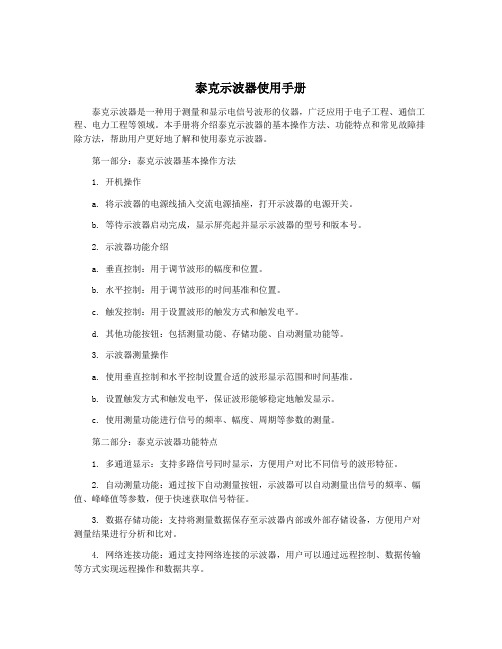
泰克示波器使用手册泰克示波器是一种用于测量和显示电信号波形的仪器,广泛应用于电子工程、通信工程、电力工程等领域。
本手册将介绍泰克示波器的基本操作方法、功能特点和常见故障排除方法,帮助用户更好地了解和使用泰克示波器。
第一部分:泰克示波器基本操作方法1. 开机操作a. 将示波器的电源线插入交流电源插座,打开示波器的电源开关。
b. 等待示波器启动完成,显示屏亮起并显示示波器的型号和版本号。
2. 示波器功能介绍a. 垂直控制:用于调节波形的幅度和位置。
b. 水平控制:用于调节波形的时间基准和位置。
c. 触发控制:用于设置波形的触发方式和触发电平。
d. 其他功能按钮:包括测量功能、存储功能、自动测量功能等。
3. 示波器测量操作a. 使用垂直控制和水平控制设置合适的波形显示范围和时间基准。
b. 设置触发方式和触发电平,保证波形能够稳定地触发显示。
c. 使用测量功能进行信号的频率、幅度、周期等参数的测量。
第二部分:泰克示波器功能特点1. 多通道显示:支持多路信号同时显示,方便用户对比不同信号的波形特征。
2. 自动测量功能:通过按下自动测量按钮,示波器可以自动测量出信号的频率、幅值、峰峰值等参数,便于快速获取信号特征。
3. 数据存储功能:支持将测量数据保存至示波器内部或外部存储设备,方便用户对测量结果进行分析和比对。
4. 网络连接功能:通过支持网络连接的示波器,用户可以通过远程控制、数据传输等方式实现远程操作和数据共享。
第三部分:泰克示波器常见故障排除方法1. 无法开机a. 检查示波器的电源线是否插好,是否接通电源。
b. 检查电源线和插座是否存在故障。
2. 波形不稳定a. 调节触发方式和触发电平,确保触发正确。
b. 检查信号源的稳定性,确认是否存在外部干扰。
3. 无法测量a. 检查测量线的连接是否良好。
b. 检查示波器的测量功能是否正常。
以上是对泰克示波器使用手册的简要介绍,希望能够帮助用户更好地了解和使用泰克示波器。
新手工程师必看泰克数字示波器使用方法

整触发电平等。
若初步检查无问题,则进入下一步,检 查示波器各功能模块是否正常工作,如 通道、触发、采样等。
排查完成后,再次检查示波器是否正常 工作,若问题仍未解决,则考虑联系专 业维修人员进行进一步检修。
实用故障排除技巧总结
熟悉示波器基本操作
04
测量参数设置与调整技巧
垂直系统设置
03
通道耦合
垂直灵敏度
选择适当的通道耦合方式 (AC/DC/GND),以便正确显示信号。 对于交流信号,选择AC耦合可以消除直流 分量;对于直流信号,选择DC耦合。
调整垂直灵敏度(V/div)以适应信号幅 度,确保信号在屏幕上的完整显示。过小 的灵敏度可能导致信号截断,过大的灵敏 度则可能使信号细节难以观察。
THANKS
触发电平调整
调整触发电平以确保示波器在信号的合适位置触发。触发电平过高可能导致示波器无法 触发,触发电平过低则可能导致误触发。
05
高级功能应用实例分析
FFT频谱分析功能应用
FFT功能介绍
FFT(快速傅里叶变换)是一种将时域信号转换为频域信号的算法,通过FFT分析,可以直观地观察信号的频率成分和幅 度。
边缘触发
适用于大多数通用信号测试,可稳定触 发并捕获信号波形。
脉宽触发
针对特定脉宽范围的信号进行测试,提 高测试效率。
欠幅/过幅触发
用于检测信号幅度异常,便于故障排查。
பைடு நூலகம்逻辑触发
支持复杂的逻辑组合触发条件,满足复 杂数字电路的测试需求。
强大数据处理能力
01
02
波形数学运算
泰克数字示波器支持多种波形 数学运算功能,如加法、减法、 乘法、除法等,方便工程师对 信号进行进一步处理和分析。
初学者必须看看泰克示波器的入门使用方法
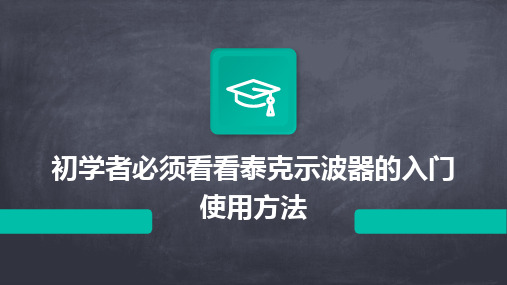
01示波器基本概念与原理Chapter示波器定义及作用01020304信号随时间变化的图形表示,如正弦波、方波、三角波等。
信号波形信号波形的最大和最小值之间的垂直距离,表示信号的强度。
幅度单位时间内信号波形重复的次数,表示信号的周期性。
频率描述信号波形相对于某一参考点的位置关系。
相位信号波形与参数示波器工作原理0102030402泰克示波器特点及优势Chapter高带宽高分辨率低噪声030201高性能指标分析多样化触发模式边沿触发脉宽触发模式触发强大数据处理能力实时FFT分析波形数学运算自动测量数据存储与导出03泰克示波器基本操作指南Chapter电源开关01亮度调节02聚焦调节03通道选择耦合方式选择垂直灵敏度调节水平时基调节触发源选择触发方式选择自动设置调用设置调用之前保存的设置,快速恢复示波器的配置。
将当前设置保存为默认设置或用户自定义设置,以便下次使用。
参数设置在子菜单下设置各种参数,如垂直灵敏度、水平时基、触发源、触发方式等。
主菜单通过前面板的按键或旋钮进入主菜单,进行各种设置和调整。
子菜单在主菜单下选择相应的子菜单,菜单设置与调整方法选择合适的触发源和触发方式,确保波形稳定将测量数据存储在示波器内部或通过接口导出到计算机进行进一步处数据存储与导出使用单次触发或自动触发模式,捕获瞬态或异常波形。
波形捕获波形分析使用双通道或多通道功能,同时显示多个信号,进行波形比较和分析。
波形比较0201030405波形显示与测量技巧04信号捕获、存储与回放功能详解Chapter信号捕获方式选择触发模式选择根据信号特点选择合适的触发模式,如边沿触发、脉宽触发等,确保信号稳定捕获。
触发电平设置调整触发电平,使其适应信号幅度,避免误触发或漏触发。
时基设置根据信号频率和所需观察的细节,选择合适的时基,以便在屏幕上显示完整的信号波形。
1 2 3存储格式选择存储深度设置数据压缩技术数据存储格式及大小设置01020304历史波形查看信号特性分析故障定位与诊断教学与演示回放功能应用举例05触发模式设置及优化建议Chapter触发模式类型介绍边沿触发脉宽触发模式触发触发条件设置方法选择触发源首先,用户需要选择触发的信号源,这通常是示波器的输入通道之一。
泰克示波器基础仪器指南
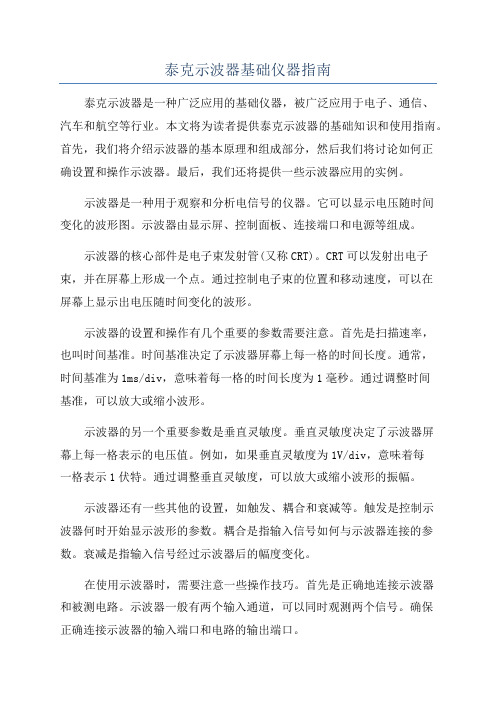
泰克示波器基础仪器指南泰克示波器是一种广泛应用的基础仪器,被广泛应用于电子、通信、汽车和航空等行业。
本文将为读者提供泰克示波器的基础知识和使用指南。
首先,我们将介绍示波器的基本原理和组成部分,然后我们将讨论如何正确设置和操作示波器。
最后,我们还将提供一些示波器应用的实例。
示波器是一种用于观察和分析电信号的仪器。
它可以显示电压随时间变化的波形图。
示波器由显示屏、控制面板、连接端口和电源等组成。
示波器的核心部件是电子束发射管(又称CRT)。
CRT可以发射出电子束,并在屏幕上形成一个点。
通过控制电子束的位置和移动速度,可以在屏幕上显示出电压随时间变化的波形。
示波器的设置和操作有几个重要的参数需要注意。
首先是扫描速率,也叫时间基准。
时间基准决定了示波器屏幕上每一格的时间长度。
通常,时间基准为1ms/div,意味着每一格的时间长度为1毫秒。
通过调整时间基准,可以放大或缩小波形。
示波器的另一个重要参数是垂直灵敏度。
垂直灵敏度决定了示波器屏幕上每一格表示的电压值。
例如,如果垂直灵敏度为1V/div,意味着每一格表示1伏特。
通过调整垂直灵敏度,可以放大或缩小波形的振幅。
示波器还有一些其他的设置,如触发、耦合和衰减等。
触发是控制示波器何时开始显示波形的参数。
耦合是指输入信号如何与示波器连接的参数。
衰减是指输入信号经过示波器后的幅度变化。
在使用示波器时,需要注意一些操作技巧。
首先是正确地连接示波器和被测电路。
示波器一般有两个输入通道,可以同时观测两个信号。
确保正确连接示波器的输入端口和电路的输出端口。
另一个重要的操作技巧是选择适当的时间基准和垂直灵敏度。
时间基准和垂直灵敏度的选择应该使波形充满整个屏幕,并且不会超出屏幕的范围。
示波器还可以进行一些高级的操作和功能,如傅里叶变换、自动测量和存储波形等。
傅里叶变换可以将时域信号转换为频域信号,方便进行频谱分析。
自动测量可以自动地测量波形的各种参数,如频率、幅度和相位等。
泰克示波器功能及应用
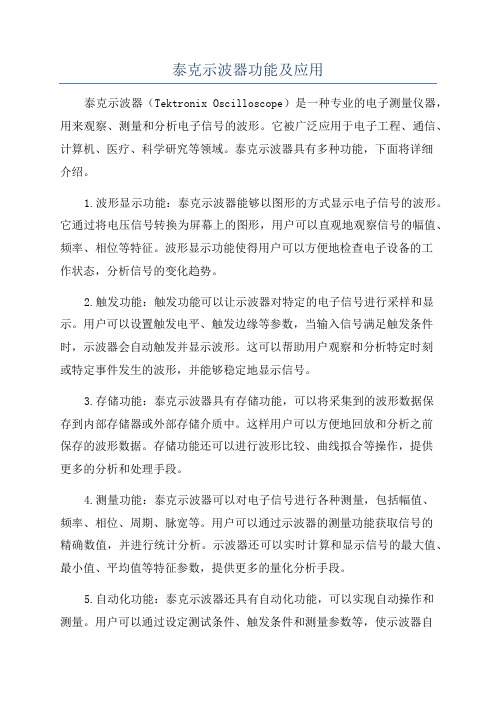
泰克示波器功能及应用泰克示波器(Tektronix Oscilloscope)是一种专业的电子测量仪器,用来观察、测量和分析电子信号的波形。
它被广泛应用于电子工程、通信、计算机、医疗、科学研究等领域。
泰克示波器具有多种功能,下面将详细介绍。
1.波形显示功能:泰克示波器能够以图形的方式显示电子信号的波形。
它通过将电压信号转换为屏幕上的图形,用户可以直观地观察信号的幅值、频率、相位等特征。
波形显示功能使得用户可以方便地检查电子设备的工作状态,分析信号的变化趋势。
2.触发功能:触发功能可以让示波器对特定的电子信号进行采样和显示。
用户可以设置触发电平、触发边缘等参数,当输入信号满足触发条件时,示波器会自动触发并显示波形。
这可以帮助用户观察和分析特定时刻或特定事件发生的波形,并能够稳定地显示信号。
3.存储功能:泰克示波器具有存储功能,可以将采集到的波形数据保存到内部存储器或外部存储介质中。
这样用户可以方便地回放和分析之前保存的波形数据。
存储功能还可以进行波形比较、曲线拟合等操作,提供更多的分析和处理手段。
4.测量功能:泰克示波器可以对电子信号进行各种测量,包括幅值、频率、相位、周期、脉宽等。
用户可以通过示波器的测量功能获取信号的精确数值,并进行统计分析。
示波器还可以实时计算和显示信号的最大值、最小值、平均值等特征参数,提供更多的量化分析手段。
5.自动化功能:泰克示波器还具有自动化功能,可以实现自动操作和测量。
用户可以通过设定测试条件、触发条件和测量参数等,使示波器自动进行信号采集、显示和分析。
自动化功能可以提高测试效率,减少人工操作的时间和工作量。
1.电子工程:泰克示波器在电子产品设计、开发和测试中发挥着重要作用。
它可以观察和分析各种电子信号,帮助工程师检测和纠正电子电路中的问题,确保电路正常工作和电子产品质量。
2.通信:泰克示波器在通信系统的调试和维护中得到广泛应用。
它可以帮助技术人员分析和优化通信信号的传输质量,检测通信设备的故障和干扰问题,确保通信系统的可靠性和性能。
泰克示波器远程使用指南说明书
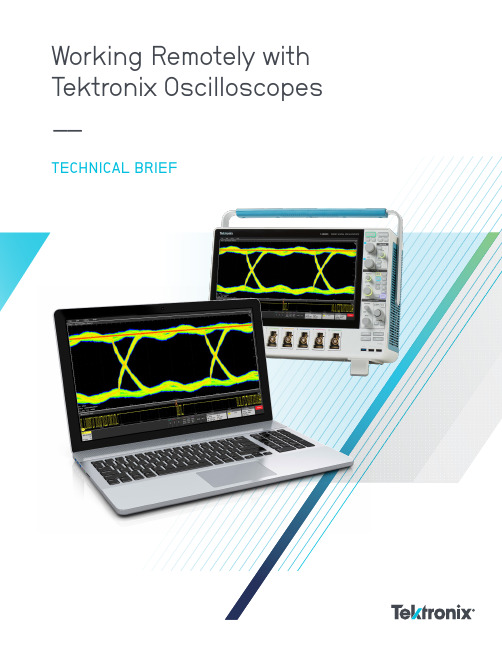
Working Remotely with Tektronix Oscilloscopes ––TECHNICAL BRIEFThere are several approaches you can take to Array work remotely with Tektronix oscilloscopes. The available techniques differ somewhat between instruments that run the Windows operating system and instruments that do not. This guide is designed to help you interface with your oscilloscope without needing to physically interact with the instrument after the initial setup. This document applies to most Tektronix oscilloscopes that do not have a PC operating system installed.Oscilloscopes that run the Windows operating system offer different alternatives for working remotely. The Technical Brief “Working Remotely with Tektronix Oscilloscopes Running the Windows Operating System”offers information on interfacing with Windowsoscilloscopes.2 | | 3Figure 1. The rear panel of a 6 Series MSO includes Ethernet LAN and USB device interfaces available for remote access.REMOTE CONTROL USING BUILT-IN WEB SERVERMany modern Tektronix oscilloscopes feature a built-in webserver called e*Scope. On the 4 Series MSO, 5 Series MSO, and 6 Series MSO, e*Scope is an easy to set up, real-time display and interface that runs on a web browser as if you were at the instrument with a mouse and keyboard. Anyone with the IP Address can simultaneously access and control the oscilloscope.On many entry-level and previous generation oscilloscopes, e*Scope is a remote User Interface that allows you to quickly see a snapshot of the oscilloscope display and make adjustments to settings and measurements. Examples of these oscilloscopes include TDS3000B, TDS3000C, DPO2000, MSO2000, DPO3000, MSO3000, MDO3000, DPO4000, MSO4000, MDO4000, 3 Series MDO and more.SETTING UP THE OSCILLOSCOPEe*Scope requires a network connection between a modern web-browser and an oscilloscope. The web-browser may be running on a computer, smartphone, or other device. The network connection can be a direct connection with an Ethernet cable, a Local Area Network connection with a network switch or router, over a VPN, or via an externally accessible IP Address. You may need your IT Department’s assistance or permission to connect the instrument to a network.When the oscilloscope is connected to a network that you can access, you need to find the oscilloscope’s IP Address. This istypically in a Utility or I/O configuration menu.Figure 2. Example of the I/O Menu on a 6 Series MSOIn the I/O settings, you can find an automatically configured IP address or set a static IP address. Make note of the IP addressto be ready to enter it into your web-browser’s address bar.Figure 3. Example of the LAN Settings on a 6 Series MSOACCESSING THE OSCILLOSCOPE THROUGH A WEB BROWSEREnter the oscilloscope’s IP Address into the address bar of a web-browser. When you navigate to that IP Address as if it were a website, the oscilloscope will present you with a Home page with several connection and configuration options, including a link toe*Scope. Click the link to e*Scope to connect to the oscilloscope for remote control.Figure 4. Example of the Home page connected to a 6 Series MSOFILE SHARINGNo file sharing method is built-in to e*Scope. The File Sharing section of this guide explains a method of mounting network drives that works nicely with most e*Scope instruments.TROUBLESHOOTING AND SUPPORTFor additional instrument-specific guidance on e*Scope, please refer to the Primary User Manual or Online Help Manual for that oscilloscope model on . You can also contact Tektronix technical support through /support orby asking your local Tektronix support contacts.4 | | 5TEKSCOPE PC WAVEFORM ANALYSIS SOFTWARE AND REMOTE SCOPE DATA ACQUISTIONTektronix offers a PC-based analysis application called TekScope that can allow you to analyze previously-saved waveforms for free, without connecting to an oscilloscope. You can also connect to one or more oscilloscopes as a paid service to pull real-time data from the remote scopes. You can access this software and see more details at .This software allows engineers to collaborate withoutnecessarily having to share physical access to an oscilloscope and provides increased flexibility in each individual’sworkflows. Consider the following examples of workflows that this software enables:• One engineer can take data in a lab and send it to several other engineers with this free software installed, and everyone can independently make measurements.• An engineer can spend one day in an instrumentation lab to collect a large set of data, but the rest of the week at their desk or out-of-office doing analysis.• As with other remote control options, users with the “Multi-Scope Analysis” option can connect directly to networked oscilloscopes to adjust instrument settings, collect newdata and transfer waveforms all from the TekScope interface to be viewed and analyzed in a centralized user interface.The TekScope interface duplicates the features and user-friendly interface of 4/5/6 Series MSOs. Any engineers that are familiar with those oscilloscopes will feel right at home with this software, and any unfamiliar users should find the interfaceeasy to pick up.Figure 5. TekScope software uses the same user interface as the 4, 5 and 6 Series MSOs. The basic analysis package is free. With the premium Multiscope option it can collect data from two oscilloscopes at once.TekScope supports importing waveforms in a variety of formats from a variety of vendors. Typical oscilloscope measurements, math capabilities, plots, cursors, etc. are available for free, while application-specific analysis features are available as paid services. For a summary of features and options, please see /#/packages .6 | FILE SHARINGEvery modern Tektronix oscilloscope has the capability to save Waveforms and Setups to internal and external storage. Habitually saving your work can make it easier to collaborate on-the-fly and look back at old projects. Anything from a TDS3000C oscilloscope to a 4 Series MSO to a DPO70000SX can save waveforms to a USB drive, for example. Many oscilloscopes can also be connected as a client to network drives for remote file management.Most recent non-Windows oscilloscopes, including DPO2000, MSO2000, DPO3000, MSO3000, MDO3000, DPO4000, MSO4000, MDO4000, 3 Series MDO, 4 Series MSO, 5 Series MSO, and 6 Series MSO have a File Utilities system through which you can mount a network drive as well.SAVING AND RECALLING FILESBoth direct and networked file management options can usually be accessed in the File menu of an oscilloscope. In the following example from a 6 Series MSO, the Recall selection can be used to load waveforms, setups, “sessions” (an all-in-one save type) and masks. The Save and Save As selectionscan be used to store screen captures, waveform data, setups, sessions and generate reports. The File Utilities selection is where you can connect to a network drive or do things like copy and paste, delete, and rename files on the oscilloscope’slocal memory.Figure 5. Example of the File menu on a 6 Series MSO.Figure 6. Example of saving a Session file on a 6 Series MSO.In the Save As menu, the save location can be altered with the “Browse” button. At the very least, the oscilloscope’s local memory (in this example, the C drive) will be accessible. If a USB Drive or Network Drive is connected, those locations will also appear as options.PREPARING A NETWORK DRIVE ON A WINDOWS PCConnecting to a Network Drive is often simple to configure on the oscilloscope but can sometimes be difficult to configure from a security and networking standpoint. The first step isto make some file, folder or directory accessible from a host server or computer to a network that the oscilloscope is on as well. The next step is to either Mount the network driveon a non-Windows oscilloscope or browse to it through File Explorer on a Windows Oscilloscope.As an example, to share from a Windows 10 PC, you can right click on a folder you wish to make your network drive, go to Properties, and then Sharing. In the new dialog that pops up, called Network Access, the list of Names are the users whose credentials can be used to access this shared folder. In other words, if left as the default, only your username and password can be used to access this new network drive, but you can optionally add more users or open the folder up to everyone on the network.When user access is configured as you like it, press Share in the Network Access dialog to finally host the network drive.The following image is an example of a simple configuration. Figure 7. Example of creating a shared folder on Windows 10. | 7MOUNTING THE NETWORK DRIVE FROM THE OSCILLOSCOPETo access this folder on a networked non-Windows oscilloscope, you can now go to File Utilities and enter the required fields. The following image shows a typical example of how each field maps to the folder settings in the previous image. An IP Address can be used instead of the server name.A more detailed walkthrough for this example is available at / support/faqs/how-do-i-set-network-drive-my-5-series-mso-or-6-series-mso.Figure 8. Example of mounting a network drive on a 6 Series MSO PROGRAMMATIC CONTROLNearly every Tektronix oscilloscope with an external communication port (e.g. GPIB, USB, Ethernet) can be controlled with remote commands. This is a powerful, flexible and scalable method of remotely controlling your instrument and automating measurements. There is a higher upfront development cost to get up and running when compared with the other methods available to you, but basic scripting is surprisingly easy to accomplish.Tektronix instruments use SCPI style commands which are industry standard ASCII strings and therefore language-agnostic, which means any language and environment can be used for control. Commonly used languages for this include Python (with PyVISA), MATLAB (with the Instrument Control Toolbox), LabVIEW, and the C-family.PROGRAMMING RESOURCESGuides on programmatic control and the variety of remote commands with detailed descriptions can be found in the instrument’s Programmer’s Manual. You can find this on , easily accessible by searching for your model number and filtering by“Manual” and then by “Programmer.”Figure 9. Example of searching for a programmer’s manual8 | Examples of scripts can be found around the internet. Tektronix resources include:• Tektronix online forum at /viewtopic.php?f=580&t=133570• Tektronix GitHub at /tektronix.In addition, the Tektronix Support YouTube channel has a video of getting started from the ground-up for free in Python here: /watch?v=W5Brxiwnp5g.INSTALL A VISAIt is important to be aware of VISA (Virtual Instrument Software Architecture) applications and to have one installed. VISA is an I/O API that is largely industry standard, with many Test and Measurement vendors supplying their own implementation. See /hardware-support/ni-visa-keysight-visa-tekvisa.html for a few examples. While in general which VISA you use should not matter, it sometimes does, and sometimes installing multiple VISAs can cause conflicts.Some additional standard protocol specifications that commonly manage I/O on top of VISA are USB-TMC forUSB control and VXI-11 for TCP/IP control. Some users choose to use Raw Sockets instead of VXI-11 based control over Ethernet.CONTROL WITH USB AND UTILITY APPLICATIONSMany oscilloscopes can be controlled over USB via theirUSB-B port. While USB control often results in lower throughput and latency than Ethernet-based control methods, USB provides a network-less and convenient connection. Often USB control uses SCPI commands, as discussed inthe Programmatic Control section of this guide, with a GUI on top. Three notable examples of applications that support USB connections are TekScope Utility, OpenChoice Desktop, and Keithley KickStart.TEKSCOPE UTILITY FREEWARETekScope Utility is a free utility application written by a Tektronix engineer with a simple, usable GUI with accessto commonly scripted features such as screenshot transfer, measurement logging, action-on-trigger, and waveformdata transfer. This utility supports most recent and several older Tektronix oscilloscopes range from entry-level toultra-high-performance.TekScope Utility freeware is available at / viewtopic.php?t=140451.Figure 10. Sample screenshot of TekScope UtilityOPENCHOICE DESKTOPOpenChoice Desktop is a free official utility application provided by Tektronix that supports the most common simple behaviors like screenshot and waveform transfer on many previous generation oscilloscopes.OpenChoice Desktop is available at /oscilloscope/tds210-software/tektronix-openchoice-desktop-application-tdspcs1-v26.KEITHLEY KICKSTARTKeithley KickStart is an inexpensive official software that supports a variety of Tektronix and Keithley instruments. Common simple behaviors on oscilloscopes are supported, but KickStart provides many built-in data collection behaviors on Keithley DAQs, SMUs, DMMs, and Power Supplies. Engineers working with Tektronix and Keithley instruments in tandem should consider Kickstart.Kickstart is available at /keithley-kickstart.There are many approaches to controlling and getting data from Tektronix oscilloscope that run the Windows operating systems. The approach you take depends on your application and may also depend on your company’s policies. | 9Find more valuable resources at Copyright © Tektronix. All rights reserved. Tektronix products are covered by U.S. and foreign patents, issued and pending. Information in this publication supersedes thatin all previously published material. Specification and price change privileges reserved. TEKTRONIX and TEK are registered trademarks of Tektronix, Inc. All other trade names referenced are the service marks, trademarks or registered trademarks of their respective companies. 060420 SBG 48W-61707-0Contact Information:Australia 1 800 709 465Austria* 00800 2255 4835Balkans, Israel, South Africa and other ISE Countries +41 52 675 3777Belgium* 00800 2255 4835Brazil +55 (11) 3759 7627Canada 180****9200Central East Europe / Baltics +41 52 675 3777Central Europe / Greece +41 52 675 3777Denmark +45 80 88 1401Finland +41 52 675 3777France* 00800 2255 4835Germany* 00800 2255 4835Hong Kong 400 820 5835India 000 800 650 1835Indonesia 007 803 601 5249Italy 00800 2255 4835Japan 81 (3) 6714 3086Luxembourg +41 52 675 3777Malaysia 180****5835Mexico, Central/South America and Caribbean 52 (55) 56 04 50 90Middle East, Asia, and North Africa +41 52 675 3777The Netherlands* 00800 2255 4835New Zealand 0800 800 238Norway 800 16098People’s Republic of China 400 820 5835Philippines 1 800 1601 0077Poland +41 52 675 3777Portugal 80 08 12370Republic of Korea +82 2 565 1455Russia / CIS +7 (495) 6647564Singapore 800 6011 473South Africa +41 52 675 3777Spain* 00800 2255 4835Sweden* 00800 2255 4835Switzerland* 00800 2255 4835Taiwan 886 (2) 2656 6688Thailand 1 800 011 931United Kingdom / Ireland* 00800 2255 4835USA 180****9200Vietnam 12060128* European toll-free number. If not accessible, call: +41 52 675 3777Rev. 02.2018。
泰克示波器使用手册

泰克示波器使用手册摘要:1.泰克示波器概述2.泰克示波器的主要功能3.泰克示波器的使用方法4.泰克示波器的维护与保养5.泰克示波器的常见问题与解决方法正文:【泰克示波器概述】泰克示波器是一款高性能的电子测试仪器,主要用于测量和分析电子电路中的信号波形。
它具有强大的信号采集、处理和显示功能,广泛应用于科研、生产和教学等领域。
【泰克示波器的主要功能】泰克示波器具有以下主要功能:1.信号采集:泰克示波器可以采集模拟信号和数字信号,为用户提供丰富的信号源。
2.信号处理:泰克示波器可以对采集到的信号进行实时处理,包括放大、衰减、滤波等。
3.信号显示:泰克示波器采用高精度显示器,可以清晰地显示信号的波形、幅度和相位等信息。
4.数据存储与分析:泰克示波器可以将采集到的数据存储到计算机或存储设备中,方便用户进行后期分析。
【泰克示波器的使用方法】1.连接电路:根据被测电路的类型,选择合适的探头和测量线路,将示波器连接到电路中。
2.设置参数:根据被测信号的特性,设置示波器的垂直缩放、水平缩放、触发等参数。
3.采集数据:启动示波器,开始采集信号数据。
在采集过程中,可以实时观察信号波形,调整参数以获得最佳测量效果。
4.分析数据:采集完成后,将数据导入计算机进行分析,可以使用示波器附带的软件进行数据处理和分析。
【泰克示波器的维护与保养】1.定期清洁:使用柔软的布轻轻擦拭示波器表面,去除灰尘和污垢。
2.避免振动:示波器在使用和运输过程中,应尽量避免剧烈振动,以免损坏内部元件。
3.储存条件:示波器在不使用时,应存放在干燥、通风、避光的环境中,避免高温、潮湿和强磁场。
【泰克示波器的常见问题与解决方法】1.无信号显示:检查连接线路是否正确,探头是否接触良好,示波器是否正常工作。
2.波形异常:检查探头是否损坏,测量范围是否合适,示波器参数设置是否正确。
泰克示波器使用手册

泰克示波器使用手册泰克示波器是一种广泛使用的电子测量仪器,用于观察和分析电子信号的波形和参数。
以下是泰克示波器的基本使用手册,以帮助您了解如何使用它来执行各种测量任务。
一、概述泰克示波器是一种多功能的测量仪器,可以用于观察和分析各种电子信号的波形和参数。
它具有高分辨率和高采样率,可以捕获和分析快速变化的信号。
泰克示波器通常配备有多种触发模式和测量功能,以适应不同的测量需求。
二、基本操作1.开启示波器:首先打开电源,启动示波器。
2.连接信号:将需要测量的信号连接到示波器的输入端。
3.调整垂直和水平刻度:根据信号的幅度和频率,调整垂直和水平刻度,以便在屏幕上显示清晰的信号波形。
4.选择触发模式:根据信号的特点,选择合适的触发模式(如边沿触发、脉宽触发等),以便准确捕获信号。
5.开始测量:按下“运行”按钮,示波器开始采集信号并显示在屏幕上。
6.分析信号:通过观察信号的波形和参数,可以对信号进行分析和评估。
7.保存数据:如果需要,可以将测量数据保存到计算机或记录器中。
三、高级功能1.数学函数:泰克示波器支持多种数学函数(如FFT、滤波器等),可以对信号进行进一步的分析和处理。
2.自动测量:自动测量功能可以根据预设的参数自动测量信号的幅度、频率、脉宽等参数。
3.波形录制:波形录制功能可以将连续的信号波形记录下来,以便后续分析和处理。
4.实时频谱分析:实时频谱分析功能可以对信号进行频谱分析,以了解信号在不同频率下的幅度分布。
四、注意事项1.在使用示波器之前,请确保已经充分了解其使用方法和注意事项。
2.在测量过程中,要保持示波器的稳定性和准确性,避免对测量结果产生影响。
3.在进行复杂测量时,建议参考泰克示波器的用户手册或专业教程,以确保正确使用其高级功能。
4.在使用过程中,如果遇到任何问题或故障,请及时联系泰克的技术支持或专业维修人员。
总之,泰克示波器是一种功能强大的电子测量仪器,可以用于观察和分析各种电子信号的波形和参数。
- 1、下载文档前请自行甄别文档内容的完整性,平台不提供额外的编辑、内容补充、找答案等附加服务。
- 2、"仅部分预览"的文档,不可在线预览部分如存在完整性等问题,可反馈申请退款(可完整预览的文档不适用该条件!)。
- 3、如文档侵犯您的权益,请联系客服反馈,我们会尽快为您处理(人工客服工作时间:9:00-18:30)。
⎛ = ⎜ ⎝
1
⎞ ⎛ ⎟ +⎜ ⎠ ⎝
2
1
⎞ ⎛ ⎟ +⎜ ⎠ ⎝
2
1
⎞ ⎟ ⎠
2
由此式也可看出,示波器及探头的带宽越宽,则对测量带宽的影 响越小,也就是说测量带宽越接近信号带宽。
19
July 17, 2004
Confidential
数字示波器的主要規格与特性
• • • • • • • • • •
• 数字示波器的缺点
不是实时显示
8
July 17, 2004
Confidential
新一代示波器让您魚与熊掌轻易兼得
• 数字示波器的优点
•扩充功能多 •多种存储方式,波形,设定 •自动参数测量功能 •连续触发能力 •可与电脑连接进行自动 测量
• 模拟示波器的优点
•实时显示 •波形真实
9
July 17, 2004
8Founded in 1946 858-year tradition of Excellence 8 Unparalleled Brand equity 8 Intimate Customer relationships 8 Well-established Sales channels
3
July 17, 2004
放大此一部份来仔细测量过冲 (不可用缩放(Zoom)功能来观察, 因清晰度不够会造成测量误差)
屏幕外的信号造成示波器 显示线性范围的过载
22
July 17, 2004
Confidential
线性范围与过载恢复
测量实例 : 示波器的过载恢复功能良好,信号没有失真。
信号都在屏幕內 1nS/div 50mV/div
Confidential
Tektronix Today
Focused Test & Measurement company Awarded over 750 patents Over $1 billion NYSE company headquartered in Portland, Oregon Market cap in excess of $3.5 billion 4,200 employees in more than 20 countries worldwide
信号失真
1nS/div 50mV/div
24
July 17, 2004
Confidential
数字示波器的主要規格与特性
• • • • • • • • • •
25
带宽 (Bandwidth) 线性范围(Linear Range)与过驱动恢复(Overdrive Recovery) 采样率 ( Sampling Rate) 通道数 (Channel)及通道抗歪斜(Channel Deskew) 存储深度 (Memory Depth) 采样率 v.s. 时基(Time Base) v.s.记录长度 显示模式 (Display Mode) DPO显示 (DPO Display) 触发 (Trigger) 自动测量与统计分析
7
July 1Βιβλιοθήκη , 2004Confidential
数字示波器 (Digital Storage Oscilloscope)
数字示波器
放大器 A/D DeMUX 采集存储器 显示存储器 显示
• 数字示波器的优点
•扩充功能多 •多种存储方式,波形,设置 •自动参数测量功能 •连续触发能力 •可与电脑连接进行自动 测量
4
July 17, 2004
Confidential
泰克科技(中国)有限公司公司简介
1985年在中国成立第一家办事处 现有北京、上海、深圳、广州、成都、西安、 香港等七个办事处 技术支持中心:北京、上海、成都、香港 提供电子测量仪器的销售与服务业务、技术 支持、维护及校正(获得ISO 9002 认证)
Confidential
DPO数字荧光示波器
数字荧光
uP
显示存储器 采集存储器 显示
数字荧光 示波器
放大器
A/D
采集光栅器 DPX™
波形映像处理器
10
July 17, 2004
Confidential
数字示波器的基本原理
• • • • • • • • • •
带宽 (Bandwidth) 线性范围(Linear Range)与过驱动恢复(Overdrive Recovery) 采样率 ( Sampling Rate) 通道数 (Channel)及通道抗歪斜(Channel Deskew) 存储器深度 (Memory Depth) 采样率 v.s. 时基(Time Base) v.s.记录长度 显示模式 (Display Mode) DPO显示 (DPO Display) 触发 (Trigger) 自动测量与统计分析
将信号平移到屏幕外 有利于单独放大此一部 份测量过冲 1nS/div 50mV/div
23
July 17, 2004
Confidential
线性范围与过载恢复
测量实例: 示波器的过载恢复功能不佳,造成信号失真。 (测试脉冲信号与上一页相同)
过冲,为高频响应不好 (阻抗不匹配)所造成 1nS/div 50mV/div
Confidential
0.6 0.7 0.8 0.9 1.0 100 97.5 95 92.5 90 87.5 85 82.5 80 77.5 75 72.5 70.7
测量到的 信号振幅 实际信号 振幅
14
July 17, 2004
信号带宽 v.s.上升时间
一非正弦波信号的带宽,可以其上升时间来决定。若此信号通过 一低通滤波器(一阶),则其带宽(BW)为 0.35/上升时间(tr),也就 是说 BW x tr = 0.35 ,若此信号通过的为一非一阶的低通滤波器, 则tr与BW的乘积会更高,比如0.4
11
July 17, 2004
Confidential
带宽 (Bandwidth)
示波器带宽定义
– 示波器的输入端加入一固定电压的正弦波信号,逐渐增加该正弦波的频率,直 到示波器上显示该正弦波电压为原来的 0.707倍或 -3dB,此时的频率,即为示 波器的规格带宽。
0.707V, fBW
V
fBW : 规格带宽或 -3dB 带宽 20log0.707 = -3dB
泰克科技测量技术研讨课程
示波器基本原理、应用及操作
1
July 17, 2004
Confidential
课程大纲
示波器的种类 数字示波器的基本原理 探头的原理及种类 数字示波器的应用
– …
数字示波器的功能及操作演示 新产品简介
2
July 17, 2004
Confidential
Tektronix Heritage
量
=
(
=
) +(
2
)
2
– 使用350MHz带宽,即1ns上升时间(0.35/350M)的示波器,测量1ns上升时间的方 波信号 (示波器带宽等于输入信号带宽时)测量值如下 :
量
宽3倍)测量值如下 : – 低通滤波器(一阶)的效应
(1ns )2 + (1ns )2
= 1 . 41 ns
– 使用1GHz带宽,即350ps上升时间(0.35/1G)的示波器(示波器带宽大于输入信号带
17
July 17, 2004
Confidential
探头带宽 v.s. 上升时间
示波器的测量中,探头是必备的,所以探头带宽亦会影响测量结 果,其影响公式如下:
量
=
(
) +(
2
) +(
2
)
2
18
July 17, 2004
Confidential
系统带宽
由于带宽和上升时间成倒数关系故其公式如下:
1 量
Confidential
July 17, 2004
采样率 (Sampling Rate)
采样—将模拟信号的连续轨迹,转为等时间输出的的数字资料 (数据)
数字示波器的主要規格 水平清晰度
采样技术
实时采样(Real Time) 等效采样(Equivalent Time)
– – 顺序等效采样(Sequential) 随机等效采样(Random)
0.9 V 上升时间(tr)
V
0.1 V
BW = 0.35/ tr
15 July 17, 2004 Confidential
示波器带宽 v.s. 上升时间
示波器的带宽—影响转换时间(Transition-time)的测量值
– (带宽X上升时间 = 0.35) – 测量值是系统的合成结果 (示波器带宽需大于输入信号带宽)
信号频率 / 系统带宽 0.1 0.2 0.3 0.4 0.5
} 3%
示波器带宽为 正弦波信号频率 的10倍时,有 最佳的振幅精确 度.
要测量到误差 小于3%的正弦波 振幅, 示波器带宽 -3dB 最少需为正弦波 信号频率的3倍. 示波器带宽等于正弦波 信号频率时,振幅测量 误差会达30%或3dB以 上.
A/D
26
July 17, 2004
Confidential
实时采样(RT)
信号输入示波器,触发后, 一次采样完成所要的数据。 可以选择前置及后置触发的长短。 具有相同的采样时间间隔。 基于Nyquist(奈奎斯特)理论,采样率最少要大于输入信号带宽的2倍。现实 中,以泰克的示波器为例,配合SinX/X的內插(Interpolation)技术,可以2.5倍 的采样率,将信号还原。 适用于采集突发或间歇性信号(single shot)。 实时内插模式(IT)
