include Cerious Software’s Thumbs Plus, TriVista Technology’s Simple LandScape and Photo
SIGALARM Model 210 MicroGuard 414 MicroGuard 414错误
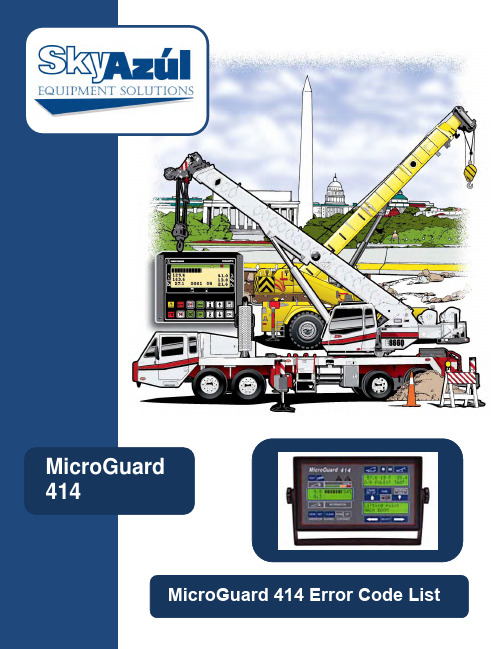
SkyAzúl, Equipment Solutions301-371-61261FAULT REPORTING AND FAULT CODESSystem Fault Codes provide one of the most important ways to quickly locate and assess problems in your MicroGuard ®System. Please review this section carefully.FAULT DIAGNOSTIC PROCEDURESEach time the System is turned on, it goes through a self-testing process lasting two to three seconds that automatically detects any Faults in the System. During normal operation, a Self-Test can be initiated at any time by pressing the TEST button on the Display Console. Fault conditions in external sensors are detected without a System Self-Test.Faults detected in the System during Self-Test, are indicated on the Display Console in the following way:•The word FAULT will appear in the information area of the left Display.•The RED LAMP will illuminate and the AUDIBLE ALARM will sound.Diagnosis of a Fault is obtained by PRESSING and HOLDING the TEST button. The System will then go through a Self-Test followed by the appearance of a Fault Code screen. The Fault Code screen will remain visible as long as the TEST button is pressed. Information will be displayed on the screen in the four groups shown in Figure 5.0.Note: Always repair Analog Sensor Faults (AAA) prior to investigating other faults. A complete listing of all possible Fault Codes and the description of each is listed on the following pages.000 NO FAULTS001TX.0PISTON PRESSURE SENSOR002 TX.1 ROD PRESSURE SENSOR 004 AIN2 EXTENSION SENSOR 008 AIN3 BOOM ANGLE SENSOR 016 AIN4 S’STRUCTURE ANGLE SENSOR 032 AIN5 SWING POTENTIOMETER “A” 064AIN6SWING POTENTIOMETER “B”Group AAA Analog Sensors0 NO FAULTS1 1 DIGITAL INPUT AND OUTPUT2 2 ANALOG INPUT AND OUTPUT44DISPLAY UNITGROUP B IO FAULTS00 NO FAULTS 01 1 PROGRAM ROM 02 2 DUTY ROM 04 4 SCRATCHPAD RAM 088PERSONALITY ROMGROUP CC MEMORY FAULTS00 NO FAULTS 01 1 NO DUTY FOUND 022CURRENT DUTY BADGROUP DD GENERAL FAULTSFIGURE 5.0 FAULT CODES2SkyAzúl, Equipment Solutions 301-371-61263018 Fault 002 & 016 019 Fault 001, 002, & 016 020 Fault 004 & 016 021 Fault 001, 004, & 016 022 Fault 002, 004, & 016023 Fault 001, 002, 004, &016 024 Fault 008, & 016025 Fault 001, 008, & 016026 Fault 002, 008, & 016027 Fault 001, 002, 008, &016028 Fault 004, 008, & 016 029 Fault 001, 004, 008, &016 030 Fault 002, 004, 008, &016 031 Fault 001, 002, 004,008, & 016 032 Swing Pot “A” 033 Fault 001, & 032 034 Faults 002, & 032035Faults 001, 002, &AAA Fault Codes continuedFAULT No . DESCRIPTION036 Faults 004 & 32 037 Faults 001, 004, &032 038 Faults 002, 004, &032 039 Faults 001, 002, 004, & 032 040Faults 008, & 032 041 Faults 001 008, &032 042Faults 002, 008, &032 043Faults 001, 002, 008, & 032 044Faults 004, 008, &032 045Faults 001, 004, 008, & 032 046 Faults 002, 004, 008, & 032 047 Faults 001, 002, 004, 008, & 32048 Faults 016 & 032 049Faults 001, 016, &032 050 Faults 002, 016, &032 051 Faults 001, 002, 016, & 032 052Faults 004, 016, &AAA Fault CodesFAULT No. DESCRIPTIONFigure 5.2 AAA Analog Sensor Fault CodesNumbers 1-127 continuedSkyAzúl, Equipment Solutions 301-371-61264053 Faults 001, 004, 016,& 32 054 Faults 002, 004, 016,& 32 055 Faults 001, 002, 004,016, & 32 056 Faults 008, 016, &032 057 Faults 001, 008, 016,& 032 058 Faults 002, 008, 016,& 032 059 Faults 001, 002, 008,016, & 032 060 Faults 004, 008, 016,& 032 061 Faults 001, 004, 008,016, & 032 062 Faults 002, 004, 008,016, & 032 063 Faults 001, 002, 004, 008, 016, & 032 064 SWING POT “B” 065 Faults 001 & 064 066 Faults 002 & 064 067 Faults 001, 002, &064 068 Faults 004 & 064 069 Faults 001, 004, &064 070 Faults 002, 004, &064 071Faults 001, 002, 004,AAA Fault Codes continuedFAULT No . DESCRIPTION072 Faults 008, & 64 073 Faults 001, 008, & 64 074 Faults 002, 008, &064 075 Faults 001, 002, 008,& 064 076 Faults 004, 008, &064 077 Faults 001, 004, 008,& 064 078 Faults 002, 004, 008,& 064 079 Faults 001, 002, 004,008, & 064 080 Faults 016 & 064 081 Faults 001, 016 & 064 082 Faults 002, 016 & 064 083 Faults 001, 002, 016& 064 084 Faults 004, 016, &064085 Faults 001, 004, 016,& 064 086 Faults 002, 004, 016,& 064 087 Faults 001, 002, 004,016, & 064 088 Faults 008, 016, &064 089 Faults 001, 008, 016,& 064 090Faults 002, 008, 016,AAA Fault Codes continuedFAULT No . DESCRIPTIONFigure 5.2 AAA Analog Sensor Fault CodesNumbers 1-127 continuedSkyAzúl, Equipment Solutions301-371-61265091 Faults 001, 002, 008,016, & 064 092 Faults 004, 008, 016,& 064 093 Faults 001, 004, 008,016, & 064 094 Faults 002, 004, 008,016, & 064 095 Faults 001, 002, 004, 008, 016, & 064 096 Faults 032, & 064 097 Faults 001, 032, &064 098 Faults 002, 032, &064 099 Faults 001, 002, 032,& 064 100 Faults 004, 032, &064 101 Faults 001, 004, 032,& 064 102 Faults 002, 004, 032,& 064 103 Faults 001, 002, 004,032, & 064 104 Faults 008, 032, &064 105 Faults 001, 008, 032,& 064 106 Faults 002, 008, 032,& 064 107 Faults 001, 002, 008,032, & 064 108 Faults 004, 008, 032,& 064 109Faults 001, 004, 008,AAA Fault Codes continuedFAULT No . DESCRIPTION110 Faults 002, 004, 008,032, & 064 111 Faults 001, 002, 004, 008, 032, & 064 112 Faults 016, 032, &064 113 Faults 001, 016, 032,& 064 114 Faults 002, 016, 032,& 064 115 Faults 001, 002, 016,032, & 064 116 Faults 004, 016, 032,& 064 117 Faults 001, 004, 016,032, & 064 118 Faults 002, 004, 016,032, & 064 119 Faults 001, 002, 004, 016, 032, & 064 120 Faults 008, 016, 032,& 064121 Faults 001, 008, 016,032, & 064 122 Faults 002, 008, 016,032, & 064 123 Faults 001, 002, 008, 016, 032, & 064 124 Faults 004, 008, 016,032, & 064 125 Faults 001, 004, 008, 016, 032, & 064 126 Faults 002, 004, 008, 016, 032, & 064 127Faults 001, 002, 004,AAA Fault Codes continuedFAULT No . DESCRIPTIONFigure 5.2 AAA Analog Sensor Fault CodesNumbers 1-127 continuedSkyAzúl, Equipment Solutions 301-371-612660 No Faults1Digital Input and 2 Analog Input andOutput 3 Faults 1 & 2 4 Display Unit 5 Faults 1 & 4 6 Faults 2 & 47Faults 1, 2, & 4FAULT No .DESCRIPTION 00 No Faults01 Program ROM 02 Duty ROM 03 Faults 01 & 02 04 Scratchpad RAM 05 Faults 02 & 03 06 Faults 02 & 04 07 Faults 01, 02, & 04 08 Personality ROM 09Faults 01, & 08 10Faults 02 & 08 11Faults 01, 02, & 08 12Faults 04 & 08 13Faults 01, 04, & 08 14 Faults 02, 04, & 0815Faults 01, 02, 04, &FAULT No .DESCRIPTION 0No Faults01No Duty02 Current Duty Bad03Faults 01 & 02FAULT No .DESCRIPTIONFigure 5.3 B IO Fault CodesFigure 5.5 DD General Fault CodesFigure 5.4 CC Memory Fault Codes。
C++常见的编译错误中英对应翻译

C++常见的编译错误中英对应翻译对于刚学编程,刚接触C++的新手来说,编译运行报错是最头疼的一件事,爆出一堆英文,英语差一点的又不知道什么意思,所以也不知道如何去改,在此,我给大家传一份常见错误中英文对照表及简单解释,希望可以帮到大家:fatal error C1003: error count exceeds number; stopping compilation中文对照:(编译错误)错误太多,停止编译分析:修改之前的错误,再次编译fatal error C1004: unexpected end of file found中文对照:(编译错误)文件未结束分析:一个函数或者一个结构定义缺少“}”、或者在一个函数调用或表达式中括号没有配对出现、或者注释符“/*…*/”不完整等fatal error C1083: Cannot open include file: 'xxx': No such file or directory中文对照:(编译错误)无法打开头文件xxx:没有这个文件或路径分析:头文件不存在、或者头文件拼写错误、或者文件为只读fatal error C1903: unable to recover from previous error(s); stopping compilation中文对照:(编译错误)无法从之前的错误中恢复,停止编译分析:引起错误的原因很多,建议先修改之前的错误error C2001: newline in constant中文对照:(编译错误)常量中创建新行分析:字符串常量多行书写error C2006: #include expected a filename, found 'identifier'中文对照:(编译错误)#include命令中需要文件名分析:一般是头文件未用一对双引号或尖括号括起来,例如“#include stdio.h”error C2007: #define syntax中文对照:(编译错误)#define语法错误分析:例如“#define”后缺少宏名,例如“#define”error C2008: 'xxx' : unexpected in macro definition中文对照:(编译错误)宏定义时出现了意外的xxx分析:宏定义时宏名与替换串之间应有空格,例如“#define TRUE"1"”error C2009: reuse of macro formal 'identifier'中文对照:(编译错误)带参宏的形式参数重复使用分析:宏定义如有参数不能重名,例如“#define s(a,a) (a*a)”中参数a重复error C2010: 'character' : unexpected in macro formal parameter list中文对照:(编译错误)带参宏的形式参数表中出现未知字符分析:例如“#define s(r|) r*r”中参数多了一个字符‘|’error C2014: preprocessor command must start as first nonwhite space中文对照:(编译错误)预处理命令前面只允许空格分析:每一条预处理命令都应独占一行,不应出现其他非空格字符error C2015: too many characters in constant中文对照:(编译错误)常量中包含多个字符分析:字符型常量的单引号中只能有一个字符,或是以“\”开始的一个转义字符,例如“char error = 'error';”error C2017: illegal escape sequence中文对照:(编译错误)转义字符非法分析:一般是转义字符位于' ' 或" " 之外,例如“char error = ' '\n;”error C2018: unknown character '0xhh'中文对照:(编译错误)未知的字符0xhh分析:一般是输入了中文标点符号,例如“char error = 'E';”中“;”为中文标点符号error C2019: expected preprocessor directive, found 'character'中文对照:(编译错误)期待预处理命令,但有无效字符分析:一般是预处理命令的#号后误输入其他无效字符,例如“#!define TRUE 1”error C2021: expected exponent value, not 'character'中文对照:(编译错误)期待指数值,不能是字符分析:一般是浮点数的指数表示形式有误,例如123.456Eerror C2039: 'identifier1' : is not a member of 'identifier2'中文对照:(编译错误)标识符1不是标识符2的成员分析:程序错误地调用或引用结构体、共用体、类的成员error C2041: illegal digit 'x' for base 'n'中文对照:(编译错误)对于n进制来说数字x非法分析:一般是八进制或十六进制数表示错误,例如“int i = 081;”语句中数字‘8’不是八进制的基数error C2048: more than one default中文对照:(编译错误)default语句多于一个分析:switch语句中只能有一个default,删去多余的defaulterror C2050: switch expression not integral中文对照:(编译错误)switch表达式不是整型的分析:switch表达式必须是整型(或字符型),例如“switch ("a")”中表达式为字符串,这是非法的error C2051: case expression not constant中文对照:(编译错误)case表达式不是常量分析:case表达式应为常量表达式,例如“case "a"”中“"a"”为字符串,这是非法的error C2052: 'type' : illegal type for case expression中文对照:(编译错误)case表达式类型非法分析:case表达式必须是一个整型常量(包括字符型)error C2057: expected constant expression中文对照:(编译错误)期待常量表达式分析:一般是定义数组时数组长度为变量,例如“int n=10; int a[n];”中n为变量,这是非法的error C2058: constant expression is not integral中文对照:(编译错误)常量表达式不是整数分析:一般是定义数组时数组长度不是整型常量error C2059: syntax error : 'xxx'中文对照:(编译错误)‘xxx’语法错误分析:引起错误的原因很多,可能多加或少加了符号xxxerror C2064: term does not evaluate to a function中文对照:(编译错误)无法识别函数语言分析:1、函数参数有误,表达式可能不正确,例如“sqrt(s(s-a)(s-b)(s-c));”中表达式不正确2、变量与函数重名或该标识符不是函数,例如“int i,j; j=i();”中i不是函数error C2065: 'xxx' : undeclared identifier中文对照:(编译错误)未定义的标识符xxx分析:1、如果xxx为cout、cin、scanf、printf、sqrt等,则程序中包含头文件有误2、未定义变量、数组、函数原型等,注意拼写错误或区分大小写。
Timex Ironman Data Link USB手表使用说明书

Congratulations on your purchase of the Timex ®Ironman* Data Link ®USB watch.ⅢIt’s a feature-rich Ironman sport watch.ⅢIt’s a PDA for your wrist.This simple guide will get you started with your new Timex Ironman Data Link USB watch and help you use the many features of the watch and software.For complete instructions on using this watch, see the Watch Help and Software Help in the software. Printable versions are loaded automatically onto your com-puter when you install the Timex Data Link USB software.WHAT YOU NEEDQUICK START GUIDEINSTALL THE SOFTWAREWhile a computer is not needed for most watch functions, the software makes watch setting easy and unlocks powerful features such as appointment and contact management. Every feature can be set simply and easily with a computer.You need the following to take advantage of all the watch functions:ⅢThe included CD-ROM with the Timex Data Link ®USB software.ⅢThe supplied USB cable.ⅢA PC with the following configuration:•Microsoft ®Windows ®98 2nd Ed.,2000 (with Service Pack 1 or higher),ME, XP or higher operating system •30 MB of free hard disk space •USB port The mini CD-ROM works in any standard CD-ROM drive with a tray; place the CD-ROM in the center of the tray. Visit to download the software if you have any trouble.To install the software, load the CD-ROM into your computer. A menu should auto-matically appear (if not, run INTRO.EXE on the CD). Select "Install Timex Data Link USB." If you wish to keep track of your workouts on the PC, you may also select "Install Timex Trainer."BATTERYThe life of a factory-installed battery is estimated to be about 2 years, but battery life will vary depending on actual usage.When the watch's battery is low, the mes-sage LO BATT is displayed in place of the date, at the beginning of each day. The reminder disappears when you change the display. You should replace the battery as soon as possible. While the watch will continue to run, a low battery may cause communication problems.To avoid permanent damage to the watch,Timex strongly recommends that you have the battery replaced by a jeweler.WATER RESISTANCEThis watch is rated as water resistant as marked on the watch. A 100 m water-resistant watch withstands pressure to 172p.s.i. (equals immersion to 330 feet or 100meters below sea level). A 50 m water-resistant watch withstands pressure to 86p.s.i. (equals immersion to 165 feet or 50meters below sea level).Do not press the watch buttons while under water, as the watch will not remain water resistant.TECHNICAL SUPPORTIf you have any questions about the opera-tion of your watch or its software, please refer to the Watch Help and the Software Help. For any questions not answered by the Help, check the Timex website or call the support line:•Website: •Technical support line in the US and Canada: 1-800-328-2677•Technical support line from other than US and Canada: 1-501-370-5775CONNECT THE WATCHConnect the USB cable to your watch as follows:1.Insert the rectangular end of the USB cable into an open USB port on your PC.2.Hook the bottom of the connector on the other end of the cable to the left side of the watch below the contacts.3.Pull the connector lever down andhook the upper end of the connector to the watch.4.The software automatically reads the watch’s data.Indicates how much of the watch data memory will be used by the data you have selected to send. If it is more than 100%, select less data to send.Click here to send data from the computer to the watch.IMPORTANTThe Timex Ironman Data Link USB Watch is not a medical device. It should not be used in the diagnosis, treatment, or pre-vention of any disease or other medical condition. Users should have alternate methods for such purposes.RUN THE SOFTWARETRY IT OUTThe software comes loaded with sample data, so if you want to try sending data to your watch right away, just click the SEND button in the software. Then disconnect the watch and you should see the data in the watch. See the other side of this sheet for instructions on operating the watch.*IRONMAN is a registered trademark of World Triathlon Corporation. TIMEX, DATA LINK, and NIGHT-MODE are registered trademarks of Timex Corporation. Microsoft,Windows, and Outlook are registered trademarks ofMicrosoft Corporation in the U.S. and in other countries.INDIGLO is a registered trademark of Indiglo Corporation in the U.S. and other countries.Number of data entries to be sent.Move mode up or down in the list (reflected in the watch).Add a mode.You can have multiple versions of one mode (e.g., two Contact modes,one business and one personal).Edit mode data.Refresh auto-imported data (see Software Help).COMPLIANCEFCC Notice:Tested To Comply With FCC Standards FOR HOME OR OFFICE USE.This device complies with Part 15 of the FCC Rules. Operation is subject to the fol-lowing two conditions: (1) this device may not cause harmful interference, and (2)this device must accept any interference received, including interference that may cause undesired operation. Caution:Any changes or modifications not expressly approved by Timex Corporation could void the user’s authority to operate this equip-ment.Industry Canada Notice:This Class B digi-tal apparatus complies with Canadian ICES-003. Cet appareil numérique de la classe B est conforme à la norme NMB-003 du Canada.ENTER YOUR INFORMATIONDouble-click on an entry to edit it.© 2003 Timex Corporation. All rights reserved.D: 990-095194 G: 991-094067WATCH DISPLAYWATCH CONTROLSⅢMODE ButtonPress the MODE button to cycle through the watch modes.ⅢCrownScrolling – In any mode (other than Time of Day), turn the Crown to scroll through the entries. INDIGLO®night-light –E lectrolumines-cent technology used in the INDIGLO night-light illuminates the entire watch face at night and in low-light conditions. Press the crown to activate; hold for 4 seconds to activate NIGHT-MODE® fea-ture. for 8 hours(see Options).Setting – Pull the Crown out to set. Turn the Crown to change the flashing item’s value. Press the MODE button to advance to the next item or STOP/RESET to return to the previous item. Push the Crown in to save your changes and return to the normal display.TIME OF DAY COUNTDOWN TIMERⅢSettingPull out the Crown to set. Turn the Crown to changethe flashing item’s value. Press MODE to set thetime, time format, date, date format, year, day of theweek or week number, and time zone name. Push inthe Crown to save your changes.ⅢTime ZonesPress STOP/RESET once and hold it to display thesecond time zone; press twice and hold to displaythe third time zone. Continue holding to switch tothe displayed time zone.ⅢNext Appointment/OccasionPress START/SPLIT once and hold to display the nextAppointment; press twice and hold to display thenext Occasion.CHRONOGRAPHTip•Use the PC software to set the watch; it’s mucheasier than using the buttons.Tips•Lap/split times can be recalled while the chrono-graph is running or after it is stopped.•When you take a split, the display freezes for 10seconds, then resumes with the next lap. PressMODE to immediately display the next lap.•When the chronograph is reset (at zero), you canchange the format of the display. Pull the Crownout and turn to select the positions of the lap andsplit times or the time of day.NOTEAPPOINTMENTDEMOYour watch may be preloaded with a running Demomode. You may exit the demo by pressing the MODEbutton. The demo is deactivated when you set thedate or send data to the watch.Alarm or Appt Alertwithin 12 HoursTimelineTime inHH:MM ss Format。
大连东软信息学院Linux系统编程期末考试试题
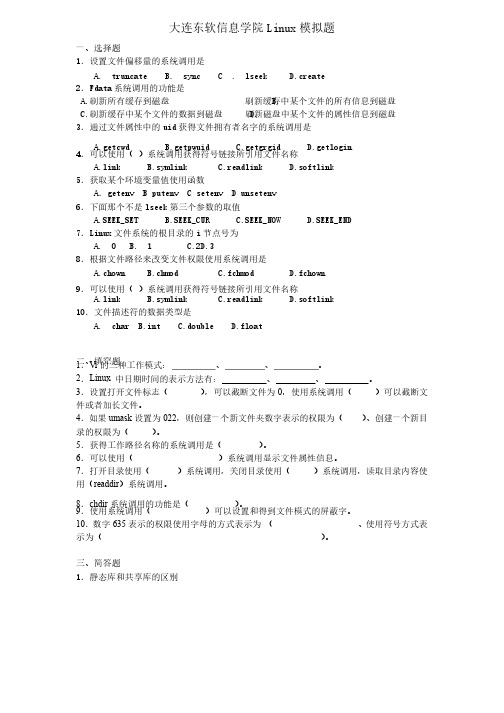
大连东软信息学院Linux 模拟题模拟题一、选择题一、选择题1.设置文件偏移量的系统调用是.设置文件偏移量的系统调用是A. truncate A. truncateB. sync B. sync B. sync C . lseek C . lseekD.create 2.Fdata 系统调用的功能是系统调用的功能是A.A.刷新所有缓存到磁盘刷新所有缓存到磁盘刷新所有缓存到磁盘B.刷新缓存中某个文件的所有信息到磁盘刷新缓存中某个文件的所有信息到磁盘C.C.刷新缓存中某个文件的数据到磁盘刷新缓存中某个文件的数据到磁盘刷新缓存中某个文件的数据到磁盘D. D.刷新磁盘中某个文件的属性信息到磁盘刷新磁盘中某个文件的属性信息到磁盘3.通过文件属性中的uid 获得文件拥有者名字的系统调用是获得文件拥有者名字的系统调用是A.getcwdB.getpwuid B.getpwuidC.getgrgid C.getgrgidD.getlogin D.getlogin 4.可以使用(.可以使用( )系统调用获得符号链接所引用文件名称)系统调用获得符号链接所引用文件名称A.link A.linkB.symlinkC.readlink C.readlinkD.softlink D.softlink5.获取某个环境变量值使用函数.获取某个环境变量值使用函数A .getenvB .putenvC .setenvD .unsetenv6.下面那个不是lseek 第三个参数的取值第三个参数的取值A.SEEK_SET A.SEEK_SETB.SEEK_CUR B.SEEK_CURC.SEEK_NOW C.SEEK_NOWD.SEEK_END7.Linux 文件系统的根目录的i 节点号为节点号为A. 0B. 1C.2D.38.根据文件路径来改变文件权限使用系统调用是.根据文件路径来改变文件权限使用系统调用是A.chownB.chmodC.fchmod C.fchmodD.fchown9.可以使用(.可以使用( )系统调用获得符号链接所引用文件名称)系统调用获得符号链接所引用文件名称A.link A.linkB.symlinkC.readlink C.readlinkD.softlink D.softlink1010.文件描述符的数据类型是.文件描述符的数据类型是.文件描述符的数据类型是A. charB.intC.doubleD.float二、填空题二、填空题 1.Vi 的三种工作模式:的三种工作模式:、 、 。
C++(iostream)头文件说明

在C++中,有一个stream这个类,所有的I/O都以这个“流”类为基础的,包括我们要认识的I/O文件,stream这个类有两个重要的运算符:1、插入器(<<)向流输出数据。
比如说系统有一个默认的标准输出流(cout),一般情况下就是指的显示器,所以,cout<<"Write Stdout"<<'n';就表示把字符串"Write Stdout"和换行字符('n')输出到标准输出流。
2、析取器(>>)从流中输入数据。
比如说系统有一个默认的标准输入流(cin),一般情况下就是指的键盘,所以,cin>>x;就表示从标准输入流中读取一个指定类型(即变量x的类型)的数据。
在C++中,对文件的操作是通过stream的子类fstream(file stream)来实现的,所以,要用这种方式操作文件,就必须加入头文件fstream.h。
下面就把此类的文件操作过程一一道来。
一、打开文件在fstream类中,有一个成员函数open(),就是用来打开文件的,其原型是:void open(const char* filename,int mode,int access);参数:filename:要打开的文件名mode:要打开文件的方式access:打开文件的属性打开文件的方式在类ios(是所有流式I/O类的基类)中定义,常用的值如下:ios::app:以追加的方式打开文件ios::ate:文件打开后定位到文件尾,ios:app就包含有此属性ios::binary:以二进制方式打开文件,缺省的方式是文本方式。
两种方式的区别见前文ios::in:文件以输入方式打开ios::out:文件以输出方式打开ios::nocreate:不建立文件,所以文件不存在时打开失败ios::noreplace:不覆盖文件,所以打开文件时如果文件存在失败ios::trunc:如果文件存在,把文件长度设为0可以用“或”把以上属性连接起来,如ios::out|ios::binary// 注:现在C++标准库不支持nocreate和noreplace,以前的旧版本可以用.打开文件的属性取值是:0:普通文件,打开访问1:只读文件2:隐含文件4:系统文件可以用“或”或者“+”把以上属性连接起来,如3或1|2就是以只读和隐含属性文件。
Modbus Master Slave通信模块MVI56E-MCM MCMXT说明书
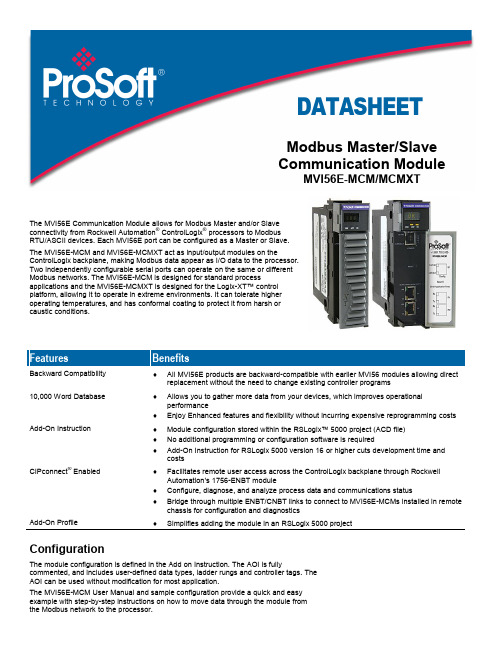
DATASHEETModbus Master/SlaveCommunication ModuleMVI56E-MCM/MCMXTThe MVI56E Communication Module allows for Modbus Master and/or Slaveconnectivity from Rockwell Automation® ControlLogix® processors to ModbusRTU/ASCII devices. Each MVI56E port can be configured as a Master or Slave.The MVI56E-MCM and MVI56E-MCMXT act as input/output modules on theControlLogix backplane, making Modbus data appear as I/O data to the processor.Two independently configurable serial ports can operate on the same or differentModbus networks. The MVI56E-MCM is designed for standard processapplications and the MVI56E-MCMXT is designed for the Logix-XT™ controlplatform, allowing it to operate in extreme environments. It can tolerate higheroperating temperatures, and has conformal coating to protect it from harsh orcaustic conditions.Features BenefitsBackward Compatibility ♦All MVI56E products are backward-compatible with earlier MVI56 modules allowing directreplacement without the need to change existing controller programs10,000 Word Database ♦Allows you to gather more data from your devices, which improves operationalperformance♦Enjoy Enhanced features and flexibility without incurring expensive reprogramming costs Add-On Instruction ♦Module configuration stored within the RSLogix™ 5000 project (ACD file)♦No additional programming or configuration software is required♦Add-On Instruction for RSLogix 5000 version 16 or higher cuts development time andcostsCIPconnect® Enabled ♦Facilitates remote user access across the ControlLogix backplane through RockwellAutomation’s 1756-ENBT module♦Configure, diagnose, and analyze process data and communications status♦Bridge through multiple ENBT/CNBT links to connect to MVI56E-MCMs installed in remotechassis for configuration and diagnosticsAdd-On Profile ♦Simplifies adding the module in an RSLogix 5000 projectConfigurationThe module configuration is defined in the Add on Instruction. The AOI is fullycommented, and includes user-defined data types, ladder rungs and controller tags. TheAOI can be used without modification for most application.The MVI56E-MCM User Manual and sample configuration provide a quick and easyexample with step-by-step instructions on how to move data through the module fromthe Modbus network to the processor.General Specifications∙Backward-compatible with previous MVI56-MCM version∙Single Slot - 1756 ControlLogix® backplane compatible∙10/100 MB Ethernet port for network configuration and diagnostics with Auto Cable Crossover Detection∙User-definable module data memory mapping of up to 10,000 16-bit registers∙4-character, scrolling, alphanumeric LED display of status and diagnostic data in plain English∙ProSoft Discovery Service (PDS) software finds the module on the network and assigns a temporary IP address to facilitate module accessFunctional SpecificationsThe MVI56E-MCM will operate on a Local or Remote rack (For remote rack applications with smaller data packet size please refer to the MVI56E-MCMR product)∙Supports Enron version of Modbus protocol for floating-point data transactions∙PCB includes powerful Modbus network analyzer∙Special functions (command control, event commands, status, and so on) are supported by message transfer (unscheduled) using the MSG instruction∙Error codes, network error counters, and port status data available in user data memorySlave SpecificationsThe MVI56E-MCM module accepts Modbus function code commands of 1, 2, 3, 4, 5, 6, 8, 15, 16, 17, 22, and 23 from an attached Modbus Master unit. A port configured as a Modbus Slave permits a remote Master to interact with all data contained in the module. This data can be derived from other Modbus Slave devices on the network, through a Master port, or from the ControlLogix processor.Master SpecificationsA port configured as a virtual Modbus Master device on the MVI56E-MCM module actively issues Modbus commands to other nodes on the Modbus network. Up to 325 commands are supported on each port. Additionally, the Master ports have an optimized polling characteristic that polls Slaves with communication problems less frequently. The ControlLogix processor ladder logic can issues commands directly from ladder logic or actively select commands from the command list to execute under ladder logic control.ControlLogix™ Modbus IntegrationGeneral Modbus SpecificationsCommunication Parameters Baud Rate: 110 baud to 115.2 kbpsStop Bits: 1 or 2Data Size: 7 or 8 bitsParity: None, Even, OddRTS Timing delays: 0 to 65535 milliseconds Modbus Modes RTU mode (binary) with CRC-16ASCII mode with LRC error checkingFloating Point Data Floating point data movement supported, includingconfigurable support for Enron and DanielimplementationsModbus Function Codes 1: Read Coils Status2: Read Input Status3: Read Holding Registers4: Read Input Registers5: Force (Write) Single Coil6: Preset (Write) Single Register8: Diagnostics15: Force (Write) Multiple Coils16: Preset (Write) Multiple Data Registers17: Report Slave ID22: Mask Write 4x Register23: Read/Write 4x RegistersModbus Master SpecificationsCommand List Up to 325 commands per Master port, each fullyconfigurable for function code, slave address, registerto/from addressing and word/bit count.Optimized Polling Configuration options allow Master ports andcommands to be optimized to poll slaves withcommunication problems less frequently.Command Status/Error Monitoring Command Status or Error codes are generated for each command as it executes, allowing careful monitoring of communication health between the Master and its Slaves.Slave Polling Control Master Port maintains a Slave Status list of all networkSlaves. Polling of each Slave may be disabled andenabled using this list.Modbus Slave SpecificationsFull Memory Access A port configured as a Modbus Slave permits a remoteMaster to read from or write to any of the 10,000registers that make up the user memory database. Multi-source Slave Data Data presented at the Slave port can be derived fromother Modbus Slave devices on a different networkthroug h the module’s Master port or from the processortag database.Node Address 1 to 247 (software selectable)Status Data Slave port error codes, counters and statuses areavailable separately for each port when configured as aSlave® products areHardware SpecificationsGeneralSpecification DescriptionBackplane Current Load 800 mA @ 5 Vdc3 mA @ 24 VdcOperating Temperature 0°C to 60°C (32°F to 140°F) - MVI56E-MCM-25°C to 70°C (-13°F to 158°F) - MVI56E-MCMXT Storage Temperature -40°C to 85°C (-40°F to 185°F)Extreme/Harsh Environment MVI56E-MCMXT comes with conformal coating Shock 30 g operational50 g non-operationalVibration: 5 g from 10 to 150 HzRelative Humidity 5% to 95% (without condensation)LED Indicators Battery Status (ERR)Application Status (APP)Module Status (OK)4-Character, Scrolling, Alpha-Numeric LED Display Shows Module, Version, IP, Port Master/Slave Setting, Port Status, and Error InformationDebug/Configuration Ethernet port (E1 - Config)Ethernet Port 10/100 Base-T, RJ45 Connector, for CAT5 cableLink and Activity LED indicatorsAuto-crossover cable detectionSerial Application ports (P1 & P2)Full hardware handshaking control, providing radio, modem, and multi-drop supportSoftware configurable communication parameters Baud rate: 110 baud to 115.2 kbpsRS-232, 485 and 422Parity: none, odd or evenData bits: 5, 6, 7, or 8Stop bits: 1 or 2RTS on/off delay: 0 to 65535 millisecondsSerial Applications Ports (P1, P2) RJ45 (DB-9M with supplied adapter cable) Configurable RS-232 hardware handshaking500V Optical isolation from backplaneRS-232, RS-422, RS-485 jumper-select, each port RX (Receive) and TX (Transmit) LEDs, each portShipped with Unit RJ45 to DB-9M cables for each serial port5 foot Ethernet Straight-Thru Cable (Gray) Agency Approvals and CertificationsAgencyRoHSATEXCSACECSA CB SafetycULusGOST-RLloyds® offers a full。
Xerox

Xerox® WorkCentre® 7220/7225Software Installation InstructionsUpgrading Software for Xerox® ConnectKey® TechnologyA new firmware update containing the latest improvements is available for your ConnectKey-enabled multifunctional printer. The upgrade process can be performed on Xerox® devices built on ConnectKey Technology currently running software versions starting with 071, 072 or 073.Identify the Device Software Version1.At the computer, open an Internet browser window.2.Enter the IP Address of the device in the Address field in the formathttp://xx.xxx.xxx.xx and then press Enter on the keyboard. TheCentreWare Internet Services home page is displayed.3.Select the Status tab, and then select Configuration Report.4.Scroll to the Common User Data section and record the SystemSoftware Version shown.Print a Configuration ReportIt is important to print and keep a Configuration Report for reference until after the software update has been completed.1.At the device, press the Machine Status button.2.Touch the Information Pages button.3.Touch Configuration Report and then touch Print.Upgrade ProceduresUpgrade Tool (Recommended) To upgrade your device, we recommend you use the Xerox® ConnectKey® Technology Software Upgrade Utility. This utility enables you to upgrade your device automatically by running through our quick and easy-to-use tool interface. To use the recommended automatic upgrade process, follow the instructions provided on page 2.Manual Upgrade If you experience problems with the automatic upgrade procedure, a manual upgrade process can be used. The instructions vary depending on your current software level, identify the correct procedure to follow for your deviceusing the table below:Software Version Procedure071.xxx.xxx.xxxxx Complete Part 1 and Part 2 instructions (see page 4)072.xxx.xxx.xxxxx Complete Part 2 instructions (see page 5)073.xxx.xxx.xxxxx Complete Part 3 instructions (see page 7)Note: The software version you are installing must always be higher than the software version currently installed on your device for a successful upgrade to occur.Xerox® ConnectKey® Technology Software Upgrade UtilityAutomatic Upgrade to a later version of Software for Xerox® ConnectKey® TechnologyThis utility automatically updates devices running software versions 071.xxx.xxx.xxxxx, 072.xxx.xxx.xxxxx or 073.xxx.xxx.xxxxx to a later version of software for Xerox® ConnectKey® Technology, including all required patches.The utility automatically validates that it is connected to the correct type of device and that the user has valid administrative credentials before the upgrade process begins. The total upgrade process can take from 1 to 2.5 hours depending on the current software version of the device. It is a multi-step process and the device will be inoperable during this time. Ensure the device is free from faults and paper jams before starting the upgrade process.Requirements•Check the software version installed on your device (see instructions on page 1). If the software version number does not start with 071, 072, or 073, verify the type of device you have and check for the correct upgrade instructions on /support. • A computer with Java 6 or later installed and with network access to the WorkCentre® device.•This utility must be downloaded and saved on your computer hard drive and opened from there. Do not run the utility from a USB drive or remote server.•The WorkCentre® must have the HTTP option enabled. Refer to the System Administrator Guide for instructions.Procedure1.At the device, print a copy of the Configuration Report (see page 1 for instructions) and make sure A4 or Letter paper is loaded in atleast one tray.2.Download the ConnectKeySoftwareUpgradeTool.zip file. Unzipthe file to your hard drive.3.Download the WorkCentre7220-25 Software Upgrade DLMsfile and store in a folder. Unzip the file.There is another zip file inside of the first zip file. Do NOT unzipthis file. This zip file will be used at step 9.4.Open the folder with the CKUpgrade##.jar and double-click theJar file (PC/Mac) or type java –jar <jar file name> (Linux).5.The initial entry screen is displayed. Click Add Devices.6.Enter the IP address or hostname of the device.7.Enter the Username and Password of the device.-If the device does not use the Admin password, then select theOpen Access checkbox.Use the Add Devices button to add additional devices of thesame family or of different product families. You must downloadthe software upgrade zip files for each product family and storein the same folder from step 3.8.Click Next.9.In the “Choose Upgrade Folder” window, click the Select buttonand browse to the folder where you stored the Software UpgradeDLM zip file(s), which was unzipped in step 3, then select Open.10.Click Verify. If any errors are posted, use the message to resolvethe error.-On the Additional Install Options screen, you can choose notin install the Additional Apps by clicking the button toremove the checkmark.-You can choose not to save the Admin password in theupdate report.-You can limit the number of machines to 5 send software tosimultaneously.11.Click Continue to list the devices that will be upgraded.12.Click Upgrade to begin the process of sending the upgrade filesto the machines that have been verified.When the software upgrade is complete, the device automatically reboots and prints a Software Upgrade Report and a new Configuration Report.Congratulations! You have successfully upgraded your software for Xerox® ConnectKey® Technology.1.At the device, print a copy of the Configuration Report (see page 1 for instructions) and make sure A4 or Letter paper is loaded in atleast one tray.2.At the computer, install Pre-upgrade Patch 729999v3.dlm on your device:a.Download the WorkCentre_7220-25 Software Upgrade DLMs file. Unzip the file to your desktop, a folder calledWorkCentre7220-25-system-swXXXX is created.b.Open an Internet browser window. Enter the IP Address of the device in the Address field in the format http://xx.xxx.xxx.xxand then press Enter on the keyboard.c.Select General Setup and then select Machine Software.d.Select Upgrades. If Upgrades is disabled, select the Enabled box and select Apply. The pop-up message Properties have beensuccessfully modified is displayed, select OK.e.Select Manual Upgrade.f.Select Browse and locate the WorkCentre_7220-25-system-swXXXX folder, then select Open.g.Select the 729999v3.dlm file then select Open.h.Select the Install Software button. The pop-up message File has been submitted is displayed. Select OK.If you get a printed sheet with the message This patch is not intended for this software version and was not installed,ensure the device has software version 071.xxx.xxx.xxxxx installed.The patch is successfully installed when the Network Controller version shows 729999v3 appended.3.At the computer, install Software Version 072.xxx.xxx.xxxxx on your device:a.Before installing the next file select Logout in the upper right area of the page, and then select the Logout button.b.Select General Setup and then select Machine Software.c.Select Upgrades. If Upgrades is disabled, select the Enabled box and select Apply. The pop-up message Properties have beensuccessfully modified is displayed, select OK.d.Select Manual Upgrade.e.Select Browse and locate the WorkCentre_7220-25-system-swXXXX folder, then select Open.f.Select the WorkCentre_7220-25-system-sw#072xxxxxxxxxxx#.DLM file, and then select Open.g.Select the Install Software button. The pop-up message File has been submitted is displayed. Select OK.Do not navigate from the Internet browser during the file transferring process.Software Installation will begin several minutes after the software file has been submitted to the device. Once Installation has begun all CentreWare Internet Services from the device will be lost, including the Web User Interface. The installation progress can be monitored from the device user interface. The software install process may take up to 60 minutes.When the software upgrade is complete, the device automatically reboots and prints a Software Upgrade Report and a new Configuration Report.Now proceed to Part 2 to upgrade the device to Software Version 073.xxx.xxx.xxxxx.1.At the device, print a copy of the Configuration Report (see page 1 for instructions) and make sure A4 or Letter paper is loaded in atleast one tray.2.At the computer, install Pre-upgrade Patch 788101v X.dlm on your device:a.Download the WorkCentre_7220-25 Software Upgrade DLMs file. Unzip the file to your desktop, a folder calledWorkCentre_7220-25-system-swXXXX is created. (Skip this step if continuing from Part 1.)b.Open an Internet browser window. Enter the IP Address of the device in the Address field in the format http://xx.xxx.xxx.xxand then press Enter on the keyboard.c.Select General Setup and then select Software Upgrade.–If Security Installation Policy: Not Allowed (Device and Remote Methods) is shown, the Software Upgrades option is disabled. Select the Allow Upgrade button. The pop-up message Properties have been successfully modified isdisplayed, select OK.–Select the Security Installation Policy: link and enable all the options. This ensures all the software upgrade functions are accessible. Select Apply. The pop-up message Properties have been successfully modified is displayed, select OK.–Select Software Upgrade from the menu to return to the Software Upgrade page.d.Select Manual Upgrade.e.Select Browse and locate the WorkCentre_7220-25-system-swXXXX folder, then select Open.f.Select the 788101vX.dlm file then select Open.g.Select the Install Software button. The pop-up message File has been submitted is displayed. Select OK.If you get a printed sheet with the message This patch is not intended for this software version and was not installed,ensure the device has software version 072.xxx.xxx.xxxxx installed.The patch is successfully installed when the Network Controller version shows 788101v X appended.3.At the computer, install Software Version 073.xxx.xxx.xxxxx on your device:a.Before installing the next file select Logout in the upper right area of the page, and then select the Logout button.b.Select General Setup and then select Software Upgrade.–If Security Installation Policy: Not Allowed (Device and Remote Methods) is shown, the Software Upgrades option is disabled. Select the Allow Upgrade button. The pop-up message Properties have been successfully modified isdisplayed, select OK.–Select the Security Installation Policy: link and enable all the options. This ensures all the software upgrade functions are accessible. Select Apply. The pop-up message Properties have been successfully modified is displayed, select OK.–Select Software Upgrade from the menu to return to the Software Upgrade page.c.Select Manual Upgrade.d.Select Browse and locate the WorkCentre_7220-25-system-swXXXX folder, then select Open.e.Select the WorkCentre_7220-25-system-sw#073xxxxxxxxxxx#.DLM file, and then select Open.f.Select the Install Software button. The pop-up message File has been submitted is displayed. Select OK.Do not navigate from the Internet browser during the file transferring process.Software Installation will begin several minutes after the software file has been submitted to the device Once Installation has begun all CentreWare Internet Services from the device will be lost, including the Web User Interface. The installation progress can be monitored from the device user interface. The software install process may take up to 60 minutes.When the software upgrade is complete, the device automatically reboots and prints a Software Upgrade Report and a new Configuration Report.Congratulations! You have successfully upgraded your software for Xerox® ConnectKey® Technology.Part 3Upgrade from 073.xxx.xxx.xxxxx to a later version of Software for Xerox® ConnectKey® Technology1.At the device, print a copy of the Configuration Report (see page 1 for instructions) and make sure A4 or Letter paper is loaded in atleast one tray.2.At the computer, perform the Software Installation for your device:a.Download the WorkCentre_7220-25 Software Upgrade DLMs file. Unzip the file to your desktop, a folder calledWorkCentre_7220-25-system-swXXXX is created.b.Check the software version is later than the software version currently installed on your device:–Open the WorkCentre_7220-25-system-swXXXX folder.–Compare the last 6 digits of the software DLM file with the software version shown on the Configuration Report printed on your device.The software DLM file number must be higher than the software version installed on your device for a successful upgradeto occur.c.Open an Internet browser window. Enter the IP Address of the device in the Address field in the format http://xx.xxx.xxx.xxand then press Enter on the keyboard.d.Select General Setup and then select Software Upgrade.–If Security Installation Policy: Not Allowed (Device and Remote Methods) is shown, the Software Upgrades option is disabled. Select the Allow Upgrade button. The pop-up message Properties have been successfully modified isdisplayed, select OK.–Select the Security Installation Policy: link and enable all the options. This ensures all the software upgrade functions are accessible. Select Apply. The pop-up message Properties have been successfully modified is displayed, select OK.–Select Software Upgrade from the menu to return to the Software Upgrade page.e.Select Manual Upgrade.f.Select Browse and locate the WorkCentre_7220-25-system-swXXXX folder, then select Open.g.Select the WorkCentre_7220-25-systemsw#075xxxxxxxxxxx#.DLM file, and then select Open.h.Select the Install Software button. The pop-up message File has been submitted is displayed. Select OK.Do not navigate from the Internet browser during the file transferring process.Software Installation will begin several minutes after the software file has been submitted to the device Once Installation has begun all CentreWare Internet Services from the device will be lost, including the Web User Interface. The installation progress can be monitored from the device user interface. The software install process may take up to 60 minutes.When the software upgrade is complete, the device automatically reboots and prints a Software Upgrade Report and a new Configuration Report.Congratulations! You have successfully upgraded your software for Xerox® ConnectKey® Technology.。
VisualC++程序设计与应用教程课后答案

1.6 习题1.填空题(1) 项目工作区一般在集成开发环境的左侧。
它展示一个项目的几个方面, 它们分别是ClassView、ResourceView和FileView。
(2) 编译程序的快捷键是Ctrl+F7, 链接程序的快捷键是F7, 运营程序的快捷键是Ctrl+F5。
(3) 项目工作区文献的扩展名为.dsw 。
(4) 应用程序向导AppWizard的作用是帮助用户一步步生成一个新的应用程序, 并且自动生成应用程序所需的基本代码。
通过ClassWizard 可以增长消息映射和成员变量。
(5) 菜单选择可以通过两种方法来进行: 一种是鼠标操作;另一种是键盘操作。
(6) 编译微型条工具栏最右边按钮的功能是Insert/Remove Breakpoint 。
(7) 快捷键或菜单及相关资源的资源符号的前缀是IDR_。
(8) 用户可以通过项目工作区窗口的ResourceView视图来查看资源。
2.选择题(1) 项目文献的扩展名是( )。
A..ex. .B..ds. ..C..ds......D..cpp(2) 设立断点的默认方式是( )。
(第2章)A.Locatio.B.Dat...C.Messag...D.Breakpoints(3) 用应用程序向导AppWizard创建C++源文献, 应选择( )选项卡。
A.Files...B.Project.C.Workspaces.D.Othe.Document.(4)Standard工具栏中最左边按钮与( )菜单命令的功能同样。
A.NewB.Ne.File.C.Ne.Tex.File.D.Ne.Workspace(5) Windows资源提供的资源编辑器不能编辑( )。
A.菜. ..B.工具.C.状态. ..D.位图3.判断题(1) 打开一个项目, 只需打开相应的项目工作区文献。
( T )(2) 用户可以通过Tools | Customize菜单命令设立集成开发环境的工具栏。
- 1、下载文档前请自行甄别文档内容的完整性,平台不提供额外的编辑、内容补充、找答案等附加服务。
- 2、"仅部分预览"的文档,不可在线预览部分如存在完整性等问题,可反馈申请退款(可完整预览的文档不适用该条件!)。
- 3、如文档侵犯您的权益,请联系客服反馈,我们会尽快为您处理(人工客服工作时间:9:00-18:30)。
Does Zooming Improve Image Browsing?Tammara T. A. Combs Computer Science Department Human-Computer Interaction Lab University of MarylandCollege Park, MD 20742tcombs@Benjamin B. Bederson Computer Science Department Human-Computer Interaction Lab University of MarylandCollege Park, MD 20742+1 301 405 2764bederson@ABSTRACTWe describe an image retrieval system we built based on a Zoomable User Interface (ZUI). We also discuss the design, results and analysis of a controlled experiment we performed on the browsing aspects of the system. The experiment resulted in a statistically significant difference in the interaction between number of images (25, 75, 225) and style of browser (2D, ZUI, 3D). The 2D and ZUI browser systems performed equally, and both performed better than the 3D systems.The image browsers tested during the experiment include Cerious Software’s Thumbs Plus, TriVista Technology’s Simple LandScape and Photo GoRound, and our Zoomable Image Browser based on Pad++.KeywordsEvaluation, controlled experiment, image browsers, retrieval systems, real-time computer graphics, Zoomable User Interfaces (ZUIs), multiscale interfaces, Pad++.INTRODUCTIONIn the past two decades, with the emergence of faster computers, the declining cost of memory, the popularity of digital cameras, online archives and even presentation slides, the amount of stored graphical information has skyrocketed. Having the ability to store and manipulate images is becoming more important as images are being incorporated into electronic documents [12]. These digital images are stored and electronically encoded for future retrieval. Hence, there is a growing need for more sophisticated ways of retrieving and browsing images. However, the advances of these tools have not grown as rapidly as the needs of potential users.There is a vast diversity of users and individual biases that should be taken into consideration as we move toward multimedia systems. Graphical information is being used throughout many systems to help bridge the gap between such differences as languages, gender, age and personality. Sometimes pictures really are worth a thousand words, but what good are they if the interfaces do not offer the support that users need? In this paper we focus on the browsing aspect of the interface.Browsing is not a new concept. Webster’s New World Dictionary gives a basic definition of the term browse, to examine in a casual way. Adults browse for clothes on racks at their favorite department stores and children browse for sweets at their local candy shops. Vendors and department store owners have realized how to capitalize on sales. They know in order to maximize the purchase of their items, browsing needs to be made easy. Most storeowners understand that people will not select what they cannot see. For this reason, merchandise is usually displayed in a manner that best suits the targeted user. Why should image browsers be any different? Just as librarians shelve books to make them easier for patrons to find, image browsers should display images in such a way that does not distract the user from the main task he/she is trying to perform. For instance, if a user is browsing for an image to include in a document, their browsing experience should not be such that it has made him/her forget the reason they sought the image in the beginning.In image browsing, screen real estate is very important because it seems as if there is never enough. We believe 3D and zooming make better use of screen space than scrolling. We describe our experiment and give some practical guidelines for future image browsers.Submitted to ACM Digital Library 1999HCIL Technical Report No. 99-05 (February 1999); /hcilIn order to get a basis for understanding the context from which our system was designed, we offer the following definitions:1.An Image Retrieval (IR) System is an applicationthat returns one or more images given somedescriptive information. This information can be in the form of:a)An image,b)Keywords or phrases, orc)Natural language.2.An Image Browser is an application that allowsusers to select one or more images from multipleimages. This browser has to:a)Be able to display multiple images at one time(possibly reduced resolution versions), andb)Support inspection of original full resolutionversions of an image.The returned set of images (results) obtained from the Image Retrieval query may be displayed in an Image Browser for further refinement of the search by the user. Often it is the case that the results of the query yield more images than the user desires, so he/she has to browse. It is unfortunate that many query systems ignore browsing and just give the results of the query perhaps in the form of a list. This makes it hard and sometimes impossible for a user to select exactly what he/she needs. After testing the features in many of the browsers we decided to contribute to the image browser community and make our own browser – a zoomable image browser (ZIB) (Figure 1). We designed ZIB where searching and browsing are tightly coupled. With ZIB, the images located in the browse area represent the results of the query posed in the search section. Both the search term and query results can be seen in one view.To begin our study we evaluated sixteen (16) image browsers (Table 1). We compared and contrasted many features of the commercial and shareware products to discover some of the most popular techniques used in image browsers. We especially targeted software packages that were designed for the purpose of browsing a collection of images. To our surprise, most of the image browsers did not deviate from the typical two-dimensional grid of thumbnails approach. We chose ThumbsPlus (Figure 2) to be the commercial browser we would later use in the experiment because it is a good example of a commercial image browser. ThumbsPlus is a grid of thumbnails that is easy to use and supports access to the full-size of Package Name of Company/Developer Corel Mosaic Corel CorporationPhotoMagic MicroGrafx Corporation PhotoCD Access Eastman Kodak Company GifDesk Jay WherleyFotoflood Image Manager EPICAD Design Incorporated Picture Publisher Micrografx Incorporated PhotoDisc PhotoDiscImage AXS Pro Digital Arts and Sciences ThumbsPlus Phillip CrewsACDSee ACD Systems Unlimited IrfanView32Irfan SkiljanVPIC Bob MontgomeryCompuPic Photodex CorporationExtensis Portfolio Extensis CorporationCumulus Canto SoftwarePowerPoint Microsoft Corporation Table 1: List of systems analyzedSystem Design of the Zoomable Image Browser (ZIB) We designed a system that integrates image browsing and image retrieval. Query formulation is allowed within the search area. Users have the option of performing a simple or an advanced search. Within the simple search, Users have the option of entering one word or one phrase on which the query will be performed. Within the advanced search, the user may form a query by using a combination of words and/or phrases and boolean connectives. The interface for the search area was written in TCL/TK and the search procedure was written in C++. Once query formulation is complete and the images which satisfy the query have been retrieved, the images are returned within the browse section.The results of the query appear in the lower (Browse) section and can be browsed by panning and zooming in and out of individual images as well as all images at once. The browse section was built using Pad++, a general purpose engine for writing zoomable user interface [2]. ZIB offers a unique advantage over many browsing systems in that the user has control of the tradeoff between the number of images displayed and the resolution of those images. For example, if ten images are present in the browse section and the user wants to hone in on four of the ten images,he/she can zoom in on the view and see the images enlarge before their eyes. This gives them higher resolution but fewer images. The inverse is also true. Users can zoom out to get lower resolution, but greater numbers of images. Users can also perform in-place zooming which allows them to see an imageat full resolution located in the same place in the same scene.While users perform successive searches, a history interface maintains a record of previous queries and displays a snapshot of the images that were returned with a particular query. In case users forget thesearch terms used to retrieve the corresponding set of images, they need only move the mouse cursor over the group of images they wish to inquire about and the search terms will appear at the bottom of the history section. Once users are sure they want a group of images redisplayed in the browse area, they simply click once on the point that is in the history section that depicts the set of images they would like to browse. The user may refer to the history in order to return to a previous search for reevaluation or refinement. The history section was also written inPad++ and it too allows panning and zooming.Figure 1: Zoomable Image Browser (ZIB) allows panning and zooming of individual images as well as the entire view.Search was implemented using standard booleancombinations. This system, however, is not a boolean “free text” retrieval system. Terms permitted within a query are extracted from a thesaurus. The thesaurus defines the controlled vocabulary of allowable terms.The thesaurus was created from the terms used to index the images. These indexed terms were then organized into a taxonomy and presented to the user as the thesaurus. The terms used to index the images are terms that would describe the contents of the images.Zoomable User InterfacesZoomable User Interfaces (ZUIs) are a visualization technique that provides access to spatially organized information. A ZUI lets users zoom in and out, or pan around, to view much more information than can normally fit on a single screen.ZIB takes advantage of the unique capabilities offered by ZUIs. In a preliminary study, users were able to change their viewpoint and magnification of images within seconds. Many subjects even commented that panning and zooming were very easy and theythought the image-browsing world could benefit from a system such as ZIB.Although there are many aspects of ZIB that we need to evaluate, we chose to perform a controlledexperiment on browsing alone. We were interested in seeing if users would browse differently using 2D,ZUI or 3D environments. The 3D image browsers that we evaluated belong to a company out of Chicago,TriVista, which we are collaborating with. These 3D systems were written in VRML and add a thirddimension to image browsing. It was the developers’hope that the user would view the images as being in a real world environment and thus have an easier and more enjoyable time browsing.Descriptions of Browsers ChosenThe first image browser we compared to ZIB was ThumbsPlus (T) (see Figure 2), a program that allows users to view thumbnails of images. On the left side of the screen, is a hierarchy of the folders on the current hard drive. The right side is the browsing window, which allows the user to pan via a horizontal scroll bar. Thumbnails can be clicked on, and a full-sized depiction of the image is brought up in a second window. It does not enable users to zoom in or out of the entire view. Because, selected images require a separate window to be opened, there could potentially be n + 1 windows, where n is the number of images contained in the current directory.Browse W indowFigure 2: ThumbsPlus (T), a 2D imagebrowser that we used in our experiment.The second system that we evaluated was the Simple LandScape (L) (Figure 3). Simple LandScape is a 3D image scene that allows you to view billboarded thumbnails of images in 3D as you “walk” or “fly”through the scene. The images will always face you as you move through the scene (using the mouse or the arrow keys). Clicking in a specific thumbnail's area will cause a larger version of the image to appear in a separate window. Users can request a higher overview, or the “from above” view, which enables them to examine more of the images from where theyare in the scene.Figure 3: Simple LandScape (L), a VRML image browser created by TriVista Corporation.The fourth and final browser we studied was the PhotoGoRound (P) (Figure 4), which draws on a familiar metaphor to organize information: a "lazy-suzan" layout, sometimes used in stores for a card rack or for a jewelry case. The entire scene can be rotated using the upper or lower disk, and clicking the sphere causes the scene to automatically spin. The thumbnails are “billboarded”, so they always face the viewer as the carousel spins. As with the previous two browsers, once the user selects an image, itappears in a separate window.Figure 4: PhotoGoRound (P), a VRML image browser cretated by TriVista that uses a “lazy-susan” metaphor.Previous StudiesAfter choosing the systems we wanted to evaluate, we reviewed a number of studies that were similar to the one we wanted to perform. There have not been many studies on how image browser interfaces affect users abilities to select, deselect, or zoom in and out of images. This is especially true when trying to find how different browsers scale up when the number of images is increased.The first study is the Zoom Browser [10] in which a web-browser (text-only) downloads HyperText Mark-up Language (HTML) documents from the World Wide Web (WWW) and splits them into thumbnails of pages. Users can navigate through the pages,clicking on links in the text to load new documents.There is also a sense of history keeping in thatpreviously viewed documents remain visible. Users liked the overview achieved from the display of the pages in the Zoom Browser. However, the Zoom browser does not scale up well. Once a certain number of images is displayed on the page, the information displayed on the pages is no longer useful.In a second study, Protofoil [17], researchers built several information access applications whereinformation (documents and text) was displayed as thumbnails in a grid. Users complained that they were not able to see the contents of the thumbnails clearly so the authors introduced intermediate page sizes allowing users to have a better detail view of the image. There was no concept of zooming used for this image browser.In a third study, the Pad++ group tested general navigation and history-related effectiveness using PadPrints [9], a WWW companion. PadPrints worksalong side a web browser to serve as a history aid building a hierarchy of pages visited by the user. The pages are displayed as thumbnails of images that also serve as links to the represented page. Users are permitted to view the entire graphical history or to zoom in to focus on the particular part of their history. Subjects were asked to navigate the Web with and without the zoomable web companion and for both of the tasks (textual and image-based pages), there were fewer pages accessed, and retrieval time was significantly reduced. This showed that some of the concepts used in PadPrints were effective in navigating. However, PadPrints serves as a web companion and it was not designed as a stand alone image browser. We used some of the same ideas from PadPrints in designing and developing the zoomable image browser. We presume that multiscale contextual display of the images can provide substantial support for browsing.A fourth, and particularly relevant study [11], is that of a group of students from the University of Maryland. The main focus of this study was to come up with an optimal tradeoff between image size and the number of images that could be displayed at once. They found that increasing the number of images while reducing their size resulted in reduced task completion time. However, they only tested a maximum of thirty-six (36) images. They concluded that further testing should be done with larger image sets, to determine what the optimal number of images viewed simultaneously are.EXPERIMENTWe performed a user study to assess each of the browsing systems. We adopted the hypothesis that there would be no statistically significant differences in the time it took users to locate the targeted images, the browser users preferred, or in the number of incorrect selections made on a particular browser. This user study however did result in a statistical significance in each of these dependent variables, as we will discuss below.EquipmentThumbsPlus, Simple LandScape and PhotoGoRound are windows-based programs while the zoomable image browser runs on Linux. Because each subject evaluated all four browsers, we used two machines to avoid switching between operating systems on one machine. We were careful to eliminate any windows management tasks to avoid any differences is the two operating systems.Both of the computer systems used were 166 MHz Pentium PCs with 17”monitors. One system was running Windows NT 4.0 with a resolution of 1024 x 768, while the other system ran Linux with a resolution of 1280 x 1024. Because we wanted the machines to be of comparable speed, the Windows NT machine had 114 megabytes of RAM and the Linux machine had 64 megabytes of RAM. Browsing with the windows-based systems was performed using a 2-button mouse and browsing with the zoomable browser required the use of a 3-button mouse. We wrote a program that automated and recorded the questions and tasks presented to the subjects.StimuliEach subject was asked to browse through a set of images until he/she had located the target image. They used browsing functionality specific to the browsing system the were working on at the time. For example, a user may have enabled autospin in the PhotoGoRound to complete the task of finding animage of strawberries as pictured below in Figure 5.Figure 5: Example image that subjectswere asked to browse for during theexperiment.TrainingBefore beginning the experiment, each participant was educated in the use of image browsers in general. We wanted to be sure each subject had a clear understanding of the assignment they were about to perform. Subjects completed five pre-tasks using the first image browser that they would use. There was no time limit to the pre-tasks and subjects wereinformed that they did not have to proceed with any further tasks until they felt comfortable with the browsing system. The goals of training were to verify that our subjects understood the navigation techniques for the browser and also to familiarize them with the program we used to automate the questions. Because training had already been administered to subjects on browsing and performance times were not being recorded, we did not repeat all of the previous techniques for training on the secondary browsers. Subjects were simply given the sheet of instructions before beginning the tasks associated with that browser and asked to read it and continue with the experiment when they were ready.MethodThe primary design of this experiment was a 3x4 block design. Each subject was given matched tasks for the four browsers. The independent variables were the different browsers (ThumbsPlus, Zoomable Image Browser, Simple LandScape, and PhotoGoRound) and number of images (25, 75, 225). The orderings of both independent variables were randomized.We conducted two experiments simultaneously. The first experiment used the method of between-subject testing. Each participant was randomly assigned one of the four browsers as their primary browser for use in this first experiment. Each user was instructed to browse through each of the three image sets. When the test user was ready, he/she would initiate a request for a new image. They would then return to the browser assigned to then and signify that they had found the correct image by selecting it. Browsing time for each of these images was recorded.The user repeated this process until the five images for each image set had been correctly selected. After each image set of five images, there was a small task to measure recall. Subjects were instructed to find an image they would like to send to a friend. Time was not recorded for this task. The purpose was to give subjects exploratory time as well as to observe how they would use the browser when there were no time constraints. Subjects were presented with four images to test recall. Subjects were instructed to select either “Yes, the image was in the set of images”or “No, I don’t recall seeing this particular image in the set.”They then evaluated their primary browser using a questionnaire and they were asked to give feedback on anything they felt wasn’t addressed during the experiment and they were also asked for any suggestions for improvement of the system.After the debriefing segment of each test user’s primary browser, they each began the second experiment, a with-in-subject test. With-in-subject design requires all the participants to use all of the systems that are being tested. Participants evaluated their secondary browsers in random order. In addition to the browsers being presented in random order, each participant only evaluated one of the three image sets. For example, one test user evaluated ZIB as her primary browser using the set of 25 images, then with 75 images, and then with 225 images. She then evaluated Simple LandScape with 25 images, PhotoGoRound with 25 images and ThumbsPlus with 25 images. Just as the order for evaluation of the three image browsing systems was randomized, so were the image sets.Sixteen dependent variables were analyzed in the experiment. Mean performance time was measured for each of the three sets of images for the primary browser. Time to complete the task was calculated from the time that the subject initiated a request for a new question until they completed the task by selecting the targeted image. The number of incorrect selections was measured for the three image sets for the primary browser and the three secondary browsers. If an incorrect selection was made, subjects were instructed to continue searching until the correct image was found. A correct selection was eventually made 100% of the time. Percentage correctly recalled was measured for each of the three image sets for the primary browser. We calculated this by placing the total number correctly recalled over four (total number possibly correct).Lastly we measured mean subjective satisfaction ratings for each browser. We calculated these using questions from the Questionnaire for User Interaction Satisfaction (QUIS) developed at the University of Maryland [20] as well as questions specifically related to image browsing. All of the questions were based on the QUIS format and were therefore on a scale of one to nine.SubjectsThere were 30 participants involved in this experiment, most of whom were students at the University of Maryland, College Park with various backgrounds including Computer Science (45%), Electrical Engineering (20%), Graphic Design (10%)and Library Information Services (20%). Approximately 40% of the subjects were female and 60% of the subjects were male.Participants’ages were recorded using ranges so they would not feel uncomfortable disclosing their ages. From the data we collected, 45% of the participants were between the ages of 18 and 25, 40% between 26 and 35 and 15% between 36 and 45. 97% of subjects reported they were experts on the World Wide Web (WWW) with the average user browsing 14 hours per week. Users also reported using a personal computer (PC) an average of 36 hours per week.Each subject was paid $10 for participating in the experiment.ResultsWe observed a statistically significant interaction effect between the browser and the number of images viewed with that browser for performance time. ZIB proved to be faster than the other browsers for each image set, although it was only significantly faster than Simple LandScape and PhotoGoRound (F2,18 = 12.359, p < .0005). Even with 225 images, ZIB was not significantly faster than ThumbsPlus (See Figure 6). For an effect to be considered significant, p had to be less than or equal to 0.05.Figure 6: Mean performance time perbrowser for each image set.There was also a statistically significant interaction effect between browser and number of images for user satisfaction (see Figure 7). Again, ZIB had the highest user satisfaction ratings, but it was only significantly faster than Simple LandScape and PhotoGoRound (F3,29 = 15.667, p < .0005). ZIB was not significantly preferred over ThumbsPlus.Figure 7: Mean user satisfaction ratingsfor all browsers.There were no significant ordering effect as it relates to user satisfaction for the primary browser (F3,25 = .745, p = .535). Also there were no significant differences in the browser test subjects preferred for the set of 75 images (F3,20 = 2.463, p = .092) or 225 images (F3,26 = 2.127, p = .121).Figure 8: Mean user satisfaction ratingsfor primary browsers averaged on allimage sets.Subjects recalled images with 15% higher accuracy using ZIB compared with ThumbsPlus with our maximum number of images (see Figure 9).Figure 9: Average percentage of imagescorrectly recalled.Also, there was a large number of incorrect selections (Figure 10) made for PhotoGoRound and Simple LandScape while relatively few were made for ThumbsPlus and ZIB.Figure 10: Total number of incorrectselections made.AnalysisThe results of this experiment showed that the zoomable image browser as well as the traditional 2D grid of thumbnails works best for performance time and user satisfaction. Users also made fewer incorrect selections for ZIB and ThumbsPlus. While the above statements are certainly true, we should note that all browsers did fairly well with performance time and recall with the small image set. With the maximum number of images, there was no preference toward ZIB, but ZIB had the fastest performance time. Another peculiar observation we made was that roughly half of the subjects did not zoom when given 225 images in ZIB despite the fact that we gave training in zooming, However, there was still a performance time improvement. Perhaps it was because all the images were on one screen and they never had to adjust the view if they chose not to.We decided to maximize all browser screens to give the user maximum browsing space. However, this introduced a confounding variable because the 3D browsing systems used less screen space than the other two browsers did. This was due to the setup and design of the 3D systems, which was out of our control. Perhaps this is why performance time for the 3D systems was not as fast as the other browsers. RecallTest users had to do a substantial amount of scrolling in ThumbsPlus with 225 images. Perhaps this accounts for the 15% difference in recall compared to ZIB. Conceivably moving the scroll bar distracted them from the task and they were unable to remember the images that they had just stored in their short-term memory.Incorrect SelectionsA selection was considered incorrect when the user selected an image other than the target. Once an incorrect selection was made, the user continued to browse until the correct image was selected. Most incorrect selections were accumulated with the PhotoGoRound and Simple LandScape browsers. Perhaps this is due to the movement of the scenes. Users tried to select images from the PhotoGoRound while it was still spinning. Most of the time the result was the selection of an unwanted image. On the other hand, incorrect selections were relatively low in ThumbsPlus and ZIB. An observation that we made, as it relates to ZIB, is that as the number of images increased, so did the number of incorrect selections. Oddly enough, this was the only browser where there was a direct correlation between number of images and number of incorrect selections. An explanation we offer for this was gathered from observing the subjects. Despite having 225 images on the screen at one time, most users still did not zoom. They stayed zoomed out and thus could not see the images clearly. Qualitative ResultsWe gathered some qualitative results from our users as they performed the experiment. While many subjects said PhotoGoRound was the most entertaining, the most popular comment was that users did not like or wanted to change the speed of rotation. The Zoomable Image Browser, repeatedly said to be the easiest, received many comments。
