TP900手持终端C语言开发环境使用手册V1
TP900P 使用手册V1.0

引言
亲爱的用户:感谢您选择振中产品!编写这份说明书,目 的在于使您对本仪器的操作、保养、注意事项及简单故障处理 方面有所了解,以便更好地发挥仪器的性能和效益。为了使您 更好的使用本机,敬请仔细阅读本机的使用手册。
本公司将不断改善提高产品的质量,这份说明书中若有不 妥之处,敬请原谅并希望您能给我们提出宝贵意见! 版本:Version 1.0 / 2007.05.18
第 2 章 TP900P快速使用入门 ........................................................ 9
2.1 开关机 ................................................................................... 9 2.2 液晶显示屏 ........................................................................... 9 2.2.1 调节液晶显示屏对比度...................................................... 9 2.2.2 开关液晶和键盘背光.......................................................... 9 2.3 界面切换 ............................................................................... 9 2.4 电池的使用 ........................................................................... 9 2.4.1 锂电池的安装.................................................................... 10 2.4.2 锂电池的充电.................................................................... 10
FS789 一维影像手持终端开发手册说明书

FS789一维影像手持终端开发手册FS789 Barcode Scan Mobile Terminal Development Manual Android 4.0 专为无线移动查询、采购、补货、收货、批发、盘点设计硬件参数联想A789设备参数手机类型:3G手机,智能手机主屏尺寸:4英寸触摸屏:电容屏,多点触控主屏材质:TFT主屏分辨率:800x480像素主屏色彩:1600万色网络类型:双卡双模网络模式:GSM,WCDMA数据业务:GPRS,EDGE,HSDPA支持频段:2G:GSM 850/900/1800/1900 3G:WCDMA 900/2100MHz操作系统:Android OS 4.0核心数:双核CPU型号:联发科MT6577CPU频率:1024MHzGPU型号:Imagination PowerVR SGX531 RAM容量:512MBROM容量:4GB存储卡:MicroSD卡,支持App2SD功能扩展容量:32GB电池容量:2000mAh键盘类型:虚拟键盘机身颜色:黑色联想A789数据功能WLAN功能:WIFI数据接口:Micro USB v2.0耳机插孔:3.5mm蓝牙传输WAP浏览器WWW浏览器联想A789商务功能办公工具:TXT,Quick Office,Adobe PDF,电子邮件飞行模式世界时间联想A789基本功能输入法:手写,笔画,拼音输入法输入方式:手写通话记录:已接+已拨+未接电话通讯录:名片式存储短信(SMS) 彩信(MMS) 免提通话录音功能情景模式待机图片主题菜单来电铃声识别来电图片识别日历功能闹钟功能计算器条码扫描参数每秒扫描次数:200次/秒解析精度:标准4Mil条码(0.1mm)读取范围:35mm至300mm读取方式:一维红光影像联想A789产品特性GPS导航:内置GPS,支持A-GPS重力感应器光线传感器距离传感器联想A789拍照功能摄像头:内置摄像头类型:双摄像头(前后)摄像头像素:前30万像素,后500万像素传感器类型:CMOS自动对焦:支持图像尺寸:最大支持2592×1944视频拍摄:支持联想A789娱乐功能视频播放:支持3GP/MP4等格式音频播放:支持MIDI/MP3/AAC等格式铃音描述:和弦,支持MP3/MIDI等格式开发语言EclipseJava条码读取原理FS789采用蓝牙传输方式将条码发送至手机,用户开发程序主要是蓝牙编程。
无线数据收集系统手持终端设计说明书

A Design of Digital Handheld Terminal in WirelessData Acquisition SystemXingguo SUNKey Lab of Intelligent Computing and Signal Processing of Ministry of Education, Anhui UniversityHefei, ChinaShouxian WENKey Lab of Intelligent Computing and Signal Processing of Ministry of Education, Anhui UniversityHefei, ChinaLei XUKey Lab of Intelligent Computing and Signal Processing of Ministry of Education, Anhui UniversityHefei, ChinaXiaohui LI*Key Lab of Intelligent Computing and Signal Processing of Ministry of Education, Anhui UniversityHefei, ChinaAbstract—In order to make data collection more convenient, quick and accurate in working site in the existing wireless data acquisition system, one kind of multi-function handheld terminal is designed which combines the wireless and wired data acquisition. The paper adopts Atmega128 of ATMEL as micro-controller, nRF905 of Nordic as data transmission module. It designs power management, liquid-crystal display and data storage circuits. The results of practical test show that the handheld terminal can be applied to all kinds of wireless data acquisition networks, and it has several advantages like easy to carry, large data storage capacity, rich function and low cost.Keywords-DS18B20 ; NRF905 ; Handheld terminal ; Data acquisition systemI.INTRODUCTIONWith the popularization of the large amount, cheap and highly integrated wireless module and the rapid development of wireless communication technology, the wireless data acquisition system has been widely used in industry, agriculture, medical and other fields. The existing wireless data acquisition system is composed of a convergent node, basic nodes and the server. The convergent node exchanges information with basic nodes by the radio frequency (RF) module or Zigbee module[1-4].Basic nodes collect information by the digital sensors and send it to the converge node in the form of packet. The data which is gathered by the converge node can be sent to the local server[5]or be transmitted to the remote server by GPRS [6]or GSM[7]. This way need to pay for the expensive network cost, and can not collect data conveniently, quickly and accurately[2].Based on the analysis above, this paper proposes a design scheme of handheld terminal. nRF905 is chosen as communication module which can realize remote transmission. We design the routing protocol which realizes automatic searching and manual setting. It makes the handheld terminal collect data information reliably in any effective area of the wireless network coverage and then display the data on LCD. Handheld terminal has the USB interface circuit which can be directly connected to the computer and allow computer to receive or send commands and data. In addition, it also supports the wired data acquisition, data printing.II.APPLICATIONSCENARIOFigure 1. Network StructureFigure 1 illustrates the network structure of application scenario. The wireless data acquisition system can be divided into three parts: extension, handheld terminal and the server.24LC256I/O1I/O2. . . . . .. . . . . .DS18B20. . . . . .. . . . . .. . . . . .. . . . . .DS18B20. . . .. . . .. . . .Figure 2. Extension Structure*Corresponding author.National Conference on Information Technology and Computer Science (CITCS 2012)Extension structure is shown in Figure 2. According to the received instructions, the extension samples the data of temperature and humidity and then transmits to the handheld. We use DS18B20 and SHT75 as temperature and humidity sensors respectively. The circuit of temperature data sampling adopts 1-Wire single-bus mode, so multiple temperature sensors can be mounted on each I/O port. In order to identify the physical location of DS18B20 and to facilitate the server data management, the corresponding layer information is written into the DS18B20 alarm trigger register[8]. When it’s power on, the extension reads DS18B20 ROM serial number and the layer information in alarm trigger register and then store ROM serial number in 24LC256 according to the different I/O ports and layer information. The physical location of DS18B20 can be determined according to the ROM serial number’s store address to realize the effective data management.Handheld terminal works as a convergent node in the wireless network .It collects the data of extension through the nRF905 and transmits it to the computer through the USB interface. In the working site, handheld terminal can search extension through the routing discovery menu and establish a routing table. According to the actual situation, we input an extension’s address. The handheld terminal will set up a path according to the routing table information to realize communication with the extension. The data will be displayed on the LCD after processed. Handheld terminal has data storage, data printing and cable numbering functions. Cable numbering can facilitate system maintenance. When an I/O port of a certain extension appears bad points, these points will be identified through measuring temperature. Handheld terminal ignores these bad points and rewrites layer information of other sensors through cable numbering function. In addition, handheld terminal can collect temperature and humidity data using wired way through link it to cable together directly in the following two cases. One case is that some small temperature and humidity acquisition systems will not use wireless extensions in order to reduce the cost; the other case is that the geographical position is too scattered to suitable for networking.The server transmits specified instructions to handheld terminal through the USB interface. The handheld terminal sends these instructions to the corresponding extension node through the wireless network. With this, the data can be gathered and passed back to the server. The server completes data analysis and management.III. D ESIGN OF HARDWARE CIRCUITHardware of handheld terminal consists of several parts,which is shown in Fig. 3.Figure 3. Hardware StructureA. Control ModuleThis paper chooses a low power consumption, high performance microprocessor Atmega128 as main control chip, which makes the handheld terminal processing faster and working longer. This module is a core control unit of handheld terminal. It obtains instructions from the keyboard and coordinates the whole system.B. Wireless ModuleThe wireless transceiver module adopts radio transceiver single-chip nRF905 which works in the 433/868/915MHz of ISM (Industrial Scientific Medical). The ShockBurst TM feature automatically handles preamble and the CRC (Cyclical Redundancy Check)[9]. In addition, the nRF905 has stand by and power down modes which can save more energy. The Atmega128 connects with nRF905 through SPI. When transmitting the data, the Atmega128 just sends the configuration register information, the receiver address and the transmitted data to nRF905, then nRF905 packages and sends all data (plus preamble and the CRC). When receiving the data, nRF905 detects the carrier and matches the address automatically. The data is received correctly and the preamble, address and CRC are removed, and then the data is transmitted to Atmega128 through SPI.C. Power ModuleLithium Battery is for power supply of the handheld. The charge management chip is CN3052. In the processing of charging, the system automatically switches to an external power to ensure that the system can still work. Once the charge cycle has terminated, the charging indicator light on the handheld will turn off. Due to the working voltage of printer module is 5V, while the other modules operating voltage is 3.3V. The proposed scheme chooses ME6211A33 as 3.3V voltage regulator and LTC1700 as 5V high-current output voltage regulator.D. Function ModuleThe handheld terminal uses CP2102 to achieve a high-speed interface to realize communication between the computer and the single-chip Atmega128. We use a 128×128 lattice LCD screen as display module and use 2×2 matrixkeyboard to realize man-machine information exchange. EN25B16 is a 2M bytes external storage flash and the data can be stored in it. The DS1302 will support time information. In addition, a printer module RD-OEM57V1 is embedded in the handheld terminal which supports data printing.IV. S OFTWARE D ESIGNThe embedded software of handheld terminal is programmed by C Language with the development of IAR Embedded Workbench, and adopts module program structure design. The main tasks of software include data processing, ask sequencing and job scheduling. When the program stars, handheld will initialize the system, including LCD, nRF905, the detecting of battery energy and the corresponding registers, then enter into the initial interface. User can select menu to complete the corresponding function by keyboard. Work flowdiagram of handheld is shown in Figure. 4Figure 4. The flow chart of the softwareThe communication protocol of the system bases on the master-slave structure. The extension can not initiatively launch communication, and it only has a passive response ability. In the system, each extension has two addresses: one is physical address; the other is network address. The physical address of all the extensions is 0xFF, but the network address is unique. When the extension receives instruction, it will determine whether the address correctly or not. Only the address is correct, the extension will execute instructions and return the data. Data frames format of nRF905 is as following table .ⅠTABLE I.D ATA F RAMEF ORMATType Route Route_Depth Route_ Direction DataType code is 1 byte, it is used to distinguish the different operations. Route is 5 bytes. It represents routing information which is obtained from the routing table. The first byte is the source address, the next byte is the destination address, the last 3 bytes are the relay address; the Route_Depth and Route_Direction are all 1 byte which are used to point to the next address. Data represents the transmitted data. If the data is less than 10 bytes, the remaining bits are complemented with 0. When the handheld failed to send message for 10 consecutive times, we can manually change the routing or alternatively enter the routing discovery phase. The wireless network uses dynamic routing mechanism[10]. Each frame of data contains the routing information from the source address to the destination address. The extension need not do any routing operations. It only transmits the data to the next extension, according to the routing information in the packet. During the routing discovery, the handheld terminal broadcasts RREQ packet to all extensions. If the received RREQ extension address is the destination address of routing requesting, the extension will return RREP packet to the handheld terminal, or it will forward RREQ packet. The RREP packet carries the routing information from the source address to the destination address. The flow diagram of route is shownin Figure 5.Figure 5.The flow diagram of routeV. T HE E XPERIMENTAL R ESULTSHandheld terminal collects temperature and humidity information of sensors which are mounted on NO.3 extension through NO.2 relay extension. NO.3 extension hangs two cables. There are six DS18B20 on each cable. The data results are shown in Figure 6.Figure 6. Experimental resultsVI.CONCLUSIONThis handheld terminal combines the wireless and wired data acquisition. It can detect data of working site by wireless way and collect temperature and humidity information by linking to cable directly. The handheld terminals can still work normally in the environment where working site has various forms or extension structure is complicate. In addition, handheld terminal can also connect with computer and allow PC to realize real-time detection, data backup, data sharing and so on.ACKNOWLEDGEMENTThis project is supported by the National Natural Science Foundation of China (No. 60972040), the Anhui Provincial Natural Science Foundation (No. 11040606Q06), the Provincial Project of Natural Science Research for Colleges and Universities of Anhui Province of China (No. KJ2012A003) and the 211 Project of Anhui University.REFERENCE[1]Chang Chun-bo. Design and Realization of the Wireless GrainInformation Monitoring Syestem of Low Power Consumption[D].Taiyuan: Taiyuan University of Technology, 2007 [2]Wang Quan, Chen Jia-lin, Xie Ying, Dai Jian-bo, Liu Chao. “Designand Implementation of Industrial Field ZigBee handheld Controller”, Journal of Microcomputer Information, Vol.25,No.5-2,2009[3]Wang Quan,Wang Jing-chuan,Wei Min,Chen Jia-lin. “Design andImplementation of Industrial Wireless Handheld Operator”,Journal of Industrial Control Computer, Vol.22,No.6,2009[4]Zheng Li-hua,Ling Qing-nian,Li Lu-wei. “The Design of Handset Basedon Industrial Wireless Network”,Journal of Electrical Measurement & Instrumentation,Vol.47,NO.536A, 2010[5]Jiang Xiao, Bei Jiang, Kan Jiang-ming, “Design of Wirelss Temperatureand Humidity Monitoring System of the Intelligent Greenhouse,”ICCET.Beijing, pp. 59-63 V3.April 2010[6]Rui Zhao, Kaixue Yao, Meng Wei. “The Research and Design ofEngine Room Temperature and Humidity Remote Monitoring System Based on GPRS,”IHMSC.Guiyang.pp.219-222. August 2011[7]Jifeng Ding, Jiyin Zhao, Biao Ma. “Remote monitoring system oftemperature and humidity based on GSM,”CISP.Dalian, pp.1-4. October 2009[8] Xu lei, Zhang Hong-wei, Li Xiao-hui and Wu Xian-liang. “A Design ofWireless Temperature and Humidity Monitoring System,”ICCT. Hefei, pp. 13-16. November 2010[9]Yingli Zhu, Wanghui Zeng and Lingqing Xie. “Design of MonitoringSystem for Coal Mine Safty Based on MSP430 and nRF905,”ISIE.Nanchang, pp. 98-101.October 2011[10]Dou Niu, Yan Zhang, Yanjuan Zhao, Mei Yang, “Research on RoutingProtocols in Ad Hoc Networks,” WNIS. Jilin, pp.27-30. October 2009。
MTL WIO-900LT无线I O传输器单元快速启动指南说明书

Quick Start GuideQSG 900LTWIO-900LTwireless I/O transmitter unitABOUT THIS DOCUMENTThis is the Quick Start Guide for the MTL WIO-900L T Wireless I/O TransmitterUnit and contains the following sections:For more information, see the following sections.1 Basic steps for using your unitThis document describes how to configure your unit using the default factoryconfiguration that lets you easily setup your network as a simple send/receivenetwork using a dedicated pair of transmitter and receiver units.The basic steps for using your unit are:1. Connect the antenna power supply and transducer signals using theinstructions in this document. Power supply and transducer connectionis described in the section Unit components and connections. Antennaconnection is described in the section Antenna installation. For moreinformation, see the WIO-900L Installation Manual.2. Reset the transmitter and receiver units to the factory default configurations.3. Link the transmitter and receiver units to work as a dedicated pair.4. Bench test your configuration before deploying.NOTE: You can also configure your network using a user-defined customisedconfiguration that lets you set specific information about your network. Formore information on setting a user-defined customised configuration, see theWIO-900L User Manual on the enclosed CD.2 Factory default configurationWhen you configure the units using the configuration in this document, the2QSG 900LT-1.7Oct 20103QSG 900LT-1.7Oct 20103 Unit components and connectionsYour WIO-900LT transmitter unit has the following components and terminal connections:S Y S T E M O KS P S T A T U SC O M M O NA N A L O G L O O P S U P P L YP O W E R S U P P L Y+ +24V +C O M M O NC O M M O N++D I 1D I 2A IT H E R M O C O U P L E /m V ++LOAD LOAD++Max. 30V DC500mAFor inductive load,use surge diodesPOWER SUPPLY 9 - 30V DC 250mA @ 12V 125mA @ 24VEarth / ground wireterminal on reverse sideThermocouple type J, K or T or mV signalLoop powered sensor shown.External powered sensors are also suitableDIs suitable for volt-free contacts or NPN transistor devices4QSG 900LT-1.7Oct 2010The front panel provides the following components: The triangle on the rotary switch indicates the current position, for example:Position 0 or Position 3NOTE: To avoid damaging the rotary switch, use a screwdriver to change the position.The rotary switch uses the following setpoint levels:The LEDs on the front panel indicate the unit status:SMA antenna at top of unitRS232 configuration portswitch5QSG 900LT-1.7Oct 20104Antenna installation5 Resetting your unit to factory defaultsYou must reset the receiver unit to factory defaults before linking the transmitter and receiver units.To reset the default factory configuration:1. Set the RSSI rotary switch to position 0 using a screwdriver.2. Power on the WIO-900LT transmitter.3. The WIO-900LT transmitter flashes all LEDs at medium flash (i.e. 1.6 Hz).NOTE: If the LEDs do not flash, you must repeat steps 1 and 2 until the LEDsflash before continuing.4. Set the RSSI rotary switch to another position (e.g. position 1) within 5seconds.5. Set the RSSI rotary switch to position 0 within another 5 seconds.6. The WIO-900LT transmitter lights all LEDs for 2 seconds before returningto normal operation.NOTE: If the LEDs do not light, you must repeat the process from step 1 untilthe LEDs light before continuing.7. You can now link the transmitter and receiver units.6 Linking your transmitter and receiver unitsYou must reset the transmitter unit to factory defaults (to disable encryption)before linking the transmitter and receiver units. For more information, seethe previous section.NOTE: You must complete the linking process in 60 seconds.To link the transmitter and receiver units:1. Press and hold down the RSSI Pushbutton on the receiver.2. Power on the receiver while holding down the RSSI Pushbutton3. Release the RSSI Pushbutton as soon as the Receiver LEDS flash (within5 seconds of powering the receiver).4. The receiver will flash all LEDs for a maximum 60 seconds while it tries tolink to the transmitter.5. Power on the transmitter. The transmitter sends a special “Link” messageto allow the receiver to recognise the transmitter.6. When the units link, the receiver lights all LEDs for 2 seconds beforereturning to normal operation.NOTE:If the receiver LEDs continue flashing within the 60 seconds, theunits are not linked and you should retry the linking process by powering thetransmitter off and on again. If you exceed the 60 seconds, you must restartthe linking process from step 1.You can now bench test your configuration before deploying.7 Safety informationThank you for selecting the WIO-900LT transmitter for your telemetry needs.We trust it will give you many years of valuable service. To ensure yourWIO-900LT transmitter enjoys a long life, double-check ALL your connectionswith the user’s manual before powering on the unit.WARNING: Incorrect termination of supply wires may cause internal damageand will void warranty.Exposure to RF energy is an important safety consideration. The FCChas adopted a safety standard for human exposure to radio frequencyelectromagnetic energy emitted by FCC regulated equipment as a result ofits actions in Docket 93-62 and OET Bulletin 65 Edition 97-01.6QSG 900LT-1.7Oct 20107QSG 900LT-1.7Oct 2010FCC Notice when used in USA: WIO-900LT Wireless I/O ModuleIndustry Canada: WIO-900LT Wireless I/O ModuleRSS-119 - This device has been type accepted for operation by Industry Canada in accordance with RSS-119 of the Industry Canada rules. See the label on the unit for the specific Industry Canada certification number and any other certification designations.NOTE : Any changes or modifications not expressly approved by MTL could void the user’s authority to operate this equipment.To operate this equipment legally the user must obtain a radio-operating license from the government agency. This is done so the government can coordinate radio users in order to minimize interference.Safety information - FCC NoticeThis device complies with Part 15.247 of the FCC Rules. Operation is subject to the following two conditions:• This device may not cause harmful interference; and•This device must accept any interference received, including interference that may cause undesired operationNOTE: This equipment is suitable for use in Class 1 Division 2 groups A, B, C and D or non-hazardous locations only.8Unit specificationsGroup Internet home page /Members of The MTL Instruments GroupMTL Instruments Pty Limited 9 /12 Billabong Street StaffordQueensland 4053AustraliaTel: + 61 1300 308 374 Fax: + 61 1300 308 463E-mail:********************.auCooper Electric (Shanghai) Co. Ltd.Room 2001, China Life Tower 16 Chao Yang Men Wai Street Chao Yang District, Beijing China 100020Tel: + 86 10 5980 0288 Fax: + 86 10 8562 5725E-mail:*******************MTL Instruments sarl Les Carrés du Parc 10 rue des Rosiéristes69410 Champagne au Mont d’Or FranceTel: +33 (0)4 78 64 98 32 Fax: +33 (0)4 78 35 79 41E-mail:****************MTL Instruments GmbH An der Gümpgesbrücke 17D-41564 Kaarst GermanyTel: +49 (0)2131 718930 Fax: +49 (0)2131 7189333E-mail:***********MTL IndiaNo. 36, Nehru StreetOff Old Mahabalipuram Road SholinganallurChennai - 600 119IndiaTel: + 91 (0)44 24501660/24501857 Fax: + 91 (0)44 24501463E-mail:******************MTL Italia srl Via Cantù 11I - 20092 Cinisello Balsamo MI ItalyTel: +39 (0)2 61802011 Fax: +39 (0)2 61294560E-mail:****************Cooper Crouse-Hinds Japan KK MT Building 3F2-7-5 Shiba Daimon Minato-ku Tokyo Japan 105-0012Tel: +81 (0)3 6430 3128 Fax: +81 (0)3 6430 3129E-mail:**************.jpCooper Crouse-Hinds Korea 12F, Vision Tower707-2 Yeoksam-dong, Gangnam-gu Seoul 135-080South KoreaTel: +82 2 3484 6795 Fax: +82 2 3484 6778MTL Instruments BV MTL Instruments BV Terheijdenseweg 4654825BK Breda The NetherlandsTel: +31(0)76 7505360 Fax: +31(0)76 7505370E-mail:*******************Cooper Crouse-Hinds Pte Ltd.No.2 Serangoon North Avenue 5#06-01 Fu Yu Building Singapore 554911Tel: +65 6 487 7887 Fax: +65 6 487 7997E-mail:*****************.sgMTL InstrumentsVilla No. 4, Sector 2-17, Street 6PO Box 53234,Abu Dhabi, UAETel: +971 2 446 6840 Fax: +971 2 446 6841E-mail:********************Measurement Technology Limited Great Marlings, Butterfield, Luton, Beds England LU2 8DLTel: +44 (0)1582 723633 Fax: +44 (0)1582 422283E-mail:********************Cooper Crouse-Hinds MTL Inc 3413 N. Sam Houston Parkway W.Suite 210Houston TX 77086USATel: +1 281 571 8065 Fax: +1 281 571 8069E-mail:*******************。
TP900硬件使用说明书
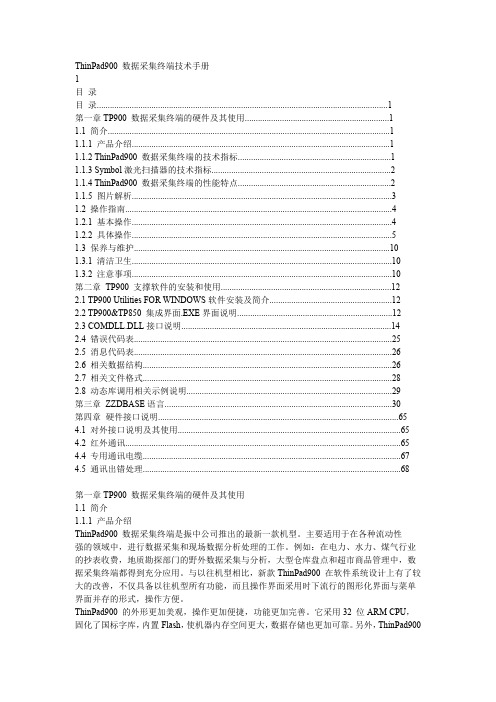
ThinPad900 数据采集终端技术手册1目录目录 (1)第一章TP900 数据采集终端的硬件及其使用 (1)1.1 简介 (1)1.1.1 产品介绍 (1)1.1.2 ThinPad900 数据采集终端的技术指标 (1)1.1.3 Symbol激光扫描器的技术指标 (2)1.1.4 ThinPad900 数据采集终端的性能特点 (2)1.1.5 图片解析 (3)1.2 操作指南 (4)1.2.1 基本操作 (4)1.2.2 具体操作 (5)1.3 保养与维护 (10)1.3.1 清洁卫生 (10)1.3.2 注意事项 (10)第二章 TP900 支撑软件的安装和使用 (12)2.1 TP900 Utilities FOR WINDOWS软件安装及简介 (12)2.2 TP900&TP850 集成界面.EXE界面说明 (12)2.3 COMDLL.DLL接口说明 (14)2.4 错误代码表 (25)2.5 消息代码表 (26)2.6 相关数据结构 (26)2.7 相关文件格式 (28)2.8 动态库调用相关示例说明 (29)第三章 ZZDBASE语言 (30)第四章硬件接口说明 (65)4.1 对外接口说明及其使用 (65)4.2 红外通讯 (65)4.4 专用通讯电缆 (67)4.5 通讯出错处理 (68)第一章TP900 数据采集终端的硬件及其使用1.1 简介1.1.1 产品介绍ThinPad900 数据采集终端是振中公司推出的最新一款机型。
主要适用于在各种流动性强的领域中,进行数据采集和现场数据分析处理的工作。
例如:在电力、水力、煤气行业的抄表收费,地质勘探部门的野外数据采集与分析,大型仓库盘点和超市商品管理中,数据采集终端都得到充分应用。
与以往机型相比,新款ThinPad900 在软件系统设计上有了较大的改善,不仅具备以往机型所有功能,而且操作界面采用时下流行的图形化界面与菜单界面并存的形式,操作方便。
jp900中文说明书

jp900中文说明书一、产品简介JP900是一款智能家居设备,集成了多项先进技术,能够为用户提供便捷、舒适和安全的家居体验。
该设备具有智能控制、语音交互和远程监控等功能,可广泛应用于住宅、办公室和商业场所。
二、功能特点1. 智能控制:JP900可以通过手机App、智能遥控器或触摸面板进行智能家居设备的控制。
用户可以根据自己的需求,灵活调整照明、空调、窗帘等设备的开关、亮度和温度,实现个性化的舒适环境。
2. 语音交互:JP900配备了先进的语音识别技术,用户只需用自然语言向设备提出指令,设备即可根据指令智能执行相应的操作。
例如,用户可以说“打开客厅的灯”或“关闭卧室的空调”,设备将立即响应并做出相应的动作。
3. 远程监控:用户可以通过手机App随时随地远程监控家中的实时视频画面。
无论身在何处,只需打开App,即可查看家中的各个区域,了解家人的安全情况,并保持对家的掌控。
4. 安全防护:JP900具备安全防护功能,可以对火灾、泄漏和入侵等危险情况进行实时监测和预警。
当探测器发现异常情况时,会立即向用户发送手机通知,用户可以及时采取应对措施,保障家人和财产的安全。
5. 场景模式:JP900支持多种预设场景模式,如回家模式、离家模式和睡眠模式等。
用户可以根据自己的需求,在设备中设置不同的场景模式,达到一键切换的效果,提升生活的便利性。
三、使用方法1. 设备安装:将JP900设备按照说明图纸固定在合适的位置,保证其稳固可靠。
接通电源,按照产品说明书连接智能家居设备,确保所有设备正常工作。
2. 软件下载:用户可根据自己的手机系统,在应用商店搜索“JP900”或扫描产品包装盒上的二维码下载并安装JP900手机App。
3. 设备连接:打开JP900手机App,按照提示操作将设备与手机进行连接。
连接成功后,即可通过App进行智能设备的控制和监控。
4. 智能控制:在JP900手机App中,用户可以轻松实现对智能家居设备的控制。
1.PT800功能手册V1.0
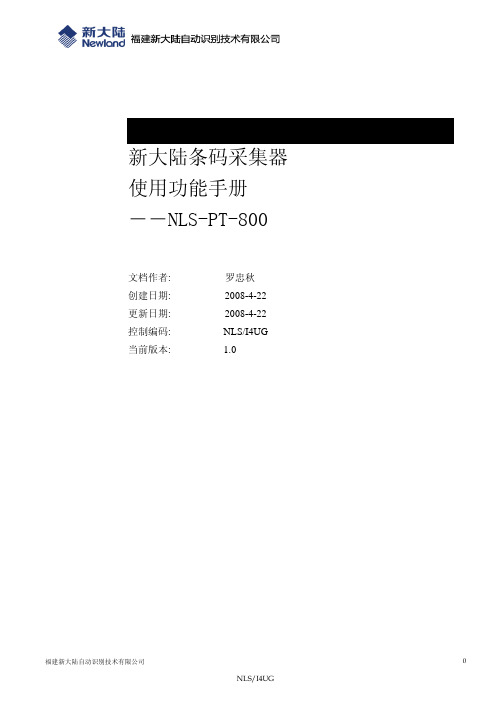
新大陆条码采集器使用功能手册――NLS-PT-800文档作者: 罗忠秋创建日期: 2008-4-22 更新日期: 2008-4-22NLS/I4UG控制编码:当前版本: 1.01 文档控制1.1 更改记录日期作者版本更改参考2008-4-22 罗忠秋 1.0 No previous Version1.2 审阅姓名职位签字1.3 分发人员编码姓名地点和位置签名1234目录1 文档控制 (1)2 编写说明 (4)3 熟悉PT800 (5)3.1 指示灯和键盘 (5)3.2 开机、关机、休眠、充电 (5)3.2.1开机 (5)3.2.2关机 (6)3.2.3休眠 (6)3.2.4充电 (6)3.3 出厂程序界面 (6)3.3.1系统设置 (6)3.3.2运行程序 (6)3.3.3系统信息 (7)3.3.4文件管理 (7)3.3.5读码测试 (7)3.3.6下载程序 (7)4 下载程序 (8)4.1 存为内核 (8)4.1.1应用程序存为内核 (8)4.2 存为文件 (8)4.2.1应用程序存为文件 (8)4.3 PC端操作 (8)4.3.1PC端下载程序操作 (8)5 文件操作 (10)5.1 拷贝文件 (10)5.1.1 采集器拷贝文件到PC (10)5.1.2 PC拷贝文件到采集器 (10)5.2 删除文件 (11)5.2.1uService删除文件 (11)5.2.2采集器上删除文件 (11)6 更新系统 (12)6.1 系统崩溃重装 (12)6.1.1 初始化重装系统 (12)6.2启动正常更新 (13)6.2.1download页面下载 (13)6.2.2 程序页面下载 (13)6.2.3PC端操作 (13)7 无线局域网 (15)7.1 配置无线网络 (15)7.1.1启动配置程序 (15)7.1.2无线设置第一页 (15)7.1.3无线设置第二页 (16)7.1.4无线设置第三页 (16)7.2 测试无线网络 (17)7.2.1无线测试设置 (17)7.2.1无线测试设置 (18)7.3 数据传输测试 (18)7.3.1测试程序设置 (18)7.3.2网络连接测试 (18)7.3.3测试数据上传 (19)7.3.3测试数据下载 (19)8异常现象及解决办法 (20)9已结及未结的问题 (21)9.1 未结的问题 (21)6.2 已结的问题 (21)2 编写说明本功能手册文档主要适用于对新大陆PT800条码采集器在实际业务流程中,对条码系统化业务相关的管理人员和操作人员。
TP-Link Deco X90 用户手册说明书

1910012699 REV1.0.0User Guide T ri-Band Mesh Wi-Fi 6 System Whole Home Mesh Wi-Fi 6 System Superior Mesh Wi-Fi, Everywhere1910012843 REV1.0.0 © 2020 TP-LinkContentsAbout This Guide (1)Appearance (2)Set Up Y our Deco (3)Add More Decos (6)Dashboard (7)Check Deco Status (8)Manage Connected Devices (9)Create New Networks (10)Wi-Fi Detective (12)Remove/Reboot Deco (13)HomeShield (14)Wi-Fi Settings (15)Blacklist (16)Online Update ...................................................17Advanced Features . (18)WPS (23)Weekly/Monthly Reports (24)Managers (25)FAQ (26)Authentication (27)About This GuideThis guide provides a brief introduction to Deco Whole Home Mesh Wi-Fi 6 System and the Deco app, as well as regulatory information. Features available in Deco may vary by model and software version. Deco availability may also vary by region or ISP. All images, steps, and descriptions in this guide are only examples and may not reflect your actual Deco experience.ConventionsMore Info• Specific product information can be found on the product page at https://.• A T echnical Community is provided for you to discuss our products at https://.• Our T echnical Support contact information can be found at the Help center of the Deco app and the Contact T echnical Support page at https:///support.• Videos about how to configure the Deco can be found on the Setup Videos page at https:///support/setup-video/#deco Speed/Coverage/Device Quantity Disclaimer Maximum wireless signal rates are the physical rates derived from IEEE Standard 802.11 specifications. Actual wireless data throughput and wireless coverage, and quantity of connected devices are not guaranteed and will vary as a result of network conditions, client limitations, and environmental factors, including building materials, obstacles, volume and density of traffic, and client location.MU-MIMO DisclaimerUse of MU-MIMO requires clients to also support MU-MIMO.IoT Compatibility DisclaimerIoT compatibility refers only to smart devices that can be controlled via the Deco app. Other wireless devices can still connect to Deco for normal Wi-Fi use.Seamless Roaming DisclaimerClients need to support 802.11k/v/r and may require additional set up. Performance may vary depending on the client device. HomeShield DisclaimerHomeShield includes the Free Basic Plan. Fees apply for the Pro Plan. Visit /homeshield for more information.12AppearanceEach Deco has an LED that changes color according to its status, two RJ-45 Ethernet ports, a power slot, and a Reset button. See the explanation below:Tip: The product label can be found at the bottom of the product.1Gigabit Ethernet port +2.5Gbps Ethernet port : For connecting Deco to your modem, the Ethernet outlet or other internet devices. Reset Button:Press for 1 second to reset Deco to factory default settings.The light changing from pulsing yellow to solid yellow indicates a successful reset.Power Slot:For connecting Deco to the power socket via the provided power adapter.3Set Up Y our Deco The intuitive Deco app guides you through an easy setup process that gets each unit up and running and all your devices connected and online.Follow the steps below to set up your Deco Whole Home Mesh Wi-Fi 6 System.1. Download and install the Deco app Scan the QR code below or go to Google Play or Apple App Store to download the Deco app. Install the app on your Android or iOS smartphone or tablet.or 2. Log in or sign up with TP-Link ID Open the app. Use your TP-Link ID to log in. If you don’t have a TP-Link ID, sign up first. Note: If you forgot your login password, tap Forgot password?.The Deco app will guide you through the rest. 3. Connect Deco to your modem Power off your modem. Connect your Deco to the modem and power them both on.If you don't have a modem, connect theEthernet outlet directly to your Deco.44. Select a location Select a location for this Deco. If its location is not listed, you can create a new one by choosing Custom. 5. Set up internet connection Select the internet connection type and enter the information. If you are not sure, contactyour internet service provider. 6. Create your Wi-Fi network Set a network name and a password. These will be the name and password you use toconnect your devices to Wi-Fi.57. Connect to your Wi-Fi network Connect your devices to the Deco's Wi-Fi tocontinue the setup. 8. Setup complete Your Deco network is now up. Connect all devices to the Deco network for betterconnections.9. Add more Decos Plug in the other included Deco units, and these Deco units will be automatically addedto the network within 2 minutes.6On the Overview page, Tap Select the Deco model you want to add, and follow app instructions to complete the setup Add More Decos After created a Deco network, you can add more Deco units into the network to expand the Wi-Fi coverage, and manage them conveniently on your Deco app.7Dashboard After you successfully set up your Deco network, you will see the dashboard of the Deco app. Here you can get an overview of the network status, customize your home network with enhanced security using a kit of features built to TP-Link HomeShield and set up various advanced features.T ap to get an overview of the networkstatus Tap to enter the HomeShield page forenhanced security T apfor more features8Check Deco Status In the Overview page, you can check the working status of all the Decos, check the Deco details, change or custom the location, and more.T ap the Deco unit to change or custom the locationTTap a Deco unit to check the details9T ap a client on the Devices list to check the details Manage Connected DevicesIn the Overview page, you can check the working status of all the connected devices, view the device details, or change the device settings.Tap Belongs to to add a unique profile for the device and manage its online activitiesT ap to manage the devicesettingsOn the Deco app, you can create different Deco networks bound to your TP-Link ID, and manage them conveniently from the Deco app with one account. You can also help family or friends by managing their network on your Deco app. Two methods are provided as below to create a new network: from the Overview page or the Menu page.Method 1. Create a new network from the Overview pageT ap > Create New Network Then follow the app instruction tocomplete the setup1011Tap to open the Menu T ap > CREATE NEW NETWORKFollow app instruction to complete the setupOn the Deco app, you can create different Deco networks bound to your TP-Link ID, and manage them conveniently from the Deco app with one account. You can also help family or friends by managing their network on your Deco app. Two methods are provided as below to create a new network: from the Overview page or the Menu page.Method 2. Create a new network from the Menu pageWi-Fi DetectiveWi-Fi Detective helps you discover all devices connected to the current Deco Wi-Fi network and identify potential risks.In the OverView page, tap to open the MenuTap to find all devices connectedto the current Wi-Fi networkT apWi-Fi Detective1213Remove/Reboot DecoYou can remove or reboot your Deco easily on the Deco app. Follow the steps below.T ap to remove or reboot the DecoNote: If the LED light of Deco does not turns pulsing blue after tapping Remove, refer to Appearance to use the reset button to reset it. T T ap a Deco unit to enter the detailsHomeShieldWhether protecting your network from malicious attacks, managing your family's online activities, or prioritizing devices to get better performance, TP-Link HomeShield provides you a kit of basic (free) and Pro (charged) features to enhance your whole home network with enhanced security.An overview of HomeShield features are shown below.• What is HomeShield:/homeshield• How to use HomeShield features and upgrade to HomeShield Pro: go to the product support page at https:// and refer to TP-Link HomeShield User Guide.Review a weekly or a monthly list of usage, such as security threats, top visited contents, andT o enjoy more features, you can upgrade to HomeShield Pro.Examine your network regularly to identify the potential risks, thus improving your network performance andReal-Time Protection is for Pro users only. There are three ways to ensure your home networkCreate profiles for family members and specify the devices that belong to each. Set individualizedPrioritize the connection of a particular device for a set duration, such as a family member’s laptop for one hour1415Wi-Fi Settings You can change the network name and password of your main network, create a separate network for guests to guarantee the security and privacy of your main network, and shake your device to share the network details easily with family and friends.Manage your main network (eg. change your Wi-Fi networkname and password)Tap >Wi-FiEnable guest networkShake to share your network16Blacklist Compile a blacklist to avoid devices added on the blacklist to access to your network, ensuring the safety of your personal information shared in the network.Tap >BlacklistAdd clients to blacklistAdd other devices to blacklistManage blacklist17Online Update TP-Link is dedicated to improving product features and providing a better customer experience. An up-to-date firmware provides better and more stable network performance. Always update your Deco to the latest firmware version when prompted in the Deco app.Tap >Update Deco Follow app instructions to update your Deco to the latest versionTip: If the firmware update fails, please reboot the main Deco, movethe Satellite Deco closer to the main Deco, then try to update again.18Advanced Features Additional features are available under the Advanced menu. You can modify WAN settings (IPv4 & IPv6), add IPv6 firewall rules, modify LAN IP, set up DHCP server, enable VLAN/IPTV/MAC Clone mode, reserve the same IP address for a specific device, set up port forwarding rules to make your local computers accessible to other devices over the internet, enable TP-Link DDNS, SIP ALG, fast roaming and beamforming, control Deco's LED, change the working mode, and configure the notification settings.Tap >Advanced View IPv4 details or change theinternet connection type Enable IPv6 to set up an IPv6internet connection Add IPv6 firewall rules to allow specific devices to access thespecified services19Modify LAN IP to avoid IP addressconfictChange DHCP server settings Enable IPTV/VLAN mode tosupport IPTV services Enable MAC Clone if Deco fails to connect to the internet Tip: For more about MAC Clone, refer to https:///support/faq/2925/20Reserve IP addresses for specific devices to recognize and managethe device more easily Set up port forwarding rules to enable devices in your network accessible over the internet withsafety Register a TP-Link DDNS domain name to access your router andlocal servers using a domain name Enable SIP ALG to communicate with SIP (Session Initiation Protocol)servers via NAT21Enable UPNP to allow your local network to dynamically open portsfor applications like gaming Enable Fast Roaming to allow your wireless devices to switch connection to different Decosseamlessly Enable Beamforming to concentrate Wi-Fi signal towards connected devices for strongerconnections T oggle off LED to turn off the light on Deco. Configure the Night Mode toturn off the LED light at bedtime only22Change the operating modeNote: When the Deco works in Access Pointmode, advanced features such as HomeShield, IPv4, Address Reservation, Port Forwarding, andDHCP server are not available.Set connection alerts to receive notifications once the clientsconnect to or disconnect from Deco Set notifications to receive alerts in the notification bar Note: If the Notifications option shows “Disabled”,go to Settings > Notifications on your mobile deviceto enable it.23WPS WPS (Wi-Fi Protected Setup) helps you to quickly and securely connect a client to a network with a tap without entering any password.Tap >WPS T ap the WPS icon on Deco app andthen on your client Y our device connects to the networksuccessfully if shown as below24Weekly/Monthly Reports Review the weekly or monthly usage reports, such as security threats and total connected network devices each day.Tap >ReportsView weekly / monthly reports T apto enable or disable reports25Managers Add friends and family members to help manage your network. Each manager should have their own TP-Link ID.Tap >ManagersAdd other accounts as managersSet privileges for managersRemove managersFAQSolutions to common problems during setup or use are provided here for reference. Follow the steps in the provided link to solve your problem.If problems still exist, contact us: https:///supportQ1. What should I do if I fail to configure the main Deco and get stuck on “We couldn't find Deco”?Refer to the guide https:///support/faq/2239/ or follow the video https://youtu.be/2HYuEYS9XJMQ2. What should I do if I fail to configure the satellite Deco and get stuck on “We couldn't find another Deco”?Refer to the guide https:///support/faq/1447/ or follow the video https://youtu.be/iVgDzoo16T4Q3. What should I do if I fail to configure the main Deco and get stuck on “T esting Internet Connection”?Refer to the video https://youtu.be/OSUrGdWH-i0Q4. What should I do if my wireless devices cannot connect to Deco?Refer to the guide https:///support/faq/2718/Q5. What should I do if Deco suddenly lost internet access?Refer to the guide https:///support/faq/1454/Q6. How can I find a suitable spot for my Deco?Refer to the guide https:////support/faq/1446/Q7. What can I do if the Deco app isn't working properly?Refer to the guide https:///support/faq/1456/26AuthenticationFCC Compliance Information StatementProduct Name:AX6600/AX5700 Whole Home Mesh Wi-Fi 6 SystemModel Number: Deco X90/Deco X5700Component Name ModelI.T.E POWER SUPPL Y T120250-2B4Responsible party:TP-Link USA Corporation, d/b/a TP-Link North America, Inc.Address: 145 South State College Blvd. Suite 400, Brea, CA 92821Website: /us/T el: +1 626 333 0234Fax: +1 909 527 6803E-mail:*********************This equipment has been tested and found to comply with the limits for a Class B digital device, pursuant to part 15 of the FCC Rules. These limits are designed to provide reasonable protection against harmful interference in a residential installation. This equipment generates, uses and can radiate radio frequency energy and, if not installed and used in accordance with the instructions, may cause harmful interference to radio communications. However, there is no guarantee that interference will not occur in a particular installation. If this equipment does cause harmful interference to radio or television reception, which can be determined by turning the equipment off and on, the user is encouraged to try to correct the interference by one or more of the following measures:• Reorient or relocate the receiving antenna.• Increase the separation between the equipment and receiver.• Connect the equipment into an outlet on a circuit different from that to which the receiver is connected.27• Consult the dealer or an experienced radio/ TV technician for help.This device complies with part 15 of the FCC Rules. Operation is subject to the following two conditions:1. This device may not cause harmful interference.2. This device must accept any interference received, including interference that may cause undesired operation.Any changes or modifications not expressly approved by the party responsible for compliance could void the user’s authority to operate the equipment.Note: The manufacturer is not responsible for any radio or TV interference caused by unauthorized modifications to this equipment. Such modifications could void the user’s authority to operate the equipment.FCC RF Radiation Exposure StatementThis equipment complies with FCC RF radiation exposure limits set forth for an uncontrolled environment. This device and its antenna must not be co-located or operating in conjunction with any other antenna or transmitter.“T o comply with FCC RF exposure compliance requirements, this grant is applicable to only Mobile Configurations. The antennas used for this transmitter must be installed to provide a separation distance of at least 20 cm from all persons and must not be co-located or operating in conjunction with any other antenna or transmitter.”Issue Date: 2020-11-20 FCC Compliance Information StatementProduct Name: I.T.E POWER SUPPL YModel Number: T120250-2B4Responsible party:TP-Link USA Corporation, d/b/a TP-Link North America, Inc.Address: 145 South State College Blvd. Suite 400, Brea, CA 92821Website: /us/T el: +1 626 333 023428Fax: +1 909 527 6803E-mail:*********************This equipment has been tested and found to comply with the limits for a Class B digital device, pursuant to part 15 of the FCC Rules. These limits are designed to provide reasonable protection against harmful interference in a residential installation. This equipment generates, uses and can radiate radio frequency energy and, if not installed and used in accordance with the instructions, may cause harmful interference to radio communications. However, there is no guarantee that interference will not occur in a particular installation. If this equipment does cause harmful interference to radio or television reception, which can be determined by turning the equipment off and on, the user is encouraged to try to correct the interference by one or more of the following measures:• Reorient or relocate the receiving antenna.• Increase the separation between the equipment and receiver.• Connect the equipment into an outlet on a circuit different from that to which the receiver is connected.• Consult the dealer or an experienced radio/ TV technician for help.This device complies with part 15 of the FCC Rules. Operation is subject to the following two conditions:1) This device may not cause harmful interference.2) This device must accept any interference received, including interference that may cause undesired operation.Any changes or modifications not expressly approved by the party responsible for compliance could void the user’s authority to operate the equipment.We, TP-Link USA Corporation, has determined that the equipment shown as above has been shown to comply with the applicable technical standards, FCC part 15. There is no unauthorized change is made in the equipment and the equipment is properly maintained and operated.Issue Date: 2020-11-202930CE Mark WarningThis is a class B product. In a domestic environment, this product may cause radio interference, in which case the user may be required to take adequate measures.OPERATING FREQUENCY(the maximum transmitted power)2412MHz—2483.5MHz (20dBm) 5150MHz—5250MHz (23dBm)5250 MHz -5350 MHz (23dBm)5470 MHz -5725 MHz (30dBm)EU declaration of conformityTP-Link hereby declares that the device is in compliance with the essential requirements and other relevant provisions of directives 2014/53/EU, 2009/125/EC, 2011/65/EU and (EU)2015/863. The original EU declaration of conformity may be found at /en/ceRF Exposure InformationThis device meets the EU requirements (2014/53/EU Article 3.1a) on the limitation of exposure of the general public to electromagnetic fields by way of health protection.The device complies with RF specifications when the device used at 20 cm from your body.Attention: This device may only be used indoors in all EU member states and EFTA countries.Canadian Compliance StatementThis device complies with Industry Canada license-exempt RSS standard(s). Operation is subject to the following two conditions:1. This device may not cause interference, and2. This device must accept any interference, including interference that may cause undesired operation of the device.Le présent appareil est conforme aux CNR d’Industrie Canada applicables aux appareils radio exempts de licence. L’exploitation est autorisée aux deux conditions suivantes :1. l’appareil ne doit pas produire de brouillage;2. l’utilisateur de l’appareil doit accepter tout brouillage radioélectrique subi, meme si le brouillage est susceptible d’en compromettre le fonctionnement.Caution:The device for operation in the band 5150–5250 MHz is only for indoor use to reduce the potential for harmful interference to co-channel mobile satellite systems;DFS (Dynamic Frequency Selection) products that operate in the bands 5250- 5350 MHz, 5470-5600MHz, and 5650-5725MHz. Avertissement:Le dispositif fonctionnant dans la bande 5150-5250 MHz est réservé uniquement pour une utilisation à l’intérieur afin de réduire les risques de brouillage préjudiciable aux systèmes de satellites mobiles utilisant les mêmes canaux;Les produits utilisant la technique d’atténuation DFS (sélection dynamique des fréquences) sur les bandes 5250- 5350 MHz, 5470-5600MHz et 5650-5725MHz.Radiation Exposure Statement:This equipment complies with IC radiation exposure limits set forth for an uncontrolled environment. This equipment should be installed and operated with minimum distance 20cm between the radiator & your body.Déclaration d’exposition aux radiations:Cet équipement est conforme aux limites d’exposition aux rayonnements IC établies pour un environnement non contrôlé. Cet équipement doit être installé et utilisé avec un minimum de 20 cm de distance entre la source de rayonnement et votre corps.31Industry Canada StatementCAN ICES-3 (B)/NMB-3(B)Korea Warning Statements:당해 무선설비는 운용중 전파혼신 가능성이 있음.NCC Notice & BSMI Notice:注意!依據 低功率電波輻射性電機管理辦法LP0002低功率射頻器材技術規範_章節3.8.2取得審驗證明之低功率射頻器材,非經核准,公司、商號或使用者均不得擅自變更頻率、加大功率或變更原設計之特性及功能。
- 1、下载文档前请自行甄别文档内容的完整性,平台不提供额外的编辑、内容补充、找答案等附加服务。
- 2、"仅部分预览"的文档,不可在线预览部分如存在完整性等问题,可反馈申请退款(可完整预览的文档不适用该条件!)。
- 3、如文档侵犯您的权益,请联系客服反馈,我们会尽快为您处理(人工客服工作时间:9:00-18:30)。
ThinPad900手持终端C语言开发环境
使用手册 V1.0
声明:
《ThinPad900手持终端C语言开发环境使用手册V1.0》是基于C语言对ThinPad900终端进行二次开发的入门教程,鉴于,北京振中电子技术有限公司手持终端产品逐步统一为C语言开发(高端产品使用WinCE操作系统,开发环境为Microsoft Visual Studio),特编写本使用手册,仅限公司开发人员内部交流,禁止外部传播。
一、概述
ThinPad900手持终端(以下简称“TP900”)的C语言开发环境分为以下三个部分:
1.编译工具:“TP850 C语言开发环境”。
主要包括C语言程序的编译、连接工具及用户程序接口函数库。
2.编辑工具:自选。
推荐使用面向项目开发的程序编辑器和代码浏览器Source Insight。
3.通讯工具:“TP900 & TP850集成界面”。
用于PC机和TP900之间文件的上传和下载(主要是程序目标文件和数据库文件)。
二、编译工具使用
解压缩TP850_C.rar,运行TP850_ComEnv.exe,建议在安装本地硬盘
根目录下,不建议使用中文目录。
(程序源文件的编译、连接在DOS环境下使用T8_Build命令生成目标文件)
“TP850 C语言开发环境”安装界面如下图所示:
安装完成后,在安装目录下共有7个子目录,分别是:<cmd>、<Inc>、<lib>、<example>、<数据库操作示例>、<图形系统示例程序>和<文档>。
开发软件前,须详细阅读<文档>目录下的《Tp850手持终端C语言开发技术手册》和《TP850库函数说明》两个重要文档。
注意:安装完成后要保留TP850_C.rar,因为该文件解压缩后的TP850_ComEnv.exe会被360等杀毒软件删除,保留安装程序以备后用。
程序源文件的编译、连接过程下图所示:
切换到源程序目录
T8_Build 编译命令
提示信息
三、通讯工具使用
解压缩TP900.rar(绿色免安装版),在<TP900>目录下共有3个子目录,分别是:<Documents>、<Examples>和<Windows>。
“TP900&TP850集成界面”在<Windows>目录下。
注意以下事项:
1.不要使用官网下载的TP900.rar,安装过程中可能出现问题;
2.“TP900&TP850集成界面”在Windows7操作系统上运行不稳定,建议安装VMware Workstation虚拟机,使用Windows XP操作系统;
3.使用PC机USB接口(可选择USB或RS232连接线缆)连接TP900,须安装USB驱动,路径为<TP900> -> <Windows> -> <Usb_driver>,首次连接按照提示选择目录安装即可。
双击将.bxe目标文件
传送至手持终端。
