matlab7.1安装教程
MATLAB701安装说明

1.1MATLAB的系统配置需求这里介绍MATLAB 7.0.1版本的系统配置需求。
1.2.1 一般系统配置需求●光驱CD-ROM(用于从光盘CD上安装MA TLAB);●Netscape Navigator 4.0及以上版本的浏览器,或者Microsoft Internet Explorer 4.0及以上版本的浏览器;●Adobe Acrobat Reader 3.0及以上版本的PDF文件阅读器软件(用于阅读和打印PDF文件格式的MA TLAB文档);●MATLAB的某些使用许可类型需要一个运行FLEXlm 9.2的许可服务器(在MATLAB安装程序中已带);●TCP/IP协议在所有操作系统平台上都是需要的(当使用许可服务器时);●一个可用的USB接口(用于某些需要硬件加密锁的MATLAB许可类型)。
1.2.2 支持的操作系统平台●32位平台:⏹Windows XP (Service Pack 1 or 2)⏹Windows 2000 (Service Pack 3 or 4)⏹Windows NT 4.0 (Service Pack 5 or 6a)⏹Linux x86 2.6.x, glibc 2.3.2⏹Linux x86 2.4.x, glibc 2.2.5⏹Sun Solaris 2.8 and 2.9⏹HPUX 11.0 and 11.i⏹Mac OS X 10.3.2 and 10.3.4●64位平台:⏹运行Linux的AMD 64-bit Opteron、Athlon64及Intel EM64T CPU平台⏹Linux x86_64 2.6.x, glibc 2.3.x⏹Linux x86_64 2.4.x, glibc 2.3.x1.2.3 Windows平台的系统配置需求(如表1-2所示)表1-2 Windows下的MATLAB系统配置需求注意:表1-2中的“硬盘可用空间”需求随硬盘分区大小及在线帮助文件的安装而异。
matlab正确的安装教程
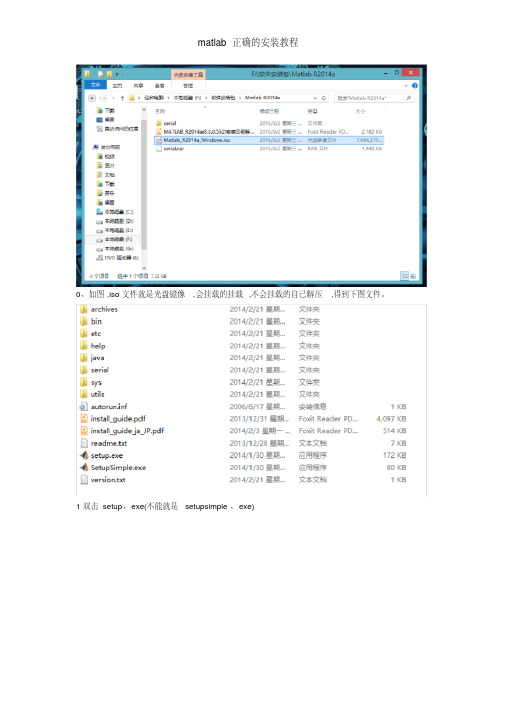
0、如图,iso文件就是光盘镜像,会挂载的挂载,不会挂载的自己解压,得到下图文件。
1双击setup、exe(不能就是setupsimple、exe)
2、选择如图所示选项,点击下一步
3、选择“就是”下一步
4、如图,输入密钥12313-94680-65562-90832 (可以复制粘贴)
5、如图,最好不要装到C盘
6、滚动条往下拉,去掉DSP System Toolbox ,点击下一步(此步骤非常重要,直接导致能否安装成功)
7、点击否
8、勾选“桌面”,下一步
9、点击安装。
10、等待。
(并未完成,还有后续步骤)
11、进度条走完,到这里不要点击下一步,而就是把这个直接关掉。
12、点击“就是”。
13,回到目录,打开serial目录,如下图,
14、根据您的系统(如果不清楚自己系统位数,往下瞧),复制相应文件夹下的bin文件夹到您
的安装目录下(我的安装目录就是D:\Program Files\MATLAB\R2014a)
点击“替换目标中的文件”,如果您不知道自己的系统就是多少位的,瞧下图,自己找15、重新打开matlab,就可以使用了,输入命令version 稍等将瞧到版本号,如下图。
MARLAB安装过程图解详解
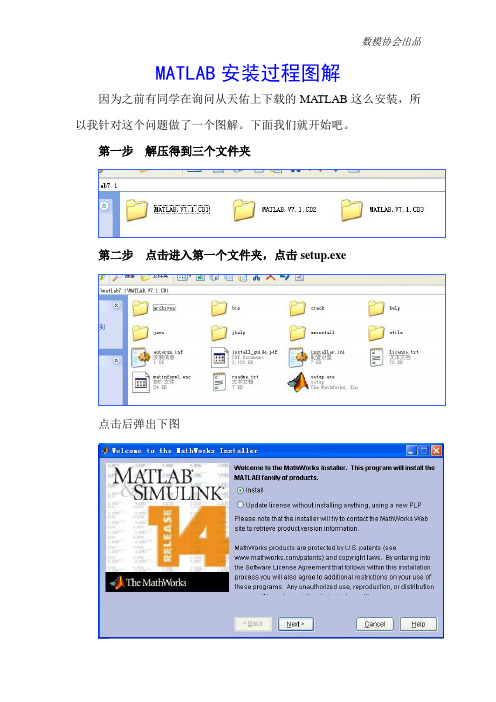
MATLAB安装过程图解
因为之前有同学在询问从天佑上下载的MATLAB这么安装,所以我针对这个问题做了一个图解。
下面我们就开始吧。
第一步解压得到三个文件夹
第二步点击进入第一个文件夹,点击setup.exe
点击后弹出下图
直接点击
这时,Name和Company随意填写,但是没有序列号(PLP)怎么办呢?这时我们回过头来,再次进入MATLAB.V7.1.CD1这个文件夹,你会发现有一个叫Crack的文件夹,打开这个文件夹,出现下图
打开上图中的PLP number.txt,你会发现有一长串数字,那就是
我们需要的序列号,然后复制粘贴,点击
第三步选择安装方式和安装路径
输入PLP后,会弹出
如果你不改变安装路径和其余安装选项,请选择Typical,如果需要改变则选择Custom,选择Custom后,弹出下图
上图中只把第一个文本框中的C改为D就行了,其余就不要动
了。
点击
第四步安装CD2和CD3
第三步完成后,大概安装到43%会弹出下图
这时点击MATLAB.V7.1.CD2文件夹,然后点
点击
安装到49%会弹出下面窗口,叫你选择CD3,同CD2的选择方法相同,如法炮制即可。
做完上面四步,如果你是Xp系统那么就等着安装好使用就行了。
如果你安的是Win7,你可能会发现安装好了后不能使用。
这时,你需要做最后一步。
第五步(针对Win7) 对着桌面上MATLAB的图标点击右键,选择属性,选择兼容性,在兼容模式中选择Windows 2000。
然后你就可以学习和使用功能强大的MATLAB了。
最后希望大家多多练习,有什么不懂的,可以直接在群里面询问。
Matlab7.1下载与安装
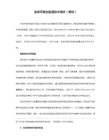
ed2k://|file|[MATLAB.V7.1.Windows版本].MATLAB.V7.1.R14.SP3.CD2.iso|138354688|7a22b0f6370453123c0004bd824f2d82|/
ed2k://|file|[MATLAB.V7.1.Windows版本].MATLAB.V7.1.R14.SP3.CD3.iso|517836800|ad3491265abe31e4b945cc0c68b3e0e0|/
ed2k://|file|[MATLAB.V7.1.Windows版本].crack.rar|44892|0a935aab52d1010791b845958-32642-32955-34557-13073-61446-59800-24415-28850-42183-46446-48394-14797-46888-17136-57017-39175-05954-42773-38640-57098-57538-16674-02326-41655-52296-00185-53287-16595-34231 -21093-57128-42390-04409-49266-44313-26883-17467-21574-07963-29549
14-14086-15253-25859-55382-48809-00176-47508-53618-42502-55454-40924-47591-26784-10945-49177-63659-30218-16433-55155-60900-06582-28206-28219-62837-25942-44020-26212-06157-61070-09257-19458-37920-51393-48842-22043-26758-52497-37622-49504-26880-37898-46553-57650
matlab安装说明
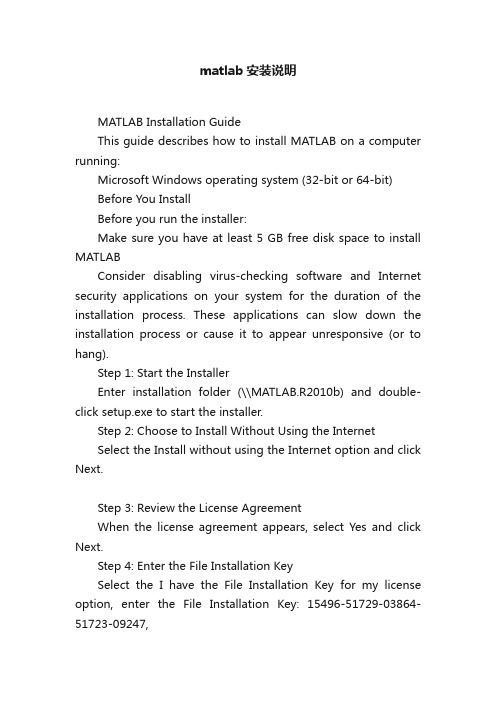
matlab安装说明MATLAB Installation GuideThis guide describes how to install MATLAB on a computer running:Microsoft Windows operating system (32-bit or 64-bit)Before You InstallBefore you run the installer:Make sure you have at least 5 GB free disk space to install MATLABConsider disabling virus-checking software and Internet security applications on your system for the duration of the installation process. These applications can slow down the installation process or cause it to appear unresponsive (or to hang).Step 1: Start the InstallerEnter installation folder (\\MATLAB.R2010b) and double-click setup.exe to start the installer.Step 2: Choose to Install Without Using the InternetSelect the Install without using the Internet option and click Next.Step 3: Review the License AgreementWhen the license agreement appears, select Yes and click Next.Step 4: Enter the File Installation KeySelect the I have the File Installation Key for my license option, enter the File Installation Key: 15496-51729-03864-51723-09247,and click Next.Step 5: Choose the Installation TypeIn the Installation Type dialog box, choose Custom and click Next.Step 6: Specify the Installation FolderSpecify the name of the folder where you want to install MATLAB. Accept the default installation folder or click Browse to select a different one. If the folder doesn’t exist, the installer creates it.When specifying a folder name, you can use any alphanumeric character and some special characters, such as underscores, but do not use Chinese characters. If you make a mistake while entering a folder name and want to start over, click Restore Default Folder. After making your selection, click Next.Step 7: Specify Products to InstallThe products should be already selected by default. If not, select all the products, and click Next to continue with the installation.Step 8: Confirm Your Choices and Begin Copying FilesBefore it begins copying files to your hard disk, the installer displays a summary of your installation choices. To change a setting, click Back. To proceed with the installation, click Install.As it copies files to your hard drive, the installer displays a status dialog box to show the progress of the installation. The copying may take 10 to 20 minutes, depending on the performance of your computer.Step 9: Complete the InstallationWhen the copying successfully completes, the installer displays the Product Configuration Notes dialog box. Click Next to proceed with final steps of installation.In the following Installation Complete dialog box, choose Activate MATLAB, and click Next.Step 10: Activate Your InstallationSelect the Activate manually without the Internet option and click Next.Step 11: Specify the Path to the License FileSelect the Provide the path to the license file option and click Browse.Enter license subfolder under the installation folder.Choose lic_standalone.dat, and click Select.Then Click Next for activation.Step 12: Complete the ActivationAfter activating your installation, click Finish to exit the activation process.After You InstallTo start MATLAB, enter the path where you have just installed MATLAB (Typically it is X:\\Program Files\\MATLAB\\R2010b, where X represents the disk label, e.g. C:\\Program Files\\MATLAB\\R2010b, or D:\\Program Files\\MATLAB\\R2010b), and enter the bin subfolder.Double-Click matlab.exe to start MATLAB. You may want to create a shortcut of it on the Desktop or anywhere else.。
matlab破解版安装说明

matlab破解版安装说明MATLAB破解版安装说明。
MATLAB是一款强大的数学计算软件,广泛应用于工程、科学和金融领域。
然而,正版的MATLAB价格昂贵,对于一些个人用户和小型企业来说可能难以承受。
因此,一些用户会选择安装破解版的MATLAB来节省成本。
在本文中,我们将提供MATLAB破解版的安装说明,帮助用户完成安装过程。
安装前准备工作。
在开始安装MATLAB破解版之前,有一些准备工作需要做。
首先,确保你的电脑系统符合MATLAB的最低系统要求。
MATLAB支持Windows、Mac和Linux 操作系统,因此需要根据你的系统下载相应的安装包。
其次,关闭杀毒软件和防火墙,以防止其干扰安装过程。
最后,准备好破解版的安装包和破解工具,确保它们是来自可靠的来源,以免带有恶意软件。
安装步骤。
1. 下载安装包。
首先,从可靠的来源下载MATLAB破解版的安装包。
根据你的操作系统选择相应的安装包,并确保下载的文件完整且未被篡改。
如果有提供安装密钥或破解工具,也需要一并下载。
2. 安装MATLAB。
双击下载的安装包文件,开始安装MATLAB。
根据安装向导的提示,选择安装路径和安装组件。
在安装类型中选择“使用文件安装密钥”,并输入提供的安装密钥。
接着,继续按照向导的提示完成安装过程。
3. 安装破解工具。
安装完成后,将下载的破解工具解压缩到一个文件夹中。
打开破解工具文件夹,找到“Crack”或“Patch”等破解文件,并按照破解工具的说明进行操作。
通常需要替换MATLAB安装目录中的一些文件或者运行破解工具来生成破解文件。
4. 完成破解。
完成破解工具的操作后,重新打开MATLAB,如果一切顺利,你将看到破解成功的提示。
此时,你就可以开始使用MATLAB破解版进行数学计算和编程工作了。
注意事项。
在安装MATLAB破解版时,需要注意一些事项,以避免不必要的麻烦。
首先,确保你的破解工具来自可靠的来源,以免带有恶意软件。
matlab安装教程MATLAB是一种强大的数学计算软件,广泛应用于科学、工程、

matlab安装教程MATLAB是一种强大的数学计算软件,广泛
应用于科学、工程、
MATLAB是一种强大的数学计算软件,广泛应用于科学、工程、计算机科学等领域。
下面是MATLAB安装教程的步骤:
步骤1:下载MATLAB
打开官网(/downloads/),选择需要的版本和系统,下载安装包和许可证文件。
步骤2:安装MATLAB
打开下载好的安装包,选择“Install MATLAB”(安装MATLAB)选项,并按照提示安装。
选择自己的计算机用户类型和安装文件夹,安装完成后,MATLAB将被自动启动。
步骤3:激活MATLAB
打开MATLAB后,输入许可证文件中的激活密钥,按照提示完成激活过程,然后重新启动MATLAB软件即可。
步骤4:配置MATLAB
在MATLAB软件中,打开“Preferences”(偏好设置)选项,并按照需要选择一些常用的选项,如字体、颜色、接口等,以便更好地适应自己的使用习惯。
以上就是MATLAB安装教程的基本步骤,根据自己的情况进行选择和安装。
需要注意的是,安装和使用MATLAB时要注意保护安装包和许可证文件,避免泄露和丢失。
图解MATLAB安装过程 附matlab下载链接
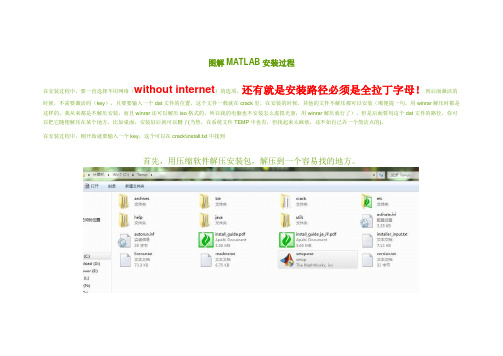
图解MATLAB安装过程在安装过程中,要一直选择不用网络(without internet)的选项,还有就是安装路径必须是全拉丁字母!到后面激活的时候,不需要激活码(key),只要要输入一个dat文件的位置,这个文件一般就在crack里。
在安装的时候,其他的文件不解压都可以安装(顺便提一句,用winrar解压时都是这样的,我从来都是不解压安装,而且winrar还可以解压iso格式的,所以我的电脑也不安装怎么虚拟光驱,用winrar解压就行了),但是后面要用这个dat文件的路径,你可以把它随便解压在某个地方,比如桌面,安装好后就可以删了(当然,在系统文件TEMP中也有,但找起来太麻烦,还不如自己弄一个简洁点的)。
在安装过程中,刚开始就要输入一个key,这个可以在crack\install.txt中找到首先,用压缩软件解压安装包,解压到一个容易找的地方。
双击matlab.exe,就得到以下画面。
选择第二个选项:Install without using the Internet,然后单击Next>。
出现协议确认的界面,直接选择Yes,点击Next>。
接下来要输入一个Key,选择第一个,然后把你解压后的文件夹中的crack文件夹打开,打开里面的install.txt文件,复制standalone下的那一串数字,再粘贴到安装界面的框里面,再单击Next>。
选择第二个选项:Custom,单击Next>。
输入你准备安装MATLAB的地址(地址中只能是拉丁字母和数字),单击Next>,如果你输入的这个文件夹不存在,会询问是否创建,选择Yes,创建就可以了。
出现要安装的列表,一般没必要改什么,直接点Next>。
到此,就会显示你安装MATLAB的所有设置,检查没问题的话点击Install>,如果发现和你计划的不一样,想要修改的话,点击<Back退回去继续前面的过程。
