FieldSpec4 使用手册V4.0
FDS 4 使用说明

FDS 4 使用说明(内部资料)前言这本指南描述怎样使用火灾动力学模拟模型 (FDS)。
它不提供背景理论,但提供了一份配套文件--FDS技术参考指南 [1] ,其中包括了详细的控制方程,数值方法和验证工作。
尽管用户指南中包含进行火灾模拟全部必要的信息, 读者也应当熟悉技术参考指南里的一些背景理论。
软件和用户向导只能以对输入参数适当描述的形式提供有限的指导。
FDS 用户指南中结合FDS可视化程序只给出了怎样操作Smokeview的有限信息, 它的全面描述在" Smokeview版本4的用户指南"里给出 [2]. 这本指南也包含关于怎样使用Smokeview设计FDS计算的内容,并提供关于使用两个模型的简短的指导。
免责声明美国商业部没有对FDS的用户作出保证、表达或暗示,并且对它们的使用不承担任何责任。
在联邦法律的许可下,FDS用户假定有唯一的责任决定它们在一些具体应用中适当的使用;一些从它们的计算结果中得出的结论;使用或不使用来自这些工具分析的结果。
用户必须注意FDS是专供那些在流体力学、热力学、燃烧学以及传热学有研究能力的用户使用和作为那些已有资格的用户在决策时的辅助。
当它被应用于一个精确的现实环境时,软件包是一个可以包含或不包含预测值的计算机模拟。
从关注火灾安全方面考虑,缺少了精确预测的模拟会导致错误的结论。
所有的结果都应该由一位有经验的用户进行评价。
本指南中所提及的计算机硬件或者商业软件未得到NIST的认可,也不表明其对于预定目标是最佳的选择。
说明各种形式的火灾动力学模拟模型开发研究已将近25年,但软件的公开发布只是从2000年开始。
很多的个人对模型的开发和验证作出了贡献,计算机程序的编写由一个相对较小的小组负责,FDS技术指南包含了一个全面的模型发展贡献者的名单。
但这里我们只认可参加程序实际编写的个人。
最初, 基本流体力学方面由罗纳德雷姆(Ronald Rehm)和霍华德·鲍姆(Howard Baum), 在NIST的计算与应用数学实验室(CAML)的Darcy Barnett, Dan Lozier ,Hai Tang 以及建筑与火灾研究实验室(BFRL)的丹·科利(Dan Corley)的协助下设计完成。
MICAPS4帮助文档
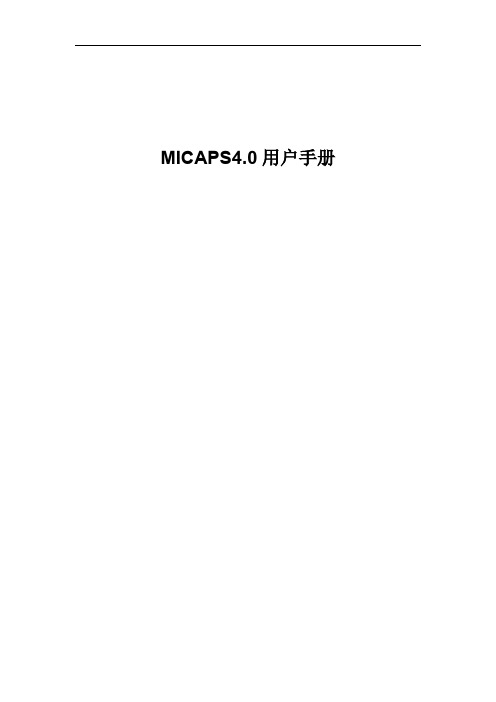
目录
0 快速入门手册.........................................................................................................................6 0.1 安装.............................................................................................................................. 6 0.2 快速配置......................................................................................................................6 0.2.1 数据源配置.......................................................................................................6 0.2.2 综合图配置.......................................................................................................7 0.2.3 单站雷达默认配置(工具栏)...................................................................... 9 0.2.4 模式剖面默认配置(工具栏)...................................................................... 9 0.2.5 累积降水默认配置(工具栏).................................................................... 10 0.2.6 表格数据默认配置(工具栏).....................................................................11 0.2.7 模式探空默认配置.........................................................................................11 0.2.8 基础地图信息配置.........................................................................................12 0.2.9 交互层“另存为”保存................................................................................ 13 0.2.10 系统启动配置与出图配置.......................................................................... 14 0.2.11 传真图配置.................................................................................................15
V4基本操作说明书

3. 请把电源线连接在仪器铭牌上标明的电压插座上。 由于故障,有可能触电及引起火灾。
4. 请把地线切实接地。 5. 在电源线及通信电缆中有危险的电流,为防止触电,在安装或移
动本仪器及连接测量装置时,请切断电源 ,在电源线从插座上拔 出的状态下进行作业。 6. 电源线及连接仪器的接续电缆线,请不要踩踏及拉伸。 另外在拔电缆线时,请务必握住插头部份。 因为有可能造成电缆线的破损。 请绝对不要使用破损了的电源线及接续电缆线。在电源线及接续 电缆线中有危险的电流。一触电就有可能造成死亡或重伤。 7.请绝对不要从仪器的间隙中插入异物(特别是金属片等的导电物
加工中测量时的时序图
7-2
加工后测量时的时序图
7-3
信号点和判断输出信号的关系
7-4
输入输出电路
7-5
出现困难时------------------------------------------------------ 8-1
查错信息和出错原因及其对策
8-2
各要素
9-1
控制仪基本规格
9-2
PDF 文件使用 "pdfFactory Pro" 试用版本创建
测量前的各种设定,用旋转开关,可以简单地进行操作。 作为标准功能,有演算功能,能够进行各测量头输入值的演算。
PDF 文件使用 "pdfFactory Pro" 试用版本创建
1-2
特征
对应于加工过程的最适宜的显示 采用了对应于在线加工的模拟量表头的型式。模拟量表头可以 使在线加工的周期及加工状态一目了然。
PDF 文件使用 "pdfFactory Pro" 试用版本创建
Pix4Dmapper教程

Pix4Dmapper教程Pix4Dmapper简易作业手册12作业流程图3原始资料准备原始资料包括影像数据、POS数据、相机文件以及控制点数据。
确认原始数据的完整性,检查获取的影像中有没有质量不合格的相片。
同时查看POS数据文件,主要检查航带变化处的相片号,防止POS数据中的相片号与影像数据相片号不对应,出现不对应情况应手动调整。
POS数据格式如下图,从左往右依次是相片号、经度、维度、高度、航向倾角、旁向倾角、相片旋角获取原始资料建立测区导入数据全自动处理结果分析导入的数据包括图像、POS、控制点、相机参数自动完成空三,生成DSM、DOM通常我们可以使用软件数据库中的相机文件,如果软件数据库中没有外业航拍使用的相机,就需要设置相机参数。
控制点文件,有时候为了方便内业刺控制点,控制点名字包含了点所在的一张相片号。
4建立工程并导入数据3.1.建立工程打开pix4dmapper,选项目-新建项目,在弹出来的对话框中设置工程的属性,如下图所示,选上航拍项目,不勾植被和倾斜项目,然后输入工程名字,设置路径(工程名字以及工程路径不能包含中文)。
新建项目选上,然后选择下一步Next。
通过合并现有项目来创建新项目在处理多个工程时会用到。
3.2.加入影像点添加图像,选择加入的影像。
影像路径可以不在工程文件夹中,路径中不要包含中文。
点Next。
(软件英文版还有设置图像标签lable功能)3.3.设置影像属性✓图像坐标系设置POS数据坐标系,默认是WGS84(经纬度)坐标。
✓地理定位和方向设置POS数据文件,点从文件选择POS文件。
✓相机型号设置相机文件。
如果相机模型库没有拍摄的相机,选择Edit手动设置相机参数。
确认各项设置后,点Next进入下一步。
然后点击Finish完成工程的建立。
5快速处理检查(可选)快速处理出来的结果精度比较低,所以快速处理的速度会快很多。
因此快速处理建议在飞行现场进行,发现问题方便及时处理。
FieldSpec 波谱仪使用技巧

FieldSpec 波谱仪使用技巧北京欧普特科技有限公司2007年10月美国ASD公司设计制造的FieldSpec®系列波谱仪在中国的遥感应用已经相对普及。
应用范围已经扩展到包括精准农业、林业、海洋与内陆水体、冰雪、环境污染监控、气象、地质与矿产、地面定标、教学等等领域。
所使用的仪器型号包括了FieldSpec HandHeld, FieldSpec VNIR, FieldSpec Dual VNIR, FieldSpec Pro FR, FieldSpec Pro JR和FieldSpec 3等等。
随着FieldSpec仪器的普及应用,通过我们与客户的交流沟通,发现在仪器的使用上出现了各种各样的问题,造成了测量数据精度不够,甚至耽误了工作时间。
总结归纳曾经出现的问题,并考虑到不同的应用。
我们认为,波谱仪的使用技巧,在关乎测量成败上,起到了比较关键的作用。
此文从仪器的原理为出发点,讨论了仪器型号和配件的选择原则以及操作使用技巧,希望不同的用户可以从中借鉴。
但是,本文未涉及国内外可能的测量规范。
因此,在使用此仪器进行不同的测量时,需要参考各种测量规范或者规程。
也未涉及光谱数据的前期和后期处理方法。
一、从仪器硬件和操作软件的设计看测量数据可能出现的问题1,硬件特点和可能出现的问题ASD公司从成立之初就一直专注于可见-近红外遥感光谱测量。
因此,在仪器硬件设计中充分考虑了遥感专业队仪器的要求,例如:高光谱分辨率、快速、足够的信噪比、供电时间和方便性、工作现场对光谱数据的初步判别以及测量视场、轻便性等等,也充分吸收了不同的用户在使用过程中所反馈的意见和建议。
这里仅仅以FieldSpec 3为例作出介绍。
FieldSpec 3波谱仪采用三个光谱仪构成的全光谱光谱仪称为Goetz 光谱仪。
这是以著名遥感学家、ASD 公司的发起人之一Goetz 博士的名字命名的。
其中,近紫外到近红外短波(350-1000nm )光谱仪,使用如图1所示的固定光栅结构。
X4使用说明

Impulse X4 系列便携式复合气体检测仪操作说明书!重要提示:!在首次使用仪器以前请认真阅读本手册,您将会掌握仪器正确的使用方法和了解仪器的功能,包括操作,维护,功能设置等内容。
!为了使操作者更安全,请按照手册中的要求,定期对仪器进行标定。
!如果在使用过程中,遇到的故障或问题在本手册中没有提到,请直接联系制造商Zellweger Analytics,或联系当地的代理商/服务商。
!警告和注意:·更换任何元器件都有可能损坏仪器的本质安全结构。
·如果需要使用存储卡,请选用Zellweger Analytics 提供的存储卡(订货号2566-0435),使用其它的存储卡有可能损坏仪器的本质安全结构。
·在允许的储存期之后激活检测器,有可能影响仪器的使用性能和保质期。
·应使用许可的5号干电池,如劲量电池,不要使用质量低下的干电池,以免影响仪器的本质安全性能。
·在更换电池时,应同时更换2节型号相同的新电池。
·在电池欠压提示后,应尽快更换新电池,以免旧电池漏液损坏仪器。
·在低温环境下,电池的寿命会缩短。
·更换电池时,应该在安全环境下进行。
·当更换任何一个传感器的情况下,都需要对仪器进行标定。
·在每天使用以前,应完成仪器的自检过程。
·定期的对仪器用标气进行测试,检查声、光、振动报警是否正常。
·标定时应选用厂家或国家认证合格企业提供的标准气体。
·标定时应在良好通风的环境下进行,以避免污染。
·不要在仪器电量不足的情况下标定。
·不要在富氧的环境下使用本仪器。
·可燃气体传感器的灵敏度会受到高浓度硫化物,卤素化合物,含硅化合物,以及含铅气体或蒸汽的影响,也叫“中毒”,应避免在以上的环境中使用仪器,如果必须使用,则使用完后应对仪器进行检测和标定,以免影响以后的使用。
CCS4.0入门指南中文版

一、CCSv4安装1. 放入光盘,若不自动弹出,点击autorun.exe,将弹出如下画面。
然后,点击现在安装。
2. 点击yes确认安装。
3. 点击NEXT按钮。
4. 选择I accept the terms of the license agreement,并单击Next按钮。
5. 开始安装。
6. 单击Finish按钮。
7. 但是YES按钮重新启动,安装完成。
二、CCSv4注册1. 打开CCSv4,单击OK。
弹出如下对话框,选择Activate a License。
2. 链接到TI注册网址开始注册(需有TI的my.TI账号),注册时,除了需要激活码,还需要本机MAC地址,如c8.9c.dc.30.05.9e。
获得License后,选择Specify a license file,点击Browse,选择TMDSCCS-ALLN01A-v4.0.lic文件。
单击OK,注册完毕。
3. 注意:目前SEED-XDS510PLUS、SEED-XDS560PLUS以及SEED-XDS560USB仿真器只支持CCSv4.1.2版本,不要升级到4.1.2以上版本。
可通过如下步骤关闭自动升级功能,避免不必要的问题出现。
4. 进入CCS的菜单windows -> Preferences。
5. 选择Install/Update -> Automatic Updates,取消勾选项,从而关闭自动升级功能。
三、仿真器安装1. 直接插上XDS560PLUS仿真器后(XDS560PLUS仿真器不需要连接目标板),放入驱动光盘(需要关闭杀毒软件),可自动安装驱动。
若没自动安装。
可在设备管理器中更新驱动,驱动选择SEED-XDS560Plus Emulator for CCS4.0。
四、CCSv4新建工程1. 可以选择File->New->Others,然后选择C/C++->CCS Project。
Pro Surveillance System 4.0 快速参考指南说明书
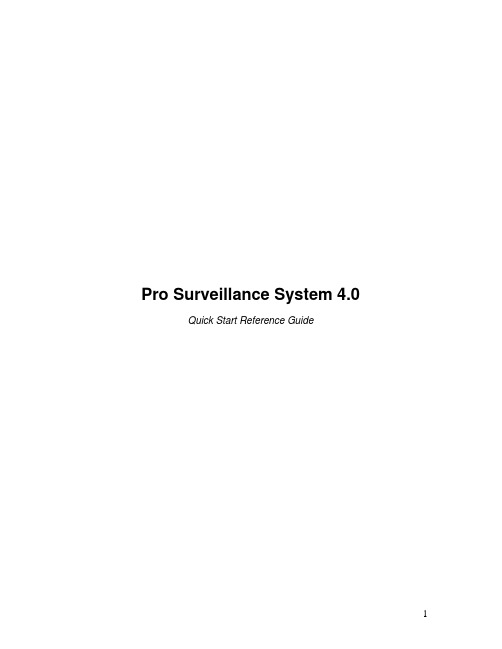
Pro Surveillance System 4.0 Quick Start Reference GuideTable of Contents1) Overview (3)2) Initial Setup – Adding a Connection (4)3) Viewing Live Cameras (6)4) Single or Multi Channel Playback (8)5) Predetermined Views – “Tasks” (10)6) E-Map Setup (12)7) Software Config (15)8) Recording Plans (18)9) Adding Software User Accounts, Changing the Admin Password (22)1) Overview:Version 4.0 of the Pro Surveillance System is our latest client end application for network monitoring. This version will support connections not only to Flex/Max series recorders, but anything from our IP camera line, including our Network Video Servers and Video decoders! This software is a great solution for users who don’t wish to use the Internet Explorer web interface, or for users who have multiple sites they would like to centrally view and manage.2) Initial Setup – Adding a New ConnectionThis chapter will walk you through the initial setup of your EPSS software. The first step after installation is traditionally to add your connection information into the software.Step 1: Start off by launching the PSS software application. If you haven’t changed it yet, use the user name “admin” and password as “admin”. See Figure 2-1.Figure 2-1Step 2: Once logged in to the software, click the button next to ‘Setting Manage’, and choose ‘Device Manage’ from the list. You will see the following menu. SeeFigure 2-2.Figure 2-2Step 3: Hit the ‘Add’ button at the bottom of the form – the fields will become active. Fill out the following page with your connection information. The ‘Title’ is to associatea name with your device. ‘Desc’ is a brief description (not required.). ’IP’ will be theactual IP address assigned to your device. ‘Port’ is your connection port of thedevice (typically 32789). ‘User’ is your user name to login with. ‘Password’ and‘Confirm Password’ are your passwords for your user name.Once you have these fields filled out, click ‘Save’ to add these entries to yourdevice table. Once finished adding devices, click ‘OK’ at the bottom. You shouldsee the following prompt to acknowledge your entries. See Figure 2-3.2-3 FigureStep 4: You will now have your device listed under your ‘Device List’ with the respective title. Right click on your device, and choose ‘Log In’ to actually connect. Fromhere, you can double click on the camera beneath your device to connect the videostream.Figure 2-43) Viewing Live CamerasIf you’ve been following from the previous chapter, you should be currently connected to your device! This chapter will step you through arranging your cameras for live viewing.Step 1: After successfully creating a new connection, right click on your device from your ‘Device List’ and choose ‘Log In’. See Figure 3-1.Figure 3-1Step 2: If you have successfully connected, the software should prompt you towards the bottom right of the screen. See Figure 3-2. You will also notice a + next to yourdevice name – you can expand the camera list by clicking on the + symbol. SeeFigure 3-3.3-3 Figure3-2 FigureStep 3: To Connect to all of the cameras at once, you can actually drag the DVR icon (In Figure 3-3, this would be ‘ICR-214’) over to the viewing grid, in order to connectall cameras at the same time. Once you see your list of cameras beneath thedevice, you can connect to the video stream by double clicking the actual cameraname. Your video will move to the viewing box that is outlined in green. SeeFigure 3-4. To change your total number of video windows or window layout,select from your views at the bottom left of the interface. See Figure 3-5.Figure 3-4. Note the Green Outline.8, View 9, View 13, View 16, View 20, View 25, View 364) Single or Multi Channel PlaybacksWe previously explained how to connect and view live cameras. This chapter will explain how to perform a search, and also backup the recorded video.Step 1: Once logged in to the software as well as your device, click on the Playbackicon. See Figure 4-1.Step 2: Choose a device from the ‘Device’ pull down menu, and also choose a camera from the following pull down menu. Also specify your ‘Type’ of recording, andyour ‘Start’ and ‘End’ times as well. Once that is completed, click the Searchbutton for a list of results. See Figure 4-2.Figure 4-2Step 3: Your results will be numbered in order of relevance. To start one of the results, simply double click on the start time from your Results table. Note yourplayback will move to the highlighted (green) video window. From here, you canmanipulate the video using the playback controls at the bottom right.Step 4: If you would instead like to download or backup your video, place a check next to your playback file in your results list, and click the Download button at thebottom. You will see your total download progress by clicking onto theDownload tab. See Figure 4-3.*Step 5: If you would like to utilize the multi channel playback, pick your first camera and device, and choose ‘add’. Select your second device and camera, and againchoose ‘add’. You can repeat this for up to 4 cameras total. Once you haveyour cameras added to the ‘MultiChannel’ window, you can specify a time period under the ‘Parameter’ section and then click ‘Search’. To start playing the video, double click on your ‘Result’ that pops up.Figure 4-35) Predetermined Views – TasksThis section will cover the creation of a specific template of cameras, in predetermined locations. The software refers to this function as a ‘Task’. This is a useful way to quickly connect and disconnect cameras.Step 1: Once logged into the software, click on ‘Setting Manage’, and then ‘Scheme Task Config’. See Figure 5-1. You should see the interface as in Figure 5-2.Figure 5-1 Figure 5-2Step 2: On the ‘Scheme Task Config’ page, click the button that says ‘New’ at the bottom left. You should see the following interface, as in Figure 5-3. Fill out ‘Task name’field, and choose an option from ‘Window Count’ (desired # of split screens).Once you are finished, click ‘OK’ at the bottom right.5-3 FigureStep 3: At this point, you can begin to arrange your cameras as you wish them to display in your actual Task. Once arranged accordingly, right click the top left videowindow and choose ‘Add all windows to task ÆTask’, where Task will actuallysay your Task name from step 2. See Figure 5-4.Figure 5-4. This image shows us adding video streams to a Task named ‘Test’ Step 4: At this step, you’ve successfully made your task! If you would like to start/stop your task, you can now select it from the ‘Task’ submenu at the bottom left. See Figure 5-5.Figure 5-56) E-MapThis section will guide you through creating an E-Map. An E-map is a logical representation of where you cameras are physically located.Step 1: Once logged into the software, from the control panel on the right click on ‘Setting Manage’, and then choose ‘Emap Config’. You should see aninterface as in 6-2.6-2.FigureFigure6-1Step 2: We will need to load a picture file (.jpg, .jpeg supported) as our first step of building the E-map. On the ‘E-map Config’ page, click the button thatsays ‘Picture Edit’. You will get an interface as in figure 6-3. Click‘Browse’ to navigate to a picture file (again, .jpg or .jpeg supported), andthen click ‘Open’. Lastly, give the image a name in the ‘Picture Name’field, and hit ‘OK’. Hit ‘OK’ on the last ‘Background Picture Manager’page.Step 3: We can now load the image file to our E-map canvas. Click the button at the bottom that says ‘Pic’ to switch over to the image pane. From here,left click and drag your image file from the left window to the emptycanvas on the right. We can now add devices from the ‘Device’ tab in thesame manner – click ‘device’ to switch to the device pane. From here,you can left click and drag your camera icons from the left window to theimage on the right side. See figure 6-3. Once satisfied, hit ‘Save’.Figure 6-3. Left click and drag cameras to add them to the map.Step 4: If you wish to change the orientation of your camera icon, you can double-click the camera widget on screen, where you will get a directionalmenu. See figure 6-4.FigureStep 5: At this point, you’re done creating your E-map! To access it, you can click on the button at the bottom left that says ‘E-Map’, and then you can double click your camera locations to connect to the video! See Figure6-5 for a completed E-map.Figure 6-57) Software ConfigChapter 7 will discuss the software level configuration options from the ‘Config’ option. This menu contains useful options such as changing save directories, auto resume last layout, and even an auto start task function.Step 1: Once logged into the software, click on ‘Config’ at the bottom, and then click on ‘Option’. See Figure 7-1. You should see the interface as in Figure 7-2.Figure 7-1Figure 7-2Step 2: Since there are a great deal of options on this page, we will break the menu down into smaller segments. The first section is System Base Setting:- Log in all devices: This option will make the PSS application login to any device that is storedin the device list.- Load decode… : This option will load any network decoder or decoder card informationwhen the system starts.- Auto Start Rec…: This automatically starts the local recording plan (setup in the RecordPlan Config section)- Auto pop Alarm...: This will bring up the Alarm text dialogue box when you start theapplication.- Auto login PSS : This will remove the initial login prompt when you first launch theapplication.- Auto Run PSS… : This will launch the PSS application when Windows starts up.- Hot Key Setup : This allows you to make keyboard shortcuts for different softwarefunctions.Step 3: This second section is Record Base Setting.- Snapshot Picture : This allows you to specify where Snapshot files are saved.- Picture File Name: This allows you to specify how the snapshot file is named by default with the date/time stamp.- Recorded File : This allows you to specify where real time recorded files are saved.- Record File Name: This allows you to specify how the real time recorded file is named bydefault with the date/time stamp- Download Rec… : This allows you to specify how a playback file is named whendownloaded, by default with the date/time stamp.Step 4: This third section is Auto Start Monitor Setting- Auto Start Project : This allows you to specify a monitor project to run when the application launches. Once checked off, the corresponding project is selected fromthe pull-down menu on the right.- Auto Start Task : This allows you to specify a monitor task to run when the applicationlaunches. Once checked off, the corresponding project is selected fromthe pull-down menu on the right.- Save Last Monitor : This will remember the window layout, as well as what cameras wereconnected when you close the application. When you restart theprogram, they will resume from that memorized layout.Step 5: This fourth section is Sync Time Setting- Auto Sync PC … : If enabled, this will synchronize your DVR system time with your current PC system time. Select the weekdays and sync times from the rightside.Step 6: This fifth section is Alarm Record Base Setting- Alarm record…: Specify the total number of files to be saved..- Refresh Int… : Specify how often the software refreshes the alarm recordings.8) Recording Plan SetupA recording plan is a scheduled download of continuous, motion, or alarm based video, directly to your PC! This is extremely useful to automate an archive process, and also ensure that you have a redundant copy of your recordings in the event of theft or disaster.Step 1: Once logged into the software, from the control panel on the right click on ‘Setting Manage’. If you are creating a continuous record plan, click on ‘RecordPlan Config’, and proceed to step 2. You will see an interface as in 8-1. If youare creating either a motion or alarm record plan, click on ‘Alarm Record Plan’,and proceed to step 4. You will see an interface as in 8-4.Figure 8-1Step 2: If this is your first recording plan, you should have a blank schedule similar to figure 8-1. To create a new one, click the ‘Add’ button. See Figure 8-2.Figure 8-2Step 3: From the ‘Device’ pull down menu, choose your DVR/IP Camera. From the ‘Channel’ pull down, select the camera from the corresponding device. If youwish to add a ‘24/7’ schedule, you can highlight ‘Full Day Template’ on the right, and then click the ‘One Week’ button, to copy that template for all weekdays. Ifyou want to create your own schedule template, click the ‘Edit ScheduleTemplate’ button at the bottom right. Once you have completed your templates, clicking ‘OK’ at the bottom right. Your template should look similar to Figure 8-3.Back on ‘Record Plan Config’, you can adjust your file intervals by changing the ‘Pack Time’ setting. For instructions on starting the plan, skip to step 6.Figure 8-3Figure 8-4Step 4: If this is your first alarm recording plan, you should have a blank schedule similar to figure 8-4. To create a new one, expand your device by hitting the +near the DVR in your ‘Alarm Device’ menu. If you are setting this plan up formotion, select one of the cameras from the list, and choose ‘Motion Detect’ from the ‘Type’ pull down menu. If you are setting this plan up for an alarm trigger,select one of the alarm channels from the list. See Figure 8-5.Figure 8-5 A comparison of Motion versus Alarm recording schedules.Step 5: If you wish to add a ‘24/7’ schedule, you can highlight ‘Full Day Template’ onthe right, and then click the ‘One Week’ button, to copy that template for allweekdays. If you want to create your own schedule template, click the ‘EditSchedule Template’ button at the bottom right. Lastly, select a Device andChannel from the Activation Action menu. Click ‘Add’. Repeat this step asnecessary for any additional cameras, and then click ‘OK’ to save your changes.We are now ready to start the recording plan!Step 6: To enable the record plan, you can select it from the ‘Tools’ tab, which is on the control panel at the right. On ‘Tools’, select ‘Begin Record Plan’ to startrecording to your PC (default directory is C:\PSS\record). See Figure 8-6.Figure 8-6.9) Adding Software User Accounts, Changing the Admin PasswordThis chapter will go into detail on adding new user accounts to the PSS software, in addition to changing the main administrator password of the software.Step 1: If you simply want to change the Admin password, please skip to step 4. Once logged into the software, from the control panel on the right click on ‘SettingManage’. Next, click on ‘User Manage’. You will see the following interface asin Figure 9-1.Figure 9-1Step 2: To create a new user, click on the ‘Add’ button. The fields will then become active. Fill out the following:ID: The actual User Name of the AccountPassword: The actual Password for said User NameConfirm Password: Reenter your desired password for accuracySex (Optional): Gender of the UserInformation (Optional): A detailed memo regarding the user.Right: Each of these boxes assigns a software permission.Step 3: Once these are all filled out, click ‘Save’ to add the user. Now that the User has been added, you can add devices specifically for that User toconnect to from the ‘Devices’ menu. For more information on addingdevices, please refer to ‘Initial Setup – Adding a Connection’Step 4: If you’d like to change the password on the main software account ‘admin’, click ‘Config’, and then ‘Modify Password’. You should see aninterface as in 9-2.Figure 9-2. Changing the ‘admin’ password for PSS.Step 5: Type in the old password (admin, by default) in the ‘Old Password’ field.Type in your desired password in the ‘New Password’ field, and again inthe ‘Confirm Password’ field. Hit ‘OK’ to save the new password.For further information or troubleshooting assistance on this software or any of our products, please visit /support。
- 1、下载文档前请自行甄别文档内容的完整性,平台不提供额外的编辑、内容补充、找答案等附加服务。
- 2、"仅部分预览"的文档,不可在线预览部分如存在完整性等问题,可反馈申请退款(可完整预览的文档不适用该条件!)。
- 3、如文档侵犯您的权益,请联系客服反馈,我们会尽快为您处理(人工客服工作时间:9:00-18:30)。
ASD FieldSpec 4 使用手册北京理加联合科技有限公司第一章入门指南 (1)1.1 介绍使用手册 (1)1.2 技术支持 (1)1.3 FieldSpec 4仪器概述 (2)1.4 仪器的拆包 (3)1.5安装仪器 (4)1.6 安装RS3软件和保存光谱数据 (5)第二章使用和维护仪器 (8)2.1 系统要求 (8)电脑要求 (8)软件要求 (9)2.2 通风要求 (9)2.3 电源选择 (9)电池的使用方法 (9)更换NiMH 电池 (10)电池状态图标 (11)2.4安装以太网和无线网通讯 (11)2.5 了解光纤线缆 (12)操作光纤线缆 (12)检查光纤线缆是否破损 (12)2.6 采集光谱数据的选择 (14)手枪式把手的使用方法 (14)配件光源的使用方法 (16)前置光学系统的使用方法 (16)了解视场角 (16)远程触发器的使用方法 (17)2.7 装载和携带仪器 (18)装载仪器 (18)野外运输仪器 (18)便携式运载器(短腹板)的使用方法 (19)首次使用时安装便携式运载器 (19)背包的使用方法 (20)调适背包带 (23)组装手枪式把手 (24)携带配件件和设备 (27)恶劣天气情况仪器的保护 (27)2.8 安装GPS (27)设置GPS 设备 (29)安装USB-串口转换器 (29)安装一个USB-串口转换器 (29)安装和配置GPSGate 客户端软件 (29)设置一个蓝牙连接 (30)设置仪器控制器的COM端口 (30)使用GPS时,设置RS3软件。
(31)设置RS3软件 (31)采集光谱时GPS设备的使用方法 (32)2.9 维护仪器 (32)清洗光纤线缆末端 (32)维护风扇通风口 (33)维护光谱参考板 (33)年度维护 (33)仪器的返回服务 (34)第3章故障修理 (35)3.1通常通讯维修 (35)3.2 仪器控制器没有连接到仪器 (35)3.3 仪器控制器没有无线连接到仪器 (36)3.4 使用一个无线网访问点却不能连接 (37)3.5 仪器丢失它的无线连接 (37)3.6当你试图连接时,Windows防火墙信息显示 (38)3.7 ASD软件显示饱和错误 (39)附录A 规格 (40)A.1 物理规格 (40)A.2 电源输入与输出 (40)A.3 电池规格 (40)A.4 电池充电规格 (41)A.6 波长设置 (41)A.7 网络接口要求 (42)A.8 WEEE规范 (42)A.9 证书 (42)附录B:设置以太网和无线网通讯 (43)B.1使用仪器设置单元(推荐) (43)在仪器控制器上自动设置无线连接 (43)使用仪器设置软件在仪器控制器上设置一个无线连接 (44)使用仪器设置单元更改仪器网络设置 (45)B.2 使用Windows更改仪器控制器的网络设置 (46)B.3通过Windows安装和使用无线网连接 (47)使用Windows建立一个无线连接 (47)连接到无线通讯 (48)断开无线网络连接 (49)附录C:FAQs (50)C.1 概述 (50)光谱仪的定义 (50)仪器预热时间需要多久? (50)纤维损坏的界定 (51)电池的寿命 (51)仪器串口号码的位置 (51)C.2采集光谱 (52)优化操作频率 (52)建立基线或参考白板的频率 (53)室外使用 (53)使用多少光谱平均次数(样品计数)? (53)怎样采集光斑尺寸比光谱板大的参考? (53)什么时候使用绝对反射率? (53)怎样计算视场角? (54)辐射单位 (54)C.3 处理数据 (55)是否可以后续处理数据? (55)为什么要查看数据中的振荡(正弦波)? (55)数据中这两个大的噪声是什么? (55)VNIR向上或向下的尖峰时什么? (56)光谱中的阶跃是什么? (56)到底是什么导致数据中产生更多的噪声? (56)采集完暗电流后,为什么VNIR降低到零? (57)怎样转换数据? (57)C.4 网络和GPS (57)怎样安装GPS? (57)使用哪种类型的以太网电缆设置静态IP? (57)C.5 仪器控制器 (57)可以在仪器控制器上安装配件软件吗? (58)为什么软件会出现未预料的问题? (58)附录D 标准配件 (59)D.1 光源和探头的附件 (59)附录E 了解地物测量条件 (60)E.1照明光源 (60)自然照明特征 (61)人工照明特征 (61)E.2天气特点 (62)E.3 云层 (63)测量卷云影响强度 (64)E.4 风力 (64)E.5 植物 (64)E.6 岩石、土壤和人造材料 (65)E.7 参考白板 (65)附录F 操作理论 (67)F.1 概述 (67)F.2 采集光纤反射/透射光 (67)F.3仪器内部 (67)F.4 可见和近红外光 (67)F.5 短波红外光 (68)F.6 前置光学系统 (68)F.7 测量暗电流 (68)F.8 参考白板 (69)F.9 增益和偏移量 (70)第一章入门指南下面这部分内容帮助你初次使用FieldSpec®4仪器。
⏹ 1.1 介绍使用手册⏹ 1.2 技术支持⏹ 1.3 FieldSpec4仪器概述⏹ 1.4 仪器的拆包⏹ 1.5安装仪器⏹ 1.6 安装RS3软件及保存光谱数据1.1 介绍使用手册这本手册为该仪器的使用者提供帮助。
它介绍了如何安装和使用FieldSpec 4仪器,同时也包括仪器工作原理的参考信息。
本手册中使用了下列符号和印刷惯例。
惯例定义解释黑体黑体文字表示选择或单击的对象,例如菜单对象或按钮。
File > Open 这个符号表示软件菜单选择操作。
(比如:在File菜单里,选择Open)。
这个符号表示操作不会造成人身伤害。
这个符号表示一种危险情况,如果没有避让,会导致轻微或中度伤害。
具有该符号标志的对象表示该对象应该被回收,而不能作为一般废弃物处置。
在本手册中的注意事项和警告是为了方便读者阅读。
但是,除了要了解这些注意事项和警告外,使用者操作时仍应始终保持适当谨慎。
除了书面或其他形式的警告外,使用者在任何时候都应该注意使用正常的预防措施,以避免造成人身伤害或设备损坏。
1.2 技术支持如果您有任何的疑问,请通过下面的电话、传真和电子邮件联系ASD公司:电话:303-444-6522 分机144传真:303-444-6825电子邮件:support@网址:周一至周五,早上8时至下午5时(山地时区,北京时间为山地时间加15个小时)提供技术支持。
1.3 FieldSpec 4仪器概述光谱仪属于一种特殊的光谱仪,可以测量辐射能量(辐射亮度和辐射照度)。
FieldSpec 4仪器是一种通用的光谱仪,可用于需要测量反射率,透射率,辐射亮度或辐射照度的许多领域。
它拥有一个固定的光纤线缆,可以对仪器进行辐射能量单元(辐射照度和辐射亮度)的定标。
该仪器是为地物环境遥感专门设计而成,能够捕获可见和近红外光谱(visible and near-infrared,VNIR),短波红外光谱(short-wave infrared,SWIR)。
该仪器是一个紧凑坚实、野外便携和精密的仪器,采集光谱范围:350-2500 nm,快速采集数据:一个光谱数据的采集时间仅0.2秒。
FieldSpec4有以下几种型号:表1.1 FieldSpec4型号和光谱分辨率型号光谱分辨率VNIR(nm)SWIR(nm)宽分辨(Wide-Res) 3 30标准分辨(Standard-Res) 3 10高分辨(Hi-Res) 3 8如果你需要完整的规格参数,请阅读“附录A 规格”。
你必须拥用一台便携笔记本电脑(仪器控制器)和相应的软件来使用该仪器。
仪器通常都会配备这两件工具,但是如果你需要使用自己的电脑,请阅读“2.1 系统要求”。
图1.1 仪器的前部面板图1.1 FieldSpec4仪器前部面板图1.2 仪器的背部面板图1.2 FieldSpec4仪器背部面板1.4 仪器的拆包仪器使用硬壳便携箱装运,如图1.3所示。
图1.3 仪器便携装运箱背包和便携式笔记本运载器分别装运,都可放入软面的包中,如图1.4所示。
图1.4背包放置在软面的包中仪器的拆包步骤:1. 检查仪器装运箱,仔细观察其是否有损伤。
●保留所有包装材料、泡沫垫片和纸质文件,以备将来使用。
2. 按照所有指导和说明标签,打开装运箱。
3. 从装运箱中取出仪器后,并将其放在一个坚固的工作台上,且附近有可用的电源插座。
●如果没有可用的电源插座,你可以使用电池作为替代电源。
电池在出厂前已充满电,但是我们建议你在使用前充电。
4. 取出仪器控制器(计算机),它位于仪器正下方的泡沫填充物之间。
5. 取出仪器控制器的电缆,它位于仪器控制器的正下方。
6. 从软面的包中取出背包(内有配件)。
●一些配件可自选。
1.5安装仪器您必须将仪器、仪器控制器(电脑)、配件光源(需要使用时)连接起来。
如果你计划使用自己的电脑,请阅读“系统要求”。
仪器安装步骤:1. 将仪器背面电源线(拧入电源端口),连接到电源插座上。
●如果使用电池作为替代电源,请阅读“电池的使用方法”。
2. 如果你想使用电缆直接连接仪器和仪器控制器,请使用以太网电缆将仪器控制器(电脑)的以太网端口与仪器的以太网端口连接。
●以太网端口的位置在不同的仪器控制器上有所不同。
●如果你使用无线网络将仪器与仪器控制器连接,请不要使用电缆连接。
如需更多信息,请阅读“2.4 安装以太网或无线网通讯”。
3. 使用电源线将仪器控制器与电源插座连接。
4. 如果你使用配件光源,需将其与配件电源连接线连接。
●更多信息,请阅读“配件光源的使用方法”。
5. 如果你使用的是手枪式把手或远程式触发器,现在将其连接上。
●如需更多信息,请阅读“远程触发器的使用方法”和“手枪式把手的使用方法”。
6. 打开仪器。
7. 如果使用一个自选的配件光源,将其打开。
8. 仪器预热时间应不少于15分钟。
●如果你准备采集辐射光谱数据,在采集辐射亮度与辐射照度前,仪器的预热时间应不少于1小时。
9. 打开仪器控制器(电脑)。
便携运载器(短腹板)和背包的使用方法,请阅读“便携式运载器(短腹板)的使用方法”和“背包的使用方法”。
1.6 安装RS3软件和保存光谱数据启动RS3软件后,你必须先优化和采集一个参考白板,然后才可以采集和保存光谱数据。
安装软件与保存光谱数据:1. 启动RS3软件。
●双击仪器控制器桌面上RS3图标。
●如果你使用一个默认的网络设置,RS3软件会自动发现和连接仪器。
如需更多信息,请阅读“2.4 安装以太网和无线网络通讯”。
2. 将光纤线缆的末端瞄准Spectralon®参考板并保持原位不动。
