SE300使用说明(网站)
MGE Galaxy 300操作手册

菜单树 . . . . . . . . . . . . . . . . . . . . . . . . . . . . . . . . . . . . . . . . . 4
无需重启的设置 . . . . . . . . . . . . . . . . . . . . . . . . . . . . . . . . . . . . . . . . 36
一般信息 . . . . . . . . . . . . . . . . . . . . . . . . . . . . . . . . . . . . . . . 36 设置显示对比度 . . . . . . . . . . . . . . . . . . . . . . . . . . . . . . . . . . 37 设置向导 . . . . . . . . . . . . . . . . . . . . . . . . . . . . . . . . . . . . . . . 37 设置日期格式 . . . . . . . . . . . . . . . . . . . . . . . . . . . . . . . . . . . . 38 设置日期和时间 . . . . . . . . . . . . . . . . . . . . . . . . . . . . . . . . . . 38 设置温度 . . . . . . . . . . . . . . . . . . . . . . . . . . . . . . . . . . . . . . . 39 设置语言 . . . . . . . . . . . . . . . . . . . . . . . . . . . . . . . . . . . . . . . 39 设置蜂鸣器 . . . . . . . . . . . . . . . . . . . . . . . . . . . . . . . . . . . . . 39 设置密码 . . . . . . . . . . . . . . . . . . . . . . . . . . . . . . . . . . . . . . . 40 输入密码 . . . . . . . . . . . . . . . . . . . . . . . . . . . . . . . . . . . . . . . 41 设置电池测试启用 / 禁用 . . . . . . . . . . . . . . . . . . . . . . . . . . . . . 41 设置电池测试间隔时间 . . . . . . . . . . . . . . . . . . . . . . . . . . . . . . 41
RSE300, RSE600 热像仪使用手册说明书

RSE300, RSE600Thermal ImagersUsers Manual May 2018© 2018 Fluke Corporation. All rights reserved. Specifications are subject to change without notice.All product names are trademarks of their respective companies.Each Fluke product is warranted to be free from defects in material and workmanship under normal use and service. The warranty period is two years and begins on the date of shipment. Parts, product repairs, and services are warranted for 90 days. This warranty extends only to the original buyer or end-user customer of a Fluke authorized reseller, and does not apply to fuses, disposable batteries, or to any product which, in Fluke's opinion, has been misused, altered, neglected, contaminated, or damaged by accident or abnormal conditions of operation or handling. Fluke warrants that software will operate substantially in accordance with its functional specifications for 90 days and that it has been properly recorded on non-defective media. Fluke does not warrant that software will be error free or operate without interruption.Fluke authorized resellers shall extend this warranty on new and unused products to end-user customers only but have no authority to extend a greater or different warranty on behalf of Fluke. Warranty support is available only if product is purchased through a Fluke authorized sales outlet or Buyer has paid the applicable international price. Fluke reserves the right to invoice Buyer for importation costs of repair/replacement parts when product purchased in one country is submitted for repair in another country.Fluke's warranty obligation is limited, at Fluke's option, to refund of the purchase price, free of charge repair, or replacement of a defective product which is returned to a Fluke authorized service center within the warranty period.To obtain warranty service, contact your nearest Fluke authorized service center to obtain return authorization information, then send the product to that service center, with a description of the difficulty, postage and insurance prepaid (FOB Destination). Fluke assumes no risk for damage in transit. Following warranty repair, the product will be returned to Buyer, transportation prepaid (FOB Destination). If Fluke determines that failure was caused by neglect, misuse, contamination, alteration, accident, or abnormal condition of operation or handling, including overvoltage failures caused by use outside the product’s specified rating, or normal wear and tear of mechanical components, Fluke will provide an estimate of repair costs and obtain authorization before commencing the work. Following repair, the product will be returned to the Buyer transportation prepaid and the Buyer will be billed for the repair and return transportation charges (FOB Shipping Point).THIS WARRANTY IS BUYER'S SOLE AND EXCLUSIVE REMEDY AND IS IN LIEU OF ALL OTHER WARRANTIES, EXPRESS OR IMPLIED, INCLUDING BUT NOT LIMITED TO ANY IMPLIED WARRANTY OF MERCHANTABILITY OR FITNESS FOR A PARTICULAR PURPOSE. FLUKE SHALL NOT BE LIABLE FOR ANY SPECIAL, INDIRECT, INCIDENTAL OR CONSEQUENTIAL DAMAGES OR LOSSES, INCLUDING LOSS OF DATA, ARISING FROM ANY CAUSE OR THEORY.Since some countries or states do not allow limitation of the term of an implied warranty, or exclusion or limitation of incidental or consequential damages, the limitations and exclusions of this warranty may not apply to every buyer. If any provision of this Warranty is held invalid or unenforceable by a court or other decision-maker of competent jurisdiction, such holding will not affect the validity or enforceability of any other provision.11/99Fluke CorporationP.O. Box 9090Everett, WA 98206-9090U.S.A.Fluke Europe B.V.P.O. Box 11865602 BD EindhovenThe NetherlandsООО «Флюк СИАЙЭС»125167, г. Москва,Ленинградский проспект дом 37,корпус 9, подъезд 4, 1 этажLIMITED WARRANTY AND LIMITATION OF LIABILITYTable of ContentsTitle Page Introduction (1)How to Contact Fluke (1)Safety Information (1)Product Familiarization (3)Features (3)LED Indicator (4)Operation (4)SmartView Software (5)Download SmartView Software (5)Download Firmware (6)Enable the Radio (6)Accessories (7)Optional Lenses (7)Maintenance (8)Clean the Case (8)Lens Care (8)Radio Frequency Data (8)Specifications (8)iRSE300, RSE600Users ManualiiIntroductionThe RSE300 and RSE600 Thermal Imagers (the Product or Imager) are stationary, infrared imaging cameras for use in many applications. These applications include equipment troubleshooting, preventive and predictive maintenance, building diagnostics, and research and development.The Imager can stream live infrared and IR-Fusion technology video to a PC that has SmartView® software installed or to the Fluke Connect app (where available). SmartView is a high-performance, professional software suite for quality analysis and reporting. The Imager also works with MATLAB® and LabVIEW®.How to Contact FlukeTo contact Fluke, call one of the following telephone numbers:•USA: 1-800-760-4523•Canada: 1-800-36-FLUKE (1-800-363-5853)•Europe: +31 402-675-200•Japan: +81-3-6714-3114•Singapore: +65-6799-5566•Brazil: +55-11-3530-8901•Anywhere in the world: +1-425-446-5500Or, visit Fluke's website at .To register your product, visit .To view, print, or download the latest manual or manual supplement, visit/usen/support/manuals.To request a printed manual, visit /productinfo.Safety InformationA Warning identifies hazardous conditions and procedures that are dangerous to the user. A Caution identifies conditions and procedures that can cause damage to the Product or the equipment under test.XW WarningTo prevent possible electrical shock, fire, or personal injury and for safe operation of theProduct:•Read all safety information before you use the Product.•Carefully read all instructions.•Do not alter the Product and use only as specified, or the protection supplied by the Product can be compromised.•Do not use the Product if it operates incorrectly.•Do not use the Product if it is altered or damaged.•Disable the Product if it is damaged.1RSE300, RSE600 Users Manual2•See emissivity information for actual temperatures. Reflective objects result in lower than actual temperature measurements. These objects pose a burn hazard.•Use only the external mains power supply included with the Product.•Do not put metal objects into connectors.•Use only specified replacement parts.•Have an approved technician repair the Product.W CautionStorage and/or continual operation of the Imager in extreme ambient temperature conditionscan result in temporary interruption of operation. If this occurs, let the Imager stabilize (cooldown or warm up) before you resume operation.Table 1 is a list of symbols that can be used on the Product or in this manual.Table 1. SymbolsSymbol DescriptionConsult user documentation.W WARNING. RISK OF DANGER.X WARNING. HAZARDOUS VOLTAGE. Risk of electric shock.P Conforms to European Union directives.)Certified by CSA Group to North American safety standards.Conforms to relevant Australian Safety and EMC standards.Conforms to relevant South Korean EMC standards.~This product complies with the WEEE Directive marking requirements. The affixed labelindicates that you must not discard this electrical/electronic product in domestic householdwaste. Product Category: With reference to the equipment types in the WEEE DirectiveAnnex I, this product is classed as category 9 "Monitoring and Control Instrumentation"product. Do not dispose of this product as unsorted municipal waste.Thermal ImagersProduct Familiarization Product FamiliarizationFeaturesTable 2 lists the features of the Product.Table 2. Features3RSE300, RSE600 Users Manual4LED IndicatorTable 3 explains what the colors on the LED indicator means.OperationThe Imager and SmartView need a stable network connection to work properly. Set up your network without interference from other systems. Do not connect the Imager to a Virtual Private Network (VPN). SmartView is a data-intensive application. Use of other data-intensive applications (streaming audio or video) on the PC or the same network system can cause loss of data.NoteAll thermal imagers need sufficient warm-up time for accurate temperature measurements and bestimage quality. Warm-up time can vary by model and environmental conditions. Although most imagers are fully warmed up in 3 minutes to 5 minutes, wait a minimum of 10 minutes for the most accuratetemperature measurement. When you move an imager between environments with large differences in ambient temperature, allow for additional adjustment time.To use the Product (See Figure 1):1.Attach the antenna.2.Stabilize the Product either on a flat surface or a tripod.3.Connect the RJ45 connector end of the ethernet cable to the ethernet jack on the PC.4.Connect the M12 connector end of the ethernet cable to the Product.5.Connect the ac plug of the M16 DC power cable (15 V dc) to a power outlet and the M16 connector to theProduct.6.Wait for the Product to warm up and the LED indicator to show solid green.7.Remove the lens cover.e SmartView to focus the image.Table 3. LED Indicator Light ColorsColor Description ActionBlinking redThe Product is warming up.OrThere is no ethernet connection.Wait for the Product to warm up.OrConnect the RJ45 connector end of theethernet cable to the ethernet switch andthe M12 connector end to the Product. Solid red Indicates an error.Contact Fluke. See How to Contact Fluke. Solid green The Product is e the Product.Solid yellowThe internal temperature of the Productis above the top threshold value.Move the Product to a cool location. Blinking yellow The shutter is closed NAThermal Imagers SmartView Software5Figure 1. Product SetupSmartView SoftwareSmartView software for a PC is available to use with the Imager and contains features to analyze images, organize data and information, and make professional e SmartView software to:•Focus the Imager.•Record IR and IR-Fusion image and video files.•Review IR-PhotoNotes, audio, and text annotations.•Export IR and visible images.•Edit .is2 image files and .is3 video files.•Update the firmware for new Imager features.Download SmartView SoftwareTo download SmartView Software:1.Go to /smartviewdownload .The software automatically downloads to the PC.2.On the PC, follow the instructions to install SmartView software. (Administrator privileges are required for theinstallation.)3.Restart the PC when installation is complete.RSE300, RSE600 Users Manual6Download FirmwareDownload the latest version of the firmware to the Product to use with the SmartView.1.Connect the PC to the ethernet jack.2.On the PC, open SmartView software.3.Connect the RJ45 connector end of the ethernet cable to the ethernet jack on the PC.4.Connect the M12 connector end of the ethernet cable to the Product.SmartView software recognizes the connection with the Imager and appears on the SmartView software toolbar menu.5.On the PC, select Yes if prompted to download a firmware update file onto the PC.The Imager restarts and completes the firmware update.Enable the RadioIn countries with laws and regulations that permit wireless communications, wireless communication protocols are available to expand the capabilities of the Imager. All Imagers ship from the factory with the radios disabled. To enable the radio:1.On the PC, go to /register/ti.2.On the website:a.Select a language from the drop down box.b.Enter your information and the serial number of the Imager. The serial number is case sensitive.c.Click Submit.If the radio is authorized in your country, an authorization code appears on the web page.NoteIf the radio is not yet authorized in your country, Fluke will contact you when the radio is authorized for use in your country.3.In SmartView:a.Type in the authorization code from the website and select Enter. (The authorization code is not casesensitive.)A message appears in SmartView that shows the wireless communication is enabled.If a message appears that says the authorization code is invalid:•Make sure you entered the correct serial number from the Imager into the website.•Make sure you entered the correct authorization code from the website into SmartView.b.Select Ok.Accessories AccessoriesTable 4 is a list of the accessories available for the Imager.Table 4. AccessoriesModel Description PN Contact Fluke Tripod/Accessory Stand Contact Fluke BOOK-ITP Introduction to Thermography Principles3413459 FLK-0.75X-WIDE-LENS Wide-Angle Infrared Smart Lens4961174 FLK-2X-LENS2X Telephoto Infrared Smart Lens4961163 FLK-4X-LENS4X Telephoto Infrared Smart Lens4961188 FLK-MACRO-LENS Macro Infrared Smart Lens4961195 Optional LensesUse optional telephoto and wide-angle lenses for more applications of infrared inspection work. Figure 2 shows how to install a lens.Users ManualMaintenanceCleaning and lens care are the only maintenance required to the Product.Clean the CaseClean the case with a damp cloth and a weak soap solution. Do not use abrasives, isopropyl alcohol, or solvents to clean the case.Lens CareW CautionTo prevent damage to the infrared lens:•Carefully clean the infrared lens. The lens has a delicate anti-reflective coating.•Do not clean the lens too vigorously because this can damage the anti-reflective coating.To clean the lens:e a pressurized can of air or a dry nitrogen-ion gun, if available, to blow off the particulates from the lenssurface.2.Soak a lint-free cloth in a commercial lens cleaning liquid that contains alcohol, ethyl alcohol, or isopropylalcohol.W CautionTo prevent damage to the case, do not get the alcohol on the case.3.Squeeze the cloth to remove excess liquid.4.Wipe the lens surface in one circular motion and discard the cloth.5.If needed, repeat with a new lint-free cloth.Radio Frequency DataTo view the Radio Frequency Data Class B Instruction Sheet, visit /usen/support/manuals and search for 4409209.SpecificationsTemperatureOperating.................................-10 °C to +50 °C (+14 °F to +122 °F)Storage....................................-20 °C to +50 °C (-4 °F to +122 °F)Relative Humidity......................10 % to 95 % non-condensingAltitudeOperating.................................2000 mStorage....................................12 000 m Power.........................................AC operation with included power supply: 110 V ac to 220 V ac, 50/60 Hz ac universal adapters included Vibration....................................3 G, 11 Hz to 200 Hz, 3 axis, IEC 60068-2-26 Shock.........................................50 G, 6 ms, 3 axis, IEC 60068-2-27Size (H x W x L).........................8.255 cm x 8.255 cm x 15.24 cm(3.25 in x 3.25 in x 6.0 in)SpecificationsWeight ........................................1.04 kg (2.3 lb)Enclosure Rating.......................IP67 Safety..........................................IEC 61010-1Wireless RadioFrequency.................................2412 MHz to 2462 MHzOutput Power............................<100 mWElectromagnetic Compatibility (EMC)International..............................IEC 61326-1: Industrial Electromagnetic EnvironmentCISPR 11: Group 1, Class AGroup 1: Equipment has intentionally generated and/or uses conductively-coupled radio frequency energy that is necessary for the internal function of the equipment itself.Class A: Equipment is suitable for use in all establishments other than domestic and those directly connected to a low-voltage power supply network that supplies buildings used for domestic purposes. There may be potential difficulties in ensuring electromagnetic compatibility in other environments due to conducted and radiated disturbances.Caution: This equipment is not intended for use in residential environments and may not provide adequate protection to radio reception in such environments.Korea (KCC).............................Class A Equipment (Industrial Broadcasting & Communication Equipment)Class A: Equipment meets requirements for industrial electromagnetic wave equipment and the seller or user should take notice of it. This equipment is intended for use in business environments and not to be used in homes.USA (FCC)...............................47 CFR 15 Subpart C Sections 15.207, 15.209, 15.249.Users Manual。
茨莱斯300系列蓝牙头戴器用户指南说明书
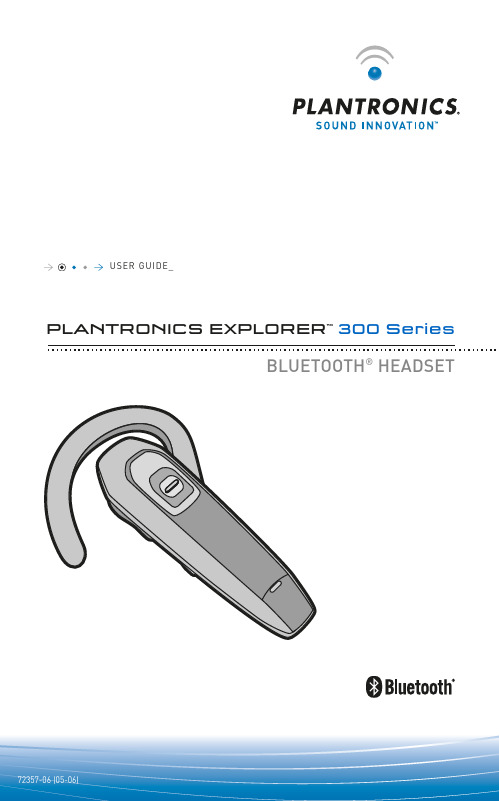
USER GUIDE_PLANTRONICS EXPLORER™300 SeriesBLUETOOTH®HEADSETTABLE OF CONTENTSPackage Contents & Features3 Charging & Powering5 Pairing6 Adjusting Fit7 Using Your Headset8 Indicator Lights10 Accessories11 Troubleshooting13 Product Specifications14 Technical Assistance15WELCOMEThank you for purchasing a Plantronics headset.Let us provide you with the best possible service and technical support. After you review this user guide, if you need additional assistance or have any product questions, please contact:•/supportBefore getting started, please review the safety booklet included in the package. For warranty information, please reference the included product warranty card or visit /warrantyREGISTER YOUR PRODUCT ONLINE Visit /productregistration to register your product online so we can provide you with the best possible service and technical support.PLANTRONICS EXPLORER 330 PLANTRONICS EXPLORER 340 & 350In-car chargingcradle (shown withvent clip)Dash mountCradle Mount OptionsPLANTRONICS EXPLORER 350 PLANTRONICS EXPLORER 330 & 340CHARGING & POWERING20 minutes = minimum charge 2 hours = full chargeLight is solid red when battery is charging.NOTE For the best user experience, keep your headset fully charged.CAUTION Do not use headset while charging and do not connect the charger while the headset is in use.CHARGINGPAIRINGBegin with headset turned off.1.Press call control button for6 seconds. Release button whenindicator light flashes blue andred. Headset is ready to pair withBluetooth device.2.While the headset is flashing redand blue, use the phone menuto search for Bluetooth devicesand select “3XXPlantronics.”3.When prompted for passkey enter0000. Headset will flash blue whenpaired successfully.Before using your headset for the first time, you must pair it with your Bluetooth®phone or device. Be sure the headset is fully charged. For set up and pairing instructions with Bluetooth devices other than mobile phones, please consultyour Bluetooth device user guide.ADJUSTING FITbody as the headset.To answer or end a call, briefly press the call control button.To make a call, enter number on your phone, press send, and the call is automatically transferred to headset; no need to press call control button. ADJUSTING THE VOLUMEADDITIONAL FEA TURESRedialling Last NumberTo activate last number redial, double press the call control button. You will hear a high tone after each double key press.Using Voice DiallingWith the headset on, press the call control button for 2 seconds to activate the voice dialling.NOTE To use voice activated dialling, the voice dialling feature must be enabled on your phone. See your Bluetooth phone manual for instructions.Rejecting a CallWhen receiving an incoming call, press the call control button for2 seconds to reject the call.Switching a Call From Phone to Headset To switch an active call from your phone to your headset, press the call control button for 3 seconds.Switching a Call From Headset to Phone To switch an active call from your headset to your phone, press the call control button for 2 seconds.INDICATOR LIGHTSIn-car charging cradle and in-vehicle charging adapter – for Explorer 350 only1.Select vent clip or dash mount option. Attach to rear of in-car charging cradle.NOTE Select the mounting option that allows the charging cradle to not interfere1.A V AILABLE FOR PURCHASEVehicle charging adapterDesktop charging cradle In-car charging cradle(can be used withExplorer 340)USB headset chargerTROUBLESHOOTINGHeadset was not in pairing mode when mobile phone menu selections were made. See page 6 “Bluetooth Pairing.”Incorrect menu selections were made on your mobile phone.See page 6 “Bluetooth Pairing.”Your phone did not locate the headset.Repeat the pairing process on page 6.Incorrect menu selections were made on your mobile phone.Repeat the pairing process on page 6.The headset is not turned on. Press the call control button for 2 seconds until you hear a beep or see the indicator light glow blue to turn headset on.Your headset is out of range. Move the headset closer to the phone or Bluetooth device.Your headset battery is drained. Charge your battery using the AC power adapter supplied.The listening volume is too low. Press the volume key up (toward the earloop) to increase the sound heard in the headset.My headset does not work with my phone. I did not enter my passkey.Callers cannot hear me, or I cannot hear caller/dialling tone.PROBLEMSOLUTIONPRODUCT SPECIFICATIONSTalk Time*Up to 10 hours Standby Time*Approximately 240 hours Charge Time 2 hours Range Bluetooth standard 10 meters (33 feet) Power Requirements5V DC – 300 mA Battery Type Lithium Ion Version Bluetooth 2.0 Storage and Usage Temperature10C – 40C Supports Bluetooth hands-free and headset profiles.*Performance may vary by device. Headset can last up to four days without charging, based on average talk time of 1.5 hours per day.TECHNICAL ASSISTANCEThe Plantronics Technical Assistance Center is ready to assist you!Dial 0800 410 014 in the UK. Technical assistance can also be found inthe support section of our web site at /support.MODEL & COUNTY INFORMATION See package for product model number and refer to the table below for approved use.Plantronics LtdWootton Bassett, UKTel: 0800 410014+44 (0)1793 842200© 2006 Plantronics, Inc. All rights reserved. Plantronics, the logo design, Plantronics Explorer and Soundword mark and logos are owned by the Bluetooth SIG, Inc., and any use of such marks by Plantronics is under license. All other trademarks are the property of their respective owners. Patents U.S. 5,210,791; EM 000392600-0003 and。
SE300软件使用说明书doc版

版本号 2.0SE3000 变压器油中气体在线监测系统软件使用手册SE3000.RS目录1 软件简介 (1)2 运行环境 (1)2.1 硬件 (1)2.2 支持软件 (1)3 用户界面 (2)4 使用说明 (2)4.1 安装和初始化 (2)4.2 出错和恢复 (7)4.3 操作命令一览表 (8)4.3.1 站信息界面 (8)4.3.2 设备信息的查阅和修改 (8)4.3.3 故障诊断 (8)4.3.4 手动检测 (10)4.3.5 数据分析 (11)4.3.6 报警设定 (11)4.3.7 系统参量定义 (12)4.3.8 通讯设置 (12)4.3.9 通讯监视窗口 (13)1 软件简介本软件为变压器油中H2,CO,CH4,C2H2,C2H4,C2H6,H2O,水活性,油温在线监测系统的后台监测软件,主要通过对变压器油中H2,CO,CH4,C2H2,C2H4,C2H6,H2O,水活性,油温的变化进行实时的监测,来预先发现,并预报变压器可能的故障和问题。
2 运行环境Windows2000/Windows XPSQL server 20002.1 硬件a. PIII700 以上,128MB 内存;b. 多串口(/2 口)卡c. GSM 短信Modem 一个d. 232/485 转接器一个。
2.2 支持软件SQL server 20003 用户界面系统主界面操作说明:主界面最上端为页面快速导航按钮,可在站信息、设备库、故障诊断,手动检测,数据分析,报警设定、系统参量、通信控制、通信监视间迅速切换。
主界面的大部分区域为气体浓度趋势图,用户可按check 框选择气体,即可在图中显示该气体的实时浓度曲线和增长率曲线。
主界面的下端为历史数据表,为用户提供历史数据。
4 使用说明4.1 安装和初始化1 安装系统Windows2000 或Windows XP详细安装过程参见微软公司系统安装手册。
2 安装SQLserver 2000 数据库系统详细安装过程参见微软公司Windows 2000 Server 系统安装手册。
E300操作手册(功能部分)

一、SERVER初始化 (4)1.1程序安装 (4)1.2地图操作 (8)1.2.1添加地图(可选) (8)1.2.2编辑地图 (9)1.2.3更新地图 (10)1.3创建子网 (11)1.4创建网元 (13)1.4.1重新启动E400网管并登录 (13)1.4.2登录子网 (14)1.4.3创建网元 (14)1.5安装单板 (17)1.6网元连接配置 (18)1.7 DCC连接配置 (20)1.8 ECC连接配置(建议选用默认配置) (23)1.9 NCP程序下载 (24)1.9.1设定接入网元 (24)1.9.2设定接入网元的IP (25)1.9.3使用配置工具——设定下载程序 (26)1.9.4拨码开关 (27)1.9.5开始业务 (27)1.9.6下载NCP程序 (27)1.9.7恢复设定接入网元的IP (29)1.10NCP基本数据库下载 (30)1.10.1设定接入网元 (30)1.10.2使用配置工具——设定下载基本数据库 (30)1.10.3拨码开关 (31)1.10.4开始业务 (31)1.10.5刷新FLASH (32)1.10.6开始业务 (32)1.10.7下载网元基本库 (33)1.11使用配置工具——设定正常工作 (33)1.12设定接入网元 (34)1.13开始业务 (34)1.14设定网元时钟源 (35)1.15设定网元公务信息 (36)1.16同步网元时钟 (37)1.17进行告警属性设置 (37)1.18进行性能属性设置 (39)1.19创建分级用户 (41)1.20进行用户管理域设置 (43)1.21下载数据库(性能、告警、公务、时钟源) (44)二、客户端初始化 (44)2.1 Client程序安装 (44)2.2 SNMS程序安装 (46)2.3地图操作 (50)2.3.1添加地图(可选) (50)2.3.2编辑地图 (51)2.3.3更新地图 (52)2.4创建子网 (53)2.5登录 (54)三、数据安全 (56)3.1用户管理(用户属性说明) (56)3.1.1添加用户 (56)3.1.2删除用户 (56)3.1.3修改用户属性 (56)3.2访问控制 (56)3.2.1登录子网 (56)3.2.2退出登录 (56)3.2.3锁定网管 (56)3.2.4解除锁定 (56)3.3管理域 (56)3.3.1用户管理域 (56)3.3.2管理者管理域 (56)3.4日志管理 (56)3.4.1SMCC日志 (56)3.4.2NCP日志 (56)3.5数据库备份恢复 (56)3.5.1子网级数据库 (56)3.5.2网元级数据库 (56)四、日常维护 (57)4.1网元属性管理 (57)4.1.1修改网元名称 (57)4.1.2修改网元位置 (57)4.1.3网元时间校准 (57)4.2告警管理 (57)4.2.1告警等级设置 (57)4.2.2告警响铃设置 (57)4.2.3告警屏蔽设置 (57)4.2.4告警声音设置 (57)4.2.5蜂鸣器控制 (57)4.2.6性能门限设置 (57)4.2.7当前告警事件 (57)4.2.8历史告警事件 (57)4.3性能管理 (57)4.3.1性能门限设置 (57)4.3.2性能评比设置 (57)4.3.3清空性能计数 (57)4.3.4当前性能查询 (57)4.3.5历史性能浏览 (57)4.3.6历史性能累计 (58)4.3.7OSC性能文件 (58)4.4网管诊断操作 (58)4.4.1查询NCP软件版本 (58)4.4.2通讯口测试 (58)4.4.3S口测试 (58)4.4.4上载数据库 (58)4.4.5查询单板寄存器 (58)4.5故障处理操作 (58)4.5.1单板参数调整 (58)4.5.2单板复位 (58)4.5.3单板重要数据调整 (58)一、Server初始化这里提供一个组网实例来说明E400 Server程序和数据初始化过程。
PULSE SPA300、SPA600、SPA900功率放大器用户操作手册说明书
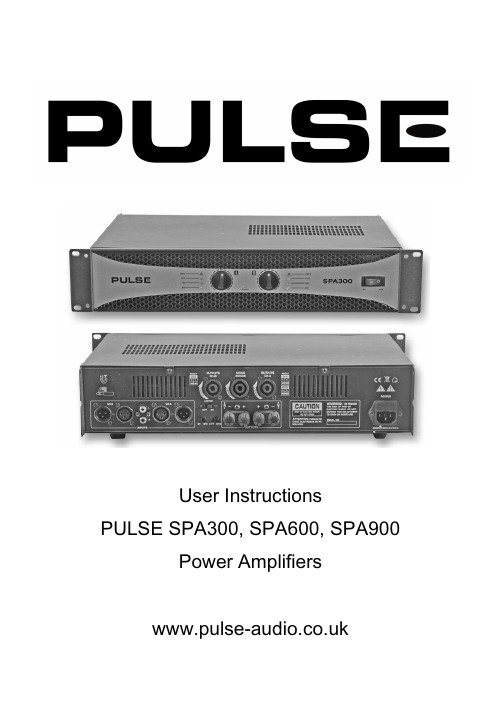
User Instructions PULSE SPA300, SPA600, SPA900
Power Amplifiers
SAVE THESE INSTRUCTIONS!!
Unpacking and Inspection
Carefully unpack the unit. If it appears damaged in any way, return it to the retailer it was purchased from in its original packaging. PULSE cannot accept any responsibility for damage arising from the use of non approved packaging.
ES300使用说明书

ES300能源计量控制器产品说明书北京华控自动化系统有限责任公司ES300简介ES300 能源计量控制器采用 16 位高精度 A/D转换器,先进的微处理器及浮点数运算方式,有效的保证了整机的信号测量精度和流量计量精度。
产品为 128×64 图形点阵液晶显示器,通过简单的设置可以实现对饱和蒸汽、过热蒸汽、液体和混合气体流量等参量的计量,并可以实现压力补偿密度,温度补偿密度,温度、压力补偿密度等。
ES300 能源计量控制器具有多种网络通信方式,仪表地址及通信波特率可通过窗口参数调整。
同一条总线上可挂接多个仪表。
ES300 能源计量控制器可直接与多种流量计配套,操作简易,功能齐全,可靠性高。
ES300 主要性能指标1、流量输入信号:传感器:差压、涡街、电磁、涡轮信号类型:0~10mA、4~20mA、脉冲(1~5,000Hz)2、压力输入信号(补偿信号):传感器:压力变送器信号类型:0~10mA、4~20mA3、温度输入信号(补偿信号):传感器:温度变送器、铂电阻(三线制)信号类型:0~10mA、4~20mA、Pt100等数据更新周期:≤0.5s4、基本误差:频率信号输入:读数的 0.1%温度信号输入:±0.5℃(-200~560℃)电压电流输入:满量程的±0.1%补偿后流量显示:满量程的±0.2%5、通信功能:具有RS485、以太网通信接口。
6、具有多种流量运算模式,可程序设定组合。
7、具有密度自动补偿功能,可程序设定组合。
8、显示功能:可显示累积流量、瞬时流量、密度、压力、温度、电流、频率、当前时间、系统信息及停电记录。
9、断电保护功能:机内的运算结果和用户设定的数据在断电时不会丢失,保存时间在十年以上。
11、供电电压:24VDC±10%12、功耗:<5W13、工作温度:-20℃~+70℃14、储藏温度:-30℃~+80℃15、相对湿度:≤90%16、外观尺寸:145mm×90mm×57mm17、重量:0.35kg工作原理安装方式本仪表采用标准 DIN35导轨,只需安装好导轨,将仪表固定在导轨上即可。
e-key 300系列手册 使用说明书
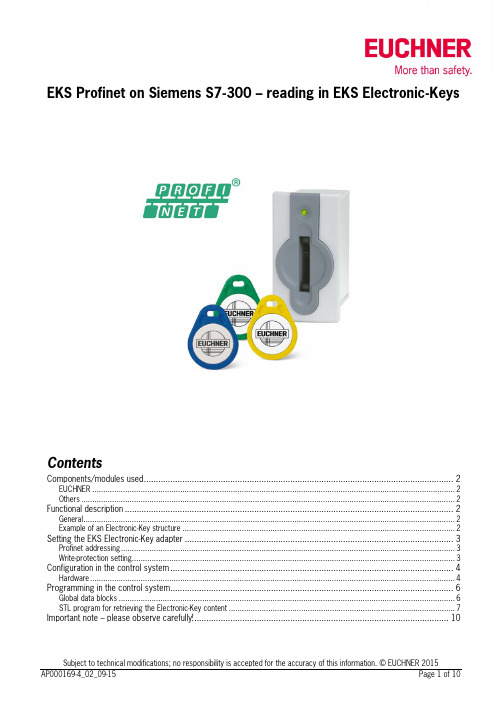
EKS Profinet on Siemens S7-300 – reading in EKS Electronic-KeysContentsComponents/modules used (2)EUCHNER (2)Others (2)Functional description (2)General (2)Example of an Electronic-Key structure (2)Setting the EKS Electronic-Key adapter (3)Profinet addressing (3)Write-protection setting (3)Configuration in the control system (4)Hardware (4)Programming in the control system (6)Global data blocks (6)STL program for retrieving the Electronic-Key content (7)Important note – please observe carefully! (10)Components/modules usedEUCHNERDescription Order no./item designationEKS Profinet 106305 / EKS-A-IIX-G01-ST02/03EKS Electronic-Key 077859 / EKS-A-K1RDWT32-EU084735 / EKS-A-K1BKWT32-EU091045 / EKS-A-K1BLWT32-EU094839 / EKS-A-K1GNWT32-EU094840 / EKS-A-K1YEWT32-EUTip: More information and downloads about the aforementioned EUCHNER products can be found at www.EUCHNER.de. Simply enter the order number in the search box.OthersDescription ItemS7-300, CPU 315F-2 PN/DP 6ES7315-2FJ14-0AB0Functional descriptionGeneralThe EKS is connected to a Siemens S7-300 PLC via the Profinet. All data corresponding to the data structure below should be read out.Example of an Electronic-Key structureThe data on the Electronic-Key are structured as follows:Byte no. Description Type Length Explanation103 – 104 KEYCRC CRC 2 bytes Checksum over a certain part of the Electronic-Key as copy protection.Refer to the EKM manual for details about the CRC.105 – 112Expiry date Date 8 bytes Electronic-Key expiry date.113 – 114 Authorization level Word 2 bytes Authorization level for access to the machine.115 Department Byte 1 byte Number describing a limited quantity of machines or installations.116 – 123 KeyID KeyID 8 bytes The KeyID is a number that is permanently pre-programmed on theElectronic-Key by EUCHNER. This number is different for each Electron-ic-Key. This number can be used to identify workers.The structure corresponds to application example AP000169-2…Setting the EKS Electronic-Key adapterProfinet addressingThe device is to receive the address via the Siemens configuration software Simatic Manager. Accordingly, all switches are set to OFF on DIP switch S2.Figure 1The device is to receive the DCP name via the Siemens configuration software Simatic Manager. Accordingly, all switches are set to OFF on DIP switch S3.Figure 2Write-protection settingThe device is configured only for reading. Correspondingly, DIP switch S1.1 is set to ON.Figure 3Configuration in the control systemHardwareSimatic Manager version 5.5+SP1 is used for configuration. To perform parameter assignment for the EKS on Profinet drag the object “EKS-A-IIX-G01-ST02/03” to the Profinet. The address range can remain set at 256 to 383.When a new Electronic-Key is inserted, the data are always read automatically from byte 0. As the user data are at the end of the Electronic-Key instead of at the beginning in this example, the actual user data are restricted. Nevertheless, a 128-byte range always must be provided in the input.Figure 4Set the DCP name and the device number in the properties of the EKS Profinet. The default name “EKS-PN” and the device number 1 are used in this example.Figure 5An update time of longer than 128 ms must be set in the object properties on the “IO Cycle” tab in the “Interface” slot of the EKS Profinet.Figure 6The alarm settings will not be addressed in this example.Under the object properties on the “Parameters” tab in the “Read: 128 bytes” slot, it is set that the user data are to be retrieved with a length of 21 bytes from start address 103. The 21 bytes consist of the user data with a length of 13 bytes and the KeyID with a length of 8 bytes. They are therefore retrieved together and stored from data byte 1 in the input range. The status word of the EKS Profinet is located in data byte 0 of the input range.Figure 7Programming in the control systemGlobal data blocksA data block is created for saving the received data for the EKS.The data are created in a structured manner in the data block for reading, with all data items longer than one byte being created as individual bytes to circumvent the even-numbered alignment in the control system. The data block must be the same length as the input range of the EKS, otherwise the system function for reading will not work.DB1, ReadBufferEKSFigure 8DB10, instance module for FB1As the function module FB1 operates with static variables, a DB must be used as an instance module. In the example, DB10 is created for this purpose.STL program for retrieving the Electronic-Key contentThe reading program is programmed in FB1 in this example. The program reads only when an Electronic-Key is inserted and new data are ready. An Electronic-Key that has been read in once will not be read in again. The data from byte 103 (KeyCRC), including the KeyID, are read and are provided in data block DB1 from byte 1 for further processing. 21 bytes of user data in total are re-trieved from the EKS Electronic-Key.The status bye of EKS is saved in byte 0 DB1.Description of the interfaceInput dataNone.Output dataError message, new Electronic-Key and status of the DP slave.Input/output dataNone.Static dataThe KeyRead marker is created statically. This marker identifies whether an Electronic-Key has already been completely read one time. Data are retrieved only if the marker is not set. The marker is reset whenever there is no longer an Electronic-Key in the EKS. Temporary dataNone.Changed registersA1, A2, SWUnchanged registersAR1, AR2, DBR1, DBR2System functions usedSFC14, DPRD_DAT – read standard DP slaves/PROFINET IO devicesGlobal dataData block DB1 with a minimum size of 128 bytes is assumed.The content of data block DB1 is completely overwritten.Symbol tableFigure 10STL program in FB1- ReadEKS//Retrieval of data from the EKS Electronic-Key// Check of whether an Electronic-Key was inserted, and data retrieval only if this is the caseU "EKSIn" // Check whether an Electronic-Key is insertedSPB MKEY // If inserted, check whether data have already been retrieved R #KeyRead // Mark that a new Electronic-Key can now comeSPA MRET// Electronic-Key is inserted// Check whether the Electronic-Key is newMKEY: U #KeyRead // If KeyRead is set, this Electronic-Key has already been read SPBN MRD // Retrieve data only from new Electronic-Key// No new Electronic-Key inserted, no errorMRET: R #Error // Feedback, no errorR #NewKey // Feedback, no Electronic-KeyBEFigure 11a// Reading of data from EKS into DB1MRD: CALL "DPRD_DAT" // Call of SFC 14 DPRD_DATLADDR :=W#16#100 // Address of the EKS memory rangeRET_VAL:=MW1 // FeedbackRECORD :=P#DB1.DBX0.0 BYTE 128 // Start address of the DB for reception, length must be 32// Check whether an error occurredL MW 1L 0 // Only return value 0 is OK==ISPBN MERR // If a value <> 0 was returned in marker word 1: error// Electronic-Key read completely, the data are now in DB1S #KeyRead // Note that reading was complete with this counter valueS #NewKey // Report back that a new Electronic-Key was read completelyR #Error // No errorsBEFigure 11b// Error processingMERR: L MW 1 // DP status as feedback in case of errorT #DPStatusS #Error // Return value = 1, error occurredR #NewKeyBEFigure 11cFB1 call//Retrieval of data from the EKS Electronic-KeyCALL "Read EKS" , "Data FB1"Error :=M0.0 // Return value for errorNewKey :=M0.1 // Return value, whether new Electronic-Key DPStatus:=#Status // Status of the DP slaveU M 0.0 // Check whether error occurredSPB MERR // If values = 1, jump to error routine Figure 12Important note – please observe carefully!This document is intended for a design engineer who possesses the requisite knowledge in safety engineering and knows the ap-plicable standards, e.g. through training for qualification as a safety engineer. Only with the appropriate qualification is it possible to integrate the introduced example into a complete safety chain.The example represents only part of a complete safety chain and does not fulfill any safety function on its own. In order to fulfill a safety function, the energy switch-off function for the hazard location and the software within the safety evaluation must also be considered, for example.The introduced applications are only examples for solving certain safety tasks for protecting safety doors. The examples cannot be comprehensive due to the application-dependent and individual protection goals within a machine/installation.If questions concerning this example remain open, please contact us directly.In accordance with Machinery Directive 2006/42/EC, the design engineer of a machine or installation is obligated to perform a risk assessment and take measures to reduce the risk. When doing this, the engineer must comply with the applicable national and international standards. Standards generally represent the current state of the art. Therefore, the design engineer should continu-ously inform himself about changes in the standards and adapt his considerations to them. Relevant standards include EN ISO 13849 and EN 62061. This application must be regarded only as assistance for the considerations about safety measures.The design engineer of a machine/installation is obligated to assess the safety technology itself. The examples must not be used for assessment, because only a small excerpt of a complete safety function was considered in terms of safety engineering here. In order to be able to use the safety switch applications correctly on safety doors, it is indispensable to observe the standards EN ISO 13849-1, EN ISO 14119 and all relevant C-standards for the respective machine type. Under no circumstances does this doc-ument replace the engineer’s own risk assessment, and it cannot serve as the basis for a fault assessment.Particularly in case of fault exclusion, it must be noted that this can be performed only by the design engineer of a machine or installation and requires a reason. General fault exclusion is not possible. More information about fault exclusion can be found in EN ISO 13849-2.Changes to products or within assemblies from third-party suppliers used in this example can lead to the function no longer being ensured or the safety assessment having to be adapted. In any event, the information in the operating instructions on the part of EUCHNER, as well as on the part of third-party suppliers, must be used as the basis before this application is integrated into an overall safety function. If contradictions should arise between the operating instructions and this document, please contact us directly.Use of brand names and company namesAll brand names and company names stated are the property of the related manufacturer. They are used only for the clear identifi-cation of compatible peripheral devices and operating environments in relation to our products.EUCHNER GmbH + Co. KG · Kohlhammerstraße 16 · 70771 Leinfelden-EchterdingenTelephone:+497117597-0·Fax:+497117597-303·***************·www.euchner.de。
- 1、下载文档前请自行甄别文档内容的完整性,平台不提供额外的编辑、内容补充、找答案等附加服务。
- 2、"仅部分预览"的文档,不可在线预览部分如存在完整性等问题,可反馈申请退款(可完整预览的文档不适用该条件!)。
- 3、如文档侵犯您的权益,请联系客服反馈,我们会尽快为您处理(人工客服工作时间:9:00-18:30)。
在闭路监控系统中,解码器是一个重要的前端控制设备。
在主机的控制下,解码器可使云台、镜头、雨刮器和照明灯等前端设备产生相应的动作。
解码器电路板正面示意图
本解码器可用RS232或RS485两种方式进行控制。
在距离较近(小于100米)且云台数量不多(少于4个)时,可直接用RS232方式进行控制。
在距离较远或云台数量较多时,需用RS485方式进行控制。
工程上建议使用RS485方式,其最远控制距离可达1200米,总线最多可驱动64个负载,即64个解码器可并接在同一RS485总线上。
本解码器的RS485总线具有瞬变电压抑制功能,能防雷电和抗静电放电冲击。
此外,解码器的所有输出均具有短路保护功能。
一旦输出短路,内部电路将自动切断输出电流。
此时应断开供电电源,确保排除短路故障,等待30秒后重新上电,解码器即可重新恢复正常工作。
此功能对设备具有良好的保护作用。
接线及调试说明:
在完成所有连接之前,请不要接通电源,在确保连接无误后方可通电!
(1)~POWER(黄色端子)为解码器电源输入,一般应接入~220V电源。
有些
解码器应特殊要求,已改为~24V供电方式,则应接入~24V电源,而禁止接入~220V电源。
接入正确电源后,解码器右侧上方的红色电源指示灯亮起。
否则应检查电源接插件P1、P2和保险丝(5A)。
(2)RS232、RS485为通信接口,使用时只能连接其中之一。
接入RS232时,
要注意正负极性,一般计算机的9针RS232串口输出的3脚为正,5脚为负,开机后这两根控制线不能短路,否则极易损坏计算机的串口;接入RS485时,也应按RS485的极性正确连接。
(3)云台、镜头控制线的接法如示意图所示,左面两排接线端子对应标志接
上即可。
云台控制电压由JX1引出的接插件进行选择。
当该接插件与P3相接时,可控制~220V云台;与P4相接时,即可控制~24V云台。
解码器出厂时,设置为控制~24V云台。
(4)镜头控制电压可由电位器VR1进行无级调节,范围为5V—12V。
逆时针方
向旋转电压增高,镜头动作加快;顺时针方向旋转电压降低,镜头动作变慢。
VR1的右侧有两个测试点,用万用表可测试其直流电压,出产设置为8V左右。
(5)~OUT输出的交流电用来控制防护罩的雨刮器,其电压由JX2引出的接插
件进行选择。
当该接插件与P5相接时,输出电压为~220V;与P6相接时,输出电压为~24V。
出厂时,设置~OUT将输出~24V。
(6)~LIGHT输出交流电用来控制照明灯等,电压为~220V,最大电流为5A。
(7)O/C是常开的继电器输出,可用来控制交流或直流的通断,最大电压
250V,最大可通过电流为7A。
(8)AGND和+12V可为摄像机提供直流12V电源,最大电流800mA。
(9)~24V可为摄像机提供交流24V电源,最大电流500mA。
(10)为了调试方便,电路板上还提供了“镜头手动控制”、“云台及其它输出
手动控制”等控制口。
调试时,可用短路块短接控制口相应的左右铜柱,查看对应的动作指示灯是否亮起,以及输出电压是否正常。
控制协议选择:
为了适应各种各样的主机,本解码器内置多种控制协议,控制协议的选择是通过改变电路板右上部JP4的设置来实现的。
协议设置方法如下表所示,最多有三十二种协议可供选择。
“”表示插上短路块;“”表示不插短路块。
使用中,要根据主机的种类及主机中的设置来选择对应的控制协议。
上表中暂列14种控制协议,其他的控制协议将会随后增加。
出厂时,JP4设置为1号控制协议(SHARPEYES)。
注意:JP4的设置改变,要断电重新上电后方能生效。
因此,最好在断电的情况下更改JP4的设置。
地址码设置:
在解码器电路板右上部有一个标志为JP的双排针,用来设置解码器的地址码。
地址码共六位,可设置64个地址(0—63)。
地址码以二进制表示,“L”端为低位,“H”端为高位。
按照插上短路块代表“0”,不插短路块代表“1”的原则,很容易设置任一路的地址码。
以下是地址码的设置图例(“”表示插上短路块;“”表示不插短路块):
一般来说,主机向解码器发控制码,地址码从“0”开始,即第1路的地址码为“0”,第2路的地址码为“1”,第3路的地址码为“2”,依此类推;也有些主机控制码的地址码从“1”开始,即第1路的地址码为“1”,第2路的地址码为“2”,……。
因此,调试时应注意主机控制码的具体规律。
地址码设置可带电进行,即时生效。
技术指标:
●控制接口:RS232、RS485
●交流24V最大输出电流:1.2A
●直流12V最大输出电流:800mA
●镜头电压调整范围:5V—12V
●镜头控制最大输出电流:500mA
●供电电源:AC220V/50Hz、AC24V/50Hz
●电源功耗:60W(220V)、36W(24V)
排除故障指导:
如果解码器发生故障,在将解码器返回维修之前,请您按下表试一试,若故障仍然存在,请联系您的供货商。
外形尺寸及重量:
注意:
1.解码器内有~220V高压,且常在高处接线、调试,安全最重要!
2.如本解码器已换上~24V输入的变压器,则~POWER应接入~24V,且所
有交流输出均为~24V。
关于RS485总线(附录)
在工程中,主机与解码器之间应采用RS485总线进行连接。
关于连接方式,大家往往会认为星型连接是最经济最合理的布线方法,但这种布线方法对RS485总线来说可能是致命的。
RS485的最好布线方式是采用主干总线上挂接分节点的T型连接。
就是说,选择距离最远的两个节点之间的线路作为主干总线,其他节点则通过T型接头挂接到主干线上。
而T型接头引出的线路要越短越好,最好不要超过主干线路的1/10,否则有可能会造成通讯故障。
其实要防止这个问题的出现,最简单的布线方法就是采用“串接”,从节点1连接两芯到节点2,再从节点2连接两芯到节点3,以此类推,直到最远的节点,这样就可以保证T型接头引线近似为0。
虽然串接可能会增加线路长度,但此时的线路通讯性能最好,通讯速率也能达到最大。
当然,也可以通过扩展多个RS485总线的方式,来实现星型连接和T型连接的组合。
主机与解码器之间应采用屏蔽双绞线传输RS485信号。
如果通讯距离比较短,采用普通平行线和采用双绞线均可。
但是如果通讯距离较长,两根平行线之间的分布电容就会增大,可能会使信号边沿发生歧变,造成通讯错误。
而双绞线可以抵消大部分的分布参数,双绞程度越大,抵消能力就越强。
采用屏蔽层可更有效防止外界信号干扰。
为了达到防雷击的目的,屏蔽双绞线的屏蔽网一端应与解码器的地线(RS232- 端,位于RS485B旁)相接;另一端应与系统地线相接。
特别对于室外解码器,尤其要注意这一点。
目前一般布线都采用特性阻抗为120欧双绞线作为传输介质。
当线路距离较长(500米以上)时,会由于线路阻抗不匹配引起信号反射干扰,可能造成通讯失败。
此时需要考虑在最远的两个节点的A、B端上各并接一个120欧的平衡匹配电阻,以保证通讯的正常进行。
但是注意不能在其他节点上并接平衡匹配电阻。
