联想说明书
联想 电脑 说明书

2.1 软件介绍 ........................................................................... 15 2.2 一键恢复 ........................................................................... 16 2.3 杀毒软件 ........................................................................... 20
第 4 章 系统及驱动安装 ..................................................... 36
4.1 Windows XP 系统的安装 ................................................ 36 4.2 驱动安装 ........................................................................... 38
锋行系列用户手册 3
部分机型的后面板接口如图所示,请根据您的实际配置参考。
220V 电源接口:用于向主机供电 液晶显示器电源接口:用于向本机配套液晶显示器供电 鼠标接口:用于接 PS/2 接口的鼠标 键盘接口:用于接 PS/2 接口的键盘 串行口:用于接串行接口设备 并行口:用于接并行接口设备 显示器信号线接口:用于输出显示器的信号 (VGA 信号 ),接显示器的信号线 ( 有外插显 卡的时候,此接口的 VGA 信号被屏蔽 ) 网卡接口:可以连接局域网或用于连接宽带上网设备 USB 接口:用于接 USB 接口设备,如 USB 接口打印机 麦克风接口:接麦克风,可以将麦克风接收到的声音输入电脑 音箱 / 耳机接口:接音箱或者耳机,需要接耳机时,将音箱的接头拔下,换上耳机接头 音频输入口:用于将立体声的声音输入电脑 外插显示卡输出信号接口:用于连线显示器信号线 ( 部分机型有此接口 ) 调制解调器接口:接墙上电话口接出来的电话线 ( 部分机型配置调制解调器 )
联想电脑使用说明书
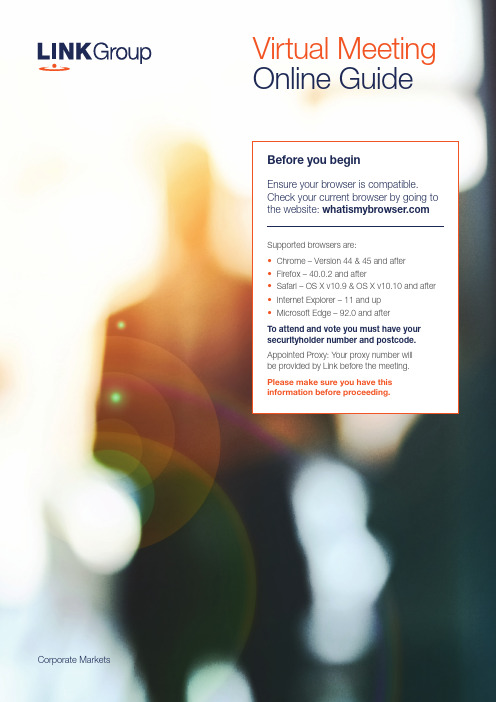
Corporate MarketsBefore you beginEnsure your browser is compatible. Check your current browser by going to the website: Supported browsers are:To attend and vote you must have your securityholder number and postcode.Appointed Proxy: Your proxy number will be provided by Link before the meeting.Please make sure you have this information before proceeding.Virtual Meeting Online Guide•Chrome – Version 44 & 45 and after •Firefox – 40.0.2 and after•Safari – OS X v10.9 & OS X v10.10 and after •Internet Explorer – 11 and up •Microsoft Edge – 92.0 and afterVirtual Meeting Online GuideStep 1Open your web browser and go to https://meetings.link Step 2Log in to the portal using your full name, mobile number, email address, and participant type.Please read and accept the terms and conditions clicking on the blue ‘Register and Watch button.On the left – a live webcast of the MeetingFull VotesTo submit a full vote on a resolution ensure you are in the‘Full Vote’ tab. Place your vote by clicking on the ‘For’, ‘Against’,or ‘Abstain’ voting buttons.Partial VotesTo submit a partial vote on a resolution ensure you are in the‘Partial Vote’ tab. You can enter the number of votes (for any or all)resolution/s. The total amount of votes that you are entitled to vote forwill be listed under each resolution. When you enter the numberof votes it will automatically tally how many votes you have left.Note: If you are submitting a partial vote and do not use all of your entitled votes, theun-voted portion will be submitted as No Instruction and therefore will not be counted.Once you have finished voting on the resolutions scroll down tothe bottom of the box and click on the ‘Submit Vote’ or‘Submit Partial Vote’ button.Note: You can close your voting card without submitting your vote at any time while voting remains open. Any votes you have already made will be saved for the next time you open up the voting card. The voting card will appear on the bottom left corner of the webpage. The message ‘Not yet submitted’ will appear at the bottom of the page.You can edit your voting card at any point while voting is open by clicking on ‘Edit Card’. This will reopen the voting card with any previous votes made.At the conclusion of the Meeting a red bar with a countdown timer will appear at the top of the Webcast and Slide windows advising the remaining voting time. Please make any changes and submit your voting cards.Once voting has been closed all submitted voting cards cannot be changed.2.How to ask a questionNote: Only verified S ecurityholders , Proxyholders and Company Representatives are eligible to ask questions.If you have yet to obtain a voting card, you will prompted to enter your securityholder number or proxy details before you can ask a question. To ask a question, click on the ‘Ask a Question’ button either at the top or bottom of the webpage.The ‘Ask a Question’ box will then pop up withtwo sections for completion.In the ‘Regarding’ section click on the drop down arrow and select the category/resolution for your question.Click in the ‘Question’ section and type your question and click on ‘Submit’.A ‘View Questions’ box will appear where you can view your questions at any point. Only you can see the questions you have asked.The Chairman will provide shareholders with areasonable opportunity to ask relevant questions or make relevant comments as each item of business is considered. Please note that where similarquestions are received from different shareholders, the Chairman will provide a single response, in orderto streamline the conduct of the AGM.3.DownloadsView relevant documentation in the Downloads section.4.Voting closingVoting will end 5 minutes after the close of the Meeting.At the conclusion of the Meeting a red bar with acountdown timer will appear at the top of the Webcast and Slide screens advising the remaining voting time. If you have not submitted your vote, you should do so now.Virtual Meeting Online Guidecontinued5. Optional questions and comments phone linea)Land line or mobile phoneb)The name and securityholder number of your holding/s c) T o obtain your unique PIN , please contact Link Market Services on 1800 990 363 (inside Australia) or +61 1800 990 363 (outsideAustralia) by Wednesday , 21 September 2022Joining the Meeting via PhoneStep 1From your land line or mobile device, call 1800 941 125 (inside Australia) or +61 2 9189 8865 (outside Australia)Step 2You will be greeted with a welcome message and provided with instructions on how to participate in the Meeting. Please listen to the instructions carefully.At the end of the welcome message you will be asked to provide your PIN by the moderator. This will verify you as a securityholder and allow you to ask a question or make a comment on the resolutions at the Meeting. Step 3Once the moderator has verified your details you will be placed into a waiting room where you will hear music playing.Step 4At the commencement of the Meeting, you will beadmitted to the Meeting where you will be able to listen to proceedings.Contact usAustraliaT +61 1800 990 363Asking a q uestion or making a commentStep 1When the Chairman calls for questions or comments on each item of business , press *1 on your keypad for the item of business that your questions or comments relates to. I f at any time you no longer wish to ask a question or make a comment, you can lower your hand by pressing *2 on your keypad.Step 2When it is time to ask your question or make your comment, the moderator will introduce you to the meeting. Your line will be unmuted and you will beprompted to speak. If you have also joined the Meeting online, please mute your laptop, desktop, tablet or mobile device before you speak to avoid technical difficulties for you and other shareholders .Step 3Your line will be muted once your question or comment has been asked / responded toWhat you will needFor shareholders or proxyholders who wish to ask their question or make their comment orally rather than via the online AGM platform, a questions and comments phone line will be available during the AGM。
联想 电脑 说明书
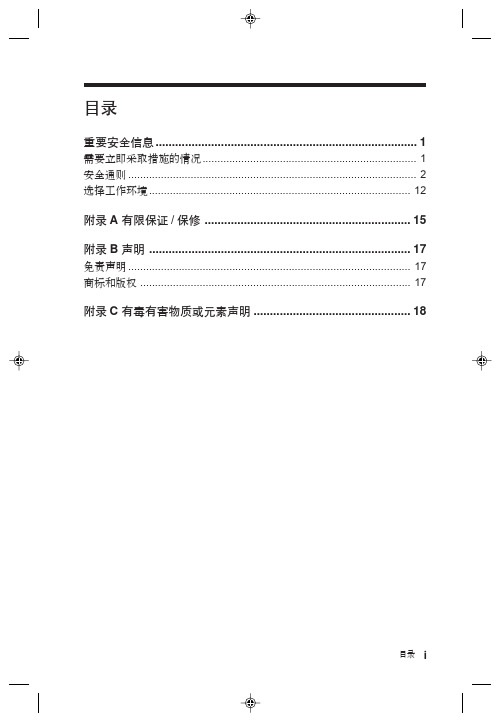
目录 i目录重要安全信息 (1)需要立即采取措施的情况 (1)安全通则 (2)选择工作环境 (12)附录A 有限保证/保修 (15)附录B 声明 (17)免责声明 (17)商标和版权 (17)附录C 有毒有害物质或元素声明................................................18ii 目录标志解释欢迎您使用联想产品。
本手册的用途在于帮助您正确地使用本产品,在第一次安装和使用本产品之前,请您务必先仔细阅读随机配送的所有资料,特别是本手册中安全信息及其他条款所提及的注意事项。
这会有助于您更好地使用本产品。
重要安全信息 1重要安全信息这些信息可以帮助您安全地使用台式计算机或笔记本电脑。
请遵循并保留计算机附带的所有信息。
本文档中的信息并不改变购买协议或 Lenovo™有限保证声明的条款。
客户的安全至关重要。
我们开发产品的目标是既安全又有效。
但个人计算机是电子设备。
电源线、电源适配器以及其他功能部件会引起潜在的安全危险,造成人身伤害或财产损失,在使用不当的情况下更是如此。
为减少这些危险,请按照产品随附的说明操作,遵守产品和操作说明中的所有警告并仔细阅读本文档中包含的信息。
严格按照本文档中包含的和随产品提供的信息操作有助于规避危险,建立一个更安全的计算机工作环境。
需要立即采取措施的情况因使用不当或疏忽可能会损坏产品。
有些产品的损坏情况相当严重,必须先由经过授权的维修人员检查(如有必要,则进行维修)才能重新使用。
与其他任何电子设备一样,开启产品时要特别小心。
在极少数情况下,可能会发现机器中散发出异味或者冒出烟雾或火花。
或者可能会听到类似爆裂、破裂或嘶嘶的声音。
这些情况可能只表示内部电子元件已经不安全或失控。
也可能表示存在安全隐患。
但是,请勿自行贸然采取措施或尝试诊2重要安全信息断这些情况。
请联系客户支持中心寻求进一步的指导。
请经常检查计算机及其组件是否有受损、磨损或危险迹象。
联想ThinkPad笔记本说明书

笔记本产品执行标准GB/T 9813.2-2016T14 Gen 2 / T15 Gen 2 P14s Gen 2 / P15s Gen 2* 适用于特定型号* Lenovo USB-C to VGA Adapter* Lenovo USB-C to DisplayPort Adapter* Lenovo HDMI to VGA Adapter仅限 Intel 型号* 适用于特定型号智能读卡器HDMI™USB 3.2USB 3.2Thunderbolt™ 4) Intel:AMD:(NFC1Nano SIM* 适用于特定型号智能读卡器HDMIUSB 3.2USB 3.2Thunderbolt™ 4)(NFCNano SIMCommercial VantageCommercial Vantage设置、智能助手、更新、WiFi 安全、支持和保修智能冷却通过 Windows 电池滑块调整 Lenovo 智能冷却,尽可能做到电池寿命、计算机性能和风扇速度的良好平衡。
USB 传输速率请阅读《用户指南》中的 USB 传输速率声明。
要访问《用户指南》,请访问https://。
安全信息塑料袋声明危险:塑料袋具有危险性。
请将塑料袋放在婴儿和儿童接触不到的位置,以避免窒息危险。
常规电池声明(适用于特定型号)危险:Lenovo 提供的用于产品的电池已经过兼容性测试,并应该仅用核准的部件进行更换。
非Lenovo 指定的电池或经过拆卸或改装的电池不在保修范围之内。
电池使用不当或错误操作可能导致电池过热、漏液或爆炸。
为避免可能造成的伤害,请注意以下几点:请勿打开、拆开或维修任何电池。
请勿挤压或刺穿电池。
请勿使电池短路、接触水或其他液体。
使电池远离儿童。
使电池远离火源。
如果电池损坏,或发现从电池中流出异物或电池引线上堆积异物,请停止使用电池。
请在室温下存放可充电电池或含有可充电电池的产品,并将电池电量充至大约 30% 到 50%。
联想笔记本电脑安全使用指南说明书
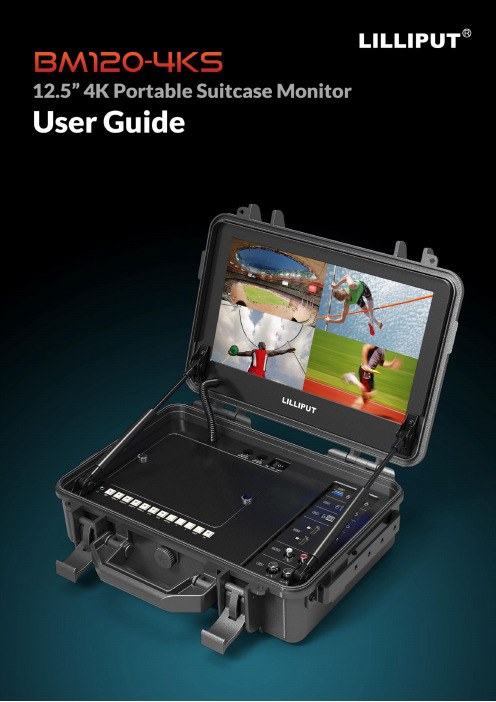
Important Safety Instructionscertified for international use. However, like all electronic equipment, the device should be usedwith care. Please read and follow the safety instructions to protect yourself from possible injury andto minimize the risk of damage to the unit.●Please do not place the display screen towards the ground to avoid scratching the LCD surface.●Please avoid heavy impact.●Please do not use chemical solutions to clean this product. Simply wipe with a soft cloth to keep clean of thesurface.●Please do not place on uneven surfaces.●Please do not store the monitor with sharp, metallic objects.●Please follow the instructions and trouble-shooting to adjust the product.●Internal adjustments or repairs must be performed by a qualified technician.●Please keep user guide for future reference.●Please unplug the power and remove the battery if long-term no-use, or thunder weather.Safety Disposal For Old Electronic EquipmentPlease do not regard the old electronic equipment as municipal waste and do not incinerate old electronic equipment. Instead please always follow local regulations and hand it over to the applicable collection stand for safe recycling. Ensure that these waste materials can be effectively disposed of and recycled to prevent ourenvironment and families from negative effects.IntroductionBM120-4KS is a precision broadcast monitor designed for the film and video shooting on any type of camera. Providing the superior picture quality, as well as a variety of professional assist functions, including 3D-Lut, HDR, Level Meter, Histogram, Peaking, Exposure, False Color, etc. It can help the photographer analyzing every detail of the picture and final capture the best side.FeaturesSupport multiple signal inputs 3G-SDI, HDMI, DVI and VGA.Multiple View Display supports quad view split from different input singles simultaneously.Ultra HD 4K screens containing 8.3 million pixel (3840×2160), so the resolution is four times that of Full HD. 3D LUT for Accurate Color Reproduction and Color space display(Native/Rec.709/User1~User3).Support to upload 3D LUT table via USB port.Equip HDR function.Image flip offers great convenience for user’s user to place the monitor with various mounting methods under different conditions. Users can view the monitor normally no matter what mounting angles.Perfect size for both suitcase and rack mount.WHDI wireless module for optionalCONTENTS1. Product Description (4)1-1. Front Panel (4)1.2 Rear Panel (5)1-2-1. Interfaces (5)2. Sun Shade Installation (6)3. MENU Settings (8)3-1. FN user definable shortcut buttons (8)3-2. / Buttons Operation (9)3-3. MENU Operation (9)3-3-1. Picture (9)3-3-2. Function (12)3-3-3. Display Mode (15)3-3-4. Display Settings (16)3-3-5. Select Region (17)3-3-6. Input (18)3-3-7. Audio (18)3-3-8. VGA (19)3-3-9. System (19)3-3-10. Information (21)4. Accessories (22)5. Parameters (23)6. Trouble Shooting (25)7. Appendix 1: 3D LUT of Loading Manual (26)8. Warranty (30)8-1. Repair Procedure and Terms (30)8-2. Free Repair Exclusions (30)1.P roduct Description 1-1. Front Panel1.2 Rear Panel1-2-1. Interfaces1. Earphone jack: 3.5mm earphone slot.2. SDI button: Signal switch to SDI mode when light on.3. Speaker4. HDMI 1 ~ 4 buttons: Signal switch to HDMI mode when light on.5. DVI button: Signal switch to DVI mode when light on.6. VGA button: Signal switch to VGA mode when light on.7. MENU button Press to enter menu.Press to enter option in the menu.14562 789101117181920218.◄ Left selection keySelect option in the menu. Decrease the option value.Before enter the menu, single press to activate volume, press again to decrease the volume.9. ► Right selection keySelect option in the menu. Increase the option value.10. EXIT button: To return or exit the menu function.11. FN: User definable shortcut button.Default: [Peaking]12. SDI input/output ports13. Audio L/R14. HDMI input port ×4HDMI 1 & HDMI 2: HDMI2.0, support 4K 60HzHDMI 3 & HDMI 4: HDMI1.4, support to 4K 30HzNote!Only HDMI 1 support HDR15. DVI input port16. VGA input port17. TALLY port18. USB port19. Power switch20. DC 12V/3A input21. DC 8V/1A output2. Sun Shade InstallationAs shown below after finished.3. MENU SettingsPlease check whether the device is connected well or not.3-1. FN user definable shortcut buttonsLong keep pressing FN buttons for 3-5 seconds to activate shortcut menu setting. Option selected will be highlighted as white. option will be highlighted as yellow, unavailable option will be highlighted as gray. Select option via " / " buttons. Then press "MENU" button to confirm to set as default option.Shortcut functions can be customized to meet user’s needs as following:NO Shortcut Menu when long press FN shortcut button1 Center Marker2 Safety Marker3 Aspect Marker4 Aspect5 Underscan6 Check Field7 Freeze8 Pixel to Pixel9 Peaking10 False Color11 Exposure (Only available under SDI mode)12 Histogram(Only available under SDI mode)13 Time Code (Only available under SDI mode)14 Display Mode15 Disp Mirror16 Color Space3-2./ Buttons OperationUnder non menu screen, press " / " buttons to activate volume bar, Use " / " buttons to select the option in the menu.3-3. MENU OperationWhen power on, press "MENU" on the device, the menu of function setting will display on the screen. Press " / " button to choose menu;Then press "MENU" button to confirm; Press "EXIT" button to return / exit menu.3-3-1. PicturePicture Brightness0~100Contrast0~100Saturation0~100Hue0~100Sharpness0~4Color Space Native/Rec.709/User1~User3HDR Off/Auto/HDR10 (Available only under “HDMI1”mode)BacklightModeStandard/Outdoor/UserBacklight 0~100 (Note: Available only under “User” mode)Temperature 9300/7500/6500/5800/UserRed Gain 0~256 (Note: Available only under “User”mode)Green Gain0~256Blue Gain0~256● BrightnessAdjust the general brightness of the LCD. For example, if it uses outside in bright conditions, increase the LCD brightness to make it easier to view.● ContrastIncrease or decrease the range between the bright and dark areas of the image. High contrast can reveal detail and depth in the image, and low contrast can make the image appear soft and flat.● SaturationAdjust the color intensity. Press " / " buttons to increase or decrease the color intensity.● HueIt means tint. Use this setting to choose the tint from 0 to 100.● SharpnessIncrease or decrease the sharpness of the image. When the sharpness of image is insufficient, the value of sharpness can be increased to make the image clearer.● Color SpaceSelects the color space from among [Native], [Rec.709] [User1~User3]:- Saturation/Hue/Color Temperature is only available under Native mode.- Select [AUTO] or [HDR10] mode under HDR function, the color space will be saved as Native mode automatically. It can be only changed to other color space mode by hand.- It supports to upload user-defined Lut table "User1~User3".- User-defined Lut table only support RGB format. If the format is not correct, please transform it to the correct format by using tool "Lut Converter" (See appendix 1 for details) and named as User1.cube, User2.cube orUser3.cube.- Copy the User-defined Lut table to flash disk and insert it to the device, the screen displays a prompt message to show whether to upgrade. Select upgrade, the device will be loading automatically in a black screen and then restart after finishing loading.- Requirements for flash diskFormat: FAT32Memory: <16GFile directory: root directoryMust be formatting before using it.- Please note that the responding time for loading user-defined Lut table will be a bit slower. Please wait patiently. - The device only supports loading one table at a time. If needs to load more than one tables, please load them one by one.● HDRSelect HDR from among [Off], [Auto], [HDR10].- HDR is only available under HDMI 1 signal input.- HDR under AUTO or DHR10 mode, and the input signal support HDR, the below function is disabled: Contrast, Brightness, Saturation, Hue, Sharpness, Color Space, BackLightColor Temperature- [Auto]Automatically recognize whether the input HDMI signal supports HDR. If it supports, the input signal shows as the HDR10 performance. If it doesn’t, HDR function is disabled. It’s suggested select [Auto] when use HDR function.- [HDR10]Do not recognize whether the input HDMI signal supports HDR, it will activate the HDR function enforcedly when input signal. If the input signal does not support the HDR function, the image displays abnormal color.● Backlight ModeSelect Backlight Mode from among [Standard], [Outdoor], [User].● BacklightIt is only available under [User] mode.● TemperatureAdjust the color temperature to make the image warmer (Yellow) or colder (Blue). Increase the value to make the image be warmer, decrease the value to make the image be colder. User can use this function to strengthen, weaken or balance the image color according requirements. The standard white light color temperature is 6500K.Note! ONLY available under "User" mode to adjust Color Gain.3-3-2. FunctionFunction Center Marker OFF/ ONSafety Marker OFF, 95%, 93%, 90%, 88%, 85%, 80% Aspect Marker OFF, Full, 17:9, 16:9, 4:3, 1.85:1, 2.35:1 Aspect Full ,17:9, 16:9, 4:3, 1.85:1, 2.35:1 Underscan OFF/ ONPixel To Pixel OFF/ ONCheck Filed OFF/ Red, Green, BlueFreeze OFF/ ONPeaking OFF/ ONPeaking color Red/Green/Blue/White Only available whenunder SDI Mode.Peaking level 0~100 Peaking level 0~100 False Color OFF/ ON Exposure OFF/ ONOnly available when under SDI ModeExposure level 0~100 Histogram OFF/ ON Time CodeOFF/ LTC/ VITC● Center MarkerSelect On, it will appear "+" marker on center of screen. ● Safety MarkerUse this setting to set off the safety marker or choose the one of the safety markers: [OFF], [95%], [93%], [90%], [88%], [85%], [80%]. ● Aspect MarkerDisplay the different aspect of the displayed image. [OFF], [Full], [17:9], [16:9], [4:3], [1.85:1], [2.35:1]. ● AspectSwitch aspect ratio setting among from [Full][17:9][16:9][4:3][1.85:1][2.35:1]. For example: In [Full] mode, images are scaled to fill the entire screen.In [4:3] mode, images are scaled up or down to fill the maximum 4:3 portion of the screen. In [16:9] mode, images are scaled to fill the entire screen if the device aspect is 16:9. ● UnderscanIf the image shows size error, use this setting to zoom in/out pictures automatically when receiving HDMI signals ● Pixel to PixelThe pixel to pixel is a monitor set to 1:1 pixel mapping with native fixed pixels, which avoids loss of sharpness due to scaling artifacts and normally avoids incorrect aspect ratio due to stretching.● Check FieldUse the check field modes for monitor calibration or to analyze individual color components of an image. The device preset in Blue, Green, and Red check field modes, only the selected color will be shown.● PeakingThe peaking is used to aid the camera operator in obtaining the sharpest possible picture. Select "On" to display colored outlines around sharp areas of the image.Note! Peaking color and level ONLY can be changed when under SDI mode.● False ColorThis monitor has a false color filter to aid in the setting of camera exposure. As the camera Iris is adjusted, elements of the image will change color based on the luminance or brightness values. This enables proper exposure to be achieved without the use of costly, complicated external equipment..● Exposure & Exposure LevelThe exposure feature helps the user achieve optimum exposure by displaying diagonal lines over areas of the image that exceed the setting exposure level. The exposure level can be set to 0~100.Note!ONLY available when under SDI mode.● HistogramThe histogram makes users view visually the exposure of whole and each RGM channels. It has the full contrast rang of video for easy color correction during post production. NOTE: Only available when under SDI mode.● Time CodeThe Time Code supports Longitudinal time code (LTC) and Vertical interval time code (VITC). The time code display on the monitor is synchronizing with that of Full HD camcorder’s. It displays the duration of the clips in hours: minutes: seconds: frames. It’s very useful for identifying specific frame in film and video production.Note! ONLY available when under SDI mode.3-3-3. Display ModeDisplay Mode 1P,2P LR,2P TB,2P PIP,4P● Display ModeThe monitor presets 1P, 2P LR, 2P TB, 2P PIP, 4P five display modes. This function can be work with Select Region function to meet user’s requirement. For example: In 1P mode, images are scaled to fill the entire screen. In 2P LR, display two different signals on the left and right sides.3-3-4. Display SettingsDisplay Setting Display Rotate0°, 90°, 180°, 270°Available when singledisplayDisplay Mirror OFF, L/R, U/D Available when dual displayon left and right.● Display RotateThis setting support to flip the image to 0°, 90°, 180°, 270° modes. It is only available when single display.● Display mirrorThis setting displays two different input signals to Light/Right or Up and Down, the user can choose it to view the images according to the requirement. It is only available when dual display on left and right.3-3-5. Select RegionSelect Region Unavailable Display mode 1PLeft Side/Right Side/Full Display mode 2P LRTop Side/Bottom Side/Full Display mode 2P TBMain/Sub/Full Display mode 2P PIP1P In/1P Out/2P In/2P Out/3PIn/3P Out/4P In/4P Out/4P fullDisplay mode 4PNote! This Menu is enabled for audio source selection. It is only available when under multi-picture and picture-in-picture mode. Activate the corresponding EN source to select the needed audio and picture under Audio Source function.3-3-6. InputInput Signal switch to region selected according to users’ needs. 3-3-7. AudioAudio Volume0~100Level Meter OFF/ON(NOTE: Only available when under SDI mode) Audio Source Analog/Digital region 1~4Digital region 2~4 is only available under multi-displays mode and must activate the corresponding Region under Select Region function at the same time.3-3-8. VGAVGA Auto AdjustH Position 0~100V Position 0~100ClockPhase0~100 3-3-9. SystemSystem Reset Press to confirm after selected. Menu Time10~60sOSD H Position 0~100 (To set menu display area) OSD V Position0~100 (To set menu display area) Language English, Chinese Transparency 0~255 (To set menu transparency) Color Calibration Off/OnRotate0°, 90°, 270°Border Width0~10Border Color R, G, B, W● ResetIf there is any problem unknown, press to confirm after selecting. The monitor will return to default set.● Menu TimeAdjust the OSD displaying time form 10 to 60s.● OSD H Position and OSD V PositionMove OSD horizontally or vertically.● LanguageSwitch between English and Chinese.● TransparencySet Menu transparency. Increase the value, the more transparent it will be.● OSD RotateFlip OSD to three modes.● Border Width and Border ColorUser can choose the border color among Red, Green, Blue, White. And adjust the thickness by using Border Width function. This setting is available when display in 2P LR, 2P TB, 2P PIP, 4P mode.The lines separate the different inputsignals means Border.3-3-10. InformationInformation To display current information.4. Accessories1.V-mount battery plate 1 piece2.Tally connector 1 piece3.Sunshade 1 pieceB drive disk 1 piece5.WHDI wireless module (optional) 1 pair6.12V 3A DC power adapter (optional) 1 piece5. ParametersDISPLAY Panel12.5"LCDPhysical Resolution3840x2160Aspect Ratio16:9Brightness400cd/m2(+/-10%@center) Contrast1500:1Viewing Angle170*/170"(H/V)INPUT 3G-SDI3G SDI(support up to1080p60Hz) HDMI HDMI2.0x2(support up to4K60Hz)HDMI1.4b ×2(support up to4K30Hz) DVI1VGA1Audio2(L/R)Tally1USB1OUTPUT3G-SDI3G SDI(support up to1080p60Hz) AUDIO Speaker1Ear Jack1POWER Input Voltage DC10-24VPower Consumption23W(12V)Battery Plate V-mount battery plate Power Output DC8VENVIRONMENT Operating Temperature0'C~50'CStorage Temperature-10'C~60'CDIMENSION Dimension(WD)356.8mm x309.8mm x122.1mm Weight 4.75kg6. Trouble Shooting1) Only black-and-white display.Check whether the color saturation is properly setup or not.2) Power on but no pictures.Check whether the cables of HDMI, VGA,DVI and 3G-SDI are correctly connected or not. Please use the standard power adapter coming with the product package. Improper power input may cause damage.3) Wrong or abnormal colors.Check whether the cables are correctly and properly connected or not. Broken or loose pins of the cables may cause a bad connection.4) When on the picture shows size error.Press “MENU → Function → Underscan” to zoom in/out pictures automatically when receiving HDMI signals 5) Other problems.Please press “MENU” button and choose “MENU → System → Reset → confirm”6) According to the ISP, the machine cannot function properly.ISP for program upgrades, non-professionals do not use. Please reboot your device if press accidentally!7) No Sound.Press HDMI button if no sound; if still unavailable, please contact the technician.8) No signal displayed when connecting with HDMI 1.Please long press HDMI 1 button for 3-5 seconds to activate HDMI signal.Note! Due to constant effort to improve products and product features, specifications may change without notice.7. Appendix 1: 3D LUT of Loading ManualBM-4KS supports 3DLUT to load the color calibration document and the User Log by using flash disk.● Format Requirement●LUT format:Type: .cube3D Size: 17x17x17Data Order: BGRTable Order: BGR●USB flash disk versionUSB: 2.0System: FAT32Size: <16G●Color calibration document: Rec709. cube●User Log: User1 ~User3.cube● LUT Format ConversionThe format of LUT should be transformed if it doesn’t meet Lilliput’s requirement. It can be transformed by using Lut Converter (V1.3.30).● Activate Lut ConverterOne individual Product ID for one computer. Please send the ID number to Lilliput to get an Enter Key. Then the computer gets the permission of Lilliput Lut Converter after inputting the Enter Key.● Enter the Lut Converter interface after input the Enter Key● Click Input File, then select *LUT● Click Output File, and then select the file name as required format.*Such as:Rec709.cube, 3D Size: 17, Data Order: RGB, Table Order: RGB.Note! The format which shown in Red Box above should be selected to RGB.● Click Generate Lut button to finish the transform.● USB Loading●The USB flash disk must be formatted before using to make sure that there are no other files in the root directory.●Copy needed files to the root directory of the USB flash drive. Please note that the system only supports updating one LUT table at a time. Therefore, only a single file to be loaded can be copied to the USB flash drive. If it needs to update more LUT tables, please delete other files in USB flash disk and repeat the above steps.●Power on the device, insert the corresponding video signal into any video signal interface, and switch the signal to the corresponding channel to make sure the device displays normally. (It doesn’t suggest that update the LUT table when there is no input signal as the device will enter the power saving mode in such situation.)●Insert the flash disk into the USB interface on the device and wait for about 5 seconds. It will pop-up prompt box "Load Rec709.cube" after detecting the flash disk. Operate by using press "MENU", "", "", "EXIT" on the front of device. Click "YES" to load, and click "NO" or press "EXIT" to exit. The device displays a black screen after confirmed the loading, and it will update the corresponding LUT table back-stage according to the name of the updated LUT. The device will be restarted automatically after completed. The whole updating process takes about6 seconds according to the updated LUT name.●Please activate and set up the updated LUT table under the menu after restart. It doesn’t need to be reset if the current updated LUT has been selected before updating.●Please note it only calibrates the color for Rec709 mode and upload it to the device in the factory. User1~User3 is grayed out and disabled in the menu. After loading the user LUT table, the corresponding button will be shown as blue and able to be use, shown as the following figure.Before loading After loading[在此处键入]8. Warranty8-1. Repair Procedure and Terms8-1-1. Those products bought from Lilliput, we promise to provide one (1) year free repair service. Lilliput warrants its products against defects (excluding physical damage to the product) in materials and workmanship under normal use for a period of one (1) year from the date of delivery. Beyond the warranty period such services shall be charged at the then prevailing rates in Lilliput’s price list.8-1-2. It is possible that you may need to return products to Lilliput for servicing or troubleshooting. Before you send any product to Lilliput, you must e-mail us, telephone us or fax us and wait for a Return Material Authorization (RMA) form to be sent to ually within two business days, your RMA request will be reviewed and we will contact you with the results. If approved, a RMA number will be e-mailed to you.Customers should deliver the defective products to our appointed service center within 15 days from when you receive the RMA number. For our best receipt, the defective products should be properly packed.Letting us know the packaging details, as well as sender and delivery date.Note!Returned products MUST be subject to the following operations, otherwise, Lilliput has theright to reject.●RMA number must be clearly written on the shipping boxes.●Returned products must be delivered within 15 days from when we send out the RMA number.●Returned items must be in accordance with the RMA form.●Malfunction or damage caused by improper packaging during transportation.8-1-3. Transportation cost which includes shipping charges, duties, insurance, taxes and any other charges for returned products to our repair center is the responsibility of the purchaser. After our verification that the returned product matches our warranty terms and conditions, Lilliput will repair the defective product free of charge, and also bear the resend transportation charge. If the delivered product is confirmed out of warranty, our customer service center will inform the customers. Then, you may decide to pay for the repair items or not.8-2. Free Repair Exclusions●Warranty labels of products or accessories are removed or alteration.●There is no Lilliput RMA number of the returned products.●Operated and maintained in any manner inconsistent with the manual terms and conditions.●Malfunction or damage resulting from repairs or alterations made by parties other than Lilliput or anauthorized distributor.●Malfunction or damage caused by forces of nature (for example, earthquake, fire, flood, lighting strike,War, etc).●Any damages caused by accidents, any unreasonable use or neglect, deterioration, mishandling or failure ofmaintenance (for example, damages caused in transit).●Beyond one (1) year warranty period.30Thank You for Using Lilliput BM120-4KS。
联想 笔记本电脑 说明书

1第一章 轻松入门本使用说明书提供了您所使用的笔记本电脑的硬件和软件信息。
由于笔记本电脑属于精密电子设备,在使用前您应该阅读全文。
特别是,如果您最近才对笔记本电脑产生兴趣或仅仅是一位初学者的话。
如果在您第一次阅读后有不懂的地方,请不必担心,将这本说明书放在计算机旁,边用边学。
无论您的电脑操作水平如何,请注意被标记的警告信息和安全信息,同时请注意前言中的各项安全信息。
注意:1、在使用本机的时候,严禁在开机时对本机的各种部件进行插拔(支持热插拔的USB 设备、PCMCIA 设备和光驱设备除外)2、由于该机型采用较多新器件,请用户严格按照本说明书的指导安装驱动程序,以获得最佳效果。
1.1 了解您的笔记本电脑感谢您购买并使用联想天逸Y200系列笔记本电脑。
该笔记本电脑集精巧的设计和强大的性能于一身, 并能够连接多种不同外设进行扩展,是您办公、休闲、娱乐的好伙伴。
1.1.1正面视图21 TFT 彩色液晶屏 7电池指示灯2 设备状态指示灯 8 电源状态指示灯3 电源按钮 9 内置Micphone4 NOVO 快捷键 10 触控板(Touch Pad )5 静音快捷键11 读卡器指示灯 6键盘1. TFT 彩色液晶屏本机采用13.1英寸15:9 TFT 彩色液晶显示屏(约等于33CM ),最高支持分辨率为1280*768,32bit 彩色。
32. 设备状态指示灯1. 硬盘/光驱指示灯 蓝色指示灯亮时表示硬盘在使用; 红色指示灯亮时表示光驱在使用。
2. 大写指示灯 指示灯亮时表示大写启动3. 卷轴指示灯 显示目前是否处于卷轴状态4. 小键盘指示灯指示灯亮时表示小键盘启动注意:此四个状态指示灯置于键盘盖板下,只有在使用灯亮时才能看到。
3. 电源按钮用于打开和关闭笔记本电脑的电源。
通过在系统的电源管理设置,在开机状态下按此键可以进入休眠/待机状态,或从休眠/待机状态中唤醒。
4提示:当系统不能正常关机时,可按住电源按钮保持4-5秒,实现关机。
联想笔记本电脑用户手册说明书
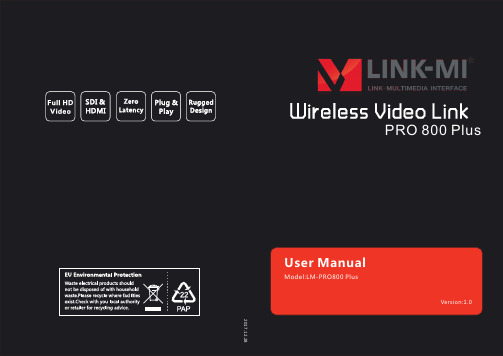
● Although this product is designed and tested to comply with national electrical safety standard, there will be noise caused by the interference from other machines in rare cases. If this happens, please try to increase the distance from other machines.
1) Thick cement wall existence between transmit and receiver, which will cause serious signal loss for transmission.
2) Quite close to the refrigerator, microwave ovens or other fitments with large metal surface.
● Do not exposed to dripping or splashing. Do not place any container filled with liquid on the product (eg. vases ).
● Do not block or stick anything on the air vent of product ; Do not remove the cover or put objects just like steel pins Into the gap of the air vent to avoid electric shock ,
联想 电脑 说明书

是英特尔公司注册商标是微软公司注册商标通告是微软公司Windows XP 注册商标是联想(北京)有限公司商标是联想(北京)有限公司商标以上是联想及合作伙伴的商标或注册商标的说明。
本手册提及的其它产品的注册商标归其相应公司所有。
版权所有,翻版必究。
本手册受到著作权法的保护,其任何部分未经联想(北京)有限公司书面许可,不准以任何方式对本手册的任何部分进行复制或抄袭。
产品手册或本材料上提及一些公司的名称或标志仅用于声明商标权利,并不表明产品中必然含有相关的软件或硬件,产品的具体配置以装箱单描述为准。
AMD 及图形、AMD Athlon™和AMD Opteron™是Advanced MicroDevices,Inc.的商标或注册商标声明欢迎您使用联想电脑。
在第一次安装和使用电脑之前,请务必仔细阅读随机配送的所有资料,这会有助于您更好地使用电脑。
如果您未按本手册的要求操作电脑而由此引起的任何损失,联想(北京)有限公司将不承担责任。
由于我们无法控制用户对本手册内容的理解,因此,对于用户或用户许可的非联想专业维修人员,在安装、操作过程中出现的事故或由之引起的损失,联想(北京)有限公司将不承担责任。
本手册中所涉及到的软件界面图,应为示意图以实际界面为准。
所购电脑配备的随机软硬件以该电脑实际配备为准。
用户手册中的内容,如有变动,恕不另行通知。
使用电脑过程中,如遇什么问题,请拨阳光咨询电话:010-********阳光报修电话:800-810-8888,010-********阳光网站: (登陆网站获得技术支持服务)目录目 录解决问题的步骤帮助信息通告声明第1章电脑安装使用(部件概览) (1)1.1前面板 (1)1.2后面板 (2)1.3安装注意事项 (3)1.4键盘的使用 (3)1.4.1键盘的布局 (3)1.5功能键盘使用说明 (4)1.5.1安装功能键驱动 (4)1.5.2功能键使用说明 (5)1.6BIOS 设置说明 (7)1.6.1光驱启动BIOS 设置说明 (7)第2章软件介绍 (8)2.1联想商用应用光盘说明 (8)2.1.1联想慧盾说明 (9)2.1.2联想慧翼说明 (14)2.1.3联想慧翼关联客户端说明 (16)2.1.4联想慧眼客户端说明 (18)2.2一键恢复 (20)第3章电脑安全使用 (25)3.1系统自助维护 (25)3.1.1系统还原的使用 (25)3.1.2磁盘清理 (28)1目录3.1.3硬盘错误检查和修复......................................................293.1.4磁盘碎片整理..................................................................303.1.5日常维护..........................................................................31第4章常见问题处理.........................................................324.1计算机系统不能正常启动...............................................324.1.1主机系统不能正常工作..................................................324.1.2显示器不能正常工作......................................................324.2系统内部组件不能正常工作...........................................334.2.1FAX/MODEM 不能正常工作.........................................334.2.2声卡安装后无声音输出或单声道..................................334.2.3网络连接不能正常联机通讯..........................................334.3外插设备不能正常工作...................................................344.3.1键盘不能正常工作..........................................................344.3.2鼠标不能正常工作..........................................................344.3.3连接于系统串、并口上的设备不能正常工作.............344.4不能格式化软盘、不能访问软盘或硬盘.......................354.4.1不能格式化软盘..............................................................354.4.2不能访问软盘内的信息..................................................354.4.3不能访问硬盘..................................................................354.5技术支持,帮助使用注意事项.......................................364.6光驱,硬盘.......................................................................364.7Windows 特殊说明..........................................................374.8红外注意事项...................................................................374.9使用SATA 硬盘注意事项................................................374.10使用1394硬盘注意事项...............................................384.11联想显卡TV-OUT 功能的使用方法和应用说明..........38使用注意事项21扬天T 系列用户手册电脑安装使用(部件概览)1第一章注:所有机型的配置以实物为准。
