微软官方图表汇集 (34)
PPT模板:微软官方win8风格PPT图表大全507张(1-104)
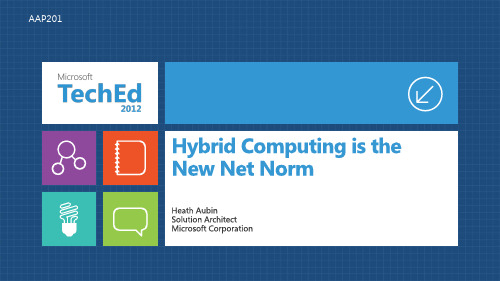
On-demand Self Service Network Access everywhere
Resource Pooling Elasticity
Metered Use
Packaged Services
Deployment Framework
Packaged solution for deploying highlyautomated datacenter and cloud services
AAP201
Dolor Sit Amet Elit Mattis Diam
Lorem ipsum
Dolor sit amet, consectetur adipiscing elit. Aliquam suscipit mattis diam
Dolor sit amet
dolor sit amet, consectetur adipiscing elit. Aliquam suscipit mattis diam venenatis varius. Consectetur adipiscing elit. dolor sit amet, consectetur adipiscing elit. Aliquam suscipit mattis diam venenatis varius. Consectetur adipiscing elit. dolor sit amet, consectetur adipiscing elit. Aliquam suscipit mattis diam venenatis varius. Consectetur adipiscing elit.
Scheduling a service call
Key concepts
微软精品PPT图表汇总

•
•
•
•
•
•
•
•
15 | Selling the Strategic Roadmap
• •
16 | Selling the Strategic Roadmap
•
•
•
•
•
•
•
•
•
•
•
•
•
• •
17 | Selling the Strategic Roadmap
18 | Selling the Strategic Roadmap
• • • •
31 | Selling the Strategic Roadmap
•
•
•
33 | INSERT PRESENTATION TITLE
•
•
•
•
•
•
•
•
•
•
•
•
34 | Selling the Strategic Roadmap for Microsoft Online Services
• Utilization increases to >50%
• Management costs decrease
• Management costs decrease significantly
• Chargeback
• Capacity on demand
• Global reach
11 | Selling the Strategic Roadmap
•
•
•
•
•
•
•
•
• •
• •
• • •
• •
•
Microsoft Office 2023

软件发布
2014年2月25日,微软Office团队向32位、64位桌面版Office2013推出首个Service Pack 1,即SP1服务包。 该服务包带来性能增强、功能升级、为Win 8.1优化。
据Office官方博客介绍:今天,我们为桌面平台的Office产品:Office 2013、SharePoint 2013、 Exchange Server 2013,Office2013 365发布了Service Pack 1 (SP1)服务包。这次SP1带来更好的稳定性, 扩展Office功能特性、增强安全性。
微软于2012年1月30日释出 Office 15 Technical Preview技术预览版,但并未对外界公开,只有少数合 作伙伴、OEM厂商、企业可抢先玩到最新版本。the verge也进一步对Office 15做了深入介绍,除了看出抛弃 Ribbon UI改走简化风格、类似Metro UI的接口之外,Office 15还加入了许多新功能、改进功能,以及针对触 控操作加入的新元素。
正如用户期待的那样,新一代Office具备Metro界面,简洁的界面和触摸模式也更加适合平板,使其浏览文 档同PC一样方便。
Office 2013(29张)Word获得如下改进:双击放大、平滑滚动、视频嵌入,还可以通过浏览器在线分享文档。 Excel在此基础上还可获得新的格式控制以及图表动画;与此同时,在Power Point嵌入Excel图表更加容易,不 会再受到格式困扰。
Office 2013幻灯片1、动感图像:新版PPT不仅几次单击即可放大图、图表或图形,还可以平滑地缩小图像, 这些演示动感足以将观众的注意力引向文稿的要点。
2、放映格:放映者可以从放映格中按随意切换幻灯片,而观众只能看到放映者选择的。 3、在幻灯片播放中引入了查看所有幻灯片,较原有版本的定位幻灯片加入了可视化效果和节等内容,更加方 便易用。 软件图标 软件图标
EICAD3.0说明.pdf
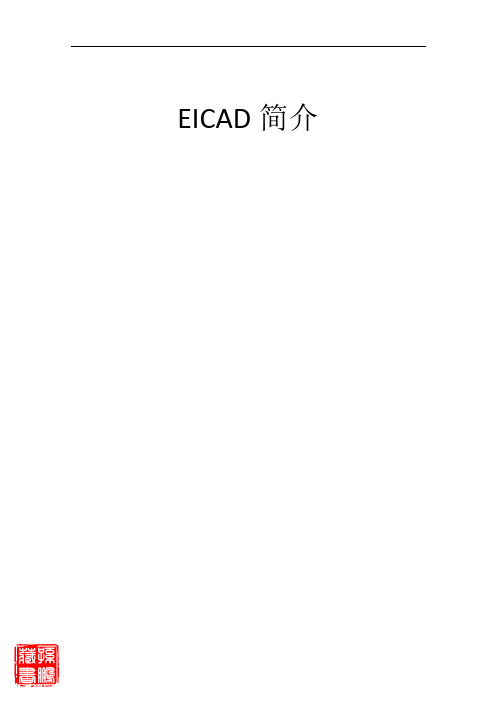
EICAD简介目录1. 目录 (2)2. 1.系统概况 (3)2.1 1.1 创新道路设计领域的“建筑信息模型BIM”理念 (4)2.2 1.2 构建智能化实体及其内部关联 (4)2.3 1.3 高交互式和可视化地创建道路模型 (4)2.4 1.4 出色的可视化性能 (4)2.5 1.5 突破内存限制的64位操作系统,支持大型工程设计项目 (4)3. 2.数字地面模型 (4)3.1 2.1 支持大型数据集、多种显示模式的数模实体 (6)3.2 2.2 MeshEditor程序支持快捷、高效的模型编辑 (6)3.3 2.3 支持道路设计过程中实时剖切 (6)3.4 2.4 进行场地整平设计 (6)4. 3.路线平面设计 (6)4.1 3.1 智能化“道路中线”实体 (7)4.2 3.2 更加快捷的平面设计和编辑功能 (7)4.3 3.3 实时联动设计 (7)5. 4.纵断面设计 (7)5.1 4.1 “拉坡图”实体 (8)5.2 4.2 智能化“竖曲线”实体 (8)5.3 4.3 实时变化的监视断面 (8)6. 5.横断面设计 (8)6.1 5.1 路基模板实体 (9)6.2 5.2 超高实体 (9)6.3 5.3 边坡模板实体 (9)6.4 5.4 道路模型实体 (9)7. 6.图表生成 (9)7.1 6.1 智能“图框”实体 (10)7.2 6.2 图纸集管理 (10)1. 目录1 系统概况(见 [标题编号.])1.1 创新道路设计领域的"建筑信息模型BIM"理念1.2 构建智能化实体及其内部关联1.3 高交互式和可视化地创建道路模型1.4 出色的可视化性能1.5 突破内存限制的64位操作系统,支持大型工程设计项目2 数字地面模型(见 [标题编号.])2.1 支持大型数据集、多种显示模式的数模实体2.2 MeshEditor程序支持快捷、高效的模型编辑2.3 支持道路设计过程中实时剖切2.4 进行场地整平设计3 路线平面设计(见 [标题编号.])3.1 智能化"道路中线"实体3.2 更加快捷的平面设计和编辑功能3.3 实时联动设计4 纵断面设计(见 [标题编号.])4.1 "拉坡图"实体4.2 智能化"竖曲线"实体4.3 实时变化的监视断面5 横断面设计(见 [标题编号.])5.1 路基模板实体5.2 超高实体5.3 边坡模板实体5.4 道路模型实体6 图表生成(见 [标题编号.])6.1 智能"图框"实体6.2 图纸集管理2. 1.系统概况1. 系统概况狄诺尼集成交互式道路与立交设计系统EICAD 3.0汇集了近十年来公路与城市道路设计领域的理论创新成果;全面贯彻了全三维化设计的新理念,设计过程中可实时观察道路模型的三维状态;实现了一套智能化自定义实体及其底层联动机制,通过夹点编辑和双击编辑功能,设计命令大大减少,而设计功能更加丰富,可大幅度提高设计效率。
itginsight帮助

使用手册 版本 V 1.0.0
目录 目录 .................................................................................................................................................. I 第一章:功能与用户 ...................................................................................................................... 3 1.1 功能简介............................................................................................................................. 3 1.2 适用用户............................................................................................................................. 3 第二章:安装与运行 ...................................................................................................................... 3 2.1 安装必备...................................................................
VISIO各种图形图标大集合

抽象图标—浅紫
Soft X(CS)
拓扑管理
策略管理 服务器
ATM 交换机
SGW 信令网关
GK
AAA
Cach(缓存)
信令管理
Metro
Lan Switch
OLT
MD
Bridge
VOATM GW
NAS
TMG8000系列 VOIP GW
MA5100
MA5200
ONU
AGW
Radium 8750
路由器
Radium 1202
ATU
R2600
Icons: Cisco Products
Cisco Broadband Service Manager
Cisco BTS 10200 Softswitch
Cisco CallManager
Cisco Catalyst 5000 Series Workgroup
Video Phone
Tunnel
Set Top Box (STB)
Printer
Personal Computer
Web Browser
Weather Station
Weather Balloon
Web Page
Web Server
Woman - End User
Woman - Sitting
作图元素
SIPP
路由器
VOIP功能 路由器
MSR多业务 交换机 (ATM/IP/MPLS)
IAD
Portal
C&C08
MRS6000
AMG5000
SMⅠ SMⅡ
iOLT
PBX
SIP Server
IBM SPSS Statistics V27 简明指南说明书

输入数值数据.............................................................................................................................................. 17 输入字符串数据.......................................................................................................................................... 18 定义数据..................................................................................................................................................... 19
第 2 章读取数据...................................................................................................... 7
IBM SPSS Statistics 数据文件的基本结构....................................................................................................7 读取 IBM SPSS Statistics 数据文件..............................................................................................................7 读取 Excel 数据.............................................................................................................................................8 从数据库中读取数据...................................................................................................................................11 从文本文件读取数据...................................................................................................................................13
竹子风格PPT模板 (34)

添加您的副标题
单击添加标题
单击此处编辑您要的内容,建议您在展示时采用微软雅黑字 体,本模版所有图形线条及其相应素材均可自由编辑、改色、 替换。更多使用说明和作品请详阅模版最末的使用手册。 单击此处编辑您要的内容,建议您在展示时采用微软雅黑字 体,本模版所有图形线条及其相应素材均可自由编辑、改色、 替换。更多使用说明和作品请详阅模版最末的使用手册。
需概括精炼
点击添加标题
点击输入文字内容,文字 内容需概括精炼,不用多 余的文字修饰,言简意赅 的说明该项内容点击输入 简要文字内容,文字内容
需概括精炼
谢
谢 您 建感 议谢 的 可 您 随的 意观 提看 观 出 , 如 有 看 疑 问 或
单击此处添加标题
我们工作室,是集PPT模板开发、PPT设计定制、PPT培训于一体的专业PPT服务提供商。 由多位PPT领域的资深设计师创立,致力于为客户奉献最用心的PPT作品、最实用的 PPT培训和最贴心的PPT服务。因为专业、愈逐极致,我们力求为客户提供兼顾商业价 值体现与视觉艺术并重的作品。
单击此处添加标题
单击添加标 我们工作室题,是集PPT
模板开发、PPT设计定 制、PPT培训于一体的 专业PPT服务提供商。
单击添加标 我们工作室题,是集PPT
模板开发、PPT设计定 制、PPT培训于一体的 专业PPT服务提供商。
单击添加标 我们工作室题,是集PPT
模板开发、PPT设计定 制、PPT培训的副标题
目的一
单击此处添加您的文字内容。本模板的所有素材和逻辑图表,均可 自由编辑替换和移动。
目的二
单击此处添加您的文字内容。本模板的所有素材和逻辑图表,均可 自由编辑替换和移动。
目的三
单击此处添加您的文字内容。本模板的所有素材和逻辑图表,均可 自由编辑替换和移动。
- 1、下载文档前请自行甄别文档内容的完整性,平台不提供额外的编辑、内容补充、找答案等附加服务。
- 2、"仅部分预览"的文档,不可在线预览部分如存在完整性等问题,可反馈申请退款(可完整预览的文档不适用该条件!)。
- 3、如文档侵犯您的权益,请联系客服反馈,我们会尽快为您处理(人工客服工作时间:9:00-18:30)。
Get up to speed
Work with the Ribbon
Much more than a new look, the Ribbon represents years of research on user experience.
Designed with your work in mind, the Ribbon puts the tools and power of Access where you can see them at once, without hunting through the program. That makes your work more efficient.
Each lesson includes a list of suggested tasks and a set of test questions.
Get up to speed
Overview: Fast, easy, simple
As soon as you see Access 2007, you see change.
The Navigation Pane shows you just what’s in the database you’re using. Tables, forms, reports, and queries—they’re all visible here, handy while you work. And you do your work by using the Ribbon. That’s next.
Take a minute to learn their names:
1 2 3 4
The Ribbon
The Quick Access Toolbar
The Microsoft Office Button The Navigation Pane
Get up to speed
Meet the new look
And you may wonder, how long will it take to get comfortable with the new version? That’s what this course is for. Meet the improvements, learn how they help you do your work, and see how quickly you can put Access 2007 to work for you. You’ll be up to speed in next to no time.
Get up to speed
Meet the new look
When you create or open an Access 2007 database, some new tools appear right before your eyes. They’re your new friends, the keys to your Access success.
Get up to speed
Get started with a template
When you start Access 2007, you see the new Getting Started with Microsoft Office Access page.
Here you’ll find that this version of Access has already done a lot of your work for you: Categorized templates let you start your job in the middle. Templates are pre-built, task-focused databases that you can download and use right away. Pick, click—it’s really quick.
Get up to speed
Lesson 1
A new beginning
A new beginning
Right from the start, Access 2007 is designed for ease and convenience.
Clearly visible and functionally arranged, features and commands in Access 2007 follow the logic of your work to make you more productive.
[company name] presents:
Microsoft Office Access 2007 Training
Get up to speed
®
Course contents
• Overview: Fast, easy, simple
• Lesson 1: A new beginning • Lesson 2: OK, back to work • Lesson 3: Save your files in the format that works best
When you create or open an Access 2007 database, some new tools appear right before your eyes. They’re your new friends, the keys to your Access success.
Get up to speed
Course goals
• Learn how to download a database from the new Getting Started with Microsoft Office Access page. • Find out about creating database objects by using the new Ribbon. • Learn about saving and sharing your data in appropriate formats.
