CALIS成员馆管理员快速指南201107
Storage Center 更新实用程序管理员指南说明书
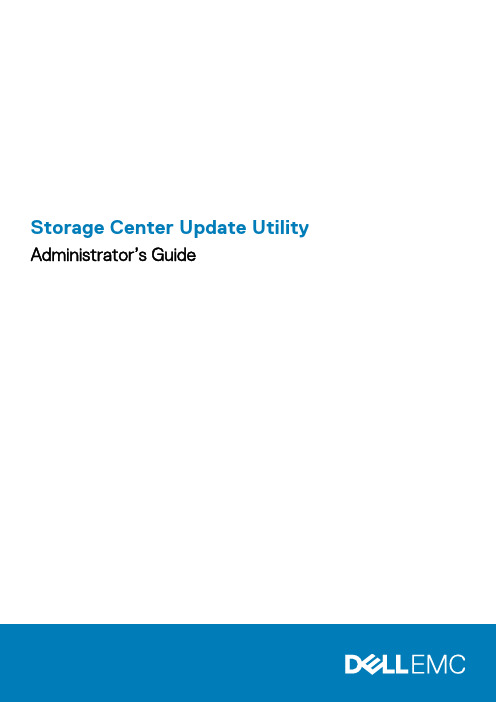
Storage Center Update Utility Administrator’s GuideAbout This GuideThis guide describes how to update your storage system using the Storage Center Update Utility.The Storage Center Update Utility is used to update Storage Center series storage systems that cannot connect to the SupportAssist server. The Update Utility updates the Storage Center Operating System and firmware on any storage system running software version 6.6.5 or later.Revision HistoryDocument Number: 680-118-002Table 1. Document Revision HistoryRevision Date DescriptionA May 2016Initial release in support of Storage Center OS Version 7B April 2017Feature release to address distribution typesC March 2018Add Unisphere 2018 R1 informationD August 2019General updateAudienceThe information provided in this guide is intended for users who cannot use the SupportAssist functionality to perform Storage Center updates.Recovery of Storage Center software or system state is not possible without support assistance. Dell EMCContacting DellDell provides several online and telephone-based support and service options. Availability varies by country and product, and some services might not be available in your area.To contact Dell for sales, technical support, or customer service issues, go to /support.•For customized support, type your system service tag on the support page and click Submit.•For general support, browse the product list on the support page and select your product.Notes, Cautions, and WarningsA NOTE indicates important information that helps you make better use of your product.A CAUTION indicates either potential damage to hardware or loss of data and tells you how to avoid theA WARNING indicates a potential for property damage, personal injury, or death.© 2018 - 2019 Dell Inc. or its subsidiaries. All rights reserved. Dell, EMC, and other trademarks are trademarks of Dell Inc. or its subsidiaries. Other trademarks may be trademarks of their respective owners.2019 - 08Rev. D1 Storage Center Update Utility (5)Application Overview (5)Download the Storage Center Update Utility and Software Distro (5)Install the Storage Center Update Utility (5)Configure SupportAssist Settings (6)Configure SupportAssist Settings with Dell EMC Storage Manager (6)Configure SupportAssist Settings with Unisphere (7)Update Storage Center Software Using a Distro Directory (7)Update Storage Center Software Using a Distro File (8)Manage the Update Utility Information (9)4ContentsStorage Center Update UtilityApplication OverviewReview the following guidelines before downloading and installing the Storage Center Update Utility.Storage Center version 7 and later is managed using either the Dell EMC Storage Manager or Unisphere user Storage Manager Administrator’s Guide or the Unisphere and Unisphere .System RequirementsThe Storage Center Update Utility requires the following software versions.•Storage Center version 6.6.5 or later.•Windows 7, 8, and 8.1; Windows Server 2008 R2, and Windows Server 2012 R2.•.NET Framework version 4.5 or later.System PreparationThe inbound TCP port needs to be open to allow the Update Utility to serve updates. Use either of the following methods to open the inbound TCP port:•Open the inbound TCP port in the Windows firewall. The default port is 9005.•Open the inbound TCP port during the Storage Center Update Utility installation procedure by selecting the Automatically configure Windows Firewall to allow port traffic checkbox in the Preferences dialog box. See Install the Storage Center Update Utility .Download the Storage Center Update Utility and Software DistroYou will need both the Storage Center Update Utility and the software update distro to perform the software update.Steps1.Download the Storage Center Update Utility software from the Drivers and Downloads page of your product on /storagemanuals .2.Download the update distro.•For SCv2000 series, SCv3000 series, SC5020 series, and SC7020 series Storage Centers, download the update distro either from the Dell Digital Locker or using an FTP link provided by technical support •For CT-SC040, SC4020, SC8000, and SC9000, download the update distro using an FTP link provided by technical support.Install the Storage Center Update Utility Use this procedure to install the Storage Center Update Utility.PrerequisitesInstall the Update Utility on a computer that is on the same network as the Storage Center that you want to 1Storage Center Update Utility 5Steps1.To start the installation, double-click the ScuuSetup-1.xx.xx.xx.exe file.2.If prompted, allow the installation program to install the Update Utility.The Update Utility is installed in the C:\Program Files (x86)\Dell\Storage Center Update Utility\ directory and the Update Utility window opens when the installation is complete.The Preferences dialog box opens for new Update Utility installations.Figure 1. Storage Center Update Utility Preferences Dialog BoxSpecify the following information in the Preferences dialog box:•IP address on which the Update Utility listens for update requests. You can specify a specific address, or listen on all IP addresses.•Port through which the Update Utility communicates.Next stepsThe firewall must be disabled on the inbound TCP port to allow the Update Utility to provide updates to theConfigure SupportAssist SettingsTo allow the Storage Center Update Utility to communicate with the Storage Center and provide updates, connect to the Storage Center using either the Dell EMC Storage Manager or Unisphere and configure the SupportAssist settings.Configure SupportAssist Settings with Dell EMC Storage ManagerUse the Dell EMC Storage Manager to connect to the Storage Center and configure the SupportAssist settings.About this taskFor more information about using Storage Manager, refer to the Dell EMC Storage Manager Administrator’s.Steps1.If the Storage Manager Client is connected to a Data Collector, select a Storage Center from the Storage view.2.In the Summary tab, click Edit Settings.The Edit Storage Center Settings dialog box opens.6Storage Center Update Utility3.Click the SupportAssist tab.4.Disable SupportAssist. Click Turn Off SupportAssist.5.Under Configure Update Utility, select the Enabled checkbox.6.In the Update Utility Host or IP Address field, type the host name or IP address of the Storage Center Update Utility.7.In the Update Utility Port field, type the port of the Storage Center Update Utility. The default port is 9005.8.Click OK.Configure SupportAssist Settings with UnisphereUse Unisphere to connect to the Storage Center and configure the SupportAssist settings.About this taskFor more information about using Unisphere, refer to the Unisphere and Unisphere Central for SC Series.Steps1.If you are using Unisphere Central, select a Storage Center from the drop-down list in the left navigation pane.2.Click Summary.The Summary view is displayed.3.Click (Settings).The Storage Center Settings dialog box opens.4.Click the SupportAssist tab.5.Disable SupportAssist. Click Turn Off.6.Under Use Update Utility, select the Enabled checkbox.7.In the Update Utility Host or IP Address field, type the IP address of the Storage Center Update Utility.8.In the Update Utility Port field, type the port of the Storage Center Update Utility.9.Click OK.Update Storage Center Software Using a Distro DirectoryUse these instructions to update Storage Center software using a distro directory.PrerequisitesRecovery of Storage Center software or system state is not possible without assistance from technical About this taskFor more information about using Storage Manager or Unisphere, refer to the Dell EMC Storage Manageror the Unisphere and Unisphere Central for SC Series Version Administrator’s Guide,Steps1.Start the Update Utility.Storage Center Update Utility7Figure 2. Storage Center Update Utility2.Unzip the distro file to a folder on the computer, then click Distro Directory.The Browse For Folder dialog box opens.3.Select the folder that contains the distro files, then click OK.If Validate upgrade distro after selection is selected in the Preferences dialog box, the Update Utility displays a progress message on the main window while the distro is validated. If the distro is valid, the Start button turns green and the message Distro successfully validated displays in the Info pane.4.If Start serving distro for upgrade immediately after selection is selected in the Preferences dialog box, the hosting service isstarted automatically. If not, click Start.The Update Utility hosts the update to the Storage Center, that allows the Storage Center to download the update.5.(Optional) To stop the update service, click Stop.If any update sessions are in progress, a warning displays before the Update Utility stops the update service.6.After starting the Update Utility, connect to the Storage Center to be updated using Storage Manager or Unisphere.•Storage Manager – From the Storage view, select a Storage Center. (Data Collector connected Storage Manager only.)•Unisphere Central only – From the drop-down list in the left navigation pane, select a Storage Center.7.Check for updates.•Storage Manager – In the right pane, select Actions > System > Check for Update.•Unisphere/Unisphere Central – In the right pane, click (More Actions) and select Check for Update.The Update Storage Center dialog box opens and checks for an update.Update Storage Center Software Using a Distro FileUse these instructions to update Storage Center software using a distro ZIP file.PrerequisitesRecovery of Storage Center software or system state is not possible without assistance from technical About this taskFor more information about using Storage Manager or Unisphere, refer to the Dell EMC Storage Manageror the Unisphere and Unisphere Central for SC Series Version Administrator’s Guide,8Storage Center Update UtilitySteps1.Start the Update Utility.Figure 3. Storage Center Update Utility2.Click Distro File.3.Locate and select the distro ZIP file, then click Open.The Update Utility performs the following actions:•Update Utility extracts the ZIP file to the directory specified in the Preferences dialog box.•Update Utility opens the distro.•If Validate upgrade distro after selection is selected in the Preferences dialog box, the Update Utility displays a progress message on the main window while the distro is validated. If the distro is valid, the Start button turns green and the message Distro successfully validated displays in the Info pane.4.If Start serving distro for upgrade immediately after selection is selected in the Preferences dialog box, the hosting service isstarted automatically. If not, click Start.Update Utility now responds to update requests from Storage Centers.5.(Optional) To stop the update service, click Stop.If any update sessions are in progress, a warning displays before the Update Utility stops the update service.6.After starting the Update Utility, connect to the Storage Center to be updated using Storage Manager or Unisphere.•Storage Manager – From the Storage view, select a Storage Center. (Data Collector connected Storage Manager only.)•Unisphere Central only – From the drop-down list in the left navigation pane, select a Storage Center.7.Check for updates.•Storage Manager – In the right pane, select Actions > System > Check for Update.•Unisphere/Unisphere Central – In the right pane, click (More Actions) and select Check for Update.The Update Storage Center dialog box opens and checks for an update.Manage the Update Utility InformationConfigure the Update Utility to use with a different Storage Center and remove the data in the Info and Errors log panes.Steps1.Start the Update Utility.2.Update the options and settings in the Preferences dialog box.a)Select Tools > PreferencesThe Preferences dialog box opens.b)Specify new information in the IP address, port and directories fields.c)Clear or select different Update Utility instruction checkboxes.Storage Center Update Utility93.To delete the data in the Info log pane, select Tools > Clear Info Log Pane.The data is immediately deleted.4.To delete the data in the Errors log pane, select Tools > Clear Error Log Pane.The data is immediately deleted.10Storage Center Update Utility。
solaris初级管理员指南

solaris初级管理员指南目录1、系统启动和测试1.1OK提示符1.2在串口状态测试1.3重启SUN工作站1.4测试系统1.4.1标题1.4.2 probe1.4.3测试全部1.4.4 printenv和devailas1.4.5禁止显示网络错误信息2、系统管理硬盘2.1逻辑硬盘地址2.2分区2.3意外错误记录2.4实例2.5可移动设备2.5.1卷管理2.5.2软驱2.5.3光盘驱动器2.5.4可擦写光盘驱动器2.5.5 USB存储设备2.5.6磁带2.6复制硬盘(clone)2.6.1复制内置硬盘2.7使用SDS软件将系统硬盘镜像3、交换分区3.1在/etc/vfstab文件中永久修改3.2临时修改4、系统的安装和维护4.1从光盘安装4.2软件包的安装4.3系统补丁的安装5、X-Server和CDE用户使用界面5.1综合观察5.2定制登陆界面5.3双屏显示,双屏连接和24位深色的设置5.3.1双屏5.3.2双屏连接5.3.2 24位色深的设置6、系统管理6.1主机名6.2串口连接6.3打印机6.4用户建立7、网络连接7.1 /etc-files7.2 ifconfig7.3路由7.4 NIS客户端7.5 DNS客户端7.6 DHCP客户端7.7 sys-unconfig7.8 10兆和百兆,全双工和半双工8、提示收集8.1前三个提示8.2分析硬件管理8.2.1 prtdiag8.2.2 prtconf / path_to_inst8.2.3 Sun Explorer 软件8.3分析运行时间数据8.3.1 time / ptime8.3.2 vmstat / mpstat8.3.3 iostat8.3.4 32位或者64位8.4调试工具8.4.1 truss8.4.2 pstack, pmap和其他8.4.3 snoop9、网络资源9.1网络资源1、系统启动和测试1.1OK提示符在进入Solaris操作系统或者系统启动之前,SUN的操作系统有一个BOOT-PROM状态。
Scholastic Learning Zone(SLZ)管理员快速启动指南说明书

Quick Start Guide: Administrator1. When you are first set up as an administrator in Scholastic Learning Zone (SLZ), you will receive a Welcome email. Be sure to add ******************************** to your list of approved senders, so that emails do not get caught in your spam filter. Click the link to set your password and you will be taken to the set password page. (User Guide, pgs. 4-5)If you do not receive the Welcome email, go to , select your country, and click the link that says “Need help logging in?” After you enter your email address, you will receive an email with a link to set your password.2. Set your password and click Enter.3. You will automatically be redirected to your unique log-in link. Bookmark this link for future reference.4. Enter your login details and click Login. Your username can be found in the Welcome email, and your password is the one you just set.5. To get started, subscribe yourself to products. Click on My Profile in the upper right corner of the screen and check the boxes next to the products you want to appear in My Zone on your homepage. (User Guide, pg. 31)6. Next, go back Home and click the Manage users button. On the Setup Users page, you can add users individually OR import a large batch of users using a CSV file. If you choose to import using a CSV file, be sure to read the Teacher and Student import instructions very carefully and make sure your file is properly formatted. Note: If you will be using Scholastic Literacy Pro or Scholastic Reading Inventory, make sure your students have a year/grade level specified. (User Guide, pgs. 11-15)7. Once your users are imported, go to the Organize Users tab to organize them into classes. To add a new class, type the class name into the Add class box and click Add. The class will appear in the table below. Click Add users next to the class name to select which teacher(s) and students to put into the class. (User Guide, pgs. 25-26)8. To complete the setup process, go to the Subscribe Users tab to give users access to products. Select whether to subscribe students OR teacher and administrators. Check the boxes next to the users’ names under the product to which you want to give them access. (User Guide, pg. 30)9. If you would like to give administrator privileges to any teachers in your school, go to the Teacher Settings tab. Check the boxes next to the teacher’s name under the permission you want to give them.(User Guide, pg. 32) 10. OPTIONAL: If you would like to set your school calendar, go back to Home and click Manage calendar. To edit the school year name and dates, click Edit next to the school year dates. Click Add Marking Period to add individual semesters, quarters, etc. within the school year, and click Save once you are finished to save your changes. (User Guide, pg. 33-35)。
施乐versalink系列多功能和单功能打印机系统管理员指南说明书

CALIS 联 合 目 录 成 员 馆 基 本 信 息 登 记

编号(CALIS填写):
说明:为确保CALIS与贵馆保持联系,更好地提供各项服务,请认真填写下表,并及时将变更情况通知CALIS。谢谢!
பைடு நூலகம்
图书馆中文名称:
馆代码:
图书馆英文名称及惯用缩写:
地址:
邮编:
编目员数量:
人 电话长途区号:
主管馆长:
编目员培训需求:1.已参加过培训 2.准备参加培训,培训人数为 名
其他说明事项:
签字: 图书馆盖章
注意:信息登记表中的接入网络只能根据本馆所用教育网或公网选择填写其 中之一,不能填写两网自动识别的网络出口。联机编目IP范围专指本馆用于 联机编目的IP范围。
电话:
传真:
Email:
自动化负责人:
电话:
传真:
Email:
联机编目负责人:
电话:
传真:
Email:
主要编目工作人员
部门
业务分工
联系电话
传真
E_mail
馆藏特色
类 别 现 有(种) 年增量(种)
馆藏量
中文图书 中文期刊 西文图书 西文期刊 日文图 日文期
古籍 其他特色馆藏:
计算机系统情况
接入网络( ):1.CERNET 2.公共网
联机编目IP范围:
是否拥有图书馆自动化系统( ):1.有 2.正拟购置 3.以后考虑
是否具备z39.50功能( ): 1.是 2.否
所使用的图书馆自动化系统是:(
)
是否集成了calis编目控件( ): 1.是 2.否
联合目录情况
是否参加了国内外其他机构的联合目录( ):1.参加了国内的 2.参加了国外的 3.否
部门管理员用户手册
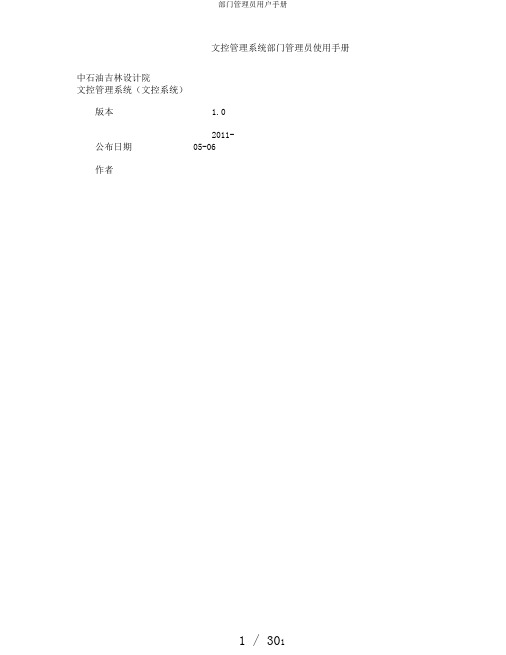
文控管理系统部门管理员使用手册中石油吉林设计院文控管理系统(文控系统)版本 1.0公布日期2011-05-06作者吉林设计院文控管理系统部门管理员手册版权说明版权所有?2007-2010EMCCorporation. 。
保存所有权益。
本文档所述信息是公布之时的全面、正确版本,将来可能会有更正,将不另行通知。
本文档中的信息是按现状供给的, EMC企业不供给任何明示或示意性保证,包含但不限于商业性、适用于某一特定用途的示意性保证。
在未获得EMC企业应用软件允许的前提下,任何人不得使用、拷贝、发散任何EMC软件。
EMC和EMC Documentum 产品名称都是EMC企业的商标,本文档中说起的其余企业、产品和服务的名称,均属各自所属企业的财富。
未经所有人的书面允许,任何人不得为任何目的使用上述商标。
第2页,共30页吉林设计院文控管理系统部门管理员手册目录1前言 (4)1.1背景 (4)1.2合用范围 (4)1.3术语定义 (4)2软件安装 (5)2.1环境要求 (5)Documentum系列产品 (5)运转环境 (5)3产品登陆方式 (6)3.1W EBTOP基本功能和界面介绍 (6)登录系统 (6)3主界面 (7)退出系统 (8)4管理员操作说明 (8)4.1新建文件夹 (9)4.2更正文件夹属性 (12)4.3删除文件夹 (14)4.4改正状态..........................................................................................................错误!不决义书签。
4.5改正文件夹链接 (16)4.6改正地点 (18)4.7改正所有权 (19)4.8扩展删除 (22)4.9改正权限 (24)第3页,共30页吉林设计院文控管理系统部门管理员手册前言简单介绍大纲功能,总揽序言。
本章主要包含以下内容:背景合用范围术语定义1.1背景EMCDocumentum产品为企业内部非结构化数据管理供给优异的一致平台,其强盛的功能和友善应用界面吸引了众多用户,已发展成为内容管理领域的领头军。
Solaris系统管理员手册

S o l a r i s系统管理员手册目录第 1 章、前言..........................................................................................................................1.1 认识超级用户状态....................................................................................................1.1.1 成为超级用户〔 su〕........................................................................................1.1.2 退出超级用户状态...........................................................................................1.1.3 以 root 注册.......................................................................................................1.2 与用户通讯.................................................................................................................1.2.1 在注册时显示系统专用信息...........................................................................1.2.2 将信息发送给单个用户...................................................................................发送一个短信息给一个单独的用户..................................................................将作为一个文件的信息发给个别用户..............................................................1.2.3 将信息发送给一个系统或网络中的所适用户...............................................1.2.4 经过电子邮件发送信息...................................................................................1.3 启动和关闭系统.........................................................................................................1.3.1 选择 init 状态....................................................................................................查察系统运行级..................................................................................................使用掉电状态,运行级0...................................................................................使用系统管理员状态,运行级1.......................................................................使用多用户状态,运行级2...............................................................................使用远程资源共享状态,运行级3...................................................................使用取代多用户状态,运行级4.......................................................................使用交互重引导状态,运行级5.......................................................................使用重引导状态,运行级6...............................................................................使用单用户状态,运行级s 或 S.......................................................................改变运行级..........................................................................................................1.3.2 选择所用的关闭命令.....................................................................................................................................................................................................................和 init ...............................................................................................................................................................................................................................................................................................................................................................................1.3.3 引导系统 ..........................................................................................................引导到多用户状态 ..............................................................................................引导到单用户状态 ..............................................................................................交互式引导 ..........................................................................................................查察引导信息 ......................................................................................................增加新的硬件后引导系统..................................................................................退回引导进度 ......................................................................................................1.3.4 关闭系统 ...........................................................................................................关闭一个多用户系统 ..........................................................................................关闭系统:可选方式 ..........................................................................................1.4 监察进度 .....................................................................................................................1.4.1 ps 命令报告的内容 ...........................................................................................1.4.3 杀死进度 ...........................................................................................................1.5 根本管理工具 .............................................................................................................1.5.1 经常使用的命令...............................................................................................在文件系统中搬动 ..............................................................................................查察在文件系统中所处的地址..........................................................................改变目录 ..............................................................................................................查察文件的相关信息 ..........................................................................................显示文件信息 ......................................................................................................查找一个文件 ......................................................................................................查察一个文件的种类 ..........................................................................................查察文件中的信息 ..............................................................................................查找文件中的字符串 ..........................................................................................查察文件 ..............................................................................................................阅读文件 ..............................................................................................................查察文件尾 ..........................................................................................................查察文件头 ..........................................................................................................改变文件的全部权和赞同权..............................................................................改变文件组 ..........................................................................................................设置或显示系统环境 ..........................................................................................定义 Bourne 和 Korn shell 环境变量 .................................................................定义 C shell 环境变量 ........................................................................................显示环境变量的设置 ..........................................................................................使用 PATH 变量 .................................................................................................设置 Bourne 和 Korn shell 路径 .........................................................................设置 C shell 路径 ................................................................................................1.5.2 使用管理工具 ...................................................................................................第 2 章、根本 OS 命令 ...........................................................................................................2.1 查找用户信息 .............................................................................................................2.1.1 确定系统中有谁注册.......................................................................................使用 who 命令 .....................................................................................................使用 finger 命令 ..................................................................................................使用 rusers - 1 命令 ..........................................................................................使用 whodo 命令 .................................................................................................2.1.2 检查用户的用户号和组号(id 命令 ) .................................................................2.2 查寻环境信息 .............................................................................................................2.3 创立和编写文件 .........................................................................................................2.3.1 使用 cat 命令 .....................................................................................................2.3.2 使用 touch 命令 ................................................................................................2.3.3 文件拷贝〔 cp〕或更名〔 mv〕 ......................................................................2.3.4 文本编写器的使用...........................................................................................2.3.5 vi 的使用 ...........................................................................................................2.4 命令组合及输出重新定向.........................................................................................2.4.1 在同一命令行里键入多个命令.......................................................................2.4.2 输出重新定向 (<>) ............................................................................................2.4.3 组合命令 (|) ........................................................................................................2.5.1 显示手册〔 man〕 ............................................................................................2.5.2 找命令节号〔 whatis、man〕 ..........................................................................2.6 查阅磁盘信息 .............................................................................................................2.6.1 显示磁盘空间的信息〔 df -k〕 ....................................................................2.6.2 鉴识某文件系统可否为当地文件系统〔df〕 ................................................2.6.3 找出某各种类已安装的文件系统〔df -F 〕....................................................第 3 章、设备管理 ..................................................................................................................3.1 磁带的使用 .................................................................................................................3.1.1 磁带设备的命名习惯.......................................................................................使用缺省密度规定驱动器号..............................................................................为磁带机指定密度 ..............................................................................................指定 "不倒带 "选项 ..............................................................................................不同样磁带控制器和介质的设备名缩写..............................................................英寸卷绕式非 SCSI 内接 (Rack mounted)磁带机 .............................................英寸 SCSI 盒式和 1/2 英寸前部装入的卷绕式磁带机....................................螺线扫描磁带机 ..................................................................................................3.1.2 读写磁带的命令...............................................................................................拉紧磁带 ..............................................................................................................倒带 ......................................................................................................................列出磁带机状态 ..................................................................................................3.2 磁带与软盘操作 ........................................................................................................3.2.1 tar 命令 ..............................................................................................................向磁带写文件 (tar) ...............................................................................................列出磁带上的文件 (tar) .......................................................................................向磁带上增加文件 (tar) .......................................................................................从磁带中析取文件 (tar) .......................................................................................命令 ............................................................................................................................将某目录下的全部文件拷入磁带(cpio) ............................................................列出磁带上的文件 (cpio) ....................................................................................析取磁带上全部文件 (cpio) ................................................................................自磁带中析取个别文件 (cpio) ............................................................................软盘的使用 ..........................................................................................................3.2.3 软驱设备名 .......................................................................................................文件系统的软盘........................................................................................................格式化 ufs 软盘 ...................................................................................................自软驱中取出软盘 ..............................................................................................将 ufs 文件拷入单张格式化过软盘...................................................................列出软盘上的文件 ..............................................................................................向一个格式化好的软盘上附加文件(tar) ...........................................................从软盘上拷出文件 (tar) .......................................................................................自软盘上拷出 bar 格式的文件 (cpio) .................................................................3.2.5 使用多张软盘存档...........................................................................................在软盘上创立一个ufs 文件系统 (newfs /dev/rdiskette)....................................文件系统的软盘........................................................................................................格式化 pcfs(DOS)文件系统软盘 .......................................................................卸掉 pcfs 软盘 .....................................................................................................3.3 硬盘命名管理 .............................................................................................................3.3.1 硬盘命名习惯 ...................................................................................................带有总线控制器的硬盘的使用..........................................................................带有直接驱动器的硬盘的使用..........................................................................3.3.2 检查硬盘使用情况...........................................................................................3.3.3 检查硬盘信息 (Prtvtoc) .....................................................................................将文件存档 ..........................................................................................................将硬盘上文件拷出 ..............................................................................................修复坏块 ..............................................................................................................重新格式化硬盘 ..................................................................................................换下旧硬盘 ..........................................................................................................参加错误表对硬盘进行格式化、分区及标志..................................................重建文件系统 (newfs)..........................................................................................在临时安装点安装文件系统(mount) .................................................................向文件系统转储文件 (ufsrestore) .......................................................................自临时装入点拆卸文件系统(umount)其方法以下 : ..........................................检查文件系统的不一致性(fsck) ........................................................................对恢复文件系统做0 级备份 ..............................................................................在永久安装点安装文件系统(mount) .................................................................第 4 章、文件系统管理 ..........................................................................................................4.1 文件系统种类 .............................................................................................................4.1.1 磁盘文件系统 ...................................................................................................4.1.2 网络文件系统 ...................................................................................................4.1.3 伪文件系统 .......................................................................................................临时文件系统 (tmpfs) ..........................................................................................循环文件系统 (lofs) .............................................................................................进度文件系统 (procfs) .........................................................................................其他伪文件系统 ..................................................................................................缺省的文件系统 .......................................................................................4.3 虚假文件系统表 (/etc/vfstab) ......................................................................................4.3.1 文件系统表项的建立......................................................................................4.4 文件管理命令 .............................................................................................................4.4.1 一般命令语法规那么...........................................................................................4.4.2 一般文件系统命令和特别文件系统命令手册...............................................4.4.3 利用文件系统命令确定文件系统种类...........................................................4.4.4 文件系统种类 ...................................................................................................4.5 怎样使文件系统有效..........................................................................................4.5.1 安装与拆卸 .......................................................................................................安装与拆卸文件系统命令..................................................................................查找已安装的文件系统......................................................................................安装 /etc/vfstab 文件中的全部文件系统............................................................安装特定种类的文件系统..................................................................................安装单个文件系统〔 mount〕 ...........................................................................拆卸全部的远程文件系统〔umountall -F nfs〕 ...............................................拆卸个其他文件系统 (umount) ...........................................................................自动安装程序 ...................................................................................................共享效劳器文件 ...............................................................................................检查文件系统的数据一致性 (fsck) ............................................................................决定文件系统可否需检测 ...............................................................................以交互方式检测文件系统 ...............................................................................备份和恢复文件系统 .................................................................................................用 QIC-150 盒式磁带备份文件系统 (ufsdump)...............................................实现增量备份 ......................................................................................................恢复备份文件系统 ...........................................................................................决定使用哪一备份带 ..........................................................................................恢复全部备份 ......................................................................................................交互式恢复文件 ..................................................................................................从备份带中恢复单个文件 ( ufsrestore) ..............................................................第 5 章、管理网络效劳 ..........................................................................................................检查远程系统状态 .....................................................................................................确定一个远程系统已运行了多长时间 ...........................................................确定一个远程系统可否在运行 (ping\rup\rpcinfo-p) .......................................注册到一个远程系统 (rlogin) .....................................................................................系统之间传达文件 (rcp、ftp) .....................................................................................使用 RCP 命令 ..................................................................................................使用文件传达程序 (ftp) ....................................................................................第 6 章、管理用户帐号和用户组 ..........................................................................................6.1 增加和管理用户帐号 .................................................................................................6.1.1 增加用户帐号 ...................................................................................................编写 Passwd数据库 ............................................................................................定义用户组 ..........................................................................................................建立主目录 (home director).................................................................................自动安装目录 ......................................................................................................用 nfs 安装主目录 ...............................................................................................定义初化文件 ......................................................................................................建立用户的邮件帐号 ..........................................................................................建立口令 ..............................................................................................................6.1.2 管理用户帐号 ...................................................................................................改正用户帐号 ......................................................................................................取消用户帐号 ......................................................................................................冻结用户帐号 ......................................................................................................6.2 设置和管理用户组 .....................................................................................................6.2.1 设置 Group 数据库中的域值...........................................................................设置组名 (Group Name)域 ..................................................................................设置 Group ID 域 ................................................................................................设置成员表域 ......................................................................................................6.2.2 建立缺省的 UNIX 用户组 ...............................................................................6.2.3 建立新的组 .......................................................................................................6.2.4 改正或删除用户组...........................................................................................改正某个组 ..........................................................................................................删除某个组 ..........................................................................................................第 7 章、 UNIX 的 shell 命令 .................................................................................................7.1 各种 shell 的公共命令 ...............................................................................................设置某种缺省 shell ...........................................................................................在命令行中改变 shell 种类 (sh,csh,ksh).....................................................从 shell 讲解器中退出 (exit) .............................................................................去除一个 shell 窗口 (clear) ...............................................................................7.2 标准 shell ....................................................................................................................标准 shell 的初始文件 ......................................................................................定义标准 shell 的环境变量 ..............................................................................7.3 C shell..........................................................................................................................的初始文件 ................................................................................................................环境变量的定义 ........................................................................................................建立 C shell 的别名 ..........................................................................................设置 C shell 的历史功能 ..................................................................................使用 C shell 历史功能 ......................................................................................设置 C shell 的退格键 (stty erase).....................................................................新命令的嵌入 ...................................................................................................历史命令的编写........................................................................................................7.4 Korn shell ....................................................................................................................的初始化文件 ............................................................................................................的选择项 ....................................................................................................................创立 Korn shell 的别名 .....................................................................................用 Korn shell 的联机编写器编写命令 .............................................................设置 Korn shell 的历史 .....................................................................................显示 Korn shell 的历史命令 .............................................................................使用 Korn shell 的历史命令 .............................................................................编写 Korn shell 的历史命令 .............................................................................第 8 章、管理系统 ..................................................................................................................8.1 显示系统专有信息 .....................................................................................................确定主机 ID 号〔 sysdef -h〕 ...........................................................................确定硬件种类 (uname -m).................................................................................确定办理机种类 (uname -p)..............................................................................确定 OS 版本号〔 uname -r〕 ..........................................................................显示系统配置信息 (prtconf) .............................................................................确定系统已经运行了多长时间 .......................................................................确定系统的日期和时间〔 date〕 .....................................................................设置系统的日期和时间 ...................................................................................改变系统的时区〔 /etc/TIMEZONE 〕 ............................................................8.2 配置附加的交换空间〔 mkfile ,swap〕 ..................................................................8.3 创立一个当地邮件别名〔 /etc/mail/aliases〕 ...........................................................第 9 章、文件存取问题解析 ..................................................................................................9.1 诊断与查找路径相关的问题 ....................................................................................显示当前查找路径 ...........................................................................................为 Bourne 和 Korn shells 设置路径 .................................................................和 Korn shell 的初始化文件 ......................................................................................。
CALIS 共享域平台 用户管理指南

CALIS共享域平台用户管理指南CALIS技术中心2010年12月目录一、概述 (3)二、租用馆用户管理操作说明 (4)2.1读者信息管理 (5)1.登录统一认证系统管理端 (5)2.统一认证系统读者授权初始化 (5)3.在统一认证系统新建读者用户 (6)4.在统一认证系统修改读者用户信息 (7)5.在馆际互借系统确认馆际互借帐户 (7)2.2馆员信息管理 (8)1.在统一认证系统新建馆员用户 (8)2.在统一认证系统修改馆员信息 (9)3.馆员修改个人密码 (9)4.登录馆际互借系统租用版管理端 (10)三、租用馆读者使用说明 (11)1.读者在共享域中心门户注册用户 (11)2.读者在共享域中心门户首页登录后修改个人密码 (11)3.读者在共享域中心门户首页,登录后访问本馆馆际互借系统 (11)4.读者在共享域中心门户首页,直接访问本馆馆际互借系统 (12)5.读者在eduChina首页,登录后访问本馆馆际互借系统 (12)6.读者在eduChina首页,直接访问本馆馆际互借系统 (12)7.读者直接访问本馆馆际互借系统 (12)四、用户数据同步格式说明 (13)1.导入用户数据项内容要求 (13)2.导入用户数据文件命名要求 (14)3.导入文件格式要求 (15)(1)TXT文件格式具体要求 (15)(2)EXCEL文件格式具体要求 (15)4.用户数据文件示例 (16)一、 概述在省中心部署的CALIS共享域平台由统一认证系统共享版、馆际互借与文献传递系统共享版等系统组成。
共享域中的成员馆可以在共享域平台上租用这些应用系统,所租的应用系统称之为租用版,如统一认证系统租用版(简称为UAS租用版)、馆际互借与文献传递系统租用版(简称为ILL租用版)等。
租用这些软件的成员馆也称为租用馆。
共享域平台的用户有两大类:●平台超级管理员:负责创建和开通租用馆、创建租用馆超级管理员。
●成员馆用户,即租用馆用户。
- 1、下载文档前请自行甄别文档内容的完整性,平台不提供额外的编辑、内容补充、找答案等附加服务。
- 2、"仅部分预览"的文档,不可在线预览部分如存在完整性等问题,可反馈申请退款(可完整预览的文档不适用该条件!)。
- 3、如文档侵犯您的权益,请联系客服反馈,我们会尽快为您处理(人工客服工作时间:9:00-18:30)。
3、成员馆普通业务管理员职责
1)在“CALIS会员管理中心(RCS)”中, 使用R1账号,协助超级管理员申请CALIS应 用系统租用版,管理与本会员单位相关的管 理工作; 2)以应用系统租用版的业务管理员身份( 如馆际互借员、参考咨询员、数据编目员等 )进行本系统相关的具体业务管理工作,详 见各个应用系统的管理和使用手册;
4、在UAS中手动导入用户数据或配置联合认证中心
4、在UAS中手动导入用户数据或配置联合认证中心
4、在UAS中手动导入用户数据或配置联合认证中心
6、在UAS中创建其他应用系统馆员账号并授权
6、在UAS中创建其他应用系统管理账号并授权
7、在ILL、CVRS、UES中配置系统参数、操作业务
ILL、CVRS、UES中使用方法请参考各应用系统租用版使用手册。
6、在UAS中创建其他应用系统馆员账号并授权
7、在ILL、CVRS、UES中配置系统参数、操作业务 8、为读者提供系统使用咨询、技术支持、读者培训
1、在RCS中为成员馆申请应用系统
1)成员馆在省中心指导下填写《 CALIS成员馆应用系统申请表》提交给 省中心,由省中心汇总统筹安排提交 给CALIS管理中心,从CALIS管理中心 获取访问RCS账号信息;
CALIS成员馆快速工作指南
柴丽娜,CALIS技术中心 chailn@
2011年7月,尔滨
欢迎加入CALIS技术支持联盟QQ群159230613
Notes accompany this presentation. Please select Notes Page view. These materials can be reproduced only with official approval from Gartner. Such approvals may be requested via e-mail—vendor.relations@.
主要内容
2
1、成员馆负责人职责
2、成员馆的超级管理员职责 3、成员馆的普通业务管理员职责
1、成员馆负责人职责
1)指派人员申请正式成为CALIS成员馆; 2)指派技术人员作为本馆的超级管理员; 3)指派其他人员作为本省中心的普通业务 管理员,与超级管理员共同完成本馆的相 关管理工作。
2、成员馆超级管理员职责
8、为读者提供咨询服务、技术支持、读者培训
1)文献传递服务 2)馆际互借服务 3)参考咨询服务
4)系统使用培训
谢谢!
欢迎加入CALIS技术支持联盟QQ群 159230613
© 2010 CALIS, Inc. All Rights Reserved.
注意区分超级管理员 和业务管理员权限
3、在RCS中配置默认使用系统、修改应用系统联系人 信息
3、在RCS中配置默认使用系统、修改应用系统联系人 信息
4、在UAS中配置本馆统一认证系统参数
4、在UAS中手动导入用户数据或配置联合认证中心
如果允许导入读者可以在UAS 修改登录密码,则不勾选覆盖 密码
2)成员馆在RCS中所有操作暂时都由 省中心代理操作,r2账号仅限于省中心 使用保存;
2、在RCS中更新本人联系信息、本单位联系人信息、 管理成员馆业务管理员
只能修改联系信息
2、在RCS中更新本人联系信息、本单位联系人信息、 管理成员馆业务管理员
只能修改 联系人信息
2、在RCS中更新本人联系信息、本单位联系人信息、 管理成员馆业务管理员
1、在RCS中为本馆申请、开通应用系统(暂时由省中心 代理操作) 2、在RCS中更新本人联系信息、本单位联系人信息、管 理本馆业务管理员(暂时由省中心代理操作) 3、在RCS中配置默认使用系统、修改应用系统联系人信 息(暂时由省中心代理操作) 4、在UAS中配置本馆统一认证系统参数 5、在UAS中手动导入用户数据或配置联合认证中心
