Matlab R2009b 下载地址+安装全过程
Matlab R2009b安装步骤
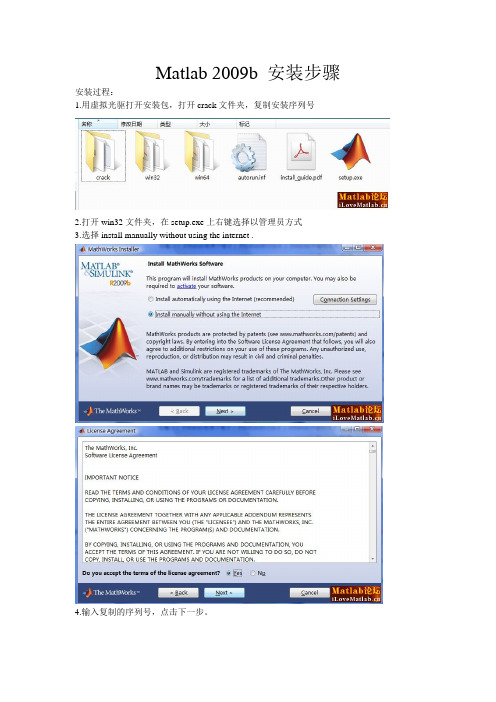
Matlab 2009b 安装步骤安装过程:
1.用虚拟光驱打开安装包,打开crack文件夹,复制安装序列号
2.打开win32文件夹,在setup.exe上右键选择以管理员方式
3.选择install manually without using the internet .
4.输入复制的序列号,点击下一步。
5.选custom 可以看到相关的组件即工具箱选择,当然你也可以选typical。
6.选择安装位置,点击下一步。
7.选择安装包,点击下一步。
8.安装开始,等大约1个小时,安装结束。
9.点击下一步。
10.激活,选择Activate manually without the Internet,然后再Enter the path to the license file:后点击Browse选择破解文件,点击Finish,至此安装完毕。
11.启动Matlab2009b,选择file→Preferences→Fonts选择中文字体,否则会出现乱码。
Matlab2009安装图解教程
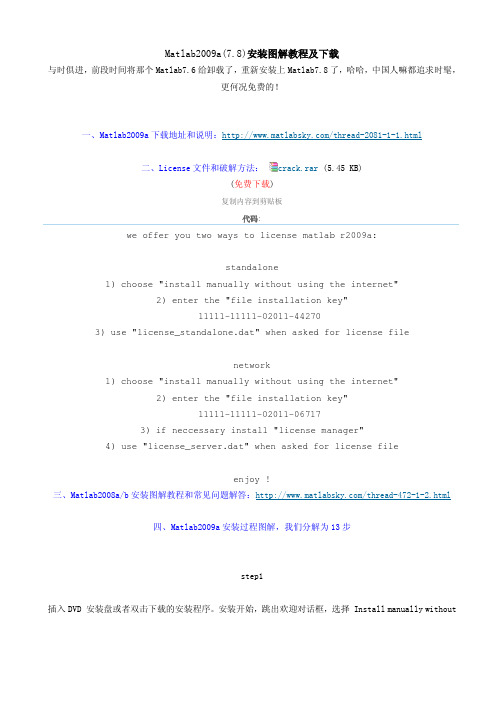
Matlab2009a(7.8)安装图解教程及下载与时俱进,前段时间将那个Matlab7.6给卸载了,重新安装上Matlab7.8了,哈哈,中国人嘛都追求时髦,更何况免费的!一、Matlab2009a下载地址和说明:/thread-2081-1-1.html二、License文件和破解方法:crack.rar (5.45 KB)(免费下载)复制内容到剪贴板代码:we offer you two ways to license matlab r2009a:standalone1) choose "install manually without using the internet"2) enter the "file installation key"11111-11111-02011-442703) use "license_standalone.dat" when asked for license filenetwork1) choose "install manually without using the internet"2) enter the "file installation key"11111-11111-02011-067173) if neccessary install "license manager"4) use "license_server.dat" when asked for license fileenjoy !三、Matlab2008a/b安装图解教程和常见问题解答:/thread-472-1-2.html四、Matlab2009a安装过程图解,我们分解为13步step1插入DVD 安装盘或者双击下载的安装程序。
安装开始,跳出欢迎对话框,选择 Install manually withoutusing the Internet 并点击 Next 。
matlab安装说明
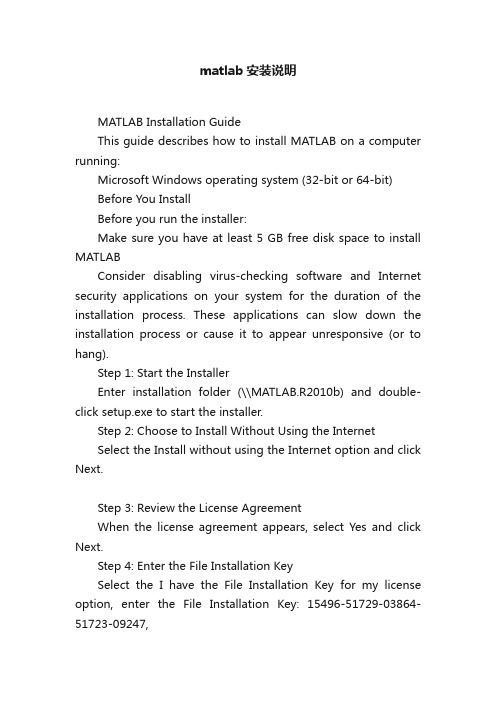
matlab安装说明MATLAB Installation GuideThis guide describes how to install MATLAB on a computer running:Microsoft Windows operating system (32-bit or 64-bit)Before You InstallBefore you run the installer:Make sure you have at least 5 GB free disk space to install MATLABConsider disabling virus-checking software and Internet security applications on your system for the duration of the installation process. These applications can slow down the installation process or cause it to appear unresponsive (or to hang).Step 1: Start the InstallerEnter installation folder (\\MATLAB.R2010b) and double-click setup.exe to start the installer.Step 2: Choose to Install Without Using the InternetSelect the Install without using the Internet option and click Next.Step 3: Review the License AgreementWhen the license agreement appears, select Yes and click Next.Step 4: Enter the File Installation KeySelect the I have the File Installation Key for my license option, enter the File Installation Key: 15496-51729-03864-51723-09247,and click Next.Step 5: Choose the Installation TypeIn the Installation Type dialog box, choose Custom and click Next.Step 6: Specify the Installation FolderSpecify the name of the folder where you want to install MATLAB. Accept the default installation folder or click Browse to select a different one. If the folder doesn’t exist, the installer creates it.When specifying a folder name, you can use any alphanumeric character and some special characters, such as underscores, but do not use Chinese characters. If you make a mistake while entering a folder name and want to start over, click Restore Default Folder. After making your selection, click Next.Step 7: Specify Products to InstallThe products should be already selected by default. If not, select all the products, and click Next to continue with the installation.Step 8: Confirm Your Choices and Begin Copying FilesBefore it begins copying files to your hard disk, the installer displays a summary of your installation choices. To change a setting, click Back. To proceed with the installation, click Install.As it copies files to your hard drive, the installer displays a status dialog box to show the progress of the installation. The copying may take 10 to 20 minutes, depending on the performance of your computer.Step 9: Complete the InstallationWhen the copying successfully completes, the installer displays the Product Configuration Notes dialog box. Click Next to proceed with final steps of installation.In the following Installation Complete dialog box, choose Activate MATLAB, and click Next.Step 10: Activate Your InstallationSelect the Activate manually without the Internet option and click Next.Step 11: Specify the Path to the License FileSelect the Provide the path to the license file option and click Browse.Enter license subfolder under the installation folder.Choose lic_standalone.dat, and click Select.Then Click Next for activation.Step 12: Complete the ActivationAfter activating your installation, click Finish to exit the activation process.After You InstallTo start MATLAB, enter the path where you have just installed MATLAB (Typically it is X:\\Program Files\\MATLAB\\R2010b, where X represents the disk label, e.g. C:\\Program Files\\MATLAB\\R2010b, or D:\\Program Files\\MATLAB\\R2010b), and enter the bin subfolder.Double-Click matlab.exe to start MATLAB. You may want to create a shortcut of it on the Desktop or anywhere else.。
MATLAB_2009b安装教程
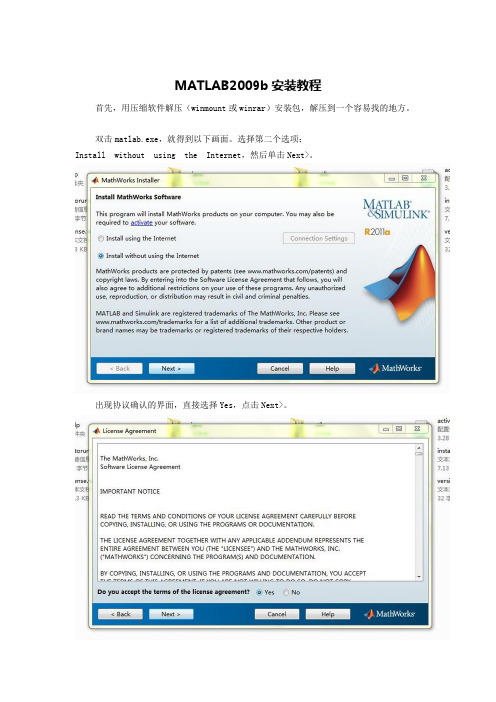
MATLAB2009b安装教程首先,用压缩软件解压(winmount或winrar)安装包,解压到一个容易找的地方。
双击matlab.exe,就得到以下画面。
选择第二个选项:Install without using the Internet,然后单击Next>。
出现协议确认的界面,直接选择Yes,点击Next>。
接下来要输入一个Key,选择第一个,然后把你解压后的文件夹中的crack文件夹打开,打开里面的install.txt文件,复制standalone下的那一串数字,再粘贴到安装界面的框里面,再单击Next>。
选择第一选项typical在单击NEXT输入你准备安装MATLAB的地址(地址中只能是字母和数字),单击Next>,如果你输入的这个文件夹不存在,会询问是否创建,选择Yes,创建就可以了。
到此,就会显示你安装MATLAB的所有设置,检查没问题的话点击Install>,如果发现和你计划的不一样,想要修改的话,点击<Back退回去继续前面的过程。
接下来你就等待安装了,装过程中最好不要运行其他的大软件,只需要十多分钟,否则就很慢了。
安装完成之后,直接点Next>。
选择Activate MATLAB,点击Next>。
选择第二个选项,Activate manually without the Internet,点Next>。
出现离线激活界面,选择第一个选项,然后点击Browse…,找到你解压的文件夹中的crack文件夹,打开,选择lic_standalone.dat,再点击Select,就返回到离线激活界面,那个输入框中已经有了lic_standalone.dat的地址,点击Next>。
至此,安装完毕,Activation is complete。
点击Finish。
这样,MATLAB就安装并激活了,软件本身没创建桌面快捷方式,在安装目录下bin文件夹里找到matlab.exe发送到桌面快捷方式就行了。
MATLAB2010b详细安装过程
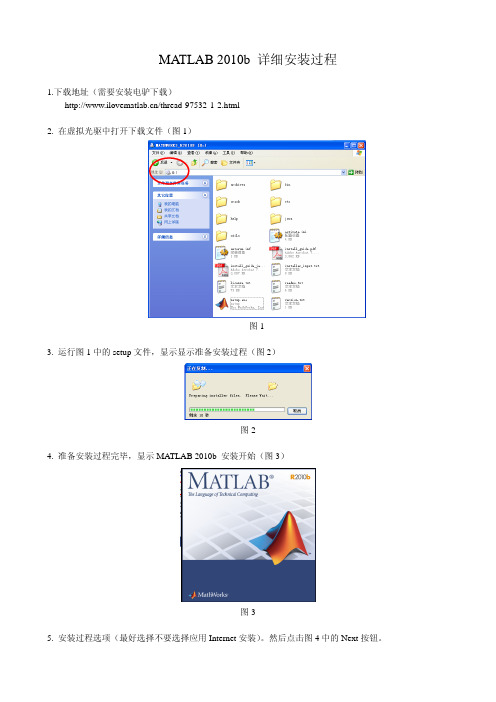
MATLAB 2010b 详细安装过程1.下载地址(需要安装电驴下载)/thread-97532-1-2.html2. 在虚拟光驱中打开下载文件(图1)图13. 运行图1中的setup文件,显示显示准备安装过程(图2)图24. 准备安装过程完毕,显示MATLAB 2010b 安装开始(图3)图35. 安装过程选项(最好选择不要选择应用Internet安装)。
然后点击图4中的Next按钮。
图46. 选择图5中的接受许可协议,并点击Next按钮。
图57. 在图1中,打开crack文件夹中的install.txt文件(图6),如果单机(standalone)安装,复制其中的序列号。
图68. 将上一步骤中复制的序列号粘贴在点击图5中的Next以后得到的安装序列号界面中(图7)。
图79. 当图7中的Next按钮由灰色变化为黑色时,单击之,得到图8所示的安装形式界面(建议根据自己的需要选择安装,没有必要全部安装)。
图810. 单击图8中的Next按钮,得到安装路径选项(图9)。
图911. 单击图9中的Next按钮,得到图10所示的产品安装界面。
图1012.单击图10中的Next按钮,得到图11所示的界面,接着单击Next按钮。
图1113. 根据用户在图10中的选择,提醒用户做选择的安装工具箱(图12)。
图1214. 单击图12中的Install按钮,然后就开始安装过程(图13)。
图1315. 如果用户的计算机中原来没有安装C语言编译器,根据用户在图10中选择的不同,可能会提醒用户安装此文件(图14)。
图1416. 安装完成,提醒用户进行MATLAB激活(图15)。
图1517. 单击图15中的Next按钮,在得到的图16中,选择手动激活。
图1618. 单击图16中的Next按钮,再选择图17中选择浏览(Browse)按钮。
图1719. 打开图17中的浏览按钮以后,打开图1中的crack子目录,然后根据图6中安装序列号的不同,选择相应的激活文件。
MATLAB安装步骤

安装步骤:(1)直接解压缩文件在解压的文件夹里面找到setup.exe这个文件,双击该文件(文件图标如下图所示)即可进行安装。
安装文件解压到一个路径全是英文的,且没有空格符合的文件夹下就可以安装了(2)双击setup.exe文件后,会出现如下图的对话框。
先点击Install,然后点击Next。
(3)点击Next后会出现如下图的对话框。
在Name和Company这两行随便输入什么字都行。
第三行是需要输入注册号的。
(貌似可以不用输入直接跳过,如要提示需要输入将下面序列号复制进去即可13–22955–32678–26249–06848–40366–39620–03472–09765–20949–30945–19673–43738–38950–44548)然后点击Next进行下一步。
(4)先点击Yes,然后点击Next。
(5)先点击Typical,然后点击Next。
(6)系统默认是安装在C盘下的MATLAB文件夹下面。
点击Next。
(7)点击Yes,然后点击Next。
(8)点击Install。
(9)下图为安装过程,大概在十分钟左右。
若安装到97%时候出现如下对话框请点击Yes to All。
若不出现该对话框的就直接进行下一步操作。
(10)点击Next。
(11)点击Finish。
(12)在Windows 7下安装会出现下面提示的错误。
先直接关掉这两个对话框。
(Windows XP不会出现这个错误)(13)在桌面找到MATLAB快捷方式将光标移动到该快捷方式,右键查看该快捷方式的“属性”。
再点击“兼容性”,出现将“以兼容模式运行这个程序”前面的钩打上,在下面的下拉框选择“Windows 2000”,最后点击“确定”即可。
再双击桌面的快捷方式即可运行MATLAB。
如果是你的电脑是AMD的处理器就会出现一个问题:打开MATLAB的时候会马上自动退出.不过不要担心,解决方法是:在你安装MATLAB的路径下C:\MATLAB7\bin\win32有一个叫做atlas_Athlon.dll的文件. (这个最前面的C可以能是D,E,F等,取决于你的MATLAB安装在哪个盘下面,一般就是默认的C盘下面)然后在"我的电脑"上右击点"属性",再在"高级"中点"环境变量",在"系统变量"中点击"新建" 输入以下信息:变量名:BLAS_VERSION变量址:C:\MATLAB7\bin\win32\atlas_Athlon.dll (这个最前面的C可以能是D,E,F等)【Matlab7.0 安装教程】在matlab7.0的安装过程中,多数人都会出现,这样或那样的问题。
化学化工专业软件下载地址与网址导航 很实用的
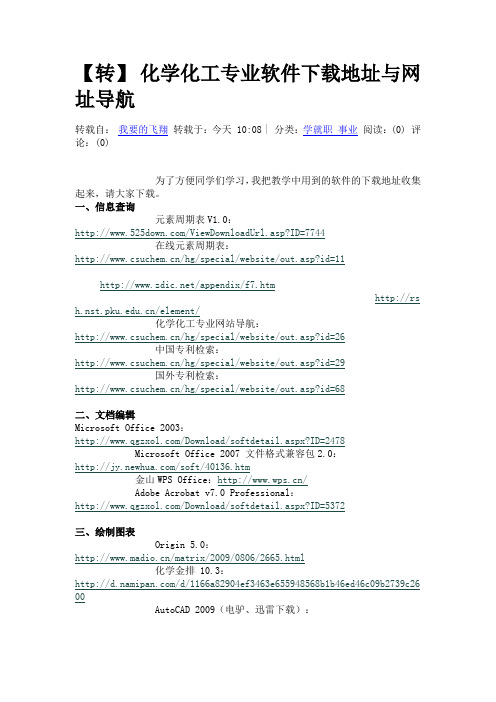
【转】化学化工专业软件下载地址与网址导航转载自:我要的飞翔转载于:今天 10:08 | 分类:学就职事业阅读:(0) 评论:(0)为了方便同学们学习,我把教学中用到的软件的下载地址收集起来,请大家下载。
一、信息查询元素周期表V1.0:/ViewDownloadUrl.asp?ID=7744在线元素周期表:/hg/special/website/out.asp?id=11/appendix/f7. htm/element/化学化工专业网站导航:/hg/special/website/out.asp?id=26中国专利检索:/hg/special/website/out.asp?id=29国外专利检索:/hg/special/website/out.asp?id=68二、文档编辑Microsoft Office 2003:/Download/softdetail.aspx?ID=2478Microsoft Office 2007 文件格式兼容包2.0:/soft/40136.htm金山WPS Office:/Adobe Acrobat v7.0 Professional:/Download/softdetail.aspx?ID=5372三、绘制图表Origin 5.0:/matrix/2009/0806/2665.html 化学金排 10.3:/d/1166a82904ef3463e655948568b1b46ed46c09b2739c26 00AutoCAD 2009(电驴、迅雷下载):四、数值计算Google计算器:/intl/zh-CN/help/features.html#calculator也可在Google搜索框中计算。
分子量计算器 V6.5.0 绿色版:/ViewDownloadUrl.asp?ID=15287Matlab r2009b(电驴、迅雷下载):.Mathworks.Matlab.R2009b.ISO-TBE.iso%7C5018411008%7C5257c67d637 16027359974a7acabdd2b%7C]ed2k://|file|[Matlab(高级技术计算语言和交互式环境)].Mathworks.Matlab.R2009b.ISO-TBE.iso|5018411008|5257c67d637160273 59974a7acabdd2b|五、模拟与设计Aspen Plus 11.1(纳米盘下载):CD1:/d/3ca4ad6f39968c5300aea7e6a93a75f1d0a1524200d0 c212CD2:/d/12a9ca2caca5dc4264de1626b01a5eb8db99c4070030 a425license:/d/60bf7ec2fb537d4227a19afb205c999f68358dca6514 0000AspenONE v7.0(纳米盘下载)part1:/d/c0d4c15e848bed0b04a8b94a1bff61af4fca7aae879478 3apart2:/d/a0ee8ed0f83bb5008464c6f9d833c68c9045252a879478 3apart3:/d/f2ccf5234f03e7988196adb25e56842c00b06aa2879478 3apart4:/d/37a38877bafbc830d7ce029b168d6179e1c6c0dc8794 783apart5:/d/ec32a2d9afa68a33d1279fa57b323a7c77eef730879478 3apart6:/d/92a48392d612d162d05b96e6009f678d503748662bf265 0c《化工过程分析与合成》参考网站精品课程(申报)网站:北京化工大学《化工过程分析与合成》精品课程申报网站:/jpk/course/index.jsp?courseId=1082大连理工大学《化工过程分析与合成》精品课程申报网站:/kcjs_1.aspx?bh=054&id=223上海交通大学《过程工程导论》精品课程申报网站:/ipe/教材:《化工过程系统工程》(王弘轼编)教材全文在线阅读:/books?id=Zt0ihXnbAosC&pg=PP1&dq=%E5%8C %96%E5%B7%A5%E8%BF%87%E7%A8%8B%E7%B3%BB%E7%BB%9F%E5%B7%A5%E7%A8%8B教材(都健. 化工过程分析与综合,大连理工大学出版社,2009)购买地址:/mn/detailApp?qid=1251704344&ref=SR&sr=13 -1&uid=480-1301571-4790404&prodid=bkbk938156论文:郭慕孙,杨纪珂.过程工程研究:/qikan/manage/wenzhang/208214.pdf郭慕孙.过程工程:/qikan/manage/wenzhang/2011-002.pdf日志评论(0)。
Matlab R2009B 安装教程(中文)
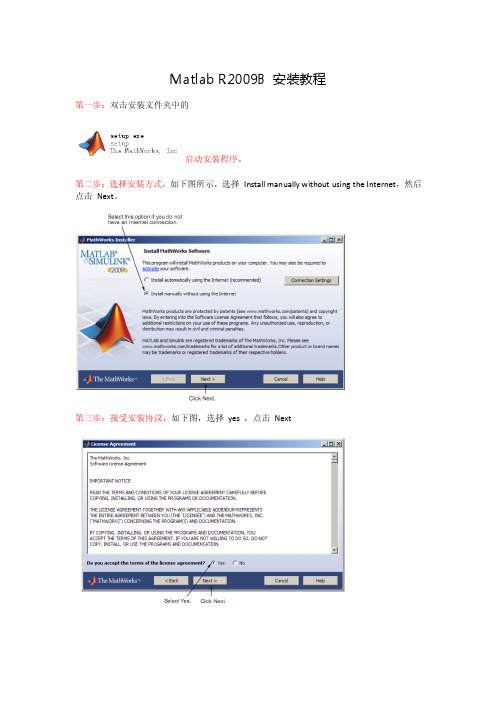
Matlab R2009B 安装教程第一步:双击安装文件夹中的启动安装程序。
第二步:选择安装方式,如下图所示,选择Install manually without using the Internet,然后点击Next。
第三步:接受安装协议,如下图,选择yes ,点击Next第四步:如下图填写授权文件的序列号,选中I have the File Installation Key for my license ,填入序列号:30985-50086-25176-45225-35928 (序列号在文件夹/crack中的install.txt文件中的standalone项目下),之后点击Next。
第五步:如下图,点击finish第六步:选择安装类型,如下图选择typical,之后点击Next第七步:选择安装目录,建议安装在D:\Program Files\MATLAB\R2009b\ 的位置,并确保D 盘有5G以上空间。
选好安装目录后,点击Next。
第八步:选择安装组件,默认全选,之后点击Next第九步:选择关联文件,默认就可以,点击Next第十步:确认开始安装:点击Install,开始安装等待文件复制中。
第十一步:激活Matlab软件,选择Activate MATLAB,之后点击Next第十二步:选择激活方式,选择Activate manually without the Internet.之后点击Next。
第十三步:装入授权文件,选择Enter the path to the license file ,此时,将安装文件夹中的\crack 文件夹拷至D:\Program Files\MATLAB\ (先前指定的安装目录),点击Browse 选择授权文件D:\Program Files\MATLAB\crack\lic_standalone.dat ,之后点击Next。
第十四步:点击Finish第十五步:结束激活过程,如下图所示,如选择Start MATLAB ,点击Finish后,随即会打开,否则,不随即打开MATLAB软件。
- 1、下载文档前请自行甄别文档内容的完整性,平台不提供额外的编辑、内容补充、找答案等附加服务。
- 2、"仅部分预览"的文档,不可在线预览部分如存在完整性等问题,可反馈申请退款(可完整预览的文档不适用该条件!)。
- 3、如文档侵犯您的权益,请联系客服反馈,我们会尽快为您处理(人工客服工作时间:9:00-18:30)。
Matlab R2009b 下载地址+安装全过程
Matlab R2009b 下载地址+安装全过程
操作系统是:vista ultimate sp1
[其实是给没装过matlab的新朋友看看,装过的就不用看了,跟以前的一样,破解组织都是一个]
===================================================
下载地址:
1.ed2k://|file|[矩陣實驗室].Mathworks.Matlab.R2009b.ISO-TBE.iso|5018411008|5257c67d63716027359974a7acabdd2b| h=XPUHZB4TK62OMPOCVVROCFLNB3ZMHGM6|/
ed2k://|file|[矩陣實驗室].Mathworks.Matlab.R2009b.ISO-TBE.nfo|13460|e7fc887875d85939f6cd9dcde61c34a4|h=TW CD25W5MRQEBSUBIJDZHL4EBXWMCQ5Z|/
[我是从上面这个地址下载的,昨天下载的人比较少,现在人多了速度还可以,最快能上300K] 2./torrent_details/130729977/?tab=summary
种子我已经下载好了: [isoHunt] Matlab_R2009b_-TBE.5087882.TPB.rar (24.34 KB)
[你亦可到上面的网站自己下载]
[这个地址由这个帖子的朋友提供:/thread-50155-1-1.html]
============================
得用daemon软件,因为文件是iso格式.
下面是.nfo文件的部分截图,写着安装的大体过程
================================
下面是mount后文件中crack中的install.txt,教你如何安装及破解码. we offer you two ways to license matlab r2009b:
standalone
1) choose "install manually without using the internet"
2) enter the "file installation key"
36322-23096-57999-54517-22630
3) use "license_standalone.dat" when asked for license file
network
1) choose "install manually without using the internet"
2) enter the "file installation key"
30985-50086-25176-45225-35928
3) if neccessary install "license manager"
4) use "license_server.dat" when asked for license file
enjoy !
=====================================
=============================
==============================
==============================
==============================
我个人习惯选custom 可以看到相关的组件即工具箱选择,当然你也可以选typical.
==============================
==============================
==============================
==============================
=============================
============================= 仍在安装过程中.O(∩_∩)O哈哈~
=============================
===========================
===========================
===========================
================
==================
==================
==================
================
=================
==================
====================
========r2009b安装记录================
1.首先欢迎大家关注matlab中文论坛,以及论坛近期将要出的相关书籍
2..nfo 文件记录的是相关软件的安装信息及其他信息.
看一下,matlab r2009b 的nfo文件....
3.1) unpack
2) burn/mount
3) install
4) crack dir
4.为了节省观看的时间,我现在暂停屏录,到后面再打开..O(∩_∩)O
5.50%....
6.90%....
7.98%....wait...
8.ok ....
9.wait...
10.that's it~~
================
安装过程视频:。
