Matlab R2014a 安装教程
linux安装MATLAB的教程

Linux服务器命令行模式安装Matlab2014a,有需要的朋友可以参考下。
0.下载安装包下载Matlab2014a for Linux安装包的ISO镜像文件(感谢万能的度娘)以及破解包(下载地址:点击打开链接)假设破解包解压后的位置为~/Downloads/Crack将下载好的iso文件挂载mount -o loop /home/Downloads/MATHWORKS_R2014A.iso /media/cdrom 1. 安装准备1.1 JDK从oracle官方网站下载JDK7,当前版本为jdk1.7.0_71。
(注:openjdk似乎有兼容性问题,另外matlab2014a目前不兼容JDK8)将解压好的jdk-7u71-linux-x64.tar.gz移动到/usr/lib/jvm/jdk1.7.0_71中sudo mv jdk1.7.0_71 /usr/lib/jvm/jdk1.7.0_71设置环境变量sudo vi /etc/profile在文件末尾添加export JAVA_HOME=/usr/lib/jvm/jdk1.7.0_71保存并推出,然后使用下面的命令是设置生效source /etc/profile修改系统的默认jdksudo update-alternatives --install /usr/bin/java java /usr/lib/jvm/jdk1.7.0_71/bin/java 300sudo update-alternatives --install /usr/bin/javacjavac /usr/lib/jvm/jdk1.7.0_71/bin/javac 300sudo update-alternatives --config javasudo update-alternatives --configjavac输入java -version,看到如下信息则表明设置成功java version "1.7.0_71"Java(TM) SE Runtime Environment (build 1.7.0_71-b14)Java HotSpot(TM) 64-Bit Server VM (build 24.71-b01, mixed mode)1.2 创建安装目录sudomkdir -p /usr/local/matlab/etcsudomkdir -p /usr/local/matlab/2014a2.安装2.1 编辑配置文件将配置文件拷贝到/usr/local/matlab/etc中sudocp /media/cdrom/installer_input.txt /usr/local/matlab/etcsudocp /media/cdrom/activate.ini /usr/local/matlab/etcsudocp ~/Downloads/Crack/ <span style="font-family: Arial, Helvetica, sans-serif;">/usr/local/matlab/etc</span>修改文件的读写属性chmod +w /usr/local/matlab/etc/installer_input.txtchmod +w /usr/local/matlab/etc/activate.ini编辑installer_input.txt文件,按如下内容设置配置项destinationFolder=/usr/local/matlab/2014a #安装目录fileInstallationKey= 12345-67890-12345-67890 #序列号,似乎可以随便写agreeToLicense=yes #同意协议outputFile=/tmp/mathwork_install.log #安装日志mode=silent #开启无人值守安装activationPropertiesFile=/usr/local/matlab/etc/activate.ini #激活文件licensePath= /usr/local/matlab/etc/license_405329_R2014a.lic #license文件编辑activate.ini文件,按如下内容设置isSilent=true #开启silent模式activateCommand=activateOffline #设置激活方式, 离线激活无需联网licenseFile=/usr/local/matlab/etc/license_405329_R2014a.lic #license文件位置2.2 安装执行如下安装命令sudo /media/cdrom/install -inputFile /usr/local/matlab/etc/installer_input.txt2.3 激活安装完成后,对matlab进行破解sudo mv /usr/local/matlab/bin/glnxa64/libmwservices.so /usr/local/matlab/bin/glnxa64/libmwservices.so.baksudocp ~/Downloads/Crack/Linux/libmwservices.so /usr/local/matlab/bin/glnxa64/使用如下命令激活sudo /usr/local/matlab/2014a/bin/activate_matlab.sh -propertiesFile /usr/local/matlab/etc/activate.ini2.4 设置环境变量设置环境变量sudo vi /etc/profile在文件末尾添加export PATH=/usr/local/matlab/2014a/bin:$PATH保存并退出后使设置生效source /etc/profile安装完成。
linux命令远程安装matlab基本步骤

linux命令环境远程安装MATLAB基本步骤
2014.8
1. 安装前请先安装Xshell和Xmanager两个辅助软件,启动时先选Xmanager passive⽅方式,然后打开Xshell,⽤用SSH登陆远程机器。
2. ⽤用SSH输⼊入登陆远程机器后,进⼊入ISO安装⽂文件所在⽂文件夹后,输⼊入如下命令:
$ sudo mkdir /mnt/matlab2014/ %在根⺫⽬目录/下建⽴立⽂文件夹,可以更改
$ sudo mount matlab_unix_2014a.iso /mnt/matlab2014/ -o loop %将iso⽂文件挂载在刚建⽴立的⽂文件⺫⽬目录下,准备下⼀一步安装
$ cd /mnt/matlab2014/
$ export DISPLAY=localhost:0.0 % 其中localhost为本地主机IP地址,⽤用于安装过程中的图形界⾯面显⽰示
$ ./install
3、选择“install manually without using the internet”。
4、选择“file installation key”时输⼊入序列号。
5、选择“activation without internet”⽤用license_405329_R2014a.lic(类似的lic 库)加载。
(破解⽂文件在这步完成后复制)
6. 启动matlab,在shell中输⼊入如下命令:
$ cd /usr/local/MATLAB/R2014a/bin
$ ./matlab
⼀一切顺利的话,这时可以启动MATLAB图形界⾯面,enjoy it! :-)。
matlab2014a安装及破解步骤
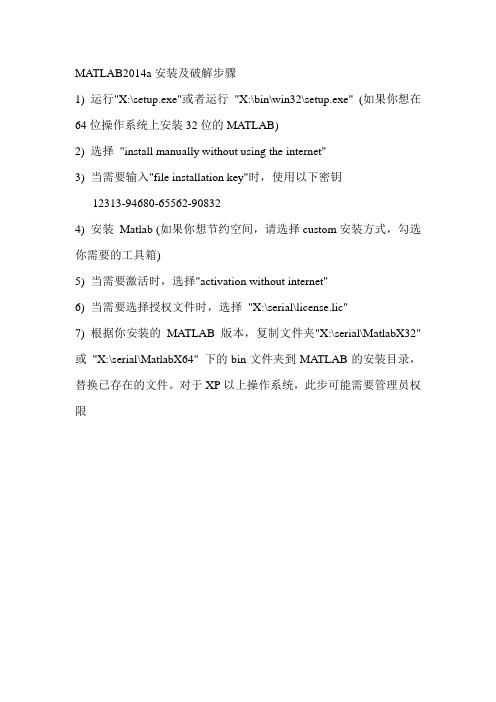
MATLAB2014a安装及破解步骤1) 运行"X:\setup.exe"或者运行"X:\bin\win32\setup.exe" (如果你想在64位操作系统上安装32位的MATLAB)2) 选择"install manually without using the internet"3) 当需要输入"file installation key"时,使用以下密钥12313-94680-65562-908324) 安装Matlab (如果你想节约空间,请选择custom安装方式,勾选你需要的工具箱)5) 当需要激活时,选择"activation without internet"6) 当需要选择授权文件时,选择"X:\serial\license.lic"7) 根据你安装的MATLAB版本,复制文件夹"X:\serial\MatlabX32" 或"X:\serial\MatlabX64" 下的bin文件夹到MATLAB的安装目录,替换已存在的文件。
对于XP以上操作系统,此步可能需要管理员权限MATLAB R2014a 中文版下载安装图文教程方法/步骤1、下载MATLAB R2014a ,并用解压工具解压到Matlab R2014a文件夹中。
Windows8以及Windows8.1系统自带虚拟光驱,可以直接双击“Mathworks.Matlab.R2014a(8.3).iso”进行安装。
2、整个安装过程需要在无网的环境下进行,所以请拔掉网线,断开无线,否则安装可能会失败。
3、用虚拟光驱加载后,双击setup.exe 开始安装。
4、选择“使用安装文件密钥”,点击“下一步”。
5、接收“许可协议”,点击“下一步”。
6、选择“我已有我的许可证的文件安装密钥”,并输入密钥:12313-94680-65562-90832,选择“下一步”。
Matlab r2014a中文破解版安装及激活步骤
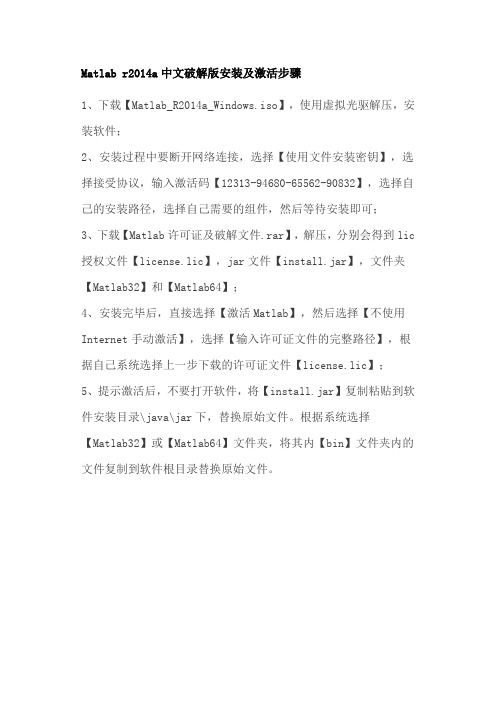
Matlab r2014a中文破解版安装及激活步骤
1、下载【Matlab_R2014a_Windows.iso】,使用虚拟光驱解压,安装软件;
2、安装过程中要断开网络连接,选择【使用文件安装密钥】,选择接受协议,输入激活码【12313-94680-65562-90832】,选择自己的安装路径,选择自己需要的组件,然后等待安装即可;
3、下载【Matlab许可证及破解文件.rar】,解压,分别会得到lic 授权文件【license.lic】,jar文件【install.jar】,文件夹【Matlab32】和【Matlab64】;
4、安装完毕后,直接选择【激活Matlab】,然后选择【不使用Internet手动激活】,选择【输入许可证文件的完整路径】,根据自己系统选择上一步下载的许可证文件【license.lic】;
5、提示激活后,不要打开软件,将【install.jar】复制粘贴到软件安装目录\java\jar下,替换原始文件。
根据系统选择【Matlab32】或【Matlab64】文件夹,将其内【bin】文件夹内的文件复制到软件根目录替换原始文件。
matlab2014b安装教程
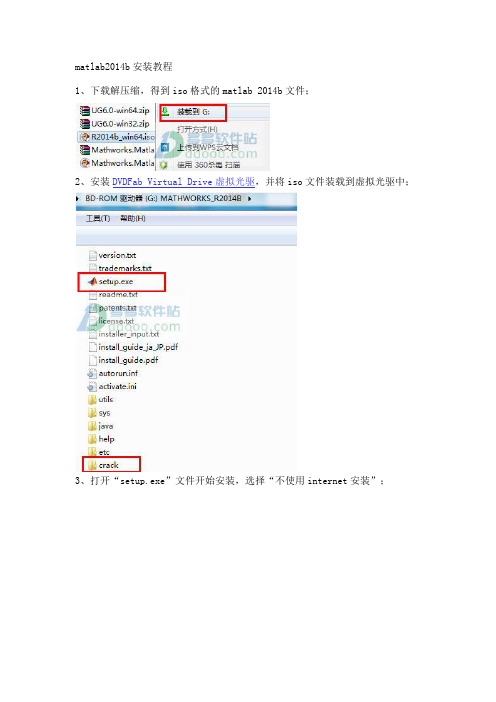
matlab2014b安装教程1、下载解压缩,得到iso格式的matlab 2014b文件;2、安装DVDFab Virtual Drive虚拟光驱,并将iso文件装载到虚拟光驱中;3、打开“setup.exe”文件开始安装,选择“不使用internet安装”;4、选择“是”接受许可协议;5、安装密钥随意20个数字,11111111111111111111,就可以;6、安装路径,小编更改为D:\Program Files\MATLAB\R2014b;7、安装的产品,全选;8、快捷方式,全选;9、确定安装;10、正在安装,请稍等一会儿,大概30分钟,看电脑配置而定;11、安装完成,弹出产品配置说明;12、不要勾选“激活matlab”,否则将无法运行,这一步至关重要哟;13、找到虚拟光驱crack目录中的“libmwservices.dll”复制到【D:\Program Files\MATLAB\R2014b\bin\win64】替换同名文件即可成功破解;14、打开软件,用户已经拥有一个无限制完全免费的matlab 2014b破解版本。
matlab 2014b功能介绍一、主要特性用于数值计算、可视化和应用程序开发的高级语言可实现迭代式探查、设计及问题求解的交互式环境用于线性代数、统计、傅立叶分析、筛选、优化、数值积分以及常微分方程求解的数学函数用于数据可视化的内置图形以及用于创建自定义绘图的工具用于改进代码质量和可维护性并最大限度地发挥性能的开发工具用于构建自定义图形界面应用程序的工具可实现基于 MATLAB 的算法与外部应用程序和语言(如 C、Java、.NET 以及Microsoft Excel)集成的函数二、数值计算MATLAB提供了一系列用于分析数据、开发算法和创建模型的数值计算方法。
MATLAB语言包括用以支持常见的工程设计和科学运算的数学函数。
核心的数学函数采用处理器优化库,可以快速地执行向量运算和矩阵运算。
Matlab安装及激活方法
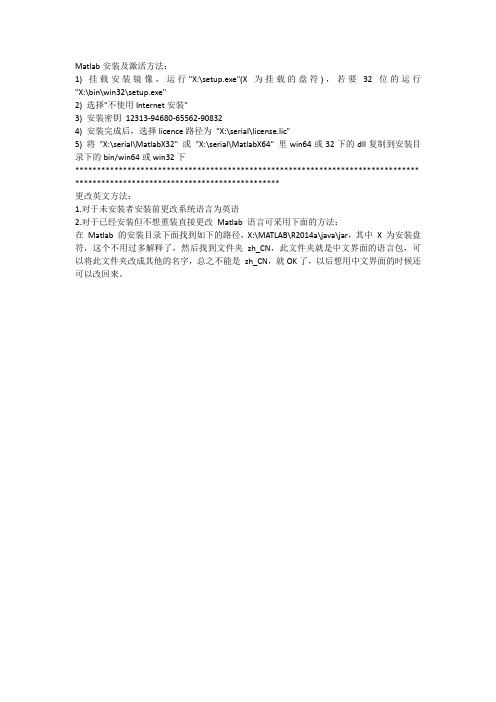
Matlab安装及激活方法:
1) 挂载安装镜像,运行"X:\setup.exe"(X为挂载的盘符),若要32位的运行"X:\bin\win32\setup.exe"
2) 选择"不使用Internet安装"
3) 安装密钥12313-94680-65562-90832
4) 安装完成后,选择licence路径为"X:\serial\license.lic"
5) 将"X:\serial\MatlabX32" 或"X:\serial\MatlabX64" 里win64或32下的dll复制到安装目录下的bin/win64或win32下
******************************************************************************* ***********************************************
更改英文方法:
1.对于未安装者安装前更改系统语言为英语
2.对于已经安装但不想重装直接更改Matlab语言可采用下面的方法:
在Matlab的安装目录下面找到如下的路径,X:\MATLAB\R2014a\java\jar,其中X 为安装盘符,这个不用过多解释了,然后找到文件夹zh_CN,此文件夹就是中文界面的语言包,可以将此文件夹改成其他的名字,总之不能是zh_CN,就OK了,以后想用中文界面的时候还可以改回来。
MATLAB2014a安装说明中英文转换
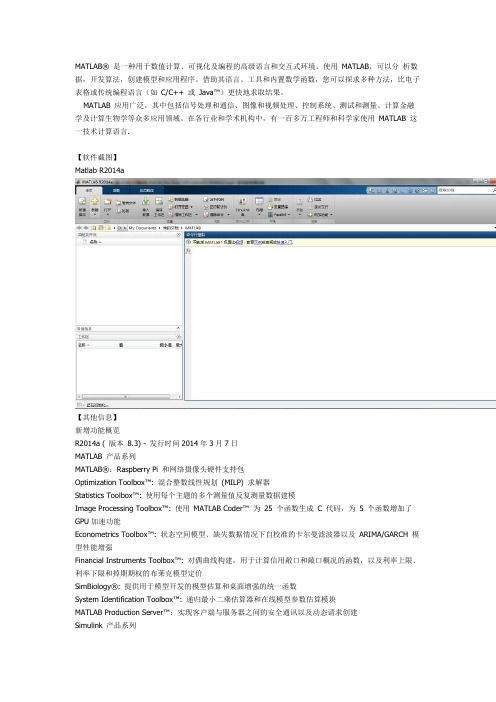
MATLAB®是一种用于数值计算、可视化及编程的高级语言和交互式环境。
使用MATLAB,可以分析数据,开发算法,创建模型和应用程序。
借助其语言、工具和内置数学函数,您可以探求多种方法,比电子表格或传统编程语言(如C/C++ 或Java™)更快地求取结果。
MATLAB 应用广泛,其中包括信号处理和通信、图像和视频处理、控制系统、测试和测量、计算金融学及计算生物学等众多应用领域。
在各行业和学术机构中,有一百多万工程师和科学家使用MATLAB 这一技术计算语言.【软件截图】Matlab R2014a【其他信息】新增功能概览R2014a ( 版本8.3) - 发行时间2014年3月7日MATLAB 产品系列MATLAB®:Raspberry Pi 和网络摄像头硬件支持包Optimization Toolbox™: 混合整数线性规划(MILP) 求解器Statistics Toolbox™: 使用每个主题的多个测量值反复测量数据建模Image Processing Toolbox™: 使用MATLAB Coder™ 为25 个函数生成C 代码,为5 个函数增加了GPU加速功能Econometrics Toolbox™: 状态空间模型、缺失数据情况下自校准的卡尔曼滤波器以及ARIMA/GARCH 模型性能增强Financial Instruments Toolbox™: 对偶曲线构建,用于计算信用敞口和敞口概况的函数,以及利率上限、利率下限和掉期期权的布莱克模型定价SimBiology®: 提供用于模型开发的模型估算和桌面增强的统一函数System Identification Toolbox™: 递归最小二乘估算器和在线模型参数估算模块MATLAB Production Server™:实现客户端与服务器之间的安全通讯以及动态请求创建Simulink 产品系列Simulink®: 用于定义和管理与模型关联的设计数据的数据字典Simulink: 用于算法分割和用于多核处理器及FPGA目标器件的单一模型工作流程Simulink:为LEGO MINDSTORMS EV3、Arduino Due 和Samsung Galaxy Android 设备提供内建支持Stateflow®: 在Stateflow 状态图中填写上下文相关的选项卡Simulink Real-Time™: 仪表板、高分辨率目标显示器和FlexRay 协议支持,以及合并了xPC Target™ 和xPC Target Embedded Option™ 的功能SimMechanics™: STEP 文件导入和接头的总约束力计算Simulink® Report Generator™: 用于在Simulink Web view视图中丰富显示内容的对象检查器和通知程序用于在MATLAB 和Simulink 中进行设计的系统工具箱(System Toolbox)Co mputer Vision System Toolbox™: 立体视觉和光学特性识别(OCR) 函数LTE System Toolbox™: 一款新产品,可用于LTE和LTE-Advanced无线通讯系统的物理层仿真代码生成和实现Embedded Coder®: 将AUTOSAR 工具的变更合并到Simulink 模型中Embedded Coder: ARM Cortex-A 使用Ne10 库优化了代码生成HDL Coder™: 支持枚举数据类型和时钟频率驱动的自动流水线操作HDL Verifier™: 使用JTAG对Altera®硬件进行FPGA在环仿真包含组件代码-----------------------------------------------------------------------------------------------MATLAB 版本: 8.3.0.532 (R2014a)MATLAB 许可证编号: 271828操作系统: Microsoft Windows 7 专业版Version 6.1 (Build 7601: Service Pack 1)Java 版本: Java 1.7.0_11-b21 with Oracle Corporation Java HotSpot(TM) 64-Bit Server VM mixed mode -----------------------------------------------------------------------------------------------MATLAB 版本8.3 (R2014a)Simulink 版本8.3 (R2014a)Aerospace Blockset 版本3.13 (R2014a)Aerospace Toolbox 版本2.13 (R2014a)Bioinformatics Toolbox 版本4.4 (R2014a)Communications System Toolbox 版本5.6 (R2014a)Computer Vision System Toolbox 版本6.0 (R2014a)Control System Toolbox 版本9.7 (R2014a)Curve Fitting Toolbox 版本3.4.1 (R2014a)DO Qualification Kit 版本2.3 (R2014a)DSP System Toolbox 版本8.6 (R2014a)Data Acquisition Toolbox 版本3.5 (R2014a)Database Toolbox 版本5.1 (R2014a)Datafeed Toolbox 版本4.7 (R2014a)Econometrics Toolbox 版本3.0 (R2014a)Embedded Coder 版本6.6 (R2014a)Filter Design HDL Coder 版本2.9.5 (R2014a) Financial Instruments Toolbox 版本1.3 (R2014a) Financial Toolbox 版本5.3 (R2014a)Fixed-Point Designer 版本4.2 (R2014a)Fuzzy Logic Toolbox 版本2.2.19 (R2014a)Global Optimization Toolbox 版本3.2.5 (R2014a) HDL Coder 版本3.4 (R2014a)HDL Verifier 版本4.4 (R2014a)IEC Certification Kit 版本3.3 (R2014a)Image Acquisition Toolbox 版本4.7 (R2014a)Image Processing Toolbox 版本9.0 (R2014a) Instrument Control Toolbox 版本3.5 (R2014a)LTE System Toolbox 版本1.1 (R2014a)MATLAB Builder EX 版本2.5 (R2014a)MATLAB Builder JA 版本2.3.1 (R2014a)MATLAB Builder NE 版本4.2.1 (R2014a)MATLAB Coder 版本2.6 (R2014a)MATLAB Compiler 版本5.1 (R2014a)MATLAB Report Generator 版本3.16 (R2014a) Mapping Toolbox 版本4.0.1 (R2014a)Model Predictive Control Toolbox 版本4.2 (R2014a) Model-Based Calibration Toolbox 版本4.7 (R2014a) Neural Network Toolbox 版本8.2 (R2014a)OPC Toolbox 版本3.3.1 (R2014a)Optimization Toolbox 版本7.0 (R2014a)Parallel Computing Toolbox 版本6.4 (R2014a) Partial Differential Equation Toolbox 版本1.4 (R2014a) Phased Array System Toolbox 版本2.2 (R2014a) Polyspace Bug Finder 版本1.1 (R2014a)Polyspace Code Prover 版本9.1 (R2014a)RF Toolbox 版本2.14 (R2014a)Real-Time Windows Target 版本4.4 (R2014a) Robust Control Toolbox 版本5.1 (R2014a)Signal Processing Toolbox 版本6.21 (R2014a) SimBiology 版本5.0 (R2014a)SimDriveline 版本2.6 (R2014a)SimElectronics 版本2.5 (R2014a)SimEvents 版本4.3.2 (R2014a)SimHydraulics 版本1.14 (R2014a)SimMechanics 版本4.4 (R2014a) SimPowerSystems 版本6.1 (R2014a)SimRF 版本4.2 (R2014a)Simscape 版本3.11 (R2014a)Simulink 3D Animation 版本7.1 (R2014a)Simulink Code Inspector 版本2.1 (R2014a)Simulink Coder 版本8.6 (R2014a)Simulink Control Design 版本4.0 (R2014a)Simulink Design Optimization 版本2.5 (R2014a)Simulink Design Verifier 版本2.6 (R2014a)Simulink PLC Coder 版本1.7 (R2014a)Simulink Real-Time 版本6.0 (R2014a)Simulink Report Generator 版本3.16 (R2014a)Simulink Verification and Validation 版本3.7 (R2014a) Spreadsheet Link EX 版本3.2.1 (R2014a)Stateflow 版本8.3 (R2014a)Statistics Toolbox 版本9.0 (R2014a)Symbolic Math Toolbox 版本6.0 (R2014a)System Identification Toolbox 版本9.0 (R2014a)SystemTest 版本2.6.7 (R2014a)Trading Toolbox 版本2.1 (R2014a)Vehicle Network Toolbox 版本2.2 (R2014a)Wavelet Toolbox 版本4.13 (R2014a)!mcc输出结果代码MCC Invoke MATLAB to C/C++ Compiler (Version 5.1).MCC [-options] fun [fun2 ...]Prepare fun.m for deployment outside of the MATLAB environment. Generate wrapper files in C or C++ and optionally build standalone binary files.Write any resulting files into the current directory, by default.For all targets except standalone, if more than one file is specified, a C or C++ interface is generated for each file.The only exception to this rule is when the file is specifiedwith a '-a' flag.If C or object files are specified, they are passed to MBUILD along with any generated C files.If conflicting options are presented to MCC, the rightmost conflictingoption is used.OPTIONS:a <filename> Add <filename> to the CTF archive. If the specified fileis an M, mex or p file, this function will not be exported in the resulting target.b Generate an MS Excel compatible formula function for thegiven list of MATLAB functions (requires MATLAB Builder EX). This option will be removed in a future release of MATLAB Builder for EX.B <filename>[:<arg>[,<arg>]] Specify bundle file. <filename> is a text file containing Compiler command line options. The Compiler behaves as if the "-B <filename>" were replaced by the contents of thebundle file. Newlines appearing in these files are allowed and are treated as whitespace. MathWorks provides options files for the following:ccom Used for building COM components on Windows(requires MATLAB Builder NE)cexcel Used for building Excel components on Windows(requires MATLAB Builder EX installed)cjava Used for building Java components (requiresMATLAB Builder JA installed)cpplib Used for building a C++ shared library.csharedlib Used for building a C shared library.dotnet Used for building .NET components on Windows(requires MATLAB Builder NE installed)C For stand-alone applications and shared libraries, generate a separate CTF archive. If this option is not specified, the CTF will be embedded within the stand-alone application or library.c C only. Generate C wrapper code. This is equivalent to "-T codegen" as the rightmost argument on the command line.d <directory> Output directory. All generated files will be put in<directory>.e Macro that generates a C Windows application on the Windows platform. On non-Windows platforms, it is the same as the macro -m. This isequivalent to the options "-W WinMain -T link:exe", which can be foundin the file <MATLAB>/toolbox/compiler/bundles/macro_option_e.f <filename> Override the default options file with the specifiedoptions file when calling MBUILD. This allows you to use differentANSI compilers. This option is a direct pass-through to the MBUILDscript. See "External Interfaces" documentation for moreinformation.g Debug. Include debugging symbol information.I <path> Include path. Add <path> to the list of paths to search forfiles. The MATLAB path is automatically included when runningfrom MATLAB. When running from DOS or the UNIX shell, theMATLAB Compiler includes the paths from pathdef.m in<matlabroot>/toolbox/local.l Create function library. This option is equivalent to -W lib-T link:lib. It generates library wrapper functions for each fileon the command line and calls your C compiler to build a sharedlibrary, which exports these functions. The library name is thecomponent name, which is either derived from the name of the firstfile on the command line or specified with the -n option.m Macro that generates a C stand-alone application. This isequivalent to the options "-W main -T link:exe", which can be foundin the file <MATLAB>/toolbox/compiler/bundles/macro_option_m.M "<string>" Pass <string> to the MBUILD script to build an executable. If -M is used multiple times, the rightmost occurrenceis used.N Clear path. Clear the compilation search path of all directoriesexcept the following core directories:<matlabroot>/toolbox/matlab<matlabroot>/toolbox/local<matlabroot>/toolbox/compiler<matlabroot>/toolbox/javabuilder for building Java components<matlabroot>/toolbox/dotnetbuilder for building .NET componentsIt also retains all subdirectories of the above list that appear onthe MATLAB path at compile time.o <outputfilename> Output name. Set the name of the final component and CTF archive to <outputfilename>. A suitable, possiblyplatform-dependent, extension is added to <outputfilename> (e.g.,".exe" for Windows stand-alone applications). The default outputfilename is the name of the first file (for stand-alone target)or the name specified with the -W option. See option W for more information.p <directory> Add <directory> to the compilation search path. Thisoption can only be used in conjunction with the -N option. Thisoption will add <directory> to the compilation search path in thesame order as in your MATLAB path. If directory is not an absolutepath, it is assumed to be under the current working directory. Therules for how these directories are included are* If <directory> is on the original MATLAB path, the <directory>and all its subdirectories that appear on the original path areadded to the compilation search path in the same order as itappears on MATLAB path.* If <directory> is not on the original MATLAB path, it is notincluded in the compilation. (You can use -I to add it.)If the same directory is added with both the -I and -p option (-N appearing before both the options), the directory will be added asper the rules of -p.R <option> Specify the run-time options for the MATLAB Common Runtime (MCR) usage:Supported MCR options are -nojvm, -nodisplay (UNIX ony) and -logfile.The -logfile option should always be followed by the name of the logfile.EXAMPLES:mcc -e -R '-logfile,bar.txt' -v foo.mmcc -m -R -nojvm -v foo.mmcc -m -R -nodisplay -v foo.mmcc -m -R -nojvm -R -nodisplay -v foo.mmcc -m -R '-nojvm,-nodisplay' foo.mmcc -m -R '-logfile,bar.txt,-nojvm,-nodisplay' -v foo.mS Create Singleton MCRCreate a singleton MCR when compiling a COM object. Eachinstance of the component uses the same MCR (requires MATLABBuilder NE).T <option> Specify target phase and type. The following table showsvalid <option> strings and their effects:codegen - Generate a C/C++ wrapper file.(This is the default -T setting.)compile:exe - Same as codegen, plus compile C/C++ files toobject form suitable for linking into astand-alone executable.compile:lib - Same as codegen, plus compile C/C++ files toobject form suitable for linking into a sharedlibrary/DLL.link:exe - Same as compile:exe, plus link object filesinto a stand-alone executable.link:lib - Same as compile:lib, plus link object filesinto a shared library/DLL.u Register the resulting COM component for the current user only on the development machine. It applies to Generic COM Component and Excel Add-in targets only.v Verbose. Show compilation steps.w list. List the warning strings that could be thrown by the MATLABCompiler during compilation. These <msgs> can be used with anotherform of the -w option to enable or disable the warnings or to throwthem as error messages.w <option>[:<msg>] Warnings. The possible options are "enable","disable", and "error". If "enable:<msg>" or "disable:<msg>" isspecified, enable or disable the warning associated with <msg>. If"error:<msg>" is specified, enable the warning associated with<msg> and treat any instances of that warning as an error. If the<option> but not ":<msg>" is specified, the Compiler applies theaction to all warning messages. For backward compatibility withprevious Compiler revisions, "-w" (with no option) is the same as"-w enable".W <option> Wrapper functions. Specify which type of wrapper fileshould be generated by the Compiler. <option> can be one of"main", "WinMain", "lib:<string>", "cpplib:<string>","com:<component-name>,<class-name>,<version>", or "none"(default). For the lib wrapper, <string> contains the name of theshared library to build.Y <license.dat file> Override the default license.dat file with thespecified argument.? Help. Display this help message.Command Line Option Available Only on Windows Platformswin32 Directs the execution of the 32-bit version of the MATLAB CompilerThe -win32 option is processed as a unitand does interfere with other option settings.EXAMPLES:Note: * Before using mcc, users should run 'mbuild -setup' from MATLAB andchoose a supported C/C++ compiler.* The executable generated with mcc can be run from the MATLAB commandwindow using the ! operator, e.g., !myfun.exeMake a stand-alone C executable for myfun.m:mcc -m myfunMake stand-alone C executable for myfun.m. Look formyfun.m in the directory /files/source, and put the resulting C filesand executable in the directory /files/target:mcc -m -I /files/source -d /files/target myfunMake a stand-alone C executable from myfun1.m and myfun2.m(using one mcc call):mcc -m myfun1 myfun2Make a C shared/dynamically linked library called "liba" from a0.m anda1.mmcc -W lib:liba -T link:lib a0 a1Make a CPP shared/dynamically linked library called "liba" from a0.mand a1.mmcc -W cpplib:liba -T link:lib a0 a1【安装说明】以下内容是为初次安装Matlab的新手提供,老手请直接跳过,或者可以参见serial文件夹中的Readme 文件。
matlab2014a安装教程

matlab2014a安装教程
安装Matlab2014a的步骤如下:
1. 下载安装文件:从MathWorks官方网站下载Matlab2014a的安装文件。
根据你的操作系统选择正确的版本。
2. 运行安装程序:找到下载的安装文件,双击运行。
如果系统提示需要管理员权限,选择“是”以继续。
3. 选择安装类型:在安装向导界面上,选择“安装Matlab”选项,然后点击下一步。
4. 在安装文件文件界面上,点击浏览按钮选择安装目录。
你可以保留默认的安装目录,也可以选择一个自定义的目录。
5. 选择需要安装的组件:在列表中选择你需要安装的组件。
你可以根据你的需求选择或取消选择特定组件。
6. 选择许可证(License):选择“使用许可文件安装”选项,然后点击下一步。
7. 选择安装选项:根据你的需求选择安装选项,比如创建桌面快捷方式、添加Matlab到系统路径等。
8. 确认安装选项:在安装确认界面上,确认你选择的安装选项是否正确。
然后点击“安装”按钮开始安装。
9. 安装过程:等待安装程序完成安装过程。
这可能需要一些时间,取决于你的计算机性能和所选择的组件数量。
10. 完成安装:安装完成后,点击“完成”按钮关闭安装向导。
完成以上步骤后,你应该已成功安装Matlab2014a。
你可以在开始菜单或桌面上找到Matlab的图标,双击即可运行。
祝你使用愉快!。
- 1、下载文档前请自行甄别文档内容的完整性,平台不提供额外的编辑、内容补充、找答案等附加服务。
- 2、"仅部分预览"的文档,不可在线预览部分如存在完整性等问题,可反馈申请退款(可完整预览的文档不适用该条件!)。
- 3、如文档侵犯您的权益,请联系客服反馈,我们会尽快为您处理(人工客服工作时间:9:00-18:30)。
Matlab R2014a 安装教程
【安装说明】
以下内容是为初次安装Matlab 的新手提供,老手请直接跳过,或者可以参见serial 文件夹中的Readme 文件。
另外,请注意,在中文系统中通过以下方法安装的Matlab 的默认界面语言为中文,如果不希望安装中文界面的,请在安装前将系统语言更改为英文(或者也可以按照文后附的方法修改)。
1.将下下来的ISO 文件载入到虚拟光驱(可以使用Daemon Tools 或UltraISO 等,注意,用UltraISO 双击打开是不
行的)或解压,你能看到如下文件:
2.最简单的办法是直接双击SetupSimple ,静待安装完成,Over 。
如果该方法不行的话,那么,请按照下面的步骤进行。
3.如果第二步的方法不行,那么,双击Setup ,选择“使用文件安装密钥”;
本教程来源于网络
4.填入序列号(单机安装填:12313-94680-65562-90832,如果你需要Matlab服务器组件的话,那么请填写:23809-31321-26556-08694,一般个人使用的话是不需要这些组件的)
5.选择安装位置,选择安装组件,选择安装的快捷方式
(在上一步中,如果你使用了23809-31321-26556-08694安装密钥,那么会多框出来的这两个组件)
6.然后等待安装完成
第10步。
8.然后我们需要替换破解过的文件,进入serial文件夹(它在ISO文件内,如第1步所示,你把ISO文件解压或载入虚拟光驱就能看到了),选择与你系统版本对应的破解文件(32位系统打开Matlab32,64位系统打开
Matlab64),复制里面的bin文件夹。
的对话框,为所有文件选择复制和替换。
10.激活时,选择“不使用Internet手动激活”
9.选择第1步中所示的serial文件夹中的license.lic文件,选择下一步,激活就完成了。
对于不习惯使用中文界面的同学,更改回英文界面的方法:
对于未安装者安装前更改系统语言为英语
对于已经安装但不想重装直接更改 Matlab 语言可采用下面两种方法:
方法一(推荐):按照以下步骤,新建一个名为MWLOCALE_TRANSLATED的系统环境变量,值为OFF。
方法二:找到<安装目录>\MATLAB\R2014a\java\jar\zh_CN以及<安装目录>\MATLAB\R2014a\resources \MATLAB\zh_CN,将这两个文件夹改名或者删除。
另外,如果你想更改Matlab默认的工作目录的话,请更改快捷方式上的起始位置(如图):。
