微软虚拟化技术培训
微软认证的培训方式

微软认证的培训方式微软业界闻名的培训方案帮助您开发自己的技术技能并获取新的专业技术。
微软的培训提供机构提供了三种形式的学习指导,您可以从中选择最适合自己的形式:微软正式教程(MOC)完全由微软产品组开发的技术培训课程组成,用于培训计算机专家。
教师指导培训教师指导课程特有专家教师、动态授课、具备一流软硬件的教室、实验室及补充材料,这些使得这种培训成为快速有效学习的方式。
通常情况下,教师指导的培训在以上地点进行。
微软认证高级技术培训中心(Microsoft Certified Technical Education Center)认证高级技术培训中心(CTEC)是提供全套服务的技术培训机构,它以各种灵活的方式为个人或大型公司提供关于微软产品和技术的系统、支持和开发人员指导。
微软授权院校教育计划(Microsoft Authorized Academic Training Program)微软认证院校教育计划(AATP)通过向学院和大学提供,用于帮助全日制或半日制学生为那些需要精通微软产品和技术的工作做准备。
AATP还为公司员工和IT支持员工提供了方便而廉价的微软技术培训计划。
微软授权培训中心(Microsoft Authorized Training Center)向广大的直接用户提供应用软件的普及性教育,讲述如何有效的使用微软产品来提高自己的工作效率,解决在软件使用时遇到的各种技术问题。
通过短期训练,使学员能够掌握和应用所有购置的微软产品,并在各自的岗位上发挥作用。
自学对于那些准备面对挑战的初学者来说,自学指导可以灵活而经济地提高自己的知识和技能。
微软出版社来自微软出版社、带有书籍和光盘的微软正式教程自学培训套件提供了“随时随地的学习方式”。
这些学习套件设计用于满足您为微软认证专家考试做准备的目的。
在线讲座微软在线讲座提供了各种讲座。
这些直接由专家提供的讲座提供了关于微软技术和合作伙伴计划的最新信息。
(培训课件)服务器虚拟化及自动化解决方案

从概论到实践,深入了解现代服务器虚拟化和自动化解决方案的价值和应用。
服务器虚拟化解决方案的概述
探索如何通过服务器虚拟化解决方案实现资源优化和成本节约,为企业提供 灵活和可扩展的IT基础设施。
服务器虚拟化的基本概念和原 理
了解虚拟化技术的基本原理,包括虚拟机、宿主机、和Hypervisor的工作方式, 以及虚拟机资源管理和隔离。
2 降低风险
自动化能够减少因人为错 误而引起的故障,提高系 统的可靠性和稳定性。
3 灵活性
自动化解决方案可以根据 需要自动扩展和收缩资源, 适应不断变化的业务需求。
自动化解决方案的实施步骤
1
需求分析
仔细分析业务需求和系统架构,确定自
设计与开发
2
动化解决方案的目标和范围。
基于需求分析,设计和开发自动化脚本
常见的服务器虚拟化技术
VMware vSphere
全球领先的虚拟化平台,提供强大的功能和灵活性。
Microsoft Hyper-V
微软的虚拟化平台,与Windows Server无缝集成。
OpenStack
开源的云计算平台,支持大规模的服务器虚拟化部署。
自动化解决方案的优势和应用
1 提高效率
通过自动化任务和流程, 减少人工操作,提高工作 效率。
和工具。
3
测试与部署
测试自动化解决方案的功能和性能,并
监控和优化
4
进行系统部署和集成。
实时监控和优化自动化系统,确保其稳 定运行并满足需求。
案例研究:成功应用自动化解决方案的企业
全球金融机构
通过自动化解决方案提高了IT系 统的可靠性和效率,降低了运营 成本。
虚拟化技术与应用项目教程-Hyper-V虚拟化技术

CONTENTS
01 项目陈述 02 必备知识 03 项目实施
项目4 Hyper-V虚拟化技术
4.1 项目陈述
Hyper-V是微软的一款虚拟化产品,是微软第一个采用类似Vmware ESXi 和Citrix Xen的基于Hypervisor的一种系统管理程序虚拟化技术,它的主要作用 就是管理、调度虚拟机的创建和运行,能够实现桌面虚拟化。这也意味着微软会 更加直接地与市场先行者VMware展开竞争,但竞争的方式会有所不同。 Windows Server是领先的服务器操作系统,为全球中小企业提供帮助,特别是 Windows Server 2019操作系统在虚拟化和安全等方面都有较大的提升,而且 无论是桌面界面设计,还是特色功能选项,都更加人性化,可以说这是一个不可 多得的服务器操作系统。本章讲解Hyper-V基础知识、Hyper-V功能特性以及 Hyper-V系统架构及其优势等相关理论知识,项目实践部分讲解Hyper-V的安装、 Hyper-V虚拟机管理、Hyper-V虚拟机硬盘管理以及Hyper-V虚拟机存储管理等 相关知识与技能。
项目4 Hyper-V虚拟化技术
4
4.2 必备知识
4.2.1 Hyper-V基础知识 4.2.2 Hyper-V功能特性 4.2.3 Hyper-V系统架构及其优势
项目4 Hyper-V虚拟化技术
5
4.2.1 Hyper-V基础知识
Hyper-V设计的目的是为广泛的用户提供更为熟悉以及成本效益更高 的虚拟化基础设施软件,这样可以降低运作成本、提高硬件利用率、优化 基础设施并提高服务器的可用性。
1.Windows Server 2019操作系统简介 2.Hyper-V网络基本概念
形考任务1 配置 Hyper-V服务实训(Windows Server 2022)

形考任务1 配置Hyper-V服务实训报告学校:班级:学生姓名:学生学号:【实训目标】掌握使用Hyper-V创建虚拟机的方法与步骤。
【实训环境】1台Windows Server 2022服务器。
【实训内容】假设你是一家公司的网络管理员,负责管理和维护公司的网络。
你的公司希望使用Hyper-V技术实现服务器虚拟化。
为此,需要你执行以下工作:1. 在一台服务器上安装Hyper-V角色。
2. 创建一个“内部”类型的虚拟交换机。
3. 创建一个虚拟机并安装来宾操作系统。
4. 在安装来宾操作系统的过程中,创建虚拟机检查点。
【实训结果】以下是hyperv安装Windows Server 2022的详细步骤说明:1.首先需要在主机上安装hyper-v,可以在Windows 10中使用“Windows功能”选项中打开hyper-v。
2. 下载Windows Server 2022的.iso安装文件并将其映射到虚拟光驱。
3. 打开hyper-v管理器并点击“新建虚拟机”,输入虚拟机名称并选择其他相关选项。
点击“下一步”进入下一步。
4. 根据需要设置虚拟机的代用品数量和存储空间。
建议选择默认值,点击“下一步”进入下一步。
5. 选择要安装的操作系统。
在此情况下,选择“安装操作系统从CD/DVD或ISO文件”,点击“浏览”并选择先前下载的Windows Server 2022 .iso文件。
6. 输入Windows Server 2022的序列号并选择语言和时区选项。
点击“下一步”进入下一步。
7. 分配虚拟机的RAM ,并为其分配虚拟交换空间(如果需要)。
选用建议值但请仔细留意,不要让运行系统和(或)虚拟机支持应用此时溢出。
8. 根据需要,更改默认管理用户或添加其他用户。
点击“下一步”进入下一步。
9. 根据需要调整网络适配器设置并配置高级选项。
点击“完成”进入下一步。
10. 点击“开启”并等待虚拟服务器的获取. *【实训体会】在过去的两周里,我参加了一场关于配置Hyper-V服务的实训。
虚拟化技术-ClientESXi和vCenter

ESXi 和 vCenter功能不同
作业思考:
vsphere是一个软件?
THANKS
ESXi 和 vCenter功能不同
ESXi是 vSphere 中最重要的一个组件。ESXi 是虚拟化服务。所有的虚拟机都是运行在 ESXi 服务上面。
ESXi 和 vCenter功能不同
下面我们来进行具体的实践操作。
ESXi 只能进行的操作
插入视频,这个视频是分别用ESXI,vCenter方式,通过client登陆下的不同
ESXi
vSphere client
允许管理员访问 ESXi 服务并管理虚拟机。被用来连接 ESXi 服务器和管理任务
是一个中心化的管理应用用于管理一个或者多个ESXi服务器的工具。
vCenter server
ESXi, vSphere client 和 vCeneter 都是 vSphere 的组件
vSphere
三者之间的关系
ESXI
是安装在物理机上面的服务
vCenter Serve
ห้องสมุดไป่ตู้
安装在了 ESXi 服务器的虚拟机里面
vSphere Client
安装在笔记本或 PC 机上面,用来访问 ESXi 服务并安装和管理上面的虚拟机
三者之间的关系
用于把X86服务器的硬件进行虚拟化。在ESXi上面安装其他OS就像在其他硬件上安装OS一样。
三者之间的关系
插入视频,这个视频是分别用ESXI,vCenter方式,通过client登陆下的不同
ESXi 和 vCenter功能不同
什么是VMware vCenter Server?
ESXi 和 vCenter功能不同
vCenter server 是一个企业级的产品,有许多企业级的功能,像 vMotion,VMwareHighAvailability,等可以方便的通vCenterserver 克隆存在的虚拟机。而用ESXI不能完成这样的高级的功能。
Win2012的虚拟化技术(虚拟机)(云主机)教程七:虚拟机管理
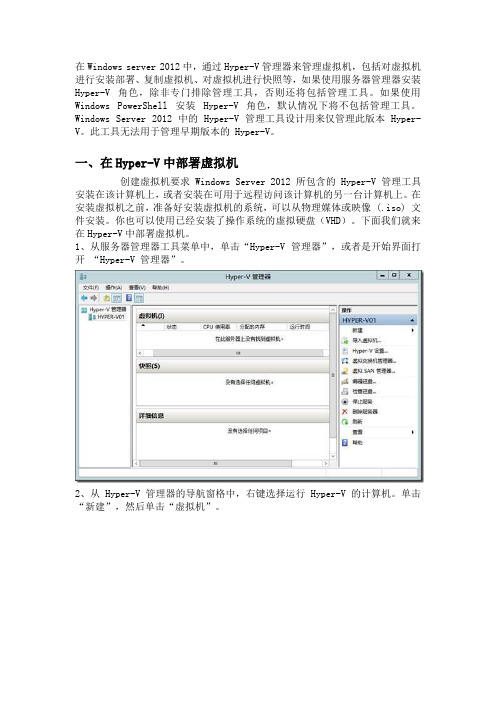
在Windows server 2012中,通过Hyper-V管理器来管理虚拟机,包括对虚拟机进行安装部署、复制虚拟机、对虚拟机进行快照等,如果使用服务器管理器安装Hyper-V 角色,除非专门排除管理工具,否则还将包括管理工具。
如果使用Windows PowerShell 安装 Hyper-V 角色,默认情况下将不包括管理工具。
Windows Server 2012 中的 Hyper-V 管理工具设计用来仅管理此版本 Hyper-V。
此工具无法用于管理早期版本的 Hyper-V。
一、在Hyper-V中部署虚拟机创建虚拟机要求 Windows Server 2012 所包含的 Hyper-V 管理工具安装在该计算机上,或者安装在可用于远程访问该计算机的另一台计算机上。
在安装虚拟机之前,准备好安装虚拟机的系统,可以从物理媒体或映像 (.iso) 文件安装。
你也可以使用已经安装了操作系统的虚拟硬盘(VHD)。
下面我们就来在Hyper-V中部署虚拟机。
1、从服务器管理器工具菜单中,单击“Hyper-V 管理器”,或者是开始界面打开“Hyper-V 管理器”。
2、从 Hyper-V 管理器的导航窗格中,右键选择运行 Hyper-V 的计算机。
单击“新建”,然后单击“虚拟机”。
3、新虚拟机向导随即打开。
单击“下一步”。
4、在“指定名称和位置”页上,键入相应的名称。
为虚拟机命名的名称。
该名称为你提供了一个识别虚拟机的方法。
例如,你可以使用一个识别要配置在此虚拟机上的服务器类型的名称,如 web 服务器。
或者,你也可以使用一个识别来宾操作系统的名称。
5、在“分配内存”页上,指定足够内存以启动来宾操作系统。
在动态内存设置中,后面会介绍到。
6、在“配置网络”页上,将虚拟机连接到你安装 Hyper-V 时所创建的交换机。
7、在“连接虚拟硬盘”和“安装选项”页上,针对计划安装来宾操作系统的方式选择相应的选项,如果你将从 DVD 或映像文件(.ISO 文件)安装来宾操作系统,选择“立即创建虚拟硬盘”。
微软Windows 10操作系统虚拟化许可说明书

This brief applies to all Microsoft Licensing programs.ContentsSummary .................................................................................................................................................................................................. 1 Details ....................................................................................................................................................................................................... 2 How to license Windows in a virtual environment ........................................................................................................... 2 Licensing users for Windows Enterprise E3/E5 subscription or Windows VDA E3/E5 subscription on a per user basis .................................................................................................................................................................................. 3 Comparing Windows Virtualization rights ........................................................................................................................... 4 Scenarios .. (6)SummaryThis licensing brief is an overview of the Microsoft Commercial Licensing use rights for the Windows 10 operating system when running virtual machines.The topics covered in this brief apply to the licenses listed below. We will refer to them as SoftwareAssurance for the Windows desktop operating system, Windows Enterprise E3/E5 subscription licenses, and Windows Virtual Desktop Access (VDA) subscription licenses.• Windows 10 Enterprise E3/E5 • Windows 10 Enterprise per device • Windows 10 Education E3/E5 • Windows VDA E3/E5 •Windows VDA per device(Microsoft 365 F3/E3 licenses include Windows 10 Enterprise E3 entitlements. Microsoft 365 E5 licenses include Windows 10 Enterprise E5 entitlements)For use rights provided with Windows preinstalled by the original equipment manufacturer (OEM) or purchased through other channels, review the license terms that accompany those products.Licensing briefApril 2020DetailsSoftware Assurance for the Windows desktop operating system, Windows 10 Enterprise E3/E5 subscription licenses, and Windows Virtual Desktop Access (VDA) subscription licenses provides the greatest flexibility for how you use Windows. They include access to unique products and license rights not available through other licensing programs. These offerings enable flexible work styles by providing access to Windows instances in a variety of ways across devices.You can separate license users or devices that do not have or are not eligible for Windows licenses (such as thin clients) with a Windows VDA subscription to gain access to these benefits.This brief provides an overview of the Windows virtualization rights available to Microsoft Commercial Licensing customers. The information here applies only to licensing the Windows desktop operating system for virtualization scenarios. It does not address other licenses that may be required for specific scenarios, such as Microsoft Office licenses and Client Access Licenses (CALs).For Windows desktop operating system software licenses acquired through the OEM channel, the Windows use rights are outlined in the Software License Terms that accompany the software. These license terms provide use rights to run Windows locally on the licensed device in a virtual operating system environment (OSE). However, they do not provide use rights for accessing Windows running remotely in a virtual OSE from the licensed device and are limited in other ways when compared to virtualization use rights provided with Software Assurance for the Windows desktop operating system, Windows 10 Enterprise E3/E5 subscription licenses, and Windows VDA subscription licenses acquired through Microsoft Commercial Licensing. For example, OEM licenses do not permit remote access to a Windows virtual machine running in a data center.How to license Windows in a virtual environmentThere are three ways to license and access a remote virtual machine running Windows desktop software: •Windows Virtualization rightsWindows Virtualization Rights allow for a licensed device or user to access virtual Windows desktops either remotely and/or locally, depending on how the device or user is licensed. You can licensedevices or users for Windows Virtualization rights in the following ways:o License devices with Software Assurance for the Windows desktop operating system or Windows VDA subscription on a per device basis via one of the following programs: Open License,Select/Select Plus, Microsoft Products and Services Agreement, Open Value, EnterpriseAgreement, or Enrollment for Education Solutions.o License users with Windows Enterprise E3/E5 subscription licenses or Windows VDA E3/E5 subscription on a per user basis via one of the following programs: Open License, Select/SelectPlus, Microsoft Products and Services Agreement, Open Value, Enterprise Agreement, orEnrollment for Education Solutions.Customers may choose to use a third party to host their Windows client virtual machines for remote access by their end users. This is often referred to as "Outsourcing Software Management" or using a third party to host Desktop as a Service (DaaS) and requires the third party to be an AuthorizedOutsourcer. The hosted environment must be on servers dedicated to the customer. An Authorized Outsourcer is restricted from being a Listed Provider and may not use a Listed Provider as a datacenter provider. A list of Listed Providers can be found at https://aka.ms/ListedProviders.Note: The license terms for Outsourcing Software Management were updated October 1, 2019,which the explanations in this brief reflect. The use of a Listed Provider was not restricted prior to the terms being updated. Refer to the Product Terms for more details.Note: Microsoft 365 licenses that include Windows 10 Enterprise E3/E5 are only eligible if the user is the primary user of a device with a Qualifying Operating System.•Windows 10 Multitenant Hosting rightsCustomers also have the option to host their Windows client virtual machines for remote access on Microsoft Azure or a third-party shared server under Windows 10 Multitenant Hosting rights. When using a third-party shared server, the third party hoster must be a Qualified Multitenant HostingPartner (QMTH). A list of Authorized QMTH Partners can be found at Qualified Multitenant Hosting Partner. The customer may only deploy Windows 10 desktops (Creators Update or later versionsoftware) using Azure AD-based activation. Windows 10 Multitenant Hosting rights are not provided with any device-based licenses and are only available with Windows Enterprise E3/E5 subscriptionlicenses and Windows VDA E3/E5 subscription licenses on a per user basis. (Licenses acquired through all programs are eligible)Note: Microsoft 365 licenses that include Windows 10 Enterprise E3/E5 are only eligible if the user is the primary user of a device with a Qualifying Operating System.•Windows Virtual Desktop (WVD) in AzureWVD is a desktop and app virtualization service running in Azure and provides licensed users access to Windows 7 and Windows 10 virtual machines. In addition to the eligible per user license, you only pay the base compute and storage costs in Azure. You can license users for WVD rights with WindowsEnterprise E3/E5 subscription licenses, Windows VDA E3/E5 subscription licenses, or Microsoft 365suite license on a per user basis. (Licenses acquired through all programs are eligible.)Note: Microsoft 365 licenses are eligible in all cases.Licensing users for Windows Enterprise E3/E5 subscription or Windows VDA E3/E5 subscription on a per user basisYou have the choice to license your users—instead of devices—for Windows 10 Enterprise E3/E5 subscription or Windows VDA E3/E5 subscription on a per user basis. If the primary user’s primary work device is already covered for Software Assurance for the Windows desktop operating system or Windows VDA subscription on a per device basis, you can acquire a Windows Enterprise E3/E5 per User Add-on or Windows VDA E3/E5 per User Add-on, which gives you all of the benefits of Windows per User or Windows VDA per User license at a price that recognizes your existing investment.Here’s an overview of the requirements for each per user option:For more information about Windows Software Assurance and Windows VDA subscription options, refer to the Commercial Licensing Reference Guide for Windows.Comparing Windows Virtualization rightsSome differences exist between the Windows Virtualization Rights granted depending on whether you are licensed for Windows Software Assurance or Windows VDA subscription and whether you are licensed on a per device or per user basis.The following table provides an overview of the Windows Virtualization Rights by license type.The following table below provides details of the Windows Virtualization Rights by license type.ScenariosThe following business scenarios can help you understand how you can license the Windows desktop operating system in your environments on servers dedicated to you. If the Dedicated Servers are under the management or control of a third party, they are subject to the Outsourcing Software Management terms. Notwithstanding anything to the contrary in the Outsourcing Software Management terms, Customer’s Windows VDA E3 and E5 Licensed Users may remotely access Windows software under these Remote Virtualization rights on any Listed Provider’s Servers dedicated to Customer’s use.Note: These examples are focused on scenarios for customers with Windows Software Assurance and/or Windows VDA subscription. They do not necessarily specify all licenses needed for the scenario. For example, Users or Devices also need to license for remotely accessing a VDI/Session desktop or application on Windows Server, if used, with the corresponding access licenses, i.e. Windows Server CALs and RDS CALs. Some scenarios may also require Microsoft Office Professional Plus licenses. For simplicity, those separate licensing requirements are not always included.Virtual Desktop Infrastructure Desktops The Windows desktop operating systemruns within virtual machines in the datacenter, on servers dedicated to thecustomer, on a hypervisor platform (suchas Hyper-V technology). These virtualdesktops are accessed from either PCs, thinclients, or other devices.Because they are accessing the Windowsdesktop operating system running withinvirtual machines, the devices or users wouldneed active Windows Software Assurance,Windows VDA subscription, or WindowsE3/E5 licenses acquired through an eligibleprogram (see above).Remote Desktop SessionHost/Terminal Services Session Virtualization “Desktops”A Windows Server operating system (suchas Windows Server 2019) is shared acrossmultiple users via Remote Desktop SessionHost running applications like MicrosoftOffice Professional Plus 2019. Either PCs,thin clients, or other devices access thesesessions.Because the devices access a WindowsServer operating system only, they do notneed any additional licensing for theWindows desktop operating system.However, the devices/users need to belicensed for the session technology (such asWindows Server CALs and Remote DesktopServices [RDS] CALs). The devices accessingthe sessions also need licenses for OfficeProfessional Plus.Mixed VDI and Session Desktops Some users access VDI desktops and someaccess session-based desktops orapplications. In some cases, a particulardevice may need to access bothsimultaneously (for example, a user logsinto a VDI desktop and then accesses aremote application or desktop through asession).Users or devices accessing Windows Clientand Windows Server sessions will need bothan eligible Windows 10 license and WindowsServer access licenses (Windows Server CALand RDS CAL).Roaming VDI Users A user’s primary device is a thin client atwork that has been licensed for VDI. Theuser also needs the flexibility to accesstheir VDI desktops from home or whiletraveling using their personal tablet device. The user needs a Windows VDA per User license— to allow access to up to four concurrent Windows virtual machines running in a data center from any device.Bring Your Own Companion Device (BYOCD) The company provides employees with aprimary work device covered by SoftwareAssurance for Windows, or Windows VDAsubscription and wants to allow employeesto bring their own companion devices(such as tablets) to work and access acorporate VDI form those devices.Because the primary work device is licensedfor Software Assurance for Windows orWindows VDA subscription, the companycan acquire a Windows Software Assuranceper User Add-on for the user, which allowsthat user to access a corporate VDI at workfrom any device.Bring Your Own Device (BYOD) The company decides to let users bringtheir own devices to work and sets up VDIdesktops for all users. Devices do not havea qualifying operating system (for example,they may be licensed for Windows 7 HomePremium). These users do not have accessto any other devices.The Windows VDA per User license wouldallow the user to access the VDI desktopsfrom any device.Contractor PCs Organization A contracts some work toorganization B and allows organization B’semplo yees to access organization A’s VDIdesktops through orga nization B’s PCs.Devices have a qualifying operating system(such as Windows 10 Pro). Organization A will need to license devices that organization B’s employees use to access organization A’s VDI d esktops with either Windows Enterprise per device with Software Assurance or Windows VDA per device subscription license; or license the users with Windows Enterprise E3/E5 subscription or Windows VDA E3/E5 subscription on a per user basis.Local Windows Virtual Machines An organization has a group of developerswho need to test an application acrossmultiple Windows images running in localvirtual machines on PCs running Windows10 Pro.The PC or the primary user of the PC needsactive Windows 10 Enterprise with SoftwareAssurance or Windows 10 Enterprise E3/E5subscription, which permits running up tofour virtual machines concurrently.© 2020 Microsoft Corporation. All rights reserved.This document is for informational purposes only. MICROSOFT MAKES NO WARRANTIES, EXPRESS OR IMPLIED, IN THIS DOCUMENT. This information is provided to help guide your authorized use of products you license; it is not your agreement. Your use of products licensed under your volume license agreement is governed by the terms and conditions of that agreement. In the case of any conflict between this information and your agreement, the terms and conditions of your agreement control. Prices for licenses acquired through Microsoft resellers are determined by the reseller.。
虚拟化培训计划方案

随着信息技术的快速发展,虚拟化技术在各行各业的应用日益广泛。
为了提高我国IT从业人员的虚拟化技术水平,培养一批具备虚拟化技术能力的专业人才,特制定本虚拟化培训计划方案。
二、培训目标1. 提高学员对虚拟化技术的认识,了解虚拟化技术在企业中的应用场景。
2. 培养学员掌握虚拟化技术的基本原理、技术架构和操作方法。
3. 提升学员在实际工作中解决虚拟化问题的能力。
4. 帮助学员考取相关虚拟化技术认证,提高就业竞争力。
三、培训对象1. 企业IT从业人员2. 大专及以上学历在校生3. 对虚拟化技术感兴趣的爱好者四、培训内容1. 虚拟化基础知识(1)虚拟化技术概述(2)虚拟化架构(3)虚拟化应用场景2. 虚拟化平台(1)VMware vSphere(2)Microsoft Hyper-V(3)KVM3. 虚拟化实践操作(1)虚拟机创建与配置(2)虚拟网络配置(3)虚拟存储配置(4)虚拟化性能优化4. 虚拟化安全管理(1)虚拟机安全策略(2)虚拟网络安全(3)虚拟存储安全5. 虚拟化认证考试(1)VMware VCP认证(2)Microsoft MCSE认证(3)KVM认证五、培训方式1. 线上培训:通过视频课程、在线直播等方式进行,学员可随时随地学习。
2. 线下培训:组织周末或节假日集中授课,学员需按时参加。
3. 实践操作:提供虚拟化实验环境,让学员在实际操作中掌握虚拟化技术。
4. 案例分析:通过实际案例,让学员了解虚拟化技术在企业中的应用。
六、培训师资1. 邀请行业资深虚拟化专家担任主讲教师。
2. 邀请企业实际应用虚拟化技术的工程师进行实践操作指导。
3. 组建专业培训团队,负责课程研发、教学管理和学员服务。
七、培训效果评估1. 通过线上、线下考试,评估学员对虚拟化知识的掌握程度。
2. 对学员在实际工作中解决虚拟化问题的能力进行跟踪调查。
3. 收集学员反馈意见,不断优化培训内容和教学方法。
八、培训时间及费用1. 培训时间:根据学员需求,分为短期班、中长期班。
- 1、下载文档前请自行甄别文档内容的完整性,平台不提供额外的编辑、内容补充、找答案等附加服务。
- 2、"仅部分预览"的文档,不可在线预览部分如存在完整性等问题,可反馈申请退款(可完整预览的文档不适用该条件!)。
- 3、如文档侵犯您的权益,请联系客服反馈,我们会尽快为您处理(人工客服工作时间:9:00-18:30)。
Server Core
NIC1 - 192.168.0.1
NIC2 - 10.10.10.1
NIC2 - 10.10.10.2
NIC1 - 192.168.0.2
PUBLIC LAN Connection
192.168.0.100
“Intranet” Virtual Network
DC
192.168.0.100
Microsoft Confidential
Green IT EPE
Install the Tools
▪ Install the Hyper-V admin tools ▪ Install the Failover Clustering tools
Microsoft Confidential
Green IT EPE
a) Save entire vm state
2. Move virtual machine
a) Move storage connectivity from origin to destination host
3. Restore state and Run
a) Restore vm and run b) Done
Microsoft Confidential
Green IT EPE
Increasing Challenges that IT is facing
Technology Innovation System Compatibility
Competition
System Security
Lower Costs
• Active server requires service
• Move virtualized workloads to a standby server
• ~4 seconds downtime per vm
System Center Virtual Machine Manager
Ethernet
Microsoft Confidential
Green IT EPE
VHDs
SAN Storage
Network Connectivity
Green IT EPE
Quick Migration
Planned Downtime
Domain Controller
Virtualization Servers (3 + 1 Servers)
Virtual Machine Hosts
Microsoft Confidential
Green IT EPE
Administrative Provisioning
New VM created from configured
tePmrep-lcaotenfigured template selected
Microsoft Confidential
Green IT EPE
Cluster Build Steps
1. Install Server on both nodes (done) 2. Configure Server Core 3. Install and configure Hyper-V 4. Install and configure Failover Clustering 5. Run Validate on the cluster nodes 6. Build Cluster 7. Build a VM 8. Make the VM highly available 9. Test the failover
Creation is the source of Innovation
Disk
Storage Area Network
Microsoft Confidential
Processors/Memory/Networking 6
Processing Area Network
Green IT EPE
Changes that Virtualization brought
Ethernet
Virtualization Servers (3 + 1 Servers)
• Active server loses power
• Virtual machines automatically restart on the next cluster node
• If there is not enough memory, the failover automatically moves to the next node until done
Microsoft IT
Virtualization and Consolidation Storage (SAN and iSCSI) Hyper-V of High Availability
Microsoft Confidential
Quick Migration
Fundamentals
1. Save state
Green IT EPE
Microsoft IT
VirtualizationToday, Tomorrow and Beyond
Green IT
Microsoft Confidential
Microsoft IT
Topics
MSIT and Virtualization
Green IT EPE
Virtualization Utilization in MSIT
Storage Connectivity
VHDs on
SAN
Microsoft Confidential
Cluster Scenario
NIC3 - 192.168.100.1
NODE1
Server Core
Heartbeat Network
Green IT EPE
NIC3 - 192.168.100.2
iSCSI Target 600 MB Witness Disk 10 GB Data Disk
Microsoft Confidential
Green IT EPE
IT Management with System
Center
Backup
Hardware Provisioning
Disaster Recovery
Microsoft Confidential
Green IT EPE
Hyper-V Configuration Steps
▪ Install Hyper-V ▪ Create and External Virtual Network called
Intranet using NIC2
▪ CUSTOMER DEMO NOTE!
Storage Connectivity
VHDs on
SAN
Microsoft Confidential
Green IT EPE
Quick Migration
Unplanned Downtime
Domain Controller
System Center Virtual Machine Manager
Hardware Physical
Software Virtual
Microsoft Confidential
Static Resources
Management Performed by
Customer
Dynamic Resources
Management Automated by
System
7
Green IT EPE
Multi core
Virtualization
64-Bit
Microsoft Confidential
Hardware Inflection
Points
Power
Green IT EPE
Challenges of IT
Over 60%of the TCO has human involvements
Windows 2008 Server and Hyper-v
Hyper-V of High Availability
Microsoft Confidential
Virtualization and Consolidation Storage (SAN
and iSCSI)
Green IT EPE
MSIT and Virtualization
Operation Mainten
Cooperation
Productivity Increment
Microsoft Confidential
New Business Value
Green IT EPE
Problems that bother us
Microsoft Confidential
5
Green IT EPE
System infrastructure
Secure
Microsoft Confidential
Reliable
HA
Green IT EPE
Promise that made by IT
Microsoft Confidential
Green IT EPE
Microsoft IT
Windows 2008 Server And Hyper-v
Green IT EPE
Operation-Maintenance Framework
Easy Controlling Flexibility High Availability
