V2 conference Admin Manual管理员手册
管理员使用手册

点击『应用发布』的发布应用/重新发布。 修改后的应用属于草稿版本,只有确认 发布,才会成为发布版本。 放弃所有修改,草稿版本滚回目前的发 布版本。
如何让其他人使用应用?
复制『应用发布』里的应用链接或二维 码给其他人即可。
如何阻止其他人使用应用?
『应用发布』内可选择『关闭应用』或 『关闭申请通道』。
管理员使用手册
目录
权限管理
• 权限设置 • 权限细分
创建&编辑应用
• 表单设计 • 添加流程 • 全局设置 • 应用发布
通讯录管理
• 邀请成员 • 管理部门架构及职位 • 编辑成员信息
数据管理
• 数据管理 • 数据可视化 • 数据分享
权限管理
如何设置工作区成员的权限?
标准版权限分为管理员及成员,默认为 成员权限。只有创建人才能添加新的管 理员。
可以修改成员的姓名及部门/职位。
职位有什么用,如何设置?
有了部门主管,可在流程中使用【动态 负责人>部门主管】。部门成员的申请, 可以设置由对应的主管审批。
路径: 1.『编辑成员信息→修改职位』 2.『进入某一部门→修改职位』
创建&编辑应用
如何创建应用?
路径:『工作区→创建新应用』 可选择创建空白应用,自行搭建;也可 以使用模板应用,模仿修改。
通讯录管理
如何创建门界面,点击添加成员,既可以邀 请已加入工作区的成员,也可以邀请未 注册的成员。
注: 同一个成员可以加入多个部门。 在部门里也可以继续添加子部门。
通讯录管理
如何查看和编辑成员信息?
路径:『工作区→右上角的通讯录成员 →点击成员→编辑』
创建&编辑应用
全局设置能设置什么?
V2视频会议典型操作手册范本

V2视频会议典型操作手册威速科技目录1登陆方式 (2)1.1常规登录 (2)1.2初次登陆 (3)1.3进入会议前应该注意事项 (5)1.4音视频设置 (5)2会议界面 (7)2.1显示视频 (7)2.2申请发言 (8)2.3更换桌面布局 (8)2.4文字交流区 (9)2.5申请控制权 (9)3数据协作 (10)3.1创建新白板 (10)3.2创建新WEB共享 (12)3.3创建新文档共享 (12)3.4共享我的程序 (13)3.4.1一对多程序共享 (13)3.4.2一对一程序共享 (13)3.5屏幕截图 (14)4文件传输 (14)5投票 (15)6会议议程 (15)7主席权限 (16)7.1同步视频 (16)7.2同步布局 (17)7.3会议分组 (17)7.4综合录制 (17)7.5主席置换/申请 (18)7.6电子举手 (18)7.7H.323互通 (18)1登陆方式1.1 常规登录打开IE(浏览器),在地址栏里输入会议地址,或从中直接点击会议地址,进入会议登陆页面。
如登录演示会议室的会议:zuyong.v2tech./Conf/jsp/conference/enterMeetingAction.do?confid=678450&jid=678450sla vemcu_1.machine1.v2c&parmeter=showconf输入“昵称”、“密码”,点击“进入会议”。
(预定时无密码会议此处不显示密码输入框;如已登录会议管理系统,不显示用户名称输入框)初次登陆,系统将自动提示“安装客户端”。
点击选择适合本地网络的会议服务器,再点击“进入会议”。
每次登录时系统会自动检测更新客户端。
1.2 初次登陆初次登陆,系统将自动提示“安装客户端”。
点击确定按提示下载运行安装客户端。
点击“运行”直接下载安装,或者点击“保存”将客户端下载到本机后安装客户端。
Win7或Vista系统用户建议将客户端下载到本机,安装时点击鼠标右键选择“以管理员身份”安装。
远程网络平台客户端软件使用简介-V2conference

•
6、意志坚强的人能把世界放在手中像 泥块一 样任意 揉捏。 2020年 11月11 日星期 三上午 1时39 分24秒0 1:39:24 20.11.1 1
•
7、最具挑战性的挑战莫过于提升自我 。。20 20年11 月上午 1时39 分20.11. 1101:3 9Nove mber 11, 2020
文件传输
一对多传输
一对一传输
投票(单选、多选与记名、不记名) 会议议程 (可以预先上传文档)
都由主席控制
数据控制权和操作权的区别
目录
一.产品概述 二.怎么进入远程教育网上教室 三.远程教育交互客户端基本功能 四.远程教育交互客户端数据功能 五.远程教育交互客户端主席功能 六.远程教育交互客户端音视频设置
•
3、越是没有本领的就越加自命不凡。 20.11.1 101:39: 2401:3 9Nov-2 011-Nov -20
•
4、越是无能的人,越喜欢挑剔别人的 错儿。 01:39:2 401:39: 2401:3 9Wednesday, November 11, 2020
•
5、知人者智,自知者明。胜人者有力 ,自胜 者强。 20.11.1 120.11. 1101:3 9:2401: 39:24N ovembe r 11, 2020
整体布局介绍
左下角4个功能按钮
目录
一.产品概述 二.怎么进入远程教育网上教室 三.远程教育交互客户端基本功能 四.远程教育交互客户端数据功能 五.远程教育交互客户端主席功能 六.远程教育交互客户端音视频设置
远程教育交互客户端数据功能
数据协作
创建新白板
创建新文挡共享
创建WEB共享
共享程序 一对多共享程序 一对一共享程序
V2 Conference 安装与配置.ppt

主服务器的配置
步骤5:服务器添加
➢服务器名 服务器名称最好能清楚显示服 务器的信息,比如地点、所支 持的功能等,不与其它服务器 重名即可,长度限定在30个汉 字之内。创建的第一个服务器 默认为主服务器,名称为 “master”,只允许添加一个 主服务器。 ➢服务器IP地址 服务器本机IP地址。 ➢管理系统端口 默认为18080。 ➢启动密码 与系统配置项的“认证密码配 置”保持一致。
主服务器的配置
步骤5:服务器启动
➢确认服务器配置信息无误,点击“启动”按钮启动服务器,主服务器是 否启动成功依赖于主服务器加密锁资源,从服务器是否启动成功依赖于已 启动服务器加密锁资源的总和以及从服务器自身的加密锁资源。需要先启 动主服务器再启动从服务器,如果启动成功,服务器状态会由红色变为绿 色,如下图所示。
视频会议系统 ---安装与配置培训
宏博网络设备有限公司 技术支持中心
• 服务器端安装 • 服务器配置 • 如何进行预定会议 • 客户端安装与配置
V2 Conference服务器安装
主服务器的安装
步骤1:选择同意,下一步
主服务器的安装
步骤2:选择对应安装盘符
ቤተ መጻሕፍቲ ባይዱ
主服务器的安装
步骤3:选择正式版或测试版
主服务器的安装
步骤4:服务器类型选择
主服务器的安装
步骤5:设置端口
管理端口和数据库端口
主服务器的安装
步骤6:下一步
主服务器的安装
步骤7: 根据提示安装加密锁程序,并完成安装再插入加密狗
安装完后自动启动三个服务器
V2 Conference服务器配置
主服务器的配置
➢在IE浏览器的地址栏中输入服务器的IP地址和端口号,例如:http://10.142.95.165
V2视频会议管理员手册

管理员手册V 6.2所有权声明威速公司拥有此手册内容的全部解释权,本手册中的信息如有变动,恕不另行通知。
未经威速公司的明确书面许可,本手册的任何部分不得以任何形式进行增删、改编、节选、翻译、翻印或仿制。
威速公司假定对本手册中可能存在的任何错误不负责任。
威速公司可能拥有本手册内容的专利、专利申请、商标、版权或其它知识产权。
除了威速公司授权许可协议所提供的明确书面许可,拥有本文档并不赋予您任何有关这些权利、商标、版权或其它知识产权的许可。
所有标记和商标都是其各自持有人的财产。
本软件中使用的GIPS技术和相关商标为Global IP Sound AB公司版权所有,以下为相关版权声明。
Portions Copyright © 1999-2010 Global IP Sound Inc.All rights reserved.Global IP Sound,GIPS,SoundWare,NetEQ,iPCM,iLBC,GIPS V oiceEngine,and associated design marks and logos are trademarks owned or used under license by Global IP Sound AB,and may be registered in the United States and other countries.Patents and Patents Pending,Global IP Sound Inc.Copyright © 1999-2010 V2 Technology, Inc. 保留所有权利。
前 言内容介绍本手册介绍了如何正确部署V2 Conference系统以及管理员用户所能进行的其他一些操作。
手册分为4部分:第一部分:系统介绍V2 Conference系统简介;第二部分:服务器安装系统需求及服务器程序的安装过程;第三部分:配置服务器如何配置启动主/从服务器;第四部分:登录管理系统系统管理员登录主服务器及从服务器的管理系统可以实现哪些功能;读者对象本手册适合以下人员阅读:V2 Conference的系统管理员。
conference手册说明【范本模板】

1 简介Confluence为团队提供一个协作空间。
在这里,团队成员齐心协力,协同地编写同一个文档和管理项目.可以在Confluence中记录和共享会议记录、需求管理、项目计划、规范要求等任何你喜欢的东西! Confluence真正实现了组织资源共享!主页面:左侧展示用户所在的空间和收藏空间列表,右侧会显示该用户关注的文档、所在空间、收藏空间等动态.2 主要功能2.1 空间2.1.1 创建空间(admin)Confluence是以创建“空间”的方式管理文档,可以按类别创建多个空间,如项目文档空间、产品文档空间、其他文档空间。
每个空间下可以管理不同的页面,如:空白页、博文、jira、产品需求、任务报告、回顾、报导文章等模板页面。
(还可以自定义模板)如上图所示:当前是以最高权限admin进入系统,admin可以创建“空间”,包括:文档空间、空白空间、知识库和团队空间。
四个不同的空间都可以创建属于该空间下的不同页面。
如:1. 知识库:知识库空间下可以创建“指导文章"“故障排除文章"或自定义模板.2. 文档空间:文档空间下可以创建“空白页面”,在页面上可制定文档模板。
2.1.2 编辑空间点击“编辑"按钮可对空间的首页进行介绍。
文档里嵌入了OFFICE部分控件,可直使用上面的功能,还可以插入文件、图片、链接等更多内容。
2.1.3 关注点击“关注"按钮,在弹出的页面可管理关注该页面的人员,如果该页面发生变化,各个人员登陆后可看见发生变化的信息。
2.1.4 更多功能点击右侧更多功能可列出更多的功能为用户使用。
2.2 子空间(admin以下用户)点击“创建”按钮,可为空间创建子空间,选择已有的分类模板或自定义模板。
子空间所具有的功能继承了空间的功能。
子空间下可继续创建子空间,并为子空间选择已有的分类模板或自定义模板2.3 个人空间(个人用户)每个用户都可创建自己的个人空间,个人空间拥有空间是全部功能,个人用户可在自己的个人空间上创建博文、空白页、JIRA报告、任务报告、指导文章、产品需求、回顾或自定义模板,在创建的各类文件上写作。
管理员操作手册
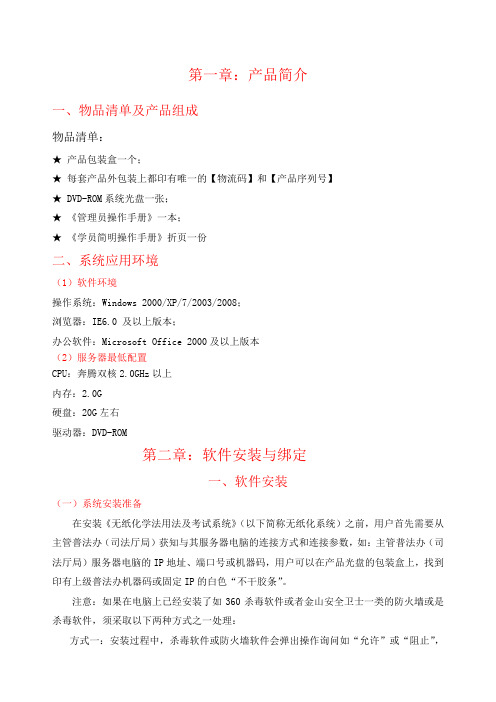
第一章:产品简介一、物品清单及产品组成物品清单:★产品包装盒一个;★每套产品外包装上都印有唯一的【物流码】和【产品序列号】★ DVD-ROM系统光盘一张;★《管理员操作手册》一本;★《学员简明操作手册》折页一份二、系统应用环境(1)软件环境操作系统:Windows 2000/XP/7/2003/2008;浏览器:IE6.0 及以上版本;办公软件:Microsoft Office 2000及以上版本(2)服务器最低配置CPU:奔腾双核2.0GHz以上内存:2.0G硬盘:20G左右驱动器:DVD-ROM第二章:软件安装与绑定一、软件安装(一)系统安装准备在安装《无纸化学法用法及考试系统》(以下简称无纸化系统)之前,用户首先需要从主管普法办(司法厅局)获知与其服务器电脑的连接方式和连接参数,如:主管普法办(司法厅局)服务器电脑的IP地址、端口号或机器码,用户可以在产品光盘的包装盒上,找到印有上级普法办机器码或固定IP的白色“不干胶条”。
注意:如果在电脑上已经安装了如360杀毒软件或者金山安全卫士一类的防火墙或是杀毒软件,须采取以下两种方式之一处理:方式一:安装过程中,杀毒软件或防火墙软件会弹出操作询问如“允许”或“阻止”,此时一律选择“允许”;默认选项是“允许”的则无需更改。
方式二:建议在安装无纸化系统前暂时退出杀毒软件或防火墙软件,待无纸化系统成功安装后再启动,否则无纸化系统的安装会被阻止。
(二)系统自检将本系统的光盘插入光驱中,安装程序将自动运行,进入自检页面(如图1);若未能自动运行,请在光盘“安装程序”的目录中,双击“Setup.exe”即可运行安装程序。
图1(三)填写相关信息(1)填写基本信息系统在通过自检后,弹出信息填报页面(如图2),需要在此页面准确填写基本信息。
图2单位名称:填写您所在单位的全称;联系人:填写负责该系统的工作人员的姓名;电话:填写联系人的办公电话或手机号码;物流码:填写软件包装盒上的产品物流码(6位数字);序列号:填写软件安装包装盒上的产品序列号(8位数字)。
管理员操作手册

一、控制面板控制面板功能模块是用于对整个进行系统设置和维护的。
系统管理员要进行用户添加、部门设置、单位设置、用户权限的更改等工作都可在控制面板中实现。
具体的功能如下图所示。
1.1、单位设置点击“单位设置”子菜单,进入单位设置页面,系统安装好后,系统管理员首先要做的工作就是对单位进行初始设置。
点击“控制面板”--“单位设置”,进入单位信息设置页面,如下图所示。
单位名称:设置单位的名称。
服务器IP:本系统所安装的服务器的IP地址。
访问URL:访问本系统的URL。
设置的格式是:http://服务器IP地址:服务端口号/。
标题自定义:用于设置系统logo和名称。
标题内容支持html标签。
如果选择了“支持”选项,系统显示当前标题的设置;反之,系统显示默认效果。
Web Office:选择是否支持web Office控件的使用。
如果选择“支持”,系统的公文管理、数据采集、报表分析可直接调用内嵌式的office 进行编辑和显示;反之,公文管理中不能选择“高级编辑”,报表分析和数据采集将直接系统中的excel并导出数据。
“默认为高级编辑框”,表示公文管理中的文件正文编辑框是否直接使用office控件作为编辑器。
选上,表示直接启用office。
系统插件:勾选上相应的框表示使用此插件功能。
“文件中转”、“文件共享”在办公门户—网络硬盘下;“电子考勤”在办公门户下;“电子签名”则为“是否”在处理事务时使用“电子密钥”;“专业门户”则为“是否”能使用门户功能;“流程绩效”则为“是否”能使用流程绩效功能;“消息服务”是否开启,关系到系统里的RTX、短信等功能的使用;“数据交换”勾选上,则可以使用系统里的数据交换功能。
个性设定:设置系统“个人设定”中是否具有“语言选择、界面风格、桌面设置、工作台设置、业务设置”选项。
登陆设置:设置是否使用“动态密码”或者“验证码”方式登陆系统。
即时消息自动弹出:勾选上后,在系统里的即时消息会自动弹出对话框。
- 1、下载文档前请自行甄别文档内容的完整性,平台不提供额外的编辑、内容补充、找答案等附加服务。
- 2、"仅部分预览"的文档,不可在线预览部分如存在完整性等问题,可反馈申请退款(可完整预览的文档不适用该条件!)。
- 3、如文档侵犯您的权益,请联系客服反馈,我们会尽快为您处理(人工客服工作时间:9:00-18:30)。
Admin ManualV 5.6Ownership ClaimsV2 Technology, Inc. reserves the right to interpret this manual. V2 Technology, Inc. reserves the right to alter, modify, or otherwise change in any manner the content hereof without obligation of V2 Technology, Inc. to notify any person of such revision or changes.No part of this manual may be added, deleted, modified, abstracted, translated, reproduced, or adopted in any form or by any means without the prior written permission of V2 Technology, Inc. Due care has been taken to make the Admin Manual as accurate as possible. V2 Technology, Inc. makes no representation or warranties with respect to the contents hereof and shall not be responsible for any loss or damage caused to the User by the direct or indirect use of the Admin Manual.V2 Technology, Inc. may own the patents, patent-pending rights, trademarks, copyright or other intellectual properties mentioned in this manual. Except otherwise stated in written form by V2 Technology, Inc. the ownership of this manual doesn’t mean that you are entitled to use any of these rights, trademarks, copyrights or other intellectual properties.All marks and trademarks are properties of the respective companies with which they are associated.The GIPS technologies and their respective trademarks used by this software are owned by Global IP Sound AB. The copyright claims are as follows.Portions Copyright © 1999-2009 Global IP Sound Inc. All rights reserved.Global IP Sound,GIPS,SoundWare,NetEQ,iPCM,iLBC,GIPS V oiceEngine,and associated design marks and logos are trademarks owned or used under license by Global IP Sound AB,and may be registered in the United States and other countries.Patents and Patents Pending, Global IP Sound Inc.Copyright © 1999-2009 V2 Technology, Inc. All rights reserved.ContentsOwnership Claims (1)Contents (I)About this manual (1)1. System Introduction (2)2. Server Installation (3)2.1. System Requirements (3)2.2. MyODBC Program Installation (3)2.3. SDK Program Installation (3)2.4. Conference Server Installation Procedure (3)2.5. IM Server Installation (16)3. Server Configuration (21)3.1. Configure the Master Server (21)3.1.1. Database Configuration (21)3.1.2. Conference Server Management (24)3.1.3. IM Server Management (29)3.2. Configure the Slave Server (38)3.3. Upgrade the Slave Server Automatically (39)4. Log in to the Management System (43)4.1. Log in to the Management System of Maser Server (43)4.1.1. Personal Details (44)4.1.2. Department Management (45)4.1.3. User Management (47)4.1.4. Conference Scheduling (50)4.1.5. Conference Management (58)4.1.6. System Configuration (60)4.1.7. Monitor equipment (64)4.1.8. Database (67)4.1.9. Address Book (68)4.1.10. Resource Statistics (69)4.1.11. Change Server Type (71)4.1.12. Exit System (71)4.2. Log in to the Management System of the Slave Server (71)4.2.1. Change Server Type (72)4.2.2. Authorization Password Configuration (72)4.2.3. Resource Statistics (73)4.2.4. Modify Password (73)4.2.5. Exit System (73)Annex A PSTN Server Installation Instructions (74)1. System Requirements (74)2. Installation Procedure (75)2.1. Install the Board (75)2.2. Wiring (75)2.3. Parameter Setup (75)Annex B Connection to SIP Terminals (77)1. Permissible Rights (77)2. Operating Procedure (77)3. Relations (78)4. Handling Conflicts (78)Annex C Server Port Information (80)Annex D H.323 Routing User (83)About this manualThe audience of this manual is system admin of V2 Conference This manual involves implementation details of V2 Conference system as well as other work performed by the system admin.This manual offers the following information:z System IntroductionIntroduction to the V2 Conference Systemz Server InstallationSystem requirements and server installing procedurez Server ConfigurationHow to configure and start Master Server and Slave Serverz Log in to the Management SystemThe actions that may be performed by the system admin in the management system of the Master Server and Slave Server1.System IntroductionV2 Conference is composed of the video conferencing server, conferencing management server and endpoint. Of which, the video conferencing server and endpoint are designed to perform the collection, compression, transmission, exchanging and routing of the multi-media information for conferencing. Whereas the conferencing management server provides users with a tool to perform system management and maintenance. By accessing the conferencing management server through such web browsers as IE, remote system management and maintenance such as database configuration, server startup and monitoring, conferencing management, user management, and resources inquiry may be performed. All the conferencing applications (installation, download and upgrade of the endpoint programs) and management applications are WEB enabled. Conference system can combine the monitor system. During the conference, moderator call the monitor user, and then display its video in the conference.Conference system can combine the monitor system, administrator can configure the monitor functions when the server supports monitor commutate service.The V2 Conference system supports the multi-server cascading deployment, allowing the CPU and network processing bottleneck to be distributed to multi servers. In such way, several thousand users may videoconference at the same time. By configuring and managing the master server, the operation of each functional module on the slave server may be dynamically monitored and managed.2.Server Installation2.1.System RequirementsOne or more servers may be deployed to take care endpoint applications depending on system size and requirements. System requirements of the video conferencing serve are shown in the following table.Minimum configuration Recommended configurationCPU PentiumIV Pentium IV 3.0G or above Dual XEON CPURAM 512M and above 2G and aboveSupported RecommendedOperating system Windows 2000Windows 2003Windows XPWindows VistaWindows 7Windows 2003 Server2.2.MyODBC Program InstallationIf the conference server is not installed MyODBC procedures, it needs to install the program first. If the Active/Active mode is using, secondary server also needs to install this program. The installation process will not repeat here.2.3.SDK Program InstallationIf the conference server is not installed SDK procedures, it needs to install the program first. If the Active/Active mode is using, secondary server also needs to install this program. The installation process will not repeat here.2.4.Conference Server Installation ProcedureInsert the CD-ROM into the CD drive. The installation program will start automatically, with the following welcome interface displayed.Figure 2-1Accept the agreement by checking the “I have read and accept it”. Click the “Next” button and follow the onscreen prompts to select the installation directory.Figure 2-2Click “Next” button to display the License Agreement as shown in the following figure.Figure 2-3You may select the default path or click “Browse” button to select other installation directory. After that, click “Next” button.Figure 2-4The system will prompt you to choose the installation version. “Formal Edition” is the official version while “Trial Edition” is a trial version (the four participants and two conference rooms version). Select the “Formal Edition” and then click “Next” as shown in the following figure.Figure 2-5Onscreen prompt will ask you to choose the Master Server or Slave Server. After that, click “Next” button to open the Port Configuration window as shown in the following figure.Figure 2-6Management Port is the port of the management system, which is defaulted as 18080. Web server port is 8080. Conference Mysql Port is the port of Mysql, which is defaulted as 3307. After setting, click the “Next” button to open the following window, showing the need to support dual-hot information.Figure 2-7The default is “No”, means does not need dual-hot feature, pass this step. If select "Yes", means choice the dual-hot feature, administrators should prepare the software similars to the “Life Keeper” to configure Dual Hot-backup, and add the three services of conference, when the failure of the main server, the system will activate the slave host through the consultation measurement software (generally through the heart diagnosis) to ensure that application in a short time to return fully to normal use. Main host and slave host need only one Aladdin encryption device, and the host should install the Aladdin encryption driver. The setup programme shown as below. Click the arrow in front of the “Hasp HL Net License Manager”, select the first option, install the service.Figure 2-8In the Figure 2-7 click “Next”, show the dual-hot standby IP setting information, shown as follow;Figure 2-9Input the master host, slave host and drift IP address. Click “Next”, show the window as below.Figure 2-10To start installation, click “Next”. For the Slave Server, the installation completion window will be displayed after the installation is completed.For the Master Server, the encryption driver installation window will be popped up as shown in the following figure.Figure 2-11Ensure that you meet the requirements. Then, click “Next” to display the Installing Parameters window as follows:Figure 2-12Two options are available, the Install SenseIV Driver and the Uninstall SenseIV Driver. If you have never installed the encryption driver before, select the Install SenseIV Driver option. Then, click “Next” to continue to open the following window.Figure 2-13Click “Finish” button to finish the driver installation. The server installation completion window is displayed as follows.Figure 2-14Check “Go to conference’s homepage” and click “Finish” to finish the server installation. The server configuration window will be opened.Notes:z To protect customer’s legal rights, highly secured hardware encryption is used toprevent against pirating at the maximum extent. Ensure to find this device in thepackaging as shown in the following figure.Figure 2-15z The server installation package contains updated versions of Tomcat(5.0.0.28),MySQL(4.1.13), and JDK(1.4.2).After the server installation is completed, ConfMachineLoader and ConfTomcat services will be started by system automatically.To manually start or stop these services, Windows management tools should be used.z Only the installation of the encryption driver is completed could the encryption device be plugged into the USB port. Installation of the encryption driver is notnecessary for the users who have installed the encryption driver or are using the trialversion.2.5.IM Server InstallationInsert the CD-ROM into the CD drive. The installation program will start automatically, with the following welcome interface displayed.Figure 2-16Click “Next” to display the License Agreement as shown in the following figure. Accept the agreement by checking the “I have read and accept it”.Figure 2-17Display the webservice password setting page, as shown below. Input the webservice password. When the administrator adds IM server in the conference management system, it will prompt this password. If the password is wrong, it will not boot the server, and indicating that the wrong password. Then click “Next”.Figure 2-18Click “Next” button and follow the onscreen prompts to select the installation directory. You may select the default path or click “Browse” button to select other installation directory.Figure 2-19Click “Next” to open the following window. To start installation, click “Next”.Figure 2-20The server installation completion window is displayed as follows. Click “Finish” button to finish the server installation.Figure 2-213.Server ConfigurationBoth the Master Server and Slave Server need to be installed and configured. For trial use, you may only install the Master Server. All the servers need to be assigned a public or intranet IP address. The server uses the intranet IP address to transfer information over the intranet or uses the public IP address to transfer information to or from the external network. It is recommended that a well equipped computer be used as the master server.3.1. Configure the Master ServerUpon installation of the Master Server, the management system login window will be opened (or enter IP address and port number in the address line of the IE browser).Enter user name and password of the system administrator and click “Login”, the initial username and password are all admin, the system will prompt you to configure the database.Our conferencing system is compatible with a wide range of databases, including MySQL, MS SQLSERVER, Oracle and DB2.3.1.1.Database Configuration3.1.1.1.MySQL DatabaseTogether with installation of the server program, MySQL is also installed by the system by default. Click the “Database Configuration” icon to display the following page.Figure 3-1Select MySQL as the database and odbc driver name, select its address (local or remote) and port3307. Enter root’s password, then click the “Connection Test” button to display the page. Click the “Create Database” button to complete database configuration.3.1.1.2.MS SQLSERVER DatabaseIf the MS SQLSERVER database is available on the server, you can also select MS SQLSERVER as the database to be connected. Click the “Database Configuration” icon to open the following page.Figure 3-2Select MS SQLSERVER as the database and odbc driver name, select its address (local or remote) and port 1433. Enter root’s password, then click the “Connection Test” button to display the page. Click the “Create Database” button to complete database configuration.3.1.1.3.Oracle DatabaseIf the Oracle database is available on the server, you can also select Oracle as the database to be connected. Click the “Database Configuration” icon to open the following page.Figure 3-3Select Oracle as the database, Oracle global SID and odbc driver name, select its address (local or remote). Enter the user system’s password, and then click the “Test Connection” button to perform database configuration. The system will then displays the prompt “The database doesn’t exist, please use the Database Configuration Assistant of Oracle9i to create the database.” Open the “Database Configuration Assistant” window and select “Create Database”, set the template to General Purpose, database to CONFDB, and database character set to UTF8. Finally enter password of the new database SYS and SYSTEM.Having done that, click “Connection Test” and the system will than prompt that the database doesn’t exist. Click the “Create Database” button to complete the configuration.3.1.1.4.DB2 DatabaseIf the DB2 database is available on the server, you can also select DB2 as the database to be connected. Click the “Database Configuration” icon to open the following page.Figure 3-4Select DB2 as the database and odbc driver name, select its address (local or remote) and port 50000. Enter root’s password, then click the “Connection Test” button to display the page. Click the “Create Database” button to complete database configuration.3.1.2.Conference Server ManagementFollowing the database configuration step, the step adding server may be performed. Click the “Conference Server Management” icon to display the server management page.3.1.2.1.Add a serverClick the “Add server” button to display the following page.Figure 3-5z Server NameIt is preferred that the server name should carry information about the server in an easily recognizable way, such as address, functions, etc. The name should be unique, with the length not exceeding 30 characters. The first server to be created is the master server by default, with the name “master”. Only one master server is needed.z Server IP addressServer local IP addressz Management system port18080 by defaultz Web server port8080 by defaultz Startup passwordIdentical with the “validation password” in the system configuration option.z Service optionsAvailable functions and requirements are shown in the following table. Ensure sufficient encryption resources for all available services.Service options Available functions RequirementsConferencing service Allowing users to log in to the conference room via this serverH.323 service Two-way conferencing with H.323devicesCannot be used together withV oIP serviceService options Available functionsRequirementsPSTN voice card service Two-way conferencing with telephone devices The voice card hardware isneeded, please see PSTN Server InstallationInstructions -{}-SIP service Allowing two-way conferencing with SIP endpointsV oIP service Connecting telephones to the conference Public IP address must beused by the server, and an IPtelephone card is needed.Cannot be used together withH.323 serviceH.323 routing service Using the conferencing server as the router, allowing one H.323 to be connected with another H.323Can only be configured and started on the Master Server Guest serviceGuest users can login to the server that has this serivceIf the maximum number ofguest users in the encryptingresources is 0, this service isnot supported and displayed by the Server. And the Master and SlaveServer also support thisservice.Monitor commutate service Conference server which has this service is responsible for connecting monitoring equipment, obtains the video of the monitor point and transmits to the conference users. If the maximum number ofmonitor users in the encrypting resources is 0, this service is not supported anddisplayed by the Server.After entering all the service options, click the “OK” button. The available server list will be displayed as follows.Figure 3-6For the servers that are not started, you may also view or modify their service information. Thechange of the Slave Server configuration information is similar to the Master Server. Configurations that possibly need to be changed are listed in the following table. Normally the defaulted configurations will be selected. For port information, please see the Annex.Service name Parameter name Parametermasterfs mcuspace Space of the conference room. If set to 0, the space size will not be limited.slavefs uploadmaxnumberThe maximum processes that simultaneouslyperform file uploading between the master fileserver and the slave file server. downloadmaxnumberThe maximum processes that simultaneouslyperform file downloading between the master fileserver and the slave file server.mastermcu conftimeDefaulted that 300 seconds prior to the end of theconference, a prompt will be displayedconflog Defaulted as 1. If 0, log files will not be savedslavemcu Maxusernum The maximum number of participants who log in to the clients of the Slave Server is defaulted as 300slavemcuforpstn MaxV oIPChannelNumber Maximum PSTN channel number is defaulted as 2slavemcuforsip _PasswordThe password that is used to register on the thirdparty’s server._UserIDThe user account that is used to register on thethird party’s server._externalGKIP The registering server address of the third party_prefixRemove the unnecessary prefix in the externaldevice access codeslavemcuforh323 or slavemcuforvoip _PasswordThe password that is needed to register on GK ofthe third party_UserIDThe user account that is needed to register on GKof the third party_externalGKIP GK address of the third party_prefixRemove the unnecessary prefix in the externaldevice access codeNotes: Only the client moderator user has the right to check if V oIP registration is made, by which to decide if proper V oIP service is configured3.1.2.2.Start your serverEnsure that proper server configuration is made. After that, click the “Start” button to start the server. Start of the Master Server depends on its available encryption resources whereas start of the Slave Server depends on the total amount of encryption resources used by the servers that hasbeen successfully started as well as the its own available encryption resources. You should first start the master server then start the slave server. If succeed, the server state will become green from red. Please see the following figure.Figure 3-7For the servers that have been started, one can only view their information and service information and cannot delete them. The user amount and conference room amount of the system resources depend on the amount supported by the system’s encryption resources. Clicking the “Stop” button may turn off the server. If the Master Server is turned off, all its slave masters will be turned off accordingly.The list of all the servers that have been started is displayed on the opened management system page of the Master Server.Notes:z Sometimes for system expansion needs, the existing encryption needs to be changed. To do that, first delete all the servers in the server list. Then plug in newencrypting hardware. After that, use the Windows service management tool to first turnoff the ConfMachineLoader and ConfTomcat services and then turn on them. Next, addand start servers again. Now the videoconferencing may continue to be performed.z The slave server may be automatically stopped or started in its own managementsystem. In such case, the start mode may be changed accordingly when trying to log into the management system of the master server.z To modify the configuration of a server that has been started, you must first stopthen start it again.3.1.2.3.Separate server from the cascading systemIf Slave Server has encryption resources, it can be separated from the cascading system and works as a Master Server. The operation steps are as follows:step 1:The admin log in to the management system of Slave Server and stop all services.step 2:Change the Slave Server to the Master Server by “Change Server Type” function.After completed the settings above, user can operate the server as Master Server.Notes: If the slave server has no encryption resources, it cannot be converted into the master server.3.1.2.4.Server combinationThe system supports server combination function; user can integrate sub-systems into a larger cascading system to meet the resources requirements of holding a large meeting.step 1:The admin log in to the management system of Master Server and stop all services.step 2:Change the Master Server to the Slave Server by “Change Server Type” function.step 3:Add the Slave Server to the Central Server.step 4:Restart the Slave Server.After completed the settings above, system will integrate the Slave Server’s encryption resources into the Central Server’s automatically, such as Maximum no. of concurrent conference, Maximum no. of attendees etc. The admin can examine the information in the resource statistics page.Notes:z If the security dongle does not support server combination, the Master Servercannot be converted into the Slave Server.z You should first start the Central Server and then start the Slave Server.z After changing the server type, meanwhile, all conference and user information inMaster Server may also be deleted, the admin should backup it before use the function. 3.1.3.IM Server Management3.1.3.1. MySQL-FrontIf IM server and Master server are installed on the same host, you can skip this section; If IM server and Master server are not installed on the same host, you need to modify the database parameters by MySQL-Front program.First, you need to install MySQL-Front program on the host which has been installed the Master server. The installation process will not be repeated here. Details on how to modify the database parameters are as follows.Step 1 Open the MySQL-Front, Click the “File” icon, and choose “Connection”, it will pop up the “open session” dialog box, as shown below:Figure 3-8Step 2 Click the “New …” icon and it will pop up the “add session” dialog box. It includes four tabs: General, Connection, Login and Data Browser, as shown below:Figure 3-9Step 3 Click the “General” tab to enter your login information. The login name is same as the database user name. For more details of the database, please refer to “Database Configuration”. Then choose the “Connection” tab, as shown below:Figure 3-10Step 4 Connection setting. Enter Master server IP address, Mysql port 3307, and then choose the “Login” tab, as shown below:Figure 3-11Step 5 Login setting. Enter the user name and password of the database. Click “” icon and it will pup up the “Select Databases” dialog box, as shown below:Figure 3-12Step 6 Select the Database “mysql” and then click "OK" button to return to the “open session” dialog box. Select one database which you want to log in, click "OK" button to open the “Database Login” dialog box, as shown below:Figure 3-13Step 7 Enter the password of the database. Click “OK” icon to open the “Database User’s Object Browser” page, as shown below:Figure 3-14Step 8 Click the “+”icon in the left folder panel to expand Mysql folder, select “user” in the pull-down menus and then Click the "data browser" button on the menu bar to open “Data Browser” page, as shown below:Figure 3-15Step 9 Select the string “localhost” under the Host column and change it to percent symbol "%", then click the “” icon on the tool bar to save your settings, as shown below:Figure 3-16Step 10 Click “user” item under “mysql” in the left folder panel, you can see the parameters of Host have been modified, as shown below. Now the IM server is available for you.Figure 3-173.1.3.2.IM Server ManagementClick “IM Server Management” icon to display the IM server management page as below.Figure 3-18First click "Add server" button that shown as Figure 3-19. Creation of the first created IM server contains data access service by default, the other two services optional. IM users log in to the IM system through this master server after activated the IM. The first IM server in the server list is marked as "Master".IP Address/Domain Name: user can enter multiple IP addresses of IM server, compart with semicolon.Validate Password is the password for the communication of management system and servers, bydefault is empty, 0-6 characters in length.When IM server is deployed in internet, user needs to install STUN server. The initial value of the default address is: 59.151.40.134. User can also modify it, configure two public network addresses, running “server.exe” by command format in the two servers as follows: "server.exe-h local_ip-a remote_server_ip" (which local_ip is local server IP, remote_server_ip is another server IP). Use any one network address as STUN server IP address.Figure 3-19The second and subsequent creation of IM server, the page is shown as Figure 3-20. Service Pack does not contain data access services, the other two services optional, and must choose one of them. In the server list is marked as "Slave".Figure 3-20In all the IM servers should contain at least data access service and directory service, if used in the LAN, can not choose transfer service.The methods of starting the server and interface parameters are the same to the conference server. Not repeat them here.After running the server, download IM software, then activates IM, user can use it. The operation。
