SAPBOM数据导出方法步骤
SAP物料主数据BOM数据管理制度V1
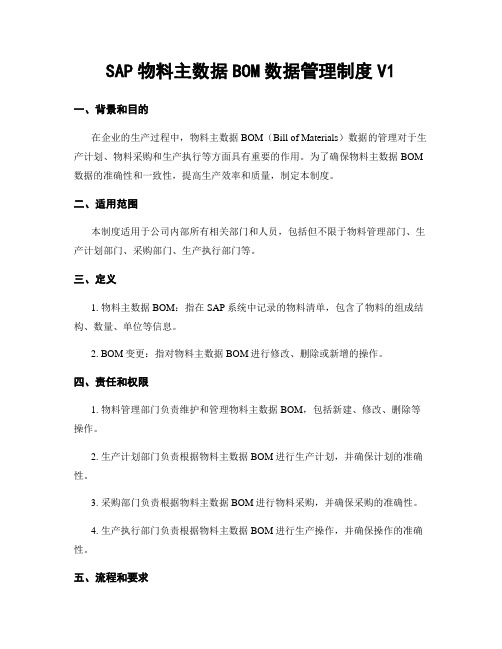
SAP物料主数据BOM数据管理制度V1一、背景和目的在企业的生产过程中,物料主数据BOM(Bill of Materials)数据的管理对于生产计划、物料采购和生产执行等方面具有重要的作用。
为了确保物料主数据BOM 数据的准确性和一致性,提高生产效率和质量,制定本制度。
二、适用范围本制度适用于公司内部所有相关部门和人员,包括但不限于物料管理部门、生产计划部门、采购部门、生产执行部门等。
三、定义1. 物料主数据BOM:指在SAP系统中记录的物料清单,包含了物料的组成结构、数量、单位等信息。
2. BOM变更:指对物料主数据BOM进行修改、删除或新增的操作。
四、责任和权限1. 物料管理部门负责维护和管理物料主数据BOM,包括新建、修改、删除等操作。
2. 生产计划部门负责根据物料主数据BOM进行生产计划,并确保计划的准确性。
3. 采购部门负责根据物料主数据BOM进行物料采购,并确保采购的准确性。
4. 生产执行部门负责根据物料主数据BOM进行生产操作,并确保操作的准确性。
五、流程和要求1. 新建物料主数据BOMa. 物料管理部门收到新物料的申请后,根据申请人提供的物料清单,新建物料主数据BOM,并填写相应的信息,包括物料编码、物料描述、组成结构、数量、单位等。
b. 物料管理部门审核新建的物料主数据BOM,确保信息的准确性和完整性。
c. 审核通过后,物料管理部门将新建的物料主数据BOM导入SAP系统,并通知相关部门和人员。
2. 修改物料主数据BOMa. 物料管理部门收到修改物料主数据BOM的申请后,根据申请人提供的修改内容,在SAP系统中找到对应的物料主数据BOM,并进行修改。
b. 物料管理部门审核修改后的物料主数据BOM,确保信息的准确性和一致性。
c. 审核通过后,物料管理部门将修改后的物料主数据BOM导入SAP系统,并通知相关部门和人员。
3. 删除物料主数据BOMa. 物料管理部门收到删除物料主数据BOM的申请后,根据申请人提供的物料编码,在SAP系统中找到对应的物料主数据BOM,并进行删除操作。
SAP_BOM数据导出方法步骤
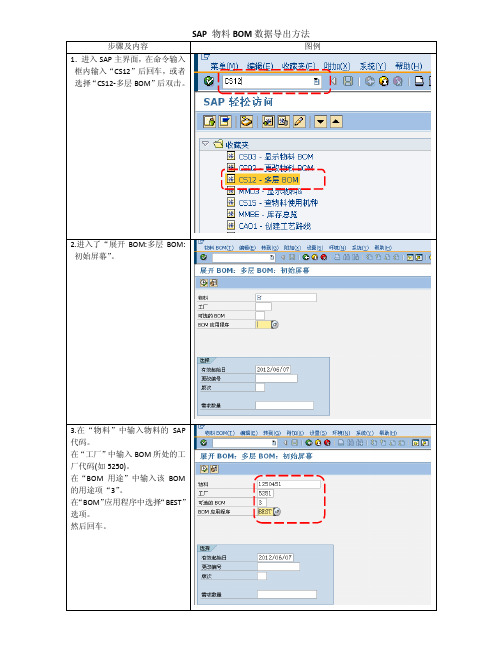
图例
8.依照此办法,可增加其他项目。 相反,也可对左侧现有显示的列 进行删除。点击左下角的“√(确 认)”按钮,确认退出。
9. 列 图 中 已 经 显 示 刚 才 增 加 的 “凭证”和“凭证版本”两项内 容。
步骤及内容 10.如要将数据导出为电子档,则 选左上方的“电子表格”按钮。
图例
11.系统弹出“选择电子表格”窗 口。选择所要导出文件的格式, 然后点击左下角的 “√(确认)” 键。
12.系统弹出保存窗口,选择保存 路径和文件名称即可。
步骤及内容 4.进入“显示多级 BOM”界面。
图例
5.如果原有界面里没有列出所需 要的资料,如“凭证号”等,则 点击“布局”按钮,出现“更择需要添加的内容。 如需添加 “凭 证”项目的内容,双击“凭证” , 或者选择“凭证”后再点击向左 的按钮。
步骤及内容 7.此时,左侧的“显示的列”内, 已经添加了“凭证”项目。
SAP 物料 BOM 数据导出方法
步骤及内容 1.进入 SAP 主界面,在命令输入 框内输入“CS12”后回车,或者 选择 “CS12-多层 BOM” 后双击。 图例
2.进入了“展开 BOM:多层 BOM: 初始屏幕” 。
3.在“物料”中输入物料的 SAP 代码。 在“工厂” 中输入 BOM 所处的工 厂代码(如 5250)。 在“BOM 用途”中输入该 BOM 的用途项“3” 。 在 “BOM” 应用程序中选择 “BEST” 选项。 然后回车。
SAP_BOM最终用户操作手册
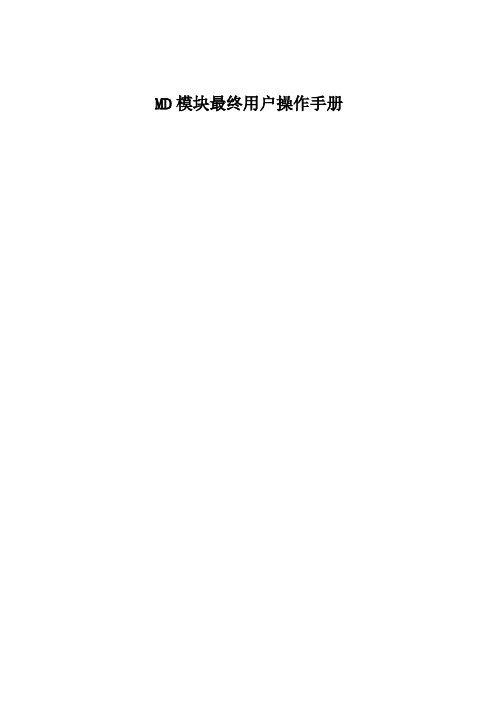
MD模块最终用户操作手册文档控制文档更新记录文档审核记录文档去向记录目录1前言 (4)2岗位职责描述 (6)3物料清单部分 (7)3.1标准BOM的创建 (7)3.2标准BOM的复制 (11)3.3标准BOM的显示 (15)3.3.1标准BOM的显示 (15)3.3.2标准BOM逐层显示 (19)3.3.3标准BOM多层显示 (20)3.3.4标准BOM多层显示 (22)3.4标准BOM的修改 (24)3.5标准BOM的删除 (27)3.6标准BOM批导 (29)3.7订单BOM的创建 (31)3.8订单BOM的复制 (35)3.9订单BOM的显示 (39)3.10订单BOM的修改 (44)3.11BOM批量查询 (46)1前言本此文档是在ERP项目中用于培训的系统操作手册,旨在帮助用户学习和掌握系统操作流程和方法。
此文档必须结合系统内操作和外部业务流程,以及用户岗位职责,详述每个业务操作环节。
外部业务说明是为了帮助用户了解整个业务过程及加深对系统功能的了解和掌握。
此文档会进行补充校正,请参阅者注意文档版本更新信息。
操作说明功能SAP系统符号说明保存按钮保存您在数据库中的工作。
返回(上一级)按钮使您在不保存当前工作的情况下返回以前的屏幕。
取消(退出当前屏幕)按钮使您在不保存当前工作的情况下退出当前的任务。
取消/放弃操作按钮使您在不保存当前工作的情况下退出当前的任务。
确认(回车)按钮使您能够进入下一个屏幕或窗口。
Enter 按钮有相同的功能。
下拉菜单选择项全选取消全选翻页按钮使您能够进入以后或以前的页,既可以进入第一页也可以是最后一页。
列按钮使您能够显示以后或以前的列,既可以显示第一列也可以是最后一列。
创建新的会话按钮使你快速打开一个新的会话窗口。
执行键按钮使您开始一个系统活动。
批准检查按钮可检查屏幕输入内容(或程序等)的准确性及完整性。
打印新建项目取消项目按钮在同一订单中删除一个或多个行项目。
单据删除按钮删除整个订单。
SAP物料主数据BOM数据管理制度V1

SAP物料主数据BOM数据管理制度V1一、引言SAP物料主数据BOM(Bill of Materials)数据管理制度旨在规范和统一企业内部对物料主数据BOM的管理流程,确保数据的准确性、一致性和完整性。
本制度适合于所有与SAP系统相关的物料主数据BOM的创建、维护和使用。
二、定义1. 物料主数据BOM:物料主数据BOM是指在SAP系统中用于描述产品或者组件的层次结构和相关信息的数据记录。
它包括物料编码、物料描述、物料类型、层次结构、组件清单、数量、单位等信息。
三、责任与权限1. 数据管理员:负责物料主数据BOM的创建、维护和审核工作,确保数据的准确性和完整性。
2. 部门经理:负责审批物料主数据BOM的创建和变更申请,并授权数据管理员进行相应操作。
3. 使用部门:负责根据物料主数据BOM进行相关业务操作,如采购、生产等。
四、流程1. 物料主数据BOM的创建a. 数据管理员收到物料主数据BOM的创建申请后,验证申请人的权限和需求。
b. 数据管理员在SAP系统中创建新的物料主数据BOM,并填写相关信息,包括物料编码、物料描述、物料类型、层次结构、组件清单、数量、单位等。
c. 数据管理员提交物料主数据BOM的创建申请,并将申请发送给部门经理进行审批。
d. 部门经理审批通过后,授权数据管理员将物料主数据BOM发布到SAP系统中,完成创建流程。
2. 物料主数据BOM的维护a. 数据管理员收到物料主数据BOM的维护申请后,验证申请人的权限和需求。
b. 数据管理员在SAP系统中找到对应的物料主数据BOM,并进行必要的修改,如添加新的组件、修改数量等。
c. 数据管理员提交物料主数据BOM的维护申请,并将申请发送给部门经理进行审批。
d. 部门经理审批通过后,授权数据管理员对物料主数据BOM进行相应的修改,并将修改后的BOM发布到SAP系统中,完成维护流程。
3. 物料主数据BOM的使用a. 使用部门根据业务需求,在SAP系统中查询和使用物料主数据BOM。
SAP BW数据导出与共享Open Hub 1

Open Hub Destination: Part 1Applies to:SAP NetWeaver Business Warehouse (Formerly BI), Will also work on SAP BI 3.5. For more information, visit the Business Intelligence homepage.SummaryThis article tells about the Open Hub Destination use and how to use it in case of data down load from InfoCube to Flat File.Author:Surendra Kumar Reddy KoduruCompany:ITC Infotech India Ltd. (Bangalore/INDIA)Created on: 24 February 2010Author BioSurendra Kumar Reddy Koduru is a SAP BI Lead Consultant currently working with ITCInfotech India Ltd (Bangalore/INDIA). He has got rich experience and worked on variousBW/BI implementation/Support projects.Table of ContentsIntroduction (3)Use of Open Hub (3)Structure (3)Integration (3)Creating Open Hub Destinations (4)Step 1 (4)Step 2: (7)Step 3: (9)Step 4: (14)Related Content (17)Disclaimer and Liability Notice (18)IntroductionThe open hub destination is the object that allows you to distribute data from a BI system to non-SAP data marts, analytical applications, and other applications. It ensures controlled distribution across multiple systems.The open hub destination defines the target to which the data is transferred.See the following figure outlines how the open hub destination is integrated into the data flow:Use of Open HubDatabase tables (in the database for the BI system) and flat files can act as open hub destinations. You can extract the data from a database to non-SAP systems using APIs and a third-party tool.StructureThe open hub destination contains all the information about a data target: the type of destination, the name of the flat file or database table and its properties, and the field list and its properties.BI objects such as InfoCubes, DataStore Objects, InfoObjects (attributes or texts), and InfoSets can function as open hub data sources. Note that DataSources may not be used as the source.IntegrationYou can use the data transfer process to update data to the open hub destination. This involves transforming the data. Not all rule types are available in the transformation for an open hub destination: Reading master data, time conversion, currency translation, and unit conversion are not available.Creating Open Hub DestinationsFollow the steps to create and execute the Open Hub Destination.Step 11. In the Modeling area of the Data Warehousing Workbench, choose the open hub destination tree.2. In the context menu of your InfoArea, choose Create Open Hub Destination.3. Enter a technical name and a description. We recommend that you use the object from which you want to update data to the open hub destination as the template.4. On the Destination tab page, select the required destination. Here I’m selecting the File as Destination.Press F4 and then select the destination path.Note: Here Separator is “;” (Semicolon), we can also give “,” (Comma), at the end of this article we can see with Comma also.Here I selected Desktop as path. So the Flat File will save directly on Desktop with the technical name of Open Hub Destination.5. On the Field Definition tab page, you can see the fields list (from InfoCube).Save and Activate.Step 2:Creating the Transformations.Right click on our Open Hub Destination and then create Transformation between Open Hub Destination and InfoCube.Give the Source and Target details like below. i.e. Our InfoCube Technical name and Open Hub Destination Technical name.After giving the details then Press Enter.In the following screen you can see the Transformations and mappings; the system will propose the mappings automatically.Save and Activate.After Activation see the Flow of our Open Hub Destination.Step 3:Creating Data Transfer Processes between InfoCube and Open Hub Destination. Right click on our Open Hub Destination and Create DTP.The system will take the default values, see the following screen.Check the parameters in the above screen and then press Enter.Save and Activate the DTP, you can see the different options in the Extraction Tab, we can select either Delta or Full. Here I selected Delta.With delta we will get any new records i.e. from InfoCube to Flat File.See the options in Update TabFinally see the Extraction Tab. Once every thing is fine then execute it.Once it is Success, you can see the below screen with Green lights.In Desktop i.e. I given the destination path is Desktop, it will create Two Files one is Structure file and other is Actual Data File.Structure file name starts with S.Actual Data file, the name of the file is Technical name of the Open Hub Destination.Step 4:Actually Step 3 it self the Scenario is over, but here I’m explaining with different Separator “,”. The data in a ctual data file is very clear if you select “,”.For this we need to change the Separator in Open Hub Destination.The above screen tells about “;”, the data in the above flat file is used Separator “;”.But now we are giving “,” as separator, see the below screen.Once you change the separator, DTP will become Inactive, so you need to activate Transformations between InfoCube and Open Hub Destination and DTP in between InfoCube and Open Hub Destination.Active the DTP and then execute it, you can see the below screen.In DTP we selected the Extraction mode is Delta, so no more data is extracted into Flat File, but here I given the sample File, which give the details of data, i.e. how the data will extracts into flat file if we change the separator.Here in the above Flat File the data is very clear i.e. in different column. Based on our requirements we can change the Separator.Related ContentOpen Hub DestinationAnalysis Process Designer (APD): Part - 1Analysis Process Designer (APD): Part - 2Material Movements from Inventory ManagementChecking the Data using Extractor Checker (RSA3) in ECC Delta Repeat Delta etc... Data Flow from LBWQ/SMQ1 to RSA7 in ECC and Delta Extraction in BIInventory Management (0IC_C03) Part - 2Inventory Management (0IC_C03) Part - 1Using Text Variables with Customer Exits in Report HeadingsSAP NetWeaver Business IntelligenceDisclaimer and Liability NoticeThis document may discuss sample coding or other information that does not include SAP official interfaces and therefore is not supported by SAP. Changes made based on this information are not supported and can be overwritten during an upgrade.SAP will not be held liable for any damages caused by using or misusing the information, code or methods suggested in this document, and anyone using these methods does so at his/her own risk.SAP offers no guarantees and assumes no responsibility or liability of any type with respect to the content of this technical article or code sample, including any liability resulting from incompatibility between the content within this document and the materials and services offered by SAP. You agree that you will not hold, or seek to hold, SAP responsible or liable with respect to the content of this document.。
SAP物料主数据BOM数据管理制度V1
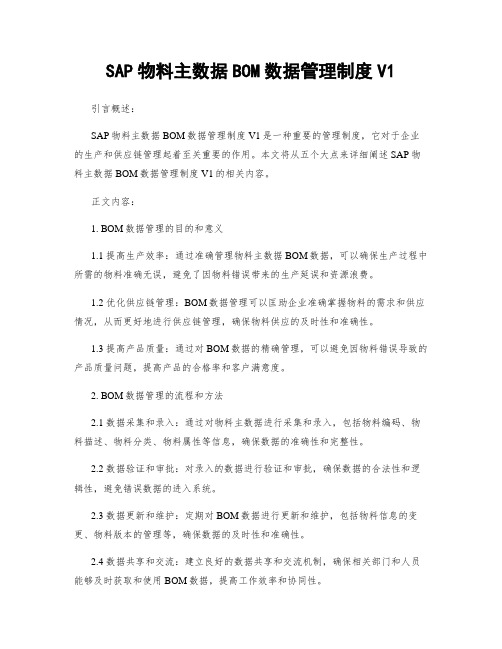
SAP物料主数据BOM数据管理制度V1引言概述:SAP物料主数据BOM数据管理制度V1是一种重要的管理制度,它对于企业的生产和供应链管理起着至关重要的作用。
本文将从五个大点来详细阐述SAP物料主数据BOM数据管理制度V1的相关内容。
正文内容:1. BOM数据管理的目的和意义1.1 提高生产效率:通过准确管理物料主数据BOM数据,可以确保生产过程中所需的物料准确无误,避免了因物料错误带来的生产延误和资源浪费。
1.2 优化供应链管理:BOM数据管理可以匡助企业准确掌握物料的需求和供应情况,从而更好地进行供应链管理,确保物料供应的及时性和准确性。
1.3 提高产品质量:通过对BOM数据的精确管理,可以避免因物料错误导致的产品质量问题,提高产品的合格率和客户满意度。
2. BOM数据管理的流程和方法2.1 数据采集和录入:通过对物料主数据进行采集和录入,包括物料编码、物料描述、物料分类、物料属性等信息,确保数据的准确性和完整性。
2.2 数据验证和审批:对录入的数据进行验证和审批,确保数据的合法性和逻辑性,避免错误数据的进入系统。
2.3 数据更新和维护:定期对BOM数据进行更新和维护,包括物料信息的变更、物料版本的管理等,确保数据的及时性和准确性。
2.4 数据共享和交流:建立良好的数据共享和交流机制,确保相关部门和人员能够及时获取和使用BOM数据,提高工作效率和协同性。
2.5 数据安全和保护:采取必要的措施保护BOM数据的安全性,包括数据备份、权限管理、防止数据泄露等,防止数据的丢失和滥用。
3. BOM数据管理的挑战和解决方案3.1 多部门协同:由于BOM数据涉及多个部门和环节,协同工作面临挑战。
解决方案可以是建立跨部门的协同机制,明确责任和流程,加强沟通和协调。
3.2 数据准确性:BOM数据的准确性对于生产和供应链管理至关重要。
解决方案可以是加强数据采集和验证的环节,建立数据质量监控机制,及时纠正错误数据。
BOM表介绍及数据提取

将表格链接至外部数据可以将表格链接至Microsoft Excel(XLS、.XLSX或CSV)文件中的数据。
用户可以将其链接至Excel 中的整个电子表格、各行、列、单元或单元范围。
注意必须安装Microsoft Excel 才能使用Microsoft Excel 数据链接。
要链接至XLSX 文件类型,必须安装Microsoft Excel 2007。
可以通过以下三种方式将数据从Microsoft Excel 引入表格:▪通过附着了支持的数据格式的公式。
▪通过在Excel 中计算公式得出的数据(未附着支持的数据格式)。
▪通过在Excel(附着了数据格式)中计算公式得出的数据。
包含数据链接的表格将在链接的单元周围显示标识符。
如果将鼠标光标悬停在数据链接上,将显示有关数据链接的信息。
如果链接的电子表格已更改(例如,添加了行或列),则可以使用更新数据链接命令相应地更新图形中的表格。
同样,如果对图形中的表格进行了更改,则也可使用此命令更新链接的电子表格。
默认情况下,数据链接将会锁定而无法编辑,从而防止对链接的电子表格进行不必要的更改。
可以锁定单元从而防止更改数据、更改格式,或两者都更改。
修改数据提取处理表用户可以通过更改格式、添加行或列或者编辑单元中的数据以对数据提取处理表进行修改。
数据提取处理表插入到图形后,用户可以进行格式更改、添加行和列以及编辑包含提取数据的单元。
任何格式、结构或数据更改都将在表格更新后保留。
例如,如果为表头行添加着色或更改某些列中文字的格式,则这些更改在表格更新后都不会丢失。
默认情况下,数据提取处理表中的所有单元都处于锁定状态而无法编辑,但对于格式更改则处于解锁状态。
通过访问表格的快捷菜单,用户可以对用于数据和格式编辑的单元进行解锁或锁定。
添加列和行用户可以在不影响提取数据的情况下向数据提取处理表中添加列和行。
选择表格后,包含提取数据的单元周围的直线将为粗体。
只能在边框外部添加列和行。
pads BOM清单导出步骤
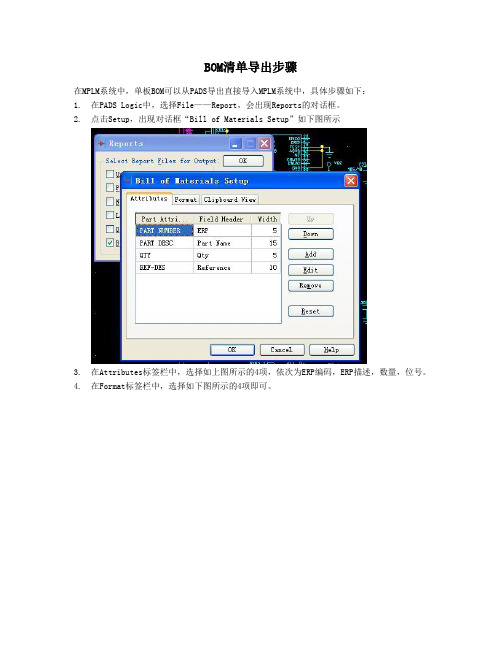
BOM清单导出步骤
在MPLM系统中,单板BOM可以从PADS导出直接导入MPLM系统中,具体步骤如下:
1.在PADS Logic中,选择File——Report,会出现Reports的对话框。
2.点击Setup,出现对话框“Bill of Materials Setup”如下图所示
3.在Attributes标签栏中,选择如上图所示的4项,依次为ERP编码,ERP描述,数量,位号。
4.在Format标签栏中,选择如下图所示的4项即可。
5.Clipboard View标签栏是预览,在这里可以看到即将生成的TEXT格式。
一般不做任何改动
即可。
6.点击OK后,回到Reports对话框界面,如下图所示,选择最后一项“Bill of Material”,
点击OK,即可生成Bom清单。
7.导出后BOM清单后,不需要作任何修改和编辑,直接导入MPLM系统即可。
- 1、下载文档前请自行甄别文档内容的完整性,平台不提供额外的编辑、内容补充、找答案等附加服务。
- 2、"仅部分预览"的文档,不可在线预览部分如存在完整性等问题,可反馈申请退款(可完整预览的文档不适用该条件!)。
- 3、如文档侵犯您的权益,请联系客服反馈,我们会尽快为您处理(人工客服工作时间:9:00-18:30)。
步骤及内容
图例
1.进入 SAP 主界面,在命令输入
框内输入“CS12”后回车,或者
选择“CS12-多层 BOM”后双击。
2.进入了“展开 M:多层 BOM: 初始屏幕”。
3.在“物料”中输入物料的 SAP 代码。 在“工厂”中输入 BOM 所处的工 厂代码(如 5250)。 在“BOM 用途”中输入该 BOM 的用途项“3”。 在“BOM”应用程序中选择“BEST” 选项。 然后回车。
图例
8.依照此办法,可增加其他项目。 相反,也可对左侧现有显示的列 进行删除。点击左下角的“√(确 认)”按钮,确认退出。
9. 列 图 中 已 经 显 示 刚 才 增 加 的 “凭证”和“凭证版本”两项内 容。
步骤及内容 10.如要将数据导出为电子档,则 选左上方的“电子表格”按钮。
图例
11.系统弹出“选择电子表格”窗 口。选择所要导出文件的格式, 然后点击左下角的“√(确认)”键。
步骤及内容 4.进入“显示多级 BOM”界面。
图例
5.如果原有界面里没有列出所需 要的资料,如“凭证号”等,则 点击“布局”按钮,出现“更改 格式”窗口。
6.在右侧的“列设置”栏内,选 择需要添加的内容。如需添加“凭 证”项目的内容,双击“凭证”, 或者选择“凭证”后再点击向左 的按钮。
步骤及内容 7.此时,左侧的“显示的列”内, 已经添加了“凭证”项目。
12.系统弹出保存窗口,选择保存 路径和文件名称即可。
