.Linux下安装vmtools
linux 安装vmare tools
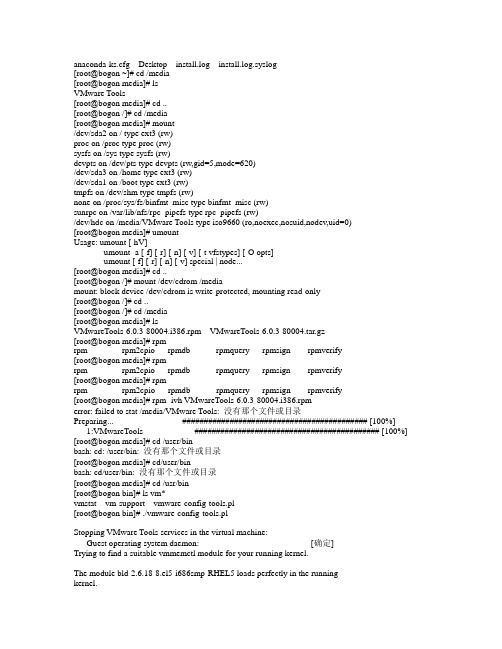
anaconda-ks.cfg Desktop install.log install.log.syslog[root@bogon ~]# cd /media[root@bogon media]# lsVMware Tools[root@bogon media]# cd ..[root@bogon /]# cd /media[root@bogon media]# mount/dev/sda2 on / type ext3 (rw)proc on /proc type proc (rw)sysfs on /sys type sysfs (rw)devpts on /dev/pts type devpts (rw,gid=5,mode=620)/dev/sda3 on /home type ext3 (rw)/dev/sda1 on /boot type ext3 (rw)tmpfs on /dev/shm type tmpfs (rw)none on /proc/sys/fs/binfmt_misc type binfmt_misc (rw)sunrpc on /var/lib/nfs/rpc_pipefs type rpc_pipefs (rw)/dev/hdc on /media/VMware Tools type iso9660 (ro,noexec,nosuid,nodev,uid=0)[root@bogon media]# umountUsage: umount [-hV]umount -a [-f] [-r] [-n] [-v] [-t vfstypes] [-O opts]umount [-f] [-r] [-n] [-v] special | node...[root@bogon media]# cd ..[root@bogon /]# mount /dev/cdrom /mediamount: block device /dev/cdrom is write-protected, mounting read-only[root@bogon /]# cd ..[root@bogon /]# cd /media[root@bogon media]# lsVMwareTools-6.0.3-80004.i386.rpm VMwareTools-6.0.3-80004.tar.gz[root@bogon media]# rpmrpm rpm2cpio rpmdb rpmquery rpmsign rpmverify[root@bogon media]# rpmrpm rpm2cpio rpmdb rpmquery rpmsign rpmverify[root@bogon media]# rpmrpm rpm2cpio rpmdb rpmquery rpmsign rpmverify[root@bogon media]# rpm -ivh VMwareTools-6.0.3-80004.i386.rpmerror: failed to stat /media/VMware Tools: 没有那个文件或目录Preparing... ########################################### [100%] 1:VMwareTools ########################################### [100%] [root@bogon media]# cd /user/binbash: cd: /user/bin: 没有那个文件或目录[root@bogon media]# cd/user/binbash: cd/user/bin: 没有那个文件或目录[root@bogon media]# cd /usr/bin[root@bogon bin]# ls vm*vmstat vm-support vmware-config-tools.pl[root@bogon bin]# ./vmware-config-tools.plStopping VMware Tools services in the virtual machine:Guest operating system daemon: [确定]Trying to find a suitable vmmemctl module for your running kernel.The module bld-2.6.18-8.el5-i686smp-RHEL5 loads perfectly in the runningkernel.Trying to find a suitable vmhgfs module for your running kernel.The module bld-2.6.18-8.el5-i686smp-RHEL5 loads perfectly in the running kernel.pcnet32 35269 0Unloading pcnet32 moduleTrying to find a suitable vmxnet module for your running kernel.The module bld-2.6.18-8.el5-i686smp-RHEL5 loads perfectly in the running kernel.Trying to find a suitable vmblock module for your running kernel.The module bld-2.6.18-8.el5-i686smp-RHEL5 loads perfectly in the running kernel.[EXPERIMENTAL] The V irtual Machine Communication Interface (VMCI) service provides a new communication capability with the Host, primarily for development at the moment. Would you like to enable this feature? [no] yesTrying to find a suitable vmci module for your running kernel.The module bld-2.6.18-8.el5-i686smp-RHEL5 loads perfectly in the running kernel.Detected version 7.1.Please choose one of the following display sizes that X will start with (1 -15):[1] "640x480"[2]< "800x600"[3] "1024x768"[4] "1152x864"[5] "1280x800"[6] "1152x900"[7] "1280x1024"[8] "1376x1032"[9] "1400x900"[10] "1400x1050"[11] "1440x900"[12] "1680x1050"[13] "1600x1200"[14] "1920x1200"[15] "2364x1773"Please enter a number between 1 and 15:[2] 3Argument "redhat" isn't numeric in numeric eq (==) at ./vmware-config-tools.pl line 5856, <EXISTINGXF86CONFIG> line 7.Argument "redhat" isn't numeric in numeric eq (==) at ./vmware-config-tools.pl line 5856, <EXISTINGXF86CONFIG> line 7.Argument "redhat" isn't numeric in numeric eq (==) at ./vmware-config-tools.pl line 5893, <EXISTINGXF86CONFIG> line 30.Argument "redhat" isn't numeric in numeric eq (==) at ./vmware-config-tools.pl line 5893, <EXISTINGXF86CONFIG> line 30.X Window System V ersion 7.1.1Release Date: 12 May 2006X Protocol V ersion 11, Revision 0, Release 7.1.1Build Operating System: Linux 2.6.18-128.1.16.el5 i686 Red Hat, Inc.Current Operating System: Linux bogon 2.6.18-164.el5 #1 SMP Tue Aug 18 15:51:54 EDT 2009 i686 Build Date: 22 July 2009Build ID: xorg-x11-server 1.1.1-48.67.el5Before reporting problems, check to make sure that you have the latest version.Module Loader presentMarkers: (--) probed, (**) from config file, (==) default setting,(++) from command line, (!!) notice, (II) informational,(WW) warning, (EE) error, (NI) not implemented, (??) unknown.(++) Log file: "/tmp/vmware-config0/XF86ConfigLog.3031", Time: Wed Mar 16 10:35:00 2011(++) Using config file: "/tmp/vmware-config0/XF86Config.3031"X is running fine with the new config file.The XKEYBOARD keymap compiler (xkbcomp) reports:> Warning: Multiple symbols for level 1/group 1 on key <I5F>> Using XF86Sleep, ignoring XF86Standby> Warning: Symbol map for key <I5F> redefined> Using last definition for conflicting fieldsErrors from xkbcomp are not fatal to the X serverFreeFontPath: FPE "unix/:7100" refcount is 2, should be 1; fixing.Starting VMware Tools services in the virtual machine:Switching to guest configuration: [确定]Guest filesystem driver: [确定]Mounting HGFS shares: [失败]Guest memory manager: [确定]Guest vmxnet fast network device: [确定]New Host-Guest communications path: [确定]Blocking file system: [确定]DMA setup: [确定]Guest operating system daemon: [确定]The configuration of VMware Tools 6.0.3 build-80004 for Linux for this runningkernel completed successfully.Y ou must restart your X session before any mouse or graphics changes takeeffect.Y ou can now run VMware Tools by invoking the following command:"/usr/bin/vmware-toolbox" during an X server session.To use the vmxnet driver, restart networking using the following commands: /etc/init.d/network stoprmmod pcnet32rmmod vmxnetmodprobe vmxnet/etc/init.d/network startTo make use of the virtual printer, you will need to restart the CUPS service Enjoy,--the VMware team[root@bogon bin]#。
在VMware中为Linux系统安装VM-Tools的详解教程
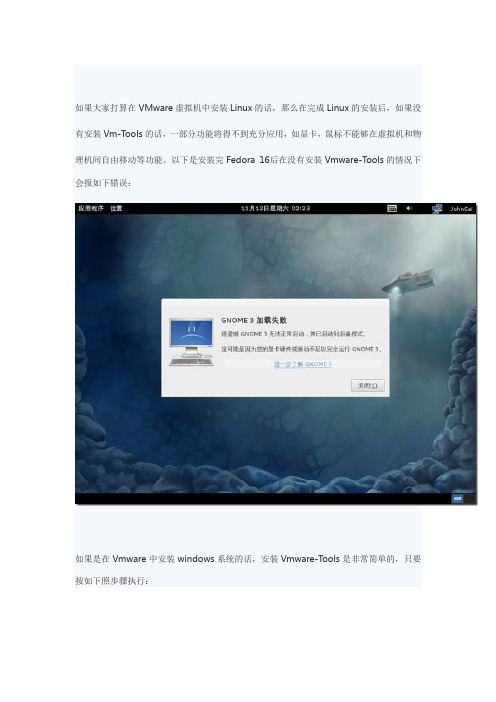
如果大家打算在VMware虚拟机中安装Linux的话,那么在完成Linux的安装后,如果没有安装Vm-Tools的话,一部分功能将得不到充分应用,如显卡,鼠标不能够在虚拟机和物理机间自由移动等功能。
以下是安装完Fedora 16后在没有安装Vmware-Tools的情况下会报如下错误:如果是在Vmware中安装windows系统的话,安装Vmware-Tools是非常简单的,只要按如下照步骤执行:让后打开系统的我的电脑下的光驱运行安装程序即可自动安装Vmware-Tools,或者光驱自动运行进行安装。
安装后重启系统即可。
但是在Vmware中安装Linux后安装Vmware-Tools不像windows那么简单。
下面就让我们一起来学习一下在Vmware中安装Vmware-Tools吧!在安装Linux的虚拟机中,单击“虚拟机”菜单下的“安装Vmware-Tools”出现以下菜单,证明Vmware-Tools的光驱镜像文件已经放入光驱设备。
在Linux系统中,如果要使用硬盘、光盘、软盘或MO盘等存储设备,必须先进行挂装(Mount)。
当存储设备挂装完成之后,就可以将其作为一个目录来进行访问了。
挂载点必须是一个已经存在的目录,mount没有创建挂载点的功能。
打开Linux的Terminal终端设备仿真程序先介绍一下下面安装该工具时要用到的几个目录:/mnt 挂载目录,用来临时挂载别的文件系统,硬件设备/tmp临时文件的目录,用来存放不同程度执行时产生的临时文件/sudo 以系统管理者的身份执行命令在终端中输入以下命令:mkdir /mnt/cdrom…在/mmt目录下创建名位cdrom 的目录。
如果你像我一样不是以root 用户登录的话会提示权限不够导致不能够在该路径下创建目录,所以必须切换到root用户,如下输入su -表示切换到root用户,提示输入密码,输入安装系统时设置的root密码。
回车后即可切换到root用户了。
VMwareTools安装步骤
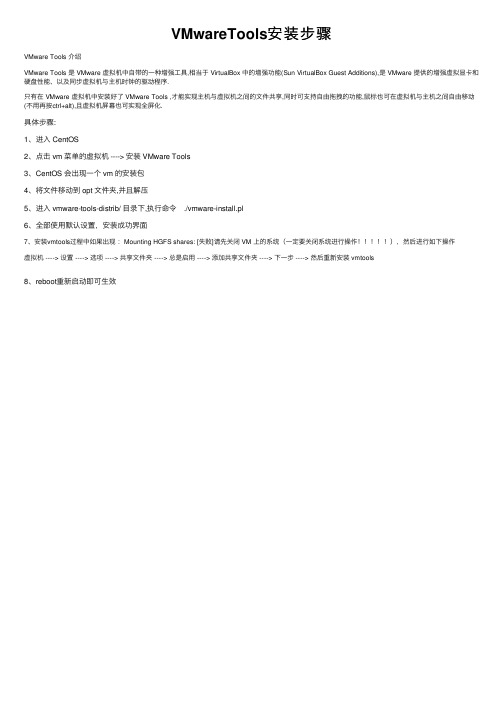
VMwareTools安装步骤
VMware Tools 介绍
VMware Tools 是 VMware 虚拟机中⾃带的⼀种增强⼯具,相当于 VirtualBox 中的增强功能(Sun VirtualBox Guest Additions),是 VMware 提供的增强虚拟显卡和硬盘性能、以及同步虚拟机与主机时钟的驱动程序.
只有在 VMware 虚拟机中安装好了 VMware Tools ,才能实现主机与虚拟机之间的⽂件共享,同时可⽀持⾃由拖拽的功能,⿏标也可在虚拟机与主机之间⾃由移动(不⽤再按ctrl+alt),且虚拟机屏幕也可实现全屏化.
具体步骤:
1、进⼊ CentOS
2、点击 vm 菜单的虚拟机 ----> 安装 VMware Tools
3、CentOS 会出现⼀个 vm 的安装包
4、将⽂件移动到 opt ⽂件夹,并且解压
5、进⼊ vmware-tools-distrib/ ⽬录下,执⾏命令 ./vmware-install.pl
6、全部使⽤默认设置,安装成功界⾯
7、安装vmtools过程中如果出现:Mounting HGFS shares: [失败]请先关闭 VM 上的系统(⼀定要关闭系统进⾏操作),然后进⾏如下操作
虚拟机 ----> 设置 ----> 选项 ----> 共享⽂件夹 ----> 总是启⽤ ----> 添加共享⽂件夹 ----> 下⼀步 ----> 然后重新安装 vmtools
8、reboot重新启动即可⽣效。
linux下安装 VMware Tools?
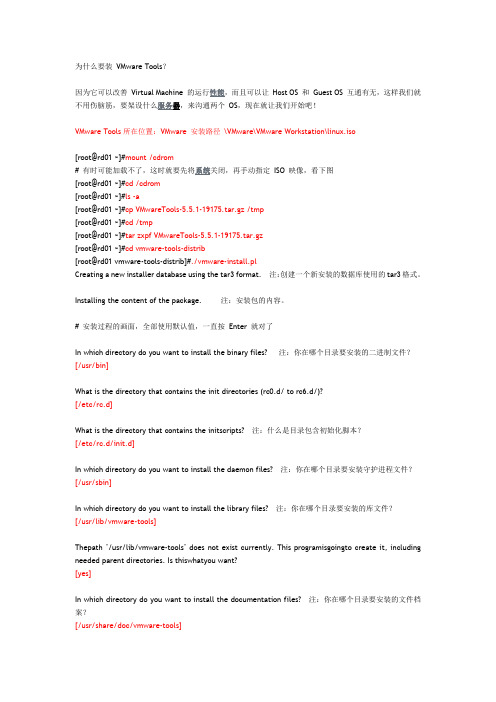
为什么要装VMware Tools?因为它可以改善Virtual Machine 的运行性能,而且可以让Host OS 和Guest OS 互通有无,这样我们就不用伤脑筋,要架设什么服务器,来沟通两个OS,现在就让我们开始吧!VMware Tools所在位置:VMware 安装路径\VMware\VMware Workstation\linux.iso[root@rd01 ~]#mount /cdrom# 有时可能加载不了,这时就要先将系统关闭,再手动指定ISO 映像,看下图[root@rd01 ~]#cd /cdrom[root@rd01 ~]#ls -a[root@rd01 ~]#cp VMwareTools-5.5.1-19175.tar.gz /tmp[root@rd01 ~]#cd /tmp[root@rd01 ~]#tar zxpf VMwareTools-5.5.1-19175.tar.gz[root@rd01 ~]#cd vmware-tools-distrib[root@rd01 vmware-tools-distrib]#./vmware-install.plCreating a new installer database using the tar3 format. 注:创建一个新安装的数据库使用的tar3格式。
Installing the content of the package. 注:安装包的内容。
# 安装过程的画面,全部使用默认值,一直按Enter 就对了In which directory do you want to install the binary files? 注:你在哪个目录要安装的二进制文件?[/usr/bin]What is the directory that contains the init directories (rc0.d/ to rc6.d/)?[/etc/rc.d]What is the directory that contains the initscripts? 注:什么是目录包含初始化脚本?[/etc/rc.d/init.d]In which directory do you want to install the daemon files? 注:你在哪个目录要安装守护进程文件?[/usr/sbin]In which directory do you want to install the library files? 注:你在哪个目录要安装的库文件?[/usr/lib/vmware-tools]Thepath "/usr/lib/vmware-tools" does not exist currently. This programisgoingto create it, including needed parent directories. Is thiswhatyou want?[yes]In which directory do you want to install the documentation files? 注:你在哪个目录要安装的文件档案?[/usr/share/doc/vmware-tools]Thepath "/usr/share/doc/vmware-tools" does not exist currently.Thisprogram isgoing to create it, including needed parent directories.Isthis what you want?[yes]The installation of VMware Tools 5.5.1 build-19175 for Linux completedsuccessfully. You can decide to remove this software from your system at anytime by invoking the following command: "/usr/bin/vmware-uninstall-tools.pl".注:5.5.1的VMware工具建造,19175为Linux安装完成成功。
虚拟化平台Linux操作系统命令行安装VmwareTools
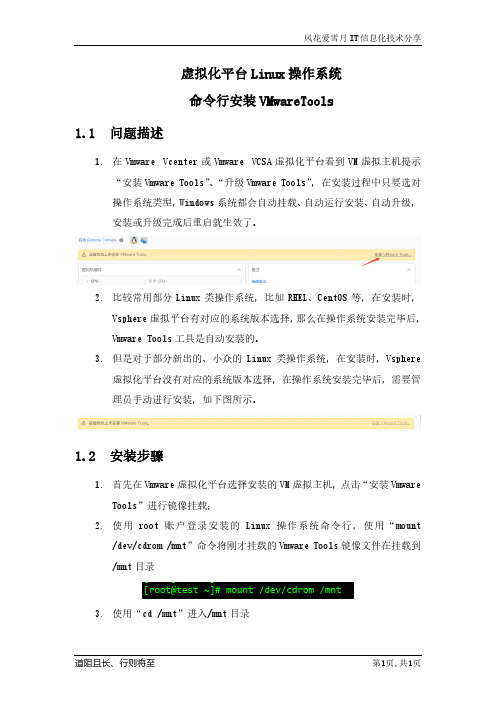
虚拟化平台Linux操作系统命令行安装VMwareTools1.1问题描述1.在Vmware Vcenter或Vmware VCSA虚拟化平台看到VM虚拟主机提示“安装Vmware Tools”、“升级Vmware Tools”,在安装过程中只要选对操作系统类型,Windows系统都会自动挂载、自动运行安装、自动升级,安装或升级完成后重启就生效了。
2.比较常用部分Linux类操作系统,比如RHEL、CentOS等,在安装时,Vsphere虚拟平台有对应的系统版本选择,那么在操作系统安装完毕后,Vmware Tools工具是自动安装的。
3.但是对于部分新出的、小众的Linux类操作系统,在安装时,Vsphere虚拟化平台没有对应的系统版本选择,在操作系统安装完毕后,需要管理员手动进行安装,如下图所示。
1.2安装步骤1.首先在Vmware虚拟化平台选择安装的VM虚拟主机,点击“安装VmwareTools”进行镜像挂载;2.使用root账户登录安装的Linux操作系统命令行,使用“mount/dev/cdrom /mnt”命令将刚才挂载的Vmware Tools镜像文件在挂载到/mnt目录3.使用“cd /mnt”进入/mnt目录4.在/mnt目录使用“ls”命令查看已挂载的Vmware Tools文件,文件名“VmwareTools-10.3.24-xxxxx.tar.gz”的软件包5.使用“cp ./VMwareTools-10.3.24-18733423.tar.gz /tmp/”将挂载的文件在拷贝到“/tmp”目录,再使用“cd /tmp”切换目录6.使用“tar -zxf VMwareTools-10.3.24-18733423.tar.gz”对VmwareTools程序包进行解压,解压后在/tmp目录下会有名称为“vmware-tools-distrib”文件夹,使用“cd vmware-tools-distrib”切换目录7.使用“./vmware-install.pl”命令执行Vmware Tools安装脚本文件,执行过程中一路回车和yes即可,一直到脚本执行结束,如下图所示:最后是提醒,Vmware Tools镜像是挂载到/mnt目录,自动弹出/dev/sr0,也就是说已经安装成功了,自动将已挂载的镜像文件弹出了。
虚拟机安装 tools

这篇《VMWare虚拟机如何与主机共享文件夹(如何安装VMWare tools)》里也提到这个方法。请参考小标题3下面的图示:
/viewthread.php?tid=211344ቤተ መጻሕፍቲ ባይዱ
又找到一篇文字参考,讲得也比较明白:
/dz_1210/blog/static/2099021200841911151249/
回车。再输入./vmware-install.pl ,即可按装VMware Tools,以后一路回车即可,
以下大家都懂,重启即可。
6.这下鼠标可以自由的出入宿主机和虚拟机了,显示屏幕的尺寸也变为可调,
刷新速度也变快了,安装成功
第一步、在上方菜单栏找到并点击“安装VMware Tools”。如没有反应,请按第二步手动安装(以虚拟win98系统为例):
好了,你只需要弄清这三点,基本上是完全可以轻松安装VMware tools了,下面我给出安装过程。
windows VMware tools安装步骤:
(1)在CD-ROM虚拟光驱中选择使用ISO镜像,找到VMWARE TOOLS 安装文件,如D:\VMware\VMware Workstation\Programs\windows.iso
linux VMware tools安装步骤:
(1) 在CD-ROM虚拟光驱中选择使用ISO镜像,找到VMWARE TOOLS 安装文件,如D:\VMware\VMware Workstation\Programs\linux.iso
(2) 以ROOT身份进入LINUX
(3) 进入linux新建一个终端,输入 /sbin/telinit 3 进入纯文本模式,然后在纯文本模式下再次用root身份登陆
Linux下安装VMware_Tools完整版
Linux下安装VMware Tools完整版VMware Tools 可以实现鼠标在虚拟机环境和WINDOWS 环境的方便切换(如果没有安装此工具,鼠标从虚拟机的Linux 环境中切换到WINDOWS 下,需要同时按Ctrl+Alt键,安装后鼠标可以直接移出);还可以使Linux 访问和操作WINDOWS 的目录。
选择VM\Install VMware Tools…,选择之后,桌面中的光盘图标变为VMware Tools,双击此光盘图标,会看到两个文件: VMwareTools-5.0.0-13124.i386.rpm 和VMwareTools-5.0.0-13124.tar.gz。
(一)这里的安装有两种方法:1、直接双击VMwareTools-5.0.0-13124.i386.rpm 开始运行,完成之后打开终端,执行vmware-config-tools.pl,开始安装,中间会出现一些确认选项,一直回车,直到出现设置屏幕分辨率的提问,选择一个然后回车(如选择3,1024×768),继续直到完成安装。
2、打开终端, cd 到/media/cdrom/ (此处是光盘所在的位置,在此位置下应该有VMwareTools-5.0.0-13124.i386.rpm 和VMwareTools-5.0.0-13124.tar.gz 两个文件文件),执行如下命令:cp VMwareTools-5.0.0-13124.tar.gz /tmp //拷贝文件到tmp 目录下cd /tmp //CD 到tmp 目录下tar xzf VMwareTools-5.0.0-13124.tar.gz //解压文件cd vmware-tools-distrib //CD到vmware-tools-distrib 目录下./vmware-install.pl //开始安装中间会出现一些确认项,一直回车(二)设置共享文件共享文件的设置有两种方法:1、打开VM\Setting,选择Options\Share Folders,添加一个共享文件夹,共享名随便写,共享文件夹的路径为WINDOWS端的共享文件夹,如:D:\share,打开终端,在/mnt/hgfs/share 目录下就可以访问到D:\share 目录下的文件了。
从零开始安装VMwareTools的详细步骤(图文教程)
从零开始安装VMwareTools的详细步骤(图⽂教程)VMware Tools是VMware虚拟机中⾃带的⼀种⼯具,相当于VirtualBox中的增强功能(Sun VirtualBox Guest Additions),是VMware提供的增强虚拟显卡和硬盘性能、以及同步虚拟机与主机时钟的驱动程序。
它的功效不仅仅如此,我们可以通过它进⾏虚拟机和物理机之间的⽂件传输的,前提是我们要先安装它。
那到底怎么安装VMware Tools呢?⼀.准备⼯具1.VMware Workstation Pro2.rhel-server-6.3-x86_64-dvd.ios 这是镜像⼆.安装配置虚拟机由于我⽤的是红帽6.3的版本,所以就⽤6.3的给你们演⽰了。
1.创建新的虚拟机2.选择⾃定义安装3.⾃⼰看看电脑的兼容性,然后下⼀步4.选择稍后安装操作系统,下⼀步5.选择操作系统,⾃⼰的镜像是什么就选择什么6.修改安装路径及名称7.根据⾃⼰电脑的配置来设置处理器8.根据⾃⼰的电脑配置来设置内存9.选中图中所选,然后下⼀步10.选中图中所选,然后下⼀步11.选中图中所选,然后下⼀步12.选中图中所选,然后下⼀步13.这⾥要分为单个⽂件并设置虚拟机内存14.下⼀步15.点击⾃定义硬件16.选择⾃⼰要安装系统的镜像⽂件,以及设置⽹络适配器为NAT模式17.点击完成18.开启虚拟机19.选中第⼀个,敲回车20.选择Skip(跳过),回车21.回车22.点击Next(下⼀步)23.凭⾃⼰的爱好选择语⾔24.选择键盘25.选中图中所选,然后下⼀步26.选择“是”,下⼀步27.可以⾃⼰设置主机名28.下⼀步29.设置登陆密码30.如果密码设置的太简单就会出现这个界⾯,所以要点击“⽆论如何都是⽤”31.选中图中所选,然后下⼀步32.点击“将修改写⼊磁盘”,下⼀步33.这⾥根据⾃⼰的需求选择,我选择桌⾯。
然后就是安装了34.这⾥需要⼀定的时间,耐⼼等待35.点击重新引导,虚拟机就重启了36.前进37.选择“同意“,前进38.前进39.这⾥可以填⽤户名,密码,也可以不⽤填40.如果不填的话就会出现是否继续。
linux下安装vmtools方法
linux下安装vmtools方法首先启动VM_Linux系统启动后在虚拟机菜单栏点“虚拟机”然后点“安装VMware Tools”然后虚拟机会加载CD-ROM…有.TAR文件也有RPM文件,我选择了.TAR文件(看网上的文章说兼容效果能好点),我是对其进行双击解压的,将解压文件放在了/root的目录下面,然后新建终端,进入解压后的目录(即:/root/vmware-tools-distrib),输入 ./文件名.pl (“/”前面有个小点),之后回车,我第一次好象没有安装成功,出现了如下的结果:[root@localhost root]# cd vmware-tools-distrib[root@localhost vmware-tools-distrib]# ./vmware-install.plCreating a new VMware Tools installer database using the tar4 format.Installing VMware Tools. This may take from several minutes to over an hourdepending upon its size.In which directory do you want to install the binary files?[/usr/bin]What is the directory that contains the init directories (rc0.d/ torc6.d/)?[/etc/rc.d]What is the directory that contains the init scripts?[/etc/rc.d/init.d]In which directory do you want to install the daemon files?[/usr/sbin]In which directory do you want to install the library files?[/usr/lib/vmware-tools]The path “/usr/lib/vmware-tools”does not exist currently. This program isgoing to create it, including needed parent directories. Is this what you want?[yes]yesExecution aborted.然后我重新启动了一下虚拟机,重新操作了一遍,这一次成功了,出现了如下的结果:[root@localhost root]# cd vmware-tools-distrib[root@localhost vmware-tools-distrib]# ./vmware-install.plA previous installation of VMware Tools has been detected.The previous installation was made by the tar installer (version 4).Keeping the tar4 installer database format.Uninstalling the tar installation of VMware Tools.Skipping VMware Tools services shutdown on the host: [ 确定 ]The removal of VMware Tools 6.0.0 build-45731 for Linux completed successfully.Thank you for having tried this software.Installing VMware Tools. This may take from several minutes to over an hourdepending upon its size.In which directory do you want to install the binary files?[/usr/bin]What is the directory that contains the init directories (rc0.d/ torc6.d/)?[/etc/rc.d]What is the directory that contains the init scripts?[/etc/rc.d/init.d]In which directory do you want to install the daemon files?[/usr/sbin]In which directory do you want to install the library files?[/usr/lib/vmware-tools]The path “/usr/lib/vmware-tools”does not exist currently. This program isgoing to create it, including needed parent directories. Is this what you want?[yes] yesIn which directory do you want to install the documentation files? [/usr/share/doc/vmware-tools]The path “/usr/share/doc/vmware-tools”does not exist currently. This programis going to create it, including needed parent directories. Is this what youwant? [yes] yesThe installation of VMware Tools 6.0.0 build-45731 for Linux completed successfully. You can decide to remove this software from your system at anytime by invoking the following command:“/usr/bin/vmware-uninstall-tools.pl”.Before running VMware Tools for the first time, you need to configure it byinvoking the following command: “/usr/bin/vmware-config-tools.pl”. Do you wantthis program to invoke the command for you now? [yes] yesStopping VMware Tools services in the virtual machine:Guest operating systemdaemon: [ 确定 ] Trying to find a suitable vmmemctl module for your running kernel.The module up-2.4.20-8.athlon-RH9.0 loads perfectly in the running kernel.Trying to find a suitable vmhgfs module for your running kernel.The module up-2.4.20-8.athlon-RH9.0 loads perfectly in the running kernel.pcnet32 18016 0Unloading pcnet32 moduleTrying to find a suitable vmxnet module for your running kernel.The module up-2.4.20-8.athlon-RH9.0 loads perfectly in the running kernel.Trying to find a suitable vmblock module for your running kernel.The module up-2.4.20-8.athlon-RH9.0 loads perfectly in the running kernel.[EXPERIMENTAL] The VMware CPU Time Accounting daemon (vmware-vmdesched) canhelp increase the accuracy of CPU time accounting performed by the guest operating system. Please refer to the VMware Knowledge Base for more details onthis capability. Do you wish to enable this feature? [no] no[EXPERIMENTAL] The Virtual Machine Communication Interface (VMCI) serviceprovides a new communication capability with the Host, primarily for development at the moment. Would you like to enable this feature? [no] noDetected XFree86 version 4.3.0.Please choose one of the following display sizes that X will start with (1 -15):[1] “640×480″[2] “800×600″[3]< “1024×768″[4] “1152×864″[5] “1280×800″[6] “1152×900″[7] “1280×1024″[8] “1376×1032″[9] “1400×900″[10] “1400×1050″[11] “1440×900″[12] “1680×1050″[13] “1600×1200″[14] “1920×1200″[15] “2364×1773″Please enter a number between 1 and 15:[3] 3XFree86 Version 4.3.0 (Red Hat Linux release: 4.3.0-2)Release Date: 27 February 2003X Protocol Version 11, Revision 0, Release 6.6Build Operating System: Linux 2.4.20-3bigmem i686 [ELF]Build Date: 27 February 2003Build Host: Before reporting problems, check /to make sure that you have the latest version.Module Loader presentOS Kernel: Linux version 2.4.20-8 (bhcompile@) (gcc version 3.2.2 20030222 (Red Hat Linux 3.2.2-5)) #1 Thu Mar 13 17:18:24 EST 2003 PFMarkers: (–) probed, (**) from config file, (==) default setting,(++) from command line, (!!) notice, (II) informational,(WW) warning, (EE) error, (NI) not implemented, (??) unknown.(++) Log file: “/tmp/vmware-config0/XF86ConfigLog.3622″, Time: Mon Jul 21 01:44:44 2008(++) Using config file: “/tmp/vmware-config0/XF86Config.3622″X is running fine with the new config file.Starting VMware Tools services in the virtual machine:Switching to guestconfiguration: [ 确定 ] Guest filesystemdriver:[ 确定 ]Mounting HGFSshares:[失败]Guest memorymanager:[ 确定 ]Guest vmxnet fast networkdevice: [ 确定 ]Blocking filesystem:[ 确定 ]DMAsetup:[ 确定 ]Guest operating systemdaemon: [ 确定 ]The configuration of VMware Tools 6.0.0 build-45731 for Linux for this runningkernel completed successfully.You must restart your X session before any mouse or graphics changes take effect.You can now run VMware Tools by invoking the following command:“/usr/bin/vmware-toolbox” during an X server session.To use the vmxnet driver, restart networking using the following commands: /etc/init.d/network stoprmmod pcnet32rmmod vmxnetmodprobe vmxnet/etc/init.d/network startTo make use of the virtual printer, you will need to restart the CUPS serviceIf you wish to configure any experimental features, please run the followingcommand: “vmware-config-tools.pl –experimental”.Enjoy,–the VMware team就此VMTools安装成功。
Linux装VMware Tools并添加vmxnet3网卡
一、安装VMware Tools在虚拟机上右键客户机-> 安装VMWARE TOOLS 子菜单,会弹出对话框,点击"确认" 安装1. 挂载光驱:mkdir /mnt/cdromMount -t iso9660 /dev/cdrom /mnt加载CDROM设备,这是如果进入/mnt 目录下,你会发现一个文件:VMwareTools-9.4.0-1280544.tar.gz这个就是VMware Tools的Linux软件包。
有的虚拟机上估计执行mount /dev/cdrom /mnt/cdrom进入cd /mnt/cdrom2. copy 此文件到临时文件夹cp /mnt/cdrom/VMwareTools-9.4.0-1280544.tar.gz /tmp3. 卸载CDROM,执行umount /dev/cdrom4. 进入tmp文件目录并解压此文件包cd /tmptar -zxvf vmware-linux-tools.tar.gz解压默认到vmware-tools-distrib目录下:此时你可以使用ls -ll 查看文件夹下的文件5. 进入vmware-tools-distrib,安装vmware tools../vmware-install.pl执行安装,安装过程中他会一步一步的有问题回应,此过程中,你遇到后面显示[yes],[no],[yes][no]的直接输入yes,然后回车。
其他的问题不管[]里面是什么,直接回车就好了,不要输入。
6. 安装完成,重启ok。
二、添加VMware VMXNET 3万兆网卡查询网卡相关资料的命令:ifconfig IP地址、接口名称等ethtool eth*网卡速度ethtool –i eth*网卡驱动、厂家1、在VMware软件中添加网卡,在适配器类型中选择VMXNET32、配置新网卡IP信息(临时IP或自动获取)3、查看原网卡配置文件信息、DNS配置、主机配置,保留内容#cd /etc/sysconfig/network-scripts/lsIP地址cat ifcfg-eth0GATEWAY=192.168.1.1TYPE=EthernetDEVICE=eth0BOOTPROTO=noneNETMASK=255.255.255.0IPADDR=192.168.1.236ONBOOT=yesDNScat /etc/resolv.confoptions timeout:15options timeout:15nameserver 192.168.1.10nameserver 114.114.114.114HOSTNAMEcat /etc/sysconfig/networkNETWORKING=yesNETWORKING_IPV6=yesHOSTNAME=4、删除原网卡(1)原网卡下线ifdown eth*#cd /etc/sysconfig/networking/devices#rm -f *.bak#cd /etc/sysconfig/networking/profiles/default#rm -f *.bak#cd /etc/sysconfig/network-scripts/#rm -f *.bak有时候没有这些文件,是因为对应的网卡被停用了,执行ifup eth*后再执行上面的删除动作。
- 1、下载文档前请自行甄别文档内容的完整性,平台不提供额外的编辑、内容补充、找答案等附加服务。
- 2、"仅部分预览"的文档,不可在线预览部分如存在完整性等问题,可反馈申请退款(可完整预览的文档不适用该条件!)。
- 3、如文档侵犯您的权益,请联系客服反馈,我们会尽快为您处理(人工客服工作时间:9:00-18:30)。
Linux下安装vmtools图文详解
安装完linux后安装vmtools的好处是能够屏幕变满屏,也能够和主机之间自由的复制文件。
下面以centos6.2桌面版为例来讲解,使用的虚拟机为vmware 8.0:
步骤:一、点击vm-install vmware tools…如图
二、点击后,会在桌面上生成加载的光驱就是
vmware tools,如图:
三、双击进入此光盘,把里面的压缩文件(.tar.gz)文件拷贝出来到可以解压的地方,里面文件如下图:
四、到桌面上后,打开终端,直接切换到
root账户su root,输入密码后到了root账户下,利用cd命令到桌面:cd /home/xyf/桌面
这里的命令需要注意的是xyf为我刚登录时的用户名(我们虽然切换到了root权限下,但是压缩文件还是在刚才账户下的桌面上的,),有些不是桌面而是desktop显示的。
五、解压出来tar -zcvf VMwareTools-8.8.0-471268.tar.gz
提示:这里可以用tap键来补全的哟。
六、进入解压后的目录cd vmware-tools-distrib
七、开始安装vmtools :./vmware-install.pl (注意斜杠前面有个小点“.”)
安装开始后会问类似路径的问题,直接回车即可,如下图:
如果碰到问
[yes]之类的,输入y回车即可,如下图:
如果碰到问
[no]之类的,输入n回车即可,如下图:
如果碰到一直出现同一个问题无法继续,就输入空格+no 即可
# 显示分辨率,这里是以1024x768 为例
# VMware Tools 安装的时候,会自动修改X server 的配置文件
[1] "640x480"
[2]< "800x600"
[3] "1024x768"
[4] "1152x864"
[5] "1280x800"
[6] "1152x900"
[7] "1280x1024"
[8] "1376x1032"
[9] "1400x1050"
[10] "1680x1050"
[11] "1600x1200"
[12] "1920x1200"
[13] "2364x1773"
Please enter a number between 1 and 13:
[2] 3
X Window System Version 6.8.2
Release Date: 9 February 2005
X Protocol Version 11, Revision 0, Release 6.8.2
Build Operating System: Linux 2.6.9-34.EL i686 [ELF]
Current Operating System: Linux rd01.domain 2.6.9-34.EL #1 Wed Mar 8 00:07:35 CST 2006 i686
Build Date: 04 May 2006
Build Host:
Before reporting problems, check
to make sure that you have the latest version.
Module Loader present
OSKernel: Linux version 2.6.9-34.EL (buildcentos@build-i386) (gccversion3.4.5 20051201 (Red Hat 3.4.5-2)) #1 Wed Mar 8 00:07:35 CST 2006P
Markers: (--) probed, (**) from config file, (==) default setting,
(++) from command line, (!!) notice, (II) informational,
(WW) warning, (EE) error, (NI) not implemented, (??) unknown.
(++) Log file: "/tmp/vmware-config0/XF86ConfigLog.3131", Time: Mon Jun 12
20:57:34 2006
(++) Using config file: "/tmp/vmware-config0/XF86Config.3131"
(WW) VMWARE(0): Failed to set up write-combining range
(0xf0000000,0x1000000)
X is running fine with the new config file.
Starting VMware Tools services in the virtual machine:
Switching to guest configuration: [ 确定]
Guest filesystem driver: [ 确定]
DMA setup: [ 确定]
Guest operating system daemon: [ 确定]
The configuration of VMware Tools 5.5.1 build-19175 for Linux for this running kernel completed successfully.
You must restart your X session before any mouse or graphics changes take effect.
You can now run VMware Tools by invoking the following command:
"/usr/bin/vmware-toolbox" during an XFree86 session.
To use the vmxnet driver, restart networking using the following commands: /etc/init.d/network stop
rmmod pcnet32
rmmod vmxnet
depmod -a
modprobe vmxnet
/etc/init.d/network start
Enjoy,
--the VMware team
当看到如下提示信息时(
enjoy)就表示你已经安装成功了,如图:
[root@rd01 vmware-tools-distrib]# shutdown -r now
# 修改完成之后,重新启动计算机,让VMware Tools 生效
八、此时已经安装完成了,需要清理下安装后的文件即可。
先删除压缩文件:
rm VMwareTools-8.8.0-471268.tar.gz (如果提示确认,输入y回车)
小提示:这里可以直接选中文件,然后按下键盘上的Delete即可。
九、删除解压后的文件夹,用rm -rf vmware-tools-distrib (需要root权限)
十、重启电脑完成vmtools的安装:reboot (需要root权限)
其实安装没那么麻烦的,只需解压、安装、清理即可,这里稍微详细的列出了,呵呵。
