大功率无线网卡使用说明
Edimax 802.11ac Wave 2高速双频无线网卡用户手册说明书

CAP1300Powerful Mainstream Solution with High Speed AC1300 Wave 2 for Modern BusinessMaximum performance, actual data rates, and coverage will vary depending on network conditions and environmental factors. Product specifications and design are subject to change without notice.Copyright © 2017 Edimax Technology Co. Ltd. All rights reserved.KEY FEATURES• 802.11ac Wave 2 High Speed Dual-Band: IEEE 802.11ac concurrent dual-band with 1300Mbps (2.4GHz at 400Mbps and 5GHz at 867Mbps) wireless speed.•Efficient MU-MIMO: Serves multiple devices simultaneously to enhance connected devices capacity.•High Performance Wi-Fi: Beamforming improves Wi-Fiperformance with targeted, directional signals for better range and reliability. AirTime Fariness (ATF) optimizes the Wi-Fi speed among each clients and eliminates Wi-Fi lag. Band steeringbalances channel utilization, enabling high capacity environment . •Compact & Durable Housing: Ultra slim design with UL94-5VB flame-retardant plastic housing•Designed for High Density Usage: Supports up to 200 users simultaneously (100 users per band), ideal for crowded environments and BYOE workplace Wi-Fi connection.•Multiple SSIDs for Security Management: Supports up to 32 SSIDs (16 x 2.4GHz & 16 x 5GHz) ideal for multiple departments, user groups, customers or guests.•802.11r/k Fast Roaming: Roams smoothly between APs without lag or interruption, ensuring top performance for video and voice streaming applications.•Wide Coverage & High Sensitivity: Adjustable RF output power and high receiver sensitivity for wide coverage across large spaces. •Power over Ethernet: Supports IEEE 802.3af PoE as well as included power adapter.•Built -In RADIUS Server: With management for up to 256 user accounts.•Business Environments: Advanced choice for high-performance applications. Suitable for a wide range of commercial applications such as offices, hotels, meeting rooms, schools, campuses, resorts, retail and others.•Central Management: Edimax Pro Network Management Suite (NMS) for easy and Intuitive web-based central management. AP built-in with NMS supports AP array architecture.•Works with Office 1-2-3 Wi-Fi System/Master AP : CAP1300 with upgradeable firmware (CAP1300 Office +1) for full Office 1-2-3 system compatibility, the integration supports guest, employee and device networks to offer a perfect solution for office Wi-Fi. 1The CAP1300 is a powerful wireless solution designed tomeet the needs of modern mainstream businesses with the latest IEEE 802.11ac Wave 2 technology for dual-band wireless speeds up to 1300Mbps. Featuring with MU-MIMO (Multiple User – Multiple In Multiple Out) enhanced devices capacity and Beamforming, AirTime Fairness, BandSteering improved Wi-Fi range, reliability and performance. Industrial-grade performance and build quality combined with user-friendly operation, super-fast wireless speed, an extensive feature set and a practical, ceiling-mount design make an ideal solution for enterprise environments.For businesses that demand security, flexibility and speed – the Edimax Pro series has a wide range of potentialapplications from office environments to schools, campuses, hotels and hospitals. High-density capacity for up to 200 simultaneous users, is ideal for BYOE workplaces or other environments with a high volume of users and wireless devices. Multiple SSIDs can be configured for different departments or user groups and a built-in RADIUS server provides additional verification with a scalable AP array architecture for central management of multiple access points. 802.11r/k Fast Roaming for seamless transitions between access points, Power over Ethernet support (PoE) and an intuitive web-based management interface provides flexibility for deployment and extensive management options for company MIS departments and network administrators .When performance and security are critical for yourbusiness, you need products that are engineered for your industry. The Edimax Pro series is designed to help your business and provide the connectivity that you rely on every day, with safety and effectiveness guaranteed.2 x 2 AC1300 Wave 2 Dual-Band Ceiling-Mount PoE Access PointSSID 1Finance Dept.SSID 2Sales Dept.SSID 3Guest RoomSSID 4 VoIPWide Coverage & Multiple SSIDsBYOE Solution & High Density NetworkingFast RoamingHotels Offices Schools HospitalsMaximum performance, actual data rates, and coverage will vary depending on network conditions and environmental factors. Product specifications and design are subject to change without notice.Copyright © 2017 Edimax Technology Co. Ltd. All rights reserved.Easy Installation KitCeiling mount and T-rail mount with bracket.2.4GHz2D Radiation Pattern@ Vertical 5GHz2D Radiation Pattern@ Vertical 2.4GHz2D Radiation Pattern@ Horizontal 5GHz2D Radiation Pattern@ Horizontal2.4GHz 5GHzConcurrent Dual-Band 400Mbps 867Mbps BeamformingMU-MIMOCentral Network Management: NMSWork with Edimax Pro NMS (Network Management Suite)* web-based wireless network management software. Company MIS administrators can plan and manage Edimax Pro access points’ powerful functionalityaccording to their office space using an easy, remote web-based interface which includes a dashboard, map view, traffic statistics and wireless client list for network-wide remote administration. RADIUS settings, WLAN group settings, access control, guest network settings and firmware upgrades can all be managed centrally from a single location to reduce network downtime, aid troubleshooting and optimize network performance.Graphical zone plans with Google Maps integration and setup wizards are also available for expanding and managing large networks with multiple access points, with custom floor plans, visual overviews and easy drag-and-drop icons for quick access to key performance and monitoring information.*NMS is built-in with Edimax Pro CAP, WAP series & OAP1750 access point.2RF SpecificationsFrequency Band•Radio Ⅰ: 802.11b/g/n 2.412~2.4835(GHz) •Radio Ⅱ: 802.11a/n/ac 5.18~5.30(GHz)(The supportedfrequency band is restricted by localregulations.) Operation Channels •2.4GHz : US/Canada 1-11; 2.412~2.462GHz Europe 1-13; 2.412~2.472GHz Japan 1-14; 2.412~2.484GHz •5GHz : Country dependent for the following ranges:US/Canada:Europe:Band 1:36, 40, 44, 48; 5.180~5.240(GHz) Band 2: 52, 56, 60, 64; 5.26~5.3(GHz)Band 1:36, 40, 44, 48; 5.180~5.240(GHz) Band 2: 52、56、60、64;5.260~5.30(GHz)MaximumTransmit Power (EIRP)(2.4GHz: 20dBm 5GHz : 23dBm) 802.11b 20dBm@1Mbps 20dBm@2Mbps ************* 20dBm@11Mbps 802.11g 20dBm@6Mbps 20dBm@9Mbps 19dBm@12Mbps 19dBm@18Mbps 18dBm@24Mbps 18dBm@36Mbps 17dBm@48Mbps 17dBm@54Mbps 802.11gn (2.4G) 20dBm@MCS0/8 19dBm@MCS1/9 19dBm@MCS2/10 18dBm@MCS3/11 18dBm@MCS4/12 17dBm@MCS5/13 16dBm@MCS6/14 16dBm@MCS7/15 802.11a19dBm@6Mbps 19dBm@9Mbps 18dBm@12Mbps 18dBm@18Mbps 17dBm@24Mbps 17dBm@36Mbps 16dBm@48Mbps 16dBm@54Mbps 802.11an(5G) 19dBm@MCS0/8 19dBm@MCS1/9 18dBm@MCS2/10 18dBm@MCS3/11 17dBm@MCS4/12 17dBm@MCS5/13 16dBm@MCS6/14 16dBm@MCS7/15 802.11ac 18dBm@MCS0 18dBm@MCS1 18dBm@MCS2 17dBm@MCS3 17dBm@MCS417dBm@MCS5 16dBm@MCS6 16dBm@MCS7 15dBm@MCS8 14dBm@MCS9Receiver Sensitivity802.11b ≤-93dBm@1Mbps ≤-85dBm@11Mbps 802.11g ≤-86dBm@6Mbps ≤-70dBm@54Mbps 802.11gn (2.4G) ≤-86dBm@MCS0≤-62dBm@MCS8≤-57dBm@MCS9802.11a ≤-85dBm@6Mbp ≤-68dBm@54Mbps 802.11an(5G) ≤-85dBm@MCS0 ≤-64dBm@MCS7 802.11ac≤ -85dBm@MCS0 ≤ -61dBm@MCS8 ≤ -54dBm@MCS9 ManagementDeploymentStandalone (AP mode)Master AP mode : Can manage 16 Edimax Pro APs with NMSManaged AP mode :•Managed by AP Controller (APC500), Edimax Pro Master AP with NMS software.•Managed by Office 1-2-3 Master AP (with dedicated firmware of CAP1300 Office +1)Configuration HTTP/HTTPS SNMP v1, v2c, v3 CLI (Telnet, SSH)RADIUS Server Built-In Auto-Channel Y Private MIBY Package Contents Access PointAC1300 Ceiling Mount PoE Access Point Mounting Bracket Ceiling-Mount & T-rail Mount Bracket KitPower Adapter 12V / 1A Power AdapterCableEthernet CableCD / QuickInstallation Guide CD (User Manual & Multi-Language Quick Installation Guide) / Printed English Quick Installation Guide Accessories Optional GP-101IT IEEE802.3at PoE InjectorSPECIFICATIONS2 x 2 AC1300 Wave 2 Dual-Band Ceiling-Mount PoE Access PointHardware LAN Interface Giga x 2 PoE LAN1: PoE inAntenna Type: 4 x Built-In PIFA (2 x 2.4GHz, 2 x 5GHz) /Gain: 4dBi (2.4GHz), 5dBi (5GHz) Max.PowerDC: 12V / 1A802.3af (PoE Injector Optional)Dimensions (L x W x H) 17.6 (D) x 3.2 (H) cmWeight 342g PowerConsumption (Full Loading) 11W Mounting Ceiling Reset ResetLED Indicator 1. Power LED 2. Diag LEDEnvironmental Conditions Operating Temperature: 0°C (32°F) to 40°C (104°F)Operating Humidity: 90% or LessPower Saving 802.3az Internal Buzzer YHousing UL94-5VB Flammability Rating OthersKensington Security Slot & Ceiling/Wall Mount HolesWireless Standard802.11 a/b/g/n/ac Concurrent Dual-BandNo. of Radios2 Receiver Sensitivity ≤ -93Bm Certification CE/FCC802.11 r/k Fast Roaming YBand Steering Y AirTime Fariness Y Beamforming YNumber of SSIDs 16 (2.4GHz) + 16 (5GHz)Performance Maximum Data Speed400 + 867Mbps Concurrent Clients Up to 100 Per Radio Security Encryption WEP / WPA / WPA2Wireless L2 IsolationY Station Isolation Y IEEE 802.1x AuthenticatorY EAP Authentication PEAP Hidden SSIDY MAC Address Filter Y Wireless STA Y Rogue APDetection (w/ NMS) YSoftwareWireless Mode AP / WDS AP / WDS Bridge / Client802.1q VLAN Y (VID = 1-4095)Spanning Tree RSTPQoSWMM (802.11e)Max Associated Station No. Pass-Through IPv6 and VPN (PPTP, L2TP/IPsec)DSCP (802.1p)YMulticast Rate up to 54MbpsYCopyright © 2017 Edimax Technology Co. Ltd. All rights reserved.Edimax Technology Co., LtdNo. 278, Xinhu 1st Rd., Neihu Dist., Taipei City, TaiwanEmail:****************.twEdimax Technology Europe B.V.Fijenhof 2, 5652 AE Eindhoven, The NetherlandsEmail:***************Edimax Computer Company3350 Scott Blvd., Bldg.15, Santa Clara, CA 95054, USAEmail:****************Maximum performance, actual data rates, and coverage will vary depending on network conditions and environmental factors. Product specifications and design are subject to change without notice.3。
Tenda USB无线网卡W311MA使用说明介绍
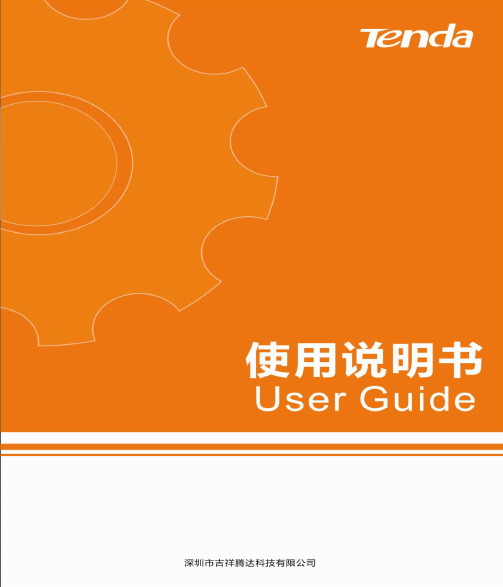
2
在弹出的对话框中输入无线密码。 点击 下一步 。
3
连接成功后,该无线网络显示为“已连接”。
10
Windows 7
1
点击桌面右下角图标 ,选择要连接的 无线网络,点击 连接 。点击右上角图标
,可刷新无线列表。
提示
如果找不到图标 ,请依次点击“开始” →“控制面板”→“网络和 Internet”→ “网络和共享中心”,点击左侧“更改适 配器设置”,右击“无线网络连接”,选择 “连接/断开”。
第二步:软件安装(以 Windows 7 为例)
1
上网访问 /, 根据电脑系统下载网卡最新驱动。
将下载好的网卡驱动存放在相应目录
并解压,双击
开始安装。
3
2
选择“我接受许可证协议中的条款”。 点击 下一步 。
3
推荐选择“安装驱动程序与 Tenda 无 线网络设定程序”。 点击 下一步 。
本节无线连接适用两种情况:
3 1、 软件安装的第 步选择“安装驱动程序与 Tenda 无线网络设定程序”,但不想使用网卡 UI
连接无线信号;
3 2、 软件安装的第 步选择“只安装驱动程序”。
根据电脑系统,选择对应设置:Windows 8,Windows 7,Windows XP。
Windows 8
1
特性
遵循 IEEE 802.11b、IEEE 802.11g、IEEE 802.11n 标准。 支持 USB2.0 接口。 支持 WEP、WPA-PSK/WPA2-PSK 等无线加密方式。 支持 WPS 功能。 支持 Soft AP 功能,把网卡当成无线信号发射点,方便其他客户端连接。 无线速率高达 150Mbps,可根据网络环境自动调整无线速率。
拓实大功率网卡 产品使用说明书
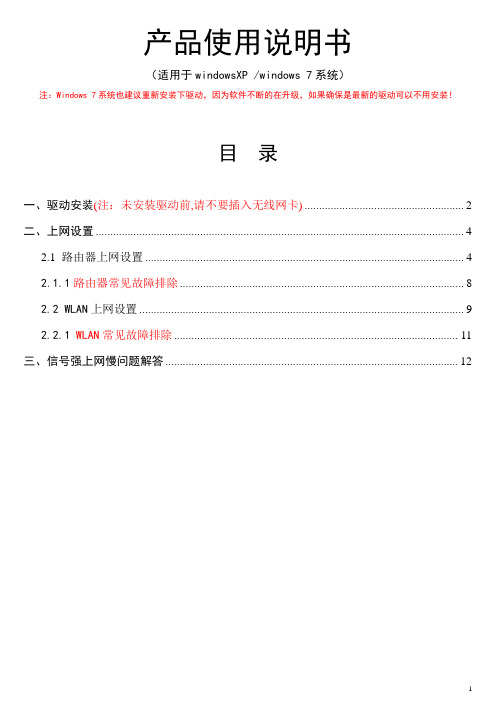
产品使用说明书(适用于windowsXP /windows 7系统)注:Windows 7系统也建议重新安装下驱动,因为软件不断的在升级,如果确保是最新的驱动可以不用安装!目 录一、驱动安装(注:未安装驱动前,请不要插入无线网卡) (2)二、上网设置 (4)2.1 路由器上网设置 (4)2.1.1路由器常见故障排除 (8)2.2 WLAN上网设置 (9)2.2.1 WLAN常见故障排除 (11)三、信号强上网慢问题解答 (12)一、驱动安装(注:未安装驱动前,请不要插入无线网卡)1、打开光盘,双击文件夹,选择对应的系统,(这里我以Windows7系统为例)双击安装程序;2、选择,单击;3、选择,单击;3、点击,进行网卡驱动程序安装;4、如下图显示安装进行中;驱动安装完成后单击(注:有些杀毒软件可能影响安装,如安装不完全,请在安装前关闭杀毒软件)5、完成以后电脑右下角任务栏会出现驱动图标,这时驱动已经安装全部完成,然后将无线网卡插入电脑USB口,此时电脑会自动更新驱动程序,完成后驱动图标显示,证明无线网卡与电脑连接正常;(注:如果插上网卡还是显示灰色图标,证明无线网卡连接不正常,1、请检查网卡是否插好;2、网卡数据线为5米以上的,请检查数据线是否插在台式机的前面2个USB口,如果是,请插台式机后面的USB口;3、网卡数据线为5米以上的还需检查是否电脑供电不足引起?解决方案请查看第8页,第5项)二、上网设置2.1 路由器上网设置1、双击电脑右下角任务栏驱动图标进入设置界面,(注:也可以点击开始菜单,选择进入)2、点击放大镜按钮,搜索周边的无线网络信号;点刷新按钮,刷新周边的无线网络信号;(注:刷新时,多刷新几次,定向网卡注意调整方向)3、再单击鼠标右键,选择“以信号强度排序”,这时搜索到的网络信号会从高到低排列出来;4、找到自己的路由器名称,这里我选择,点击加入连线设定5、点2次绿色箭头,进入下一步操作;6、输入路由器对应的密码,单击绿色箭头,进入下一步操作;点激活按钮,激活网络连接!(输入密码时要正确的输对密码,注意大小写字母。
RT3070大功率网卡使用说明书
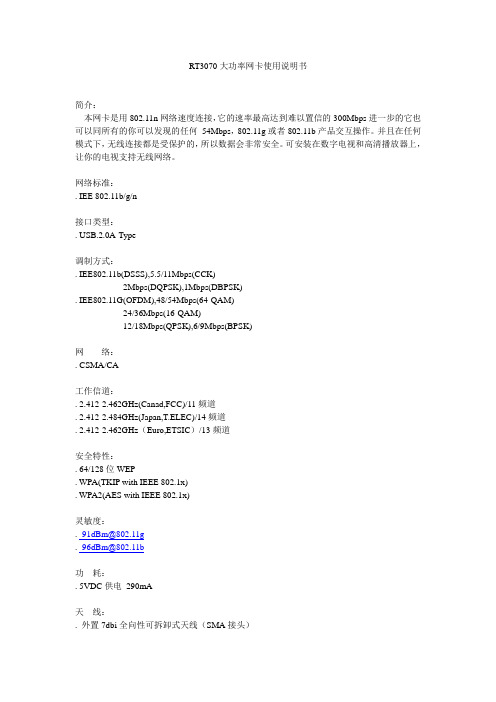
RT3070大功率网卡使用说明书简介:本网卡是用802.11n网络速度连接,它的速率最高达到难以置信的300Mbps进一步的它也可以同所有的你可以发现的任何54Mbps,802.11g或者802.11b产品交互操作。
并且在任何模式下,无线连接都是受保护的,所以数据会非常安全。
可安装在数字电视和高清播放器上,让你的电视支持无线网络。
网络标准:. IEE 802.11b/g/n接口类型:. USB.2.0A-Type调制方式:. IEE802.11b(DSSS),5.5/11Mbps(CCK)2Mbps(DQPSK),1Mbps(DBPSK). IEE802.11G(OFDM),48/54Mbps(64-QAM)24/36Mbps(16-QAM)12/18Mbps(QPSK),6/9Mbps(BPSK)网络:. CSMA/CA工作信道:. 2.412-2.462GHz(Canad,FCC)/11频道. 2.412-2.484GHz(Japan,T.ELEC)/14频道. 2.412-2.462GHz(Euro,ETSIC)/13频道安全特性:. 64/128位WEP. WPA(TKIP with IEEE 802.1x). WPA2(AES with IEEE 802.1x)灵敏度:. -91dBm@802.11g. -96dBm@802.11b功耗:. 5VDC供电290mA天线:. 外置7dbi全向性可拆卸式天线(SMA接头)体积尺寸:. 155x140x38(长x宽x高)重量:.125g工作温度:. 0℃-60℃环境温度储存温度:. 20℃-60℃环境温度工作湿度:. 10%-90%(不凝结)操作系统支持:Windows 98SE,ME,2000,XP 32/64,Vista 32/64。
w311m 无线网卡使用手册
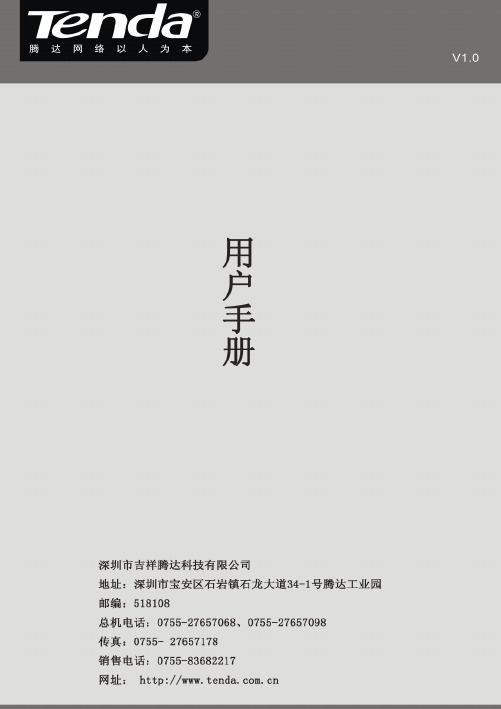
版权声明是深圳市吉祥腾达科技有限公司注册商标。
文中提及的其它商标或商品名称均是深圳市吉祥腾达科技有限公司的商标或注册商标。
本产品的所有组件,包括硬件和软件,其版权属深圳市吉祥腾达科技有限公司所有,在未经过深圳市吉祥腾达科技有限公司许可的情况下,不得任意拷贝、抄袭、仿制或翻译成其它语言。
本手册中的所有图片和产品参数仅供参考,随着软件或硬件的升级会略有差异,如有变更,恕不另行通知,如需了解更多产品信息,请登录我们公司网站:。
目 录版权声明..........................................................- 1 -第一章产品简介.. (1)1.1物品清单(以实际产品为准) (1)1.2指示灯描述 (1)1.3产品特性 (1)1.4产品应用 (2)1.5安装前准备工作 (2)1.6停用其它厂商的无线网卡 (3)1.7产品保养 (4)第二章安装指南 (5)第三章使用系统自带的无线配置程序 (9)3.1W INDOWS XP无线网络连接 (9)3.2VISTA无线网络连接 (13)3.3W INDOWS 7无线网络连接 (16)第四章客户端应用程序使用 (18)4.1S TATION模式(客户端模式) (19)4.1.1 连接信息 (20)4.1.2 站点检测 (20)4.1.3 配置管理 (21)4.1.4 流量统计 (31)4.1.5 WPS 配置 (32)4.2AP M ODE (32)4.2.1基本配置 (33)4.2.2安全设置 (34)4.2.3访问控制 (37)4.2.4关于 (38)4.2.5 Windows 7下AP模式 (39)附录一相关技术名词解释 (40)附录二如何设置WPS功能 (41)附录三常见问题解答 (45)附录四产品有毒有害物质清单 (47)第一章产品简介Tenda无线网卡支持IEEE无线标准,能迅速处理文件传输、视频、多媒体、以及其它对带宽要求较高的应用。
无线网卡的使用流程
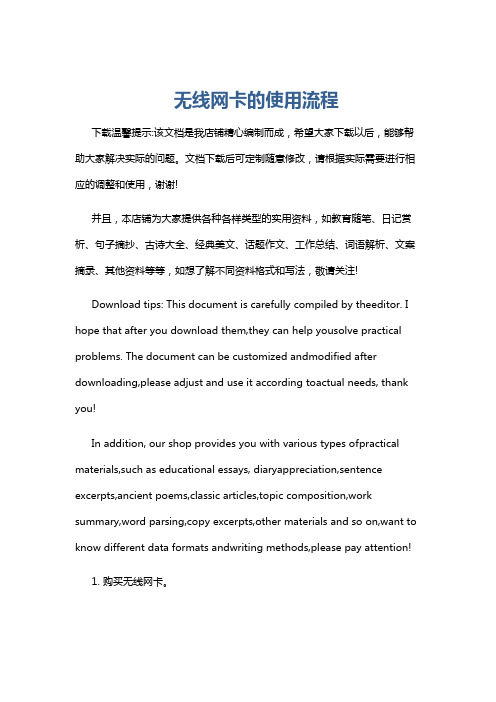
无线网卡的使用流程下载温馨提示:该文档是我店铺精心编制而成,希望大家下载以后,能够帮助大家解决实际的问题。
文档下载后可定制随意修改,请根据实际需要进行相应的调整和使用,谢谢!并且,本店铺为大家提供各种各样类型的实用资料,如教育随笔、日记赏析、句子摘抄、古诗大全、经典美文、话题作文、工作总结、词语解析、文案摘录、其他资料等等,如想了解不同资料格式和写法,敬请关注!Download tips: This document is carefully compiled by theeditor. I hope that after you download them,they can help yousolve practical problems. The document can be customized andmodified after downloading,please adjust and use it according toactual needs, thank you!In addition, our shop provides you with various types ofpractical materials,such as educational essays, diaryappreciation,sentence excerpts,ancient poems,classic articles,topic composition,work summary,word parsing,copy excerpts,other materials and so on,want to know different data formats andwriting methods,please pay attention!1. 购买无线网卡。
在购买无线网卡之前,需要确定你的设备是否支持无线网卡。
无线网卡安装使用方法

无线网卡安装使用方法1、记住无线网卡的型号,然后到网上搜索该型号的驱动,下载后解压。
将无线网卡插入计算机的USB接口,系统会发现新硬件,并弹出“新硬件向导”对话框。
2、如果没有提示:右击“我的电脑”图标,打开的菜单选择“属性”命令。
3、切换到“硬件”选项卡,单击“设备管理器”按钮。
4、点击“操作”菜单中的“扫描检测硬件改动”命令,这时就会跳出“发现新硬件”的对话框。
5、选择“否,暂时不”,单击“下一步”继续。
6、选择“从列表或指定位置安装”,单击“下一步”继续。
7、选择一种硬件类型。
在列表中选择“网络适配器”,单击“下一步”继续。
选择搜索和安装选项。
选择“不要搜索。
我要自己选择要安装的驱动程序”,单击“下一步”继续。
8、单击“从磁盘安装”按钮。
9、打开“从磁盘安装”对话框,单击“浏览”按钮,定位到存储无线网卡驱动的位置,选中解压出来的文件夹,单击“确定”按钮。
安装驱动电脑图解-910、返回“想安装哪个网卡”界面,选中名称最长的一项,单击“下一步”继续。
进入“向导正在安装软件,请稍候...”界面,安装过程中会弹出提示“这个软件没有通过Windows 验证”,单击“仍然继续”按钮即可。
11、成功安装后单击“完成”按钮关闭新硬件向导。
扩展资料:无线网卡,是终端无线网络的设备,是不通过有线连接,采用无线信号进行数据传输的终端。
无线网卡只是一个信号收发的设备,只有在找到上互联网的出口时才能实现与互联网的连接,所有无线网卡只能局限在已布有无线局域网的范围内。
根据接口不同,主要有PCMCIA无线网卡、PCI无线网卡、MiniPCI无线网卡、USB无线网卡、CF/SD无线网卡几类产品。
无线网卡的使用方法

无线网卡的使用方法
无线网卡,也称为无线网卡,是一种能够让电脑或其他设备连接无线网络的设备。
它可以让我们摆脱传统的网线连接,更加自由地使用网络。
今天,我们就来了解一下无线网卡的使用方法。
首先,确保你的电脑或设备支持无线网卡功能。
大部分现代电脑、笔记本电脑和智能手机都内置了无线网卡功能,但是一些老旧的设备可能需要外接无线网卡。
接下来,插入无线网卡。
如果你的设备需要外接无线网卡,那么就需要将无线网卡插入到设备的相应接口中。
通常,无线网卡会插入到设备的USB接口中,插入后会自动识别并安装相应的驱动程序。
然后,打开设备的无线网络功能。
在电脑或手机的设置中,找到无线网络选项,打开无线网络功能。
一般来说,会有一个开关按钮或者是一个可以选择的开关,将其打开即可启用无线网络功能。
接着,搜索可用的无线网络。
打开无线网络设置后,设备会自动搜索周围的无线网络信号。
在搜索到的网络列表中,选择你要连
接的无线网络,并输入密码(如果有的话)进行连接。
最后,连接成功后就可以开始使用无线网络了。
在连接成功后,设备会显示已连接的无线网络名称,这时就可以打开浏览器或者其
他需要网络的应用程序开始使用无线网络了。
需要注意的是,无线网卡的使用距离会受到信号覆盖范围的影响,所以在使用过程中要尽量保持在信号覆盖范围内,以免影响网
络连接质量。
总的来说,无线网卡的使用方法并不复杂,只需要插入、打开、搜索、连接几个简单的步骤就可以轻松使用无线网络了。
希望以上
内容对您有所帮助,祝您使用愉快!。
- 1、下载文档前请自行甄别文档内容的完整性,平台不提供额外的编辑、内容补充、找答案等附加服务。
- 2、"仅部分预览"的文档,不可在线预览部分如存在完整性等问题,可反馈申请退款(可完整预览的文档不适用该条件!)。
- 3、如文档侵犯您的权益,请联系客服反馈,我们会尽快为您处理(人工客服工作时间:9:00-18:30)。
双击3070setup后按提示安装即可
装好网卡驱动后插上网卡,双击电脑右下角任务栏上的图标
选择要连接的网络,没有加密的会自动连接或手动选择一个网络点“连线”或“加入连线设定”没有加密的可以直接连接,有密码的或不知道密码的需先破解
放入光盘重新启动电脑,就会直接进入破解系统,然后按照说明书上的第四步(第6页)开始操作即可。
(如果重启动电脑后进不了破解系统,也就是说和正常开机一样,那么的电脑要先设置成光驱启动,如何设置光驱启动大家可以到百度里找教程,因为每台电脑设置不同)
破解需要对方打开电脑,如果长时间不出密码或下面IVS数量不增长或一直是0,说明对方没有打开电脑,请换另一个网络破解或过一会再试。
成功破解密码后请把网络名称和密码记下来。
然后退出破解系统。
先取出光盘。
退出破解系统后回到Windowsp窗口,
双击电脑右下角任务栏上的网络管理图标。
