无线网卡使用说明
深圳大学城无线网络使用及帮助说明

深圳大学城无线网络使用及帮助说明
1.首先确认你的无线网卡是否开启,右键点击,点击属性
,
查看无线网卡使用状态,如果无线网卡被禁用,
选取该无线网卡,点击右键,启用。
首次使用无线网络请设置网卡自动获取IP地址。
操作如下:
点击无线网卡的属性,按下图所示点击确认。
开启无线网卡后就可点击打开无线网卡并搜索无线信号:
找打一个无线信号:UTSZ-WLAN-S,(注意,大学城的无线信号有:UTSZ-WLAN-P北大;UTSZ-WLAN-H哈工大;UTSZ-WLAN-T清华;UTSZ-WLAN-L,图书馆;UTSZ-WLAN-S 体育中心。
)选取该无线信号,点击连接。
连接成功。
如下图:
帮助说明:
查看本机IP地址和MAC地址,操作如下:点击开始,运行
在弹出的输入框中输入“cmd”命令,点击确认,进入命令模式。
如下:
查看本机无线网卡的地址,请在弹出的命令窗口中输入“ipconfig /all”(g跟/之间有一个空格)。
如下图:
按下回车键,并找到无线网络连接部分,此部分内容即为本机无线网卡的信息。
(注意物理地址(Physical Address)和IP地址(IP Address)。
根据上面无线信号的命名规则,各获取的Ipv4的地址应该是以125.218开头的。
)如下图:。
埃迪茅斯无线网卡安装和使用说明说明书

本機器屬於 Class B 產品,適用於家用環境中,由於本產品可能會產生無線電干擾,因此用戶需採取適當防範措施。
NCC 低功率電波輻射性電機管理辦法
第十二條 經型式認證合格之低功率射頻電機,非經許可,公司、商號或使用者均不得擅自變更頻率、加大功率或變更原設計 之特性及功能。
第十四條 低功率射頻電機之使用不得影響飛航安全及干擾合法通信;經發現有干擾現象時,應立即停用,並改善至無干擾時 方得繼續使用。
前項合法通信,指依電信法規定作業之無線電通信。 低功率射頻電機須忍受合法通信或工業、科學及醫療用電波輻射性電機設備之干擾。
安全性
本設備之設計已針對安裝和使用上的安全性施以最大重視。然而, 仍需對電擊和靜電的危險給予特別留意。
歐洲地區 EU Countries Intended for Use
本機器的 ETSI 版本可以使用於下列國家的一般家庭及辦公室內: 澳洲、比利時、丹麥、芬蘭、法國、德國、希臘、 愛爾蘭、義大利、盧森堡、保加利亞、塞浦路斯、捷克、愛沙尼亞、匈牙利、拉脫維亞、立陶宛、馬爾他、波蘭、 羅馬尼亞、斯洛伐克、斯洛伐尼亞、荷蘭、西班牙、葡萄牙、瑞典及英國。並且此 ETSI 版本也已被下列國家授權 准予使用: 冰島、列之敦斯敦、挪威、瑞士。請檢查您所使用的通道,歐洲標準限定最大幅射功率為 100mW EIRP, 範圍為 2.4GHz ~ 2ห้องสมุดไป่ตู้4835GHz。
FCC 警告聲明:
本設備已通過測試並符合 FCC 規則第 15 部分有關數位裝置的規定。這些限制的主要目的是在保護商業區中運作 此種設備時,提供合理程度的保護,避免有害干擾。本設備會產生、使用並放射射頻能源,若不按指示手冊安裝和 使用,會對無線通訊造成有害干擾。在住宅區中運作本設備亦可能造成有害干擾,在這種情況下,使用者會被要求 採用以下一種或多種方法來改善干擾的情形: 1. 調整接收天線的方向或移動其位置。 2. 將設備與接收天線的距離增加。 3. 諮詢經銷商或有經驗的無線電/電視技術員的協助。
Edimax 802.11ac Wave 2高速双频无线网卡用户手册说明书

CAP1300Powerful Mainstream Solution with High Speed AC1300 Wave 2 for Modern BusinessMaximum performance, actual data rates, and coverage will vary depending on network conditions and environmental factors. Product specifications and design are subject to change without notice.Copyright © 2017 Edimax Technology Co. Ltd. All rights reserved.KEY FEATURES• 802.11ac Wave 2 High Speed Dual-Band: IEEE 802.11ac concurrent dual-band with 1300Mbps (2.4GHz at 400Mbps and 5GHz at 867Mbps) wireless speed.•Efficient MU-MIMO: Serves multiple devices simultaneously to enhance connected devices capacity.•High Performance Wi-Fi: Beamforming improves Wi-Fiperformance with targeted, directional signals for better range and reliability. AirTime Fariness (ATF) optimizes the Wi-Fi speed among each clients and eliminates Wi-Fi lag. Band steeringbalances channel utilization, enabling high capacity environment . •Compact & Durable Housing: Ultra slim design with UL94-5VB flame-retardant plastic housing•Designed for High Density Usage: Supports up to 200 users simultaneously (100 users per band), ideal for crowded environments and BYOE workplace Wi-Fi connection.•Multiple SSIDs for Security Management: Supports up to 32 SSIDs (16 x 2.4GHz & 16 x 5GHz) ideal for multiple departments, user groups, customers or guests.•802.11r/k Fast Roaming: Roams smoothly between APs without lag or interruption, ensuring top performance for video and voice streaming applications.•Wide Coverage & High Sensitivity: Adjustable RF output power and high receiver sensitivity for wide coverage across large spaces. •Power over Ethernet: Supports IEEE 802.3af PoE as well as included power adapter.•Built -In RADIUS Server: With management for up to 256 user accounts.•Business Environments: Advanced choice for high-performance applications. Suitable for a wide range of commercial applications such as offices, hotels, meeting rooms, schools, campuses, resorts, retail and others.•Central Management: Edimax Pro Network Management Suite (NMS) for easy and Intuitive web-based central management. AP built-in with NMS supports AP array architecture.•Works with Office 1-2-3 Wi-Fi System/Master AP : CAP1300 with upgradeable firmware (CAP1300 Office +1) for full Office 1-2-3 system compatibility, the integration supports guest, employee and device networks to offer a perfect solution for office Wi-Fi. 1The CAP1300 is a powerful wireless solution designed tomeet the needs of modern mainstream businesses with the latest IEEE 802.11ac Wave 2 technology for dual-band wireless speeds up to 1300Mbps. Featuring with MU-MIMO (Multiple User – Multiple In Multiple Out) enhanced devices capacity and Beamforming, AirTime Fairness, BandSteering improved Wi-Fi range, reliability and performance. Industrial-grade performance and build quality combined with user-friendly operation, super-fast wireless speed, an extensive feature set and a practical, ceiling-mount design make an ideal solution for enterprise environments.For businesses that demand security, flexibility and speed – the Edimax Pro series has a wide range of potentialapplications from office environments to schools, campuses, hotels and hospitals. High-density capacity for up to 200 simultaneous users, is ideal for BYOE workplaces or other environments with a high volume of users and wireless devices. Multiple SSIDs can be configured for different departments or user groups and a built-in RADIUS server provides additional verification with a scalable AP array architecture for central management of multiple access points. 802.11r/k Fast Roaming for seamless transitions between access points, Power over Ethernet support (PoE) and an intuitive web-based management interface provides flexibility for deployment and extensive management options for company MIS departments and network administrators .When performance and security are critical for yourbusiness, you need products that are engineered for your industry. The Edimax Pro series is designed to help your business and provide the connectivity that you rely on every day, with safety and effectiveness guaranteed.2 x 2 AC1300 Wave 2 Dual-Band Ceiling-Mount PoE Access PointSSID 1Finance Dept.SSID 2Sales Dept.SSID 3Guest RoomSSID 4 VoIPWide Coverage & Multiple SSIDsBYOE Solution & High Density NetworkingFast RoamingHotels Offices Schools HospitalsMaximum performance, actual data rates, and coverage will vary depending on network conditions and environmental factors. Product specifications and design are subject to change without notice.Copyright © 2017 Edimax Technology Co. Ltd. All rights reserved.Easy Installation KitCeiling mount and T-rail mount with bracket.2.4GHz2D Radiation Pattern@ Vertical 5GHz2D Radiation Pattern@ Vertical 2.4GHz2D Radiation Pattern@ Horizontal 5GHz2D Radiation Pattern@ Horizontal2.4GHz 5GHzConcurrent Dual-Band 400Mbps 867Mbps BeamformingMU-MIMOCentral Network Management: NMSWork with Edimax Pro NMS (Network Management Suite)* web-based wireless network management software. Company MIS administrators can plan and manage Edimax Pro access points’ powerful functionalityaccording to their office space using an easy, remote web-based interface which includes a dashboard, map view, traffic statistics and wireless client list for network-wide remote administration. RADIUS settings, WLAN group settings, access control, guest network settings and firmware upgrades can all be managed centrally from a single location to reduce network downtime, aid troubleshooting and optimize network performance.Graphical zone plans with Google Maps integration and setup wizards are also available for expanding and managing large networks with multiple access points, with custom floor plans, visual overviews and easy drag-and-drop icons for quick access to key performance and monitoring information.*NMS is built-in with Edimax Pro CAP, WAP series & OAP1750 access point.2RF SpecificationsFrequency Band•Radio Ⅰ: 802.11b/g/n 2.412~2.4835(GHz) •Radio Ⅱ: 802.11a/n/ac 5.18~5.30(GHz)(The supportedfrequency band is restricted by localregulations.) Operation Channels •2.4GHz : US/Canada 1-11; 2.412~2.462GHz Europe 1-13; 2.412~2.472GHz Japan 1-14; 2.412~2.484GHz •5GHz : Country dependent for the following ranges:US/Canada:Europe:Band 1:36, 40, 44, 48; 5.180~5.240(GHz) Band 2: 52, 56, 60, 64; 5.26~5.3(GHz)Band 1:36, 40, 44, 48; 5.180~5.240(GHz) Band 2: 52、56、60、64;5.260~5.30(GHz)MaximumTransmit Power (EIRP)(2.4GHz: 20dBm 5GHz : 23dBm) 802.11b 20dBm@1Mbps 20dBm@2Mbps ************* 20dBm@11Mbps 802.11g 20dBm@6Mbps 20dBm@9Mbps 19dBm@12Mbps 19dBm@18Mbps 18dBm@24Mbps 18dBm@36Mbps 17dBm@48Mbps 17dBm@54Mbps 802.11gn (2.4G) 20dBm@MCS0/8 19dBm@MCS1/9 19dBm@MCS2/10 18dBm@MCS3/11 18dBm@MCS4/12 17dBm@MCS5/13 16dBm@MCS6/14 16dBm@MCS7/15 802.11a19dBm@6Mbps 19dBm@9Mbps 18dBm@12Mbps 18dBm@18Mbps 17dBm@24Mbps 17dBm@36Mbps 16dBm@48Mbps 16dBm@54Mbps 802.11an(5G) 19dBm@MCS0/8 19dBm@MCS1/9 18dBm@MCS2/10 18dBm@MCS3/11 17dBm@MCS4/12 17dBm@MCS5/13 16dBm@MCS6/14 16dBm@MCS7/15 802.11ac 18dBm@MCS0 18dBm@MCS1 18dBm@MCS2 17dBm@MCS3 17dBm@MCS417dBm@MCS5 16dBm@MCS6 16dBm@MCS7 15dBm@MCS8 14dBm@MCS9Receiver Sensitivity802.11b ≤-93dBm@1Mbps ≤-85dBm@11Mbps 802.11g ≤-86dBm@6Mbps ≤-70dBm@54Mbps 802.11gn (2.4G) ≤-86dBm@MCS0≤-62dBm@MCS8≤-57dBm@MCS9802.11a ≤-85dBm@6Mbp ≤-68dBm@54Mbps 802.11an(5G) ≤-85dBm@MCS0 ≤-64dBm@MCS7 802.11ac≤ -85dBm@MCS0 ≤ -61dBm@MCS8 ≤ -54dBm@MCS9 ManagementDeploymentStandalone (AP mode)Master AP mode : Can manage 16 Edimax Pro APs with NMSManaged AP mode :•Managed by AP Controller (APC500), Edimax Pro Master AP with NMS software.•Managed by Office 1-2-3 Master AP (with dedicated firmware of CAP1300 Office +1)Configuration HTTP/HTTPS SNMP v1, v2c, v3 CLI (Telnet, SSH)RADIUS Server Built-In Auto-Channel Y Private MIBY Package Contents Access PointAC1300 Ceiling Mount PoE Access Point Mounting Bracket Ceiling-Mount & T-rail Mount Bracket KitPower Adapter 12V / 1A Power AdapterCableEthernet CableCD / QuickInstallation Guide CD (User Manual & Multi-Language Quick Installation Guide) / Printed English Quick Installation Guide Accessories Optional GP-101IT IEEE802.3at PoE InjectorSPECIFICATIONS2 x 2 AC1300 Wave 2 Dual-Band Ceiling-Mount PoE Access PointHardware LAN Interface Giga x 2 PoE LAN1: PoE inAntenna Type: 4 x Built-In PIFA (2 x 2.4GHz, 2 x 5GHz) /Gain: 4dBi (2.4GHz), 5dBi (5GHz) Max.PowerDC: 12V / 1A802.3af (PoE Injector Optional)Dimensions (L x W x H) 17.6 (D) x 3.2 (H) cmWeight 342g PowerConsumption (Full Loading) 11W Mounting Ceiling Reset ResetLED Indicator 1. Power LED 2. Diag LEDEnvironmental Conditions Operating Temperature: 0°C (32°F) to 40°C (104°F)Operating Humidity: 90% or LessPower Saving 802.3az Internal Buzzer YHousing UL94-5VB Flammability Rating OthersKensington Security Slot & Ceiling/Wall Mount HolesWireless Standard802.11 a/b/g/n/ac Concurrent Dual-BandNo. of Radios2 Receiver Sensitivity ≤ -93Bm Certification CE/FCC802.11 r/k Fast Roaming YBand Steering Y AirTime Fariness Y Beamforming YNumber of SSIDs 16 (2.4GHz) + 16 (5GHz)Performance Maximum Data Speed400 + 867Mbps Concurrent Clients Up to 100 Per Radio Security Encryption WEP / WPA / WPA2Wireless L2 IsolationY Station Isolation Y IEEE 802.1x AuthenticatorY EAP Authentication PEAP Hidden SSIDY MAC Address Filter Y Wireless STA Y Rogue APDetection (w/ NMS) YSoftwareWireless Mode AP / WDS AP / WDS Bridge / Client802.1q VLAN Y (VID = 1-4095)Spanning Tree RSTPQoSWMM (802.11e)Max Associated Station No. Pass-Through IPv6 and VPN (PPTP, L2TP/IPsec)DSCP (802.1p)YMulticast Rate up to 54MbpsYCopyright © 2017 Edimax Technology Co. Ltd. All rights reserved.Edimax Technology Co., LtdNo. 278, Xinhu 1st Rd., Neihu Dist., Taipei City, TaiwanEmail:****************.twEdimax Technology Europe B.V.Fijenhof 2, 5652 AE Eindhoven, The NetherlandsEmail:***************Edimax Computer Company3350 Scott Blvd., Bldg.15, Santa Clara, CA 95054, USAEmail:****************Maximum performance, actual data rates, and coverage will vary depending on network conditions and environmental factors. Product specifications and design are subject to change without notice.3。
Tenda USB无线网卡W311MA使用说明介绍
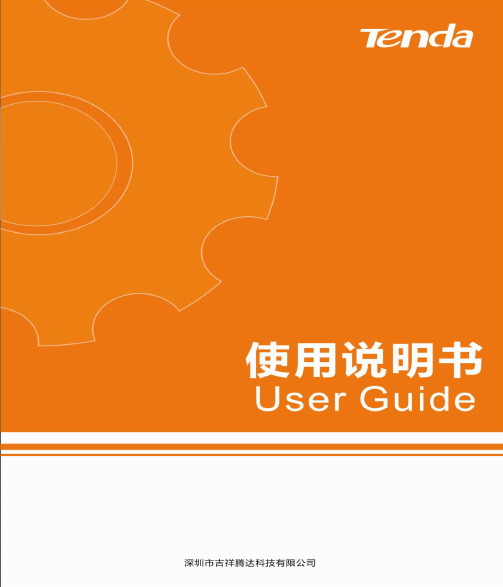
2
在弹出的对话框中输入无线密码。 点击 下一步 。
3
连接成功后,该无线网络显示为“已连接”。
10
Windows 7
1
点击桌面右下角图标 ,选择要连接的 无线网络,点击 连接 。点击右上角图标
,可刷新无线列表。
提示
如果找不到图标 ,请依次点击“开始” →“控制面板”→“网络和 Internet”→ “网络和共享中心”,点击左侧“更改适 配器设置”,右击“无线网络连接”,选择 “连接/断开”。
第二步:软件安装(以 Windows 7 为例)
1
上网访问 /, 根据电脑系统下载网卡最新驱动。
将下载好的网卡驱动存放在相应目录
并解压,双击
开始安装。
3
2
选择“我接受许可证协议中的条款”。 点击 下一步 。
3
推荐选择“安装驱动程序与 Tenda 无 线网络设定程序”。 点击 下一步 。
本节无线连接适用两种情况:
3 1、 软件安装的第 步选择“安装驱动程序与 Tenda 无线网络设定程序”,但不想使用网卡 UI
连接无线信号;
3 2、 软件安装的第 步选择“只安装驱动程序”。
根据电脑系统,选择对应设置:Windows 8,Windows 7,Windows XP。
Windows 8
1
特性
遵循 IEEE 802.11b、IEEE 802.11g、IEEE 802.11n 标准。 支持 USB2.0 接口。 支持 WEP、WPA-PSK/WPA2-PSK 等无线加密方式。 支持 WPS 功能。 支持 Soft AP 功能,把网卡当成无线信号发射点,方便其他客户端连接。 无线速率高达 150Mbps,可根据网络环境自动调整无线速率。
w311m 无线网卡使用手册
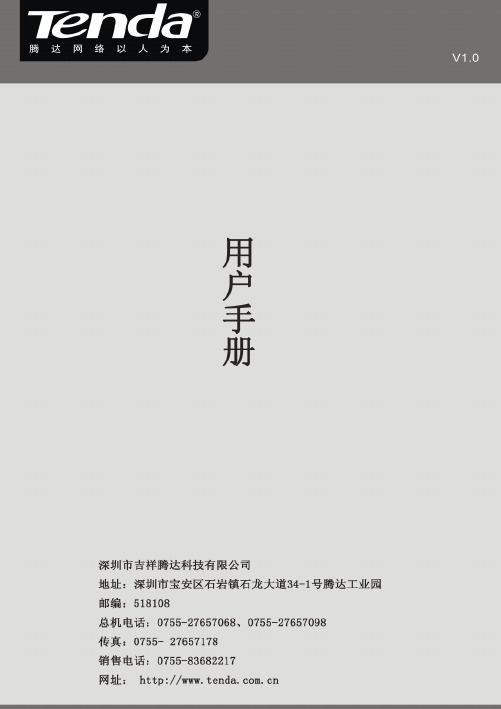
版权声明是深圳市吉祥腾达科技有限公司注册商标。
文中提及的其它商标或商品名称均是深圳市吉祥腾达科技有限公司的商标或注册商标。
本产品的所有组件,包括硬件和软件,其版权属深圳市吉祥腾达科技有限公司所有,在未经过深圳市吉祥腾达科技有限公司许可的情况下,不得任意拷贝、抄袭、仿制或翻译成其它语言。
本手册中的所有图片和产品参数仅供参考,随着软件或硬件的升级会略有差异,如有变更,恕不另行通知,如需了解更多产品信息,请登录我们公司网站:。
目 录版权声明..........................................................- 1 -第一章产品简介.. (1)1.1物品清单(以实际产品为准) (1)1.2指示灯描述 (1)1.3产品特性 (1)1.4产品应用 (2)1.5安装前准备工作 (2)1.6停用其它厂商的无线网卡 (3)1.7产品保养 (4)第二章安装指南 (5)第三章使用系统自带的无线配置程序 (9)3.1W INDOWS XP无线网络连接 (9)3.2VISTA无线网络连接 (13)3.3W INDOWS 7无线网络连接 (16)第四章客户端应用程序使用 (18)4.1S TATION模式(客户端模式) (19)4.1.1 连接信息 (20)4.1.2 站点检测 (20)4.1.3 配置管理 (21)4.1.4 流量统计 (31)4.1.5 WPS 配置 (32)4.2AP M ODE (32)4.2.1基本配置 (33)4.2.2安全设置 (34)4.2.3访问控制 (37)4.2.4关于 (38)4.2.5 Windows 7下AP模式 (39)附录一相关技术名词解释 (40)附录二如何设置WPS功能 (41)附录三常见问题解答 (45)附录四产品有毒有害物质清单 (47)第一章产品简介Tenda无线网卡支持IEEE无线标准,能迅速处理文件传输、视频、多媒体、以及其它对带宽要求较高的应用。
ARG-1210无线网卡说明书
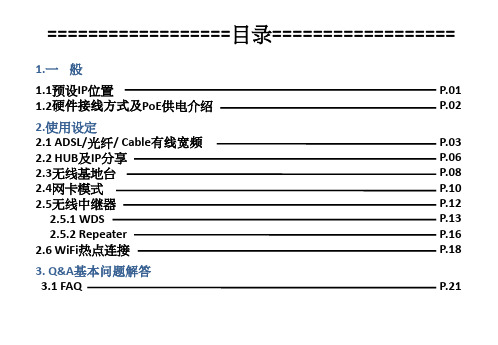
21
Q8.我的环境不需要这么大的功率,可以调整吗? A8.可以把无线高级设置无线网络输出功率选择您所需要功率
A7
A8
Q9.为何我设定的SSID名称过长就导致我计算机无法联机成功? A9. SSID名称过长的问题在于您计算机的网卡驱动程序太过老旧,只要是新版的 网卡驱动
密码:12345678 7.如你是Cable有线宽频网络用户请在网络联机类型选择””DHCP Client”,
在按下确认套用在按Reboot Now后静候系统重开。
4
8.设定完成后可至系统管理底下的”网络组态信息”
9.在此页面有一个WAN设定的字段,设定完 成后可以看到由电信业者发配给你的IP。 如果没有取IP的话请查看一下账号密码是 否输入正确。
1.开启浏览器,于网址的位置输入192.168.1.254。
2. 至左侧的选单选中 选择”无线网络”底 下的”基本设定”。
3.工作模 式设定为”Client”。
16
4.启用泛用中继模式,延伸SSID名称这里可以自行输入喜好 之ID ,在按下确认套用在按Reboot Now后静候系统重开。
5.与基地台联机之设定请参照P.10 在延伸的SSID名称可设定为与联机之基地台相同,设定为相同的话你的网 路设备即可只设定一次就可以这相连相通设备的讯号覆盖范围里无线漫游
1.开启浏览器,于网址的位置输入192.168.1.254。 2.进入网页管理接口后,左侧的选单中 选择”运作模式”。
3.在运作模式的画面中选择”桥接模式” 在按确定套用静候系统重开约20秒。
若设备同时要连接ADSL或Cable有线宽频 请设为网关模式设定方式请参考P.3
台式机无线网卡怎么样使用

台式机无线网卡怎么样使用台式机无线网卡使用方法一:无线上网卡指的是无线广域网卡,连接到无线广域网,如中国移动td-scdma、中国电信的cdma2000、cdma 1x以及中国联通的wcdma网络等,目前比较常用的无线网卡是usb无线网卡,外观酷似u盘台式电脑使用无线网卡的全过程:把无线网卡插入usb接口后,红色指示灯会亮起,这时计算机会自动识别该无线网卡,如果无线网卡没有质量问题,计算机会在右下角显示“新硬件已安装并可以使用”然后打开我的电脑,双击无线网卡图标,安装驱动程序。
接着选择安装的语音,一般我们选择简体中文的。
然后选择安装的目录,最好不要安装在c盘系统盘,容易造成文件丢失,浏览文件安装在其它盘比较好。
安装完成后,点击“完成”即可。
驱动程序安装完成后,双击桌面的无线网卡程序图标。
打开程序主界面后点击“自动连接”,如果这时最下面显示请插入调制解调器,说明无线网卡没有插好,要退出网卡重新插入usb卡槽。
然后程序会自动检测和验证设备,验证成功后再点击左上角的“自动连接”,就连接到网络,可以正常上网了。
在关闭无线上网时,要先点击主程序的“断开网络”,然后点击右上角的关闭,再点击确定即可。
不要未断开网络就直接退出程序,那样容易出问题。
台式机无线网卡使用方法二:台式机无线网卡使用一、无线网卡是终端无线网络的设备,是不通过有线连接,采用无线信号进行数据传输的终端。
无线网卡根据接口不同,主要有pcmcia无线网卡、pci无线网卡、minipci无线网卡、usb无线网卡、cf/sd无线网卡几类产品。
台式机无线网卡使用二、家用的话,可以购买usb无线网卡。
台式机无线网卡使用三、usb无线网卡使用方法:1、将usb无线网卡插到电脑的usb口;2、将随赠的驱动光盘插入光驱,引导系统安装;3、驱动安装完成后,开始对无线路由器进行设置(以tp-link 无线路由器为例):假设路由器的ip是192.168.1.1,参见路由器盒子上的标签或说明书。
创维ZWK-D 无线网卡使用说明书

ZWK-D创维无线网卡详细配置指南Rev:1.0.0物品清单小心打开包装盒,检查包装盒里面应有以下配件:¾一块ZWK-D 创维无线网卡¾一本快速安装指南¾一根USB延长线¾一张包含驱动程序和管理软件的光盘)注意:如果发现配件有损坏或者短缺的情况,请及时和当地的经销商联系。
约定本详细配置指南中提到的网卡或无线网卡,如无特别说明,系指ZWK-D 创维无线网卡。
本详细配置指南的图片中都配有相关参数,请参考这些参数根据实际需要进行配置。
目录第一章产品概述 (1)1.1产品特性 (1)1.2指示灯状态 (1)1.3安全警示 (1)第二章安装指南 (2)2.1硬件安装 (2)2.2软件安装 (2)第三章将电脑连入无线网络 (7)3.1通过Skyworth无线客户端应用程序 (7)3.2通过WPS功能 (11)3.2.1WPS设置方法一 (11)3.2.2WPS设置方法二 (12)3.2.3WPS设置方法三 (13)3.2.4WPS设置方法四 (15)3.3通过Windows配置工具 (16)3.3.1Windows 7系统 (16)3.3.2Windows XP系统 (18)3.3.3Windows Vista系统 (21)第四章配置文件管理 (24)第五章通过网卡扩展无线网络 (27)5.1Soft AP (27)5.2点对点结构 (29)第六章无线网络状态查看 (32)第七章软件卸载 (33)7.1Windows 7/Vista系统 (33)7.2Windows XP系统 (33)附录规格参数 (35)第一章产品概述ZWK-D 创维无线网卡适用于台式PC机、笔记本等设备进行无线连接,可以提供方便、快捷的无线上网方式。
该网卡支持自动检测功能,能够自动调整速率,无线传输速率最高可达300Mbps。
支持WPA、WPA2高级安全机制,支持TKIP、AES、WEP加密,能够为无线网络连接提供安全保障。
