海豚音wifi v3.7版安装操作指南
openswim s700 使用指南说明书

OPEN SWIM 使用指南S700目录拓展功能如何使用目录维护保养监管与法律信息MP3播放器图示MP3播放器图示按住多功能键/电源键直至蓝灯闪烁,*这时将听到语音提示:“欢迎使用韶音游泳MP3播放器”。
关机:按住多功能键/电源键直至红灯闪烁,*这时将听到语音提示:“已关机”。
传输文件1. 将OpenSwim连接至您的计算机。
2. 计算机上会出现一个名为“OpenSwim”的驱动磁盘,在您的计算机上打开“OpenSwim”磁盘。
传输文件OpenSwim 文件* 目前OpenSwim支持MP3, WAV , WMA, FLAC和AAC音乐文件格式(OpenSwim仅支持线性PCM格式的WAV文件)。
传输文件3. 将音频文件(歌曲、有声书籍或文件夹)导入至“OpenSwim”磁盘内。
4. 完成文件传输后,从计算机中移除“OpenSwim”磁盘。
当OpenSwim进行音乐文件的存储编码时,LED指示灯红蓝交替闪烁,此时无法对OpenSwim进行任何操作。
*使用MP3播放器时需要注意正确佩戴,错误的佩戴方式将引起您的不适,MP3播放器发声部位应该在您双耳的前方,无需塞入耳内。
双手分开MP3播放器,佩戴至适合的位置,享受音乐的陪伴佩戴佩戴MP3播放器音量,满足您的使用需求。
*听力损伤-过高音量下听音乐可能会损伤您的听力,声音也可能会失真。
*韶音为保护您的听力在最高音量时将会以“嘀”声进行提示。
音量调节按键说明按键说明单击多功能键/电源键播放/暂停音乐播放音乐时按住音量 + 键2秒下一首歌曲播放音乐时按住音量(-)键2秒上一首歌曲单击模式切换键“顺序播放/单曲循环/随机播放”切换音乐播放模式长按模式切换键2秒切换音效模式在MP3播放器待机状态下,无音频播放,单击音量+键/音量-键,MP3播放器将会以语音播报的形式进行电量信息告知。
*语音播报内容:“电量高/电量中等/电量低/请充电”游泳音效模式:专为游泳场景调节,建议在游泳使用中开启,并结合耳塞使用标准音效模式:频段均衡,适用于听音乐EQ模式说明EQ模式说明EQ模式切换需在MP3播放器播放音频过程中进行操作操作方法:长按模式切换按键2秒,MP3播放器将会进行对应模式的提示音播报,松开按钮切换到播报的模式。
H-700E无线麦克风说明书
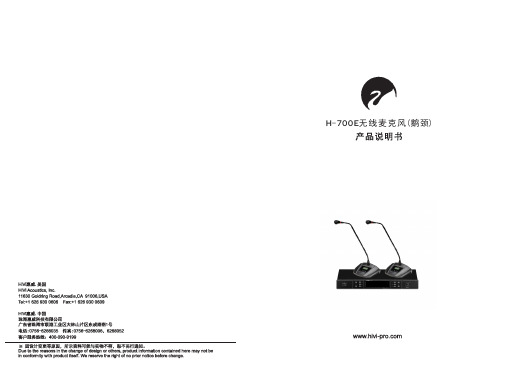
连接线接头 (母 座)
地 (屏蔽)
将本机所配的接收天线插入天线座,将天线插头向右转动到拧紧,使天线定位,旋 转天线,使之与地面垂直。
将本机所配的电源适配器的输出插头插入本机电源插座内。
用 非 平 衡6. 35mm的 音 频 线 将 本 机 和 功 放 机 的 麦 克 风 输 入 孔 相 连 。(此 项 可 选)
四、接收机LCD液晶显示屏:
6 11
无线会议座 对频符号:点亮表示接收机正在发射对频信号
10 按键锁
11 频 道 : 本 设 备 属 频 道 调 整 优 先 , 我 们 已 为 每 个 频 道 设 置 了 不 同 的 频 点 , 在 多 台 设 备 同时使用时,如果是多房间独立使用,左右通道按顺序CH 001 -100,CH101-200调 整即可;如果是叠机使用,则需要隔一个频道调整,调整过程要确保相互之间不能 有信号干扰。
8
<-43dB±3dB(0dB=1V/Par at 1KHz) >110dB SPL
接收天线
2支
2台
十六、故障排除:
接 收 机MUTE 偶尔会点亮 接 收 机RF信 号条少、不稳
一、产品特点:
1、 行 业 领 先 的 电 路 设 计 和 制 作 , 确 保 产 品 可 靠 稳 定 ; 2 、 PLL双 频 道 锁 相 环 回 路 设 计 , 频 偏 可 自 动 修 正 ; 3 、独 特 智 能ID识 别 技 术 , 更 有 效 的 对 抗 干 扰 ; 4 、数 字 模 拟 混 合 传 输 , 无 音 频 传 输 延 时 的 缺 点 ; 5 、内 建 最 多200个 频 道 , 频 点 分 布 从 容 设 定 ; 6 、简 约 的 红 外 对 频 设 计 , 频 率 调 整 轻 松 实 现 ; 7 、 LCD液 晶 显 示 屏 , 设 备 工 作 状 态 一 目 了 然 ; 8 、具 有 平 衡 和 非 平 衡 音 频 输 出 , 方 便 驳 接 各 种 音 响 设 备 ; 9 、接 收 机 显 示 发 射 机 的 参 数 , 便 于 监 控 话 筒 工 作 状 况 ; 1 0 、鹅 颈 麦 壳 风 上 有 静 音 指 示 灯 , 便 于 主 持 了 解 设 备 状 况 1 1 、无 线 发 射 座 上 可 调 整 音 量 和 发 射 功 率 , 便 于 工 程 调 试 1 2 、无 线 发 射 座 有 按 键 锁 , 避 免 使 用 者 误 触 调 整 设 备 。
Kobo Sage使用者指南说明书

使用 Kobo Stylus 在螢幕上書寫和繪畫 .................................................15 更換 Kobo Stylus 電池 ...................................................................................17 使用手勢編輯手寫內容 ................................................................................. 18 使用 Kobo Sage 作為筆記本........................................................................22 使用 Kobo Stylus 在書上書寫備註...........................................................30 對 Kobo Stylus 進行故障排除.....................................................................32
在 eReader 上尋找書籍...........................................................48
關於「我的書籍」功能表 ............................................................................48 刪除書籍 ..............................................................................................................49
音讯科技家庭媒体网关配置说明书
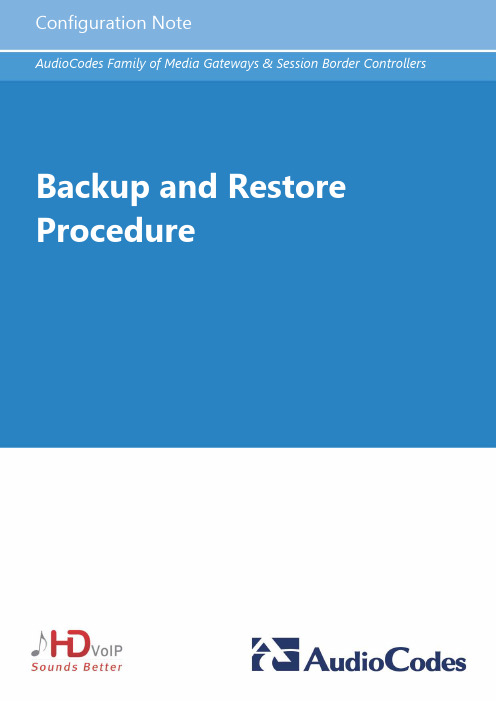
Configuration Note ContentsTable of Contents1Introduction (7)2Backing up Configuration (9)2.1Backing up Device Configuration through Web Interface (9)2.2Backing up Device Configuration through CLI (10)2.2.1Backing Up Configuration on a Data-enabled Device (10)2.2.2Backing Up Configuration on a Voice-enabled Device (10)2.3Backing Up EMS Configuration Before Upgrade (12)2.3.1Changing Scheduled Backup Time (12)2.3.2Collecting EMS Logs (13)3Restoring Configuration (15)3.1Restoring Device Configuration through Web Interface (15)3.2Restoring Device Configuration through CLI (16)3.2.1Restoring Configuration on a Data-enabled Device (16)3.2.2Restoring Configuration on a Voice-enabled Device (16)3.3Restoring EMS Configuration After Upgrade (18)Version 7.2 3 Mediant Series Gateways & SBCsConfiguration File Backup & Restore ProcedureThis page is intentionally left blank.Configuration Note 4 Document #: LTRT-39624Configuration Note NoticesNoticeInformation contained in this document is believed to be accurate and reliable at the time of printing. However, due to ongoing product improvements and revisions, AudioCodes cannot guarantee accuracy of printed material after the Date Published nor can it accept responsibility for errors or omissions. Before consulting this document, check the corresponding Release Notes regarding feature preconditions and/or specific support in this release. In cases where there are discrepancies between this document and the Release Notes, the information in the Release Notes supersedes that in this document. Updates to this document and other documents as well as software files can be downloaded by registered customers at /downloads.© Copyright 2017 AudioCodes Ltd. All rights reserved.This document is subject to change without notice.Date Published: February-08-2017Trademarks©2017 AudioCodes Ltd. All rights reserved. AudioCodes, AC, HD VoIP, HD VoIP SoundsBetter, IPmedia, Mediant, MediaPack, What’s Inside Matters, OSN, SmartTAP, UserManagement Pack, VMAS, VoIPerfect, VoIPerfectHD, Your Gateway To VoIP, 3GX,VocaNom, AudioCodes One Voice and CloudBond are trademarks or registeredtrademarks of AudioCodes Limited. All other products or trademarks are property of theirrespective owners. Product specifications are subject to change without notice.WEEE EU DirectivePursuant to the WEEE EU Directive, electronic and electrical waste must not be disposedof with unsorted waste. Please contact your local recycling authority for disposal of thisproduct.Customer SupportCustomer technical support and services are provided by AudioCodes or by an authorizedAudioCodes Service Partner. For more information on how to buy technical support forAudioCodes products and for contact information, please visit our Web site at/support.Abbreviations and TerminologyEach abbreviation, unless widely used, is spelled out in full when first used.Document Revision RecordVersion 7.2 5 Mediant Series Gateways & SBCsConfiguration File Backup & Restore ProcedureDocumentation FeedbackAudioCodes continually strives to produce high quality documentation. If you have anycomments (suggestions or errors) regarding this document, please fill out theDocumentation Feedback form on our Web site at /downloads.Configuration Note 6 Document #: LTRT-39624Configuration Note 1. Introduction1 IntroductionThis document describes the procedures for backing up and restoring your device'sconfiguration settings.It is important to back up your configuration on a regular basis in case you need to restoreconfiguration if, for example, any of the following scenarios occurs:⏹Your device has a hardware fault that requires it to be replaced entirely.⏹ A hardware component on the device is faulty (e.g., CPU).⏹Firmware upgrade failure⏹Undesired configuration upgrade or failure.Note:•It is your responsibility to save the backup configuration files after every configurationchange made on the device.•It is your responsibility to back up your existing configuration and firmware files to a safe location on your network before upgrading the device.Version 7.2 7 Mediant Series Gateways & SBCsConfiguration File Backup & Restore ProcedureThis page is intentionally left blank.Configuration Note 8 Document #: LTRT-39624Version 7.2 9 Mediant Series Gateways & SBCs Configuration Note2. Backing up Configuration 2 Backing up ConfigurationYou can save a copy of the device's current configuration settings as a file on a local PC server. This can be used as a backup file for your configuration. The saved file includes only parameters that were modified and parameters with other than default values.You can also save (create) the current configuration as a configuration file on the device's flash memory and send it to a user-defined URL of a remote server (TFTP or HTTP/S) or to a USB device. The configuration settings in the file are based only on CLI commands. For more information, refer to the CLI Reference Manual .This chapter describes how to backup the configuration through one of the following management interfaces:⏹Web interface (see Section 2.1) ⏹CLI (see Section 2.2) ⏹EMS (see Section 2.3)Note:• Make sure you have a backup copy of all auxiliary files (e.g., CPT and Dial Plan files) before you upload them to the device.• If you do not have a backup of the device’s cmp file on your PC, you must open a service request to receive it.• In case of outage due to hardware upgrade or replacement or disaster, use theBootP tool to connect directly to the device from a PC. A trained technician should be present on the local site for performing this task.• If you do not have the BootP tool on your site, open a service request it to receive it.2.1Backing up Device Configuration through WebInterfaceThe Web interface allows you to back up the device's configuration as an ini file or a CLI-based file (CLI script) in a folder on the PC client running the Web interface.To back up the configuration:1. Open the Configuration File page:•Toolbar: From the Actions drop-down menu, choose Configuration File . • Navigation tree: Setup menu > Administration tab > Maintenance folder >Configuration File .Figure 2-1: Backing up Configuration through Web InterfaceConfiguration Note 10 Document #: LTRT-39624 Configuration File Backup & Restore Procedure2. Click one of the following buttons:•Save INI File: saves the configuration as an ini file. • Save CLI Script File: saves the configuration as a CLI-based file.2.2 Backing up Device Configuration through CLIThe CLI allows you to back up the device's configuration as a CLI-based file (CLI command settings). You can back up the CLI-based file to any of the following locations:⏹Remote server (HTTP, HTTPS or TFTP) ⏹USB stickNote: The USB stick is only applicable to devices that provide USB support.The procedures below describes how to back up the devices configuration using CLI on a data-enabled and voice-enabled device. 2.2.1 Backing Up Configuration on a Data-enabled DeviceThis section describes how to back up the devices configuration on a data-enabled device. To back up the configuration using CLI on a data-enabled device:1.Establish a CLI serial connection with the device (e.g., Telnet). 2. Log in to the CLI.Username: AdminPassword: < Password >3. Access the Enable mode.> enablePassword: < Enable mode password >4.Enter the following command:# copy cli-script to { < URL > | usb :///< File Name > }source data interface <interface type> <interface id> 2.2.2 Backing Up Configuration on a Voice-enabled DeviceThis section describes how to back up the devices configuration on a voice-enabled device.To back up the configuration using CLI on a voice-enabled device:1.Establish a CLI serial connection with the device (e.g., Telnet). 2.Log in to the CLI.Username: AdminPassword: < Password >3. Access the Enable mode.> enablePassword: < Enable mode password >Configuration Note 2. Backing up Configuration4. Enter the following command:# copy cli-script to { < URL > | usb:///< File Name > }Arguments DescriptionURL When copying to a URL, the destination URL can be one of thefollowing:•HTTP•HTTPS•TFTPusb:///< File Name> Backs up the configuration to the USB stick connected to the device.source Specifies the source CPU to copy from (default data).interface Specifies the source interface to bind to.source-address Specifies the source address.Interface Type Interface ID gigabitethernet GigabitEthernet interface slot andport (VLAN ID is optional)[SLOT/PORT.VLANID] cellular Cellular interface ID 0/0Gr-e Tunnel GRE ID [1-255]ipip Tunnel IPIP ID [1-255]l2tp L2TP ID [0-99]pppoe PPPoE interface ID [1-3]pptp PPTP ID [0-99]vlan Vlan ID [1-3999]loopback Loopback ID [1-5]bvi Bridge interface [1-255]Version 7.2 11 Mediant Series Gateways & SBCsConfiguration Note 12 Document #: LTRT-39624Configuration File Backup & Restore Procedure2.3 Backing Up EMS Configuration Before UpgradeBefore upgrading the EMS server, it is highly recommended to backup the EMS server database. There are two main backup processes that run on the EMS server: ⏹Weekly backup: runs once a week at a pre-configured date & time (default is Saturday 02:00). In this process, the whole database is backed up into several “RMAN” files that are located in /data/NBIF/emsBackup/RmanBackup directory. In addition, many other configuration and software files are backed up to a TAR file in the /data/NBIF/emsBackup directory. In general, this TAR file contains the entire/data/NBIF directory’s content (except 'emsBackup' directory), EMS Software Manager content and server_xxx directory’s content.To change the weekly backup’s time and date, see Section 2.3.1 below. ⏹Daily backup: runs daily except on the scheduled week day (see above). The daily backup process backs up the last 24 hours. There are no changes in the TAR file in this process.Warning: The Backup process does not backup configurations performed using EMS Server Manager, such as networking and security.It is highly recommended to maintain all backup files on an external machine.These files can be transferred outside the server directly from their default location by SCP or SFTP client using 'acems' user. These backup files are as follows: ⏹ /data/NBIF/emsBackup/emsServerBackup_<time&date>.tar file⏹All files in /data/NBIF/emsBackup/RmanBackup directory (including control.ctl and init.ora files)2.3.1 Changing Scheduled Backup TimeThis step describes how to reschedule the backup time.To reschedule backup time:1. From the Application Maintenance menu, choose Change Schedule Backup Time .2. Choose the day of the week that you wish to perform the backup.3. Copy all files in /data/NBIF/emsBackup/RmanBackup/ directory to an external machine.4.Copy /data/NBIF/emsBackup/emsServerBackup_<time&date>.tar file to an external machine.Where <time&date> is only an example; replace this path with your filename.Configuration Note 2. Backing up Configuration2.3.2 Collecting EMS LogsIt is recommended to collect EMS logs before upgrading or re-configuring the EMS server.This enables you to restore the MG treeTo collect logs:1. From the EMS Server Management root menu, choose Collect Logs, and then pressEnter; the EMS server commences the log collection process:Figure 2-2: EMS Server Manager – Collect LogsThis process can take a few minutes. Once the file generation has completed, a messageis displayed on the screen informing you that a Diagnostic tar file has been created and thelocation of the tar file:Figure 2-3: TAR File LocationVersion 7.2 13 Mediant Series Gateways & SBCsConfiguration File Backup & Restore Procedure2. The MGs Topology list containing all the devices in the MG Tree is found in thefollowing file:/data/NBIF/topology/MGsTopologyList.csvAn example of this file is shown in the figure below:Figure 2-4: MGs Topology ListConfiguration Note 14 Document #: LTRT-39624Version 7.2 15 Mediant Series Gateways & SBCsConfiguration Note3. Restoring Configuration 3 Restoring ConfigurationYou can restore the configuration through one of the following management interfaces: ⏹ Web interface (see below) ⏹ CLI (see Section 3.2) ⏹EMS (see Section 3.3)Warning:• When restoring an ini file, the device resets for the settings to take effect. • When loading an ini file using the Configuration File page, parameters notincluded in the ini file are reset to default settings.3.1Restoring Device Configuration through Web InterfaceThe Web interface allows you to restore the device's configuration as an ini file or aCLI-based file (CLI script) from the folder on the PC client running the Web interface, by uploading an ini file or CLI-based file.Warning: When restoring an ini file using the Configuration File page, parameters excluded from the ini file return to default settings . If you want to keep the device's current configuration settings and apply the settings specified in the ini file, load the file through the Auxiliary Files page.To restore the configuration file:1.Open the Configuration File page: • Toolbar: From the Actions drop-down menu, choose Configuration File . •Navigation tree:Setupmenu > Administration tab > Maintenance folder > Configuration File .Figure 3-1: Loading INI File using Configuration File Page2.Click one of the following buttons: • Load INI File: restores the configuration from the ini file.•Load CLI Script File: restores the configuration from the CLI-based file.Configuration Note 16 Document #: LTRT-39624Configuration File Backup & Restore Procedure3.2 Restoring Device Configuration through CLIThe CLI allows you to restore the device's configuration as a CLI-based file (CLI command settings). You can restore the CLI-based file from any of the following locations: ⏹ Remote server (HTTP, HTTPS or TFTP) ⏹ USB stickNote: The USB stick is only applicable to devices that provide USB support.The procedures below describe how to restore the devices configuration using CLI on the following platforms: ⏹ Data-enabled device (see Section 3.2.1) ⏹Voice-enabled device (see Section 3.2.2) 3.2.1 Restoring Configuration on a Data-enabled DeviceThis section describes how to restore the devices configuration on a data-enabled device.To restore the configuration using CLI on a data-enabled device:1. Establish a CLI serial connection with the device (e.g., Telnet).2.Log in to the CLI. Username: AdminPassword: < Password >3.Access the Enable mode. > enablePassword: < Enable mode password >4.Enter the following command:# copy cli-script from { < URL > | usb :///< File Name > }source data interface <interface type> <interface id>3.2.2 Restoring Configuration on a Voice-enabled DeviceThis section describes how to restore the devices configuration on a voice-enabled device.To restore the configuration using CLI on a voice-enabled device:1. Establish a CLI serial connection with the device (e.g., Telnet).2.Log in to the CLI. Username: AdminPassword: < Password >3.Access the Enable mode. > enablePassword: < Enable mode password >Configuration Note 3. Restoring Configuration4. Enter the following command:# copy cli-script from { < URL > | usb:///< File Name > }Arguments DescriptionURL When copying to a URL, the destination URL can be one of thefollowing:•HTTP•HTTPS•TFTPusb:///< File Name> Backs up the configuration to the USB stick connected to the device.source Specifies the source CPU to copy from (default data).interface Specifies the source interface to bind to.source-address Specifies the source address.Interface Type Interface ID gigabitethernet GigabitEthernet interface slot andport (VLAN ID is optional)[SLOT/PORT.VLANID] cellular Cellular interface ID 0/0Gr-e Tunnel GRE ID [1-255]ipip Tunnel IPIP ID [1-255]l2tp L2TP ID [0-99]pppoe PPPoE interface ID [1-3]pptp PPTP ID [0-99]vlan Vlan ID [1-3999]loopback Loopback ID [1-5]bvi Bridge interface [1-255]Version 7.2 17 Mediant Series Gateways & SBCsConfiguration File Backup & Restore Procedure3.3 Restoring EMS Configuration After UpgradeThis section describes how to restore the EMS server after it has been upgraded. This canbe done on the original machine from which the backup files were created or on any othermachine.Note:•If you’re running the restore process on a different machine, its disk sizeshould be the same as the original machine from which the backup files were Array taken.•Restore actions can be performed only with backup files which werepreviously created in the same EMS version.•If you are restoring to a new machine, make sure that you have purchased anew license file machine ID. AudioCodes customer support will assist you toobtain a new license prior to the restore process.To restore the EMS server:1. Install (or upgrade) EMS to the same version from which the backup files werecreated. The Linux version must also be identical between the source and targetmachines.2. Use the EMS Server Management utility to perform all the requiredconfigurations, such as Networking and Security, as was previously configuredon the source machine.3. Make sure all server processes are up in EMS Server Manager / Status menuand the server functions properly.4. Copy all backup files to /data/NBIF directory by SCP or SFTP client using the'acems' user.5. In EMS Server Manager, go to the Application Maintenance menu and select theRestore option.6. Follow the instructions during the process.7. After the restore process has completed, you will be asked to reboot themachine.8. If you installed custom certificates prior to the restore, you must reinstall thesecertificates.Configuration Note 18 Document #: LTRT-39624Configuration Note 3. Restoring ConfigurationThis page is intentionally left blank.Version 7.2 19 Mediant Series Gateways & SBCsInternational HeadquartersContact us: /info Website: Document #: LTRT-39624。
TP-Link R系列企业级路由器主要功能配置实例说明书

声明Copyright © 2021 普联技术有限公司版权所有,保留所有权利未经普联技术有限公司明确书面许可,任何单位或个人不得擅自仿制、复制、誊抄或转译本手册部分或全部内容,且不得以营利为目的进行任何方式(电子、影印、录制等)的传播。
为普联技术有限公司注册商标。
本手册提及的所有商标,由各自所有人拥有。
本手册所提到的产品规格和资讯仅供参考,如有内容更新,恕不另行通知。
除非有特殊约定,本手册仅作为使用指导,所作陈述均不构成任何形式的担保。
目录第1章前言 (1)1.1 目标读者 (1)1.2 本书约定 (1)1.3 适用机型 (1)第2章基础联网设置 (3)2.1 企业路由器基本设置指南 (3)2.1.1 应用介绍 (3)2.1.2 需求介绍 (3)2.1.3 设置方法 (3)2.1.4 注意事项 (7)2.2 企业路由器IPv6上网配置指导 (8)2.2.1 应用介绍 (8)2.2.2 需求介绍 (8)2.2.3 设置方法 (8)2.2.4 疑问解答 (15)第3章设备管理 (17)3.1 如何在外网远程管理(控制)路由器? (17)3.1.1 应用介绍 (17)3.1.2 需求介绍 (17)3.1.3 设置方法 (17)3.1.4 注意事项 (20)3.1.5 疑问解答 (21)3.2 如何设置自动重启? (22)3.2.1 应用介绍 (22)3.2.2 需求介绍 (22)3.2.3 设置方法 (22)3.2.4 注意事项 (23)第4章负载均衡 (24)4.1 多WAN口路由器负载均衡的设置指南 (24)4.1.1 应用介绍 (24)4.1.2 需求介绍 (24)4.1.3 工作原理 (24)4.1.4 设置方法 (25)第5章路由转发模块 (27)5.1 策略路由设置指南 (27)5.1.1 应用介绍 (27)5.1.2 需求介绍 (27)5.1.3 设置方法 (28)5.1.4 疑问解答 (31)5.2 ISP选路设置指南 (33)5.2.1 应用介绍 (33)5.2.2 需求介绍 (33)5.2.3 设置方法 (34)5.3 静态路由设置指南 (36)5.3.1 应用介绍 (36)5.3.2 需求介绍 (36)5.3.3 设置方法 (37)5.4 线路备份设置指南 (38)5.4.1 应用介绍 (38)5.4.2 需求介绍 (38)5.4.3 设置方法 (38)5.4.4 注意事项 (40)5.5 虚拟服务器设置指南 (41)5.5.1 应用介绍 (41)5.5.2 需求介绍 (41)5.5.3 设置方法 (42)5.5.4 疑问解答 (43)5.6 NAT-DMZ功能设置指南 (44)5.6.1 应用介绍 (44)5.6.2 需求介绍 (44)5.6.3 设置方法 (45)第6章AP和易展管理 (47)6.1 AP管理设置指南 (47)6.1.1 应用介绍 (47)6.1.2 需求介绍 (47)6.1.3 设置方法 (47)6.2 易展AP设置指南 (53)6.2.1 应用介绍 (53)6.2.2 需求介绍 (53)6.2.3 设置方法 (54)6.2.4 注意事项 (58)第7章行为管控 (59)7.1 连接数限制设置指南 (59)7.1.1 应用介绍 (59)7.1.2 需求介绍 (59)7.1.3 设置方法 (59)7.1.4 疑问解答 (60)7.2 访问控制设置指南 (61)7.2.1 应用介绍 (61)7.2.2 需求介绍 (61)7.2.3 设置方法 (61)7.2.4 疑问解答 (67)7.3 应用限制设置指南 (68)7.3.1 应用介绍 (68)7.3.2 需求介绍 (68)7.3.3 设置方法 (68)7.4 网址过滤设置指南 (71)7.4.1 应用介绍 (71)7.4.2 需求介绍 (71)7.4.3 设置方法 (71)7.4.4 疑问解答 (75)7.5 网页安全设置指南 (76)7.5.1 应用介绍 (76)7.5.2 需求介绍 (76)7.5.3 设置方法 (76)第8章安全防护 (78)8.1 ARP防护设置指南 (78)8.1.1 应用介绍 (78)8.1.2 需求介绍 (78)8.1.3 设置方法 (78)8.1.4 疑问解答 (84)8.2 MAC地址过滤设置指南 (86)8.2.1 应用介绍 (86)8.2.2 需求介绍 (86)8.2.3 设置方法 (86)第9章VPN模块 (88)9.1 IPSec VPN设置指南 (88)9.1.1 应用介绍 (88)9.1.2 需求介绍 (88)9.1.3 设置方法 (89)9.2 L2TP VPN设置指南 (96)9.2.1 应用介绍 (96)9.2.2 需求介绍 (96)9.2.3 设置方法 (97)9.3 PPTP VPN设置指南 (105)9.3.1 应用介绍 (105)9.3.2 需求介绍 (105)9.3.3 设置方法 (106)9.4 L2TP VPN代理上网设置指南 (115)9.4.1 应用介绍 (115)9.4.2 需求介绍 (115)9.4.3 设置方法 (115)9.5 PPTP VPN代理上网设置指南 (120)9.5.1 应用介绍 (120)9.5.2 需求介绍 (120)9.5.3 设置方法 (120)第10章认证管理 (125)10.1 一键上网设置指南 (125)10.1.1 应用介绍 (125)10.1.2 需求介绍 (125)10.1.3 设置方法 (126)10.2 短信认证设置指南 (130)10.2.1 应用介绍 (130)10.2.2 需求介绍 (130)10.2.3 设置方法 (131)10.3 Portal认证设置指南—使用内置WEB服务器和内置认证服务器 (136)10.3.1 应用介绍 (136)10.3.2 需求介绍 (136)10.3.3 设置方法 (137)10.4 Portal认证设置指南—使用内置WEB服务器和外部认证服务器 (141)10.4.1 应用介绍 (141)10.4.2 需求介绍 (141)10.4.3 设置方法 (142)10.5 Portal认证设置指南—使用外置WEB服务器和内置认证服务器 (146)10.5.1 应用介绍 (146)10.5.2 需求介绍 (146)10.5.3 设置方法 (147)10.6 Portal认证设置指南—使用外置WEB服务器和外置认证服务器 (150)10.6.1 应用介绍 (150)10.6.2 需求介绍 (150)10.6.3 设置方法 (151)10.7 免认证策略的使用方法 (154)10.7.1 应用介绍 (154)10.7.2 需求介绍 (154)10.7.3 设置方法 (155)10.8 Portal认证中,外部WEB服务器建立规范 (158)10.8.1 应用介绍 (158)10.8.2 流程规范 (159)第11章工业级特性 (163)11.1 如何使用工业级路由器? (163)11.1.1 产品介绍 (163)11.1.2 需求介绍 (163)11.1.3 设置方法 (164)第12章其它功能 (168)12.1 地址组的设置与管理 (168)12.1.1 应用介绍 (168)12.1.2 需求介绍 (168)12.1.3 设置方法 (168)12.1.4 疑问解答 (170)12.2 带宽控制设置指南 (172)12.2.1 应用介绍 (172)12.2.2 需求介绍 (172)12.2.3 设置方法 (172)12.2.4 疑问解答 (175)12.3 PPPOE服务器应用设置指南 (177)12.3.1 应用介绍 (177)12.3.2 需求介绍 (177)12.3.3 设置方法 (178)12.3.4 疑问解答 (181)12.4 网络唤醒功能使用指南 (183)12.4.1 应用介绍 (183)12.4.2 需求介绍 (183)12.4.3 设置方法 (183)12.5 诊断工具使用指南 (186)12.5.1 应用介绍 (186)12.5.2 需求介绍 (186)12.5.3 设置方法 (187)第1章前言本手册旨在帮助您正确使用R系列企业级路由器。
uuAudio System 基本操作与Wi-Fi连接指南说明书

uu Audio System Basic Operation u Wi-Fi ConnectionFeaturesWi-Fi ConnectionThis vehicle is equipped with Wi-Fi connectivity. You can connect to an external Wi-Fi hotspot or communication device.1.Select .2.Select Settings .3.Select Connections .4.Select Wi-Fi .5.Select Change Mode .6.Select Network or HotSpot , then Save .u To change the Wi-Fi settings, select Network Options or HotSpot Options .u Select the access point you want to connect to the system.7.Select Connect .u Enter a password for the access point,and select OK .u When the connection is successful, theicon is displayed on the list.8.Select to go back to the home screen.■Connect the Vehicle to a Wi-Fi Hotspot1Wi-Fi ConnectionWi-Fi and Wi-Fi Direct are registered trademarks of Wi-Fi Alliance®.1Connect the Vehicle to a Wi-Fi HotspotYou cannot go through the setting procedure while avehicle is moving. Park in a safe place to setup the Wi-Fi connection.Some cell phone carriers charge for tethering and smartphone data use. Check your phone’s data subscription package.Check your phone manual to find out if the phone has Wi-Fi connectivity.You can confirm whether Wi-Fi connection is on or off with the icon on the Wi-Fi network list.Transmission speed and others will not be displayed on this screen.In case of Wi-Fi connection with your phone, make sure your phone’s Wi-Fi setting is in access point (tethering) mode.uu Audio System Basic Operation u AT&T Hotspot*Features AT&T Hotspot*If you have subscribed to AT&T hotspot services, your vehicle will provide data toconnect your mobile devices to the Internet. You can use the AT&T Hotspot app toturn on/off vehicle data and monitor data usage left on your subscription.a Hotspot EnableTurn on/off AT&T Hotspot.b Data Usage BarCheck the current status of your data plan. This Usage Bar will show your currentplan and how much data remains on your plan. Subscription plans for AT&T Hotspotcan be added/modified at /honda.c Refresh and Plan InfoRefreshes screen to show data remaining.Shows your current AT&T subscription plan for the vehicle.d Edit Hotspot PropertiesShows the current username and password for vehicle Hotspot. Hotspot settings canbe changed while the vehicle is not in motion.e Help■AT&T Hotspot Menu1AT&T Hotspot*To use AT&T Hotspot services, your vehicle must besubscribed to a data plan. If your vehicle is notsubscribed to a data plan, you can visit /honda to add vehicle data services.Hotspot username and password can be changed inthe Edit Hotspot Properties of the AT&T Hotspot app.Settings can not be accessed while driving. Park in asafe place to adjust Hotspot settings.Alternatively, you can use your mobile hotspot toconnect the vehicle and other mobile devices to theInternet.2Wi-Fi Connection P.329。
16路隔离语音控制器说明书 V1.1 (型号:YMG16) 秦皇岛千目电子有限公司
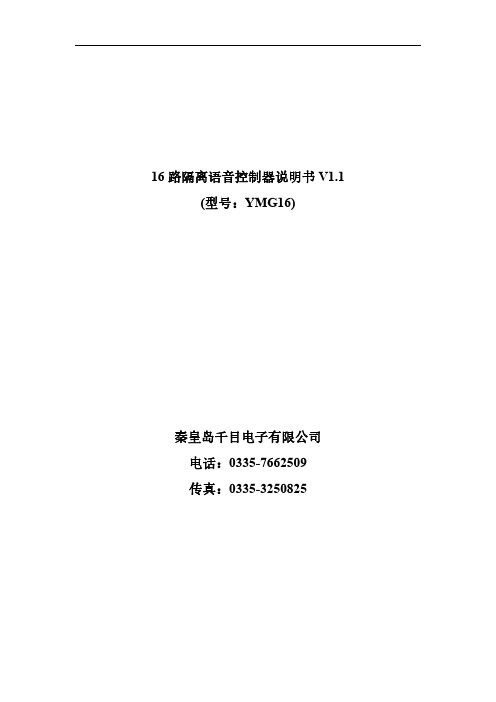
16路隔离语音控制器说明书V1.1(型号:YMG16)秦皇岛千目电子有限公司电话:************传真:************/1.产品特性 (2)2.产品图片、接口介绍 (2)2.1产品外形和接口图片 (2)2.2接口介绍 (3)2.3产品尺寸图 (3)3.音频信息下载 (4)3.1准备音频文件 (4)3.1.1软件合成音频文件 (4)3.1.2音频文件转换MP3格式 (4)3.1.3文件夹操作 (4)3.1.4文件名操作 (4)3.2下载语音 (4)3.2.1USB口连接PC (5)3.2.2产生U盘 (5)3.2.3格式化U盘 (5)3.2.4复制文件夹 (5)3.2.5下载完成 (5)4.控制方式 (6)4.1开关控制-16路开关 (6)4.1.1接线方式 (6)4.1.2控制方式 (6)4.2通讯控制-RS485 (7)4.2.1普通指令格式 (7)4.2.2Modbus-RTU指令格式 (8)4.3无线控制-遥控或发射模块(需扩展) (8)5.参数设置 (9)5.1硬件连接 (9)5.2参数设置 (9)5.2.1统一设置 (9)5.2.2分路设置 (10)5.3放音测试 (10)6.技术支持及联系方式 (10)语音控制器说明书(型号:YMG16)YMG16语音控制器是我公司推出的一款新型语音产品。
具有稳定可靠、可重复录音、宽电源电压、外部音量调节、支持背景音乐播放功能等特点。
可广泛应用于工业控制、安防报警、语音提示等场合。
1.产品特性●16路光耦隔离输入控制信号,可以控制16路语音播放。
●带485通讯,可以通过指令控制最多128段语音播放。
●485通讯支持Modbus-RTU协议,方便与其他设备进行组网调试。
●MP3格式语音存储,可播放提示语音和音乐,音质更好。
●TF格式存储卡,最大支持16G存储。
机器自带128M存储卡。
●USB口直接下载语音信息,操作方便。
●板载标准3.5MM音频孔,立体声输出,可外接音箱、音柱等功放设备。
AUTOID与AUTOIDHC系列说明

快速入门指南安装使用产品前请先阅读本指南,并请保留备用欢迎使用AUTOID 9/9HC系列目录第一章使用须知............................................................................................................1.1 激光扫描引擎之注意事项................................................................................1.2 安全注意事项....................................................................................................1.3 维护注意事项.................................................................................................... 第二章外观介绍............................................................................................................ 第三章键盘.................................................................................................................... 第四章快速使用............................................................................................................4.1 初次使用............................................................................................................4.2 开机....................................................................................................................4.3 关机....................................................................................................................4.4 重启....................................................................................................................4.5 安装SIM卡 ......................................................................................................4.6 安装SD卡 ........................................................................................................4.7 安装电池............................................................................................................4.8 拆卸电池............................................................................................................ 第五章关于充电. (7)5.1 充电时间............................................................................................................5.2 充电温度............................................................................................................5.3 电池供电............................................................................................................5.4 使用电池的注意事项........................................................................................5.5 LED指示灯..................................................................................................... 第六章主屏幕................................................................................................................6.1 状态栏图标........................................................................................................ 第七章设置....................................................................................................................7.1 WLAN..............................................................................................................7.2 移动网络 (12)7.3 蓝牙....................................................................................................................7.4 流量使用情况....................................................................................................7.5 更多....................................................................................................................7.5.1 飞行模式..................................................................................................7.5.2 VPN........................................................................................................7.5.3 NFC........................................................................................................7.5.4 便携式热点..............................................................................................7.6 禁止下拉菜单....................................................................................................7.7 手套模式............................................................................................................7.8 Fn键粘滞一次 .............................................................. 错误!未定义书签。
- 1、下载文档前请自行甄别文档内容的完整性,平台不提供额外的编辑、内容补充、找答案等附加服务。
- 2、"仅部分预览"的文档,不可在线预览部分如存在完整性等问题,可反馈申请退款(可完整预览的文档不适用该条件!)。
- 3、如文档侵犯您的权益,请联系客服反馈,我们会尽快为您处理(人工客服工作时间:9:00-18:30)。
海豚音一键wifi安装操作步骤:
第一:咨询商家需求,看是否可以取消wifi密码,为了方便客户上网体验关注微信,建议商家取消wifi密码。
取消wifi密码流程::1、浏览器输入:192.168.0.1/192.168.1.1(根据wifi品牌不同而定)
2、一般默认账号:admin 密码:admin
3、无线网络安全设置取消wifi密码
4、保存后重启路由器
第二:退出360安全卫士和杀毒软件
第三:安装软件(1、点击安装向导安装;2、查看机器码注册;3、打开软件点击“wifi广告”:设置实体店名称-勾选每天只上网认证;
4、点击“广告编辑”---“图片广告”---选择“微信一键关注”设置公众账号原始ID、跳转网站;
5、设置wifi名称---密码已取消可不填---嵌入商家LOGO---保存引导图片到桌面(建议商家在店内张贴生成的二维码图片,方便用户扫描)
(备注:公众账号原始ID获取,打开:微信公众平台输入商家微信公众账号跟密码-设置-账号信息-原始ID查看)
第四:打开杀毒软件和360安全卫士添加信任设置系统白名单
1、打开360杀毒软件(点击右上角“设置”----点击“文件白名单”----添加d盘wifi2014文件夹-----点击确定然后退出
2、打开360安全卫士(点击左上角“木马查杀”---点击左下角“信任区”----点击“添加目录”d盘wifi2014文件夹--点击关闭退出
第五:重启电脑查看海豚音是否开机启动,确定是,手机断开wifi重新连接测试,跳出广告页面正常,部分手机需要打开浏览器开启网页查看,点击关注微信扫描二维码开通上网。
(测试不正常请查看下页的“使用帮助文档”解决问题。
)
使用帮助文档
市场上主流手机都支持广告弹窗或者WiFi登录认证提示,但也有少数手机如华为不支持,这种手机建议打开其上网浏览器看广告,有问题请看第五部分。
使用超简单:保持安装本软件的电脑、智能手机、无线路由器在同一个网络就可以了,不需要设置路由器。
海豚音走开放API路线,支持自定义任意效果的云端广告和后台二次开发。
一、使用注意事项
(1)尽量关闭本机的防火墙软件,不要多张网卡上网,以免影响数据采集。
(2)保证本机只有一张网卡连接到无线路由器,并正常上网。
通过电脑有线网卡连接路由器是最稳定的,避免了无线信号的干扰和自动切换。
(3)纯软件版只支持90%以上的路由器,不支持无线路由器AP隔离。
推荐TPLINK、水星、FAST、腾达、NetGear等主流路由器下,用主流手机做测试。
硬件版,支持100%所有的无线路由器。
暂时发现个别企业路由器如磊科不支持。
(4)试用版可以全功能测试30天,只能支持同时向20在线用户数,超过则不推送广告。
二、使用过程
运行完安装向导.exe后,桌面会产生“海豚音WiFi广告和大数据”快捷方式,直接运行即可。
首次运行请检查,主界面右上方,连接路由器的网卡是否正确!有线网卡不受到无线信号干扰,很稳定,如下图:
在实时数据窗口,如果出现了设备信息,就对了。
三、WiFi广告编辑
广告模板有文字广告、图片广告、视频广告等,上网验证方式有免费上网、微信关注上网、手机短信验证上网等,左边可以实时出现广告效果图,推荐微信和支付宝一键关注,验证帮助商家积累粉丝,手机优惠卷可以准确换取用户手机号。
手机短信验证(优惠卷)上网,目的是搜集用户手机号的,需要购买一个用户名和密码,支付短信产生的费用。
微信关注上网是让用户关注店家的微信公众帐号,成为微信粉丝,从而可以免费二次营销。
我们建议店家在店内公开上网引导图,展示我们软件生成的二维码。
四、手机测试WiFi认证登录
注意:只有当手机连接WiFi的时候,才弹窗WiFi认证和广告,广告效果极佳。
最佳测试机型:三星、苹果、联想、中兴、诺基亚手机,这些手机“重新连接WiFi”后,如果没弹窗广告或者登录提示,请立刻打开手机的上网浏览器,如果出现广告页面,就正常!
苹果iPhone或者Windows Phone来连接WiFi,会直接弹窗WiFi登录认证和广告推送页面,下面是iPhone弹窗广告图:
转到WiFi广告页面。
五、大数据
产品核心价值是充分挖掘用户大数据,识别VIP及潜在客户,建立自己的实体店生态如QQ群、阿里旺旺群、微博互动、邮件群发、手机短信等,精准二次互动营销,倍增收入。
唯一有个问题是:用户可能乱输入手机号,需要用付费短信方式来验证手机号真假。
欢迎成我们VIP付费客户,自定义店铺图片广告、商品图片优惠、手机短信管理、二次广告营销倍增收入。
更多实体大型店解决方案,请联系我公司总部或者各地分公司,打造真正属于您的大数据系统。
六、常见问题
最佳测试机型:三星、iPhone、联想、中兴、诺基亚手机,这些手机重新连接WiFi后,请打开他们的上网浏览器,如果出现广告页面,就正常,不是每种手机登录WiFi立刻就广告弹窗!
最常见的问题,就是手机不能弹窗广告或者认证登录提示,解决方法如下:
1、首先保证本机只有一张网卡,连接到路由器并上网,确认本机和手机能ping 通。
2、手机要重新连接WiFi的时候,才会出现广告。
3、iPhone和Windows Phone连接WiFi的时候,可以直接弹窗广告。
但iPhone如果长
期连接一个WiFi,它不会弹窗广告的,但一旦路由器修改一下WiFi名字重启后,iPhone立刻就弹广告。
4、华为、小米等部分机型不支持连接WiFi的时候,弹出WiFi认证登录提示,可以用
浏览器打开看广告效果。
5、拿自己手机重复测试没意义,有的手机有弹窗广告时间间隔的(iPhone、小米都可
能)。
只要成功过,客户进店连接WiFi,绝大多数是可以看到广告的,看了广告后才能上网。
6、如果还有问题,可以联系我们远程服务解决。
(百度海豚音wifi)
七、广告弹窗影响因素
连接Wifi的时候,即使同一个手机,在不同的网络环境,有的弹窗广告登录提示、有的不弹,原因如下:
1、华为部分机型任何环境,都不会有广告登录提示。
2、联想、小米等部分机型有弹窗时间间隔,小米有的是每隔2小时才能弹窗广告登
录提示。
3、如果连接不上境外服务器,安卓、苹果都无法弹窗广告登录提示。
4、苹果手机如果长期连接在某个信任的wifi下,不会出广告弹窗提示。
5、诺基亚手机如果是加密的wifi,不会出广告弹窗提示。
6、联想、Nexus、三星等部分安卓手机,要忘记信任的WiFi,才弹窗。
7、未来安卓4.4及其以上版本,基本都会WiFi弹窗。
所以,手机连接wifi,没弹窗广告提示是正常的,请打开手机浏览器,点击任何上网网址,如果能看到广告,就ok啦。
八、开浏览器也看不到广告的处理方法
进入路由器如http://192.168.1.1,找到相关安全设置和IP-MAC绑定页面,去掉相关安全防护如SPI防火墙和ARP,尤其是APR不要绑定,就可以了。
九、无线路由器如何取消上网密码设置
1、查看无线路由器的品牌例如:TP-link,然后百度搜索TPlink无线上网设置,或者直接查看安装操作说明,查看路由器的默认IP:192.168.0.1或者192.168.1.1
2、设置路由器,打开浏览器,输入“192.168.1.1”,然后回车,输入tp-link的用户名和密码,一般初始用户名和密码为:admin。
(被修改请咨询店主)进入路由器设置页面,点击“无线设置-无线安全设置”,选择“不开启无线安全”,即可取消wifi密码设置。
3、重启路由器即可。
