JellyFish中文说明书
Genelec F Two 操作手册说明书

F Two Operating Manual操作手册F Two Active SubwooferGeneral descriptionThe G enelec F Two is a very compact active subwoofer designed to comple-ment up to five Genelec G One or G Two active loudspeakers as a .1 / LFE channel subwoofer in a 5.1 system or a pair of the slightly bigger G Threes. Linked together two F Two’s can also be used with G Fours. The F Two extends the system’s bass response down to 27 Hz and integrates perfectly with the main loudspeakers in any environment. The playback level for the whole system is conveniently controlled by the wireless volume control provided with the subwoofer. A wired volume control is available as an option.The F Two has integrated bass manage-ment for the two output channels which directs frequencies below 85 Hz to the subwoofer and higher frequencies through the output connectors to the main loud-speakers. When using the subwoofer for the .1/LFE channel of a multichannel system, we recommend that bass manage-ment is done in the processor or receiver and only the LFE channel is connected to the subwoofer.InstallationBefore connecting the audio signals, ensure that all equipment is switched off.As the F Two contains its own amplifier, no separate power amplifier is needed. Never connect the F Two to the loudspeaker out-puts of a power amplifier, integrated ampli-fier or receiver.Please follow the steps listed below for a succesful setting up of the subwoofer:1. Check the contents of the shipment.in addition to the subwoofer, there is awireless remote control, a mains cable,an IR extension cable and a Quick SetupGuide.2. Pull out the battery insulating strip fromthe underside of the remote control asshown in figure 1. This strip insulates thebattery from the contacts on the remotecontrol during shipping and the remotecontrol does not function before it isremoved.3. Place the subwoofer in its position.4. Connect audio cables from your signalsource(s). You can connect up to twodigital audio sources and two analogaudio sources.5. Connect the main loudspeakers tothe output connectors of the subwoofer.You can use either balanced XLR orunbalanced RCA connectors.6. Set the “LEVEL +10” and “-10 dB”switches on the subwoofer and mainloudspeakers according to Table 2 on thismanual.7. Adjust the phase of the subwoofer asinstructed in this manual and the QuickSetup Guide.8. Use test recordings and familiar musicpieces to judge the sound balance. Usethe “SUBWOOFER LEVEL” rotary controland the “BASS ROLL-OFF” dip switchesto fine-tune the balance. If this fails,consider relocating the subwoofer.Operating EnvironmentThe F Two subwoofer is designed forindoor use only. The ambient temperatureshould be 15-35 °C (50-95 °F) and the rela-tive humidity 20-80 %. Condensation is notallowed. If it has been stored or transportedin a cool environment, the product must beallowed to warm up in its packing to theambient temperature before connectingmains power.ConnectorsThe F Two is equipped with both analogand digital signal input connectors, thatcan be used simultaneously to connectup to four audio sources (two analog, twodigital). Switching between sources is donewith the Select button on the connectorpanel or with the “<” and “>” buttons onthe remote control. The colour of the LEDlight on the subwoofer enclosure indicateswhich source is selected.Analog Input ConnectorsThe F Two has two stereo inputs (3.5 mmjack and L/R RCA connectors) and an LFE/LINK RCA connector. The stereo inputsare parallel, so you can connect two audiosources at the same time, just play onlyone of them at a time. The Select functiondoes not work between these two inputs.The LFE/LINK input is used for the LFEFigure 1. Removing the battery insulating stripfrom the remote controlFigure 2. Connectors and controls of the F Two.(.1) signal in a 2.1 or 5.1 channel sound system or as the signal input in a multiple subwoofer system (see chapter Using Mul-tiple Subwoofers). The LFE/LINK input has a 120 Hz low pass filter, so it is not suitable for full frequency range signals.Digital Input ConnectorsThe F Two has two digital signal input con-nectors, one coaxial and one optical, thataccept stereo PCM format digital signal.You can connect two digital sources andswitch between them using the Selectfunction.Analog Output ConnectorsThe F Two has two pairs of analog stereoL/R output connectors, one with RCA con-nectors and the other with balanced XLRmale connectors. Connect signal cablesfrom these connectors to the main speak-ers. Both connector pairs carry the sameFigure 3. Audio cablingsignal so you can use main speakers with either RCA or XLR input connectors. These outputs are high pass filtered at 85 Hz (See chapter Bass Management). Additionally, the LINK RCA output provides a summed signal of both channels. Use this connector as a signal output to the next subwoofer when you want to connect several sub-woofers together. See chapter “Using Mul-tiple Subwoofers” for more information.System Volume Control ConnectorThis connector allows connecting the G enelec 9310A Wired Volume Control which is available as an accessory. When connected, the 9310A controls the volume of the whole system, including the main speakers.IR IN ConnectorIf the F Two is used with an infrared type remote control (see chapter Use with IR Remote Controls) and the desired location of the subwoofer does not allow an unob-structed line of sight to the receiver located next to the LED in one of subwoofer’s feet, the IR extension cable provided with the subwoofer can be connected here. The receiver end of the cable is then brought to a location where the IR remote control reception works conveniently, for instance close to the IR receiver of a television set when using the subwoofer and speakers with a TV .Subwoofer placement Bass Roll-OffNear a wall -2 dB In a corner-4 dBTable 1. Suggested Bass Roll-Off settings in typical situationsFigure 4. F Two remote controlMain loudspeaker model F Two Level Dip switch setting -10 dB switch+10 dB switchG One A OFF OFF G One BOFF OFF G One B -10 dB Dip ON ON OFF G Two A OFF OFF G Two BOFF OFF G Two B -10 dB Dip ONON OFF G Three AOFF OFF G Three A +10 Dip ON OFF ON G Three BOFF OFF G Three B -10 Dip ONON OFF G Four AOFF OFF G Four A +10 dB Dip ONOFF ON 8010AOFF ON 8010A -10 dB Dip ONOFF OFF 8020A OFF ON 8020B OFF ON 8020C OFF ON 8020D OFF ON 8030A OFF ON 8030B OFF ON 8030C OFF ON 8040AOFF ON 8040B OFF ON M030OFFONTable 2. Suggested Level switch settings with different main loudspeakersFunctions And ControlsHT ModeTurn this switch to “ON” when you connect a sound source with its own volume control to the analog inputs of the F Two. In this mode the volume control of the F Two does not have effect on the analog signals. However, it works with the digital inputs, so you can use them to connect other signal sources.ISS Sensitivity LowIf the Intelligent Signal Sensing (ISS) func-tion switches the subwoofer on when there is no audio signal present, turning thisswitch to “ON” reduces the triggering sen-sitivity of the function.ISSThe Intelligent Signal Sensing (ISS) func-tion monitors the audio signal fed to the subwoofer. If there is no signal for approxi-mately 45 minutes, the function switches the subwoofer to Standby mode, reduc-ing the power consumption to less than 0.5 Watts. When the signal resumes, the subwoofer powers up again. There is a slight delay in the automatic powering up. In those environments where the subwoofer is required to be on all of the time, the ISSVOLUME UP VOLUME DOWN SELECT BUTTONSMUTEPOWERfunction can be disabled by setting the “ISS” switch to the “OFF” position. Then the subwoofer is continuously powered and can be turned off using the power button on the remote control or connector panel.LED OffThis switch deactivates the status indicator LED on the “foot” of the subwoofer.Roll-OffThese two switches attenuate the sub-woofer’s bass response. At 27 Hz the attenuation levels are -2, -4 and -6 dB (both switches “ON”).PhaseThese two switches provide phase adjust-ment for the subwoofer in -90 degree incre-ments. See chapter “Phase Alignment”.LinkThis switch selects the analog inputs and disables input channel selection. In addi-tion, it disables the remote control and sets the subwoofer’s level to maximum. Set this switch to “ON”, when using the subwoofer as a “slave” in a multiple subwoofer system. See chapter “Using Multiple Subwoofers”.LevelThese two switches allow adjusting the subwoofer’s level by -10 dB or +10 dB, providing level matching with different main speaker models. See Table 2 for some examples.Subwoofer LevelThis rotary adjustment adjusts the play-back level of the subwoofer. The level is increased by turning the adjustment clock-wise and reduced by turning it counter-clockwise.SelectThis button allows signal input selection between the two digital inputs and the analog input and initiation of the match-ing procedure for IR remote controls (see Matching IR Remote Controls).PowerThis button switches the subwoofer between Standby and Power mode. Note that this button does not completely dis-connect the subwoofer from the mains power. If this is necessary, the subwoofer’s mains cable must be disconnected. This button can also be used for restoring the factory settings by keeping it depressed for10 - 15 seconds. This returns the volumesetting on the remote control to factorylevel and deletes possible remote controlpairing and IR remote control matching.Also the source selection returns to auto-matic, which is the factory setting.Positioning In The RoomThe placement of the subwoofer in theroom affects the overall frequency responseand sound level of the system dramatically,as at low frequencies the effects of theroom are strong. Even a slight change inthe location of the subwoofer can cause amarked difference in the frequency balanceand often patient and methodical experi-mentation and testing is needed to find theoptimum placement.The placement will also affect the bassroll-off rate and the phase differencebetween the main loudspeakers and thesubwoofer. These effects can be compen-sated using the controls in the subwooferbut we recommend that at first you leavethe switches untouched and concentrateon finding the position where the subwoofergives the smoothest response, and only thenuse the controls to fine-tune the balance andphase alignment between the subwooferand the main loudspeakers.Start by placing the subwoofer close to thecenter of the front wall. We recommenda distance of less than 60 cm / 24” to thewall. This position gives increased acous-tic loading and sound pressure level due tothe proximity of the front wall and floor. Ide-ally the subwoofer and main loudspeakersshould be positioned symmetrically and atan equal distance from the listening position.If the frequency balance is not quite right,try moving the subwoofer to the left or rightalong the wall so that different room modesare excited at different levels. Positioningthe subwoofer close to a corner will boostthe bass level at lower frequencies and maycause asymmetrical spatial imaging.ISS TM AutostartThe automatic power saving function ISS(Intelligent Signal Sensing) can be activatedby setting the “ISS” switch on the connec-tor panel to “ON.” Automatic poweringdown to standby mode happens after acertain time when playback has ended. Thepower consumption in standby mode istypically less than 0.5 watts. Playback willautomatically resume once an input signalis detected from any source.Alternatively, the subwoofer can be acti-vated by pushing any button on the remotecontrol.There is a slight delay in the automaticpowering up. If this is undesirable, the ISS TMfunction can be disabled by setting the “ISS”switch on the connector panel to “OFF.” Inthis mode, the subwoofer is powered on andoff using the remote control or the powerbutton on the connector panel.The “ISS SENSITIVITY LOW” switchlowers the triggering sensitivity of theISS function. This can be necessary if thesubwoofer “wakes up” even if there is noaudio signal.Setting The Playback LevelThe “LEVEL +10 dB and LEVEL -10 dB”switches and the rotary “SUBWOOFERLEVEL” level adjustment can be used formatching the subwoofer’s playback levelwith the main loudspeakers (See Table 2).Fine tuning can be done with the rotaryadjustment knob.Setting The Bass Roll-OffSwitchesThe acoustic response of the subwoofermay have to be matched to the charac-teristics of the room and the positioning inwhich it will be used (see Table 1). To adjustthe subwoofer to match these character-istics use the ‘’BASS ROLL-OFF’ controlswitches located on the connector panel.When all Roll-Off switches are ‘OFF’, a flatanechoic response is obtained.Setting The Phase ControlThe effect of incorrect phase alignmentbetween the main loudspeakers andthe subwoofer is a drop in the frequencyresponse of the whole system at the mainloudspeaker / subwoofer crossover fre-quency. The phase difference between themain loudspeakers and subwoofer at thelistening position is dependent upon thedistance from the listener to the subwooferin relation to the main loudspeakers. Toavoid phase differences between theleft and right main loudspeakers andthe subwoofer, the subwoofer should beplaced close to the center of the front loud-speaker array.Two phase matching switches allow com-pensation for incorrect phase alignment.Four settings are provided between 0° and-270°.Coarse Phase CorrectionMethodConnect an audio frequency signal gen-erator to a signal input on the subwoofer which has a main loudspeaker connected to the corresponding “OUT” connector. If the loudspeakers are placed at differ-ent distances from the listening position, choose the loudspeaker that is nearer.Set the generator to 85 Hz. If a signal gen-erator is not available, it is possible to use an audio test recording which has a test frequency in the range 70 Hz to 100 Hz. Suitable test signals can be downloaded at and found in some smart phones.Toggle the -180° phaseswitch ‘ON’ and ‘OFF’ andset it to the position whichgives the lowest soundlevel at the listening posi-tion.Next toggle the -90°phaseswitch ‘ON’ and ‘OFF’,and again set it to theposition which gives thelowest sound level.Finally, set the -180°phaseswitch to the opposite set-ting.Matching IR RemoteControlsThe F Two subwoofer can be used with most IR remote controls, providing con-venient use with, for instance, the remote control of a TV set when connected to it via a fixed level digital signal input. Turn the subwoofer upside down so you can easily reach the “Select” button on the subwoof-er’s connector and the status indicator LED on the subwoofer’s foot is visible. The IR receiver is located in the LED. Note that the “Select” buttons on the RF remote control provided with the subwoofer do not actu-ate the matching.The matching procedure is as follows:• Keep the “Select” button on the subwoofer depressed until the status indicator LED starts blinking red.• Choose the button on the remotecontrol that you want to actuate “volumeup” function. Keep it depressed until theLED stops blinking. With some remotecontrols pressing the button multipletimes works better.• Now the LED blinks green, indicatingthat the button for “volume down” can beselected. Follow the procedure describedabove.• Next the LED blinks blue for selection ofthe button for “Select” button.• Yellow LED indicates the selection of“Mute” button.• Magenta LED indicates the selection of“Power” button.A short press on the “Select” button allowsyou to skip a step in the procedure, if youdo not want to “teach” all the commandslisted above. If you want to interrupt theprocedure, press “Select” for approxi-mately two seconds. This saves the set-tings made so far. If you don’t want tosave the settings, press the Power buttonfor two seconds. This will also delete thematching settings done by that point. If youwant to change the matched buttons, justredo the matching process.Matching The RF RemoteControl To The SubwooferThe remote controls delivered with F Twosubwoofers will function with any other F Twosubwoofer as well. If this is not desirable, forinstance when there are several F Two sub-woofers in the same premises, and the userwishes to avoid the situation that more thanone subwoofer reacts to the commandsgiven by each remote control, the remotecontrols can be matched to operate only onesubwoofer.1. Press and hold down the “Power” and“Select “ buttons on the subwoofer until theLED starts blinking white.2. While the LED is blinking, first pressand hold down the volume “+“ button onthe remote control and then the volume “-“button. Keep both buttons pressed for a fewseconds until the status indicator LED on thesubwoofer stops blinking. This indicates thatmatching is completed and the matchingoperation ends automatically.Now the subwoofer should only respondto commands given by the matched remotecontrol, and respectively, the matchedremote control should not work with otherF Two units. For cancelling the matchingoperation while the LED is blinking, pressand hold down the ”Power” button on thesubwoofer for two seconds. If you wish toundo a matching completely, press and holddown the ”Power” button on the subwooferfor ten seconds.NOTE: In some cases the local WiFinetwork can cause problems with the RFremote control, if they operate on the samewavelength. We recommend the use of an IRremote control in these cases.Using Multiple SubwoofersThe Genelec F Two subwoofer is equippedwith an LFE/LINK output connector to pro-vide an easy way of coupling two or moresubwoofers together in high SPL applica-tions, for instance when using the subwoof-ers with Genelec G Four active loudspeak-ers. Connected as described below, the“master” subwoofer controls the volumeof all subwoofers linked to it through thisconnector.Connect an RCA cable from the LINK con-nector of the “master” subwoofer to whichthe main loudspeakers are connected, to theLFE / LINK connector of the other, “slave”subwoofer and turn the LINK dip switch onthe “slave” subwoofer to “ON”.In the LINK mode, the subwoofer volumeis automatically set to maximum and the“slave” subwoofer only reacts to the poweron/off commands given with a remotecontrol. It follows the volume adjustmentand source channel selection done in the“master” subwoofer.When two subwoofers connected in thisway are positioned close to one another,bass level increases by 6 dB. Three sub-woofers give an SPL increase of 9.5 dB andfour subwoofers 12 dB compared to a singlesubwoofer.The rotary “SUBWOOFER LEVEL” adjust-ment knob should be set in the same posi-tion as that of the “master” subwoofer unlessthe subwoofers are placed in very differentpositions acoustically, for example one ina corner and one far from corners. In suchcase, it is advisable to measure the loudnessof each subwoofer separately and adjustthem individually for correct balance.Phase and Bass Roll-Off adjustments shouldbe done individually for each subwoofer in thechain, especially if they are not placed closetogether. To check the phase alignment forthe “master” subwoofer switch off the “slave”subwoofer and follow the instructions given inthe previous sections.To adjust the phase alignment of thePHASEPHASEPHASE“slave” subwoofer, you need to switch off the “master” subwoofer, connect a signal cable from one of the “slave” subwoofer’s output connectors to the corresponding loudspeaker and switch the LINK switch to “OFF”. This effectively changes the “slave” to “master” mode and the phase adjustment can be carried out. Return the connections and LINK setting on the “slave” subwoofer back to the “ON” setting after completing the adjustment.Safety ConsiderationsThe Genelec F Two complies with interna-tional safety standards. However, to ensure safe operation and maintain the equipment in safe operating condition the following warnings and cautions must be observed.• Do not use this product with an unearthed mains cable or a mains connection without the protective earth contact as this may lead to personal injury.• Danger of explosion if battery is incorrectly replaced. Replace only with the same or equivalent type.• The battery shall not be exposed to excessive heat such as sunshine, fire or the like.• Servicing and adjustment must only be performed by qualified service personnel. • Opening the subwoofer is strictly prohibited except by qualified service personnel.• Do not expose the subwoofer to water or moisture. Do not place any objects filled with liquid, such as vases on the subwoofer or near it.Note that the amplifier is not completely disconnected from the AC mains service unless the mains cable is removed from the amplifier or the mains outlet.Warning!This equipment is capable of deliver-ing sound pressure levels in excess of 85 dB, which may cause permanent hearing damage.Compliance To FCC RulesRemote controlThis device complies with Part 15 of the FCC Rules. Operation is subject to the fol-lowing two conditions: (1) this device may not cause harmful inter-ference, and (2) this device must acceptany interference received, including inter-ference that may cause undesired opera-tion. This product emits radio frequencyenergy, but the radiated output power ofthis device is below FCC radio frequencyexposure limits. This equipment complieswith FCC RF radiation exposure limits forthfor an uncontrolled environment. Neverthe-less, the device should be used in such amanner that the potential for human con-tact with the antenna during normal opera-tion is minimized.Changes or modifications not expresslyapproved by the party responsible for com-pliance could void the user’s authority tooperate the equipment.SubwooferThis device complies with part 15 of theFCC Rules. Operation is subject to the fol-lowing two conditions:This device may not cause harmful inter-ference, and this device must accept anyinterference received, including interfer-ence that may cause undesired operation.Note: This equipment has been tested andfound to comply with the limits for a ClassB digital device, pursuant to part 15 ofthe FCC Rules. These limits are designedto provide reasonable protection againstharmful interference in a residential instal-lation. This equipment generates, uses andcan radiate radio frequency energy and, ifnot installed and used in accordance withthe instructions, may cause harmful inter-ference to radio communications. However,there is no guarantee that interference willnot occur in a particular installation. If thisequipment does cause harmful interferenceto radio or television reception, which canbe determined by turning the equipmentoff and on, the user is encouraged to try tocorrect the interference by one or more ofthe following measures:• Reorient or relocate the receivingantenna.• Increase the separation between theequipment and receiver.• Connect the equipment into an outleton a circuit different from that to which thereceiver is connected.• Consult the dealer or an experiencedradio/TV technician for help.Figure 5. Changing the remote control batteryModifications not expressly approved bythe manufacturer could void the user’sauthority to operate the equipment underFCC rules.Changing The RemoteControl BatteryThe remote control battery can be changedby turning the battery cover on the backof the remote control anticlockwise. Usea small screwdriver under the right side ofthe battery (see figure 5) to wedge the bat-tery out. Replace the battery with a similarCR2032 type battery. Insert the battery withthe left side first as shown in figure 4 andclose the battery cover.Take the used battery to your local bat-tery recycling point. Under no circumstancesshould the battery be disposed with generaldry waste.MaintenanceThere are no user serviceable parts insidethe subwoofer. Any maintenance of the unitmust only be performed by qualified servicepersonnel.GuaranteeThis product is supplied with two yearguarantee against manufacturing faults ordefects that might alter the performance ofthe unit. By registering your product at:You can get an additional three year guaran-tee that covers the spare parts.Operating Manual F TwoF Two 有源超低音音箱概述真力 F Two 是一款紧凑型有源超低音音箱,可以作为多声道音响系统中的LFE 声道搭配5只真力G One 或者G Two 主动式有源音箱使用,或者搭配一对更大的G Three 使用。
阿尔法潜水器核心产品系列用户指南说明书

Alphacool's Core product series is characterized by high quality,outstanding performance and the uniform and functional design language.•Optimised fin structure enables very good water flow &increase of cooling surface•Modified jet plate ensures optimal distribution of the water on the cooling fins•Visually calm & simple design with digital aRGB illumination•Chrome-plated copper coolerV. 1.000 // 03.2023Alphacool Core Geforce RTX 4080 Reference Design with BackplateAlphacool article number: 13439- Nvidia Geforce RTX 4080 Reference Design- INNO3D GeForce RTX 4080 X3 OC, 16GB GDDR6X, HDMI, 3x DP- INNO3D GeForce RTX 4080 X3, 16GB GDDR6X, HDMI, 3x DP- INNO3D GeForce RTX 4080 iCHILL X3, 16GB GDDR6X, HDMI, 3x DP (C40803-166XX-187049H)- PNY GeForce RTX 4080 16GB XLR8 Gaming Verto Epic-X RGB Overclocked Triple Fan, 16GB GDDR6X, HDMI, 3x DP (VCG408016TFXXPB1-O) (*) - PNY GeForce RTX 4080 16GB XLR8 Gaming Verto Epic-X RGB Triple Fan, 16GB GDDR6X, HDMI, 3x DP (VCG408016TFXXPB1) (*)- PNY GeForce RTX 4080 16GB Verto Triple Fan, 16GB GDDR6X, HDMI, 3x DP (VCG408016TFXPB1) (*)(* The cooler is compatible with the GPU, but the rear part of the PCB is not covered. This has no negative effect on the cooling performance!)1x Core Geforce RTX 4080 Reference Design Cooler 1x Backplate4x 8x8x1mm Pad3x 40x15x1mm Pad2x 84x8x1mm Pad1x Thermal Grease1x Putty tool4x M2x5mm Screw4x EVA Washer 1x Screwdriver1x 45x45x3mm GPU-Pad 3x 56x8x3mm Pad2x 84x8x3mm Pad7x M2x10mm Screw1x PCI Bracket1x ARGB Adapter2x G1/4 Plug1x Plug toolAlphacool's Core product series is characterized by high quality, outstanding performance and the uniform and functional design language.The copper cooler which, like the end terminal, is milled from a single piece of copper and is the core of this cooler. The fine workmanship, paired with the hard and resistant chrome plating covering the entire copper cooler, meet the highest quality standards. The chrome-plated brass G1/4" threads integrated on both sides stand out visually from the terminal. They are a central feature of the new design language that will be evident in all products in the Core series.The aluminum backplate adapted to the design, together with the terminal, makes up the entire unit and enhances the back of the cooler with a clean and homogeneous look. The lighting consists of digitally addressable RGB LEDs, which illuminate the entire cooler evenly and effectively.The technical advancements can be seen in the water supply to the jet plate as well as in the optimization of the jet plate itself. The jet plate has been completely redesigned based on many simulations and practical tests in cooperation with board partners. The fin thickness and spacing have been enhanced, the cooling surface has been increased and the water flow to the core components with the greatest heat output has been optimized. The enclosed special soft thermal pads with up to 7 W/mK adapt perfectly to even the smallest tolerances.Drawing。
泡泡鱼 自拍杆产品使用说明书

自拍杆产品使用说明书Bluetooth Selfie Stick Production User Manual如何安装电池/Change Batteries本产品采用2节AA电池,易于更换。
更换电池时务必按照以下步骤进行,以免造成损坏。
步骤①:将电池负极向内装入手柄。
步骤②:将后盖对准手柄尾部,稍用力向下压,并对齐螺纹。
步骤③:向顺时针方向旋转即可安装好灯头。
注意:拧紧时不能太用力,以免损坏手柄。
This product uses2AA batteries,easy replacement.To Avoid damage,please follow below instructions when replacing the batteries.Step①:put the batteries into the handle,anode outward.Step②:the cover alignment of the tail of the handle,slightly downward pressure, and align the thread.Step③:rotate it clockwise,ATTENTION:please tightening up the cap slightly, not too hard,otherwise it may cause damage.遥控手柄按键说明/Instruction of Remote Joystick蓝牙手柄操作说明/Bluetooth Selfie stick operating instructions第一步:按住电源键3秒,LED灯将会点亮,并进入闪烁状态,遥控器自动进入蓝牙配对状态。
第二步:开启手机蓝牙功能并进入搜索状态,当出现“PPY Shutter-II"时,点击“PPY Shutter-II"进行自动配对连接,连接成功后,遥控器的LED熄灭。
红鱼FUZZ GOD II 用户手册说明书
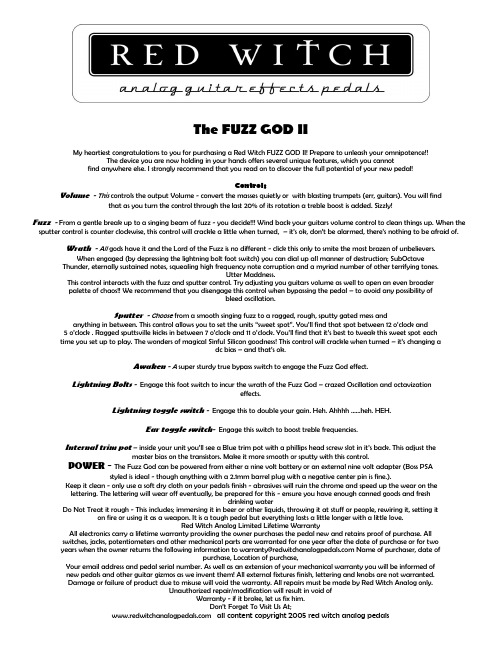
The FUZZ GOD IIMy heartiest congratulations to you for purchasing a Red Witch FUZZ GOD II! Prepare to unleash your omnipotence!!The device you are now holding in your hands offers several unique features, which you cannotfind anywhere else. I strongly recommend that you read on to discover the full potential of your new pedal!ControlsVolume - This controls the output Volume - convert the masses quietly or with blasting trumpets (err, guitars). You will find that as you turn the control through the last 20% of its rotation a treble boost is added. Sizzly!Fuzz - From a gentle break up to a singing beam of fuzz - you decide Wind back your guitars volume control to clean things up. When the sputter control is counter clockwise, this control will crackle a little when turned, –it’s ok, don’t be alarmed, there’s nothing to be afraid of.Wrath - All gods have it and the Lord of the Fuzz is no different - click this only to smite the most brazen of unbelievers.When engaged (by depressing the lightning bolt foot switch) you can dial up all manner of destruction; SubOctave Thunder, eternally sustained notes, squealing high frequency note corruption and a myriad number of other terrifying tones.Utter Maddness.This control interacts with the fuzz and sputter control. Try adjusting you guitars volume as well to open an even broaderpalette of chaos!! We recommend that you disengage this control when bypassing the pedal – to avoid any possibility ofbleed oscillation.Sputter - Choose from a smooth singing fuzz to a ragged, rough, sputty gated mess andanything in between. This control allows you to se t the units “sweet spot”. You’ll find that spot between 12 o’clock and5 o’clock . Ragged sputtsville kicks in between 7 o’clock and 11 o’clock. You’ll find that it’s best to tweak this sweet spot eachtime you set up to play. The wonders of magical Sinful Silicon goodness! This control will crackle when turned –it’s changing adc bias –and that’s ok.Awaken - A super sturdy true bypass switch to engage the Fuzz God effect.Lightning Bolts - Engage this foot switch to incur the wrath of the Fuzz God – crazed Oscillation and octavizationeffects.Lightning toggle switch - Engage this to double your gain. Heh. Ahhhh ……heh. HEH.Ear toggle switch- Engage this switch to boost treble frequencies.Internal trim pot–inside your unit you’ll see a Blue trim pot with a phillips head screw slot in it’s back. This adjust themaster bias on the transistors. Make it more smooth or sputty with this control.POWER - The Fuzz God can be powered from either a nine volt battery or an external nine volt adapter (Boss PSAstyled is ideal - though anything with a 2.1mm barrel plug with a negative center pin is fine.).Keep it clean - only use a soft dry cloth on your pedals finish - abrasives will ruin the chrome and speed up the wear on thelettering. The lettering will wear off eventually, be prepared for this - ensure you have enough canned goods and freshdrinking waterDo Not Treat it rough - This includes; immersing it in beer or other liquids, throwing it at stuff or people, rewiring it, setting it on fire or using it as a weapon. It is a tough pedal but everything lasts a little longer with a little love.Red Witch Analog Limited Lifetime WarrantyAll electronics carry a lifetime warranty providing the owner purchases the pedal new and retains proof of purchase. Allswitches, jacks, potentiometers and other mechanical parts are warranted for one year after the date of purchase or for two*************************************************************************************************,dateofpurchase, Location of purchase,Your email address and pedal serial number. As well as an extension of your mechanical warranty you will be informed ofnew pedals and other guitar gizmos as we invent them! All external fixtures finish, lettering and knobs are not warranted.Damage or failure of product due to misuse will void the warranty. All repairs must be made by Red Witch Analog only.Unauthorized repair/modification will result in void ofWarranty - if it broke, let us fix him.Don’t Forget To Visit Us At; all content copyright 2005 red witch analog pedals。
JellyFish中文说明书

JELLYFISH 1.3 使用手册软件简介:JellyFish1.3是专为分子生物学研究提供的一个功能强大的软件包。
其图形界面比以往任何时候都能更迅速、有效地执行基因分析、DNA翻译、序列排序,限制性消化产物显示、通过简单的鼠标点击向BLAST或其它序列分析网站提交待分析的序列。
这个软件一个最大的特点是具有交互性-它可以根据用户反馈了解软件使用情况,并且适当增加一些新的功能以使JellyFish成为最有价值的和最有效的研究工具。
下面就此软件的一些功能作简略介绍:一、打开软件JellyFish第一次打开时需登录陆JellyFish网址()进行用户注册,注册后JellyFish屏幕如图所示。
屏幕的左侧为该软件的项目窗口,屏幕右手端为控制面板窗口。
JellyFish的功能就围绕着在主窗口中选择文件(通常为一序列),然后使用控制面板对该文件进行分析。
有两种方法可将一序列添加到项目窗口中:1)如果想从Genbank中导入一序列,在屏幕左侧顶端的“file”菜单中选择“Import from Genbank”命令。
输入搜索的条目并从下拉菜单中选择范围, 单击“Search”。
从出现的结果中选择一个或多个序列单击“Fetch”收取。
你的选择被自动地加入到项目窗口中。
如果仅选择一个序列,它以单个文件形式出现在项目窗口中,如果选择多个序列,它们以文件组形式在所选术语的文件夹中出现。
2)如果你已将序列存储在计算机中,从文件菜单中选择“Open”,在对话窗中选择你想要打开的文件,序列自动出现在项目窗口中。
当你关闭JellyFish时,你已建立的所有文件自动地存储在项目窗口中。
它们将在下一次打开JellyFish时出现在项目窗口中。
二、项目窗口项目窗口用于对序列进行组织排列。
当你在项目窗口中选择某一序列时,序列就在控制面板中被激活。
序列文件每一序列都有其自己的文件。
所有与序列有关的寡核苷酸和网络检索工具被储存在项目窗口中序列所在的文件夹中。
FISH说明书中文

VYSIS说明书试验程序原理21 黄Y 黄X 绿在原位杂交X绿光探针centromerregion是一种在一个细胞标本里能看见特定的核酸序列(尤其是DNA)的技术,(FISH) 包括精确的单股荧光标记DNA探针的退火与目的基因互补. 探针荧光的DNA 位点能通过直接的检测用荧光显微镜看到。
羊水标本包括间期细胞用标准的细胞遗传学方法附着在玻片上。
样本标本DNA变性,然后与CEP x/y and LSI 21 探针杂交。
在杂交后,多余的和未结合的探针被一系列洗涤所除掉。
染色体和核DNA用特殊的染料被复染,复染剂DAP发蓝光.用装上适合的激动剂与发射滤器的荧光显微镜观察CEP X/Y 和LSI 21 DNA 探针杂交,能看到强烈的橘黄光和绿色的荧光信号和蓝色的复染核。
通过显微镜检查21 X, and Y染色体点计,荧光染色区域明亮地突出于核的DNA普通的蓝色荧光(通过DAPI复染) . FISH 程序能使核的21,X,and Y染色体点计可见。
CEP X/Y DNA 探针是一种绿光和橘黄光混合物,直接标记荧光的DNA探针,分别在X和Y染色体的DXZ1 和DYZ3 区。
LSI 21 DNA 探针是一种橘黄色光直接标记的荧光DNA 探针,包含特异性DNA 序列对应位于21号染色体21q22.13 到21q22.2 区的D21S259 和D21S342 基因座.所有探针混合物都在杂交缓冲液中经过了预变性以便于应用。
本试验设计目的是用荧光原位杂交法探测和量化21,X,and Y染色体。
试剂和仪器提供的材料本试剂盒包括四种试剂,够约20次测试。
储存和处理储存未开封的试剂盒做为一个整体在-20 ℃避光,避湿.20 x SSC 应单独储存于室温。
储存探针对照玻片在一个密封的容器中在-20℃,应用干燥剂防潮.每一个未开封的试剂盒成分的失效日期标于独立的标签上。
这些储存条件适用于所有开封及未开封的组成部分。
需要但未提供的材料实验室试剂超纯甲酰胺储存于+4℃至多一个月(从收到起,具体看制造商的建议的详细信息)浓缩盐酸(12N) HCL1N 氢氧化钠纯净水(蒸馏或去离子的or Milli-Q).储存于室温中carmoy’s 固定剂(3:1 甲醇:醋酸)drierite干燥剂1x 胰蛋白酶/EDTA(0.05% 胰蛋白酶,0.53Mm EDTA -4Na 于Hanks 平衡盐溶液中without Cacl2,Mgcl2.6H2O and M gSO4-7H2O)0.56%氯化钾实验室器械荧光显微镜(装备建议的滤光器)定相对照光学显微镜预先清洁的显微镜玻片玻片加温器(45 ℃-50 ℃)22mm x22mm玻璃盖玻片(1-10ul)微升消毒枪头聚丙烯微离心管(0.5ml or 1.5ml)定时器磁力搅拌器涡流微离心机量筒水浴(67±2℃和73±1℃)空气孵化器恒温箱(37℃)菱形头划线器湿室钳子(镊子)无菌注射器(5ml)Coplin 缸(6) 建议型号:wheaton 产品.No.900620 垂直染缸PH 计和PH 试纸校准的温度计金属试管架橡胶粘固剂0.45um 孔过滤器显微镜器材和滤光器显微镜:需要epi- 照明荧光显微镜观察荧光,应该检查以确定正确操作一台显微镜判断适合的普通DNA 染色,如DAPIpropidium lodide, and 阿的平可能不适合FISH ,应该常规显微镜清洁和制造商的技术顾问做定期的调整。
鱼人F1 Aura+ 用户指南说明书
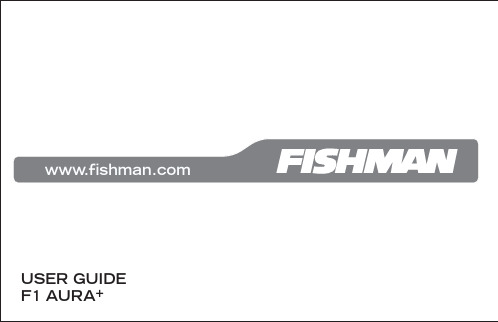
WelcomeThank you for making Fishman a part of your acoustic experience. We are proud to offer you the fi nest acoustic amplifi cation products available; high-quality professional-grade tools to empower you to sound your very best. We areconfi dent F1 Aura+ will both enhance and inspire your music making. Despite its simple and clean appearance, F1 Aura+ features a powerful set oftone shaping controls and programmability. We urge you to read through this user guide and spend some time getting familiar with its operation, so that you may easily realize the system’s full potential.Aura Acoustic Imaging Technology uses digital algorithms developed in Fishman’s audio laboratories to restore a studio-miked sound to an acoustic instrument. To achieve this, we’ve recorded this instrument using world-class microphones and techniques to capture an “Image” of the natural sound that it emits when miked in a professional studio. This Image, when recorded direct or played through an amp, mixer or PA, blends with the undersaddle pickup to produce an incredibly accurate recreation of the original recording.23Quick StartBefore you begin, set the controls as shown:1. Plug in • Use a ¼-inch instrument cable.2. T une up • Press and hold the Volume knob until the tuner comes on. When engaged, the Tuner mutes the output. Press Volume to exit Tuner.3. T urn up • Raise the Volume to a desirable level.4. Select an Image Preset • Press the Tone control repeatedly to select presets 1, 2 and 3. Press again to select the dry pickup (which is displayed as “P”).5. Adjust Tone • Turn the Tone control clockwise to blend in a “mid-scooped” tone with emphasized bass & treble and reduced midrange.4Performance ModeFor the more adventurous player, we’ve created a much deeper control interface called Performance mode. This mode gives you full access to an extensiveset of tone shaping controls. And to make things easier while you perform, we’ve grouped some controls into Play and the rest into Edit. Play and Edit are described on the following pages.Entering Performance ModeF1 Aura+ is shipped from the factory to power up in Easy Mode (page 6). To change the preamp to power-up into Performance Mode:1. Press + hold the Edit knob (Tone control) while plugging in the guitar. Continue to hold the Edit knob down when the tuner displays the letter “R” and then the letter “P”.2. While still holding the Edit knob, press the Volume knob. Release both knobs. Performance mode is selected when the “P” stops fl ashing and the unit returns to normal operation.8Play vs. EditPlayOnce in Performance Mode, plug in your instrument and it powers up into Play. In Play, Volume, Blend and Phase can be adjusted. The chromatic Tuner and the automatic Anti-Feedback circuit can also be activated. The Tone control is now referred to as the Edit knob.EditPress and release the Edit knob to enter Edit; the tuner’s green in-tune LED will light solid. Once in Edit, press the Edit knob repeatedly to step through the parameters. Each parameter is displayed using a single letter to represent its function (see page 19). Adjust its value by turning the Edit knob. A number is displayed and the tuner’s sharp/fl at lights show positive or negative values. Note: F1 Aura+ is programmable and automatically saves your settings.To exit Edit and return to Play, wait 15 seconds for the display to go dark, or press + hold the Edit knob for 2 seconds. You may also immediately exit by simultane-ously pressing both the Edit and Volume knobs.9Play Controls (cont.)BlendTurn Edit • Turn the Edit knob without pressing on it and the balance between pickup and Image is adjusted. A setting of P = 100% Pickup signal; 0 = a 50/50 pickup/Image blend; I = 100% Image signal.Suggestions• For live performance try backing off the Image by setting Blend to about 2 or 3 (about 65% pickup).• For recording, try blending in more Image for a realistic acoustic sound. Automatic Anti-FeedbackUse this search-and-destroy Anti-Feedback circuit in addition to Phase to control feedback during a performance. F1 Aura+ automatic Anti-Feedback circuit can apply up to three separate notch fi lters, which are very precise tone controls that reduce only a tiny piece of the audio band. When activated, the fi lter locates and reduces the problematic resonances associated with feedback.12While the Anti-Feedback control is very effective, it’s best if you spend some time while setting up before a performance and catch any issues before you begin to play. With some practice, you’ll fi nd you can also use it to “fi x” any resonant notes that may stand out in a particular venue.Using the automatic Anti-Feedback control:1. Press + hold both Edit and Volume for 2 seconds. The tuner display will fl asha “1” to indicate it is searching for the fi rst feedback.2. Turn up the Volume, then either dampen the strings while tapping the body or play the troublesome note until the feedback begins. The fi lter will automatically identify and eliminate the feedback. The “1” in the display will now light solid.3. At this point, you may continue to turn up your Volume as in step 2 to identify up to two more problematic resonances. Each is indicated via a fl ashing “2” or “3” during the search, in turn lighting solid when the resonance has beenidentifi ed.4. You may press the Volume knob at any time to cancel the search. The circuit will hold the notched frequenc(ies) in memory until the process is repeated.13Edit ControlsPress Edit knob to enter Edit; the tuner’s green in-tune LED will light solid. Once in Edit, press the Edit knob repeatedly to step through the parameters. Each parameter is displayed using a single letter to represent its function. Adjust its value by turning the Edit knob. A number is displayed and the tuner’s sharp/fl at LEDs indicate positive/negative values.Note: F1 Aura+ is programmable and automatically saves your settings.To exit Edit, wait 15 seconds for the display to go dark, or press + hold the Edit knob for 2 seconds. You may also immediately exit by simultaneously pressing both the Edit and Volume knobs.14Edit Controls (cont.)Image SelectF1 Aura+ is factory loaded with Images created especially for this instrument. Each Image corresponds to a different microphone type and position. Contact the guitar’s manufacturer to identify the microphone associated with each Image. Pickup EQBass, Mid and Treble controls allow you to fi ne tune the pickup signal. The pickup tone controls are designated by the capital letters T, M, B, corresponding to Treble, Mid, and Bass respectively.BlendBlend adjusts the balance between the pickup and Image and is representedby the letter X. A setting of P = 100% Pickup signal; 0 = a 50/50 pickup/Image blend; I = 100% Image signal.16CompressorThe Compressor (C) parameter adjusts several settings within a sophisticated automatic leveling circuit. As you increase the value, your overall playing dynamics become increasingly limited, making softer notes louder while controlling loud spikes in your playing. This can be helpful in performances where you desire a more even level to your playing. At its maximum setting, there may be some overall increase in the output level.Anti-FeedbackThis parameter, indicated with the letter A, allows you to temporarily disable the automatic Anti-Feedback fi lter if desired. O = Off, I = On. See page 12 for details on how to use the Anti-Feedback circuit.17Edit Controls (cont.)Image EQYou can program unique EQ settings for each of the Images. Unlike other Edit parameters, unique tone settings are automatically saved with each Image and recalled when an Image is selected. In order to prevent dramatic or unwanted changes, the Image EQ’s Treble, Mid, and Bass controls are separated from the Pickup EQ and located “under” the Volume knob in Edit. They are identifi ed by a lowercase t, m, b, corresponding to Treble, Mid, and Bass respectively.To EQ an Image:1. Adjust the Blend control so that you are hearing 100% Image (page 12)2. Press Edit knob to enter Edit and select an Image3. Press the Volume button to select the Image Treble EQ (t)4. Turn the Edit knob to boost or cut the Image Treble EQ5. Repeat steps 3 & 4 to adjust the Image Mid (m) and Image Bass (b)18PowerPlug in the guitar, and F1 Aura+ switches on. To conserve the battery, remove the instrument cable from the guitar when the system is not in use.The tuner display will fl ash at power-up to tell you the preamp is on.Low Battery IndicatorWhen the tuner fl ashes “L” once every three seconds, you have approximately 1.5 hours before the battery is exhausted. Change it at the next opportunity.20Restoring Easy ModeThere may be times when you want to return F1 Aura+ to Easy mode without losing your Performance mode settings. To do this:1. Press + hold the Edit knob while plugging in the guitar. Continue to hold the Edit knob down when the tuner displays the letter “R” and then the letter “I”.2. While still holding the Edit knob, press the Volume knob. Release both knobs. Easy mode is selected when the “I” stops fl ashing and the unit returns to normal operation.21Restore Factory Defaults1. Press + hold the Edit knob while plugging in the guitar. Continue to hold the Edit knob down when the tuner displays the letter “R”.2. Continue to hold the Edit knob, then press the Volume knob. Release both knobs. Factory reset is complete when the “R” stops fl ashing and the unit returns to normal operation.Defaults:• EQ for all Images reverts to fl at• Pickup EQ reverts to fl at• Blend is set to 50/50• Compressor is set to minimum• Anti-Feedback frequency is reset to 100Hz• Image selector reverts to Image #122Electrical Specifi cationsDigital Signal Path:A/D, D/A conversion: 24-bitSignal Processing: 32-bitTypical in-use current consumption @ 9VDC: 18mATypical 9V lithium battery life: 54 hours Typical 9V alkaline battery life: 27 hours Nominal output impedance: 1k Ohm Recommended load impedance: 10k Ohm and up Maximum output level (onset of clipping): +5dBVBaseline noise: -92dBV Dynamic Range: 97dBBass control: ±12dB @ 70Hz Midrange control: ±12dB @ 1kHz Treble control: ±***********All specifi cations subject to change without notice.23。
FISH语言中文说明书

。数函的 cba 叫名个一义定为例下如 。义定束结 dne �义定 enifed 由数函 hsiF—量变与数函 念概个四、一
则法言语的 hsiF
)5252916 QQ( eihsnuS 者作
章一第
卷 HSIF 之典宝家玩 D3CALF
3
式格用调的名数函和量变� 2 。中行令命 D3CALF 在是还中码代 HSIF 在是你 管不�效有都中序程个整在名数函及以名量变的中言语 HSIF�似类言语 cisaB 与 效时的名数函和量变的中言语 HSIF�1 明说点两、四 。握掌和解理手新于便加更 �比相言语 C,NORTROF 与点一这 �型类据数的量变中 HSIF 变改的态动以可值赋过通 。 �址编器机的时单清等点格网、元单描扫�字示指�4 �符字串一的号引单 上加为常通示表其�中 D3CALF�度长意任是以可�串符字是就也�据数型符字�3 。 �间之 01 到
�为构结法语的句语该
)5252916 QQ( eihsnuS 者作
卷 HSIF 之典宝家玩 D3CALF
8
为 构结其�句语等 TXEN-ROF 有没�句语 POOL 有只句语构结环循的用采中 HSIF 句语构结 环循�4
�法用其解理以�例实的单简个举 。径路何任到套嵌以可句语该 Ⅴ 。样一也字示指�等对的确精很须必�的效无时作操的他其�言而 串符字对� 即�种两时能只后附试测�时串符字为 2RPXE 和 1RPXE 当 Ⅳ 。行一第回跳动自统系�后行执 FIDNE�外另。呵呵�句语 ESLE 在 存是提前�了然当�句语的间之 FIDNE 和 ESLE 行执会就统系�假为果结试测果如但 ;FIDNE 者或 ESLE 条一下行执到直 �行执会就句语后 FI �真为果结 TSET 果如 Ⅲ 。等等 量变 D3CALF�数函括包以可�式数代效有的意任是以可 2RPXE 和 1RPXE Ⅱ 。≠为意号��中其 �成组号符下以由常常条词 TSET Ⅰ �题问的意注要需 个几中言语 HSIF 绍介单简只节本�遍普为较用应语该。写不略省以可 NEHT�项选可 为 ESLE 常通�中句语对该在�句语的用常为较中言语机算计有所是 FI 句语件条
- 1、下载文档前请自行甄别文档内容的完整性,平台不提供额外的编辑、内容补充、找答案等附加服务。
- 2、"仅部分预览"的文档,不可在线预览部分如存在完整性等问题,可反馈申请退款(可完整预览的文档不适用该条件!)。
- 3、如文档侵犯您的权益,请联系客服反馈,我们会尽快为您处理(人工客服工作时间:9:00-18:30)。
二、项目窗口
项目窗口用于对序列进行组织排列。 当你在项目窗口中选择某一序列时,序列就在控制面板中被激活。
Include Isoschizomers包括所有的限制酶和同裂酶。
Edit Sets允许你自己编辑、添加、删除各种酶。如果你选择了“Edit Sets”,将会出现一个对话框,这样你就可以自己重组“My Favorite Enzymes”。
单击“+”按钮可添加限制酶,单击“-”按钮可删除限制酶,直接在对话窗中选定“My Favorite Enzymes”可给其改名,单击对话窗右侧的“New Enzyme Set” 按钮 添加新的文件。如要删除文件,只需选择它,然后单击垃圾按钮 即可
有两种方法可将一序列添加到项目窗口中:
1)如果想从Genbank中导入一序列,在屏幕左侧顶端的“file”菜单中选择“Import from Genbank”命令。 输入搜索的条目并从下拉菜单中选择范围, 单击“Search”。 从出现的结果中选择一个或多个序列单击“Fetch”收取。你的选择被自动地加入到项目窗口中。如果仅选择一个序列,它以单个文件形式出现在项目窗口中,如果选择多个序列,它们以文件组形式在所选术语的文件夹中出现。
复制文件:鼠标右键点击文件名,从菜单中选择“Duplicate ”。也可选定项目窗口的文件点击 复制按钮。
文件重新命名:单击选定的文件,等待数秒后再次点击选定的文件,输入新的文件名后点击“ENTER”回车键即可完成文件重新命名。也可用鼠标右键点击文件,从下拉菜单中选择“Duplicate ”。
导出文件:鼠标右键点击文件,从下拉菜单中选择“Export”,在出现的对话窗中选择文件导出的具体位置。
a.在项目窗口中选择序列,用鼠标将其拖曳到排序窗口中;
b.在项目窗口中选择序列,在排序面板中单击“add”按钮 。 添加其它序列可重复此过程。
2.单击“align”按钮 。
3.在出现的对话窗中输入排序的名称,单击“OK”,这时会出现安全注意窗口,它提醒序列数据将要被发出,询问你是否继续进行,单击“OK” 继续进行。
绿色:在oligo中没有找到hairpins, dimers, runs, or repeats
黄色:在oligo中发现有hairpins, dimers, runs, or repeats结构。
12.搜索序列按钮
使用此按钮可以在你的序列之内搜索特异的子序列。在文本框中输入你搜索的内容,然后单击搜索按钮。第一个被检索出的序列在序列窗口中被突出显示出来。再次单击搜索按钮,下一个检索序列也显示出来,依此类推。
四、限制性酶切面板
这一面板用于创建序列限制性酶切产物的图谱。它是在注释窗口中用图表形式显示出来的。酶切位点在注释窗口下面的窗口中显示出来。如图所示:
此面板可显示在控制面板中建立的oligos文件的分析结果。你所选定的oligo序列在分析窗口的顶端出现。
如上图所示:在选定的Oligo序列上可见线性排列的核苷酸序列。通过单击核苷酸某一碱基可将其改为其它的碱基。
Oligo特性:
彩色方块代表所选Oligo序列中发夹结构(hairpins)、二聚体(dimers)、(runs)、回复子(repeats)所占比例的情况:
删除文件:鼠标右键点击文件,从下拉菜单中选择“Delete”。也可选定项目窗口的文件,点击菜单栏中 的“删除文件”按钮。
三、控制面板
控制面板介绍
每一个面板代表着在项目窗口中选择的序列所执行的不同的分析任务。这些面板既是相对独立的,又相互协同。在一面板中显示的任务,当你转入其它面板工作时,这一任务被保持在原来的面板中。
d. 鼠标右键单击限制酶名称可了解与这种酶有关的消化缓冲液和其它的一些条件。
3.项目统计
单击消化统计按钮 可出现一窗口,在其中排列着每种限制酶使用的次数以及每一酶切位点的切割位置。
五、排序面板
这面板可通过鼠标点击将序列进行排序。排序规则采用NPS的Clustal W算法。
1.有两种方法可选择用于排序的序列:
5. 翻转序列按钮
单击这按钮将翻转选定的整个序列。翻转后的序列将在注释窗口和序列窗口中都可显示。再次单击翻转序列按钮将返回到原来的序列中。
6.改换大小写按钮
使用这一按钮来改变序列中选定部分的大小写格式。例如,如果你想要一个选择的部分以大写字母的形式出现,选定此部分后单击“改换大小写按钮”即可将你选定的序列从小写形式变成大写形式。再次单击此按钮,可恢复成原来的书写形式。
9.互补序列按钮
单击此按钮可在序列框架中显示与DNA或者RNA序列互补的序列结果。再次单击此按钮可返回到原来的序列。注:这按钮仅对DNA或RNA起作用。
10.发现ORF(开放式阅读框架)按钮
此按钮可找出100个碱基以上的开放式阅读框架的DNA序列。从项目窗口中选择序列,然后单击“Find ORFs”按钮。所有100个碱基以上的开放式阅读框架都被加以注释。
b.限制性酶切面板可让你选择限制酶使用的次数,如果你要特别规定某一限制酶使用的次数,只需键入相应的数字后打回车即可。
2.限制酶的图形化显示
a.在绿色线条表示的序列上,酶切位点以黑线形式存在于注释框架中。
b. 在序列窗口中滚动找到限制酶所在的位置。
C.通过将鼠标箭头放在限制酶名称上可察看识别序列和确切的切口位点(用黄色显示)。
序列文件
每一序列都有其自己的文件。所有与序列有关的寡核苷酸和网络检索工具被储存在项目窗口中序列所在的文件夹中。
创建一新文件:对于一个新的DNA序列,单击 选择“New DNA Sequence”按钮。对于其它形式的文件,鼠标点击“New DNA Sequence”按钮右侧下拉菜单 ,选择诸如新DNA、RNA或蛋白质序列,或新项目和文件夹。你也能使用这一菜单从Genbank输入序列或打开已存储的文件。
8.翻译按钮
在项目窗口中,选择你希望翻译的序列。在操纵面板中,单击翻译按钮。从下拉菜单中选择与序列起始有关的阅读框架。一旦选择了阅读框架,序列就在序列窗口中自动地被翻译出来。为了增加其它的阅物框架,再一次单击翻译按钮,选择一种新的阅物框架。这样翻译的结果就在序列窗口中第一次翻译结果之下显示出来。例如对某一序列1~200个碱基,选择了add+1和add+2两个阅读框架先后进行翻译,其结果如图所示,两次翻译结果从上到显示出来:
7.BLAST序列按钮
通过单击BLAST序列按钮可把一选择序列提交到NCBI的BLAST服务器。(如果在此前你已做了某些改动,此软件会询问你在序列被提交之前是否存储这一变化。)因特网面板随着你提交序列而被同时打开。单击“Format results”按钮,因特网面板将显示从发出信息到接收所需要的时间,一旦得到结果就在面板中显示出来。注:如果序列是DNA,BLAST 使用blastn格式,而序列是蛋白质,blastp则被使用。如果检索的结果不是很多,则此两种格式的内容同时在面板中显示出来。
图中星号(*)代表终止密码。为了保存翻译结果,单击“ACTIONS”菜单下的“Save Translation”命令,对话框询问你要存储哪个阅读框架的翻译结果?当你选择完毕后,单击“OK”,翻译后的序列文件在项目窗口中就作为原来文件的子文件。为了清除翻译结果返回到原来的序列,单击翻译按钮并从下拉菜单中选择“Remove all”命令即可消除翻译结果。
一、打开软件
JellyFish第一次打开时需登录陆JellyFish网址()进行用户注册,注册后JellyFish屏幕如图所示。
屏幕的左侧为该软件的项目窗口,屏幕右手端为控制面板窗口。 JellyFish的功能就围绕着在主窗口中选择文件(通常为一序列),然后使用控制面板对该文件进行分析。
1.限制性酶切面板窗口介绍:
a.在“cut with”下可选择任意一组酶或者选择“Edit Sets”由你自己 编辑想要的酶。
缺省设置为:
My Favorite Enzymes包括有你自己选择的酶,在JellyFish 中已在此项中缺省加入了一些常用的限制酶。
All Enzymes包括已知的所有的限制酶。
JELLYFISH 1.3使用手册
软件简介:
JellyFish1.3是专为分子生物学研究提供的一个功能强大的软件包。其图形界面比以往任何时候都能更迅速、有效地执行基因分析、DNA翻译、序列排序,限制性消化产物显示、通过简单的鼠标点击向BLAST或其它序列分析网站提交待分析的序列。这个软件一个最大的特点是具有交互性-它可以根据用户反馈了解软件使用情况,并且适当增加一些新的功能以使JellyFish成为最有价值的和最有效的研究工具。下面就此软件的一些功能作简略介绍:
单击“Format results”按钮。 因特网面板将显示从发出信息到接收所需要的时间,一旦得到结果就显示出来。注:如果序列是DNA,BLAST 使用blastn格式,而序列是蛋白质,blastp则被使用。
b)Save as:从下拉菜单中选择“Save as”命令。对话窗询问注释另起的名字。 单击“OK。”新的文件在项目窗口中作为原来序列的子文件出现。
2. 添加注释
有四种方法可将新的注释添加到你所工作的序列中:
1)在序列窗口中选定欲添加注释的代码,然后单击注释窗口之上的 “增加注释按钮” 添加注释;
2)单击“增加注释按钮”,把注释添加到相应的对话窗中;
3)在序列窗口中选定代码,然后鼠标右键点击选定代码,从下拉菜单中选择“增加注释”命令;
4)在序列窗口中选定代码,然后在菜单栏“ACTIONS” 中选择增加注释命令。
4.排序结果会在一新窗口中显示,为了对排序的序列重命名,可采用:
a.从“Actions”菜单中选择“Rename Sequences”。
