诺瓦科技LED显示屏控制台C1规格书
诺瓦科技无线LED控制卡LED多媒体播放器TB1详细参数说明书
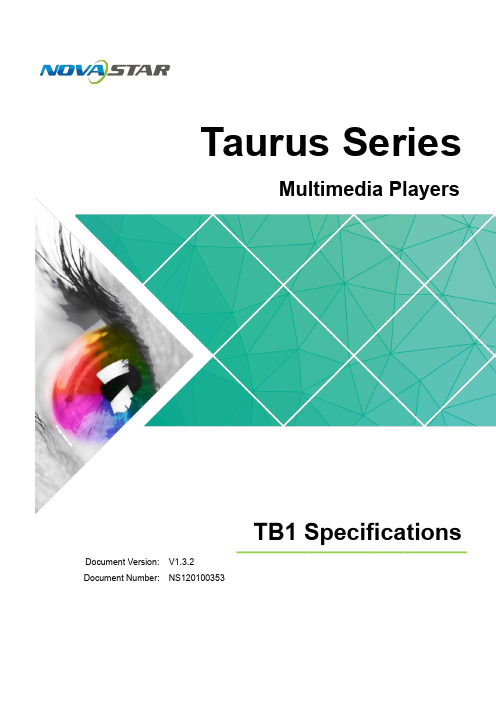
www.novastar.tech i Taurus Series Multimedia Players TB1 Specifications
Table of Contents
Table of Contents
Table of Contents ............................................................................................................................ ii 1 Overview ......................................................................................................................................... 1
6.1 Image .......................................................................................................................................................... 11 6.1.1 Decoder ................................................................................................................................................... 11 6.1.2 Encoder ................................................................................................................................................... 11 6.2 Audio .......................................................................................................................................................... 12 6.2.1 Decoder .................................................................................................................................................. 12 6.2.2 Encoder .................................................................................................................................................. 12 6.3 Video .......................................................................................................................................................... 13 6.3.1 Decoder .................................................................................................................................................. 13 6.3.2 Encoder .................................................................................................................................................. 14
诺瓦科技WIFI-LED控制卡T1-4G规格书
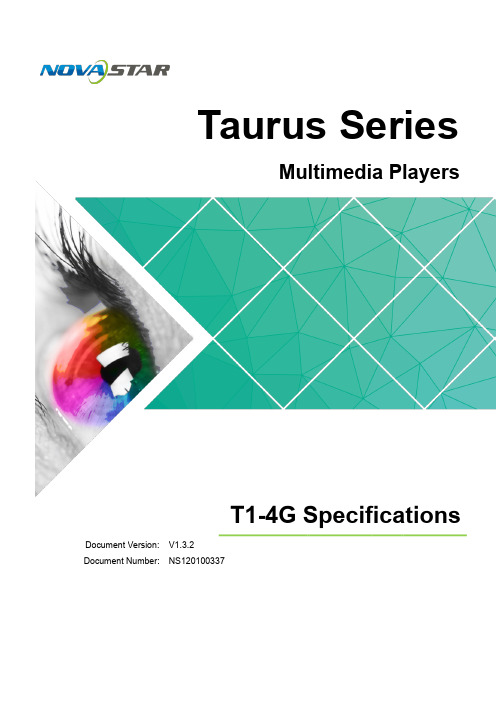
6.1 Image ......................................................................................................................................................... 11 6.1.1 Decoder .................................................................................................................................................. 11 6.1.2 Encoder .................................................................................................................................................. 11 6.2 Audio .......................................................................................................................................................... 12 6.2.1 Decoder .................................................................................................................................................. 12 6.2.2 Encoder .................................................................................................................................................. 12 6.3 Video .......................................................................................................................................................... 13 6.3.1 Decoder .................................................................................................................................................. 13 6.3.2 Encoder .................................................................................................................................................. 14
诺瓦科技LED同步控制系统MCTRL4K规格书

连接 PC 端
USB IN USB OUT GENLOCK
级联输入或连接 PC 端 级联输出
公司
IN
限 GENLOCK 同步信号,保证大屏显示画面和外部
GENLOCK 源同步,GENLOCK 类型:Blackburst
LOOP 电源接口 AC 100-240V~50/60Hz
有 GENLOCK 的环出端口 技 交流电源接口
根 DP 线。
大外箱:550mm×440mm×210mm,牛皮纸纸箱,丝印 NOVASTAR。
包装规则:产品及配件盒(配件盒装产品相关的线材配件)装入手提 箱,手提箱整体装入大外箱。
8
科 子 电 瓦 诺 安 西
iii
独立主控 MCTRL4K 规格书
1 安全说明
1 安全说明
本章描述独立主控 MCTRL4K 的安全说明,目的是保证产品的存储、运输、安装和使
用安全。 安全说明适用于所有接触和使用产品的人员。首先请注意以下几点:
司
请阅读所有说明。 请保留所有说明。 请遵循所有说明。
诺瓦科技LED显示屏HDMI接收卡SX100规格书

SX100
HDMI 接收卡
司 公 限 有 技 科 子 电 瓦 诺 SX100 是诺瓦科技开发的一款兼备发送和接收功能的二合一 HDMI 控制卡,极大地简化了 LED 显示系 安 统的连接,让用户体验更加方便。 西 单卡可带载 512×384 像素点,支持一路 HDMI 视频源输入和一路 HDMI 视频源输出级联的功能,支
25
26
GND
接地
/
B16
27
28
G16
/
/
R16
29
30
B15
/
/
G15
31
32
R15
/
/
B14
33
34
G14
/
/
R14
35
36
B13
/
/
G13
37
38
R13
/
/
B12
39
40
G12
//R1241源自42B11/
第3页
/
G11
43
44
R11
/
/
B10
45
46
G10
© 2017 西安诺瓦电子科技有限公司 版权所有 本资料中技术参数如有改动,恕不另行通知
第9页
74HC164 时钟输入 H164_CLK
65
接地
GND
67
66 68
H164_CSD LCD_BL0
司 74HC164 数据输入
LCD 的背光信号 1
LCD 的背光信号 2
LCD_BL1
69
70
LCD_SCL
诺瓦科技LED显示屏配屏软件SmartLCT使用说明英文版
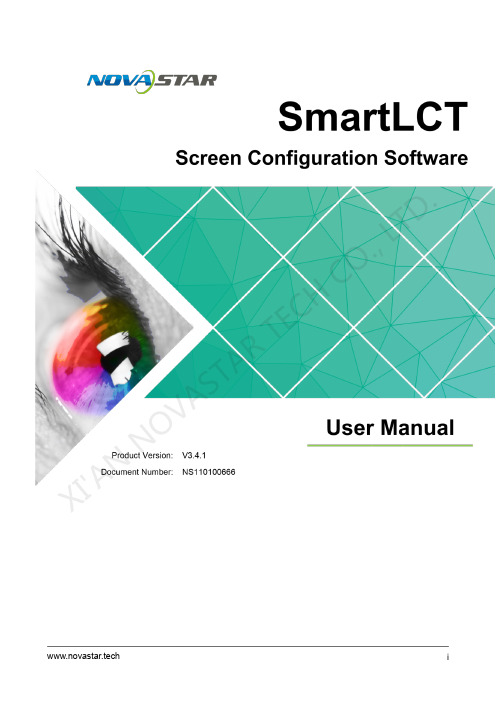
Copyright © 2018 Xi'an NovaStar Tech Co., Ltd. All Rights Reserved.No part of this document may be copied, reproduced, extracted or transmitted in any form or by any means without the prior written consent of Xi'an NovaStar Tech Co., Ltd.TrademarkStatementYou are welcome to use the product of Xi'an NovaStar Tech Co., Ltd. (hereinafter referred to as NovaStar). This document is intended to help you understand and use the product. For accuracy and reliability, NovaStar m ay make improvements and/or changes to this document at any time and without notice. If you experience any problems in use or have any suggestions, please contact us via contact info given in document. We will do our best to solve any issues, as well as e valuate and implement anysuggestions.Change Historye HistoryContentsContentsChange History (ii)Contents (iv)1 Introduction .....................................................................................................................11.1 System Architecture .....................................................................................................................................21.2 Configuration List .........................................................................................................................................21.3 Software Installation ....................................................................................................................................31.4 Notices .........................................................................................................................................................32 User Interface ..................................................................................................................43 Language .........................................................................................................................64 Offline Operation (7)4.1 User Interface .............................................................................................................................................. 74.2 NewProjects (9)4.3 ScreenConfiguration ..................................................................................................................................114.3.1 AddingCabinets ........................................................................................................................... (11)4.3.2 CabinetConnection ....................................................................................................................... (12)4.4 Sending ConfigurationInformation (15)4.5 OtherOperations .......................................................................................................................................164.5.1 AddingDevices (16)4.5.2 Hot Backup (16)5 Online Operation (19)5.1 User Interface ............................................................................................................................................ 195.2 NewProjects (24)5.3 ScreenConfiguration .................................................................................................................................255.3.1 AddingCabinets ........................................................................................................................... (25)5.3.2 CabinetConnection ....................................................................................................................... (26)5.4 Seam BrightnessAdjustment (26)5.4.1 UserInterface ........................................................................................................................... (26)5.4.2 Seam Brightness ParameterAdjustment (28)5.5 BatchAdjustment .......................................................................................................................................295.6 Monitoring ........................................................................................................................................ (31)5.6.1 Real-TimeMonitoring ........................................................................................................................ (31)5.6.2 BERDetection .......................................................................................................................... (32)5.6.3 VersionInformation ....................................................................................................................... (32)Contents5.6.4 MonitoringConfiguration .................................................................................................................... (32)5.7 Sending ConfigurationInformation (33)5.8 V-Sender .............................................................................................................................................. (34)5.8.1 Accessing V-Sender................................................................................................................................345.8.2 Introduction to ToolBar (35)5.8.3 AddingDevices ............................................................................................................................ (35)5.8.4 Information ....................................................................................................................... (36)5.8.5 Control .............................................................................................................................. (36)5.8.6 TemplateSettings ............................................................................................................................ (37)5.8.7 DeviceProperties ......................................................................................................................... (37)5.8.8 Picture in Picture(PIP) (38)5.8.9 Mosaic .............................................................................................................................. (40)5.9 OtherOperations .......................................................................................................................................415.9.1 HotBackup ............................................................................................................................. (41)5.9.2 Mapping ........................................................................................................................... (416)Features ................................................................................................... (42)6.1 Building Screens like BuildingBlocks (42)6.2 Rotating in 90°Increments (42)6.3 Full 360°Rotation (42)6.4 LED DisplayTest (44)6.5 Update and Readback of Receiving Card ConfigurationParameters (45)6.6 Readback of Controller and Receiving CardInforamtion (45)6.7 Receiving Card ProgramUpgrade (46)6.8 Controller ProgramUpgrade (46)6.9 Exporting Screen Configuration Information asImage (46)SmartLCT Screen Configuration SoftwareUser Manual 1 Introduction1IntroductionOverviewSmartLCT is the new generation of screen configuration software from NovaStar.Working with LED display controllers, it allows smart configuration of various complexLED displays, including building-block screen configuration, offline (online) design,seam brightness adjustment, cabinet rotation, etc. SmartLCT makes screenconfiguration much easier and further enhances user experience.Key features:●Screen configuration like building blocks●Angles of image rotation supports the multiples of 90° (working with the Armorseries receiving cards).●Supports 360° free image rotation (working with the MCTRL R5).●Supports 18bit+.●Supports ClearView.●Supports receiving card program and configuration information readback.●Supports the monitoring service and platform.●Supports seam brightness adjustment.●The functions of video controllers can be set on V-Sender.●Supports cabinet brightness and chroma adjustment in batches.●Supports hot backup.●The canvas can be exported as an image.Operating environment:macOS 10.10 or later, Windows 7 or laterSmartLCT Screen Configuration SoftwareUser Manual 1 IntroductionSystemArchitecture 1.2Configuration ListUser Manual 1 Introduction 1.3 Software InstallationJust like the installation of other common software, install SmartLCT V3.4.1 by1.4Notices●Mac computers currently do not support MCTRL500, MCTRL700, V800, V900 orV900S.●Do not support LED display image offset adjustment of MCTRL4K when it worksin multi-card mode.●The V-Sender module does not support the Thunderview_S1, VX5s, VX6s orMCTRL700.●Support the cabinet configuration files (rcfgx) exported from or converted byNovaLCT V4.6.0 or later.●The Mac computer and the sending device must be set with the same IPaddress and gateway when they are connected by Ethernet cable.●Close NovaLCT before using V-Sender to update hardware program of NovaProHD.●Disable the auto refresh function on the monitoring configuration page beforeperforming firmware update or factory reset operations for sending cards orreceiving cards.UserInterface2User InterfaceRun SmartLCT to enter its start page.On the start page, you can create an online or offline project, or open an existing project to enter the screen configuration page.2 User3 Language3LanguageSmartLCT is available in Chinese and English.In the function section of the start page, click L anguage and select the language you prefer from the dialog box that appears.SmartLCT Screen Configuration SoftwareUser Manual4 Offline OperationScreen Color SettingsFigure 4-2 Color properties4Offline Operation4.1 User InterfaceCanvas PropertiesClick a blank area of the canvas and edit the properties of the canvas in the C anvastab.● Grid Color : Edit the grid color of the canvas.● Grid Width : Set the grid width of the canvas (unit: pixel). ● Grid Height : Set the grid height of the canvas (unit: pixel). ● Screen Name : Set the screen name.●Disable Edit :Disable all the actions in the canvas.Figure 4-1 Canvas properties● Connection 1-1-5: Denotes that the sending card No. is 1, Ethernet port No. is 1, and the receiving card No. is 5.●Offset : Denotes the position of the target cabinet's top-left corner on the canvas.When the connected device supports rotation function (Currently, only the MCTRL R5 supports rotation function), the center and angle of rotation can be set in the properties of the device to achieve full rotation of the LED display.Device PropertiesClick to select a cabinet. The properties of the device and module are displayed in the P roperties tab. In the following description, the MCTRL660 PRO is taken as an example.Figure 4-3 Device propertiesLoading Capacity UsageNote: If you have set the connection type to A uto Connect, the cabinets beyond theloading capacity of the Ethernet ports cannot be connected. If you choose tomanually connect the cabinets, the cabinets beyond the loading capacity of theEthernet ports can be connected.The L oading Capacity Usage section intuitively displays the usage of the loadingcapacity of Ethernet ports.●Blue: Denotes the loading capacity is normal. When the loading capacity of theconnected cabinets is within that of the Ethernet ports, the progress bar showsblue.●Red: Denotes the loading capacity is beyond the limit. When the loadingcapacity of the connected cabinets exceeds that of the Ethernet ports, theprogress bar shows red.4.2New ProjectsRun SmartLCT. In the F unction section of the start page, click C reate OfflineDesign to enter the C reate a new project page.Figure 4-5 Cabinet managementFigure 4-4 New project● Project Name : Name the project and choose a save path for the project. ● Device Selection : Select a video controller. Here the MCTRL4K is taken as anexample.● Cabinet Selection : Select the manufacturer and type of the cabinets. ● Screen Size Set the columns and rows of the cabinets.: ● Source resolution The maximum input resolution of the device, namely the : maximum screen width and height that can be loaded by the device●Connection Type : Select the connection type of the cabinets. You can select Auto Connect .Cabinet Management①Export the selected cabinets: Export the cabinet file. ②Export all: Export all the cabinet files. ③Delete: Delete cabinet files. ④Add: Add and import cabinet files. ⑤Edit: Edit cabinet files.Creating ModesYou can choose N ormal Mode or S mart Mode when creating a new project.●Normal Mode:You only need to edit the project name, choose the save path,and select the cabinet.4.2●Smart Mode:For details, see New Projects.4.3Screen ConfigurationAfter an offline project is created, you will enter the E dit p age.4.3.1Adding CabinetsStep 1 Select device type and Ethernet port type.Step 2 In the Cabinet Management section, click the cabinet icons.●:Clicking this icon allows you to add cabinets in batches.●:Clicking this icon allows you to add a single cabinet.Step 3 Move the mouse to the canvas, and click-and-drag to add cabinets.4.3.2 Cabinet ConnectionConnecting CabinetsBefore configuring the screen, you need to connect the cabinets. SmartLCT offers Figure 4-6 Grouping cabinetstwo connection methods. Method I: Auto connectOn the C reate a new project page, after you have selected A uto Connect , the cabinets will be automatically connected while you adding them in the canvas. If the loading capacity of the cabinets loaded by a single Ethernet exceeds the allowed loading capacity of that Ethernet port, auto connection will stop. II: Manually connect●Add cabinets in the canvas and select the target cabinets. Then, in the C abinetConnection section of the tool bar, choose a cabinet connection type. If theloading capacity of the cabinets loaded by a single Ethernet exceeds the allowed loading capacity of that Ethernet port, the connection will stop.●Add cabinets in the canvas. Then, click to select the center of the first target cabinet and then move to the center of the second cabinet, and so forth.Note: Choose E dit > A dvanced to enable or disable A uto Connect .Grouping CabinetsStep 1 In the canvas, select the target cabinets and click (or right click to chooseGroup ) .Step 2 In the Properties section, set the name, color and position for the grouped cabinets.The grouped cabinets will be edited as a whole.Deleting Cabinet ConnectionDelete Connection)to remove the connection between the cabinets.Setting Cabinet OffsetAfter you have added cabinets and connected them, a dotted rectangle surroundingthe cabinets will appear. The size of the dotted rectangle denotes the loadingcapacity of the currently connected device.Coordinate system will be generated in the canvas.Step 1 Click , and you can drag a cabinet to change its position relative to the dashed box.Step 2 Click to quit the edit.User Manual4Offline OperationFigure 4-7 Setting cabinet offsetFigure 4-9 Rotating cabinetsFigure 4-8 Quitting editingRotating CabinetsWhen the added device supports rotation function, rotate the cabinets according to the following steps. The MCTRL R5 is taken as an example.Step 1 Click . Click and rotate the rotation bar (or set the angle of rotation) to rotate thecabinets to the target position. Step 2 Clickto quit the edit.Figure 4-10 Quit editing4.4 Sending Configuration InformationStep 1 In the tool bar, click.Step 2 Click Yes in the prompt box that appears.Figure 4-11 Prompt boxStep 3 In the Match Device dialog box that appears, select the matched online device.Figure 4-12 Matching deviceBackup Within the DeviceStep 1 Add a device to the editing area.Step 4 Click OK .Other Operations4.5 4.5.1 Adding DevicesStep 1 At the bottom left of the Device . The section, clickAdd Devices dialog boxappears.Step 2 Select device type, enter the number of the devices to be cascaded, and then clickAdd . Step 3 Click OK .Hot Backup4.5.2 Choose D evice > H ot Backup . The H ot Backup page appears. For detailed operation, see the page navigation.The hot backup includes backup with the device (Ethernet port backup) and backup between devices.● Hot backup is only available for the devices with the same communication ports. ●After device backup is set, the Ethernet ports of the backup device will be thebackup of the corresponding ports of the master device. The backup relations cannot be crossed and removed.Switch Between Master and Slave DevicesBefore backup, click the toggle button on the right of a device to set it as the master device or backup device.Step 2 Click, as shown in the figure below.Note:●When the Ethernet ports are backed up, click at the top right of the device toremove the backup.●at the top rightbetween two Ethernet ports to delete the line. Click Click of the device to delete the device.Backup Between DevicesStep 1 Add devices that requires backup to the editing area.Step 2 Drag a device onto another device, and the backup can be done automatically. Orclick the small triangle in the right side of the device, drag to the small triangle of the other device and click to complete the backup.Note:● icon appears on the line between the twoWhen the backup is done, the devices. Click this icon to switch between master and backup. ● Click at the top right of a device to delete the device.●Clickat the top right of the dashed box to remove the backup.Table 4-1 Ethernet port descriptionSmartLCT Screen Configuration Software User Manual5 Online Operation● ●Supports 18 bit grayscale mode.● Supports custom color gamut.●Supports PAL or NTSC. Figure 5-2 Color properties5Online Operation5.1 User InterfaceCanvas PropertiesClick a blank area of the canvas and edit canvas properties in the C anvas section.● Grid Color : Edit the grid color of the canvas.● Grid Width Set the grid width of the canvas (unit: pixel). : ● Grid Height : Set the grid height of the canvas (unit: pixel). ● Screen Name : Set the screen name.●Disable Edit : Disable all the actions in the canvas.Figure 5-1 Canvas propertiesScreen Color SettingsThis is used to set color parameters of the screen.Supports custom brightness, Gamma and color temperature.●Supports ClearView.● Supports calibration type selection.Figure 5-3 Color gamut settingsClick to select a cabinet. The properties of the device is displayed under theProperties tab. In the following description, the MCTRL660 PRO is taken as ancabinets.● Module details : This is used to show operating status of the module.example.● Connection 1-1-4 : Denotes that the sending card No. is 1, Ethernet port No. is1 , and the receiving card No. is 4.● Position Position of the selected cabinet's top-left corner on the canvas : ●Test PatternThis is used for verifying the display effect of the screen. : ●Program Version This is used to refresh, download or upgrade the version of : the receiving card program.−: Read back the version of the receiving card firmware for a singlecabinet.−: Read back the firmware program of the receiving card for a single cabinet.−: Upgrade receiving card firmware program for a single or multipleNote:When the connected device supports rotation function (Currently, only the MCTRL R5supports rotation function), the center and angle of rotation can be set in theproperties of the device to achieve full rotation of the LED display.Advanced SettingsOn the A dvanced tab page, you can set the prestored image and the startup screenstatus.●Prestored image settingsa. Click Browse to add an image.b. Click Preview and select a display effect for the image from the E ffectSettings drop-down list. The effect is shown in real-time on the left ofscreen.c. Click Apply to save the settings to the connected device.●Function settings−Enable/Disable the startup screen function.−Set the duration to play the startup screen image.−Set the LED display playback status on startup for the situation where theEthernet cable is disconnected.−Set the LED display playback status on startup for the situation where thereare no DVI signals.Step 1 Run SmartLCT. On the start page, click next to Device List to refresh thedevice list and screen list.Loading Capacity UsageThe L oading Capacity Usage section displays the usage of the loading capacity of Ethernet ports.● Blue: Denotes the loading capacity is normal. The length of the blue barindicates the used capacity of the Ethernet port.●Red: Beyond the loading capacity. Cabinets exceeding the loading capacity cannot be connected.5.2 New ProjectsStep 2 In the Function section, click Create Online Design to enter the Create a newprojectpage.: Clicking this icon allows you to add a single cabinet.● Project Name : Name the project and choose a save path for the project. ● Cabinet Selection : Select the manufacturer and type of the cabinets. ● Screen Size Set the columns and rows of the cabinets. : ●Connection Type Select the connection type of the cabinets.: Screen Configuration5.3 After an online design is created, the edit page will be displayed.5.3.1 Adding CabinetsIf the system is connected with receiving cards, it can read the cabinet size automatically.Step 1 Select an Ethernet port type.Step 2 In the Cabinet Management section, click the cabinet icons.● : Clicking this icon allows you to add cabinets in batches.●Step 3 Move the mouse to the canvas, and click-and-drag to add cabinets.5.3.2 Cabinet ConnectionFor detailed operation of cabinet configuration, see 4.3.2 Cabinet Connection.5.4 Seam Brightness AdjustmentBefore you begin: Configure the LED display (that is, add cabinets and connectthem).5.4.1User InterfaceFigure 5-4 Seam brightness adjustment pageFigure 5-5 Tool bar introductionUser Manual 5 OnlineRecover the split cabinet.Figure 5-6 Setting of shortcutsFigure 5-7 Tool bar introductionStep 1 Choose Device > Seam Brightness to enter the seam brightness adjustment page. Step 2 Select the target border, and the border will become blue.Step 3 (Optional) Choose precision of the adjustment.Step 4 Drag the slider next to the Selected Area Parameter Adjustment to adjust seam brightness parameters, and the borders will become green.Step 5 Type “admin” to access the factory area and user area settings page.●Save to Factory Area: Save seam brightness adjustment parameters to thefactory area of the receiving card. These parameters will be used for maintenanceafter the cabinet is returned to factory.●Save to User Area: Save seam brightness adjustment parameters to the userarea of the receiving card. These parameters will be used for on-site screenadjustment.●Load Factory Area: Restore seam brightness adjustment parameters to theparameters last saved in the factory area.●Load User Area: Restore seam brightness adjustment parameters to theparameters last saved in the user area.●Save to HW: Save seam brightness adjustment parameters to the sendingdevice.●Save: Save the seam brightness adjustment parameters.Step 6 Save seam brightness adjustment parameters to the sending device.5.5Batch AdjustmentThis function is used to adjust the brightness and chroma of cabinets of differentbatches in order to ensure the images are displayed uniformly on LED screen.Before you begin: Configure the LED display and save the configuration parametersto hardware.ProceduresStep 1 Select a target batch.Step 2 In the editing area, select the target cabinets or modules, and then click Add to Sample Area .Step 3 Adjust chroma and brightness. Step 4 Click Apply Adjustment .5.6 MonitoringClick R efresh to refresh the monitoring information of current system.Real-Time Monitoring5.6.1Step 5 Click Save to HW.Note: Each batch must have the sample area information.A: Canvas, where the real-time statuses of cabinets are displayed.In the canvas, move the mouse and point to a cabinet. The current status of thecabinet will be displayed. Double clicking the target cabinet allows you to view the real-time status of the device and parameters, as shown in the figure below.You can configure the refresh rules for the real-time monitoring.Select Auto refresh , and the monitoring information will be automatically refreshedbased on the Refresh cycle and the times of Retry you set.When the Auto refresh is not selected, you need to refresh the monitoring information manually.Device ConfigurationDevice configuration allows you to configure the Hot backup status and Signal source status of the device for real-time monitoring.If Hot backup status is selected, the hot backup status of the device will be monitored in real time.B: Monitoring area, where the status statistics of the parameters are displayed.C: Device area, where the real-time connection status of the device being monitored is displayed.In the device area, move the mouse and point to the device icon. The working statusof the device is displayed. Clicking the device icon allows you to view the hot backup status of the device and Ethernet ports and the working status of the signal sources.5.6.2 BER DetectionThe statistics of data packet loss during communication between receiving cards iscalled Bit Error Rate (BER), which is shown by a line chart in the canvas.Clicking R efresh will refresh the BER of current period so that users can observe the stability of network communication.Version Information5.6.3 on the right of Clicking Controller or R eceiving Card will refresh the version information.Clicking will refresh the version information of the Controller andReceiving Card s imultaneously.5.6.4 Monitoring ConfigurationBasic InformationXI'ANNOVASTARCO.,LTD.5.7 Sending Configuration InformationStep 1 In the tool bar, click.Step 2 In the prompt box that appears, click OK .5.8 V-SenderV-Sender allows you to set the status of the current device and operate the device on PC.Supported devices include MCTRL300 (MSD300), MCTRL660, VX4S, Pro HD, 3D●If S ignal source status is selected, clicking C onfiguration allows you to select the signal source to be monitored.Screen ConfigurationStep 1 Select the target devices (monitoring card, smart module and HUB). Step 2 Click Configuration to configure the corresponding parameter. Step 3 Adjust monitoring parameters.● In the T hreshold column, drag the slider to adjust the threshold.●In the E rror Detection column, selected parameters are added to R eal-TimeMonitoring .Step 4 Click Save .Threshold description: Green denotes normal, yellow denotes alarm, and red denotes error.Note: The figure above only shows some of the monitoring types. The meanings ofthe thresholds of other types are similar.。
诺瓦科技LED显示屏接收卡TR100规格书英文版
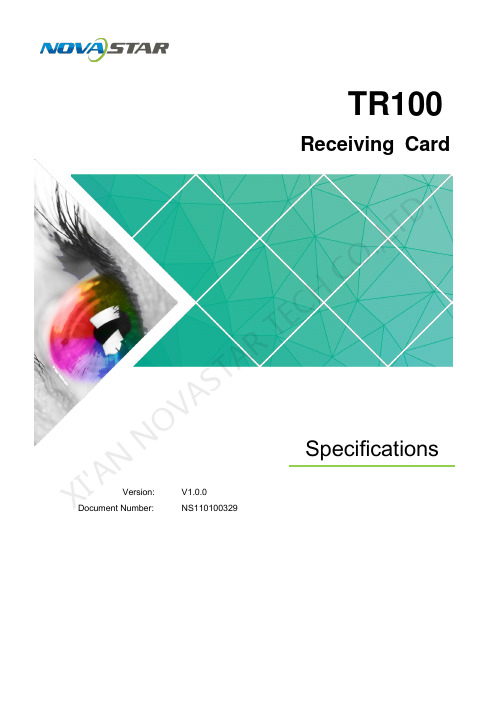
TR100Receiving CardSpecificationsVersion:V1.0.0Document Number: NS110100329XI 'AN NOVA S T AR T E C H CO .,LT D.Change HistoryX I'A NN OV AS TA RT EC HC O.,L TD.Table of Contents1 General (1)2 Features (2)2.1 Improvement in Display Effect (2)2.2 Improvement in Maintainability (2)2.3 Improvement in Hardware Reliability (3)2.4 Improvement in Software Reliability (4)3 Output interface definition (5)3.1 32-group parallel RGB data (5)3.2 Reference Design for Expandable Interfaces (8)4 Interface (9)5 Dimensions (10)6 Specifications (11)X I'A NN OV AS TA RT EC HC O.,L TD.1 General The TR100 is a new generation of receiving card developed by NovaStar. A singleTR100 loads up to 384x384 pixels.The TR100 supports 1.0/2.3 (SAA) coaxial connectors, ensuring more reliable system connection and data transmission. Benefiting from the SerDes technology, the TR100 also features lower latency. What's more, the TR100 supports 18Bit+ grayscale output. It can effectively avoid grayscale loss caused by brightness reduction on LED display and make the display smoother.X I'A NN OV AS TA RT EC HC O.,L TD.2Features2.1 Improvement in Display Effect2.2 Improvement in Maintainability XI 'A2.3 Improvement in Hardware ReliabilityXI 'T2.4 Improvement in Software ReliabilityX I'A NN OV AS TA RT EC HC3Output interface definition3.1 32-group parallel RGB dataJH1XI 'AN NOVA S T AR T E C H CO .,LT D.Note 1. Voltage ranging from 3.8V to 5.5V is recommended for input power (VCC). Note 2. RGB data groups must be used in group.Note 3. Operating indicator that meets low level is valid.Note 4. OE_RED, OE_GREEN and OE_BLUE are display enabled pins. In case thatOE_RGB are not controlled separately, OE_RED signal is applied. WhenPWM chip is used, GCLK signal is enabled.Note 5. RFU1﹘18 are the reserved extended function interfaces. Please refer to “3.2Reference Design for Expandable Interfaces”.3.2 Reference Design for Expandable InterfacesDescription:RFU8 and RFU10 are signal multiplexing expandable interfaces for which theinterfaces of either Recommended Smart Module Interface or RecommendedModule Flash Interface can be enabled in one operation。
诺瓦科技LED多媒体播放器T1-4G规格书

Taurus系列多媒体播放器T1-4G规格书文档版本:V1.3.2文档编号:NS120000336版权所有© 西安诺瓦电子科技有限公司2018。
保留一切权利。
非经本公司书面许可,任何单位和个人不得擅自摘抄、复制本文档内容的部分或全部,并不得以任何形式传播。
商标声明是诺瓦科技的注册商标。
声明欢迎您选用西安诺瓦电子科技有限公司(以下简称诺瓦科技)的产品,如果本文档为您了解和使用产品带来帮助和便利,我们深感欣慰。
我们在编写文档时力求精确可靠,随时可能对内容进行修改或变更,恕不另行通知。
如果您在使用中遇到任何问题,或者有好的建议,请按照文档提供的联系方式联系我们。
对您在使用中遇到的问题,我们会尽力给予支持,对您提出的建议,我们衷心感谢并会尽快评估采纳。
i目录目录目录 ........................................................................................................................................ ............. ii1 概述 ........................................................................................................................................ . (1)1.2 应用场景 (1)2产品特点 .................................................................................................................................... (3)2.1处理性能强大 (3)2.2全方位控制方案 (3)2.3支持 WiFi AP 连接 (4)2.4支持 4G 模块 (4)2.5支持远程开关屏 (4)2.6支持 USB 直连 PC (5)3硬件结构 .................................................................................................................................... (6)3.1外观图 (6)3.2尺寸图 (7)4软件结构 .................................................................................................................................... (9)4.1系统软件 (9)4.2相关配置软件 (9)5产品规格 .................................................................................................................................... .... 106 音视频解码规格. (11)6.1 图片 (11)6.1.1解码器 (11)6.1.2编码器 (11)6.2 音频 (12)6.2.1解码器 (12)6.2.2编码器 (12)6.3.1解码器 (13)6.3.2编码器 (14)ii1 概述1概述1.1产品简介Taurus系列产品为诺瓦科技针对中小型LED全彩显示屏推出的第二代多媒体播放器。
诺瓦科技LED透明屏接收卡TR100规格书产品说明书

接收卡规格书产品版本:V1.0.0文档编号:NS120000328接收卡TR100规格书www.novastar-l 更新记录V1.0.0i接收卡TR100规格书www.novastar-l ed.c n目录1概述 (1)2产品特性 (2)2.1提升显示效果 (2)2.2提升可维护性 (2)2.3提升硬件可靠性 (3)2.4提升软件可靠性 (3)3接口定义 (4)3.1 32组并行数据接口 (4)3.2扩展功能参考设计 (7)4外观 (8)5尺寸 (9)6产品规格 (10)接收卡TR100规格书www.novastar-l ed.c n1概述TR100是诺瓦科技推出的新一代接收卡,单卡带载384×384像素。
TR100支持1.0/2.3(S AA)同轴接口,使系统的连接和数据传输更加可靠。
支持SerDes技术,具有低延迟特性。
同时,T R100支持18B it+灰度输出,有效处理LED显示屏因亮度降低带来的灰度损失问题,使图像更细腻。
接收卡TR100规格书规格书备注2.RGB 数据组必须成组使用。
备注3.运行指示灯为低电平有效。
备注4.OE_RED、OE_GREEN、OE_BLUE 为显示使能引脚。
OE_RGB 不分开控制时,使用OE_RED。
当使用PWM 芯片时,为GCLK 信号。
备注5.RFU1~18 是预留扩展功能接口,详细信息请参见“3.2 扩展功能参考设计”。
规格书www.novastar-l ed.c n4外观本文中的产品照片仅供参考,实际出厂产品安装散热片,请以实际购买到的产品为准。
TR100使用的高密度接插件的母座(R eceptacle)型号如表4-1所示。
公座(P LUG)型号可以根据实际需求选择。
4-1规格书www.novastar-l ed.c n5尺寸(单位:m m)。
- 1、下载文档前请自行甄别文档内容的完整性,平台不提供额外的编辑、内容补充、找答案等附加服务。
- 2、"仅部分预览"的文档,不可在线预览部分如存在完整性等问题,可反馈申请退款(可完整预览的文档不适用该条件!)。
- 3、如文档侵犯您的权益,请联系客服反馈,我们会尽快为您处理(人工客服工作时间:9:00-18:30)。
C1
Desktop Console
Specifications
Xi’an
NovaStar
Tech
Co.,
Ltd.
Copyright ©2018 Xi’an NovaStar Tech Co., Ltd. All Rights Reserved.
No part of this document may be copied, reproduced, extracted or transmitted in any form or by any means without the prior written consent of Xi’an NovaStar Tech Co., Ltd.
Trademark
is a trademark of Xi’an NovaStar Tech Co., Ltd.
Statement
You are welcome to use the p roduct of Xi’a n NovaStar Tech Co., Ltd. (hereinafter referred to as NovaStar).
This document is intended to help you understand and use the product. For accuracy and reliability,
NovaStar may make improvements and/or changes to this document at any time and without notice. Any problem in use or any good suggestion, please contact us through ways provided in the document. We will
do our utmost to solve the problems and adopt the suggestions after evaluation as soon as possible.
Website:http://w ww.novastar.te c h
C1
Specifications
1 Overview
1
Overview
C1, a console specially designed for ’ s terminal video processing products, such as J series, is mainly used for live stage
The C1 is designed with two LCD screens. One is used for previewing input The other, together with buttons on the panel, is used to configure the layer layer position, input source, output resolution, layer border and input source under each preset. The C1 is also designed with a joystick and T-Bar. The joystick is used to adjust the size and position of layers. The T-Bar supports adjustment of 1024 of layer transparency, finely controlling the transition effects of presets and
PVW,
PGM for switching. Thanks to the cool lighted buttons, highly sensitive joystick and T-Bar, plus the LCD screens, the C1 is extremely easy to operate, making live stage control convenient.
Appearance
Xi’an
NovaStar
Tech Co.,
Ltd
Xi’an
NovaStar
Tech
Co.,
Ltd. 2 Features
2
Features
●
Support two LCD screens, one for monitoring, and the other touch screen for operating. During operating, users can view on one of the LCD screens the input source status, preview status and status of output on LED display, so that the overall situation is under control.
● Supports control of up to 16 terminal devices.
● Supports control of NovaStar video splicing processors.
●
Supports screen mosaic, easy mosaic, output image quality adjustment, BKG settings, EDID settings, test patterns, and switching from normal display to blackout with one button press.
● Supports up to 16 presets.
● Supports preset copying, use of preset templates, preset customizing, saving of custom presets, preset data cleanup, lockup of preset area on C1 operation panel. ● Supports up to 8 × layers, 1 × OSD, 1 × BKG, and 1 × LOGO.
● Supports configurations of shape layers and layer mask. ● Supports layer adding with one button press, layer cleanup with one button press, and moving a layer to the front or back with one button press.
● Supports layer editing, layer image quality adjustment, layer border settings, and layer freezing.
●
Supports settings of the layer size and position through the joystick and buttons.
●Supports Aux configuration.
●Supports input source cropping.
●Supports 13 layer transition effects and settings of transition duration.
●Supports adjustment of the joystick’s sensitivity.
●Supports manual adjustment of the fade transition effect of layers by using the TBar.
●Supports remote or live control of terminal video processors through RJ45.
3Specifications Port and button description Ltd.
ations
4 Dimensions Xi’an
N
5 Application
Unit: mm
Xi’an
NovaStar
Tech
Co.,
Ltd.
C1
Specifications
5
Application
Xi’an
NovaStar
Tech
Co.,
Ltd.。
