wireless phone introduction
联发科Wireless-G广带路由器2个电话端口型号WRP400用户指南说明书

Wireless-GBroadband Routerwith 2 Phone PortsModel No: WRP400of their respective holders.Chapter 1: Product Overview 4 Front Panel. . . . . . . . . . . . . . . . . . . . . . . . . . . . . . . . . . . . . . . . . . . . . . . . . . 4 Back Panel . . . . . . . . . . . . . . . . . . . . . . . . . . . . . . . . . . . . . . . . . . . . . . . . . . 4 Side Panel . . . . . . . . . . . . . . . . . . . . . . . . . . . . . . . . . . . . . . . . . . . . . . . . . . 5 Placement Positions. . . . . . . . . . . . . . . . . . . . . . . . . . . . . . . . . . . . . . . . . . . . 5 Chapter 2: Wireless Security Checklist 7 General Network Security Guidelines. . . . . . . . . . . . . . . . . . . . . . . . . . . . . . . . . 7 Additional Security Tips . . . . . . . . . . . . . . . . . . . . . . . . . . . . . . . . . . . . . . . . . 7 Chapter 3: Advanced Configuration 8 Setup > Basic Setup . . . . . . . . . . . . . . . . . . . . . . . . . . . . . . . . . . . . . . . . . . . . 8 Setup > DDNS. . . . . . . . . . . . . . . . . . . . . . . . . . . . . . . . . . . . . . . . . . . . . . . .12 Setup > MAC Address Clone. . . . . . . . . . . . . . . . . . . . . . . . . . . . . . . . . . . . . . .13 Setup > Advanced Routing . . . . . . . . . . . . . . . . . . . . . . . . . . . . . . . . . . . . . . .13 Wireless > Basic Wireless Settings . . . . . . . . . . . . . . . . . . . . . . . . . . . . . . . . . . .14 Wireless > Wireless Security . . . . . . . . . . . . . . . . . . . . . . . . . . . . . . . . . . . . . . .15 Wireless > Wireless MAC Filter. . . . . . . . . . . . . . . . . . . . . . . . . . . . . . . . . . . . . .17 Wireless > Advanced Wireless Settings . . . . . . . . . . . . . . . . . . . . . . . . . . . . . . . .17 Security > Firewall . . . . . . . . . . . . . . . . . . . . . . . . . . . . . . . . . . . . . . . . . . . . .18 Security > VPN Passthrough. . . . . . . . . . . . . . . . . . . . . . . . . . . . . . . . . . . . . . .19 Access Restrictions > Internet Access . . . . . . . . . . . . . . . . . . . . . . . . . . . . . . . . .19 Applications and Gaming > Single Port Forwarding. . . . . . . . . . . . . . . . . . . . . . . .20 Applications and Gaming > Port Range Forward. . . . . . . . . . . . . . . . . . . . . . . . . .21 Applications & Gaming > Port Range Triggering . . . . . . . . . . . . . . . . . . . . . . . . . .22 Applications and Gaming > DMZ . . . . . . . . . . . . . . . . . . . . . . . . . . . . . . . . . . .22 Applications and Gaming > QoS . . . . . . . . . . . . . . . . . . . . . . . . . . . . . . . . . . . .23 Administration > Management. . . . . . . . . . . . . . . . . . . . . . . . . . . . . . . . . . . . .24 Administration > Log . . . . . . . . . . . . . . . . . . . . . . . . . . . . . . . . . . . . . . . . . . .26 Administration > Diagnostics . . . . . . . . . . . . . . . . . . . . . . . . . . . . . . . . . . . . . .26 Administration > Factory Defaults. . . . . . . . . . . . . . . . . . . . . . . . . . . . . . . . . . .27 Administration > Firmware Upgrade . . . . . . . . . . . . . . . . . . . . . . . . . . . . . . . . .28 Administration > Config Management . . . . . . . . . . . . . . . . . . . . . . . . . . . . . . . .28 Status > Router . . . . . . . . . . . . . . . . . . . . . . . . . . . . . . . . . . . . . . . . . . . . . . .28 Status > Local Network . . . . . . . . . . . . . . . . . . . . . . . . . . . . . . . . . . . . . . . . . .29 Status > Wireless Network . . . . . . . . . . . . . . . . . . . . . . . . . . . . . . . . . . . . . . . .30 Access to the Voice Screens . . . . . . . . . . . . . . . . . . . . . . . . . . . . . . . . . . . . . . .30 Voice > Info . . . . . . . . . . . . . . . . . . . . . . . . . . . . . . . . . . . . . . . . . . . . . . . . .30 Voice > System . . . . . . . . . . . . . . . . . . . . . . . . . . . . . . . . . . . . . . . . . . . . . . .32 Voice > User 1/2 . . . . . . . . . . . . . . . . . . . . . . . . . . . . . . . . . . . . . . . . . . . . . .32 Voice > Admin Login . . . . . . . . . . . . . . . . . . . . . . . . . . . . . . . . . . . . . . . . . . .33Chapter 4: Interactive Voice Response Menu 34 Overview. . . . . . . . . . . . . . . . . . . . . . . . . . . . . . . . . . . . . . . . . . . . . . . . . . .34 Menu Commands . . . . . . . . . . . . . . . . . . . . . . . . . . . . . . . . . . . . . . . . . . . . .34 Appendix A: Troubleshooting 35 Appendix B: Specifications 37 Appendix C: Warranty Information 39 Appendix D: Regulatory Information 40 FCC Statement . . . . . . . . . . . . . . . . . . . . . . . . . . . . . . . . . . . . . . . . . . . . . . .40 FCC Radiation Exposure Statement . . . . . . . . . . . . . . . . . . . . . . . . . . . . . . . . . .40 Safety Notices and Information. . . . . . . . . . . . . . . . . . . . . . . . . . . . . . . . . . . . .40 Industry Canada Statement . . . . . . . . . . . . . . . . . . . . . . . . . . . . . . . . . . . . . . .40 Avis d’Industrie Canada. . . . . . . . . . . . . . . . . . . . . . . . . . . . . . . . . . . . . . . . . .41 Wireless Disclaimer . . . . . . . . . . . . . . . . . . . . . . . . . . . . . . . . . . . . . . . . . . . .41 Avis de non-responsabilité concernant les appareils sans fil . . . . . . . . . . . . . . . . . .41 Telepermit Statement. . . . . . . . . . . . . . . . . . . . . . . . . . . . . . . . . . . . . . . . . . .41 Declaration of Conformity with Regard to EU Directive 1999/5/EC (R&TTE Directive) . .42 CE Marking . . . . . . . . . . . . . . . . . . . . . . . . . . . . . . . . . . . . . . . . . . . . . . . . .43 National Restrictions . . . . . . . . . . . . . . . . . . . . . . . . . . . . . . . . . . . . . . . . . . .43 Product Usage Restrictions . . . . . . . . . . . . . . . . . . . . . . . . . . . . . . . . . . . . . . .44 Technical Documents on /international . . . . . . . . . . . . . . . . . . . .44 User Information for Consumer Products Covered by EU Directive 2002/96/EC on WasteElectric and Electronic Equipment (WEEE). . . . . . . . . . . . . . . . . . . . . . . . . . . . . .45to the corresponding port on the Router’s back panel. The LED slowly flashes when voicemail messages are waiting.Phone 1-2analog telephones to the Router.sure that the wall you use is smooth, flat, dry, and sturdy. Also make sure the location is within reach of an electrical outlet.Drill two holes into the wall. Make sure the holes are 60 mm (2.36 inches) apart.2.1.specify the MAC address of each computer in your home so that only those computers can access your wireless network.Setup > Basic SetupThe first screen that appears is the Basic Setup screen. This allows you to change the Router’s general settings.Internet Connection Type > Automatic Configuration - DHCPattempt to access the Internet again. To use this option, select Connect on Demand. In the Max Idle Time field, enter the number of minutes you want to have elapsed before your Internet connection terminates. The default Max Idle Time is minutes.default value is 30 seconds.Connect on Demand: Max Idle T me You can configure the Router to cut the Internet connection after it has been inactive for a specified period of time (Max Idle Time). If network connected to the Router’s Ethernet ports. W ireless setup is performed through the Wireless tab.DHCP ReservationTime SettingT me Zone Select the time zone in which your network functions from this drop-down menu.Enabled/D sabled To have the MAC address cloned, select Enabled.MAC Address Enter the MAC address registered with your ISP here.Static RoutingA static route is a pre-determined pathway that network information must travel to reach a specific host or network.Select a SSID Select the appropriate SSID. (If you enabled the second wireless network on the Basic Wireless Settings screen, then set up wireless security for each SSID.)methods, TKIP and AES, with dynamic encryption keys. Select the type of algorithm, AES or TKIP + AES. The default is TKIP + AES.WPA Shared Key Enter a WPA Shared Key of 8-63 characters.10 hex d g ts.Passphrase Enter a Passphrase to automatically generateWEP keys. Then click Generate.address. This button is selected by default.Perm t Select this to allow wireless access by MAC address. This button is not selected by default.Wireless > Advanced Wireless SettingsClick Save Sett ngs to apply your changes, or click CancelChanges to cancel your changes.sites created using this programming language. Selectthis feature to enable Java filtering. Deselect the featureto allow Java usage.access, designated services, and websites during specific days and times.depending on whether you want to block or allow Internet access for the computers you listed on the Listof PCs screen.The Port Range Forward screen allows you to set up public services on your network, such as web servers, ftp servers, e-mail servers, or other specialized Internet applications. (Specialized Internet applications are any applications Click Save Sett ngs to apply your changes, or click Cancel Changes to cancel your changes.one PC. The Port Range Forwarding feature is more secure because it only opens the ports you want to have opened, while DMZ hosting opens all the ports of one computer, exposing the computer to the Internet. Address, and MAC Address. T o select a DHCP client, click Select. To retrieve the most up-to-date information, click Refresh. To exit this screen and return to the DMZ screen, click Close.keep the default, Auto. To manually set the maximum,Remote AccessRemote Management To permit remote access of the Router, from outside the local network, select Enabled. Otherwise, keep the default, D sabled.RTSP Support If you are experience issues with video-on-demand applications, select Enabled to improve multimedia transmissions. Using this option, the Router will establish channels with the Real Time Streamingare adm n). If the defaults do not work, contact your ITSP for more information.Status > RouterThe Router screen displays information about the Router.The DHCP Client Table lists computers and other devices that have been assigned IP addresses by the Router. The list can be sorted by Client Name, IP Address, Interface, MAC Address, and Expires Time(how much time is left for the current IP address). Tothen you will be asked to enter it before the Info screen is displayed.The Admin Login allows access to more advanced settings. To access administrative screens, click Adm n Log n, and displayed.Software Vers on The version number of the Router software is displayed.Message Wa t ng This indicates whether you have new voicemail waiting.Call Back Act ve This indicates whether a call back request is in progress.received is displayed.Call 1/2 Mapped RTP Port The number of the NAT mapped RTP port is displayed.Forward Last activation code is used.Cfwd Last Dest Enter the forward number for the CfwdLast Caller feature.Cblk R ng Splash Len Enter the duration of the ring splash when a call is blocked. The range is 0 to 10.0seconds. The default is 0.OperationMAC Address Cloning Port Forwarding Syslog & Debug Server Records Per Line and Purpose ConfigurableSyslog and Debug Options(Average)Power Adapter: 100-240V - 50-60Hz(26-34VA) AC Input, 1.8 m Cordattacking networks, Linksys does not warrant that the Product will be free of vulnerability to intrusion or attack.Safety Notices and InformationCaution: To reduce the risk of fire, use only No.26 AWG or larger telecommunication line cord.•This transmitter must not be co-located or operating in conjunction with any other antenna or transmitter.In Denmark, the band 5150 - 5350 MHz is also allowed for outdoor usage.I Danmark må frekvensbåndet 5150 - 5350 også anvendesudendørs.The regulatory limits for maximum output power are specified in EIRP . The EIRP level of a device can be calculated by adding the gain of the antenna used (specified in dBi) to the output power available at the connector (specified in dBm).2.please contact your local sales office or visit www.l / nternat onal7102310A-JL。
手机的正确介绍作文英文

手机的正确介绍作文英文英文回答:Mobile phones have become an indispensable part of our lives. They allow us to stay connected with friends and family, access information, and manage our schedules. But what exactly is a mobile phone?A mobile phone is a wireless device that allows usersto make and receive calls, send and receive text messages, and access the internet. Mobile phones typically have a touchscreen display, a camera, and a microphone. Somemobile phones also have other features, such as GPS, Bluetooth, and NFC.Mobile phones are used for a variety of purposes.People use them to stay connected with friends and family,to access information, to manage their schedules, and toplay games. Mobile phones can also be used to make payments, to book tickets, and to control smart home devices.Mobile phones have revolutionized the way we live. They have made it easier to stay connected with friends and family, to access information, and to manage our schedules. Mobile phones have also made it possible to do things that were once impossible, such as making payments andcontrolling smart home devices.Here are some examples of how mobile phones are used in everyday life:A student uses his mobile phone to take notes in class.A businesswoman uses her mobile phone to check her email and schedule appointments.A traveler uses his mobile phone to navigate to his destination.A photographer uses her mobile phone to take pictures and edit them.A gamer uses his mobile phone to play games with friends.Mobile phones are a versatile and powerful tool that can be used for a variety of purposes. They have become an essential part of our lives and will continue to play an important role in the years to come.中文回答:手机已成为我们生活中不可或缺的一部分。
Wireless phone

专利名称:Wireless phone 发明人:福井 知史申请号:JP実願平3-28718申请日:19910329公开号:JP第2560660号Y2公开日:19980126专利内容由知识产权出版社提供摘要: (57) [Abstract] In a wireless telephone set having a function to monitor outputs operation sound during the operation of the operation keys in OBJECTIVE key operation unit, the push-tone signal output mode is to be selected and set depending on the usage, the operation We like to set the state of the signal mode can be judged by the sound. [Configuration] by the push-tone signal mode selection switch 3 of the selection operation, a push tone to be generated at the time of key operation during a call, no output mode, normal output mode, so that it can be arbitrarily selected and set from three modes of stretching output mode The longer is, and combining the monitor output from the speaker SP to the push-tone mode. Moreover, in the absence push-tone output mode, single tone is output from the speaker.申请人:村田機械株式会社地址:京都府京都市南区吉祥院南落合町3番地国籍:JP代理人:石井 康夫更多信息请下载全文后查看。
介绍智能手机的英文短文范文阅读
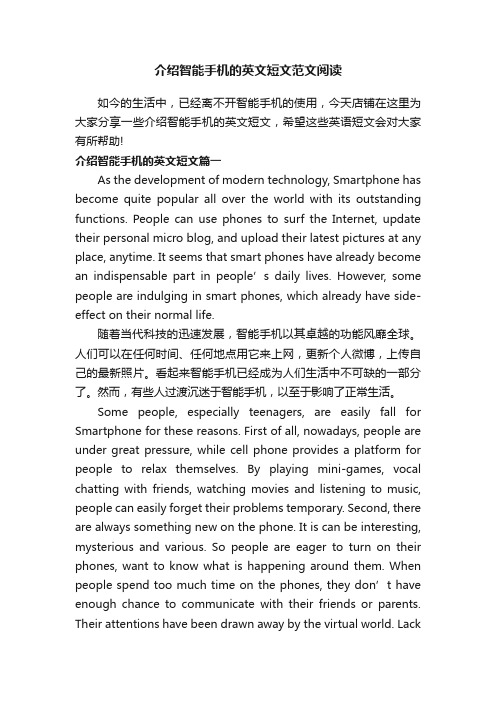
介绍智能手机的英文短文范文阅读如今的生活中,已经离不开智能手机的使用,今天店铺在这里为大家分享一些介绍智能手机的英文短文,希望这些英语短文会对大家有所帮助!介绍智能手机的英文短文篇一As the development of modern technology, Smartphone has become quite popular all over the world with its outstanding functions. People can use phones to surf the Internet, update their personal micro blog, and upload their latest pictures at any place, anytime. It seems that smart phones have already become an indispensable part in people’s dai ly lives. However, some people are indulging in smart phones, which already have side-effect on their normal life.随着当代科技的迅速发展,智能手机以其卓越的功能风靡全球。
人们可以在任何时间、任何地点用它来上网,更新个人微博,上传自己的最新照片。
看起来智能手机已经成为人们生活中不可缺的一部分了。
然而,有些人过渡沉迷于智能手机,以至于影响了正常生活。
Some people, especially teenagers, are easily fall for Smartphone for these reasons. First of all, nowadays, people are under great pressure, while cell phone provides a platform for people to relax themselves. By playing mini-games, vocal chatting with friends, watching movies and listening to music, people can easily forget their problems temporary. Second, there are always something new on the phone. It is can be interesting, mysterious and various. So people are eager to turn on their phones, want to know what is happening around them. When people spend too much time on the phones, they don’t have enough chance to communicate with their friends or parents. Their attentions have been drawn away by the virtual world. Lackof good self-control, they are fragile to the smart phone addiction, while they supposed to focus on their study and work.一些人,特别是青少年,极容易被智能手机吸引。
关于这个wifi在飞机上使用的英语作文

篇一:wifi使用的英语作文On the popularity of wifiIt goes beyond saying that we now live in a society that’s quickly developed and the same goes with our lives. The popularity of wifi is just the perfect example for that. We go to a restaurant, a café or even when we’re taking a bus or train, we could easily get access to the internet by means of wifi.Everything cuts both ways, so does wifi. On the one hand ,it makes it possible for a wireless enabled computer or personal digital assistant to connect to the internet almost anytime ,anywhere, making our life more convenient and interesting .And with the development of society ,free wifi will be available in much more place ,which will make it cheaper for us to surf the internet .On the other hand ,access points could be used to steal the information transmitted from the users and there is still room for improvement in signal strength of wifi.Generally speaking, only when we make the most of the advantages of wifi and get rid of its disadvantages, will it make our life rich and interesting.篇二:wifi使用的英语作文Wi-Fi online can be simply understood as wireless internet access,intelligent mobile phone,tablet computer almost all notebook computer support Wi-Fi and Internet,is a kind of wireless network transmission technology is the most widely used.Is actually the wired network signals into wireless signals,such as in the beginning for everybody introduction,related computer,using a wireless router to support the technology of mobile phone,tablet and receiving.Mobile phone if there is a Wi-Fi function,with Wi-Fi wireless signal can surf the Internet without the Unicom mobile network,saves the traffic charges.But the Wi-Fi signal is made up of wired network to provide,such as home ADSL ah,residential broadband like ah,if connected to a wireless router,you can put the cable signal into Wi-Fi signal.Many foreign developed countries in the city covered in Wi-Fi signal provided by governments or big companies to residents,China also has many local implementation of "wireless city" project to make this technology hasbeen popularized.The pilot city not issued in 4G license,many places to use the 4G WI-FI to let the public trial.。
视听说,wireless,communication
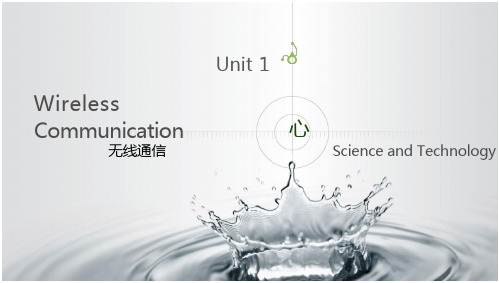
The preview of the wireless communication future.
The preview of the wireless communication future.
◆ Hardware Design
Small, lightweight, low power, cheap, high frequency operation
the sales of their goods.
Wi-Fi
How doeswireless communication influence our l i f e ?
无线能量传输
Wireless energy transfer is a process whereby electrical energy is transmitt e from a power source to an electrica电l力l负o荷 ad that does not have a built-in power sourc without the use of interconnecting s There are two different fundamen 线 methods for wireless energy transfer. It can help us charge our digital product without wire which used to bother us a lot
Sumner Tainter invented and patented the photophone, a v. 取得…的
telep 音o机n; e 电at话机conducted au i利o权
conversations w声i音r的elessly over
无线听音耳机产品说明书

Unplug from the ordinary with the freedom of wireless listening, exceptional sound and eye-catching style. Give the music you love the quality it deserves with High-Resolution Audio support. Listen all day while you marvel at a behind-the-neck design so comfortable and natural, you’ll forget you’re wearing headphones. Vibrant sound has never looked so good.Go wire free with Bluetooth ® and NFCEnjoy your music wirelessly with Bluetooth and NFC 1High-Resolution Audio for uncompromising soundGive the music you love the quality it deserves. High-Resolution Audio offers an uncompromised rendition of the music – just as the artist intended.2 Enjoy Hi-Res audio via included wired connection.Listen longer with up to 7.5 hours of battery lifePerfect for commuting or when you want to enjoy your music all day, when fully charged you can enjoy up to 7.5 hours of music or talk time.3 You can even continue listening when the battery runs out by simply plugging in the supplied headphone cable.In-ear comfort and styleWhatever your look, whatever your taste, h.ear in Wireless headphones are a perfect fit. The single-color, single-shape and choice of earbud sizes ensure long-listening comfort with a style all its own.Lightweight, behind-the-neck designListen all day thanks to a lightweight, behind-the-neck design that’s so comfortable and natural, you’ll forget you’re wearing headphones.Make clear, hands-free callsA built-in microphone and HD voice support enables you to conduct crisp, clear hands-free calls.Wide frequency response for pure audioH.ear in Wireless headphones can deliver a frequency range of 5 hz - 40 Khz that’s perfect for enjoying high quality digital files and High Resolution Audio. Even when streaming wirelessly with LDAC Bluetooth streaming, you’ll hear an impressive 20Hz-40Khz range.Enjoy higher quality Bluetooth ® streaming with LDACLDAC transmits approximately three times more data than conventional Bluetooth ® Audio, which allows you to enjoy High-Resolution Audio content in exceptional sound quality near to High-Resolution Audio.MDR-EX750BT/R H.ear in Wireless HeadphonesFeaturesSpecifications1. LDAC supports several transmission rates according to your wireless environment. It allows you to enjoy High-Resolution Audio content in exceptional sound quality near to High-Resolution Audio, by transmitting at the maximum transfer rate: 990 kbps (approximately three times more data than conventional Bluetooth® audio). LDAC provides an enhanced wireless listening experience for all your music, the way the artist truly intended.2. Only compatible with High-Resolution Audio when wired.3. Actual performance varies based on settings, environmental conditions, and usage. Battery capacity decreases over time and use.©2016 Sony Electronics, Inc. All rights reserved. Reproduction in whole or in part without written permission is prohibited. Sony, EXTRA BASS, LDAC and the Sony logo are trademarks and or registered trademarks of Sony Corporation. Bluetooth and the Bluetooth logo are trademarks of Bluetooth SIG, Inc. The N Mark is a registered trademark of NFC Forum, Inc. All othertrademarks are trademarks of their respective owners. Features and specifications are subject to change without notice.Updated: March 23, 2016。
UHF无线麦克风系统 UwMic10 用户手册说明书
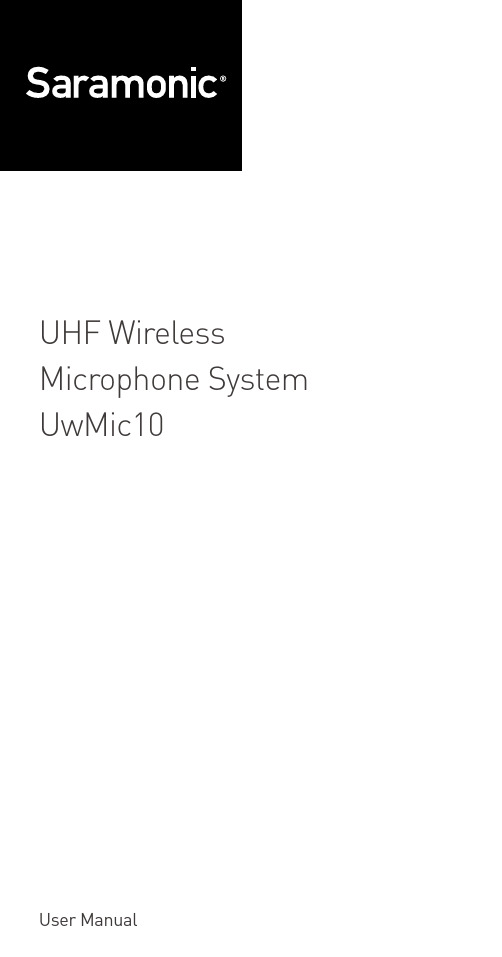
UHF Wireless Microphone System UwMic10User ManualStatementThis user manual is available for these packages:• U wMic10 RX10+TX10, a portable receiver and a body-pack transmitter.• U wMic10 RX10+TX10+TX10, a portable receiver and two body-pack transmitters.• UwMic10 HU10, a hand-held microphone transmitter.• UwMic10 TX10, a body-pack transmitter.Please read this manual carefully before using and strictly operate and store in accordance with the instructions. Please save it for your future reference.If the user manual can not help you to solve certain problems, please ask your retailer for help or email us: info@saramonic. com.Cautions1. Do not use the unit under water, don't expose it to rain.Please store it in a cool, dry place.2. Please use and store it in normal temperature. Donot move it from overheated to supercooled conditionfrequently as well as keep away from heat sources such as heater and oven.3. When using and storing, please pay attention to dust andmoisture.4. Be careful to violent collision.5. To avoid acoustical feed-back, do not hold the microphoneclose to the loudspeakers.6. For the best sound pick-up pattern do not hold your handagainst the microphone head.7. Remove the batteries from the battery compartment whenthe device is not used for a long time.CONTENTSGeneral Introduction (2)Portable Receiver UwMic10-RX10 (2)Introduction (2)Product Structure (2)Attaching Accessories (4)LCD Display Operation Guide (5)Body-pack Transmitter UwMic10-TX10 (8)Introduction (8)Product Structure (8)Attaching Accessories (10)LCD Display Operation Guide (11)Hand-held Microphone UwMic10-HU10 (14)Introduction (14)Product Structure (14)Setup Guide (15)Operation Guide (16)Specification (20)Receiver RX10 (20)Transmitter TX10 and HU10 (21)Packing list (22)/ 1General IntroductionThe Saramonic UwMic10 UHF wireless microphone systemis intended for portable wireless operation and can be usedin several environments for applications such as DSLR video, field recording, broadcast TV, electronic news gathering (ENG), on-the-spot interviews, and more.Portable Receiver UwMic10-RX10 IntroductionThe Saramonic UwMic10-RX10 is a camera-mountable integrated wireless receiver. It features a wide switchingRF bandwidth, an easy-to-read LCD display and infrared synchronization between transmitter and receiver. Equipped with an auto-scan function, the RX10 can automatically search for an available transmission frequency. The phone jack enables real-time monitoring of receiver via headphones, especially useful for cameras that lack a monitor output.Product Structure①②⑤⑦③④⑥⑧⑩⑨⑪/ 2① Antennas② P ower buttonPress to turn on or off the RX10.③ SET buttonLong press the SET button to enter the displayed menu.Then, short press the SET button to confirm your option or long press again to exit without saving.④ POWER indicatorIndicates the battery level as follows:Green light: Sufficient battery level.Red light: Low battery level.⑤ RF indicator and infrared transmitter portThe infrared transmitter port sends the set frequency to a transmitter.RF indicator displays the RF input level as follows:Green light: RF signal is strong.Red light: RF signal is weak or disconnected.⑥ + or – buttonSelects functions or values shown on the display.⑦ LCD displayDisplay menus, please refer to "LCD Display OperationGuide" (page 5) for more details.⑧ Battery compartmentOperates on two AA batteries (not included).⑨ PHONE jackIt is a 3.5mm diameter and stereo mini headphone jack.Connect a headphone to monitor the audio output.Note: Please do not connect a headphone with a mona-ural mini jack. As this may short-circuit the headphonejack and distorted sound output.⑩ OUTPUT jackConnect the RX10 to a video camera, camcorder, mixer or amplifier with the supplied output cable.⑪ Standard cold shoe/ 3/ 4Attaching Accessories1 Connect the supplied cable to the output jack.2 A ttach a belt clip. Please Refer to “Attaching Accessories" (page 10).3 Attach the shoe mount adapter .① P lug the supplied cable into the OUTPUT jack.② F or a secure connection, turn to lock the connector.①②①③②① P lease attach the belt clip upside-down before attach-ing the shoe mount adapter .② P ush the bottom of the belt clip to make some spacebetween the belt clip and thereceiver .③ A lign the belt clip with the two vertical grooves on theshoe mount adapter andinsert the adapter in thedirection of the arrow.④ P ush the shoe mount adap-ter in fully until the belt clip fits into the horizontal grooveon the adapter holds./ 5LCD Display Operation GuideHome screen. If no operation is performed for 20 seconds onthe other screens, the display will automatically return to the home screen.① Group icon Indicates the power of group A is turned off.Indicates the power of group A is turned on. ② RF level indicatorIndicates the current reception level.③ Battery level indicator Displays the battery level. Please replace both batteries immediately when the indicator starts flashing.④ Name of the channel group ⑤ Current channelDisplays the current channel number .⑥ Audio input level meter Displays the audio input level.2Power key. Long press the SET button to unlocked or locked the power key. Lock the power key to prevent the receiver being turned off unwittingly while using.• U nlocked: Long press the power key to turn the receiver on or off (System default).• L ocked: The receiver will not be turned off even after pressing the power key.①②②③④⑤⑥①1Note: If the batteries are removed and reinserted while the power key is set to Locked, the lock state of the Power key will not be changed. You can turn on the receiver by long pressing the power button.38Power of the Group. When you only use one group signal, please turn off the other group to save battery. To save battery, system default of the Group B is power off while the Group A is power on.When operating two transmitters simultaneously, please set each transmitter to a different group to prevent interference or noise.49Select channel. Details of operation, please refer to "Manually setting the receiver channel" (page 18).The system default of Group A is in RF frequence 614.560MHz, Channel 01.The system default of Group B is in RF frequence 656.510MHz, Channel 01.510Set output volume. Set the volume of output audio within the range 0 to 30. The setting is retained even after the power is turned off. Default is 30./ 6/ 7Auto scan function. Automatically scan an available and clear channel. Details of operation, please refer to "Using the auto scan function" (page 17).7Group Matc h with TX ettings12 Group Matc h with TX ettings Infrared matching function. Match the receiver andtransmitter via infrared. Details of operation, please refer to "Match the channel of receiver and transmitter" (page 18).13Set backlight. Set the backgroud LED light to ON or Delay 60 /30 /10 seconds or OFF. Default is “Delay 10s.”14Restore settings. Confirm it then the parameters of RX10 are restored to their factory default settings.15Version of the UwMic-RX10.①⑦⑧⑨②③⑤④⑥Serial Number.Body-pack Transmitter UwMic10-TX10 IntroductionThis transmitter is a compact transmitter that employs a crystal-controlled PLL synthesizer. It is equipped with a muting function and a BMP-type microphone input connector. The RF power output can be switched among high, middle and low.Product Structure/ 8① Antenna② AUDIO indicator / IR (infrared detector)AUDIO indicator: Indicates the audio input level.IR (infrared detector): Gets the frequency from the receiver Solid Green: Audio input level is appropriate.Flashing Red: Audio is muted (i.e., disabled).For details on setting the mute function, please refer to"Set Mute key" (page 12).③ POWER indicatorIndicates the battery level as follows:Solid Green: Sufficient battery level.Solid Red: Battery is getting low.④ Audio input connector (BMP type)Connect to the supplied lavalier microphone.⑤ + or – buttonSelects functions or values shown on the display.⑥ Battery compartmentAccepts two AA batteries (alkaline, nickel metal hydride,or lithium batteries).⑦ Power / Mute buttonFunction OperationPower ON Press button for one second or longerPower OFF Press button until it turns offMute ONShort press buttonMute OFF⑧ SET buttonLong press the SET button to enter the displayed menu.Then, short press the SET button to confirm your option or long press again to exit without saving.⑨ LCD displayDisplay menus, please refer to "LCD Display OperationGuide" (page 11) for more details.Attaching Accessories1Attach a belt clip.Insert one end of the belt clipinto one of two holes on eitherside of the transmitter, andthen insert the other end intothe hole on the other side.2 Connect the mcirophone.For a secure connection, turnto lock the connector.Note: Please turn off thetransmitter before attach orremove the microphone.LCD Display Operation GuideH ome screen. If no operatIon is performed for 20 seconds on the other screens, the display will automatically return to the home screen.① RF transmission power indicatorIndicates the current transmission power level.For details on setting the level, please see “Select RF power level” (page 12).② Channel group indicator Indicates the channel group. ③ Mute indicatorMute OFF Mute ON④ Battery level indicatorDisplays the battery level. Please replace both batteries immediately when the indicator starts flashing.⑤ Name of the channel group ⑥ Channel and frequencyIndicate the current channel and frequency.⑦ The statue of Power / Mute button.12⑤⑦⑥①①②③④① M enu display section. Displays various functions. Press the + or - button to switch functions.Set Power key. Select Unlocked or Locked.Set ”Locked” to lock the power button to prevent the unit being turned off or muted unwittingly while using. Default is “Unlocked.”Select Channel. There are 96 channels with carrier frequency ranging from 614MHz to 696MHz. Default is “Channel 01” and “614.560MHz.”4Select Group. You can choose “A” or “B” channel group. Each group has 96 channels. Default is “Group A.”5Select RF power level. You can set the transmitted RF power to High, Middle or Low. Default is “High.”6Set Mute key. If you want to mute the audio, please select “Enable” first and then short press the power button. Default is “Enable.”IR Match. Set to match with the receiver. The screen will display “Matching” when in process. After successful matching, it will indicate “Match finished.”8Set Backlight. Select ON, OFF or Delay 10 / 30 /60 seconds. Default is “Delay 10s.”9Restore default setting.10Version of the UwMic10-TX10.11Serial Number.② Power / Mute buttonPower: Long press to turn on/off the HU10.Mute: Short press the button while transmitting, the audio will be muted. Press it again to restore the audio output.Note: In muting, the audio signal is not output but an RF signal is still transmitted.③ Antenna⑤① LCD screenA. Channel Groups.Two channel groups: A and B. Each group has 96 channels.B. Channel number.C. Battery level indicator .D. MUTE. Audio is muted.This LCD display indicates it isoperating on channel 96 of group A.①②③④A B CDHand-held Microphone UwMic10-HU10IntroductionSaramonic HU10 is a handheld wireless UHF microphonetransmitter features a compact metallic body, an easy-to-read LCD display, a RF power switch and a PLL synthesizer . The broadcast quality microphone will capture crystal clear and rich sound. It has a built-in antenna, a muting function and power lock function. The channel of HU10 is synced up with the receiver via infrared.Product Structure④ Operation panelONOFF HIGHLOW LOCKUHFRFBA CA. Infrared detector. Receives the frequency set on the receiver.B. Lock switch. Set to ON will lock the power button. It will prevent the power being turned off inadvertently during transmission.N ote: The lock switch will not lock the mute function.C. RF power. Set the transmit output level to HIGH or LOW.⑤ Battery compartmentOperates on two AA batteries (not included).You could use alkaline, lithium or nickel metal hydride batteries.Setup Guide1 Install the batteries. Refer to "UwMic10-HU10" (page 16).2 (Option) Set the lock switch to ON or OFF.3 (Option) Set the RF power to HIGH or LOW. The transmitpower level varies depending on the model.4 Press the power button to turn on the HU10.5 T urn on the receiver UwMic10-RX10 and sync with thetransmitter HU10. Details of operation, please refer to "For HU10" (page 19).6 W hen sync successfully, the screen of HU10 will show the group and channel same as the receiver .7 Close the grip in the direction of the arrows.8 Now it is ready to use.Operation Guide1 Install the batteries.① UwMic10-RX10 and UwMic10-TX10:② UwMic10-HU10• L ong press the Power key to turn the unit off.• S lide the two catches inward and pull out the battery compartment.• I nsert two AA size batteries according to the polarity indicators and close the compartment. Please be sure the battery compartment is locked securely.• L ong press the power button to turn the power off.• T urn the grip in the direction of the arrow, and pull the grip down until the battery compartment is visible.• I nsert two new AAbatteries into the battery compartment with and polarities in the correct orientation.Note:① P lease remove the batteries from the battery compartment when the device is not used for a long time.② Please always use sets of the same type of battery.③ R eplacing the batteries during operation may generate noise. Please make sure that the unit is turned off before replacing batteries.• U se the + or – button todisplay the auto scan screen on the receiver .• L ong press the SET button to select “Auto scan?”• P ress the SET button to confirm.• T he channel with the least noise and interference will be displayed.A. Indicates the current least noise channel is CH 03 and ask you if you would like to use it. You can short press the SET button to confirm the channel in 20 seconds or long press the SET button to exit the displayed menu without saving.B. Counting down 20 secondNote:① A fter 20 seconds have elapsed, the display returns to the home screen without saving.② S ome noise may occur when power is turned on, you could turn down the audio input level of devices connected to the receiver accordingly.A B2 C onnect the receiver to the mic jack of a camera,camcorder or mixer with the supplied cable.3 Turn on the receiver by long pressing the power button.4 Set the channel of the receiver by two ways:① Using the auto scan function② Manually setting the receiver channel.• U se the + or – button to display the channel menu on the receiver.• Long press the SET button to select the menu.• U se the + or – button to select the desired channel and confirm it by short pressing the SET button.5 Match the channel of receiver and transmitter.① U sing infrared transmission to transfer the frequency seton the receiver to a transmitter.For TX10• Turn on the transmitter by long pressing the power button.• U se the + or – button to display the “Match with TX” menu on receiver.• U se the + or – button to display the “Match with RX” menu on transmitter.• B oth long press the SET button to select the menu and short press it to confirm.• P lace the infrared transmitter port on the receiver near the infrared detector on the transmitter.• I f “Match finished” displayed on the LCD screen, the frequency for use on the transmitter is set.• A fter matching successfully, press the SET button of receiver to return to the previous menu.For HU10• Turn the transmitter power on.• U se the + or – button to display the “Match with TX” menu on receiver.• P lace the infrared transmitter port on the receiver near the infrared detector on the transmitter.• I f sync successfully, the group and channel of HU10 are the same as the receiver's.• A fter matching successfully, press the SET button of receiver to return to the previous menu.Note: When using the infrared link, please place the receiver and transmitter within about 20cm of each other within20 seconds. After 20 seconds have elapsed, the infrared transmission finishes and the display returns to the previous menu./ 19② M anually setting the transmitter channel (Only availableon the UwMic10-TX10).• Turn on the transmitter by long pressing the power button.• U se the + or – button to display the channel setting menu on the transmitter.• Long press the SET button to select the menu.• U se the + or – button to select the same channel as the receiver and confirm it by short pressing the SET button.6 A ttach the accessories you need for the receiver andtransmitter. Refer to "Attaching Accessories" (page 4 and page 10).7 You are ready to record.SpecificationReceiver RX10Channel number96Channel group A and BOscillator type PLL synthesizerAudio output connector 3.5 mm mini jackAntenna1/4λ wire antennaAudio output level–60 dBVHeadphone output level30mW (16 Ω)Receive frequencies614 MHz - 696 MHzReceive sensitivity-95 dBmSignal to noise ratio70 dB or moreVoice delay12 msReference deviation±5 kHz (–60 dBV, 1 kHz input)Frequency response40 Hz to 18 kHz (+/-3dB)Distortion0.5% or less/ 20Spur suppression-60 dBWeight Approx. 218.7g (excluding batteries) Battery Two AA size batteries Dimensions170.9 × 63.5 × 30.0 mm Operating temperature0 °C to 50 °CStorage temperature–20 °C to +55°CTransmitter TX10 and HU10Channel number96Channel group A or BOscillator type PLL synthesizerCarrier frequencies614 MHz - 696 MHzReference deviation±5 kHz (–60 dBV, 1 kHz input) Signal to noise ratio70 dB or moreSpur suppression-60 dBVoice delay12 msAntenna1/4λ wire antennaAudio input connector TX10: 3.5mm mini jack HU10: noneReference audio input level–60 dBV (MIC input, 0 dB attenuation) RF output level30mW/20mW/10mW selectable Distortion0.5% or lessWeight TX10: Approx. 211.4g (excluding batteries) HU10: Approx. 338.2g (excluding batteries)Battery Two AA size batteriesDimensions TX10: 170.9 × 63.5 × 30.0 mm HU10: 254.0 × 52.0 × 52.0 mmOperating temperature0°C to 50°CStorage temperature–20°C to +55°C/ 21Packing listTX10• Body-pack transmitter: TX10• Omni-directional lavalier microphone • Microphone holder clip• Wind screen• Belt clip/ 22RX10• Portable receiver: RX10• Shoe mount adapter• Belt clip• XLR-BMP audio output cable• 3.5mm plug-bmp audio cableHU10• Hand-held microphone: HU10Warranty cardUser manual/ 23/ 24The Saramonic logo is trademark which is registered and owned by Saramonic International.COPYRIGHT 2011-2021 SARAMONIC INTERNATIONAL ( A brand of DSQN ) Email: info@。
- 1、下载文档前请自行甄别文档内容的完整性,平台不提供额外的编辑、内容补充、找答案等附加服务。
- 2、"仅部分预览"的文档,不可在线预览部分如存在完整性等问题,可反馈申请退款(可完整预览的文档不适用该条件!)。
- 3、如文档侵犯您的权益,请联系客服反馈,我们会尽快为您处理(人工客服工作时间:9:00-18:30)。
无绳电话机简介(一) 通讯系统简介(二) 无绳电话的基本概念(三) 常用术语(四) 无绳电话机的组成(五) 无绳电话机的分类(六) F DM & TDM技术介绍(一) 通讯系统的一般概念1. 通讯是指将语言,文字,图象,数据等转换成电信号再进行传输.按传输煤质的不同,可分为有线通讯和无线通讯,.无绳电话兼有两者的特点.为了完成任务所需要的一切设备和传输煤质所构成的总体称为通讯系统.2. 模拟通讯和数字通讯1) 按照信号参量的取值不同可将信号分开为两类, 即:模拟信号: 随时间联系变化的信号. 如电话机话筒输出的语言信号,电视机输出的图象信号.数字信号: 在时间和幅度上都为离散的信号,通常只有高,低电平,即1和0两种状态.如电脑,传真机输出的信号.2) 按照所传输的信号不同,通讯系统可分为:3) 模拟通信系统模型:数字通信系统模型:3. 数字通讯的优点:1) 抗干扰能力强: 数字信号只有高低两种电平,传输过程只需要保证脉冲个数不变.数字设备很容易对数字信号波形进行整形和再生,而模拟信号通过任何设备都无法避免产生失真.2) 便于加密,有利于实现保密通讯.3) 易于实现集成化,使通讯设备的体积小,功耗低.4) 数字信号便于处理,存储,交换,便于和计算机连接,也便于用计算机进行处理.所以,近20年来,数字通信发展十分迅速,在大多数通讯系统中已经取代模拟通讯, 成为当代通讯系统的主流.缺点: 数字通信需要占据更宽的频带.如一路模拟电话通常只占据4KHz带宽,但一路数字电话却要占据20K—60KHz的带宽.(二)无绳电话的基本概念无绳电话是一种无线电话,最初是应有线电话用户的要求而产生无绳的.其应用在于家庭及办公室等场合,到目前为止,这些场合的应用的是无绳电话的最大市场.但是后来人们发现可以把它扩展为”移动通讯”的领域,因为它实质上是一种双工移动电话系统,由此引伸出现了无绳PABX,无绳用户环,无绳局域网等基于无绳电话概念的各种室内无绳移动通讯得到了蓬勃的发展,人们把这些基于无绳电话的概念而发展起来的系统,系统称为无绳通讯系统.无绳通讯主要由手机和基站,网络管理中心等组成,基站最大服务范围半径为数百公尺,用放置大数量基站达到复盖服务区的目的,它与公众蜂房网相比,发射功率小是无绳的特点,由此带来网络结构和设备制造等方面的诸多特色,因此这种系统又称为低功率移动电话系统.无绳电话最早在1980 年出现于英国,其后十余年它经历了从模拟到数字,从家庭到公众商用,从不可漫游到可以漫游,从低频段到UHF段都体现了无绳电话的突飞猛进的历史.(三)常用术语1. 脉冲拨号: 脉冲拨号是指按一定的断/续比和速度来断/续电话机的环路而发出的拨号信号,脉冲拨号的数字应与所拨数码相同(即拨0时发10个脉冲).2. 双音频拨号: 双音频拨号是指用两个特定的单音频信号的组合来代表数字或某一功能,两个单音频的频率组合不同,所代表的数字和功能也不同,其低群频为697Hz,770Hz,850Hz,941Hz, 高群频为1209Hz,1336Hz,1477Hz,1633Hz且任一频率的频率偏差允许不超过标准值的+/- 1.5%.3. 频偏: 是指已调射频信号的瞬时频率和载频的最大差值.4. 调制: 是将音频信号”附加”到高频振荡波上,利用该音频信号来控制高频振荡的某一参数(如:振幅,频率,或相位)使这些参数随信号的变化而变化.5. 调频: 是载波的频率随着音频信号的变化而变化.6. 解调: 是指从已调波中取出音频调制信号的过程.7. 导频: 它是一种处于音频段中的高频段上(如5.6kHz)的信号,通过它可将手机的摘/挂机信号和脉冲拨号信号”携带”到主机,再由主机控制电路执行相应的控制功能.8. 混频: 指利用具有混频作用的非线性器件以及附属电路元件,完成两种不同频率的混合产生几种新的频率的过程.9. 鉴频: 将调频信号变换成音频信号. 鉴频电路主要由两部分组成:一部分是频率振幅变换器,其作用是把调频波转换成调幅波;另一部分是线性检波器,它的作用是把调幅信号变成所需要的低频信号.10. 倍频电路: 是一种使输出信号频率等于输入信号频率整数倍的电路.11. 预加重与去加重: 在人类的语言频谱中,高频信号的能量往往低于低频信号的能量,所以调频的结果必然是高频信号的频偏小,低频信号的频偏大.另外,在接收电路的输出端,噪声频谱往往是高频段的噪声能量较大,这将导致高频端的信噪比较低即高频端的抗干扰能力较差.为了解决这个问题,在发射回路中我们人为地将信号的高频端提升也即进行所谓的预加重,在接收回路鉴频器的输出端,为了恢复原来调制信号的分布,必须把发射回路中所提升的那部分高频分量及高频噪声一同加以降低,也就是进行所谓的去加重.12. 压扩与反压扩变换: 声音电平变化的范围很大,从很低电平到很高电平.人们均可能发出此宽范围的声电平.要能在此大范围内实现无失真传送是困难的,能在弱声电平下传送,必然对高电平声音出现削波限幅而失真.因此要使用压缩扩张电平变换器件,也就是说,输入声电平微弱时,加以放大,而对输入高电平的声音加以压缩.对声音预处理之后再进行调制发射出去.那么在接收端,当信号解调还原成声音的时候,这种声音是不能听的,因加了压扩变换.因而为了恢复声音, 解调之前要把信号送去解扩器,进行反压扩变换.13. 参考当量: 参考当量是用来描述一个电话系统的响度. 分为接收参考当量和发送参考当量. 电话系统的响度是与市话系统的发送,接收灵敏度/频率特性有密切关系的.(类似TOLR,ROLR)14. 振荡器: 一种能将直流电转换成具有一定频率交流电信号输出的电路组合.15. VCO振荡器: 在振荡电路中采用压控元件作为频率控制器件的振荡器,VCO 是压控振荡器的简称.16. 锁相环(PLL): 是一种实现相位自动锁定的控制系统. 它一般由鉴相器,环路滤波器,压控振荡器组成.(四)无绳电话机的组成无绳电话机是将普通电话机的机身和手柄(听筒和话筒部分)分解成主机和手机两部分,主机和市话外线相连,手机可在距主机一定距离内实现移动通讯.1. 主机组成电路主机电路主要包括市话接口,调制,高频放大,接收(包括高放,两次混频),解调,低频放大,MCU控制及呼叫等电路.1) 接口电路接口电路是主机和市话网进行通讯联系的枢纽,在整机中具有重要的地位,它将市话外线传来的各种信息送入主机的调制电路或振铃电路中,同时又接收手机发出的各种信号指令通过主机接收电路处理后,在接口电路还原成市话外线能够接受的话音,脉冲/双音频等信号,并将这些信号送入市话外线.2) 调制电路调制电路是对来自接口电路的复合音频信号(话音信号,振铃检测信号,拨号忙音,回铃音等)进行调制电处理的电路,它将复合音频信号,通过调制振荡器产生的高频振荡信号(又叫载波信号)由天线向空间发射出去供手机接收.3) 高频放大电路高频放大电路是完成调制后的已调射频的放大任务,使已调射频信号能通过天线向空间发射,达到有效的移动通讯的服务范围.普通无绳电话机有效移动通讯服务范围在50m—500m之间,视具体机型及使用环境而定.4) 接收电路(包括高放,混频)通过天线,对手机发出的已调射频信号进行接收,高放,及一次或二次混频,将高频信号转换成中频信号.使电路具有较高的接收灵敏度和较好的选择性及抗干扰能力.5) 中放电路因高频放大电路对元器件要求高,制作工艺也高,且高频放大电路相对中频电路稳定性较差,所以不宜对高频信号直接解调还原.在无绳电话机中,要对已调和射频信号进行变频,中放后再解调.中放电路就是对变频后的中频信号进行放大的电路,它可提高接收电路的稳定度和选择性.6) 解调电路解调电路完成对中频信号中的调制信号进行还原.它是调制的逆过程,是将混合在中频信号中的复合音频还原出来.7) 低频放大电路低频放大电路是对解调出来的复合音频信号(这里主要指话音和双音频)进行放大,达到合适的接收当量,并通过接口电路传输至外线(对接收低放);或将送话器输出的话音信号进行低频放大(对发射低放).8) MCU控制电路及呼叫电路MCU控制电路起着控制和协调整个系统的运行.通过译码器从解调后的复合音频信号中选择出用于摘挂机及脉冲拨号的导频信号,完成对主机摘挂机控制及脉冲拨号.通过呼叫检测电路完成外线呼叫信号的检测及主机呼叫控制信号的检测,并通过呼叫振荡电路产生呼叫振荡信号,送调制电路及高频放大电路,最后由天线发射供手机接收解调后振铃.9) 充电电路充电电路完成对手机电池或者主机备用电池的充电任务.MCU控制电路根据充电检测电路反馈的充电信号,进而发出各种控制和指示信息指令.2. 手机组成电路手机电路的组成跟主机类似.框图如下:其中,拨号电路根据不同线路的拨号制式.产生脉冲或双音频信号.脉冲拨号信号经导频振荡器后送调谐振荡器调制,双音频信号直接送调谐振荡器调制.控制电路完成对手机工作状态(即关机,守候,通话等)的控制.一般通过工作种类开关或开关电路完成.调制及高放电路对导频信号,拨号信号进行调制及高频放大后,由天线发射,供主机接收解调.概括:调频接收电路原理由天线输入的调频信号经调谐回路选择,再经过双工器送至高频放大器放大,在第一混频器与第一本振信号进行混频,得到第一中频. 第一中频经滤波,放大后,在第二混频器与第二本振信号进行混频, 经滤波器滤波后得到第二中频, 第二中频信号经过放大限幅,由鉴频器进行鉴频,得到与原调制信号相同的音频信号.最后经过低频放大输出到受话器或电话线路.调频发射电路原理密码信号,话音信号或者双音频拨号信号送到调制器和本振经调制振荡变成高频已调信号,后经倍频电路得到更高频的已调信号,后经过滤波,最后进行高频放大.送双工器,再经调谐回路选择送天线发射.(五)无绳电话机的分类1 根据频率分为: 900MHz, 1.8MHz, 2.4MHz, 5.8MHz等各类无绳电话机.2 按照传输信号分为: 模拟和数字无绳电话机.(六) FDM & TDM频分复用(FDM):将多路基带信号分别调制在不同频率的载波上,然后在同一信道中传送出去.在接收端用适当的带通滤波器将多路信号分开,再分别进行解调和终端处理.如:有线电视系统,广播电台,多频道的无绳电话,这是模拟信号唯一的调制传送方式.频分复用的优点: 信道的利用率高,允许复用的路数多,分路也方便.缺点: 设备复杂,不仅需要大量的调制器,解调器和带通滤波器,而且还要求接收端提供变频载波,传输过程中还会产生串音,抗干扰性能差.时分复用(TDM):概念: 为了提高信道的利用率,数字信号在传输过程中都采用时分复用方式.由于数字信号的特殊性,可以将一个二进制码在时间周期上进行压缩再传输,而不改变其所携带的信息.这样空出来的时间间隙可以用来传输其他路的信号.这样互相独立的多路信号顺序地占用各自的时间间隙,合路成为一个复用信号,在同一信道中传输.在接收端按同样规律把它们分开.如: GSM, WDCT 2.4G/5.8G, DECT无绳电话都采用了TDMA(时分多址)技术,是数字通信所特有的.与FDM频分复用的差别:TDM在时域上各路信号是分开的,但在频域上各路信号是混叠在一起的.FDM在频域上各路信号是分开的,但在时域上各路信号是混叠在一起的.TDM信号的形成和分离都可以通过数字电路实现,比FDM信号使用调制备器和滤波器要简单.如: GSM, WDCT 2.4G/5.8G,DECT无绳电话同时也采用了FDMA(频分多址)技术.DECT 无绳电话机FDMA/TDMA/TDD 介绍DECT系统采用频分复用技术(FDMA),工作频段是1880---1900MHz,整个工作频段分为10个载频,其载频间隔2M,从下图的纵轴上看.在每个射频信道,DECT系统采用了时分多址接入技术(TDMA),每个载频按时间划分成TDMA帧,其帧长10ms;每个TDMA帧分割为24个时隙(timeslots),12对时隙对. 前面12个时隙用于Base到Mobile Handset的发射(下行连接Downlink),后12个时隙用于Mobile Handset到Base的发射(上行连接Uplink). 这就是所谓的时分双工(TDD)传输技术, 从下图的横轴上看.Base RF的发射和接收是交替进行的,最多可同时连接12个移动手机. Mobile Handset RF的发射和接收也是交替进行的,但它只在一个时隙接收,一个时隙发射.。
