ATTO 6500 微码升级文档
IBM小型机微码升级详细的升级过程
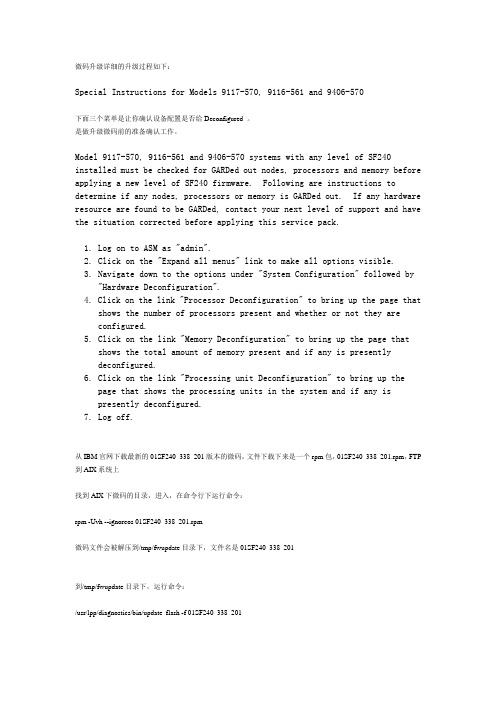
微码升级详细的升级过程如下:Special Instructions for Models 9117-570, 9116-561 and 9406-570下面三个菜单是让你确认设备配置是否给Deconfigured 。
是做升级微码前的准备确认工作。
Model 9117-570, 9116-561 and 9406-570 systems with any level of SF240 installed must be checked for GARDed out nodes, processors and memory before applying a new level of SF240 firmware. Following are instructions to determine if any nodes, processors or memory is GARDed out. If any hardware resource are found to be GARDed, contact your next level of support and have the situation corrected before applying this service pack.1. Log on to ASM as "admin".2. Click on the "Expand all menus" link to make all options visible.3. Navigate down to the options under "System Configuration" followed by "Hardware Deconfiguration".4. Click on the link "Processor Deconfiguration" to bring up the page that shows the number of processors present and whether or not they areconfigured.5. Click on the link "Memory Deconfiguration" to bring up the page thatshows the total amount of memory present and if any is presentlydeconfigured.6. Click on the link "Processing unit Deconfiguration" to bring up thepage that shows the processing units in the system and if any ispresently deconfigured.7. Log off.从IBM官网下载最新的01SF240_338_201版本的微码,文件下载下来是一个rpm包,01SF240_338_201.rpm,FTP 到AIX系统上找到AIX下微码的目录,进入,在命令行下运行命令:rpm -Uvh --ignoreos 01SF240_338_201.rpm微码文件会被解压到/tmp/fwupdate目录下,文件名是01SF240_338_201到/tmp/fwupdate目录下,运行命令:/usr/lpp/diagnostics/bin/update_flash -f 01SF240_338_201系统提示如果要继续更新微码需要重新启动,按下1并回车,机器重新启动并自动进入微码更新进程在更新过程中液晶面板会有CA2799FD 和CA2799FF 交替显示,更新完毕后系统自动关机,然后启动。
护理清洁6500 6100用户手册说明书

6500/6100English 6简体中文 18繁體中文 356EnglishImportantRead this user manual carefully before you use theappliance and save it for future reference.Danger-Keep the charger away from water. Do not place orstore it over or near water contained in a bathtub,washbasin, sink etc. Do not immerse the charger inwater or any other liquid. After cleaning, make surethe charger is completely dry before you connect it tothe wall socket.Warning-The mains cord cannot be replaced. If the mains cordis damaged, discard the charger.-Always have the charger replaced with one of theoriginal type in order to avoid a hazard.-Do not use the charger outdoors or near heatedsurfaces.-If the appliance is damaged in any way (brush head,toothbrush handle or charger), stop using it. Thisappliance contains no serviceable parts. If theappliance is damaged, contact the Consumer CareCenter in your country (see chapter 'Warranty andsupport').-This appliance can be used by children and personswith reduced physical, sensory or mental capabilitiesor lack of experience and knowledge if they havebeen given supervision or instruction concerning useof the appliance in a safe way and understand thehazards involved. Cleaning and user maintenanceshall not be made by children without supervision.-Children shall not play with the appliance. Caution-Do not clean the brush head, the handle or thecharger in the dishwasher.-If you have had oral or gum surgery in the previous 2months, consult your dentist before you use thetoothbrush.7English-Consult your dentist if excessive bleeding occurs afterusing this toothbrush or if bleeding continues to occurafter 1 week of use. Also consult your dentist if youexperience discomfort or pain when you use thePhilips Sonicare.-The Philips Sonicare toothbrush complies with thesafety standards for electromagnetic devices. If youhave a pacemaker or other implanted device, contactyour physician or the device manufacturer of theimplanted device prior to use.-If you have medical concerns, consult your doctorbefore you use the Philips Sonicare.-This appliance has only been designed for cleaningteeth, gums and tongue. Do not use it for any otherpurpose. Stop using the appliance and contact yourdoctor if you experience any discomfort or pain.-The Philips Sonicare toothbrush is a personal caredevice and is not intended for use on multiplepatients in a dental practice or institution.-Stop using a brush head with crushed or bent bristles.Replace the brush head every 3 months or sooner ifsigns of wear appear. Do not use other brush headsthan the ones recommended by the manufacturer.-If your toothpaste contains peroxide, baking soda orbicarbonate (common in whitening toothpastes),thoroughly clean the brush head with soap and waterafter each use. This prevents possible cracking of theplastic.Electromagnetic fields (EMF)This Philips appliance complies with all applicablestandards and regulations regarding exposure toelectromagnetic fields.Radio Equipment Directive-Radio Equipment in this product operates at 13.56MHz-Maximum RF power transmitted by the RadioEquipment is 30.16dBm8EnglishIntroductionCongratulations on your purchase and welcome toPhilips! To fully benefit from the support that Philipsoffers, register your product at/welcome.Your Philips Sonicare (Fig. 1)1Hygienic travel cap2Smart brush head(s)*3Handle4Power on/off button5Intensity light6Mode/intensity button7Mode light8Brush head replacement reminder light9Battery indication10Charging base11Travel case (specific types only)**Note: The content of the box may vary based on themodel purchased.Brush headsYour Philips Sonicare comes with one or more brushheads which are designed to deliver superior results foryour oral care needs.Philips Sonicare BrushSync TechnologyYour brush head(s) are enabled with BrushSynctechnology. This technology enables 2 features with thistoothbrush:1Brush head mode pairing (see 'Features andAccessories')2Brush head replacement reminder (see 'Features andAccessories')This symbol indicates the brush head is equipped withBrushSync technology. (Fig. )Brushing modesYour power toothbrush is equipped with 3 differentmodes to accommodate all your oral care needs.9EnglishTo change modes, press the mode/intensity button whilethe toothbrush is off.The following modes are available:Clean modeClean is a 2-minute mode, recommended to be used withintensity level 3. It gives you a thorough and completeclean and is recommended to be used with the C2Optimal Plaque Control brush head.White modeWhite is a 2-minute 30-seconds mode, recommended tobe used with intensity level 3 and the W2 Optimal Whitebrush head.Gum Care modeGum Care is a 3-minute mode, recommended to be usedwith intensity level 3 and the G2 Optimal Gum Care brushhead.Intensity settingsYour power toothbrush gives you the option to choosebetween 3 different intensity levels: low, medium andhigh. (Fig. ) Based on the brush head you attach, theintensity will be selected. The intensity can be changed bypressing the mode/intensity button while brushing. Foroptimal results it is recommended to use theautomatically selected intensity. The intensity cannot bechanged as long as the handle is powered off or paused. Using your Philips SonicareBrushing instructions1Press the brush head onto the handle in such a waythat the bristles will face the front of the handle. (Fig. )2Firmly press the brush head down onto the metalshaft until it stops.Note: It is normal to see a slight gap between thebrush head and the handle.3Wet the bristles. (Fig. )10English4Apply a small amount of toothpaste on the bristles.(Fig. )5Place the toothbrush bristles against the teeth at aslight angle (45 degrees), pressing firmly to make thebristles reach the gumline or slightly beneath thegumline. (Fig. )Note: A change in vibration (and a slight change insound) alerts you when you apply too much pressurewhile brushing.Note: Keep the center of the brush in contact with theteeth at all times.6Press the power on/off button to turn on the PhilipsSonicare. (Fig. )7Gently keep the bristles placed on the teeth and in thegumline. Brush your teeth with small back and forthmotion so the bristles reach between the teeth. (Fig. )Note: The bristles should slightly flare. Do not scrub.8To clean the inside surfaces of the front teeth, tilt thebrush handle semi-upright and make several verticaloverlapping brushing strokes on each tooth. (Fig. )9To make sure you brush evenly throughout themouth, divide the mouth into 4 sections using theQuadpacer feature. (Fig. ) The quadpacer featurebeeps after 30 seconds.10Brush for the full 2 minutes following the Quadpacer.(Fig. ) After 2 minutes, the toothbrush willautomatically shut off.In white mode, after 2 minutes the handle willcontinue to brush for 30 seconds so that you canbrighten and polish your front teeth. During theextra time, the Quadpacer beeps every 15 seconds.In gum care mode, after 2 minutes the handle willcontinue to brush for an additional minute so youcan gently stimulate and massage your gums.During the extra time, the Quadpacer beeps every15 seconds.-After you have completed the brushing cycle, you canspend additional time brushing the chewing surfacesof your teeth and areas where staining occurs. (Fig. )11EnglishNote: Your Philips Sonicare toothbrush is safe to useon:- Braces (brush heads wear out sooner when used onbraces)- Dental restorations (fillings, crowns, veneers)Note: When the Philips Sonicare toothbrush is used inclinical studies, it must be used in the Clean mode (forplaque and gum health claims) or in White mode (forwhitening claims) at high intensity with EasyStartturned off.Features-EasyStart-Brush head replacement reminder-Pressure sensor-Brush head mode pairing-QuadpacerEasy-startThis Philips Sonicare model comes with the EasyStartfeature deactivated. The EasyStart feature gentlyincreases the power over the first 14 brushings to helpyou get used to the brushing with the Philips Sonicare.Brush head replacement reminderYour Philips Sonicare is equipped with BrushSynctechnology that tracks the wear of your brush head. (Fig.)1When attaching a new smart brush head for the firsttime the brush head replacement reminder lightblinks green three times. This confirms you have aPhilips brush head with BrushSync technology.12English2Over time, based on the pressure you apply and theamount of time used, the handle will track brush headwear in order to determine the optimal time tochange your brush head. This feature gives you theguarantee for the best cleaning and care of yourteeth.3When the brush head replacement reminder lightPressure sensorYour Philips Sonicare is equipped with an advancedsensor that measures the pressure you apply whilebrushing. If you apply too much pressure, the toothbrushwill provide immediate feedback to indicate that youneed to reduce the pressure. This feedback is given by aBrush head mode pairingAn RFID chip inside the brush head communicates withthe toothbrush handle. When you attach a brush head,the handle automatically recognizes the brush head andselects the right mode and intensity level to optimizeyour brushing performance.QuadpacerThe Quadpacer is an interval timer that has a short beepand pause to remind you to brush the different sectionsof your mouth. Depending on the brushing mode youhave selected (see 'Brushing modes'), the Quadpacerbeeps at different intervals during the brushing cycle. Activating or deactivating featuresYou can activate or deactivate the following features ofyour toothbrush:-EasyStart-Brush head replacement reminder-Pressure sensor13EnglishTo activate or deactivate these features, follow theinstructions below:EasyStart1Put the handle on the plugged-in charger.2Press and hold the power on/off button while thehandle remains on the charger.3Keep the power on/off button pressed until you heara single short beep (after 2 seconds).4Release the power on/off button.-Triple tone of low-med-high means the EasyStartfeature has been activated. The brush headreplacement light and battery light will also blinkgreen 2 times in unison to confirm activation.-Triple tone of high-med-low means the EasyStartfeature has been deactivated. The brush headreplacement light and battery light will also blinkamber 2 times in unison to confirm deactivation.Note: To achieve clinical efficacy, EasyStart needs to bedeactivated.Brush head replacement reminder1Put the handle on the plugged-in charger.2Press and hold the power on/off button while thehandle remains on the charger.3Keep the power on/off button pressed until you heara series of two short beeps (after 4-5 seconds).4Release the power on/off button.-Triple tone of low-med-high means the Brushhead replacement reminder feature has beenactivated. The brush head replacement light andbattery light will also blink green 2 times in unisonto confirm activation.-Triple tone of high-med-low means the Brushhead replacement reminder feature has beendeactivated. The brush head replacement lightand battery light will also blink amber 2 times inunison to confirm deactivation.Pressure sensor1Put the handle on the plugged-in charger.14English2Press and hold the power on/off button while thehandle remains on the charger.3Keep the power on/off button pressed until you heara series of three short beeps (after 6-7 seconds).4Release the power on/off button.-Triple tone of low-med-high means the pressuresensor feature has been activated. The brush headreplacement light and battery light will also blinkgreen 2 times in unison to confirm activation.-Triple tone of high-med-low means the pressuresensor feature has been deactivated. The brushhead replacement light and battery light will alsoblink amber 1 time in unison to confirmdeactivation.If you continue holding the power on/off button afterthe three short beeps, the activate/deactivate sequencerepeats.Battery status and charging1Put the plug of the charger in an electrical outlet.2Place the handle on the charger.-The charger will emit 2 short beeps to confirm thatthe handle is placed properly.-The flashing light of the battery level indicatorshows that the toothbrush is charging.-When handle is fully charged on the charger, thebattery light shows solid green for 30 seconds andswitches off.Note: Your toothbrush comes pre-charged for first use.After first use, charge for at least 24 hours.Battery status (when handle is not on charger)When removing the Philips Sonicare from the charger,the battery light at the bottom of the toothbrush willindicate the status of the battery life.-Solid green LED: full battery-Flashing green LED: medium battery-Flashing amber LED and three beeps: low battery15English-Flashing amber LED and two sets of five beeps: Nobrushing sessions left (charge toothbrush) CleaningNote: Do not clean the brush head, handle or travel casein the dishwasher.Toothbrush handle1Remove the brush head and rinse the metal shaft areawith warm water. Make sure you remove any residualtoothpaste (Fig. ).Note: Do not push on the rubber seal on the metalshaft with sharp objects, as this may cause damage.2Wipe the entire surface of the handle with a dampcloth.Note: Do not use isopropyl rubbing alcohol, vinegar orbleach to clean handle as this may causediscoloration.Brush head1Rinse the brush head and bristles after each use (Fig. ).2Remove the brush head from the handle and rinse thebrush head connection with warm water at least oncea week.Charger1Unplug the charger before you clean it.2Wipe the surface of the charger with a damp cloth.Make sure you remove any toothpaste or otherresidue from the charger surfaces.StorageIf you are not going to use your Philips Sonicare for anextended period of time, unplug the charger from thewall socket, clean it and store it in a cool and dry placeaway from direct sunlight.Locating the model numberLook on the bottom of the Philips Sonicare toothbrushhandle for the model number (HX684x/HX685x).16EnglishRecycling-Do not throw away the product with the normalhousehold waste at the end of its life, but hand it in atan official collection point for recycling. By doing this,you help to preserve the environment.-This product contains a built-in rechargeable batterywhich shall not be disposed of with normal householdwaste. Please take your product to an officialcollection point or a Philips service center to have aprofessional remove the rechargeable battery.-Follow your country’s rules for the separate collectionof electrical and electronic products and rechargeablebatteries. Correct disposal helps prevent negativeconsequences for the environment and humanhealth.Removing the rechargeable batteryWarning: Only remove the rechargeable battery whenyou discard the appliance. Make sure the battery iscompletely empty when you remove it.To remove the rechargeable battery, you need a towel orcloth, a hammer and a flat-head (standard) screwdriver.Observe basic safety precautions when you follow theprocedure outlined below. Be sure to protect your eyes,hands, fingers, and the surface on which you work.1To deplete the rechargeable battery of any charge,remove the handle from the charger, turn on thePhilips Sonicare and let it run until it stops. Repeat thisstep until you can no longer turn on the PhilipsSonicare.2Remove and discard the brush head. Cover the entirehandle with a towel or cloth (Fig. ).3Hold the top of the handle with one hand and strikethe handle housing 0.5 inch above the bottom end.Strike firmly with a hammer on all 4 sides to eject theend cap (Fig. ).Note: You may have to hit on the end several times tobreak the internal snap connections.4Remove the end cap from the toothbrush handle. Ifthe end cap does not release easily from the housing,repeat step 3 until the end cap is released (Fig. ).17English5Holding the handle upside down, press the shaftdown on a hard surface. If the internal componentsdo not easily release from the housing, repeat step 3until the internal components are released (Fig. ).6Remove the rubber battery cover.7Wedge the screwdriver between the battery and theblack frame at the bottom of the internalcomponents. Then pry the screwdriver away from thebattery to break the bottom of the black frame (Fig. ).8Insert the screwdriver between the bottom of thebattery and the black frame to break the metal tabconnecting the battery to the green printed circuitboard. This will release the bottom end of the batteryfrom the frame (Fig. ).9Grab the battery and pull it away from the internalcomponents to break the second metal battery tab(Fig. ).Caution: Be aware of the sharp edges of thebattery tabs so as to avoid injury to your fingers.10Cover the battery contacts with tape to prevent anyelectrical short from residual battery charge. Therechargeable battery can now be recycled and therest of the product discarded appropriately (Fig. ). Warranty and supportIf you need information or support, please visit/support or read the internationalwarranty leaflet.Warranty restrictionsThe terms of the international warranty do not cover thefollowing:-Brush heads.-Damage caused by use of unauthorized replacementparts.-Damage caused by misuse, abuse, neglect, alterationsor unauthorized repair.-Normal wear and tear, including chips, scratches,abrasions, discoloration or fading.18简体中文注意事项使用本产品之前,请仔细阅读本使用说明书,并妥善保管以备日后参考。
630机器升级微码

630机器升级微码这次是要将一台630微码升级到07045这个版本。
首先下载微码了,这个不用说了,到IBM的网站上一步一步找就可以了。
下载完是一个70286C4F.BIN 的文件然后在机器的 /tmp目录下新建目录/fwupdate ,如果存在这个目录就一定要清空里面的内容,然后把70286C4F.BIN 上传到这个目录。
Ftp的命令都会哈:ftpopen ***.***.***.***user/passwordprompt 关回显bin 二进制lcd F:/cd /tmp/fwupdatemput 70286C4F.BINbye-----------------------------------------------------------升级前需要注意几个问题:1.系统必须升级到5103版本以后2.HMC的版本必须是3.12 或更高,我这里用KVM,所有不管这个事情现在要确认客户已经停了所有业务,并且有除rootvg外其他的VG都没已经umount下去了。
确认OK后,如下:#cd /tmp/fwupdate#chmod +x 70286C4F.BIN 加上执行权限#./70286C4F.BIN 解压缩解压缩后会出来一个文件3R070425.img然后最好校验一下这个文件#sum 3R070425.img对比微码给出的校验值,这个最好还是要做,我们一个老大经常教导我们:警钟长鸣,事故为零这个的校验码好像是47728,详细的自己再查一下,以网站上的为准校验没问题,现在就开始升微码#cd /usr/lpp/diagnostics/bin#./update_flash –f /tmp/fwupdate/3R070425.img这个两个命令下去,机器重新启动,要大概半个小时,启动后就是新的微码了。
启动后:#lsmcode –c那么Platform firmware level is 3R070425。
6M50升级方法(中文版)
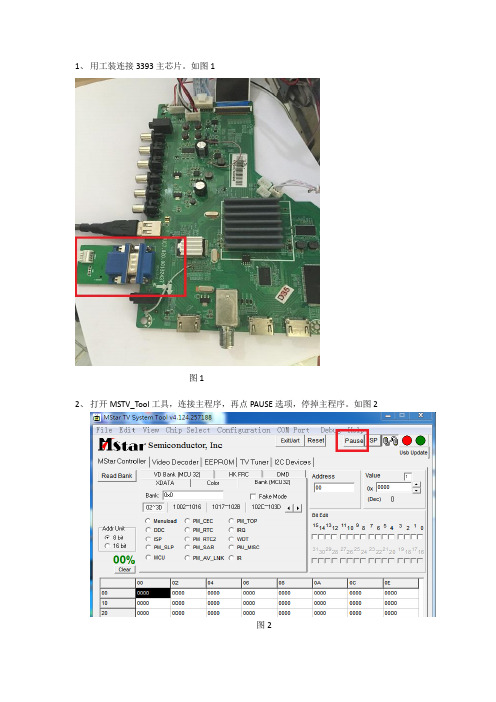
1、用工装连接3393主芯片。
如图1
图1
2、打开MSTV_Tool工具,连接主程序,再点PAUSE选项,停掉主程序。
如图2
图2
3、同工装连接6M50 DEBUG 端口,如图3:
图3
4、打开ISP_TOOL工具,点击CONNECT选项,如图4:
图4
5、在Config选项里,将ISP Slave Address设为0x98,Serial Debug Slave Address设为0XB4.
如图5:
图5
6、点击Read,下载6M50文件带工具中。
如图6:
图6
7、选择Auto选项,在子页面中勾选ALL Chip,Blank,Program,Verify,Exit选项,选好之
后,点击RUN按钮,程序开始升级,升级完毕后,重新开关机。
(备注:1、在升级过程中屏幕会切换老化模式,这是正常现象,升级完毕后可恢复正常。
2、若升级完软件后屏幕不开机或者半边屏花屏,是由于6M50升级不成功导致,重新升级即可。
)如图7:
图7。
升级BIOS和固件微码程序
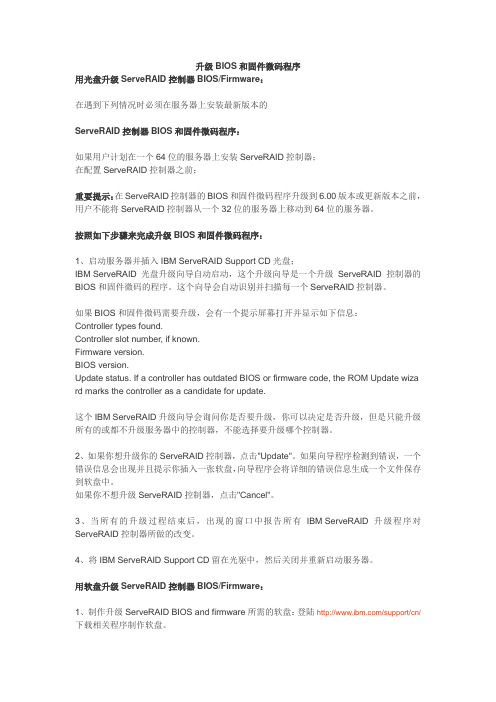
升级BIOS和固件微码程序用光盘升级ServeRAID控制器BIOS/Firmware:在遇到下列情况时必须在服务器上安装最新版本的ServeRAID控制器BIOS和固件微码程序:如果用户计划在一个64位的服务器上安装ServeRAID控制器;在配置ServeRAID控制器之前;重要提示:在ServeRAID控制器的BIOS和固件微码程序升级到6.00版本或更新版本之前,用户不能将ServeRAID控制器从一个32位的服务器上移动到64位的服务器。
按照如下步骤来完成升级BIOS和固件微码程序:1、启动服务器并插入IBM ServeRAID Support CD光盘;IBM ServeRAID光盘升级向导自动启动,这个升级向导是一个升级ServeRAID控制器的BIOS和固件微码的程序。
这个向导会自动识别并扫描每一个ServeRAID控制器。
如果BIOS和固件微码需要升级,会有一个提示屏幕打开并显示如下信息:Controller types found.Controller slot number, if known.Firmware version.BIOS version.Update status. If a controller has outdated BIOS or firmware code, the ROM Update wiza rd marks the controller as a candidate for update.这个IBM ServeRAID升级向导会询问你是否要升级,你可以决定是否升级,但是只能升级所有的或都不升级服务器中的控制器,不能选择要升级哪个控制器。
2、如果你想升级你的ServeRAID控制器,点击"Update"。
如果向导程序检测到错误,一个错误信息会出现并且提示你插入一张软盘,向导程序会将详细的错误信息生成一个文件保存到软盘中。
如果你不想升级ServeRAID控制器,点击"Cancel"。
AMS设备微码升级方案

AMS设备微码升级方案随着科技的发展,越来越多的设备需要进行微码(firmware)升级。
AMS设备是指运用了先进制造技术,能够将安全性、稳定性以及可用性融入到设备及系统功能中的自动化系统。
AMS设备的微码升级方案是指通过对设备中的微码进行更新,从而提高设备的性能、安全性和可靠性。
1.评估升级需求:首先,需要对设备的性能和功能进行评估,确定是否需要进行微码升级。
要考虑的因素包括设备的硬件和软件配置、设备的使用情况、设备的安全性需求等。
2.开发升级计划:根据评估结果,制定一个详细的升级计划。
升级计划应包括升级的目标,升级的内容和功能,升级的时间表,以及升级的流程和方法等。
3.开发微码升级包:根据升级计划,开发微码升级包。
升级包应包括需要更新的微码文件,以及更新微码的工具和方法。
4.测试微码升级包:在将微码升级包应用到实际设备之前,需要对微码升级包进行测试。
测试应包括对升级包的功能和性能进行验证,以及对升级包的稳定性和安全性进行测试。
5.准备升级环境:在准备升级环境之前,需要对设备进行备份。
升级环境应包括一台能够与设备进行通信的计算机,以及能够在设备上进行微码升级的工具和软件。
6.实施微码升级:将微码升级包应用到设备中。
这一步包括将微码升级包上传到设备中,然后通过升级工具和软件进行微码的更新。
7.验证微码升级:在完成微码升级之后,需要进行验证,确保升级成功并且设备正常工作。
验证应包括对设备功能和性能的测试,以及对设备的安全性进行评估。
8.更新文档和记录:及时更新文档和记录,记录微码的升级过程和结果,以及出现的问题和解决方案。
这些记录有助于后续微码升级的参考。
以上是一个AMS设备微码升级方案的简要步骤。
需要注意的是,在实施微码升级前,必须确保设备的备份和数据的安全性,以避免因微码升级而导致数据丢失或损坏的风险。
此外,由于微码升级涉及到设备的性能和功能的改变,可能会对设备的稳定性和可用性产生影响,因此应事先进行充分的测试和验证,确保升级的稳定性和安全性。
AMS设备微码升级方案
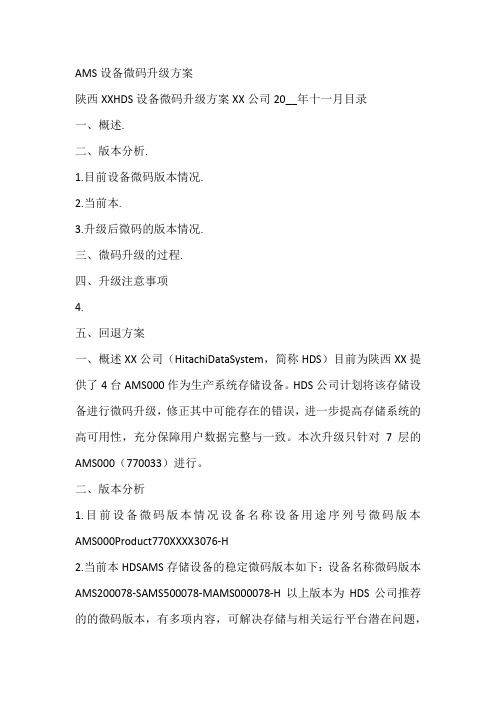
AMS设备微码升级方案陕西XXHDS设备微码升级方案XX公司20__年十一月目录一、概述.二、版本分析.1.目前设备微码版本情况.2.当前本.3.升级后微码的版本情况.三、微码升级的过程.四、升级注意事项4.五、回退方案一、概述XX公司(HitachiDataSystem,简称HDS)目前为陕西XX提供了4台AMS000作为生产系统存储设备。
HDS公司计划将该存储设备进行微码升级,修正其中可能存在的错误,进一步提高存储系统的高可用性,充分保障用户数据完整与一致。
本次升级只针对7层的AMS000(770033)进行。
二、版本分析1.目前设备微码版本情况设备名称设备用途序列号微码版本AMS000Product770XXXX3076-H2.当前本HDSAMS存储设备的稳定微码版本如下:设备名称微码版本AMS200078-SAMS500078-MAMS000078-H以上版本为HDS公司推荐的的微码版本,有多项内容,可解决存储与相关运行平台潜在问题,不致影响生产系统的正常运作。
3.升级后微码的版本情况设备名称设备用途序列号微码版本AMS000Product770XXXX3078-H三、微码升级的过程本次AMS微码升级采用offline升级方式。
升级完成后存储会重启,整个升级过程持续约半小时左右。
微码升级步骤:确认没有主机访问磁盘阵列。
使AMS进入维护模式。
进入web管理页面,当提示输入用户和密码时,输入maintenancosyu9500。
注意画面显示MaintenanceMode,点击Microprogram。
选择微码位置及微码安装方式,点击install。
开始安装微码,微码安装完成后按OK。
回到维护模式主画面。
按GotoNormalMode.磁盘阵列自动Reboot。
磁盘阵列重起(Reboot)完成后,检查磁盘阵列的状态,包括微码版本。
四、升级注意事项从078及以下版本升级需要采用OFFLINE的方式。
ATTO FibreBridge 6500 开始指导手册说明书
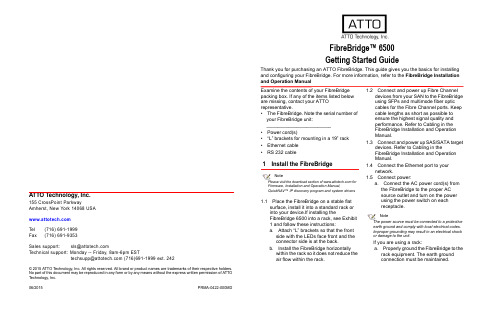
ATTO Technology, Inc.155 CrossPoint ParkwayAmherst, New York 14068 USA Tel (716) 691-1999Fax (716) 691-9353Sales support:****************Technical support: Monday -- Friday, 8am-6pm EST*********************(716)691-1999ext.242© 2015 ATTO Technology, Inc. All rights reserved. All brand or product names are trademarks of their respective holders.No part of this document may be reproduced in any form or by any means without the express written permission of ATTO Technology, Inc.06/2015 PRMA-0422-000MDFibreBridge™ 6500Getting Started GuideThank you for purchasing an ATTO FibreBridge. This guide gives you the basics for installing and configuring your FibreBridge. For more information, refer to the FibreBridge Installation and Operation ManualExamine the contents of your FibreBridge packing box. If any of the items listed below are missing, contact your ATTO representative.•The FibreBridge. Note the serial number of your FibreBridge unit:________________________•Power cord(s)•“L” brackets for mounting in a 19” rack •Ethernet cable •RS 232 cable1Install the FibreBridgeNotePlease visit the download section of for Firmware, Installation and Operation Manual,QuickNAV™ IP discovery program and system drivers1.1Place the FibreBridge on a stable flatsurface, install it into a standard rack or into your device.If installing theFibreBridge 6500 into a rack, see Exhibit 1 and follow these instructions:a.Attach “L” brackets so that the frontside with the LEDs face front and the connector side is at the back.b.Install the FibreBridge horizontallywithin the rack so it does not reduce the air flow within the rack.1.2Connect and power up Fibre Channeldevices from your SAN to the FibreBridge using SFPs and multimode fiber optic cables for the Fibre Channel ports. Keep cable lengths as short as possible to ensure the highest signal quality and performance. Refer to Cabling in the FibreBridge Installation and Operation Manual.1.3Connect and power up SAS/SATA targetdevices. Refer to Cabling in theFibreBridge Installation and Operation Manual.1.4Connect the Ethernet port to yournetwork.1.5Connect power:a.Connect the AC power cord(s) fromthe FibreBridge to the proper AC source outlet and turn on the power using the power switch on each receptacle.NoteThe power source must be connected to a protective earth ground and comply with local electrical codes. Improper grounding may result in an electrical shock or damage to the unit.If you are using a rack:a.Properly ground the FibreBridge to therack equipment. The earth ground connection must be maintained.b.The power requirements plus the powerdraw of the other equipment in the rackmust not overload the supply circuit and/or wiring of the rack.1.6Wait up to two minutes for the FibreBridgeReady LED to light indicating theFibreBridge has completed its power-on self test sequence.2Discover the IP addressNoteThe FibreBridge is initially configured with DHCPenabled. It is best if you have access to a DHCP server.2.1Work from the computer attached to theFibreBridge Ethernet port on the samedomain. From the download section of, run the QuickNav Utility QuickNAV-windows.exe for Windows orQuickNAV-Mac for Mac OS X.2.2Locate the FibreBridge with the serialnumber recorded earlier.2.3Highlight the serial number.2.4Click Next.If a DHCP server is available on your network, an address is assigned automatically by the server. Note the assigned address:____________________________________ If you do not have a DHCP server, get an IP address and subnet mask from your network administrator, type it into the area provided, and click on Next.2.5Click on Launch BrowserYour browser points to the ATTOExpressNAV splash screen. If you useInternet Explorer as a browser, continue on to Internet Explorer setup below. If not, continue on to Begin initial configuration .3Internet Explorer setup3.1Open your browser3.2Select Internet Options.3.3In the Internet Options screen, select theSecurity tab.3.4Click on the Trusted Sites icon.3.5Click on the Sites button.3.6In the text box Add this Web site to thezone, add the IP address of the appliance.You may use wild cards.3.7Click on Add3.8Uncheck the Require server verificationcheck box.3.9Click OK.3.10At the bottom of the Internet Options box,click on OK and close the box.4Begin initial configuration4.1The ExpressNAV System Managerwelcome screen appears. Click on EnterHere4.2Type in the user name and password.NoteThe default values are user name root and passwordPassword. The user name is case insensitive and thepassword is case sensitive.It is best practice to changethe default user name and password.4.3You are now ready to configure theFibreBridge for use. For more information,refer to the Installation and OperationManual.5Using with Tape5.1If using with a stand alone drive no furtherconfiguration is required.5.2If using with a library or autoloader with atape medium changer proceed to thefollowing instructions:e telnet or serial CLI (to map all tapedevices to a single fibre channel port).b.Set FcMultiNode enabled.c.Saveconfiguration Restart (wait forreboot and a ready prompt).d.Automap [N] (where N= 1 or 2).5.3If mapping to a single port is not required,issue an Automap to distribute devicesevenly.Exhibit 1Brackets to install the FibreBridge into a rackExhibit 2FibreBridge 6500S, LEDs, power receptacleand portsExhibit 3FibreBridge 6500D, LEDs, power receptacleand ports。
- 1、下载文档前请自行甄别文档内容的完整性,平台不提供额外的编辑、内容补充、找答案等附加服务。
- 2、"仅部分预览"的文档,不可在线预览部分如存在完整性等问题,可反馈申请退款(可完整预览的文档不适用该条件!)。
- 3、如文档侵犯您的权益,请联系客服反馈,我们会尽快为您处理(人工客服工作时间:9:00-18:30)。
ATTO6500 微码升级文档
ATTO升级微码可通过三种方式:1.图形界面网页方式、2. FTP方式、3. 串口方式。
操作前需要进行初始配置步骤,通过QuickNAV软件完成。
默认的管理账户为root/Password(大小写敏感)。
0.配置步骤
通过网线直连工作电脑和桥设备的“management 1”管理端口。
QuickNAV软件无需安装,点击直接运行。
程序通过广播包找到ATTO 桥设备:
此时即可配置其管理IP:
重启后,即可启动浏览器,通过管理IP 访问ExpressNAV GUI :
默认的管理账户为root/Password(大小写敏感):
设备的状态信息展示:
1.通过图形界面网页方式
通过图形化界面方式升级微码较为简单,步骤如下:
1.网页登录ATTO配好的IP。
2.点击“Firmware Update”选项卡。
3.点击“浏览”,选择微码文件。
4.点击Upload按钮。
5.等待系统自动完成文件上传和更新。
6.点击“Restart”选项卡,重启设备。
系统固件升级界面如下:
原版文档中的描述如下:
Using ExpressNAV
1 If you are not already in the ExpressNAV interface, type the IP address of your FibreBridge, type in your user name and password, and click OK.
2 Click on the Firmware Update menu item on the left-hand side of the page.
3 The Firmware Update page appears. Click Browse to locate the firmware you downloaded earlier.
4 Highlight the file.
5 Click Upload.
6 Wait until a new page is displayed that shows the status of each step of the download. Result: Upon successful completion of the Flashing Firmware process, a notice will appear at the bottom of the page along with a 'Restart' button.
7 Click the Restart button to load and execute the firmware flashed in step 6 above. Result: Restarting Firmware page will appear and count down, returning you to the Status page.
8 It is highly recommended that you repeat the firmware update process
so that the backup image is replaced with up-to-date firmware.
2.通过FTP方式
通过FTP方式升级微码时,需要预先配置好ATTO的IP,并连接网线至“management 1”管理端口。
链路连接正常后,通过FTP PUT命令升级ATTO微码。
FTP在DOS下使用PUT命令方式:
1.打开cmd
2.键入ftp
3.键入open
此时需要输入希望连接的ip,即ATTO配置好的IP。
用户名使用root;
密码为Password(大小写敏感)。
4.键入put e:\fb650161.ima(微码文件路径)
5.等待系统自动完成文件上传和更新。
更新完成后,设备会自动重启。
6.重启完成后,可通过网页打开ATTO的IP,检查微码状态。
原版文档中的描述如下:
Using FTP
1 Establish an FTP link to the bridge that is to be flashed using the Ethernet-attached computer or a computer directly connected to a FibreBridge Management Port.
2 Use the PUT command to download the firmware file to the bridge. For example: PUT c:\bridge_firmware\FB6500100.IMA
3 Once the download is complete, cycle power on the FibreBridge to implement the new firmware
4 It is highly recommended that you repeat the firmware update process so that the backup image is replaced with up-to-date firmware.
3.通过串口方式
如果采用串口连接,需要设置波特率为115200bps:
Bits per second: 115200
Data Bits: 8
Parity: None
Stop Bits: 1
Flow Control: None
Terminal type: ASCII
Echo: on
通过串口升级微码时,文件传输速率较慢,仅为为10KB/s,上传一台微码
16MB需要40分钟。
不推荐此方式。
步骤如下:
1.串口console连接ATTO设备。
2.输入用户名密码:root/Password
3.键入ZMODEM RECEIVE 命令。
4.此时会自动弹出对话框选择微码文件。
选好后点击Send按钮。
5.等待系统自动完成文件上传和更新。
6.待显示“ZMODEM Transfer Complete” 后,键入firmwarerestart 设
备重启。
7.重启完成后,可通过网页打开ATTO的IP,检查微码状态。
原版文档中的描述如下:
Using the zModem command
1 Connect to the FibreBridge using a serial cable connected to the Management Serial port.
2 Load a Terminal Program such as Hyper Terminal onto the attached computer.
3 Set the terminal program and the FibreBridge for the highest possible baud rate for your terminal.
4 Turn on power to the FibreBridge.
5 Once the Ready prompt appears, type ZMODEM RECEIVE. The FibreBridge displays that it is preparing to receive a file from your terminal program.
6 On the terminal program, choose Transfer Send File.
7 In the Send File box, enter the current FibreBridge .ima file or click the browse button to find it.
8 Click Send File. Wait approximately 35 minutes for the transfer to complete.
9 The FibreBridge acknowledges receiving the file and displays a message not to interrupt power for 2 minutes wile the file is being written to flash. Once the message “ZMODEM Transfer Complete” is displayed with
the Ready prompt, type firmwarerestart.
10 It is highly recommended that you repeat the firmware update process so that the backup image is replaced with up-to-date firmware.。
