湖北BOSS用户手册_商业(集团)客户
(完整版)四:BOSS系统操作规范
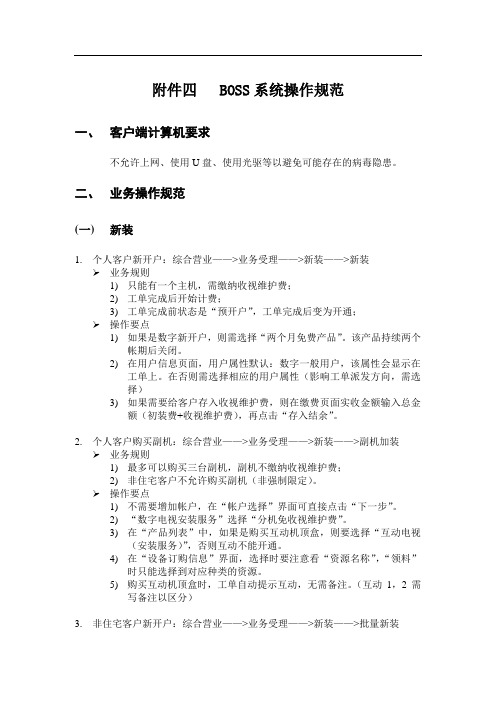
附件四 BOSS系统操作规范一、客户端计算机要求不允许上网、使用U盘、使用光驱等以避免可能存在的病毒隐患。
二、业务操作规范(一)新装1.个人客户新开户:综合营业——>业务受理——>新装——>新装➢业务规则1)只能有一个主机,需缴纳收视维护费;2)工单完成后开始计费;3)工单完成前状态是“预开户”,工单完成后变为开通;➢操作要点1)如果是数字新开户,则需选择“两个月免费产品”。
该产品持续两个帐期后关闭。
2)在用户信息页面,用户属性默认:数字一般用户,该属性会显示在工单上。
在否则需选择相应的用户属性(影响工单派发方向,需选择)3)如果需要给客户存入收视维护费,则在缴费页面实收金额输入总金额(初装费+收视维护费),再点击“存入结余”。
2.个人客户购买副机:综合营业——>业务受理——>新装——>副机加装➢业务规则1)最多可以购买三台副机,副机不缴纳收视维护费;2)非住宅客户不允许购买副机(非强制限定)。
➢操作要点1)不需要增加帐户,在“帐户选择”界面可直接点击“下一步”。
2)“数字电视安装服务”选择“分机免收视维护费”。
3)在“产品列表”中,如果是购买互动机顶盒,则要选择“互动电视(安装服务)”,否则互动不能开通。
4)在“设备订购信息”界面,选择时要注意看“资源名称”,“领料”时只能选择到对应种类的资源。
5)购买互动机顶盒时,工单自动提示互动,无需备注。
(互动1,2需写备注以区分)3.非住宅客户新开户:综合营业——>业务受理——>新装——>批量新装➢业务规则同个人客户新开户。
➢操作要点1)要选择“用户类型”,用户类型是和派工方向相关的。
4.减免➢操作要点1)当用户不往账本里存钱的时候,在缴费时候用减免的时候需要把实收金额改掉(应收金额=实收金额+减免金额)2)当用户往账本里存钱的时候,在缴费的时候用减免的时候要选择“存入结余”(实收金额+(-)减免金额=账本存入金额+应收金额)(二)用户补入个人客户补入:综合营业——>业务受理——>用户补入——>单个用户补入➢业务规则1)补入客户信息、用户信息,不产生缴费。
Boss系统使用手册
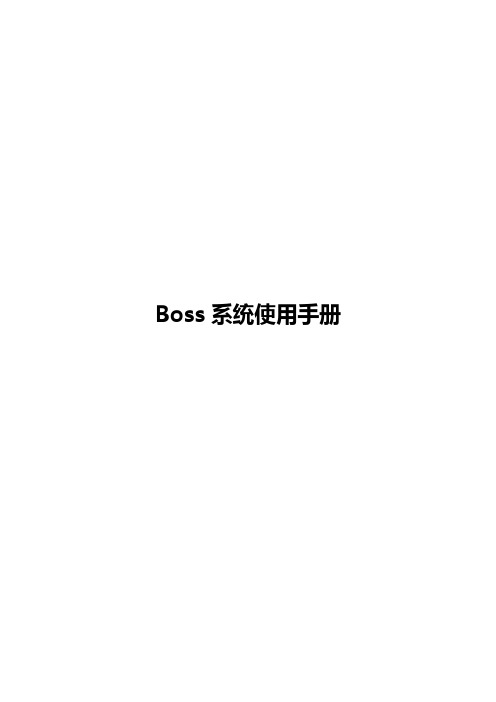
Boss系统使用手册一、Boss系统软件升级第一步:双击Boss系统软件图标,运行软件时。
如果软件需要升级,会提示如图1-1所示画面。
第二步:点击【Yes】按钮,进入图1-2所示画面。
第三步:点击【下一步】按钮,进入图1-3所示画面,此时不要点击【取消】按钮,否则会取消本次升级操作。
第四步:当升级完毕后,会提示如图1-4所示画面。
先点击【确定】按钮,再点击【完成】按钮,即可完成本次软件升级操作。
图1-1图1-2图1-3图1-4二、Boss系统软件登录第一步:双击Boss系统软件图标,运行软件。
第二步:在图2-1所示画面中输入用户名和密码,点击【登录】按钮或按键盘的回车键。
图2-1三、分单员操作1.分配订单员和OP员第一步:以签证订单分配为例,如图3-1-1所示画面,点击【签证订单】按钮。
进入图3-2所示画面。
第二步:在图3-1-2所示画面中,点击左上角的【查询】按钮,查询目前所有的订单。
进入图3-1-3所示画面。
第三步:在图3-1-3画面中,选中需要分配的订单,点击【分配订单员】按钮,进入图3-1-4所示画面。
第四步:在图3-1-4画面中,选中要分配的人员,点击【分配】按钮即可。
第五步:分配OP和分配订单员操作一样,参照分配订单员即可第六步:当订单员或OP分配完毕后,如图3-1-5所示,订单会显示“订单分配”状态,并且订单员和OP订单、分配人均会显示对应的人员姓名。
图3-1-1图3-1-2图3-1-3图3-1-4图3-1-5四、订单员操作1.收款操作第一步:以签证订单为例,如图4-1-1所示画面,点击【订单管理】的【签证订单】,进入图4-1-2所示画面。
第二步:在图4-1-2所示画面中,点击左上角的【查询】按钮,查询所有已分配给自己的订单。
第三步:在图4-1-2所示画面中,选中需要收款的订单,点击【创建收款单】按钮,进入图4-1-3所示画面。
第四步:在图4-1-3画面中,选择收款方式并输入收款金额,填写备注,此时如果优惠了这里一定要给出说明。
BOSS系统操作手册

迪威特业务运营支撑系统DVTe BOSS (V3.0)目录前言 (6)一、系统说明 (7)1.1系统功能简介 (7)1。
2功能结构图 (7)1。
3系统框架图 (8)1.4系统操作说明 (9)二、营业管理 (12)2。
1 数字电视 (12)2.1。
1 开户 (12)2。
1。
2 智能卡购买 (18)2。
1。
3 智能卡批量购买 (21)2。
1.4 机顶盒批量购买 (22)2。
1.5 产品订购 (22)2。
1。
6 套餐订购 (23)2。
1.7 智能卡更换 (24)2。
1.8 产品取消 (25)2。
1.9 产品续订 (26)2。
1。
10 产品更改 (26)2.1。
11 产品定购撤销 (27)2.1。
12 套餐定购撤销 (27)2。
1.13 购卡撤销 (28)2。
1。
14 套餐续订 (28)2.1。
15 设备退还 (28)2。
1。
16 智能卡解锁 (29)2。
1。
17 补开户资料 (29)2。
1。
18 授权刷新 (30)2.1。
19 协议撤销 (31)2。
1.20 设备回收 (31)2.1。
21 批量开户 (32)2。
1。
22 详单查询 (32)2.1。
23 退租结算 (33)2。
1。
24 重置智能卡密码 (33)2.1。
25 套餐取消 (33)2.2 综合业务 (33)2。
2。
1 客户资料更改 (33)2.2。
2服务类别设置 (34)2。
2.3 设备购买 (34)2.2。
4 设备更换 (35)2。
2.5 过户 (35)2.2.6 迁移 (36)2.2.7 停/开机 (37)2.2。
8 销户 (38)2.2。
9 银行帐户设置 (38)2.2.10 支付关系设置 (39)2。
2。
11套餐转让 (40)2。
3 查询业务 (40)2。
3。
1 客户资料查询 (40)2.3。
2 客户资料打印 (41)2。
3。
3 银联交易查询 (42)2。
4 收费业务 (43)2。
4。
1 收费 (43)2。
4.2 退费 (44)2。
4.3 冲正 (45)2.4。
《BOSS博士德商务管理系统说明书》
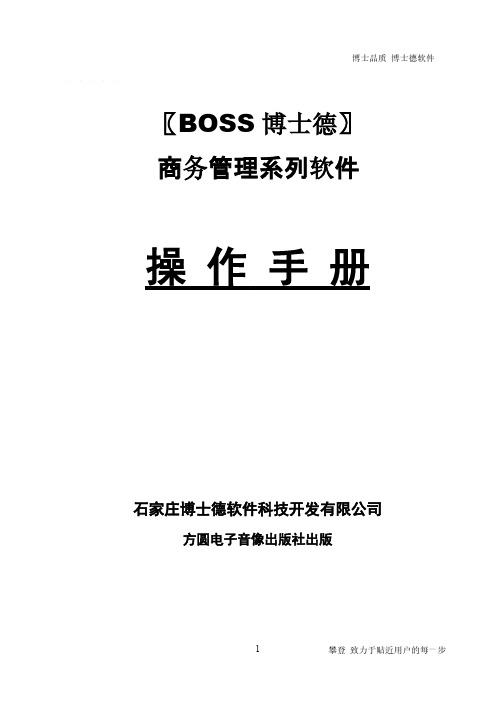
博士品质 博士德软件〖BOSS 博士德〗 商务管理系列软件操 作 手 册石家庄博士德软件科技开发有限公司方圆电子音像出版社出版压回路交叉资料试卷技高中资料试序言尊敬的用户,感谢您选用博士德系列软件!为了您在今后的操作中更顺畅,请您抽出一点宝贵的时间,仔细阅读本书的内容,相信会对您有所帮助。
本软件共分七个模块,分别为:配置帐套、系统维护、商品管理、往来帐管理、合同管理、客户信息及经理查询。
它们分别与本操作手册的第二部分配置帐套和系统维护、第三部分商品管理、第四部分往来帐管理、第五部分客户信息和第六部分经理查询相对应。
安装本软件之前,请仔细核对您的硬件、软件和软件环境是否符合本系统的运行要求,必要时请进行相应的调整。
安装过程可以由您自行安装,也可以请有经验的软件技术人员协助进行安装。
安装后,首先要进行初始化工作。
首次使用本系统的用户,请认真阅读第一章:系统安装、第三章:系统初始化。
本操作手册与软件中的联机帮助在内容上基本上一致。
您可以放心使用博士德软件,我们将为您提供安全的保障。
目录第一部分系统安装及初始化第一章系统的安装 (6)第二章计算机系统的相关设置 (10)第一节 win98系统的设置 (10)第二节打印机的安装与设置 (12)第三章系统的初始化 (15)第一节建立新帐套 (15)第二节操作员维护及其权限的设置 (15)第三节基本数据录入 (17)第四节期初数据验收 (21)第二部分配置帐套及系统维护第四章配置帐套 (24)第五章系统维护 (31)第一节维护系统 (32)第二节维护数据 (33)第三节操作员维护及其权限的设置 (38)第三部分商品管理第六章业务流程综述和数据维护 (39)第一节业务流程综述 (39)第二节菜单命令 (40)第三节计算机什么时候处理数据 (48)第七章进货管理 (50)第一节单据的录入 (50)第二节单据的查询 (59)第八章库存管理 (64)第一节库存商品、盘点单、内部调拨单的查询 (64)第二节盘点单、内部调拨单的建立与编辑(修改) (66)第三节货位维护 (69)第九章销售管理 (71)第一节清单的建立、编辑和修改 (71)第二节清单的查询 (74)第十章往来帐务 (75)第一节应收/应付帐款管理 (75)第二节应收/应付帐款发生录入 (76)第三节应收/应付帐款收回/支付录入 (77)第十一章统计分析 (79)第一节日统计与营业日报表 (79)第二节月统计与营业月报表 (81)第三节年统计与营业年报表 (82)第四节按结算方式统计收款情况 (83)第四部分合同管理第十二章合同管理 (84)第五部分客户信息管理第十三章客户信息 (87)第一节客户信息管理 (87)第二节打印输出 (90)第三节传真 (92)第六部分经理查询及菜单命令第十四章经理决策查询管理 (94)第一节商品查询 (94)第二节查询库存信息 (96)第三节查询客户信息 (99)第四节查询供应商信息 (100)第五节往来帐项查询 (100)第六节业务员业绩考核 (101)第七节经营情况分析和家底查询 (102)第十五章费用控制 (104)第十六章快捷键速查和通用模块 (106)第一节快捷键速查 (106)第二节通用模块及操作方法 (106)第一部分系统安装及初始化第一章系统的安装目前,博士德系列软件的各种版本都是以windows95 / Windows98 / WinNt / Windows2000为工作平台的,所以在安装系统前必须先安装windows操作系统,关于windows的安装请用户参阅其他相关的手册,本手册假定用户已经安装了windows 操作系统。
BOSS直聘产品使用手册APP版(1)

2
隐藏技巧
HIDDEN SKILLS
隐藏技巧1
左滑右滑 查看牛人简历
隐藏技巧2
在招职位>10 轻松切换职位
隐藏技巧3
置顶关注 心仪牛人
您可通过左右滑动的方式 快速浏览查看牛人简历
APP首页默认展示10个职位 职位数过多时您可拖拽排序
左划(ios)或长按(安卓) 即可置顶关注候选牛人
1
2
3
基础功能
隐藏技巧
道具使用
1
基础功能
BASIC FUNCTIONS
| 下载注册
1 搜索安装BOSS直聘,各大应用市场均可下载 2 输入手机和验证码注册 3 请选择“我要招人“
| 完善资料
1 填写个人信息,请填写您的真实姓名和职位 2 请填写您的公司全称
公司品牌及行业一致的Boss,将进入同一公司主页 3 填写您的公司关键信息
登顶当日职位榜首 提升职位曝光数量
系统自动向符合要求的牛人 征询意向索要简历
牛人可一键投递简历
牛人直通卡
牛人点击同意后 您可获取其手机和简历
您可在已使用列表中查看 牛人直通卡的使用效果
牛人炸弹
在“我的”页面里 点击道具商城/ 我的道具
点击 “我的道具“按钮
选择“牛人炸弹” 道具
牛人炸弹
在“未使用”菜单下 选择“牛人炸弹”
| 邀约面试
1 您可在双聊后,点击屏幕上方的“面试TA“按钮,面试牛 2 人选择面试时间并填写补充说明,系统将提示对方的面试记录
面试地点与职位地点相同,如需修改请直接修改职位地点。 3 面试时间将写入您手机日历,进行提醒
面试开始前一天的18:00前,您和求职者都可以申请取消面试
BOSS用户权限管理说明书

BOSS系统用户权限设计说明书2012年5月文档修改记录表目录1概述 (4)1.1软件设计目标 (4)2业务用例 (4)3角色与用例 (5)3.1系统用户 (5)3.2系统登陆 (6)3.3工作界面 (6)3.4用户管理 (6)3.5、角色管理 (6)3.6、组织管理 (6)3.7、菜单管理 (7)3.8、操作管理 (7)3.9资源管理 (7)4用户授权流程 (7)5系统架构设计 (9)5.1角色访问控制 (9)5.2功能模块设计 (9)5.2.1用户管理 (10)5.2.2组织管理 (10)5.2.3资源管理 (10)5.2.4日志管理................................................................................................................................ - 11 -5.2.5IP 管理.................................................................................................................................. - 11 -5.2.6数据库设计............................................................................................................................ - 11 -1概述1.1软件设计目标系统的目标包括如下三点:➢对应用系统的所有资源进行权限控制,比如应用系统的功能菜单、各个界面的按钮控件等进行权限的操控;➢完善用户、角色、组织、资源、菜单、操作的管理功能,其中的组织管理模块只提供组织视图,不参与权限的控制管理。
BOSS直聘产品使用手册APP版(课堂PPT)

在“未使用”菜单 下
选择“牛人直通卡 ”
选择您需要使用牛人直 通卡的职位。审核中、 预定满和即将过期的职 位暂不可选哦
选择使用日期,点击使 用即可。 目前您可预约除当天外 ,14天以内的牛人直通 卡。为保证效果,预约 后职位不支持编辑修改
19
牛人直通卡
登顶当日职位榜首 提升职位曝光数量
系统自动向符合要求的牛人 征询意向索要简历
牛人可一键投递简历
20
牛人直通卡
牛人点击同意后 您可获取其手机和简历
您可在已使用列表中查看 牛人直通卡的使用效果
21
牛人炸弹
在“我的”页面里 点击道具商城/ 我的道具
点击 “我的道具“按钮
选择“牛人炸弹” 道具
22
牛人炸弹
在“未使用”菜单 下 选择“牛人炸弹”
选择您需要使用牛人炸 弹的职位。审核中、预 定满和即将过期的牛人简历
隐藏技巧2
在招职位>10 轻松切换职位
隐藏技巧3
置顶关注 心仪牛人
您可通过左右滑动的方式 快速浏览查看牛人简历
APP首页默认展示10个职位 职位数过多时您可拖拽排序
左划(ios)或长按(安卓)
即可置顶关注候选牛人
13
隐藏技巧4
转发牛人给同事 协同招聘更高效
隐藏技巧5
3 填写您的公司关键信息
5
| 发布职位
1 完善相关信息后,您需发布一个职位 2 输入您要发布的职位信息,职位将有专人进行审核 3 提交职位后,职位名称、类型和工作城市不可修改
4
6
| 认证身份 1 发布职位后您将需要个人认证与企业认证 2 您将通过芝麻认证-人脸识别方式完成个人实名认证
7
| 企业认证
BOSS SYB-5 Bass Synthesizer用户手册说明书

Owner’s ManualACDCAC & BATTERYPOWEREDFETThank you, and congratulations on your choice of BOSS SYB-5 Bass Synthesizer.Before using this unit, carefully read the sections entitled: “USING THE UNIT SAFELY” and “IMPORTANT NOTES” (separate sheet). These sections provide important information con-cerning the proper operation of the unit.Additionally, in order to feel assured that you have gained a good grasp of every feature pro-vided by your new unit, this manual should be read in its entirety. The manual should be saved and kept on hand as a convenient reference.A battery is supplied with the unit. The life of this battery may be limited, however, since its primary purpose was to enable testing.Copyright © 2004 BOSS CORPORATIONAll rights reserved. No part of this publication may be reproduced in any form without the written permission of BOSS CORPORATION.2●This compact effect creates a variety of bass synthesizer sounds.●This unit features a dual-system bass synthesizer, which creates sounds in two differentways, and 11 modes to produce a variety of sound characteristics.●Features a mode that the changes the filter, synchronizing it with the internal LFO. This isuseful for creating techno sounds.●One mode uses an all-pass filter, allowing you to create a whole new synth sound that hasa sense of depth and motion.●The Hold function allows you to output effect sounds (synthesizer sound) continuouslywhile you keep the pedal down. (This applies when the Mode is set to 1–9.)●In the stereo output mode, the effect sound (synthesizer sound) and direct sound can beoutput separately.●The SYB-5 not only works with four-string basses, it is compatible with five- and six-stringbasses as well (the range for detecting pitch is A0–C5).●Equipped with Expression/Control jack. You can connect an expression pedal (the optionalRoland EV-5) and use it to switch the bass synth sounds.341.AC Adaptor JackAccepts connection of an AC Adaptor (op-tionally available BOSS PSA-series). By using an AC Adaptor, you can play without being concerned about how much battery power you have left.*As soon as you connect the AC adaptor, the unit is turned on.*If there are batteries in the unit while an AC adaptor is being used, normal operation will continue should the line voltage be interrupted (power blackout or power cord disconnection).*Use only the specified AC adaptor (PSA-series).2.CHECK Indicator This indicator shows whether an effect is ON/OFF, and also doubles as the Battery Check indicator. The indicator lights when an effect is ON.Panel Descriptions*If this indicator goes dim or no longer lights while an effect is ON, the battery is near exhaustion and should be replaced immediately. For instructions on changing the battery, refer to “Changing theBattery” (p. 18).*The CHECK indicator shows whether the effect is being applied or not. It does not indicatewhether the power to the device is on or not. 3.OUTPUT A (MONO) Jack,OUTPUT B JackThe output jacks are used to connect the unit to amplifiers or other devices.*For mono output, use OUTPUT A (MONO).*For stereo use:Output A: Only the processed signal is output.Output B: Only the dry signal is output.4.INPUT JackThis jack accept input signal coming from a bass.*When running the unit on battery power, the INPUT jack as power switch. Power to the unit is turned onwhen you plug into the INPUT jack; the power isturned off when the cable is unplugged. Be sure todisconnect a cord plugged into the INPUT jack when not using this effects device. When the AC adaptor is used, the power remains on at all times, and thisfunction is disabled.5.EXP JackConnect an expression pedal (the optional Roland EV-5) here. You can then use the ex-pression pedal to change the bass synth sound.*For more details, refer to “Using the EXP Jack” (p.15).5Panel Descriptions6.Pedal SwitchThis is also used for the Hold function.7.ThumbscrewWhen this screw is loosened, the pedal willopen, allowing you to change the battery.*For instructions on changing the battery, refer to“Changing the Battery” (p. 18).8.EFFECT (Effect Level) KnobThis adjusts the output level of the effectsound (synth sound).The volume of the effect sound increases asyou turn the knob clockwise.*Rotating this knob fully counterclockwise willeliminate the effect sound.6Panel Descriptions9.DIRECT (Direct Level) Knob This adjusts the output level of the direct sound. The volume of the direct sound in-creases as you turn the knob clockwise.*Rotating the knob fully counterclockwise willeliminate the direct sound.10.FREQ (Frequency) KnobThis adjusts the frequency of the filter.The sound becomes brighter as you turn the knob clockwise.11.RES (Resonance) KnobThis adjusts the feedback amount of the fil-ter. Rotating the knob clockwise will make the sound more unusual.12.DECAY/RATE KnobWhen MODE is 1, 2, 4, 5, 7–11The knob works as a decay knob that deter-mines the period of time over which the fre-quency of the filter should move. As you rotate the knob clockwise, this time is increased.When set to MAX, the frequency of the fil-ter is fixed.When MODE is 3, 6The knob functions as a rate knob, adjusting the speed at which the filter fluctuates.13.MODE KnobThis knob switches the tone.For more on the tones for each mode, refer to the “Mode Chart” (p. 10).78Connections*To ensure stable conditions, connect the SYB-5 directly to your bass’s output.*When running the unit on battery power, inserting a plug into the INPUT Jack will automatically switch the unit on.*The use of an AC adaptor is recommended as the unit’s power consumption is relatively high. Should you prefer to use batteries, please use the alkaline type.*To prevent malfunction and/or damage to speakers or other devices, always turn down the volume, and turn off the power on all devices before making any connections.*If there are batteries in the unit while an AC adaptor is being used, normal operation will continue should the line voltage be inter-rupted (power blackout or power cord discon-nection).*Once the connections have been completed, turn on power to your various devices in the order specified. By turning on devices in the wrong order, you risk causing malfunction and/or damage to speakers and other devices. When powering up:Turn on the power to your guitar amp last. When powering down:Turn off the power to your guitar amp first.*Always make sure to have the volume level turned down before switching on power. Even with the volume all the way down, you may still hear some sound when the power is switched on, but this is normal, and does not indicate a malfunction.*When operating on battery power only, the CHECK indicator will become dim when battery power gets too low. Replace the battery as soon as possible.910The Mode allows you to select two bass synthesizers. Each mode will work as follows.1–9: INTERNAL SOUND MODEThis mode detects the pitch and attack from the input bass guitar sound and creates sound us-ing the internal sound source. Depending on the number selected, the output sound of the in-ternal sound source will differ as follows:* The SYB-5 not only works with four-string basses, it is compatible with five- and six-string basses as well (the range for detecting pitch is A0–C5).■ SAW WAVE 1:A sawtooth wave is output. This produces a sharp-edged sound.2:A sawtooth wave one octave lower than “1” is output.3:This automatically shifts the filter frequency for the sound in “1.”■ SQUARE WAVE 4:A square wave is output. This creates a mild-er sound than that produced with the saw-tooth wave.5:(-1OCT)This outputs a combination of the sound in “4” with a square wave one octave below it simultaneously.6:(AUTO)This automatically shifts the filter frequency for the sound in “4.”Mode Chart1.When you have made thenecessary connections (p.8), set the knobs as shownin the illustration.2.Depress the pedal switchto turn the effect on.(Make sure that theCHECK indicator lights.)3.Select the mode with theMODE knob.4.Set the DECAY/RATE knobto your taste, dependingon the selected mode.When MODE is 1, 2, 4, 5, 7–11Use the knob as a decay knobto set the time for the frequen-cy of the filter to move.When MODE is 3, 6Use the knob as a rate knob toadjust the speed at which thefilter fluctuates.Operating the UnitIn the Internal Sound Mode (when MODE 1–9), you can use the Hold function that allows you to output the effect sound (synthesizer sound) continuously while holding the pedal down. It is also possible to mix the direct sound to the effect sound continuously being output by play-ing the bass guitar to it.1.Turn the Effect On by pressing thePedal Switch.2.Select the Internal Sound Mode (MODE1–9) using the Mode switch.Set the other knobs to your taste.3.Play the bass guitar using single notes.4.Press the Pedal Switch once again whilethe effect sound you wish to output con-tinuously is being played, to hold it.The Hold function remains in effect and the CHECK indicator flashes as long asyou continue to press the Pedal Switch. In this state, the SYB-5 continues to output the effect sound.5.To switch off the Hold function, releasethe Pedal Switch.The CHECK indicator will stop flashing and instead light constantly, showing that the unit is returned to the normal EffectOn status.With an expression pedal (the optional Roland EV-5) connected to the EXP jack, you can then have the bass synth sound change as you move the pedal.*Use only the specified expression pedal (EV-5; optional). By connecting any other expression pedals, you risk causing malfunction and/or damage to the unit.When MODE is 1, 2, 4, 5, 7–11You can shift the filter’s frequency by adjusting the expression pedal. This produces an effect similar to that of a wah pedal.•You can adjust the filter frequency shifted by movement of the pedal with the FREQ knob.•You can adjust the range within which the filter frequency shifts with the expression ped-al’s minimum volume.*The DECAY pedal has no function at this time.When MODE is 3, 6Here, adjusting the expression pedal changes the speed (rate) at which the filter fluctuates.•You can use the RATE knob to adjust the rate for times when the pedal is depressed.•The rate for times when the pedal is released can be adjusted by means of the expression pedal’s minimum volume.When you connect a plug to OUTPUT B, only the direct sound is output from the OUTPUT B jack, and only the effect sound (synth sound) is output from the OUTPUT A (MONO) jack. This allows you to create the impression that the direct and effect sounds are being output from separate amps, adding yet a different effect to the sound.*In this case, sounds are output only from the OUTPUT B jack when the effect is switched off.*To ensure stable conditions, connect the SYB-5 directly to your bass's output. Connect anyadditional effects to the SYB-5’s OUTPUT A (MONO) or OUTPUT B jacks.The SYB-5 is supplied with a Mode Label which shows the effect obtained with each of the modes.The label (which serves as a quick reference) can be attached as shown in the illustration.When the indicator goes dim or no longer lights while an effect is on, it means that the battery is nearly dead and must be replaced. Replace the battery following the steps below. *The use of an AC adaptor is recommended as theunit’s power consumption is relatively high. Shouldyou prefer to use batteries, please use the alkaline type.1.Loosen the thumbscrew at the front ofthe pedal, then lift the pedal upwards to open the unit.*The thumbscrew can be left in the pedal whilechanging the battery.2.Remove the old battery from the batteryhousing, and remove the snap cord con-nected to it.3.Connect the snap cord to the new battery,and place the battery inside the batteryhousing.*Be sure to carefully observe the battery’s polarity (+ versus –).4.Slip the coil spring onto the spring baseon the back of the pedal, then close thepedal.*Carefully avoid getting the snap cord caught in the pedal, coil spring and battery housing.5.Finally, insert the thumbscrew into theguide bush hole and fasten it securely.Power won’t come on /CHECK indicator doesn’t light:●Is the specified adaptor (PSA-series;sold separately) properly connected?Check the connection once more (p. 8).*Never use any AC adapter other than one specified for use with the SYB-5.●Is the battery low or dead?Replace with a new battery (p. 18).*The battery that was supplied with the unit is fortemporary use, intended primarily for testing itsoperation.*The use of an AC adaptor is recommended as theunit's power consumption is relatively high. Should you prefer to use batteries, please use the alkalinetype.●Is your bass guitar properly connected tothe INPUT jack?Check the connection once more (p. 8).*To prevent useless depletion of the battery when the unit is running on battery power, the power isswitched on only when a cable is plugged in to the INPUT jack.*The CHECK indicator shows whether the effect isbeing applied or not. It does not indicate whetherthe power to the device is on or not.TroubleshootingNo sound / Low volume:●Is the SYB-5 properly connected to yourinstrument?Check the connection once more (p. 8).●Is the volume turned down on any bassamp or effects device you have connected?Check the settings of the connected device.●Is OUTPUT B connected?Sounds are output only from the OUT-PUT B jack when the effect is switched off while a plug is connected to the OUTPUTB jack. When the effect is off, the outputfrom the OUTPUT A (MONO) jack ismuted, with no sounds being output.Sound is distorted:●Is the battery low?As the battery is drained, the CHECK in-dicator dims, and the SYB-5 may start to function incorrectly. Replace with a new battery (p. 18).*The battery that was supplied with the unit is fortemporary use, intended primarily for testing itsoperation.*The use of an AC adaptor is recommended as theunit's power consumption is relatively high. Should you prefer to use batteries, please use the alkalinetype.●Could the level of the sound being inputbe excessive?With some bass guitars, distortion may be produced. Be careful of your bass guitar’s output level.TroubleshootingEffect sounds, filter motion not stable●Do you have a device other than a bassguitar (such as an effects processor) con-nected to the INPUT jack?To ensure stability of the sound informa-tion input to the SYB-5, do not connectother effects devices to the INPUT jack.Connect the bass directly to the SYB-5.When a guitar or other electric or elec-tronic musical instrument is connectedhere, the pitch (the range for detectingpitch is A0–C5) is not detected correctly.●Are you playing chords with the SYB-5 setto an internal sound mode (MODE 1–9)?The internal sound modes (MODE 1–9)feature effects meant for use only withsingle notes. When chords are to be input, use Wave Shape Mode.●Have you increased (boosted) the vol-ume level of a specific frequency range with a knob on your bass?Boosting the volume of a specific frequen-cy range using the bass knobs may pre-vent stable operation of the SYB-5.To ensure stable functioning, adjust theknobs on your bass so the volume levels for all frequency ranges are flat.2122SAW WAVESLOW AUTO FILTERSQUARE WAVEFAT SOUNDSetting Samples2324SYB-5: Bass SynthesizerNominal Input Level.....................-20 dBuInput Impedance............................1 MΩNominal Output Level..................-20 dBuOutput Impedance........................1 kΩRecommended Load Impedance......10 kΩ or greaterResidual Noise...............................-96 dBu (IHF-A, Typ.); All knobs at center position Controls...........................................Pedal switch, EFFECT knob, DIRECT knob, FREQ knob,RES knob, DECAY/RATE knob, MODE knob Indicators........................................CHECK indicator (Serves also as battery check indicator) Connectors......................................INPUT jack, OUTPUT A (MONO) jack, OUTPUT B jack,EXP jack, AC adaptor jack (DC 9 V)Power Supply.................................DC 9 V:Dry battery/9 V type (6F22 (carbon), 6LR61 (alkaline)),AC Adaptor (PSA-series: optional)25SpecificationsCurrent Draw.................................50 mA (DC 9 V)*Expected battery life under continuous use:Carbon: 2 hours, Alkaline: 6 hoursThese figures will vary depending on the actual conditions of use. Dimensions.....................................73 (W) x 129 (D) x 59 (H) mm2-7/8 (W) x 5-1/8 (D) x 2-3/8 (H) inches Weight.............................................440 g /1 lb (including battery) Accessories......................................Owner’s Manual, Mode Label, Leaflet (“USING THE UNITSAFELY,” “IMPORTANT NOTES,” and “Information”),Dry battery/9 V type (6LR61)*The battery that was supplied with the unit is for temporary use-intended primarily for testing its operation.We also suggest replacing this with an alkaline dry cell. Options............................................AC Adaptor (PSA-series)Expression Pedal (Roland EV-5)*0 dBu = 0.775 Vrms*In the interest of product improvement, the specifications and/or appearance of this unit are subject to change without prior notice.26G6017385。
- 1、下载文档前请自行甄别文档内容的完整性,平台不提供额外的编辑、内容补充、找答案等附加服务。
- 2、"仅部分预览"的文档,不可在线预览部分如存在完整性等问题,可反馈申请退款(可完整预览的文档不适用该条件!)。
- 3、如文档侵犯您的权益,请联系客服反馈,我们会尽快为您处理(人工客服工作时间:9:00-18:30)。
湖北BOSS用户手册商业(集团)客户文档标识:CY-YN-KF-SC-01广州市诚毅科技软件开发有限公司二〇一二年四月版本号说明与版本历史版本号说明本文档的内容可能由于项目的持续工作而发生更改。
每次更改,文档的发布日期和递进版本号都将明显的被更改。
版本号的递进遵循以下原则:版本 x.yy.zzzz 当文档中仅加入了纯粹编辑的更改时,第三位数字发生增长。
初始数字为0。
Y 当其它类型的更改发生时,如技术改良、更正、更新等,第二位数字发生增长。
初始数字为0。
X 当文档确定为一个阶段性文档时,第一位数字发生增长。
初始数字为1。
版本历史目录1.集团业务受理 (6)1.1.新增集团客户 (6)1.2.集团信息管理 (7)1.3.客户综合信息查询 (9)1.4.集团成员加入 (14)1.4.1.添加商业客户到某集团 (14)1.4.2.添加个人客户到某集团 (16)1.5.集团业务综合受理 (18)1.6.集团客户合同管理 (19)1.7.集团产品订购 (22)1.8.集团成员挂起 (26)1.9.集团成员解挂 (28)1.10.集团客户分离 (30)1.11.集团合并 (32)1.12.集团遣散 (33)2.商业业务受理 (34)2.1.新增商业客户 (34)2.2.合同管理 (35)2.2.1.新建集团合同 (36)2.2.2.新建小区合同 (38)2.3.设备批购 (41)2.4.商业订购产品 (43)2.5.商业缴费 (48)2.6.商业更换设备 (49)索引2.7.商业开机 (51)2.8.商业停机 (52)2.9.商业产品退订 (54)2.10.机卡关系补录 (56)2.11.商业销户 (57)1. 集团业务受理1.1. 新增集团客户【功能介绍】1) 此功能用于在BOSS2中新增一个集团客户。
【操作步骤】1、进入集团业务综合受理页面。
页面路径:客户关系管理系统→客户接触管理→集团业务综合受理2、在定位集团客户窗口,点击【新客户】标签。
3、录入集团客户的相关资料,点击【确认】按钮,新建集团客户完成。
提示:◆打*的字段必须全部填写;◆选中集团信息前的多选框后,可以选填部分内容。
索引1.2. 集团信息管理【功能介绍】1) 此功能用于对集团客户的基本信息进行管理。
【操作步骤】1、进入集团业务综合受理页面。
页面路径:客户关系管理系统→客户接触管理→集团业务综合受理2、在定位集团客户,将集团下的成员信息加载出来。
3、进入集团客户信息管理界面。
页面路径:集团业务综合受理→集团客户信息管理在集团业务综合受理界面点击【集团客户信息管理】按钮,进入集团客户信息管理界面。
4、<基本资料>管理。
修改集团基本资料,点击【确定】按钮保存。
5、<更多联系人>管理。
新增联系人信息。
◆点击【新增联系人】,弹出新增界面。
◆点击【保存】,保存成功。
提示:点击网格【编辑】,还可以对新增的联系人信息进行修改。
6、<服务方式>管理。
修改客户服务方式,点击【保存】按钮保存。
索引7、<扩展资料>管理。
修改集团扩展资料,点击【保存】按钮保存。
8、<集团发展人>管理。
选择<发展渠道>、<优先级>,点击【新增集团发展人】按钮,增加集团发展人信息。
备注:点击网格【删除】,删除该集团发展人信息。
9、点击【返回主页】,返回到集团综合受理界面。
1.3. 客户综合信息查询【功能介绍】1) 查询集团的基本资料2) 查询集团成员信息3) 查询集团代付信息4) 查询集团业务操作日志信息5) 查询集团欠费信息6) 查询集团账单信息【操作步骤】1、进入集团业务综合受理页面。
页面路径:客户关系管理子系统->客户接触管理->集团业务综合受理2、在【请输入集团名称/营业执照快速查询】输入框,输入对应的集团客户信息,点击【放大镜】查询满足条件记录;3、在弹出定位集团客户框中,选择相应的客户信息,点击【选择】连接;4、选择【客户综合信息查询】连接;5、查看集团的基本资料:6、查看集团成员:◆可以输入客户名称,用户编号等条件来查询属于该集团的成员信息;◆点击“客户名称”可以打开该成员客户的具体信息;7、选择【用户信息】按钮◆在【集团成员用户信息】界面中,可以按照实际查询要求,选择相应的成员用户信息,点击【查询】按钮,进行相应的查询场景一:集团成员已经办理过挂起业务,并且,用户可以提供相应的智能卡号,查询用户信息;◆录入用户设备号的设备编号必须为智能卡号,不能为机顶盒号。
◆录入用户编号为【个人业务综合受理界面】中,定位出客户之后,点击【客户综合信息查询】-选择【用户信息】,选中需要查看的用户信息,用户信息的用户编号,不是客户证号(DVB)、客户编号,如图1.1图1.18、查看集团大代付关系:◆可以输入业务类型,用户编号等条件来查询属于该集团的成员信息;9、查看集团办理过业务的业务轨迹:10、查看集团成员的欠费信息:◆如果加入该集团的客户有欠费的,就会显示客户的所有欠费信息;输入用户编号,可以查看单个成员的欠费信息;11、查看账单信息:1.4. 集团成员加入【功能介绍】1) 集团可以通过此功能添加个人客户。
2) 集团可以通过此功能添加商业客户。
3) 集团可以通过此功能以导入文件方式批量添加个人和商业客户。
4) 集团在添加个人或商业客户时可以同时设置代付关系。
1.4.1. 添加商业客户到某集团【功能介绍】1) 加入商业客户到相应的集团。
【操作步骤】1、进入集团业务综合受理页面。
页面路径:客户关系管理系统→客户接触管理→集团业务综合受理2、在定位集团客户窗口,点击【老客户】标签。
定位出要加入的集团并选中确认。
3、进入客户加入页面。
页面路径:更多操作→客户加入;或者直接点击页面上的快捷按钮【成员加入】4、点击【添加商业客户】按钮,弹出定位商业客户窗口,定位出要加入该集团的商业客户并确认。
5、或者用文件导入方式加入集团,点击【导入文件】按钮。
下图为导入文件对话框,◆首先通过切换【更换模板】按钮选择合适的模板;◆点击导入文件旁的【浏览】按钮,选中电脑上需要导入的文件;再点击【上传文件】按钮,待上传结束,此时系统会提示上传是否成功。
注:导入文件的格式要求如下:◆文件必须为txt格式的;◆模板一:用户设备号为一行,此模板支持数字和宽带用户;◆模板二:客户证号为一行,此模板支持所有用户;◆模板三:客户ID为一行,此模板支持所有用户;6、如果需要设置代付关系,可勾选设置代付关系前的多选框,设置代付关系的内容。
步骤:◆选择<业务类型>,选择<主副机类型>;◆选择<付费类型>,如果选择为全额付费,则不需要选择<代付产品>;如果选择部分付费,则需要选择响应的<代付产品>。
7、输入备注,点击【确定】按钮。
◆弹出提示信息:是否要加入成员客户?◆点击【确定】按钮,加入集团成功。
并返回到集团业务综合受理主页面。
1.4.2. 添加个人客户到某集团【功能介绍】1) 加入个人客户到相应的集团。
【操作步骤】1、进入集团业务综合受理页面。
页面路径:客户关系管理系统→客户接触管理→集团业务综合受理2、在定位集团客户窗口,点击【老客户】标签。
定位出要加入的集团并选中确认。
3、进入客户加入页面。
页面路径:更多操作→客户加入;或者直接点击页面上的快捷按钮【成员加入】4、点击【添加个人客户】按钮,弹出定位个人客户窗口,定位出要加入该集团的个人客户并确认。
5、或者用文件导入方式加入集团,点击【导入文件】按钮。
下图为导入文件对话框,◆首先通过切换【更换模板】按钮选择合适的模板;◆点击导入文件旁的【浏览】按钮,选中电脑上需要导入的文件;再点击【上传文件】按钮,待上传结束,此时系统会提示上传是否成功。
注:导入文件的格式要求如下:◆文件必须为txt格式的;◆模板一:用户设备号为一行,此模板支持数字和宽带用户;◆模板二:客户证号为一行,此模板支持所有用户;◆模板三:客户ID为一行,此模板支持所有用户;6、如果需要设置代付关系,可勾选设置代付关系前的多选框,设置代付关系的内容。
步骤:◆选择<业务类型>,选择<主副机类型>;◆选择<付费类型>,如果选择为全额付费,则不需要选择<代付产品>;如果选择部分付费,则需要选择响应的<代付产品>。
7、输入备注,点击【确定】按钮。
◆弹出提示信息:是否要加入成员客户?◆点击【确定】按钮,加入集团成功。
并返回到集团业务综合受理主页面。
1.5. 集团业务综合受理【功能介绍】点击成员客户“客户名称”,弹出成员客户的综合页面,类似于个人业务综合受理的“客户综合信息查询”。
【操作步骤】1、进入集团业务综合受理页面。
页面路径:客户关系管理系统→客户接触管理→集团业务综合受理2、定位一个集团客户出来;3、在成员列表中点击“客户名称”,弹出成员客户的综合页面,如下面图1、图2:图1图21.6. 集团客户合同管理【功能介绍】1) 新增或修改集团与广电签订的合同信息。
备注:集团客户合同管理和商业客户合同管理页面功能完全相同,包括新集团合同管理、小区合同管理、小前端合同管理,操作手册请参考商业客户业务受理下的《合同管理》【操作步骤】1、进入集团业务综合受理页面。
页面路径:客户关系管理系统→客户接触管理→集团业务综合受理2、在定位集团客户。
定位集团客户,系统将集团下的成员信息加载出来。
3、进入合同管理页面。
页面路径:更多操作→合同管理系统将集团客户下已存在的合同加载至下面网格。
可以对具体合同进行【查看】、【修改】;也可以对指定【合同收费】及【规则配置】。
4、新建合同。
◆点击【新建】按钮,进入新建合同向导页面。
◆录入<合同编号>、选择<合同类型>;◆录入<合同名称>、<联系人>、<联系电话>、<应收合同金额>等信息。
◆点击【下一步】,进入合同明细页面。
在页面左侧选中产品,选择折扣类型(指定金额或指定折扣),如指定折扣。
录入折扣比例,选择<发票费用代码>、<报表费用代码>及<最大订购数量>。
◆点击【添加】按钮,添加进页面右侧信息网格中。
◆点击【下一步】,进入合同费用收取页面。
◆选择<合同收费项目>、系统自动加载<发票费项>、<报表费项>;◆录入<单价>、<数量>。
◆点击【添加】按钮,将费用信息添加进下面费用网格。
5、提交新建合同。
点击【确认】,集团合同新建成功。
打印受理单信息,返回到客户合同管理页面。
1.7. 集团产品订购【功能介绍】1) 集团按合同价格给成员客户订购产品,或促销方案。
