ISP_users_guide
IMM User Guide

IMM使用指南一.如何访问IMM (1)二.IMM主要功能介绍 (4)三.几个常用功能 (5)1.远程开关机 (5)2.通过IMM刷新服务器的UEFI/IMM微码 (6)3.远程终端功能 (7)一.如何访问IMM通常主机后部有一个专用的管理端口,例如下图以3650M3为例,可以通过此端口访问IMM。
IMM管理端口默认IP:192.168.70.125用户名:USERID密码:PASSW0RD注意字母为大写,密码中的“0”是数字0在UEFI中修改IMM的IP地址在开机自检的过程中根据提示按F1进入UEFI设置,输入需要修改的IP地址后,选择Save Network Settings在IE中输入IP地址即可访问IMM管理界面二.IMM主要功能介绍System status查看服务器的健康状况,包括温度、电压和风扇状态等。
Virtual Light Path查看服务器光通路诊断板上是否有告警。
Event Log可以查看服务器的日志信息,可以用Save Log as Text File另存日志信息为文本文件。
Vital Product Data查看服务器的型号序列号及各种微码版本。
Power/Restart通过IMM控制开关服务器,包括定时开关机功能Remote Control远程控制服务器终端,需要添加IBM Virtual Media Key选件来实现此功能,大部分机型标配没有此选件。
PXE Network Boot设置服务器的PXE启动。
Firmware Update刷新服务器的UEFI和IMM的微码。
System Settings设置IMM的时间日期,名字等基本信息。
Login Profiles为IMM添加除默认之外的其他用户。
Alerts设置snmp告警等信息。
Serial Port设置串口信息Port assignments定义IMM所使用的端口。
Network Interfaces设置IMM的网络地址Network Protocols配置SNMP,DNS等网络协议Security配置SSL、SSH等安全协议Configuration File备份和恢复IMM的配置文件Restore Default Settings将IMM恢复默认设置Restrat IMM重启IMMLog off退出登录三.几个常用功能1.远程开关机选择Power/Restart选项可以实现远程开机、关机和重启在Schedule Daily/Weekly Power and Restart Actions中可以实现每天定时的开关服务器。
BluecatDNSUserGuideV1.0.1

BluecatDNSUserGuideV1.0.1 Bluecat DNS User GuideBluecat DNS⽤户配置⼿册Document No: Bluecat-20140620VERSION: 1.0Modify Date: 2014/06/202014-8-12 Bluecat机密,未经许可不得扩散第1页, 共70页⽬录⽬录 (2)1 DNS简介 (5)1.1DNS概述 (5)1.2DNS组⽹ (6)1.2.1 主辅DNS组⽹(Master & Slave) (6)1.2.2 Cache DNS组⽹ (8)1.2.3 DNS Anycast⽅式组⽹ (9)1.2.4 DNS XHA组⽹ (10)1.3Bluecat版本信息 (12)2 硬件安装 (13)2.1认识硬件 (13)2.1.1 Adonis系列前⾯板 (13)2.1.2 Adonis系列后⾯板 (13)2.1.3 Proteus系列前⾯板 (13)2.1.4 Proteus系列后⾯板 (14)接⼝说明 (14)2.22.3BlueCat DDI解决⽅案简介 (15)2.3.1 DDI架构 (15)2.3.2 Proteus 对象结构说明 (15)2.3.3 防⽕墙端⼝设定: (17)3 CLI基础配置 (18)2014-8-12 Bluecat机密,未经许可不得扩散第2页, 共70页CLI概述 (18)3.13.2IP/Network配置 (19)3.3时间配置 (20)3.4设备名称配置 (21)Adonis no-proteus-control设置 (21)3.53.6Proteus管理平台的HTTPS/HTTP配置 (22)3.7开启独⽴⽹管接⼝Eth2 (23)开启Querylog功能 (24)3.83.9其它常⽤CLI配置 (25)4 Proteus常规配置 (28)4.1Proteus 配置过程概述 (28)WEB登录Proteus GUI管理配置接⼝ (28)4.24.3创建配置⽂件 (29)4.4添加Adonis Server (31)4.5开启SNMP监控功能 (32)4.6添加DNS View、Zone、资源记录(RR) (35)4.7创建其他常⽤资源记录 (38)4.8更新资源记录以及快速部署(Quick Deploy) (40)4.9指定DNS Deployment Roles (42)添加DNS Deployment Option (43)4.104.11DNS配置部署 (44)4.12DNS 反向解析 (45)5 DNS组⽹配置 (48)5.1组⽹前的配置 (48)5.2主辅DNS组⽹(Master & Slave)配置 (48)5.3Cache DNS组⽹ (49)5.4DNS Anycast⽅式组⽹ (50)5.4.1 前期配置 (50)2014-8-12 Bluecat机密,未经许可不得扩散第3页, 共70页5.4.2 Adonis Anycast配置 (50)5.4.3 路由器Anycast配置 (52)5.5DNS XHA组⽹ (53)6 Proteus系统⽇常管理 (56)6.1My IPAM (56)Adonis Server运⾏情况 (57)6.26.3⽇志查看 (58)6.3.1 ⽤户会话⽇志 (58)6.3.2 管理操作⽇志 (59)6.3.3 查看DNS query历史记录 (60)6.4配置恢复(Data Restore) (60)6.5数据库管理 (61)6.5.1 数据库备份与恢复 (61)6.5.2 历史信息归档 (63)6.5.3 数据库重排序(Re-Index) (64)7 附件1:DNS Deployment Options (65)2014-8-12 Bluecat机密,未经许可不得扩散第4页, 共70页2014-8-12Bluecat 机密,未经许可不得扩散第5页, 共70页1DNS 简介DNS 概述1.1 DNS 是域名系统 (Domain Name System) 的缩写,它是由解析器和域名服务器组成的。
英文手机说明书 9000

Use this manualThank you for purchasing our mobile phones. The mobile phone of high-tech and high standard based on Android, to provide you with high quality of mobile communication and entertainment to enjoy.This instruction manual special used to guide you understand the cell phone functions and features.Please read the documentation.The use of mobile phone before, please read carefully all the safety and the instruction, to ensure safety and used correctly..This user manual is described by reference the mobile phone the default setting.. This user manual use images and screenshots, perhaps with the actual appearance of the product are different..This user manual content, maybe with product and service providers offer software is different. If there is a change without prior notice..This user manual and the format of the information based on the Google Android operating system, users with the use of the operating system with different possible..The application and its function may be national, regional or hardware specifications is different. By the third party applications in performance problems are not responsible..By users to edit registry Settings and lead to performance problems or not compatible problems are not responsible..To send and receive messages, upload and download, automatic synchronous or use the location services may produce other expenses. If you would like to avoid to produce additional cost, choose the appropriate data rate plan. For detailed information, please contact the service provider..Please keep this manual for future reference.Instructions iconIn the beginning before using, please first familiar with instructions icon:warning—May hurt and yourself or others.careful—Possible damage to the mobile phone or other equipment.note—Annotation, use hints or other information.installationAccessories introducesCheck whether there is a box products within the following items:.Mobile phone.Battery.Travel charger. Mobile Phone User Guide. Only can use approved software. Piracy or illegal software may cause damage ormalfunction, Do not belong to the manufacturers repair range.. With mobile phones provide goods may be different, depending upon the area where you can use or service providers are provided for the software and accessories.. Can buy to local dealers other accessories.. The fittings can provide mobile phones provide the best support.. Provide accessories of other accessories may not compatible with your phone.Installing the SIM or USIM card and batteryWhen you order a mobile phone service, will receive a Subscriber Identity Module (SIM) card, which contains your subscription details, such as personal identification number (PIN) and optional services. To use UMTS or HSDPA service, you can purchase a Universal Subscriber Identity Module (USIM) cards.To install the SIM or USIM card and battery:1 If the phone is switched on, long press [], and then select power off to close the phone. 2Remove the battery cover.Remove the battery cover, fingernail careful hurt.3 The SIM or USIM card into the phone, so that the gold contacts to facing down.4 Insert the batteries.5 Install the battery cover.Battery chargingUse the phone for the first time, you must charge the battery.. Only use this mobile phone charger and data cable. Unauthorized charger or data cable can cause the battery explosion or damage to your phone..The battery is low, the phone will issue a warning tone and display the low battery message.The battery icon[]will appear blank. If the battery is too low, the phone will automatically shut down. Need to charge the battery in order to continue to use the phone.. Charging Travel Charger1 Travel charger plugs into the multi-function port.The travel charger is not connected properly may result in serious damage to mobile phones. For any damage caused due to misuse, Do not belong to the manufacturers repair range.2 The large port of travel charger plug into standard electrical outlet. not only can use the phone and charging, but so this will extend the battery is fully charged.. When the phone is charging, the touch screen may be due to unstable power supply failure.At this time, disconnect the cell phone Travel Charger.. Phone become warm while charging. This is normal, does not affect the service life or performance of the phone.3 When the battery is fully charged (the battery icon is no longer move), disconnect the travel charger connected to the phone, and then unplug it from the power outlet.Do not remove the travel charger before removing the battery. Otherwise it will damage the phone.Charging may take about four hours for fully discharged battery. Batteries are consumables will gradually wear down the charging time will be shortened. The battery's initial charge capacity of 1150 mA.. Computer data line chargingBefore charging, make sure the computer is turned on.1 Computer data (USB) is inserted into the multi-purpose port.2Computer data (USB) is inserted into the multi-purpose port.Depending on the type of computer data lines, you may need to wait for the moment to start the charging.3When the battery is fully charged (the battery icon is no longer move),Disconnect the computer data lines connected to the phone, then unplug it from the computer.. Reduce battery consumptionIf you start in the background, automatic synchronization, Bluetooth or WIFI function, the battery will be consumed faster. To save power, turn off unnecessary applications. You can also reduce the backlight time and brightness of the display, or when no use the phone, short press[] to switch to sleep mode.Insert a memory cardIf you store more multimedia files, you must insert a memory card. The phone can use a microSD or a microSDHC memory card capacity up to 32 GB (depending on manufacturer and type of memory card).1 Remove the battery cover and battery.2 Gold contacts downward to Insert the memory card .3 Memory card to promote the storage card slot until it locks into place.4 To fasten the battery and battery cover.. Remove the memory cardRemove the memory card before you uninstall the memory card for safe remove.1 In standby mode, open the application list, And then select Settings→SD card and phone memory→the Uninstall the SD card→OK.2 Remove the battery cover and battery.3 Gently push the memory card until its out of the phone.4 Remove the memory card from the memory card slot.5 To fasten the battery and battery cover.The phone is sending or access information, do not remove the memory card, or may cause loss of data or damage the phone and memory card.. Formatting memory cardFormat the memory card on the computer may lead to memory card and the phone is not compatible. Only on the phone to format the memory card. In standby mode, open the application list, then select Settings →SD card and phone memory →the Uninstall the SD card →OK →Format SD card →Format SD card to delete all.Format the memory card, remember all the important data you want to backup to the phone. The manufacturer warranty does not include data loss caused as a result of user actions. Getting Started GuidePower on /offif power on ,please long time to press []。
ispDOWNLOADCableUsersGuide

ispDOWNLOAD CablesUser’s GuideFeatures•Support for all Lattice programmable products–1.2V to 5V programming–Ideal for design prototyping and debugging•Connect to multiple PC interfaces–USB (v.1.0, v.2.0)–PC Parallel Port•Easy-to-use programming connectors•Versatile flywire, 2 x 5 (.100”) or 1 x 8 (.100”) connectors• 6 feet (2 meters) or more of programming cable length (PC to DUT)•Lead-free/RoHS compliant constructionFigure 1. USB Cable – HW-USBN-2A (Parallel Cable - HW-DLN-3C Not Shown)ispDOWNLOAD CablesLattice ispDOWNLOAD® Cable products are the hardware connection for in-system programming of all Lattice devices. After completion of the logic design and creation of a programming file with the Lattice Diamond®, isp-LEVER® Classic or PAC-Designer® software, the Lattice Diamond Programmer, or Lattice's ispVM™ System soft-ware is used to control the programming of devices directly on the PC board. No additional components are required to program a device.After you complete your logic design and create a programming file with the Lattice Diamond/ispLEVER develop-ment tools, you can use ispVM™ System software or Diamond Programmer to program devices on your board. The ispVM System/Diamond Programmer software automatically generates the appropriate programming com-mands, programming addresses and programming data based on information stored in the programming file and parameters you set in ispVM/Diamond Programmer. Programming signals are then generated from the USB or par-allel port of a PC and directed through the ispDOWNLOAD Cable to the device. No additional components are required for programming.ispVM System/Diamond Programmer software is included with all Lattice design tool products and is available for download from the Lattice web site at .ispDOWNLOAD Cable Pin DefinitionsThe functions provided by the ispDOWNLOAD cables correspond with available functions on Lattice programmable devices. Since some devices contain different programming features, the specific functions provided by the isp-DOWNLOAD cable may depend on the selected target device. ispVM System/Diamond Programmer software will automatically generate the appropriate functions based on the selected device. See Table 1 for an overview of the ispDOWNLOAD cable functions.Table 1. ispDOWNLOAD Cable Pin DefinitionsispDOWNLOAD Cable Pin NameispDOWNLOAD CablePin TypeDescriptionVCCProgramming VoltageInputConnect to V CC or V CCJ plane of the target device. T ypical I CC = 10mA. Y our board design supplies the power for V CC . Note: This may not be the same as a target device’s V CCO plane.SDO/TDO Test Data Output Input Used to shift data out via the IEEE1149.1 (JT AG) programming standard.SDI/TDI Test Data Input Output Used to shift data in via the IEEE1149.1 programming standard.ispEN/Enable/ PROG Enable Output Enable device to be programmed.TRST Test Reset Output Optional IEEE 1149.1 state machine reset. DONE DONEInput DONE indicates status of configuration MODE/TMS Test Mode Select Input Output Used to control the IEEE1149.1 state machine.GND GroundInput Connect to ground plane of the target device SCLK/TCK Test Clock Input Output Used to clock the IEEE1149.1 state machineINITInitializeInputIndicates that ORCA ® device is ready for configuration.Figure 2. ispDOWNLOAD Cable In-System Programming Interface for the PC (HW-USB-1A or HW-USB-2A)11. Lattice PAC-Designer ® software does not support programming with USB cables. T o program ispPAC devices with these cables, use the ispVM System software/Diamond Programmer.Figure 3. ispDOWNLOAD Cable In-System Programming Interface for the PC (HW-DLN-3C and Equivalents)11.HW7265-DL3, HW7265-DL3A, HW-DL-3B, HW-DL-3C and HW-DLN-3C are functionally equivalent products.Figure 3. ispDOWNLOAD Cable In-System Programming Interface for the PC (pDS4102-DL2 or pDS4102-DL2A)Figure 4. Figure 4. ispDOWNLOAD Cable In-System Programming Interface for the PC (HW7265-DL2 or HW7265-DL2A)1.For reference purposes, the 2x10 connector on the HW7265-DL2 or HW7265-DL2A is equivalent to Tyco 102387-1. This will interface tostandard 100-mil spacing 2x5 headers, or a 2x5 keyed, recessed male connector such as the 3M N2510-5002RB. Programming SoftwareispVM System/Diamond Programmer is the preferred programming management software tool for all Lattice devices and download cables. The latest version of ispVM System software or the Lattice Diamond Program-mer is available for download from the Lattice web site at /software.Target Board Design ConsiderationsA 4.7K pull-down resistor is recommended on the TCK connection of the target board. This pull-down is recom-mended to avoid inadvertent clocking of the TAP controller induced by fast clock edges or as V CC ramps up. This pull-down is recommended for all Lattice programmable families.For Lattice device families that feature low power, it is recommended to add a 500 ohm resistor between V CCJ and GND during the programming interval when a USB ispDOWNLOAD cable is connected to a very low power board design. A FAQ is available that discusses this in more depth at:/support/faqs/details.cfm?id=2205The JTAG programming port speed may need to be governed when using the ispDOWNLOAD cables connected to customer PCBs. This is especially important when there is long PCB routing or with many daisy-chained devices. The Lattice programming software can adjust the timing of TCK applied to the JTAG programming port from the cable. This low-precision port setting of TCK depends on many factors, including the PC speed and the type of cable used (parallel port, USB or USB2). This software feature provides an option to slow the TCK for debug or noisy environments. A FAQ is available that discusses this in more depth at:/support/faqs/details.cfm?id=974The USB Download Cable can be used to program Power Manager or ispClock products with Lattice programming software. When using the USB cable with the Power Manager I devices, (POWR604, POWR1208, POWR1208P1), you must slow do TCK by a factor of 2. A FAQ is available that discusses this in more depth at:/support/faqs/details.cfm?id=306Programming Flywire and Connection ReferenceRefer to T able 2 when connecting a flywire download cable to systems that use the 1x8-position or 2x5-position connectors. For newer Lattice FPGA families, a 1x10 connector used in conjunction with the ispDOWNLOAD USB cable adds support for the DONE and INITN signals. Both of these signals are inputs to the cable, and can be used to help verify device configuration.Table 2. Flywire Conversion ReferenceFunction FlywireCableWireLabel1x10Connector1x8Connector2x5ConnectorV CC1Red VCC116TDO/SO/SPI_SO Brown TDO227TDI/SI/SPI_SI Orange TDI335ispEN2/Enable/PROGRAMN/SN/SPI_SS_B Y ellow ispEN/PROG4410TRST3/CRESET_B Green TRST/DONE559TMS/MODE Purple TMS663GND Black GND77 4 (2 and 8) TCK4/SCLK/CCLK/SPI_SCK White TCK881DONE3Green TRST/DONE9INITN/CDONE Blue INITN101. For devices that have a V CCJ pin, the V CCJ must be connected to the cable’s V CC, and a 0.1µF decoupling capacitor is required on V CCJclose to the device. Please refer to the device data sheet to determine if the device has a V CCJ pin.2.3. The TRST and DONE pin is multiplexed on the ispDOWNLOAD USB cable. If the device TRST signal is available on the board, connect theUSB flywire TRST/DONE wire to TRST. If the device DONE signal is available on the board (or if both TRST and DONE are available), con-nect the USB flywire TRST/DONE wire to DONE. Please make sure the correct setting is selected in ispVM/Diamond Programmer (Options, Cable and I/O Port Setup). This will tell ispVM/Diamond Programmer whether the TRST/DONE cable is used as a TRST or a DONE signal.4. A 4.7K pull-down resister is recommended on TCK of the target board.Table 3 lists the recommend pin connections. Please contact Lattice technical support for information on unlisted device families. (e-mail: techsupport@, phone: 1-800-LATTICE).Table 3. Recommended Pin ConnectionsDevice Family TDI TDO TMS TCK ispEN/PROG1,6TRST2/DONE3,6INITN3,6VCC GND LatticeECP3™Mandatory Mandatory Mandatory Mandatory Optional Optional Optional Mandatory Mandatory LatticeECP2M™/LatticeECP2™Mandatory Mandatory Mandatory Mandatory Optional Optional Optional Mandatory Mandatory LatticeECP™/LatticeEC™Mandatory Mandatory Mandatory Mandatory Optional Optional Optional Mandatory Mandatory LatticeXP2™Mandatory Mandatory Mandatory Mandatory Optional Optional Optional Mandatory Mandatory LatticeXP™Mandatory Mandatory Mandatory Mandatory Optional Optional Optional Mandatory Mandatory LatticeSC™/LatticeSCM™Mandatory Mandatory Mandatory Mandatory Optional Optional Optional Mandatory Mandatory iCE40™Mandatory Mandatory N/A Mandatory Mandatory Recommended Recommended Mandatory Mandatory MachXO2™Mandatory Mandatory Mandatory Mandatory N/A N/A N/A Mandatory Mandatory MachXO™Mandatory Mandatory Mandatory Mandatory N/A N/A N/A Mandatory Mandatory ORCA®/FPSC Mandatory Mandatory Mandatory Mandatory Optional Optional Optional Mandatory Mandatory ispXPGA®Mandatory Mandatory Mandatory Mandatory N/A N/A N/A Mandatory Mandatory ispXPLD™Mandatory Mandatory Mandatory Mandatory N/A N/A N/A Mandatory Mandatory ispMACH® 4000Mandatory Mandatory Mandatory Mandatory N/A N/A N/A Mandatory Mandatory ispMACH/ispLSI® 5000Mandatory Mandatory Mandatory Mandatory N/A N/A N/A Mandatory Mandatory MACH®4A4Mandatory Mandatory Mandatory Mandatory N/A N/A N/A Mandatory Mandatory ispGDX2™Mandatory Mandatory Mandatory Mandatory N/A N/A N/A Mandatory Mandatory ispClock™Mandatory Mandatory Mandatory Mandatory N/A N/A5N/A Mandatory Mandatory Platform Manager™Mandatory Mandatory Mandatory Mandatory N/A Optional5N/A Mandatory Mandatory Power Manager/Power Manager II Mandatory Mandatory Mandatory Mandatory N/A Optional5N/A Mandatory MandatoryTable 3. Recommended Pin Connections (Continued)Device Family TDI TDO TMS TCK ispEN/PROG1,6TRST2/DONE3,6INITN3,6VCC GND ispPAC®Mandatory Mandatory Mandatory Mandatory N/A N/A N/A Mandatory Mandatory1.2. Refer to the ispDOWNLOAD Cable TRST Pin section below for detailed information on connecting the TRST pin.3. The DONE and INITN signals are only available on the ispDOWNLOAD USB cable. These signals are inputs to the cable and can be used to help verify deviceconfiguration.4. Please refer to the device data sheet. Not all packages have the ENABLE or TRST pin.5.When using P AC-Designer® software to program ispPAC devices, do not connect this pin.6.When using these connections, be sure to select the correct settings in the Cable and I/O Port Setup dialog in the ispVM System/Diamond Programmer soft-ware.Connecting the ispDOWNLOAD CableThe target board must be un-powered when connecting, disconnecting, or reconnecting the ispDOWNLOAD Cable. Always connect the ispDOWNLOAD Cable’s GND pin (black wire), before connecting any other JTAG pins. Failure to follow these procedures can result in damage to the target programmable device. ispDOWNLOAD Cable TRST PinConnecting the board TRST pin to the cable TRST pin is not recommended. Instead, connect the board TRST pin to Vcc. If the board TRST pin is connected to the cable TRST pin, instruct ispVM/Diamond Programmer to drive the TRST pin high as follows:1.Select the Options menu item.2.Select Cable and I/O Port Setup.3.Check the TRST/Reset Pin Connected checkbox.4.Select the Set High radio button.If the proper option is not selected, the TRST pin will be driven low by ispVM/Diamond Programmer. Consequently, the BSCAN chain will not work because the chain will be locked into RESET state.ispDOWNLOAD Cable ispEN PinThe following pins should be grounded:•BSCAN pin of the 2000VE devices•ENABLE pin of MACH4A3/5-128/64, MACH4A3/5-64/64 and MACH4A3/5-256/128 devices.However, the user has the option of having the BSCAN and ENABLE pins driven by the ispEN pin from the cable. In this case, ispVM/Diamond Programmer must be configured to drive the ispEN pin low as follows:1.Select the Options menu item.2.Select Cable and I/O Port Setup.3.Check the ispEN/BSCAN Pin Connected checkbox.4.Select the Set Low radio button.Feature HW-USBN-2A HW-USB-2A HW-USB-1A HW-DLN-3CHW7265-DL3,HW7265-DL3A,HW-DL-3B,HW-DL-3C HW7265-DL2HW7265-DL2A PDS4102-DL2PDS4102-DL2AUSB X X XPC-Parallel X X X X X X1.2V Support X X1.8V Support X X X X X X X2.5-5.0V Support X X X X X X X X X2x5 Connector X X X X X X X1x8 Connector X X X X X X X Flywire X X X X XLead-freeConstruction X XAvailable for order X XTable 4. ispDOWNLOAD Cable Feature SummaryEach ispDOWNLOAD Cable ships with two small connectors that help you keep the flywires organized. The follow-ing manufacturer and part number is one possible source for equivalent connectors:•1x8 Connector (e.g. Samtec SSQ-108-02-T-S)•2x5 Connector (e.g. Samtec SSQ-105-02-T-D)The ispDOWNLOAD Cable flywire or headers are intended to connect to standard 100-mil spacing headers (pins spaced 0.100 inch apart). Lattice recommends a header with length of 0.243 inches or 6.17 mm. Though, headers of other lengths may work equally well.Ordering InformationDescription Ordering PartNumberChina RoHS Environment-Friendly Use Period (EFUP)ispDOWNLOAD cable (USB). Contains 6' USB cable, flywire connectors,8-position (1x8) adapter and 10-position (2x5) adapter, lead-free, RoHScompliant construction.HW-USBN-2AispDOWNLOAD cable (PC only). Contains parallel port adapter, 6' cable,flywire connectors, 8-position (1x8) adapter and 10-position (2x5) adapter,lead-free, RoHS compliant construction.HW-DLN-3CNote: Additional cables are described in this document for legacy purposes only, these cables are no longer produced. The cables currently available for order are fully equivalent replacement items.Technical Support AssistanceHotline:1-800-LATTICE (North America)+1-503-268-8001 (Outside North America)e-mail:techsupport@Internet:Revision HistoryDate Version Change Summary——Previous Lattice releases.July 200924.1Added Target Board Design Considerations text section.Added Programming Flywire and Connection Reference section head-ing.October 200924.2Added information related to the physical specifications of the flywireconnectors.November 201124.3Document transferred to user’s guide format.Added Figure USB Cable – HW-USBN-2A.Updated Recommend Cable Connections table for MachXO2 devices.Updated Target Board Design Considerations section.Added Appendix A.February 201224.4Updated document with new corporate logo.October 201224.5Added iCE40 configuration port pin names to the Flywire ConversionReference table.Added iCE40 information to Recommended Cable Connections table.Appendix A. Troubleshooting the USB Driver InstallationIt is essential that you install the drivers before connecting your PC to the USB cable. If the cable is connected before installing the drivers, Windows will try to install its own drivers that may not work.If you have attempted to connect the PC to the USB cable without first installing the appropriate drivers, or have trouble communicating with the Lattice USB cable after installing the drivers, following the steps below:1.Plug in the Lattice USB cable. Choose Start > Settings > Control Panel > System. In the System Propertiesdialog box, click the Hardware tab and Device Manager button. Under Universal Serial Bus controllers, you should see Lattice USB ISP Programmer. If you do not see this, look for the Unknown Device with the yellow flag.2.Double click on the Unknown Device icon.3.Click Reinstall Driver.4.Select Browse for driver software on your computer.For Lattice EzUSB DriverFor FTDI FTUSB Driver5.Browse to the isptools\ispvmsystem directory for the Lattice EzUSB driver or the isptools\ispvmsystem\Drivers\FTDIUSBDriver directory for the FTDI FTUSB driver. For Diamond installations, browse tolscc/diamond/data/vmdata/drivers. Click Next.6.Select Install this Driver software anyway. The system will update the driver.7.Click Close and finish installing the USB driver. Under Control Panel >System >Device Manager > Univer-sal Serial Bus Controllers should include the following:For the Lattice EzUSB Driver: Lattice USB ISP Programmer device installed.For the FTDI FTUSB Driver: USB Serial Converter A and Converter B devices installed.If you are experiencing problems or need additional information, contact Lattice Technical Support.。
明御安全网关(下一代防火墙)用户FAQ手册-180802_修正版

明御®安全网关下一代防火墙用户手册杭州安恒信息技术股份有限公司二〇二二年四月目录1 部署方式FAQ (8)1.1. DAS-Gateway应部署在哪里? (8)1.1 DAS-Gateway部署方式有哪些? (8)1.2 什么是路由模式? (9)1.3 路由模式使用在什么情况下? (9)1.4 路由模式下无法访问外网? (9)1.5 什么是透明模式? (9)1.6 透明模式无效果? (9)1.7 透明模式的工作原理? (9)1.8 透明模式的实用性在哪里? (9)1.9 什么是旁路模式? (10)1.10 使用旁路模式的好处是什么? (10)1.11 查看DAS-Gateway日志信息为空时怎么处理? (10)1.12 部署DAS-Gateway有什么好处? (10)1.13 为什么DAS-Gateway配置正确但是数据无法通过? (10)2 设备管理FAQ (10)2.1 为什么管理员用户不能通过HTTP、SSH、或者Telnet登录设备,不显示web页面? (10)2.2 为什么HTTPS无法打开防火墙的WEB页面? (10)2.3 在“系统管理>管理员”,“添加管理员”页面中的"管理IP/掩码"的作用是什么? (10)2.4 用户登录成功后,可在哪里修改密码? (11)2.5 默认admin管理员帐户的密码如何重置? (11)3 应用审计FAQ (11)3.1 如何查看当前的应用审计策略? (11)3.2 应用审计可以做关键字过滤吗? (11)3.3 为什么恶意URL白名单不生效? (11)4 用户中心FAQ (11)4.1 当用户中心用户识别错误的时候,同时用户数已经达到了用户中心的规格数,如何操作? (11)4.2 当用户很大时,特定用户的信息为何没有更新? (11)4.3 为何用户流量统计有时会出现某应用类的应用未显示在饼图中? (12)4.4 为何用户在线时长有时会比在线用户显示的时长少? (12)4.5 为何用户中心在线时长有时会比在线用户显示的时长多? (12)4.6 用户中心用户的排名是按照什么方式? (12)4.7 为何用户的应用行为不能记录到时间? (12)4.8 为何在无线环境下在用户中心看到的账号信息不正确? (12)5 流控FAQ (13)5.1 带宽的上下行如何区分? (13)5.2 配置最大带宽和保障带宽为何无法成功? (13)5.3 流量控制通道有多个匹配条件时如何匹配? (13)5.4 最大带宽和保障带宽分别有什么作用? (13)5.5 配置了保障带宽但是在拥塞时流量无法达到其保障带宽? (13)5.6 配置了多个流量控制通道,只有第一个通道有流量匹配? (13)5.7 什么是流量排除策略? (13)5.8 每IP限速和通道带宽限制的处理关系? (13)5.9 如何限制P2P的流量? (14)5.10 流量控制通道的高、中、低级别有何作用? (14)5.11 子通道的保障带宽总和大于父通道保障带宽,如何分配保障带宽? (14)5.12 线路整体带宽仍然有富裕,部分应用延时很大? (14)5.13 如何调整流控通道的顺序? (14)5.14 如何定位QoS策略是否被命中,命中哪条QoS策略? (14)5.15 如何定位数据包是否被QoS策略丢弃? (14)6 设备流量统计FAQ (14)6.1 设备流量统计的值为何比实际数据包的速率小? (14)6.2 设备整机转发流量中上行、下行如何区分? (14)6.3 设备流量统计为何与用户流量统计有所出入? (15)6.4 设备异常掉电后,为何丢失了部分数据? (15)6.5 更改系统时间对设备流量统计会产生哪些影响? (15)6.6 接口状态页面,没有完全显示所有接口的状态信息? (15)6.7 接口状态页面上有接收或发送速率的信息,但健康统计页面整机转发流量无数据? (15)6.8 设备健康统计页面,整机转发流量只能看到上行或者下行的流量信息? (15)6.9 接口状态页面的数据,多长时间更新一次? (15)7 策略路由FAQ (16)7.1 什么是策略路由? (16)7.2 同一条策略路由最多支持几个下一跳?同时配置多个下一跳的情况下,如何转发报文? (16)7.3 策略路由转发流程图 (17)7.4 策略路由下一跳不可达的判断条件是什么? (17)8 ISP路由FAQ (18)8.1 什么是ISP路由? (18)8.2 ISP路由的工作环境是什么? (18)8.3 ISP路由是怎样工作的? (18)8.4 ISP路由如何进行流量负载均衡? (18)9 IPsec VPN FAQ (18)9.1 如何查看当前IKE SA信息? (18)9.2 如何查看当前IPsec sa信息? (18)9.3 IPsec VPN中报文的默认加密方式是什么? (19)9.4 一条VPN最多支持多少条隧道? (19)9.5 为什么IPsec VPN第一阶段协商不成功? (19)9.6 为什么IPsec VPN第二阶段协商不成功? (19)9.7 为什么保护子网不能通讯? (19)9.8 为什么某些移动终端接入VPN不成功? (20)9.9 NAT环境下IPSEC协商不成功? (20)9.10 IPSEC建起连接后,一端断开后,IPSEC无法协商? (20)9.11 本端SA状态显示连接,流量无法转发? (20)9.12 当设备存在多出口时,其它参数正确,IPSEC协商失败? (20)9.13 IPSEC使用国密证书协商不成功? (20)9.14 IPSEC快速配置与IPSEC VPN标准配置有什么区别? (21)9.15 IPSEC快速配置一阶段和二阶段默认参数? (21)9.16 IPSEC快速配置默认参数支持修改吗? (21)9.17 IPSEC预共享密钥有字符限制么? (22)10 IPv6 FAQ (22)10.1 配置IPv6有什么优点? (22)10.2 什么是IPv6邻居发现协议? (22)10.3 IPv6中的路由器请求报文作用(Router Solicitation)? (22)10.4 IPv6中的路由器通告报文作用(Router Advertisement)? (22)10.5 邻居请求(Neighbor Solicitation)报文作用? (23)10.6 邻居通告(Neighbor Advertisement)报文作用? (23)10.7 邻居发现协议的功能是什么? (23)10.8 在配置IPv6静态路由之前,需完成以下任务? (23)10.9 IPv6缺省路由的生成方式? (23)10.10 在Tunnel接口上配置了相关的参数后(例如隧道的起点、终点地址和隧道模式)仍未处于up状态? (24)10.11 6to4隧道是否需要配置目的地址? (24)10.12 ISATAP隧道是否需要配置目的地址? (24)10.13 从设备端执行什么配置去主动ping另一台设备的IPv6地址? (24)10.14 什么是IPv6手动隧道? (24)10.15 什么是6to4自动隧道? (24)10.16 什么是ISATAP自动隧道? (25)11 VRF FAQ (25)11.1 不同的VRF间如何相连? (25)11.2 DAS-Gateway最多可以创建多少个VRF? (25)11.3 VRF基本设计概念是什么? (25)11.4 路由表隔离功能的逻辑? (25)11.5 流表的隔离功能? (25)11.6 VRF模块设计背景? (26)12 动态路由FAQ (26)12.1 RIP支持v1和v2功能吗? (26)12.2 RIP开启时默认是V1还是V2版本? (26)12.3 OSPF是否支持pppoe接口? (26)12.4 OSPF的Router ID如何配置,缺省是什么? (26)12.5 OSPF没有路由,甚至邻居都不能形成Full关系,最常见的原因是什么? (26)12.6 有什么好的办法知道OSPF出了什么问题? (27)12.7 OSPF如何自动计算接口cost的? (27)12.8 OSPF链路两端配置不同的网络类型,能否形成Full关系? (27)12.9 OSPF路由聚合是否可以跨区域聚合? (27)12.10 OSPF的Virtual-Link是否很有用处? (28)12.11 OSPFv3在界面中是否有配置选项? (28)12.12 OSPFv3邻居无法建立? (28)12.13 OSPFv3路由信息不正确? (28)12.14 当执行no router ospf6后,其它接口有关ospfv3配置是否自动删除? (28)13 HA FAQ (28)13.1 配置HA的优点? (28)13.2 HA的工作模式 (29)13.3 什么是HA的主备模式? (29)13.4 什么是HA的主主模式? (29)13.5 HA工作状态 (29)13.6 HA接口概念 (29)13.7 抢占模式 (30)13.8 抢占延时定时器 (30)13.9 心跳报文 (30)13.10 HA管理地址 (30)13.11 HA状态同步 (30)13.12 HA主备状态切换 (30)13.13 HA主主状态切换 (31)13.14 HA主主邻居为什么建立不起来 (31)13.15 HA主主地址代理 (31)13.16 HA主主非对称路由 (31)14 Bypass FAQ (31)14.1 每台设备最多有多少组Bypass接口? (31)14.2 Bypass接口使用在哪种网络场景中? (31)14.3 Bypass功能默认开启吗? (31)14.4 进程异常时是否会触发Bypass? (32)14.5 系统运行过程断电是否会触发Bypass? (32)14.6 系统启动过程中是否会持续Bypass状态? (32)14.7 从系统正常到掉电进入Bypass状态时,会丢几个ICMP报文? (32)15 APP缓存FAQ (32)15.1 本地文件如果不存在怎么办? (32)15.2 App缓存文件存储在哪里? (32)15.3 为什么重启后app缓存计数不正确? (32)15.4 APP缓存能缓存哪些文化类型? (32)15.5 URL链接为什么无法提交? (32)15.6 CLI下上传的文件能大于剩余缓存空间? (32)16 会话限制FAQ (33)16.1 会话限制基于什么原则来进行限制? (33)16.2 配置两条会话限制,引用的地址对象分别都包含了某个IP地址,但是会话限制的配置不同,那么该以哪一个为标准? (33)16.3 会话限制是否可以只限制会话总数,而不限制新建会话速度? (33)16.4 同一个地址对象是否可以配置多个会话限制? (34)16.5 在配置会话限制之前,地址对象的会话总数已经超过了该会话限制的会话总数,那么配置该条会话限制后是否会将会话数保持在限制的数目下? (34)17 DNS代理FAQ (34)18 攻击防护FAQ (35)18.1 扫描攻击防御中的黑名单作用是什么? (35)19 统计集FAQ (35)19.1 统计集统计最近1小时、最近1天、最近1周数据统计的刷新间隔是多少? (35)19.2 统计集应用流量统计中所显示的流速计算? (35)19.3 统计集用户统计中用户的类型? (36)19.4 统计集统计用户及应用的规格? (36)19.5 统计集中总流量是如何计算的? (36)19.6 统计集中刷新按钮的作用? (36)19.7 上行流量和下行流量如何区分? (36)19.8 统计集数据是否支持HA? (36)19.9 统计集数据保存重启后是否会丢失?导出再导入是否会丢失? (36)19.10 饼图默认显示Top多少?其它应用是什么? (36)19.11 统计集中是否会统计出到本地流量? (36)19.12 当统计集显示页面放大或缩小时,饼图显示变化? (36)19.13 统计集是否支持旁路模式? (37)19.14 统计集中应用统计与用户统计查看区别? (37)20 地址探测FAQ (37)20.1 如何配置track? (37)20.2 为什么ping类型的track状态不稳定? (37)20.3 为什么tcp类型的探测不成功? (37)20.4 为什么dns类型探测失败? (37)20.5 DAS-Gateway配置HA并且关联track,主墙无法切换? (37)20.6 HA联动备墙无法跨网段探测? (37)20.7 WEB页面导入csv格式用户和用户组无法同步? (38)21 策略优化FAQ (38)21.1 七元组策略按照什么顺序进行匹配? (38)21.2 单条七元组审计策略中的应用审计规则、URL审计规则按照什么顺序进行匹配? (38)21.3 添加或修改七元组策略会有什么影响? (38)22 第三方用户存储认证 (38)(1)首先查看ipv4策略是否将此数据包拒绝; (38)(2)查看DAS-Gateway设备路由是否正确; (38)(3)查看用户策略的目的IP是否将服务器的IP地址排除在外。
iCAP 7000 Chinese User Guide (用户手册)
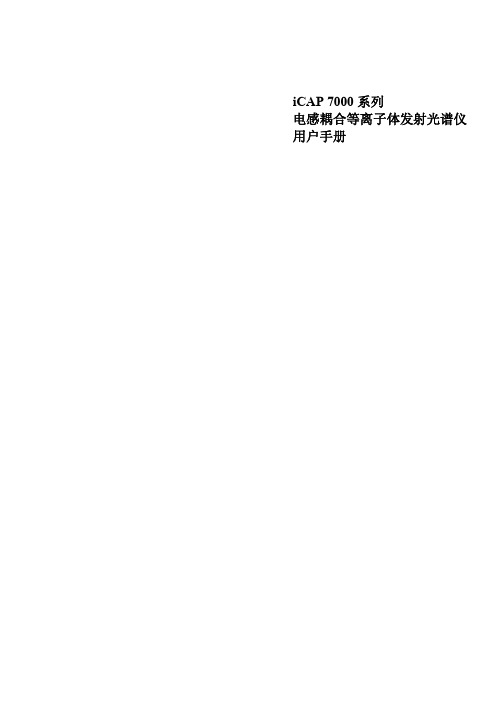
iCAP 7000系列电感耦合等离子体发射光谱仪用户手册© September 2009目录概述 (5)用户文件 (6)预安装手册 (6)硬件手册 (6)iTEVA 软件手册 (6)iTEVA帮助 (6)仪器设备 (7)预安装手册 (7)标准进样系统安装 (8)安装炬管 (8)炬管和中心管插入仪器中 (10)连接雾化室和雾化器 (11)连接进样及排废液的泵管 (13)炬管准直 (15)执行自动寻峰 (15)进样系统配置 (17)蠕动泵管选择 (17)内标 (17)特殊应用硬件 (18)数据库 (19)创建本地数据库 (19)创建数据库连接 (21)第四章 (24)使用iCAP (24)操作前系统准备 (24)关闭仪器 (24)分析操作 (25)方法优化 (25)运行 iCAP (25)操作序列 (26)如何运行分析 (28)创建方法 (28)执行分析 (29)自动寻峰 (30)校正 (30)分析未知物 (31)关闭系统 (31)ThermoFisher Scientific Page 3 of 40iCAP 7000 目录 Page 4 of 40ThermoFisher Scientific 维护..................................................................................................32 仪器清洁.....................................................................................32 进样系统的清洗及去污.............................................................32 清洗炬管.....................................................................................32 清洗雾化室.................................................................................33 清洗雾化器.................................................................................33 清洁吹扫光路视窗.....................................................................34 预防性维护....................................................................................34 冷却水.........................................................................................34 安全..................................................................................................35 的安全.........................................................................35 引言.............................................................................................35 安全预防措施.............................................................................36 电气安全.....................................................................................37 设备清洁及去污.........................................................................37 安全危害防护.............................................................................37 WEEE 指令.................................................................................37 监管公告. (37)Thermo Fisher Scientific Page 5 of 40第一章关于iCAP 7000的介绍 iCAP 7000系列是使用中阶梯光栅设计及电荷注入式装置(CID )固态检测器进行元素分析的系列化电感耦合等离子体发射光谱仪(ICP-OES )。
访问控制AccessControl概要

访问控制Access Control参考文献:All in One 3rd EditionCISSP Prepare Guide 2nd EditionInformation Security Management handbook, 5th Edition访问控制是控制主体(比如用户或者系统进程)如何访问客体(资源)并且与之交互的安全机制。
访问控制是保证系统的A vailability, Integrity和Confidentiality必须的一种手段。
A vailability就是保证用户可以及时地、不中断地访问信息系统。
Integrity就是要达到以下的三个目标:1、防止信息被非授权用户所修改2、防止信息被授权用户做非授权修改3、保证信息内部(Internal Consistency)和外部(External Consistency)的一致性。
比如,在数据库中,表A中存放公司所有的打印机数量,另外的表B,C,D中存放各部门所有的打印机数量。
内部一致性是指数据库中各部门所有打印机的总和应该与公司所有的打印机的数目相同。
外部一致性是指数据库中存放的打印机数量和实际公司所有的打印机数量一致。
Confidentiality就是防止信息泄露给非授权用户。
我们先明确以下概念:V ulnerability or weakness: V ulnerability就是信息系统中的不足之处Threat:就是利用V ulnerability,来对信息系统进行破坏Threat的发生就是ExposureRisk:就是Threat发生的概率。
因此,Threat Agent利用V ulnerability来对信息系统产生Threat,这种Threat发生的概率就是Risk.Identification, Authentication, and Authorization, AccountabilityIdentification是用户用来向系统声明自己身份的一种方法,比如UserID, Account,是Authentication和Authorization的前提。
ISP2 脱机烧写器初次使用指南 - itool

ISP2 采取联机设置、脱机下载、脱机烧写的方式工作,不支持联机烧写。 一、软件安装
1、推荐在 WINDOWS XP SP2 简体中文版本下使用。 2、ISP2 软件是纯绿色版本,免安装,解压后即可使用软件,
双击 ICSP Writer.exe 即可运行 ISP2 软件。 二,驱动安装
第2页
附录 1:LCD 提示信息含义以及对策
备注:由于 LCD 提示内容有两行,为方便描述,我们统一文中描述 LCD 显示格式,使用
符号’//’隔开第一、二行的内容;例如:“err003:// Re-download OS”表示第一行显
示“err003:”,第二行显示“Re-download OS”,多余的空格键未标出。
第4页
本号,第 2 行,指示正在初始化
17 、 "STM8S208MB//3.3Vssssssss/fff"
脱机主界面,显示芯片型号,供电方
第3页
式,成功数(ssssssss),失败数(fff) 18、“STM8S208MB_CODE // 2010-03-26 12:00” 显示自定义项目名与下载时间 19、"CRC:XXXX CP:YES\NO//STQP:YES\NO AP:YES\NO" 显示数据校验和\加密设定
第1页
四、脱机操作
准备动作:提供已经焊接好芯片的目标板。确认所有待烧写目标板(含待烧
芯片)焊接 SWIM 烧写接口,且 SWIM 烧写引脚排布符合 ST 官方标准。
排列
1
2
3
4
颜色
黑色
红色
(浅)绿色
黄色
功能
VDD
SWIM
- 1、下载文档前请自行甄别文档内容的完整性,平台不提供额外的编辑、内容补充、找答案等附加服务。
- 2、"仅部分预览"的文档,不可在线预览部分如存在完整性等问题,可反馈申请退款(可完整预览的文档不适用该条件!)。
- 3、如文档侵犯您的权益,请联系客服反馈,我们会尽快为您处理(人工客服工作时间:9:00-18:30)。
Documentation – User’s Guide Interferometric SAR Processor - ISPVersion 1.1 – April 2008GAMMA Remote Sensing AG, Worbstrasse 225, CH-3073 Gümligen, Switzerlandtel: +41-31-951 70 05, fax: +41-31-951 70 08, email: gamma@gamma-rs.chTable of contents1.I NTRODUCTION (6)2.P RE-PROCESSING (8)2.1.Data transcription and modification (8)2.2.Generation of ISP SLC parameter file (9)2.2.1.ERS (10)2.2.2.ENVISAT ASAR (11)2.2.3.JERS-1 (11)2.2.4.PALSAR (11)2.2.5. RADARSAT-1 (12)2.2.6. SIR-C (12)2.2.7. TerraSAR-X (13)2.2.8. RADARSAT-2 (13)2.2.9. COSMO-SkyMed (13)2.3.Manipulation of orbital state vectors (14)2.3.1.Generation of additional state vectors (14)2.3.2.Modification of state vectors (14)2.3.2.1.DELFT orbits (14)2.3.2.2.PRC Precision Orbits (15)2.3.2.3.DORIS Precision Orbits (15)2.4.Calibration (15)2.4.1.ERS (16)2.4.2. ENVISAT ASAR (16)2.4.3.JERS-1 (16)2.4.4.PALSAR (16)2.4.5.TerraSAR-X (16)2.4.6.Cosmo-SkyMed (17)2.5.Multi-looking (17)2.6.Additional pre-processing tools (18)2.6.1. Copy / subset of SLC image file (18)2.6.2.SLC oversampling (19)2.6.3. Retrieval of image corner coordinates (19)2.6.4. Calculation of azimuth spectrum (19)2.6.5. Resampling from ground to slant range (and vice versa) (19)3.C O-REGISTRATION (20)3.1. Generation of offset parameter file (20)3.2. Estimation of offsets (20)3.2.1.Conversion of offsets to displacements (22)3.3. Computation of offset polynomial (22)3.4. Resampling (23)3.5. Refinement of offsets (23)4.B ASELINE ESTIMATION (24)5.C OMMON BAND FILTERING AND INTERFEROGRAM CALCULATION (25)6.I NTERFEROGRAM FLATTENING (26)7.C OHERENCE ESTIMATION (26)8.I NTERFEROGRAM FILTERING (27)9.1.2.Generation of neutrons (29)9.1.3.Determination of residues (29)9.1.4.Connection of residues through neutral trees (29)9.1.5.Unwrapping of interferometric phase (30)9.1.6.Construction of bridges between disconnected regions (30)9.1.7.Unwrapping of disconnected areas (30)9.2.Phase unwrapping with the Minimum Cost Flow algorithm (30)9.2.1. Generation of phase unwrapping validity mask (31)9.2.2. Adaptive sampling reduction for validity mask (31)9.2.3. Phase unwrapping (31)9.2.4. Weighted interpolation to fill gaps in unwrapped phase data (33)9.2.5. Phase unwrapping using model of unwrapped phase (33)10.P RECISE BASELINE ESTIMATION (33)10.1. Generation of SUNraster of bmp format image (34)10.2. Selection of ground control points (34)10.3. Least squares estimation of interferometric baseline (34)11.C OMPUTATION OF HEIGHTS / ORTHONORMALIZATION (34)R EFERENCES (36)P ROCESSING EXAMPLES (37)A.I NTERFEROMETRIC PROCESSING (38)A.1.Processing setup (38)A.2. SLC pre-processing / generation of ISP parameter file (39)A.2.1.Manipulation of orbital state vectors (40)A.3.Initial offset estimation (41)A.4. Precise estimation of offset polynomials (42)A.4.1.Estimation of offsets (42)A.4.2.Generation of offsets polynomial (43)A.4.3. Improvement of offsets polynomial (43)A.5. Computation of the interferogram (44)A.6. Estimation of interferometric baseline (48)A.7. Curved Earth phase trend removal ("flattening") (48)A.8. Estimation of the degree of coherence (50)A.9.Interferogram filtering (51)A.10.Phase Unwrapping (52)A.10.1. Phase unwrapping with branch-cut region growing algorithm (53)A.10.1.1.Masking low correlation areas (53)A.10.1.2.Generation of neutrons (optional) (54)A.10.1.3.Determination of residues (54)A.10.1.4.Connection of residues through neutral trees (54)A.10.1.5.Unwrapping of interferometric phase (55)A.10.1.6.Construction of bridges between disconnected regions (57)A.10.1.7.Unwrapping of disconnected area (57)A.10.2. Phase unwrapping with Minimum Cost Flow (MCF) techniques (57)A.10.2.1.Generation of phase unwrapping validity mask (58)A.10.2.2.Adaptive sampling reduction for phase unwrapping validity mask (58)A.10.2.3.Phase unwrapping (59)A.10.2.4.Interpolation of gaps in unwrapped phase data (61)A.10.2.5.Phase unwrapping using model of unwrapped phase (62)A.11.Least square estimation of interferometric baseline (62)A.11.1.Selection of ground control points (63)A.11.2. Extraction of ground control points unwrapped phase (63)A.11.3.Least square estimation of interferometric baseline (64)A.12. Interferometric estimation of heights and ground ranges (64)A.13.Resampling of interferometric height map to orthonormal coordinates (65)B.G ENERATION OF A CALIBRATED SAR INTENSITY IMAGE (67)B.1.Calibration of ERS SLC products (67)B.2.Calibration of ENVISAT ASAR SLC products (68)B.3.Calibration of ERS and ENVISAT ASAR PRI products (68)B.4.Calibration of PALSAR data (69)putation of the range and azimuth displacements (75)C.4.Display of results (75)C.5.Relevant publications on offset tracking processing (77)List of acronymsALOS Advanced Land Observing SatelliteAP Alternating PolarizationASAR Advanced Synthetic Aperture RadarASF Alaska SAR FacilityASI Agenzia Spaziale ItalianaCEOS Committee on Earth Observation SatellitesCCRS Canadian Centre for Remote SensingCOSMO-SkyMed Constellation of Small satellites for Mediterranean Basin ObservationDEM Digital Elevation ModelDEOS Department of Earth Observation and Space SystemsDIFF&GEO Differential Interferometry and Geocoding SoftwareDISP Display ToolsDLR Deutsches Luft- und RaumfahrtzentrumENVISAT ENVIronmental SATelliteEORC Earth Observation Research CentreERS European Remote Sensing (Satellite)ERSDAC Earth Remote Sensing Data Analysis CentreESA European Space AgencyESRIN European Space Research InstituteFFT Fast Fourier TransformGCP Ground Control PointsIM Image ModeISP Interferometric SAR ProcessorJAXA Japanese Aerospace Exploration AgencyJERS Japanese Earth Resources SatelliteJPL Jet Propulsion LaboratoryKC Kyoto and CarbonMCF Minimum Cost FlowMLI Multi-look IntensityMSP Modular SAR ProcessorPAF Processing and Archiving Facility (D = Germany I = Italy, UK =United Kingdom) PALSAR Phased Array L-band Synthetic Aperture RadarPRI Precision ImageRSI Radarsat InternationalSAR Synthetic Aperture RadarSCS Single-Look Complex SlantSIR Shuttle Imaging RadarSLC Single Look ComplexSNR Signal to Noise RationSRTM Shuttle Radar Topography MissionTCN Track-Cross Track-Normal (reference system)TIN Triangular Irregular NetworkUSGS United States Geological Survey1. IntroductionThe Gamma Interferometric SAR Processor (ISP) encompasses a full range of algorithms required for generation of interferograms, height maps, coherence maps, and differential interferometric products. These steps include baseline estimation from orbit data, precision registration of interferometric image pairs, interferogram generation (including common spectral band filtering), estimation of interferometric correlation, removal of curved Earth phase trend, adaptive filtering of interferograms, phase unwrapping, precision estimation of interferometric baselines from ground control points, generation of topographic height, image rectification and interpolation of interferometric height maps. In addition, the ISP offers programs for the radiometric calibration of the SLC and for the conversion between slant-range and ground-range geometry.In addition the ISP supports the processing of PRI/MLI data, expressing the magnitude information of a SAR image. PRI, which stands for Precision Image, images are obtained from multi-looking sub-bands of raw data in the frequency domain. PRI images are in ground range geometry. MLI, which stands for Multi-look Intensity, images are obtained from SLC data or from PRI images data by incoherently averaging in space over neighboring pixels in azimuth and in range. Depending whether the averaging was computed for a SLC or a PRI image, the corresponding MLI image is either in slant-range or in ground-range geometry. MLI images consist of floating point numbers with the image width and height determined by the number of range and azimuth looks selected.SLC/PRI/MLI data can be either obtained from processing raw data using the Gamma MSP processor or delivered as such by a Processing Facility. Both formats are supported by the ISP package for interferometric processing. Interferometric processing will generate a number of image products: interferogram (complex valued), unwrapped phase image, coherence image and intensity images (all real valued). Format description for all data types can be found in the ISP Reference Manual.At first data has to be prepared in order to cope with the format used by the GAMMA Software. To cope with the difficulty to decipher the variable CEOS format used for most SAR data products, the ISP (as well as all other GAMMA Software packages) uses a simple data structure for the metadata in the leader file accompanying the image data. Processing related parameters and SAR data characteristics are stored in a text file with system parameters referenced using simple keywords. The structure of the file can be initialized and updated using the ISP programs that write out files called the ISP SLC parameter file. Refer to the ISP Reference Manual for information on the structure of this file. Additional operations in the pre-processing step include manipulation of orbital state vectors and calibration. This last aspect is in particular relevant if PRI/MLI data will be analyzed. The ISP encompasses programs for the generation of an MLI image from an SLC dataset, for the radiometric calibration of SLC, PRI and MLI data, for SLC oversampling and for the conversion from slant-range to ground-range and vice versa.After pre-processing, SLC data are ready for interferometric processing. At first co-registration of two SLCs forming an interferometric image pair is required. At this stage the ISP offset parameter file is generated, which keeps track of initial offsets and offset polynomial required for the resampling of one SLC to perfectly overlap with the reference SLC. Co-registration can also be performed for a dataset of more SLC with respect to a reference SLC in order to obtain a stack of SLCs to be used then for interferometricprocessing. Once images have been co-registered, common-band filtering in range and azimuth is applied and the interferogram is generated. In order to further utilize the interferogram, an estimate of the baseline has to be computed. The curved Earth trend can then be removed in order to obtain an interferogram including topographic and displacement phase only, as well as possible atmospheric distortions and phase noise. With this information it is possible to compute the interferometric coherence. Since the phase is wrapped in the interval (-π,π), phase unwrapping is required to be able to correctly interpret it. The ISP offers two procedures for phase unwrapping based respectively on branch cut algorithm and Minimum Cost Flow techniques. In order to obtain from the unwrapped phase an elevation map, the baseline has to be refined first. After refinement the inversion from unwrapped phase to height is straightforward.Figure 1 shows a typical flowchart for InSAR processing with the ISP package. Pre-processing characteristic parameters have to be determined from the CEOS leader file and/or the SLC image data. First of all the image data and the metadata are transcribed from the storage media to the system on which the data will be processed. Section 2 describes the different approaches used to import data files for pre-processing. Information on the main processing blocks is provided in Sections 3 to 11. The more general description of the available processing tools is followed by a number of Examples describing specific processing sequences. Example A describes the step for interferometric processing, i.e. generation of an interferogram, phase unwrapping and generation of an interferometric height map. Example B explains how to calibrate several types of SAR images. Example C is dedicated to offset tracking processing.For details on individual programs please refer to the Reference Manual. Information on the parameters required by a specific program is also obtained by entering at the command line the name of the program.It should be remarked that parameter values provided in the processing examples cannot be considered valid for all cases. It is possible that one or more values might have to be adapted to the specific case being processed. It is advised to look carefully at the messages printed on stdout when running each individual program. For assistance please get in contact with us (gamma@gamma-rs.ch).It is recommended that a file name with a <scene_identifier> label be used. The scene identifier could be the orbit number or the date of the acquisition, such as (yy)yymmdd. In the following we will refer to <scene identifier> with the symbol “*”.When using any of the ISP programs, a report will be printed on the screen (stdout) while running. The report contains various information and execution times. The report can alternatively be saved to ASCII text file. It is recommended that a file name of the type *.out be used. To redirect the report to the ASCII file, at the end of the command line the UNIX redirecting symbol “>” is used followed by the file name. If this information is not provided, the processing report will be printed on the screen (stdout).Processing related parameters and data characteristics are saved as text files in ASCII format (e.g. variations of the baseline components in range and azimuth). These data sets can easily be imported in external software for analysis and visualization. Here we use the freely available public domain program xmgrace, which is available for all platforms for which the GAMMA Software is available.The display of the final and intermediate products and the generation of easily portable images in SUNraster or bmp format are supported with programs available in the DISP package.Figure 1. ISP flow chart.2. Pre-processing2.1. Data transcription and modificationSLC data obtained from processing the raw data with the MSP package are in complex floating point representation, each complex sample consists of either a pair of 4 byte floating point numbers (FCOMPLEX format) or a pair of 2 byte short integer numbers (SCOMPLEX format). There is no file header or zero padding of the data. Each record corresponds to a single range line.The format of a SLC dataset generated from an external source is different depending on the processing facility. For example in case of ERS data provided by ESA PAFs real and imaginary part of the SLC data are in 2 byte integer format and are stored in the image data file. Each record corresponds to a single range line. Metadata is provided in the data leader file, following the typical CEOS format. ENVISAT ASAR data is instead provided in the form of a single file containing metadata and image data.MLI (i.e. multi-look intensity) and PRI (i.e. ground range intensity) images can be either in floating point format (4 byte per pixel) or short integer (2 byte per pixel).If data has been obtained from an external source, they are usually distributed on CD-ROM, DVD-ROM or ftp. Older data sets from ERS and JERS-1 might be stored on an Exabyte 8 mm tape. From the support media the CEOS format files need to be copied to a local directory on the machine with sufficient space. The space required for processing depends on the sensor.Copying data from CD-ROM or DVD-ROM is straightforward. For ERS data stored on tape the GAMMA Software offers scripts for automatically reading in the files necessary for processing (see Table below).Script name FunctionalityERS_ASF_SLC READ SLC data processed by the Alaska SAR Facility (ASF)ERS_ESA_SLC Read SLC data processed by the German-PAF (DPAF) or by ESA-ESRINERS_ESA_PRI Read PRI data processed by one of the ESA PAFsFor JERS CEOS level 1.2 SLC data the program copy_NASDA_SLC must be used to strip off a header from the image file and set the data in the format used by the GAMMA software.For SIR-C SLC data the programs dcomp_sirc and dcomp_sirc_quad allow uncompressing Single Polarization Mode and Quad Polarization Mode data as provided by JPL.Tip: If not done automatically by the script or the program, it is recommended that a file name of the type *.slc for an SLC and *.pri or *.grd for a PRI. For MLI images it is recommended that a file name of the type *.mli or *.grd be used if the image has been obtained from an SLC or a precision image respectively. In this way the geometry of the multi-look image is highlighted (ground-range). The scene identifier “*” could be the orbit number or the date of the acquisition, such as (yy)yymmdd. For the SAR leader file we suggest the extension .ldr.2.2. Generation of ISP SLC parameter fileFor SLC and PRI data all information concerning sensor and acquisition mode, geographical coordinates, acquisition time and SAR processing are stored in an ISP-specific parameter file, the ISP SLC parameter file. The ISP has a standard parameter file format to describe SLC, MLI and PRI image products. In this way data from many different processors can be used by the ISP. For SLC and PRI data, the parameter file is generated by programs that ingest the CEOS leader files, the image header file or the parameter file of the Modular SAR Processor (MSP), extract the appropriate parameters, query the user on the section of the image section to be processed, and set up the processing parameter file. For MLI images the parameter file is obtained when generating the MLI itself from the parameter file or the original SLC/PRI dataset.The ISP Image parameter file is scene dependent and needs to be generated each time a new dataset is to be processed. Certain of the processing parameters given in the ISP SLC parameter file can be updated by inputs on the command line for some of the GAMMA Software programs.The parameter file for a PRI images has the same format as the SLC/MLI parameter files used in the ISP. The indicated near center and far swath ranges correspond to ground-ranges, though, and not to slant ranges.For SLC data processed with the Gamma MSP the ISP SLC/MLI parameter file is generated using the program par_MSP. For SLC/MLI/PRI data not obtained with the GAMMA software, the programs required for the generation of an ISP SLC/MLI parameter file are grouped on a sensor basis. In this case, the creation of an ISP Image Parameter file is supported by the set of programs par_<facility>. Each of the programs creates the ISP SLC/MLI parameter file, as well as in some cases of the SLC/PRI image data, starting from the image data file and the CEOS leader file. It should be noticed that the CEOS leader file might be a separated file or embedded in the image file (e.g. in the case of ENVISAT ASAR). par_<facility> reads the file(s) provided in input, searches for information needed for SLC image parameter file, and creates the SLC image parameter file. Below the programs that generate an ISP SLC parameter file for data obtained from external sources (i.e. not from the MSP) are grouped on a sensor basis.Tip: If not done yet, for example because the image data is not yet in the format readable by the GAMMA software, it is recommended that a file name of the type *.slc for an SLC, *.pri or *.grd for a PRI, and *.mli for a MLI be used as output. The scene identifier could be the orbit number or the date of the acquisition, such as (yy)yymmdd. The same applies to the SAR leader file, for which we suggest the extension .ldr.After running the appropriate par_<facility> program, an SLC image can be displayed with the DISP program disSLC or be saved to SUNraster / bmp format with the program rasSLC.A PRI image can be displayed with the DISP program dispwr or be saved to SUNraster / bmp format with the program raspwr. If the user prefers using a log-scale the programs to be used are dis_dB and ras_dB.2.2.1. ERSThe Table lists the programs supporting the generation of the ISP SLC parameter file for ERS data depending on archiving facility and/or SAR processor. More information on each program is provided in the ISP Reference Manual.Program Image Type and facilitypar_ACS_ERS SLC data from the ACS processor used by Indian PAFpar_ASF_91 SLC data from Alaskan SAR Facility, Fairbanks (1991-1996)par_ASF_96 SLC data from Alaskan SAR Facility, Fairbanks (after 1996)par_ASF_PRI PRI data produced by the Alaskan SAR Facility, Fairbanks after 1996par_ATLSCI_ERS SLC data produced using the Atlantis APP processor (CCRS)par_ESA_ERS SLC data from the German, Italian, UK or ESRIN PAF, either VMP or PGS processed data1par_PRI PRI data processed by ESRIN/ASI/D-PAFpar_PulSAR SLC data processed using the PulSAR SAR processor from Phoenix Systemspar_RSI_ERS SLC data processed by RSI1 ERS data delivered up until about 2005 was delivered in the VMP format. The PGS format has been introduced in 2005, being rather analogous to the header format of ENVISAT ASAR SLC data.2.2.2. ENVISAT ASARTo generate the ISP SLC parameter file for ENVISAT ASAR data, the program par_ASAR must be used. This program generates both the SLC image parameter file and the image data file(s) for ENVISAT ASAR SLC (Alternating Polarization, Image Mode, Wide Swath) and PRI data. For AP data an ISP SLC parameter file is generated for each of the two polarimetric channels provided.2.2.3. JERS-1The Table lists the programs supporting the generation of the ISP SLC parameter file for JERS-1 data depending on data type, archiving facility and/or SAR processor. In some cases the original SLC is reformatted to adhere to the GAMMA format. More information on each program is provided in the ISP Reference Manual.Program Image Type and facilitypar_ASF_PRI PRI data produced by the Alaskan SAR Facility, Fairbanks after 1996par_EORC_JERS_SLC JERS-1 SLC level 1.1 data processed by JAXA EORCpar_PRI_ESRIN_JERS JERS-1 PRI data processed by ESRIN PAFThe program par_ASF_PRI generates the ISP image parameter file from the CEOS metadata for ground range detected images (PRI) produced by the Alaskan SAR Facility after 1996. The program also reformats the image data to be compatible with the GAMMA software. The program par_EORC_JERS_SLC generates the ISP image parameter file and reformats the SLC (Level 1.1) image data from the CEOS format leader and data file provided by JAXA EORC. The program also calibrates SLC image. The magnitude of the SLC returns the SAR backscatter intensity image in sigma nought format.The program par_PRI_ESRIN_JERS generates the ISP image parameter file for ground range detected images (PRI) produced by ESA ESRIN. The image data is compatible with the GAMMA Software format.In addition the GAMMA Software supports geocoded SAR backscatter image products (Level 2.1) in CEOS format produced by EORC/JAXA. The program par_JERS_geo (part of DIFF&GEO module) generates the ISP image parameter file from the CEOS metadata and a DEM/MAP parameter file. The program also reformats the data to be compatible with the GAMMA software. The output is a geocoded (ellipsoid-corrected, zero height), calibrated SAR backscatter image in sigma nought format.2.2.4. PALSARThe Table lists the programs supporting the generation of the ISP SLC parameter file for PALSAR data depending on archiving facility and/or SAR processor. More information on each program is provided in the ISP Reference Manual.Program Image Type and facilitypar_EORC_PALSAR SLC Level 1.1 products produced by EORC/JAXA in CEOS formatpar_ERSDAC_PALSAR SLC Level 1.1 products produced by ERSDAC in non-CEOS, VEXCEL format par_KC_PALSAR_slr MLI products produced by JAXA EORC for the Kyoto and Carbon Initiative inslant range geometryThe program par_EORC_PALSAR generates the ISP image parameter file from the CEOS metadata and reformats the SLC data records by removing the 412 byte line header. In this way the SLC data is compatible with the GAMMA software.The program par_ERSDAC_PALSAR generates the ISP image parameter file from the PASLL*.SLC.par metadata. The SLC data have no header and are big-endian float complex (4 bytes real, 4 bytes imaginary/sample).The program par_KC_PALSAR_slr generates the ISP image parameter file from the Kyoto and Carbon parameter data. The image file is provided as little endian, multi-look amplitude image in short integer format. The steps required to obtain a calibrated SAR intensity image are described in the Reference Manual.In addition the GAMMA Software supports MLI Level 1.5 products produced by EORC/JAXA in CEOS format. The program par_EORC_PALSAR_geo (part of DIFF&GEO module) generates the ISP image parameter file from the CEOS metadata and a DEM/MAP parameter file if the image has been provided in geocoded format. The program also reformats the MLI data. In this way the MLI data is compatible with the GAMMA software. The output is calibrated SAR backscatter image in geo-referenced (i.e. ground range) or geocoded (ellipsoid-corrected) format. The geometry has been chosen by the user when ordering the data.2.2.5. RADARSAT-1The Table lists the programs supporting the generation of the ISP SLC parameter file for RADARSAT-1 data depending on archiving facility and/or SAR processor. More information on each program is provided in the ISP Reference Manual.Program Image Type and facilitypar_ASF_PRI PRI data produced by the Alaskan SAR Facility, Fairbanks after 1996par_ASF_RSAT_SS Ground range detected SCANSAR images produced by the Alaskan SAR Facilitypar_RSAT_SCW Wide-swath SCANSAR images (8-bit/value).par_RSAT_SGF Stripmap path images SGF (ground range) and SCANSAR SCW16 data from RSI/Atlantispar_RSAT_SLC Stripmap SLC data processed by RSI, Atlantis APP SAR processor, or the ASF BPP processor.A RADARSAT-1 SLC image processed by RSI needs to be reformatted and possibly flipped in range or in the along-track direction such that the direction of range and azimuth time is always increasing for processing with the GAMMA software. This is done with the program RSAT_RSI_transcribe, which transcribes the SLC image processed by RSI into a format compatible with processing using the GAMMA software.2.2.6. SIR-CTo generate the ISP SLC parameter file for SIR-C SLC data from JPL or USGS EOC, the program par_SIRC must be used. The program reads in the CEOS leader file and generates the ISP SLC parameter file.2.2.7. TerraSAR-XThe ISP currently supports reading and processing of the following formats: SSC (i.e. Single Look Complex) and MGD (i.e. ground range intensity). The GAMMA software also supports the EEC format (i.e. geocoded intensity) in the DIFF&GEO module. The Table below lists the programs supporting the generation of the ISP SLC parameter file for TerraSAR-X data. More information is provided in the ISP and DIFF&GEO Reference Manuals.Program Image Type / outputpar_TX_GRD MGD data as provided by DLRpar_TX_SSC SSC data as provided by DLRISP image parameter and SLC file in the format used by GAMMA softwarepar_TX_geo (DIFF&GEO)EEC data as provided by DLRISP image parameter file, DEM parameter file and SLC file in the format used by GAMMA softwareEach program reads the TerraSAR-X data and the annotation file as provided by DLR and creates one (or two) parameter file(s) and the image data file in the format used by the GAMMA software. The Table below describes the output of each program more specifically. Program Outputpar_TX_GRD ISP image parameter fileSAR intensity file in GRD format (ground range)par_TX_SSC ISP image parameter fileSAR image in SLC format (slant range)par_TX_geo (DIFF&GEO)ISP image parameter fileDEM/MAP parameter file (see User’s Guide of DIFF&GEO module on Geocoding and Image Registration)SAR intensity file in geocoded formatFor multi-polarization data the specific program has to be repeated for each single channel. The annotation file (*.xml in the main directory of the image data) is the same for all channels.2.2.8. RADARSAT-2The interface between a RADARSAT-2 SLC in the format provided by MDA and the format used by the GAMMA Software is the program par_RSAT2_SLC. RADARSAT-2 SLC data are provided in an archive file consisting of a selection of annotation and data files. To import the data into GAMMA software format the main product annotation file in XML format and the corresponding GEOTIFF are needed. More information is provided in the ISP Reference Manual.2.2.9. COSMO-SkyMedThe interface between a COSMO-Skymed SLC in the format provided by ASI and the format used by the GAMMA Software is the program par_CS_SLC. The program reads COSMO-SkyMed SCS (Single-Look Complex Slant) (Level 1A) data as provided by ASI and creates the ISP image parameter and SLC file in the format used by GAMMA software. The format of COSMO-SkyMed SCS data is HDF5. More information is provided in the ISP Reference Manual.。
