HP LaserJet Pro MFP M125-M126打印机安装打印机方法
爱惠普打印机操作方法
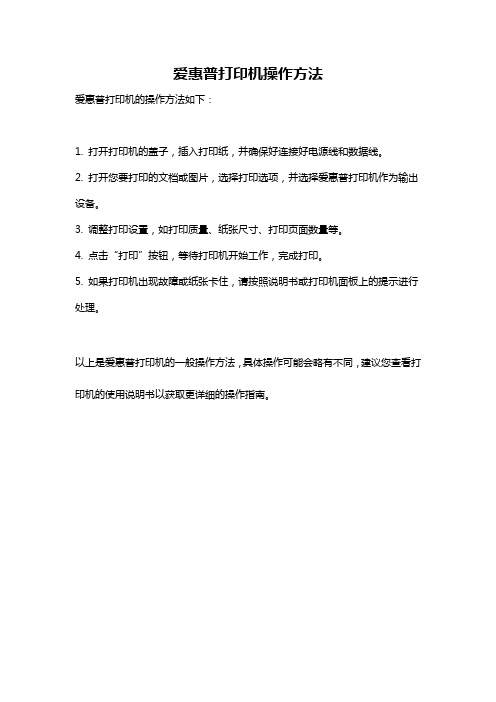
爱惠普打印机操作方法
爱惠普打印机的操作方法如下:
1. 打开打印机的盖子,插入打印纸,并确保好连接好电源线和数据线。
2. 打开您要打印的文档或图片,选择打印选项,并选择爱惠普打印机作为输出设备。
3. 调整打印设置,如打印质量、纸张尺寸、打印页面数量等。
4. 点击“打印”按钮,等待打印机开始工作,完成打印。
5. 如果打印机出现故障或纸张卡住,请按照说明书或打印机面板上的提示进行处理。
以上是爱惠普打印机的一般操作方法,具体操作可能会略有不同,建议您查看打印机的使用说明书以获取更详细的操作指南。
新HP打印机安装图解说明
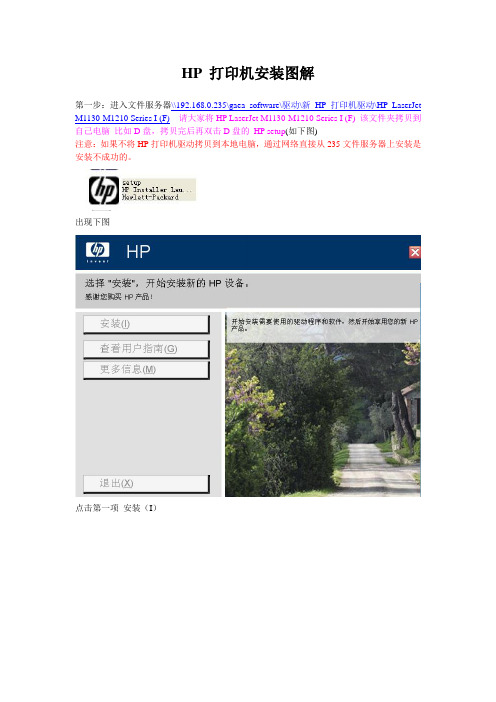
HP 打印机安装图解
第一步:进入文件服务器\\192.168.0.235\gaea_software\驱动\新HP打印机驱动\HP LaserJet M1130-M1210 Series I (F)请大家将HP LaserJet M1130-M1210 Series I (F) 该文件夹拷贝到自己电脑比如D盘,拷贝完后再双击D盘的HP setup(如下图)
注意:如果不将HP打印机驱动拷贝到本地电脑,通过网络直接从235文件服务器上安装是安装不成功的。
出现下图
点击第一项安装(I)
下一步
继续下一步
继续下一步
继续下一步输入打印机的IP地址
继续下一步
继续下一步
继续下一步
至此,新HP打印机驱动安装完成,可以正常打印了在上一步点击完成后,出现如下界面点击取消即可。
HP LaserJet Pro 100 MFP M126nw 打印机说明书

Short data sheetHP LaserJet Pro 100 MFPM126nwThis affordable HP LaserJet Pro MFP is easy to install anddelivers crisp, clear documents. Print, copy, and scan with one,compact device that fits neatly into small office spaces.Extend your printing reach• Spread printing across the office. Set up anywhere with built-in wireless printing.4• Keep up with the pace of business—print, copy, and scan at high speeds.Print on your terms• Print from virtually anywhere—using your smartphone, tablet, and PC—withApple® AirPrint.™ 2• Connect to your wireless printer in a snap, using wireless direct printing.1• Print from your mobile device with built-in print capability or HP ePrint appand software.3Handle the essentials• Easily copy both sides of a two-sided ID or other small document onto the frontof a single page.• Just start printing, quick and easy—with the simple control panel.1 An app or driver may be required to use HP wireless direct. For more information, see . Wireless performance is dependent on physical environment and distance from access point.2Supports OS X® Lion, OS X Mountain Lion and the following devices running iOS 4.2 or later: iPad® (all models), iPhone® (3GS or later) and iPod touch® (third generation or later). Works with HP’s AirPrint-enabled printers and requires the printer be connected to the same network as your OS X or iOS device. Wireless performance is dependent on physical environment and distance from the access point. OS X, iPad, iPhone, and iPod touch are trademarks of Apple® Inc., registered in the United States and other countries. AirPrint™ and the AirPrint logo are trademarks of Apple Inc.3Local printing requires mobile device and printer to be on the same network or have a direct wireless connection to printer. Wireless performance is dependent upon physical environment and distance from access point. Wireless operations are compatible with 2.4 GHz operations only. Remote printing requires an internet connection to a HP web-connected printer. App or software may also be required. Wireless broadband use requires separately purchased service contract for mobile devices. Check with service providerfor coverage and availability in your area. See /go/mobileprinting for more details.4 Wireless performance is dependent on physical environment and distance from the printer.AIO functions Print, copy, scan; AIO multitasking supported: YesDuplex print options Manual (driver support provided)Print speed1Black (A4): Up to 20 ppmFirst page out Black (A4, ready): As fast as 9.5 secPrint technology LaserPrint resolution Black (best): Up to 600 x 600 dpiPrint resolution technologies FastRes 600; FastRes 1200Print cartridges number 1 (black)Printer smart software features HP Auto-On/Auto-Off, HP ePrint, Apple AirPrint™, Wireless direct printing, Embedded Web ServerMobile printing capability2HP ePrint, Wireless direct printing, Apple AirPrint™Standard print languages PCLm/PCLmSPrinter management HP Device Toolbox; Status Alerts (default install)Scan speed Up to 7 ppm (b&w), up to 5 ppm (colour)Scan type FlatbedScan technology Contact Image Sensor (CIS)Scan resolution Hardware: Up to 1200 x 1200 dpi; Optical: Up to 1200 dpi; Enhanced: Up to 1200 dpiScan file format Windows Scan Software supports file format: JPG, RAW (BMP), PDF, TIFF, PNG; Mac Scan SW supports fileformat: TIFF, PNG, JPEG, JPEG-2000, PDF, PDF-Searchable, RTF, TXTScan input modes Solution Center Lite (Windows Vista, Windows XP) or Device Stage (Windows 7, Windows 8); TWAIN-compliantor WIA-compliant softwareScan size maximum Flatbed: 216 x 297 mm (8.5 x 11.7 in)Twain version Version 1.9Bit depth/Grayscale levels24 bit/256Digital sending standard features Scan to email by HP SW; scan to application by HP SW; scan to file by HP SWCopy speed3Black (A4): Up to 20 cpmCopy resolution Black (graphics): Up to 400 x 600 dpi; Colour (text and graphics): Up to 400 x 600 dpiMaximum number of copies Up to 99 copiesCopier reduce enlarge25 to 400%Copier settings Number of copies; Lighter/Darker; Reduce/Enlarge; Optimize (draft, text, mixed, picture); Paper Size Copier smart software features Up to 99 multiple copies; Reduce/Enlarge from 25% to 400%; Contrast (lighter/darker);Resolution (copy quality), ID CopyStandard connectivity Hi-Speed USB 2.0 port; built-in Fast Ethernet 10/100Base-TX network port; built-in WiFi 802.11b/g/n Network capabilities Via built-in 10/100 Base-TX networkingNetwork ready Standard (built-in Ethernet, WiFi 802.11b/g/n)Wireless capability Yes, built-in WiFi 802.11b/g/nMemory128 MBProcessor speed600 MHzDuty cycle4Up to 8,000 pagesRecommended monthly page volume5Up to 250 to 2,000 pagesPaper handlingInput150-sheet input trayOutput100-sheet face-down binMedia type Paper (plain, LaserJet), envelopes, transparencies, labels, postcardsMedia weight60 to 163 g/m²Supported media sizes A4; A5; B5-Japanese; envelopes (ISO DL, C5, B5, Com #10, Monarch #7 3/4); 16K; postcards(Standard #10, JIS single and double)2Dimensions (W x D x H)420 x 365 x 254 mmWeight8.0 kgWhat’s in the box HP LaserJet Pro MFP M126nw; Preinstalled introductory HP LaserJet Black Cartridge (~700 pages); Installationguide, Getting Started guide, User’s Guide, Support flyer, Warranty guide; Printer software and documentationon CD; Power cord; USB cableWarranty features6One-year limited warrantyCompatible operating systems Full software installs supported on: Windows 8 (32-bit/64-bit), Windows 7 (32-bit/64-bit), Windows Vista(32-bit/64-bit), Windows XP (32-bit) (SP2 or higher); Driver only installs supported on: Windows Server 2012;Windows Server 2008 (32-bit/64-bit), Windows Server 2008 R2 (x64) (SP1), Windows Server 2008 (StandardEdition), Windows Server 2008 (Enterprise Edition), Windows Server 2003 (32-bit/64-bit) (SP1 or higher),Windows XP (64-bit) (SP2 or higher); Mac OS X v 10.6.8 or higher; Linux: Please check Linux on-line support:/hplip-web/install.htmlMinimum system requirements PC: Windows 8 (32-bit/64-bit), Windows 7 (32-bit/64-bit), Windows Vista (32-bit/64-bit), Windows XP(32-bit) (SP2 or higher); 200 MB available hard disk space required (CD and Web Package); 400 MB availablehard disk space required; 512 MB RAM installed; CD-ROM/DVD or Internet; USB or Network portMac: Mac OSX v 10.6; PowerPC G4, G5, or Intel® Core™ Processor; 500 MB available hard disk space;CD-ROM/DVD-ROM or Internet; USB or Network portFonts and Typefaces Depend on OS fonts and typefacesControl panel 2 line LCD; 13 buttons (Up, Down, OK, Cancel, Back, Setup, Number of Copy, Dark/Light, Mono copy, Copy Menu,ePrint, Wireless, Power); 4 LED indicator lights (Attention, Ready, Power, wireless)Display2-line LCD (text)Energy efficiency compliance ENERGY STAR® qualifiedPower Power supply type: Built-in power supplyPower supply required: Input voltage: 110 to 127 VAC (+/- 12%), 60 Hz (+/- 3 Hz); Input voltage:220 to 240 VAC (+/- 12%), 50/60 Hz (+/- 3 Hz) (Not dual voltage, power supply varies by part numberwith # Option code identifier)Power consumption:7 465 watts (Printing), 110 watts (Copying), 2.2 watts (Ready), 0.7 watts(Sleep/Auto-Off), 0.1 watts (Manual Off)Software included Windows: HP Installer/Uninstaller, HP PCLmS print driver, HP WIA Scan Driver, HP TWAIN Scan Driver,HP Scan, Status Alerts, HP Update, DXPMac: HP Installer/Uninstaller, HP PCLmS Print Driver, HP Scan, HP Setup Assistant, HP Utility, HP Alerts,HP Firmware UpdaterAcoustic8Acoustic power emissions: 6.1 B(A)Acoustic power emissions (ready): InaudibleAcoustic pressure emissions bystander (active, printing): 48 dB(A)Acoustic pressure emissions bystander (ready): InaudibleOperating environment Operating humidity range: 10 to 80% RHNon-operating humidity range: 10 to 90% RHRecommended operating humidity range: 30 to 70% RHOperating temperature range: 15 to 32.50 C (59 to 90.50 F)Recommended operating temperature range: 17.5 to 250 C (63.5 to 770 F)Storage temperature range: -4 to 1400 F (-20 to 600 C)Accessories HP 1200w NFC/Wireless Mobile Print Accessory, E5K46ASecurity management Password-protected network embedded Web server; 802.11: WEP, WPA, WPA2; SNMPv1 communitypassword changeElectromagnetic emission standard CISPR 22:2008/EN 55022:2010 - Class B, EN 61000-3-2:2006 + A1:2009 + A2:2009, EN 61000-3-3:2008,EN 55024:2010, FCC Title 47 CFR, Part 15 Class B/ICES-003, Issue 5, GB9254-2008, GB17625.1-2003,EMC Directive 2004/108/EC (Europe), other EMC approvals as required by individual countriesSafety approvals and requirements IEC 60950-1:2005 +A1 (International), EN 60950-1:2006 + A11:2009 + A1:2010 +A12:2011 (EU),IEC 60825-1:2007, UL/cUL Listed (US/Canada), GS License (Europe), EN 60825-1:2007 (Class 1 Laser/LEDDevice), Low Voltage Directive 2006/95/EC with CE Marking (Europe), other safety approvals as requiredby individual countries3For more information visit our website at Ordering InformationNumber Description CZ175A HP LaserJet Pro 100 MFP M126nwSupplies 9Number Description CC388A HP 88A Black LaserJet Toner Cartridge (~1,500 yield)HP Care PacksNumberDescription UH757EHP 3-year Next Business Day Exchange Cons LaserJet MFP-E SVCUH759PE HP 1-year Post Warranty Next Business Day Exchange Cons LaserJetMFP-E SVCUH764E HP 3-year Care Pack w/Return to Depot Support for LaserJet PrintersUH766PE HP 1-year Post Warranty Return Cons LaserJet MFP-E SVCUH773E HP 3-year Onsite Exchange Service Cons LaserJet MFP-E SVCUH774PE HP 1-year Post Warranty Onsite Exchange Service Cons LaserJet MFP-E SVC Supported paperAsia Pacific: /apac/printingsuppliesSolutionsFor more solutions information, please visit /go/gscHewlett-Packard officesChina (010) 6564 3888 India (80) 2612 9000 /in© 2014 Hewlett-Packard Development Company, L.P. The information contained herein is subject to change without notice. The only warranties for HP products and services are set forth in the express warranty statements accompanying such products and services. Nothing herein should be construed as constituting an additional warranty. HP shall not be liable for technical or editorial errors or omissions contained herein.ENERGY STAR and the ENERGY STAR logo are registered U.S. marks. Windows is a registered trademark of Microsoft Corporation. AirPrint, iPad, iPhone, and iPod touch are trademarks of Apple Inc., registered in the U.S. and other countries. Linux is a U.S. registered trademark of Linus Torvalds. Intel, Core are trademarks of Intel Corporation in the U.S. and other countries.Printed in Singapore, March 20141Measured using ISO/IEC 24734, excludes first set of test documents. For more information see /products1/ISO/MMDPP/index.html. Exact speed varies depending on the system configuration, software application, driver, and document complexity.2 M ay require a firmware upgrade to be compatible download at /go/support3 First Copy Out and Copy Speed measured using ISO/IEC 29183, exclude first set of test documents. For more information see /products1/ISO/digital_copy/index.html. Exact speed varies depending on the system configuration, software application, driver, and document complexity.4 Duty cycle is defined as the maximum number of pages per month of imaged output. This value provides a comparison of product robustness in relation to other HP LaserJet or HP Colour LaserJet devices, and enables appropriate deployment of printers and MFPs to satisfy the demands of connected individuals or groups.5 HP recommends that the number of pages per month of imaged output be within the stated range for optimum device performance, based on factors including supplies replacement intervals and device life over an extended warranty period.6 Warranty differ country to country.7 Values subject to change. Power numbers are the highest values measured using all standard voltages. See /support for current information. Power requirements are based on the country/region where the printer is sold. Do not convert operating voltages. This will damage the printer and void the product warranty.8 M easured according to ISO 7779 and declared in accordance with ISO 9296; values are subject to change. For current information, see /support. Configuration tested: LaserJet Pro MFP M125nw printing simplex on A4 paper.9 R eplacement cartridge average declared yield ~1,500 pages based on ISO/IEC 19752 and continuous print. Actual yields vary considerably based on images printed and other factors. For more information, visit: /go/learnaboutsupplies。
精灵小巧 HP LaserJet Pro MFP M126nw 激光多功能一体机
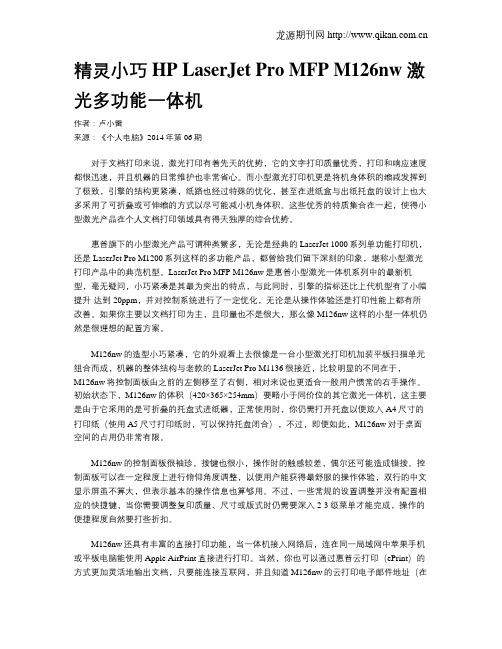
精灵小巧 HP LaserJet Pro MFP M126nw 激光多功能一体机作者:卢小雷来源:《个人电脑》2014年第06期对于文档打印来说,激光打印有着先天的优势,它的文字打印质量优秀,打印和响应速度都很迅速,并且机器的日常维护也非常省心。
而小型激光打印机更是将机身体积的缩减发挥到了极致,引擎的结构更紧凑,纸路也经过特殊的优化,甚至在进纸盒与出纸托盘的设计上也大多采用了可折叠或可伸缩的方式以尽可能减小机身体积。
这些优秀的特质集合在一起,使得小型激光产品在个人文档打印领域具有得天独厚的综合优势。
惠普旗下的小型激光产品可谓种类繁多,无论是经典的LaserJet 1000系列单功能打印机,还是LaserJet Pro M1200系列这样的多功能产品,都曾给我们留下深刻的印象,堪称小型激光打印产品中的典范机型。
LaserJet Pro MFP M126nw是惠普小型激光一体机系列中的最新机型,毫无疑问,小巧紧凑是其最为突出的特点,与此同时,引擎的指标还比上代机型有了小幅提升-达到20ppm,并对控制系统进行了一定优化,无论是从操作体验还是打印性能上都有所改善。
如果你主要以文档打印为主,且印量也不是很大,那么像M126nw这样的小型一体机仍然是很理想的配置方案。
M126nw的造型小巧紧凑,它的外观看上去很像是一台小型激光打印机加装平板扫描单元组合而成,机器的整体结构与老款的LaserJet Pro M1136很接近,比较明显的不同在于,M126nw将控制面板由之前的左侧移至了右侧,相对来说也更适合一般用户惯常的右手操作。
初始状态下,M126nw的体积(420×365×254mm)要略小于同价位的其它激光一体机,这主要是由于它采用的是可折叠的托盘式进纸器,正常使用时,你仍需打开托盘以便放入A4尺寸的打印纸(使用A5尺寸打印纸时,可以保持托盘闭合),不过,即便如此,M126nw对于桌面空间的占用仍非常有限。
惠普 LaserJet Pro M12w 打印机系列联网安装指南说明书
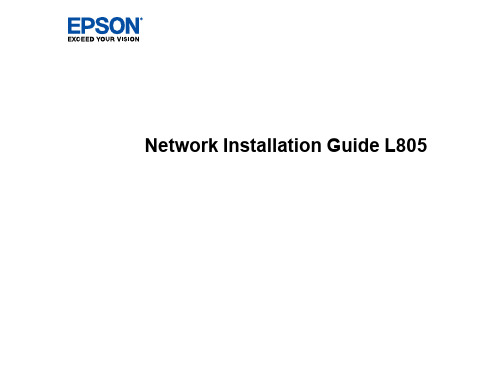
11
• If your Windows computer cannot connect automatically, you see the screen below. Go to step 11.
• If your Mac computer cannot connect automatically, you can complete setup using a temporary USB connection. See the link for those instructions below.
5
Control Panel Buttons and Lights
1 The power button and light 2 The Wi-Fi button and light 3 The network status button and light 4 The ink button and light 5 The paper/cancel button and light
打印机安装手册
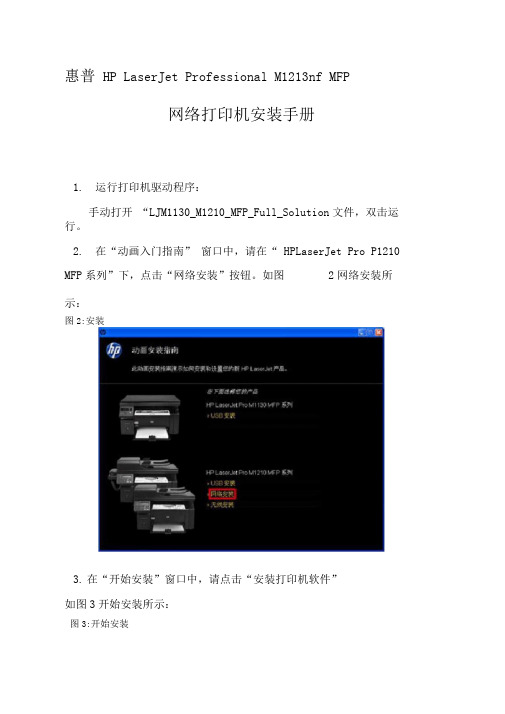
惠普HP LaserJet Professional M1213nf MFP网络打印机安装手册1.运行打印机驱动程序:手动打开“LJM1130_M1210_MFP_Full_Solution文件,双击运行。
2.在“动画入门指南” 窗口中,请在“ HPLaserJet Pro P1210MFP系列”下,点击“网络安装”按钮。
如图2网络安装所示:图2:安装3.在“开始安装”窗口中,请点击“安装打印机软件”如图3开始安装所示:图3:开始安装4.在“选择简易安装或高级安装”窗口中,点击“简易安装(推荐)”项,然后点击“下一步”按钮。
如图4简易安装所示:图4:简易安装5.在“选择打印机”窗口中,选择HP LaserJetProfessional P1210nf MFPSeries ”项,然后点击“下一步” 按钮。
如图5选择打印机所示:图5:选择打印机6.在“打印机连接”窗口中,选择“配置为通过网络打印”项,然后点击“下一步”按钮。
如图6打印机连接所示: 图6:打印机连接7.请根据打印机驱动程序搜索的结果,做以下操作:«打印机驱动程序搜索到网络中的打印机。
(1)在“标识打印机”窗口中,选择“从检测到的打印机列表中选择(推荐)”选项,然后点击“下一步”按钮。
如图7标识打印机所示:图7:标识打印机荐说打申It 审倉桓序忻臥雄丽上覆索打印机』您也町则取妣来样定JJE邓L遶释菽识揮妥標的打£晒时;乱P ^fearawrfnswn?^!*aii)( tss siOff媲拧韌如林a说函番務備网跻上srr打印机,井可曲.粒豳1的霁印i机削穂中虚殊打X上r ① 辭一歩远寸[ 越鹰 ][ 料勤(2)在“找到打印机”窗口中,选择您要安装打印机的型号,然后点击“下一步”按钮。
如图8找到打印机所示:图8:找到打印机HP LaserJet Pru M L212/1213/L214/1216 M FP 5eii» IT 地址 说件地址两HP Las ear J11 ProEessi oiuJ! 111121 . L02. 168-1. 1Q06CC217223ffi5 * l 叶 -■$ 已播列rr 印机寿共鰹璋挖Pile.卜覺英搀旳打曰同L ,倩述拯褰齐知书打口机。
添加打印机的方法和步骤
添加打印机的方法和步骤
步骤一:插拔电源线及数据线
首先,将打印机的电源线插入打印机背面的电源接口中。
然后,将数据线的一端插入打印机背面的数据接口中,并将另一端插入计算机的相应接口中。
步骤二:打开打印机
按下打印机上的电源按钮,打开打印机。
步骤三:安装打印机驱动程序
如果是首次使用打印机或更换了计算机,需要安装打印机的驱动程序。
通常情况下,可以使用随附的光盘安装驱动程序。
将光盘插入计算机,按照光盘中的安装向导逐步操作进行驱动程序的安装。
步骤四:打印测试页
在完成驱动程序的安装后,可以进行打印机的测试。
在计算机中打开任意文档,点击“文件”菜单,选择“打印”。
在打印设置
对话框中,确认选择正确的打印机,并点击“打印测试页”。
步骤五:调整打印机设置
根据需要,可以对打印机进行一些设置调整,如纸张大小、打印质量等。
打开计算机的控制面板,找到“设备和打印机”选项,右键点击打印机图标,选择“打印首选项”或“打印机属性”。
在
弹出的对话框中,找到相应选项进行设置调整。
步骤六:开始打印
当需要打印文档时,打开计算机上的任意文档,点击“文件”菜单,选择“打印”。
在打印设置对话框中,确认选择正确的打印机和设置,点击“打印”按钮开始打印。
步骤七:维护和保养
定期对打印机进行维护和保养可以延长其使用寿命。
例如,清洁打印机的喷头、更换墨盒、清理打印机内灰尘等。
具体的维护步骤可以参考打印机的用户手册。
hp无线打印机设置
惠普m126nw无线打印机设置准备工作:1、上网搜索m126nw打印机驱动下载、安装;2、用USB将打印机与电脑连接,添加该打印机到电脑上,测试就是否可以打印,可打印证明驱动正确;无线打印机设置:1、断开USB连接;2、按打印机设置键,选择网络设置,无线菜单-无线直接与无线设备设置为打开模式,打印机自动生成自己的SSID名与IP地址;3、按打印机设置键,选择网络设置,无线菜单-WPS设置-按钮,按OK,打开打印机无线路由;4、按打印机设置键,选择报告-配置设置,点OK,打印配置设置信息;5、断开电脑原有的无线网络连接;6、根据配置设置信息里“无线直接设置”里的SSID(HP-Print-80-LaserJet Pro MFP )名,在电脑“无线网络查找”上找到该SSID,点击连接,连接密码在设置-网络设置-无线菜单-无线直接里选择“密码查瞧”获得;7、连接上打印机该无线网络,打开浏览器,在网址位置输入配置设置报告里“无线直接设置”里的“IP地址”(192、168、223、1),进入打印机设置界面;8、在打开的设置界面中选择网络-无线设置,选择“启用”通信模式选择“加入现有无线网络”,如图:9、在无线设置的“网络名称”选择公司使用的无线名称,“身份验证”处输入无线网络密码,点击应用,如图:10、在“IP4配置”中,选择“手动”给打印机配置固定IP地址,避免产生网络IP地址冲突,点击“应用”;如图:11、以上无线打印机的设置已经完成,断开电脑与打印的无线连接,重新连接回公司无线网络。
已经添加该打印机的设置电脑,直接进入控制面板-打印机与传真,右击该打印机选择“属性”,在“端口”项选择“添加端口”,端口类型选择“Standard TCP/IP”模式,点击“新端口”,在“新端口打印机名或IP地址”处输入分配给打印机的IP地址,然后“下一步”,完成后即可直接打印;如图:11、其她电脑直接进入控制面板-打印机与传真-文件-打印服务器-端口,后面按照上面的端口添加方式添加打印机即可;如图:。
添加打印机的方法和步骤
添加打印机的方法和步骤首先,我们需要准备好打印机和计算机。
确保打印机已经连接到电源并且打开,同时也要确保计算机处于开机状态。
接下来,我们就可以开始添加打印机了。
在Windows操作系统中,添加打印机的方法非常简单。
首先,我们需要点击开始菜单,然后选择“设备和打印机”选项。
在打印机窗口中,我们可以看到已经添加的打印机列表,如果我们要添加新的打印机,只需要点击“添加打印机”按钮即可。
系统会自动搜索附近的打印机,我们只需要选择我们要添加的打印机,然后点击“下一步”按钮。
接着系统会自动安装打印机驱动程序,这个过程可能需要一些时间,请耐心等待。
安装完成后,系统会提示我们打印机已经成功添加,我们只需要点击“完成”按钮即可。
在Mac操作系统中,添加打印机的方法也非常简单。
首先,我们需要点击苹果菜单,然后选择“系统偏好设置”选项。
在系统偏好设置窗口中,我们可以看到“打印机与扫描仪”选项,点击进入该选项。
接着,我们只需要点击“+”按钮,系统会自动搜索附近的打印机,我们只需要选择我们要添加的打印机,然后点击“添加”按钮。
系统会自动安装打印机驱动程序,安装完成后,我们就成功添加了打印机。
除了以上介绍的方法外,我们还可以通过打印机的IP地址来添加打印机。
首先,我们需要获取打印机的IP地址,然后在计算机中添加打印机时选择“添加网络打印机”,输入打印机的IP地址,系统会自动搜索并添加打印机。
在添加打印机的过程中,有一些注意事项需要我们注意。
首先,确保打印机已经连接到电源并且打开,同时也要确保计算机处于开机状态。
其次,我们要确保打印机驱动程序已经安装好,如果没有安装驱动程序,系统是无法识别打印机的。
最后,如果在添加打印机的过程中遇到问题,可以尝试重新启动计算机或者打印机,有时候这样就可以解决问题。
总的来说,添加打印机的方法和步骤非常简单,只需要几个简单的步骤就可以完成。
希望本文的介绍能够帮助大家更好地使用打印机,让打印工作变得更加便捷和高效。
HP共用打印机安装的方法
HP共⽤打印机安装的⽅法这⾥所说共⽤打印机是指⽹络打印机和⽹络共享打印机,后者可简称共享打印机,安装中遇到的困难较多,下⾯以HP 5200 LJ 机型为例讨论。
⼀、⾸先明确⼏个概念1、本地打印机:⽤数据线连接并安装的打印机:电脑←数据线→打印机2、共享打印机:将本地打印机设为共享,其它电脑通过⽹络找到它,并添加使⽤。
可以定义:主机:直接⽤数据线与打印机相连的电脑,主机只有⼀台。
客户机:通过⽹络使⽤该打印机的电脑,客户机可有若⼲台。
共享使⽤条件:主机开机后,客户机才能使⽤。
3、⽹络打印机:打印机独占⼀个IP地址,直接⽤⽹线连接到⽹络上,⽽不⽤数据线连接电脑。
关系:电脑←⽹线→打印机。
由于是电脑直接与打印机通信,所以可有若⼲台电脑使⽤该打印机。
由于⽆需经过另⼀台电脑控制打印机,因⽽⽆需等待某台电脑开机后再使⽤。
也因此,使⽤该打印机的所有电脑⽆主、客户机之分。
⼆、⽹络打印机的安装1、⾸先对⽹络打印机进⾏设置(1)纸盘纸张设置(2)⽹络设置:⽹址、⽹关、⼦⽹掩码2、电脑通过⽹络添加打印机(1)⾃动搜索法:只适⽤于Win7系统,点击添加打印机,进⼊下列界⾯:选择第⼆项添加⽹络...,开始⾃动搜索⽹络打印机,找到打印机:显⽰其名称(与实体机上⼀致)和IP地址。
下⼀步安装驱动,本机驱动列表可选,但有时看着是与打印机型号对应的,却不⼀定成功;此时则要下载合适的驱动程序。
下载的驱动程序有时⽤setup⽅式安装,有时没有setup,需⼿动查找inf⽂件进⾏安装,其间设置该电脑这个打印机不共享。
(2)直接安装法(对于XP系统,这⼏乎是唯⼀的⽅法)当⾃动搜索搜不到所需要的⽹络打印机时,可先按本地打印机安装,选择创建新端⼝,选择创建Standard TCP/IP port(只要IP,不能挂打印机名)输⼊IP时格式是10.68.--.--,⽽不是http://10.68.--.--,这样在WinXP中创建的端⼝名为:IP_10.68.--.--(下图),在Win7中仍是10.68.--.--。
