微软Market Place上架实务
Conrad 交易宝 Windows 版交易操作手册说明书
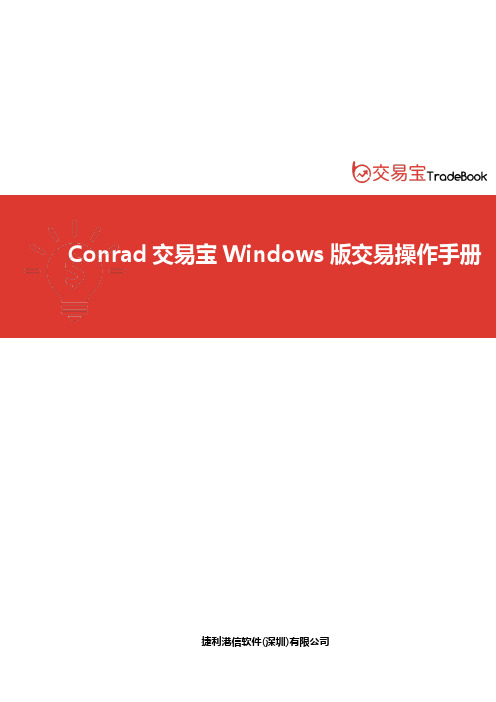
Conrad 交易宝捷利港信软件(深圳)有限公司捷利港信软件(深圳)有限公司【windows交易操作手册】目录1. 登录系统 (1)1.1.“交易+行情”登录方式 (1)1.2.“独立行情”交易登录方式 (3)2. 买入 (4)3. 卖出 (5)4. 委托改单/撤单 (6)5. 查询 (6)5.1. 资金股份 (6)5.2. 委托状况 (7)5.3. 今日成交 (7)5.4. 历史成交 (7)6. 设置 (8)6.1. 修改密码 (8)6.2. 系统设置 (9)6.2.1. 系统参数 (9)6.2.2. 自动策略 (10)6.2.3. 免责声明 (10)1.登录系统1.1.“交易+行情”登录方式双击“Conrad交易宝”,输入交易账号、登录密码、验证码后,弹出“免责声明”阅读后点击“确认”,进行登录。
“交易+行情”登陆方式:只能使用交易账号登陆1、通过adminpage管理界面实现交易账号及行情账号绑定;2、交易账号未绑定行情账号或者绑定的行情账号已过期,交易账号登陆后,行情是延时15分钟行情;3、交易账号绑定了行情账号(未过期),交易账号登陆后,行情是实时行情;4、国际版行情账号:不限地区(全球范围内)5、国内版行情账号:仅限中国内地使用;6、登入:使用交易账号登入;7、登出:登出交易账号;8、交易账号互踢功能:即“后踢前”功能,交易账号不能同时登入,后登入的账号会踢出前面登入的相同交易账号;9、第一次登入强制修改交易密码。
1.2.“独立行情”交易登录方式双击“Conrad交易宝”,输入行情账号、行情密码、验证码后,点击“登录”进行登录。
在“独立行情”内登录交易,需在系统内打开交易系统:按F12快捷键或点击工具栏交易图标或点击右上角“交易”按钮等方式打开。
交易系统内登录方式:打开交易系统时弹出登录窗体,在列表中选择交易网关(自动选点,Conrad服务器);输入您的账户号(勾上“保存账号”,下次登录不必再输入);点击“键盘密码”,右边出现小键盘,输入登录密码,或键盘输入;输入验证码(右边图中的四位数字);最后点击“确定”。
Informatica Multidomain MDM 10.3 安装指南(针对微软SQL服务器与O
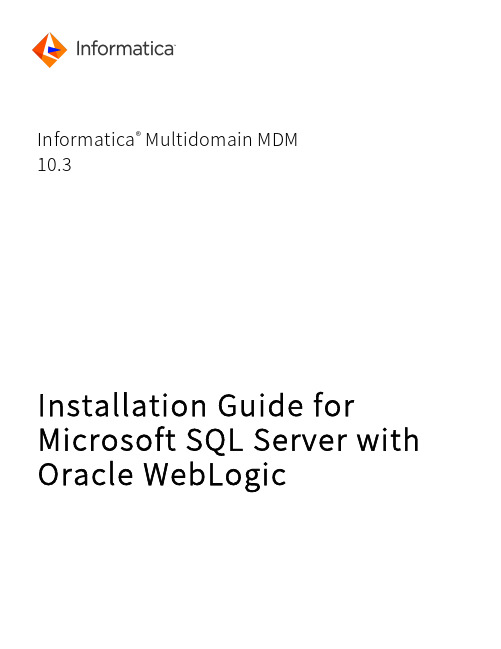
Informatica® Multidomain MDM10.3Installation Guide for Microsoft SQL Server withOracle WebLogicInformatica Multidomain MDM Installation Guide for Microsoft SQL Server with Oracle WebLogic10.32018年9 月© 版权所有 Informatica LLC 2001, 2020本软件和文档仅根据包含使用与披露限制的单独许可协议提供。
未事先征得 Informatica LLC 同意,不得以任何形式、通过任何手段(电子、影印、录制或其他手段)复制或传播本文档的任何部分。
美国政府权利交付给美国政府客户的程序、软件、数据库及相关文档和技术数据是指适用的联邦采购条例和政府机构特定补充条例中定义的"商业计算机软件"或"商业技术数据"。
因此,使用、复制、披露、修改和改编应遵循适用的政府合同中规定的限制和许可条款、政府合同条款的适用范围以及 FAR 52.227-19 商用计算机软件许可中规定的额外权利。
Informatica、Informatica 标志和 ActiveVOS 是 Informatica LLC 在美国和世界其他许多司法管辖区的商标或注册商标。
欲获得 Informatica 商标的最新列表,请访问 https:///trademarks.html。
其他公司和产品名称可能是其各自所有者的商业名称或商标。
本软件和/或文档中的若干部分受第三方所拥有的版权约束。
所需的第三方声明随产品一起提供。
本文档中的信息如有更改,恕不另行通知。
如发现本文档中有什么问题,请通过以下电子邮件地址向我们报告:**********************************。
Informatica 产品根据对应协议的条款和条件进行担保。
Microsoft Volume Licensing 1 客户指南说明书

Customer GuideThis guide can show you how to view, learn about and use your Training Voucher benefits, as well as other Software Assurance benefits and benefits you can receive from some Microsoft online services.To get started, sign in to the Microsoft Business Center, select Inventory from the top menu, and then Manage my inventory .ContentsIntroduction (2)How to qualify for Training Vouchers (2)Training Vouchers in the Business Center (2)View your Training Voucher benefits (2)How to use your Training Voucher benefits (4)Assign training vouchers (5)View how your Training Voucher benefits are calculated (7)Export your Training Vouchers transaction history (9)End user support (10)Select a purchasing account (1)2IntroductionThis quick start guide walks you through the steps to using your Training Vouchers in the Microsoft Business Center.Microsoft volume licensing customers are eligible for many different benefits. Most benefits come from Software Assurance membership, with some from online services. The types of benefits vary widely. Some provide online or in-person training, others provide software you can download, and others offer extra services that compliment or enhance products you already subscribe to or license.Training Vouchers let your IT staff take instructor-led classroom courses taught by Microsoft Learning Partners and developed by Microsoft experts. These in-depth technical courses are designed to help your IT staff deploy, manage and support new software. Training Vouchers are one of the two Software Assurance training benefits, in addition to E-Learning.Learn more about Software Assurance Training Vouchers and E-Learning.How to qualify for Training VouchersTraining Voucher benefits are measured by number of training days. Each training day is a day of classroom training for one employee in your organization. You can find the number of training days your organization is eligible for on the main benefits page, in the listing for Training Vouchers.Training days for your organization are based on your points. Each Microsoft software product you purchase or license carries a point value.This is covered in more detail in the section below titled View how your Training Voucher benefits are calculated.For details on specific products that come with Training Voucher benefits, download the Microsoft Product List for Volume Licensing.Training Vouchers in the Business CenterThe Business Center is designed to make it easy to start using your Training Vouchers and other benefits. The Software Assurance and Services Benefits section of the Business Center can tell you:④Which Training Vouchers you already have available.④Which additional benefits you may be eligible to use.④ A brief description of your Training Vouchers and other benefits.④ A link to more detailed information about Training Vouchers and other benefits, including how your Training Vouchers werecalculated.④Step-by-step instructions on how to use your Training Vouchers and other benefits.View your Training Voucher benefitsGet started by viewing a list of all your Training Voucher benefits.1.Go to the Business Center home page and select Manage my inventory.2.If you have multiple purchasing accounts, select the purchasing account with the benefits you want to view. (If you want helpselecting an account, see instructions below for Select a purchasing account.)3.The page opens by default to the Licenses and Services tab. Select the tab labeled Software Assurance and Services Benefits.4.View the list titled Your benefits. Select Description to see a brief description of each benefit. Look for the Training Vouchersbenefit.The main benefits page lists all your benefits, including Training Vouchers. In this example, the customer hasn’t yet received any Training Voucher benefits.The middle column of the Your benefits list displays information about how much of each benefit you have already used and how much you have remaining.The right column displays specific information about your benefit such as the Software Assurance ID number, program code, access code or other identifying information. The type of information varies depending on the benefit. The right column also displays any alerts you may have, such as some action you must take before you can use that benefit.How to use your Training Voucher benefitsThe Business Center includes instructions to make sure you get the most out of your benefits and know how to start using them. To get started:1.View the list of Your benefits on the main benefits page.2.Find Training Vouchers and select the select the arrows on the far right side of the listing.Select the right-facing arrows to view more details about your Training Vouchers and instructions on how to use them3.This will open a benefit page with instructions on how to use your Training Voucher benefits.∙The instructions are written primarily for administrators, telling them how to set up the benefit for users in their organization.∙The instructions are not written for end users, since they don’t typically access these benefits pages in the Business Center.The Training Vouchers benefit page has instructions telling administrators how to help employees use their Training Vouchers Assign training vouchersThe first step to using your Training Voucher benefits is to assign vouchers to employees in your organization. Be sure to check how many training days you have available on the Training Vouchers benefit page so you don’t exceed you r organization’s total eligible training days.1.View the list of Your benefits on the main benefits page.2.Find Training Vouchers and select the select the arrows on the far right side of the listing.3.On the Training Vouchers benefit page, go to Assign Vouchers.As you assign Training Vouchers, you will see a list of everyone you have assigned them to at the bottom of the page4. Fill in the fields for each employee who you want to assign Training Voucher days, including the number of days you want toassign them. If you want, you can type your own instructions to each individual in the field marked CUSTOM INSTRUCTIONS . Expand the section titled View instructions sent to your trainees to see the message that will automatically be sent to each person with instructions on how to use the Training Voucher to sign up for classroom training.These instructions will automatically be sent to everyone you assign a training voucher5.If you have any questions about the fields, select the help icon to view a definition of that term.6.Choose a language for these instructions in the drop-down menu under SELECT A LANGUAGE.7.When you’re done, select SUBMIT.8.As you add people, you will see a list of everyone you have assigned Training Vouchers to at the bottom of the page.View how your Training Voucher benefits are calculatedTraining Voucher benefits are measured by number of training days. Each training day is a day of classroom training for one employee in your organization. You can find the number of training days your organization is eligible for on the main benefits page, in the listing for Training Vouchers.Here’s how to learn how your Training Vouchers are calculated:1.View the list of Your benefits on the main benefits page.2.Find Training Vouchers and select the arrows on the far right side of the benefit listing.3.On the Training Vouchers benefit page, find how many training days your organization your organization has available toassign. Select View how this is calculated.4.The Training Vouchers benefit calculation page will open. This page contains a table that displays the following information:∙Category: Training.∙Expiration Date: The date each group of your licenses expire. Groups are determined by the date of your purchases.∙Points: Training days for your organization are based on your points. Each Microsoft software product you purchase or license carries a point value. For a detailed explanation of points, see the Guide to Microsoft Volume Licensing Reference Guide.∙Eligible: The total number of participants who are eligible for E-Learning at your organization, before subtracting the number who have already used E-Learning.∙Used: The total number of participants who have already used E-Learning.∙Available: The number of participants who can still use E-Learning, after subtracting the number who have already used E-Learning from the total number of eligible participants.The Training Vouchers calculation page shows details such as how many training days you have used and how many are still available5.Check the box Show expired if you want to view Training Vouchers that you previously received which have expired and areno longer available.Checking the Show expired box displays Training Vouchers that you previously received which have expired and are no longer availableExport your Training Vouchers transaction history1.To export a record of all the Training Vouchers your employees have used, select EXPORT TRANSACTION HISTORY on thebenefits calculation page.2.This will generate a CSV spreadsheet file that you can Open, Save or Cancel.If you select Export Usage History, you will be asked to open or save the CSV spreadsheet fileEnd user supportThe Training Vouchers benefit pages of the Business Center are designed to help administrators and benefit managers administer Training Vouchers to their employees. End users who want to know more about classroom training with Training Vouchers can find help on the Microsoft training and certification help website.If you select Export Usage History, then you will be asked to open or save the CSV spreadsheet fileSelect a purchasing accountIf you have multiple purchasing accounts, the account picker option will appear. The account picker lets you select a purchasing account from a list of all accounts.NOTE:If you have only one purchasing account, this option will not appear. Instead, your purchasing account will display automatically.1.Click Select a Purchasing Account.2.Start typing all or part of the name of the purchasing account name that you want in the search box. Keep typing more of thename until you see the account you want.Typing Fab brings up several different purchasing accounts with that in the nameIf you have trouble finding the purchasing account you want, try searching by one of the four other types of information: ∙Customer name∙Purchasing Account Number∙Agreement Number∙LocationUse the drop-down menu to select the field you want, then type that information into the search box.You can also combine different types of information. For example, in the screen shot below part of the Purchasing Account Name is entered (Fabrikam) and the location (Redmond).。
mobile-app-store

手机软件商店手机软件商店,又叫手机应用商店,是2009年由苹果公司提出的概念。
应用商店诞生的初衷,是让智能手机用户在手机上完成更多的工作和娱乐。
在09年底,手机软件商店的概念迅速风靡起来,各大手机厂商开始搭建自己的应用商店,来提升自身手机产品的卖点和吸引力。
手机软件商店里的内容涵盖了手机软件,手机游戏,手机图片,手机主题,手机铃声,手机视频等几类。
目录编辑本段App Store是苹果公司基于iPhone的软件应用商店,向iPhone的用户提供第三方的应用软件服务,这是苹果开创的一个让网络与手机相融合的新型经营模式2008年3月6日,苹果对外发布了针对iPhone的应用开发包(SDK),供免费下载,以便第三方应用开发人员开发针对iPhone及Touch的应用软件。
不到一周时间,3月12日,苹果宣布已获得超过100,000次的下载,三个月后,这一数字上升至250,000次。
苹果公司一直以来推出的产品在技术上都保持一定的封闭性,比如当年的Mac,此次推出SDK可以说是前所未有的开放之举。
继SDK推出之后,同年7月11日,苹果App Store正式上线。
至北京时间2009年4月23日,苹果已经确定App Store突破10亿次应用下载量大关。
编辑本段二、诺基亚软件应用商店(Ovi Store)在移动通信大会上,诺基亚正式发布了其在线软件和媒体商店“Ovi Store”,该业务将会于2010年5月在9个国家正式上线。
“Ovi Store”将提供应用程序、游戏、视频、Widget小工具、播客(视频分享)、基于地理位置的应用等各种内容,用户可以通过S60和S40平台手机登录该商店。
“Ovi Store”商业模式为,软件开发者将自己开发的软件和应用上传,供其他用户下载,诺基亚将会把来自“Ovi Store”收入的70%分给软件开发者。
编辑本段三、微软软件应用商店Windows Marketplace2009年10月15日,微软在中国市场正式推出最新的手机操作系统Windows Mobile 6.5。
三大软件商店现状分析
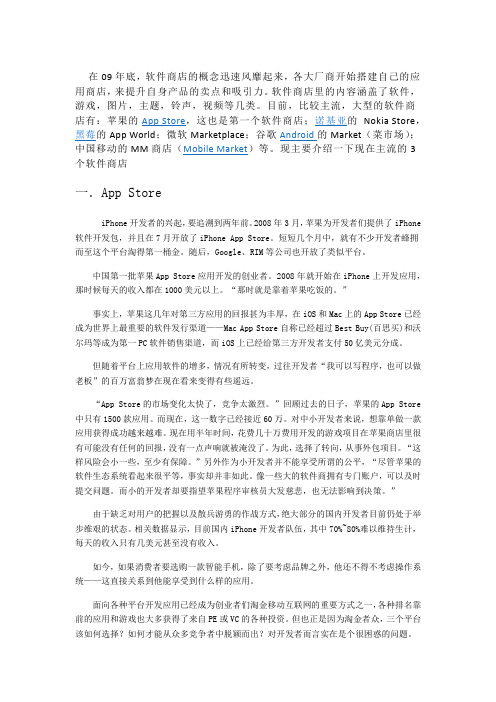
在09年底,软件商店的概念迅速风靡起来,各大厂商开始搭建自己的应用商店,来提升自身产品的卖点和吸引力。
软件商店里的内容涵盖了软件,游戏,图片,主题,铃声,视频等几类。
目前,比较主流,大型的软件商店有:苹果的App Store,这也是第一个软件商店;诺基亚的Nokia Store,黑莓的App World;微软Marketplace;谷歌Android的Market(菜市场);中国移动的MM商店(Mobile Market)等。
现主要介绍一下现在主流的3个软件商店一.App StoreiPhone开发者的兴起,要追溯到两年前。
2008年3月,苹果为开发者们提供了iPhone 软件开发包,并且在7月开放了iPhone App Store。
短短几个月中,就有不少开发者蜂拥而至这个平台淘得第一桶金。
随后,Google、RIM等公司也开放了类似平台。
中国第一批苹果App Store应用开发的创业者。
2008年就开始在iPhone上开发应用,那时候每天的收入都在1000美元以上。
“那时就是靠着苹果吃饭的。
”事实上,苹果这几年对第三方应用的回报甚为丰厚,在iOS和Mac上的App Store已经成为世界上最重要的软件发行渠道——Mac App Store自称已经超过Best Buy(百思买)和沃尔玛等成为第一PC软件销售渠道,而iOS上已经给第三方开发者支付50亿美元分成。
但随着平台上应用软件的增多,情况有所转变,过往开发者“我可以写程序,也可以做老板”的百万富翁梦在现在看来变得有些遥远。
“App Store的市场变化太快了,竞争太激烈。
”回顾过去的日子,苹果的App Store 中只有1500款应用。
而现在,这一数字已经接近60万。
对中小开发者来说,想靠单做一款应用获得成功越来越难。
现在用半年时间,花费几十万费用开发的游戏项目在苹果商店里很有可能没有任何的回报,没有一点声响就被淹没了。
为此,选择了转向,从事外包项目。
手机应用商店

手机应用商店手机应用商店是2009年由苹果公司提出的概念,应用商店诞生的初衷,是让智能手机用户在手机上完成更多的工作和娱乐。
在09年底,手机应用商店的概念迅速风靡起来,各大手机厂商开始搭建自己的应用商店,来提升自身手机产品的卖点和吸引力。
手机应用商店里的内容涵盖了手机软件,手机游戏,手机图片,手机主题,手机铃声,手机视频等几类。
目前国内名气较大的应用商店有以下几家:一、苹果软件应用商店(App Store):App Store是苹果公司基于iPhone的软件应用商店,向iPhone的用户提供第三方的应用软件服务,这是苹果开创的一个让网络与手机相融合的新型经营模式2008年3月6日,苹果对外发布了针对iPhone的应用开发包(SDK),供免费下载,以便第三方应用开发人员开发针对iPhone及Touch的应用软件。
不到一周时间,3月12日,苹果宣布已获得超过100,000次的下载,三个月后,这一数字上升至 250,000次。
苹果公司一直以来推出的产品在技术上都保持一定的封闭性,比如当年的Mac,此次推出SDK可以说是前所未有的开放之举。
继SDK推出之后,同年7月11日,苹果App Store正式上线。
至北京时间2009年4月23日,苹果已经确定App Store突破10亿次应用下载量大关。
二、诺基亚软件应用商店(Ovi Store)在移动通信大会上,诺基亚正式发布了其在线软件和媒体商店“O vi Store”,该业务将会与2010年5月在9个国家正式上线。
“Ovi Store”将提供应用程序、游戏、视频、Widget小工具、播客(视频分享)、基于地理位置的应用等各种内容,用户可以通过S60和S40平台手机登录该商店。
“Ovi Store”商业模式为,软件开发者将自己开发的软件和应用上传,供其他用户下载,诺基亚将会把来自“Ovi Store”收入的70%分给软件开发者。
三、微软软件应用商店Windows Marketplace2009年10月15日,微软在中国市场正式推出最新的手机操作系统Windows Mobile 6.5。
微软动态AX2012R3零售与电子商务许可指南说明书
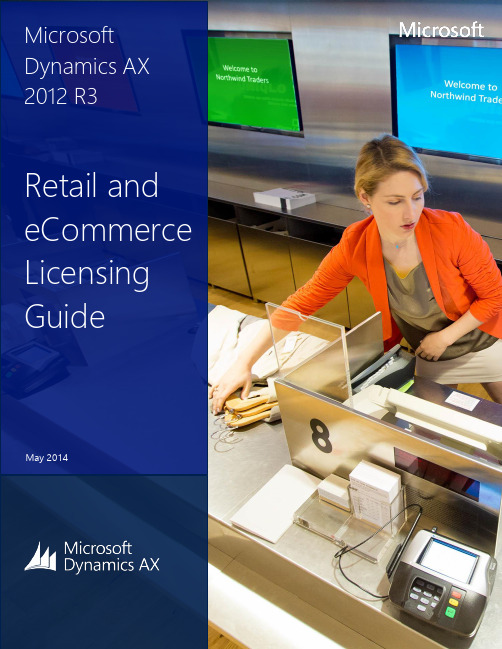
Using This GuideUse this guide to improve your understanding of how to license Microsoft Dynamics AX 2012 R3 for Retail and eCommerce scenarios. It is not intended to guide you in choosing Microsoft Dynamics products and services. The examples presented in this guide are illustrative. Microsoft Corporation reserves the right to review and/or update the existing version without previous notice.In order to understand this document, is essential that you first read and understand the Microsoft Dynamics AX 2012 R3 Licensing Guide.For help determining the right technology solution for any given organization, including the license requirements for a specific product or scenario, consult with your Microsoft Dynamics Certified Partner or your Microsoft account team. This guide does not supersede or replace any of the legal documentation covering use rights for Microsoft products. Specific product license terms are detailed in the Software License Terms document, which is available on the on the Microsoft Dynamics AX website.ContentsLicensing the Microsoft Dynamics AX 2012 R3 Solution (3)Types of Licensing Models (3)Retail Licensing Scenarios (5)Scenario 1: Traditional Store (Brick and Mortar) (5)Scenario 2: Mobile POS (6)Scenario 3: eCommerce (6)Licensing the Microsoft Dynamics AX 2012 R3 Solution Microsoft Dynamics AX 2012 R3 introduces new capabilities for retail and eCommerce configurations. Below is a summary of some of these great improvements, additional product details can be found here.∙Modern Point of Sale (POS), assisted sales and centralized store management∙eCommerce and Social integration∙Omni-channel management∙Order management, processing and payment∙Merchandizing and catalog managementThis new release provides the perfect opportunity to introduce a new and simplified pricing and licensing model specifically designed for retail and eCommerce configurations. We are providing guidance for three separate licensing configurations, recognizing that some customers may have a mix of these configurations.∙Traditional Store (Brick and Mortar stores)∙Mobile POS∙eCommerceThis brief focuses on the required licenses for such Retail and e-Commerce specific configurations. In any of these scenarios, you must still be properly-licensed for the underlying Microsoft Dynamics AX 2012 R3. For additional Microsoft Dynamics AX 2012 R3 licensing details, please refer to this link.T YPES OF L ICENSING M ODELSThe Microsoft Dynamics AX 2012 R3 licensing utilizes the Server + Client Access License (CAL) model. This same model will be used for the Traditional Store and Mobile POS solutions. With the Microsoft Dynamics AX 2012 R3 eCommerce solution we will be introducing a Per Core licensing model. Below are high level descriptions of these two licensing models.Server + CAL Licensing ExplanationFor the Microsoft Dynamics AX 2012 R3 solution you need to license Server plus CALs: ∙Microsoft Dynamics AX 2012 R3 solution functionality is licensed through the Microsoft Dynamics AX 2012 R3 Server license. Each running instance of the Microsoft Dynamics AX 2012 R3 Serversoftware requires a Server license.∙Direct or Indirect Access to the Microsoft Dynamics AX 2012 R3 solution functionality by users or devices is licensed through CALs. Every user or device accessing the solution functionality—whether directly or indirectly—must be covered by a CAL.Figure 1: Server + CAL LicensingPlease note that this traditional Server/CAL model will be utilized for the Traditional Store and Mobile POS scenarios. See below for specific scenario descriptions.Per Core Licensing ExplanationeCommerce Servers are licensed based on computing power, as measured by processing cores. Core-based licensing provides a more precise measure of computing power than processors and a more consistent licensing metric, regardless of whether solutions are deployed on physical servers on-premises, or in virtual or cloud environments.Under the Per Core licensing model, each eCommerce Server must be assigned an appropriate number of Microsoft Dynamics AX 2012 R3 Standard Commerce Core licenses. The number of core licenses needed depends on whether you are licensing the physical server or individual virtual Operating System Environments (OSEs).Note: Microsoft Dynamics AX 2012 R3 Standard Commerce Core licenses are sold in packs of two.You have the following two options for licensing under the per core licensing model: ∙Individual Virtual Operating System Environment (OSE). You can license based on individual virtual OSEs within the servers that are running the server software. If you choose this option, for each virtual OSE in which you run the server software, you need a number of licenses equal to the number of virtual cores in the virtual OSE, subject to a minimum requirement of four licenses per virtual OSE. In addition, if any of these virtual cores is at any time mapped to more than onehardware thread, you need a license for each additional hardware thread mapped to that virtual core. Those licenses count toward the minimum requirement of four licenses per virtual OSE.∙Physical Cores on a Server. You can license based on all of the physical cores on the server. If you choose this option, the number of licenses required equals the number of physical cores on the server multiplied by the applicable core factor located in the Core Factor Table.For more information about this licensing model, refer to the “Introduction to Per Core Licensing and Basic Definitions” Volume Licensing Brief.Retail Licensing ScenariosThe scenarios below help to illustrate of how to license Microsoft Dynamics AX 2012 R3 in three common retail scenarios: a Traditional Store, Mobile POS and eCommerce site. While we are providing guidance for three separate licensing configurations, we recognize that some customers may have a mix of these configurations.Note that these illustrations are intended to provide a conceptual understand of the licensing policies. They do not serve as actual deployment diagrams. For instance, where a single server is shown to illustrate the need for Server licenses, an actual solution deployment will like require multiple servers running instances of the software, and thus requiring licenses.S CENARIO 1:T RADITIONAL S TORE (B RICK AND M ORTAR)In this scenario, the Microsoft Dynamics AX 2012 R3 solution is being run on central servers at headquarters. Any servers running instances of the Microsoft Dynamics AX 2012 R3 software require one Server license per running instance.Each store locations will need to license a Microsoft Dynamics AX 2012 R3 Store Server which provides access to the following new Microsoft Dynamics AX 2012 R3 capabilities:∙Local caching for offline use of data∙Centralization of POS in the store∙Local management of items such as promotionsStore devices and employees accessing the Microsoft Dynamics AX 2012 R3 solution functionality require CALs as defined in the Microsoft Dynamics AX 2012 R3 Product Use Rights (PUR).Figure 2: Traditional Store ConfigurationS CENARIO 2:M OBILE POSIn this scenario, a retail company has Mobile POS devices directly connect to the central Microsoft Dynamics AX 1012 R3 solution running at the company headquarters. As always, any servers running instance of the Microsoft Dynamics AX 2012 R3 software require one Server license per running instance. These users and devices require CALs to access the solution functional and should be licensed in accordance with the Product Use Rights (PUR).Figure 3: Mobile POSS CENARIO 3: E C OMMERCEIn this scenario, the Microsoft Dynamics AX 2012 R3 solution is being run on central servers at headquarters. Any servers running instance of the Microsoft Dynamics AX 2012 R3 software require one Server license per running instance.The Microsoft Dynamics AX 2012 R3 Standard Commerce Core Server should be licensed for all eCommerce scenarios. Each Microsoft Dynamics AX 2012 R3 Standard Commerce Core Server must be assigned an appropriate number of Microsoft Dynamics AX 2012 R3 Standard Commerce Core licenses as explained above.Store devices and employees accessing the Microsoft Dynamics AX 2012 R3 solution functionality require CALs as defined in the Microsoft Dynamics AX 2012 R3 Product Use Rights (PUR).External users (customers) do not require CALs.Figure 4: eCommerce© 2014 Microsoft Corporation. All rights reserved.This document is for informational purposes only. MICROSOFT MAKES NO WARRANTIES, EXPRESS OR IMPLIED, IN THIS DOCUMENT. This information is provided to help guide your authorized use of products you license; it is not your agreement. Your use of products licensed under your volume license agreement is governed by the terms and conditions of that agreement. In the case of any conflict between this information and your agreement, the terms and conditions of your agreement control. Prices for licenses acquired through Microsoft resellers are determined by the reseller.。
实务课第二章

寻找客户
• 2、通过网络寻找客户 • 1)发布供应信息广告
“不要钱”→“FREE”
免费→发布
搜索引擎输入→ “供求信息” 阿里巴巴网站 “Trade Lead” 贸易平台网站
初次免费登记→“Free Registration” 发布供应信 息广告 发布供求信息→“Post Trade Lead” 如果你想要找卖东西的→就要发布“供应/Supply” 想看买家信息→就找“买/Buying”
关键词 不是你要达到的“目的”,而 是寻找与这个“目的”相关的 信息网页。 “反过来”
不用“销售”用“求购”
寻找客户
• • • • 2、通过网络寻找客户 1)发布供应信息广告 2)在网上直接搜索客户 3)开发信——抛向客户的“媚眼”
第一次写给潜在客户的邮件或信函。 鲜明的展示厂家的特点(款式多、价格有竞争 力),同时暗示客户可绕开中间商与厂家直接合作。 “欲知情况如何请联系详谈” 开发信,可以用传真的形式,但目前更多的是 采用电子邮件方式。
寻找客户
• • • • • 2、通过网络寻找客户 1)发布供应信息广告 2)在网上直接搜索客户 3)开发信——抛向客户的“媚眼” 外贸中最基本的联系方式 4)“电子邮件战”
排除技术障 石沉大海 打破无回复僵局 适当寻找突破口 保持联系 不理睬的 每周一封 空白邮件
客户也许会有所松动 超低的交易成本价
寻找客户
• • • • 1、通过参加展会寻找国外客户 1)参展不要计较订单。 2)展会定位要明确。 3)参展归来服务最关键。
① ② ③ ④ ⑤ 对已签合同的客户 →资料、开证 →及时联系 对有意向要下订单的客户 落实打样 →看看情况再 对某个条款或价格谈不来的客户 做决定 →尽可能把详细的 对要求发资料的客户 资料发给他 对随便看看、问问的客户 →按照不同的情况向他发
- 1、下载文档前请自行甄别文档内容的完整性,平台不提供额外的编辑、内容补充、找答案等附加服务。
- 2、"仅部分预览"的文档,不可在线预览部分如存在完整性等问题,可反馈申请退款(可完整预览的文档不适用该条件!)。
- 3、如文档侵犯您的权益,请联系客服反馈,我们会尽快为您处理(人工客服工作时间:9:00-18:30)。
審核驗證沒問題的話, 幾個小時內就會完成整個程序
上架程序驗證(Private Beta Test)
如果進行Private Beta Test(2)
您將收到一封email, 告知App的存取URL位址。 在PC上直接點選此連結, 就可以開啟Zune直接下載
上架程序驗證(Private Beta Test)
上架程序驗證(Private Beta Test)
如果進行Private Beta Test(5)
注意! 每個email請用分號”;”隔開, 否則最後測試者安裝時會顯示沒有權限安裝的錯誤訊息
上架程序驗證(Private Beta Test)
如果進行Private Beta Test(6)
如果想在手機上直接點選URL就進行安裝,請 修改URL為另外一種格式,舉例來說:
可以看到目前App的上架進度
上架程序驗證
https:///ApplicationList?view=Submission
上架程序驗證
查詢目前App上架程序的細部流程
上架程序驗證(Private Beta Test)
如果進行Private Beta Test(1)
問題2: 如何抓取上架時所需的截圖(1)
模擬器運行時,按下>>按鈕
問題2: 如何抓取上架時所需的截圖(2)
Capture可以抓取截圖 2 Save可以將截圖存成PNG圖檔 1
選擇Screenshot分頁
解說
啟動Windows Phone Registration 解鎖工具之前, 您必須擁有已繳費(或是利用DreamSpark抵免註冊費 用)的App Hub帳號安裝,並安裝: 1. Windows Phone SDK /resources/downloads
上架程序
5-2
如果選擇發佈到 Public Marketplace
選擇您希望的App發佈(Publish)方式後, 按下Submit即可
至此Public Marketplace上線程序完成,後續將由微軟的審核驗證人員接手後續的步驟
上架程序驗證
https:///app
App上架程序
將App發佈到Marketplace
App上架流程
本文所提到的上架流程,僅到 Adding Metadata。之後紅色框框所涵蓋的程序皆由 微軟驗證審核人員進行。
上架程序
1
進入 https:///app
上架程序
2
選擇 submit a new app
Keyword決定使用者搜尋您的 App時所使用的關鍵字,可以輸入 英文與目標市場所使用的文字 這對於您的App是否能夠被消費者 很容易地找到有非常關鍵的意義。
上架程序
4-3
上傳App的Icon圖檔,只有 99x99 與200x200的圖檔為必須。 系統僅接受PNG格式的圖檔 為了讓您的App圖示可以在任何適合的地方顯示 適當的解析度圖檔,建議全部提供
上架程序
3-1
填寫App的名稱
上傳App(.xap檔),有225MB的大小限制 設定App的版本
上架程序
3-2
要發佈到公開的軟體市集(Marketplace) 或是先進行Private Beta Test
解說
公開的軟體市集(Public Marketplace)即一般消費者 尋找與購買軟體的地方,亦即一般我們所稱的 Marketplace。 Private Beta Test可以提供最多100個人協助我們進 行私人測試。App經過審核驗證程序之後,指定的私 人測試參與者將會收到email,裡面將有App的連結, 只要點選連結即可進行App的安裝(其他人將無法從任 何地方搜尋到email中所提供的連結,也無法安裝該 App)
這裡列出所有被解鎖手機的名稱與有效時間
Remove也可以將手機還原為 未解鎖狀態
將 .xap部署到 解鎖手機進行實機測試
1
安裝Windows Phone SDK之後 就會出現名為 Application Deployment 的App部署(安裝)工具
將 .xap部署到 解鎖手機進行實機測試
2
Target選擇 Windows Phone Device
2. Zune /downloadsoftware.htm 安裝Zune之後,必須先建立Zune與手機的 連結關係。
使用App Hub帳號 將手機解鎖
2
代表手機並未正確地連結
輸入App Hub帳號並按下Register即可
解說
解鎖時,應該將手機連結至PC,此時會開啟Zune, 並顯示Zune與手機同步中。請勿關閉Zune。
收到URL與實際上可以進行安裝之間有時間差,如果 點選URL之後系統顯示無此App,建議再等待一陣子。
App上架程序
常見問答
問題1:
答案1:
Visual Studio中,專案上按右鍵,選Property
按下A Language
根據您的設定,Visual Studio會自動在,AssemblyInfo.cs加入 NeutralResourcesLanguageAttribute屬性
解鎖時,手機不能進入螢幕保護的狀態。 解鎖是綁定手機的內部序號。
使用App Hub帳號 將手機解鎖
3
成功解鎖 由於每個App Hub帳號 僅能解鎖三隻手機, 未來隨時可以利用Unregister 還原成未解鎖狀態
手機解鎖驗證
https:///Account/Devices
Technical Exception Form可以在 /fwlink/?LinkID=201159 下載
上架程序
4-1
設定App的 分類(Category) 和 子分類(Subcategory) 並非每種分類都有子分類
上架程序
4-2
根據Asembly中的 NeutralResourcesLanguage 屬性決定您的目標市場 這裡是設定為 NeutralResourcesLanguage(“zh-tw”) 的結果
App上架實務
解說
要讓您所開發的Windows Phone 7 App能夠在 Marketplace上被消費者找到、下載、試用與購買, 必須進行App上架程序(App Submission)。 進行App上架程序之前,建議先把您手上的 Windows Phone機器解鎖(Unlock),然後將 App(.xap檔)部署到手機上進行測試。可以在微軟官 方進行驗證審核之前先找出大部分的問題。 本文若提到 上架程序 或 驗證審核程序,其意義相 同 本文若提到 App部署 或 App安裝,其意義相同
上架程序
5-1
如果選擇進行 Private Beta Test
輸入欲邀請參與測試者的email(最多100個) 每個email請用分號”;”隔開,否則最後測試者安裝時會顯示沒有權限安裝的錯誤訊息 按下Submit即可開始Private Beta Test
上架程序
5-2
如果選擇進行 Private Beta Test
利用Browse選擇您準備 安裝的App(.xap檔)
解說
安裝時,應該將手機連結至PC,此時會開啟Zune, 並顯示Zune與手機同步中。請勿關閉Zune。
安裝時,手機不能進入螢幕保護的狀態。否則會出現 難以辨識的錯誤訊息。
將 .xap部署到 解鎖手機進行實機測試
3
部署成功 直接打開手機 即可看到您的App
官方提供的URL格式,只能在PC上經瀏覽器透過Zune進行安裝
zune://navigate/?appid=14836042-208f-4464-80a9-02faf57057f5
改成底下URL格式,可以在PC安裝或手機上直接進行安裝
/windowsphone//s?appid=14836042208f-4464-80a9-02faf57057f5
如果進行Private Beta Test(3)
這是說明測試參與者所使用的 Windows Live ID。測試者的手 機必須綁定這個 Windows Live ID才具有此App的 安裝權限
上架程序驗證(Private Beta Test)
如果進行Private Beta Test(4)
隨時可以用Update testers新增/ 刪減測試參與者
上架程序
4-4
上傳App的軟體截圖(Screenshot)
解說 關於軟體截圖
過去抓取App截圖需要倚賴各種工具抓取(例如 Windows內建的剪取工具,但是抓取的大小有時候不 合規定,需要高超的技術才能抓取到符合需求的截圖。
Windows Phone SDK 7.1之後,模擬器內建截圖的 工具,可以直接抓取最適當大小的軟體畫面截圖。
上架程序
3-3
確認是否需要 Technical Exception
如果準備進行Private Beta Test, 此選項將會消失
解說
Technical Exception是一份讓App驗證審核人員參 考的文件。在必要的情況下(很少),這份文件可以 協助驗證審核人員審核您的App 如果準備進行Private Beta Test,此選項將會消失。 如果需要Technical Exception,則需要上傳一份 PDF格式的Technical Exception Form
App上架之前
部署到實機上進行測試
App實機布署流程
準備好App的 .xap檔
使用App Hub帳號 將手機解鎖
將 .xap部署到 解鎖手機進行實機測試
不斷測試至 要求的品質水準
進行App上架程序
使用App Hub帳號 將手機解鎖
1
安裝Windows Phone SDK之後 就會出現名為 Windows Phone Developer Registration 的手機解鎖工具
