floefd13.2安装说明
ANSYS13.0安装步骤说明
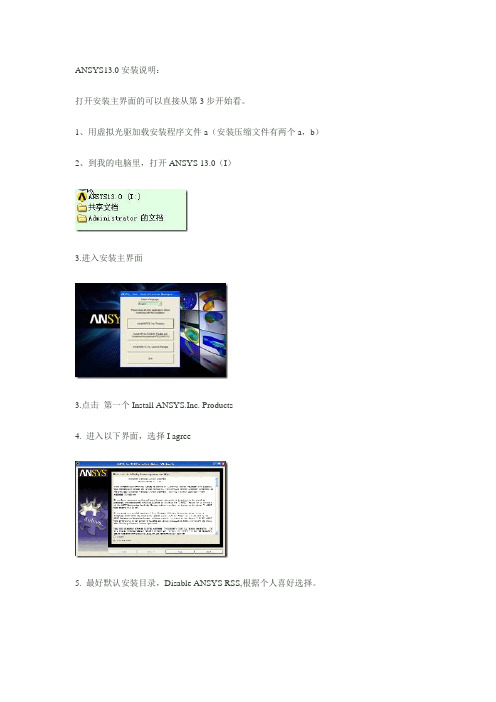
ANSYS13.0安装说明:
打开安装主界面的可以直接从第3步开始看。
1、用虚拟光驱加载安装程序文件a(安装压缩文件有两个a,b)
2、到我的电脑里,打开ANSYS 13.0(I)
3.进入安装主界面
3.点击第一个Install ANSYS.Inc. Products
4. 进入以下界面,选择I agree
5. 最好默认安装目录,Disable ANSYS RSS,根据个人喜好选择。
6、选择程序模块,一般默认就行。
7、设置Pro/EPro/E,UG等软件,如果没有则软件,可勾选跳过运行。
8、开始安装,需要很长时间,我的电脑大概需要半个小时。
9、遇到NEXT,直接点击NEXT,最后出现下图,在Hostname1栏中,填入计算机名。
(在我的电脑——右键属性里找到)
10、完成主程序安装,点击Finish。
11、找到破解文件中MAGNITUDE文件下点ap121_calc.exe,按提示输入y,再按任意键,license。
txt生成,更改“081186f808a6 1055
VENDOR”里1055前面的12位为你的网卡号。
将生成的Lisence文件放在安装目录下。
12 点击安装主程序节目的第三栏
13、点击I agree,点击Next,点击Continue直到出现加载界面,选择安装目录下的License.txt 文件。
14、继续continue,直到安装结束。
15、可以启动ansys了。
FLOEFD-培训教程-全

重力影响
包括对于自然对流问题时的重力影响。
T
VX
VY
•17
多孔介质
多孔介质流动阻力:
其中 P- 流体压力, ρ- 流体密度, V- 流体速度
k gradP / V
多孔介质在EFD中被处理为分布式压阻。
•18
多孔介质
四个多孔介质渗透性类别:
• • • • 各向同性 单向性 轴对称性 各向异性
•28
•29
Navigator面板包含下面的按钮, 该按钮可 以直接进入Wizard中的相关对话框:
项目配置 单位系统 分析类型 默认流体 默认固体 (如果固体间导热选项被开启) 壁面条件 初始条件 (对外部分析而言就是初始与环境 条件) 结果与几何“精度”
•30
如果已经定义好了所有的数据,那么按
•6
Analysຫໍສະໝຸດ s Type Options
Exclude internal spaces.
对于分析中有内部封闭区域的时候使用该选项 的话将意味着您对此封闭区域将做排除于分析 处理。. 该选项应用于内流分析或者是外流分析。该选 项对于封闭的内部空间且曲面上不带有边界条 件或者是风扇的情况下是很有用的。
•25
EFD in Industry
汽车 航空 电子 机械 食物 石油天然气 能源 制冷通风与空调 阀门与灌溉设备 环境 医疗 … and many more!
•26
Lecture 2 向导
•27
Wizard and Navigator
Wizard指引用户step-by-step创建一个新的项 目 。 Navigator允许直接进入 wizard中的对话框.
simufact.forming13.2安装教程
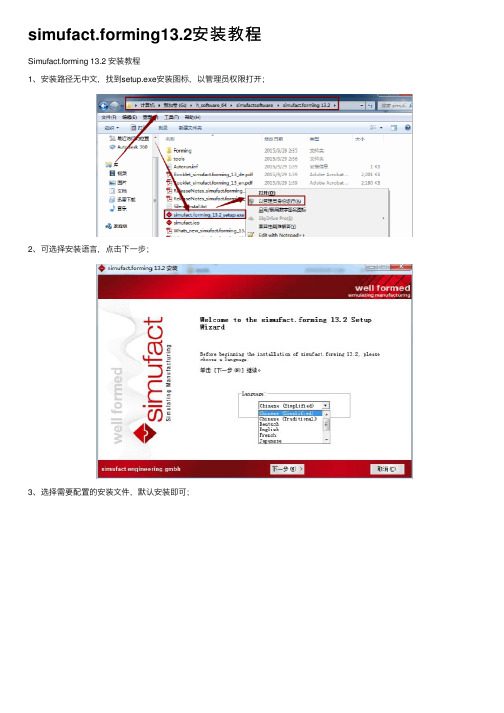
simufact.forming13.2安装教程Simufact.forming 13.2 安装教程1、安装路径⽆中⽂,找到setup.exe安装图标,以管理员权限打开;2、可选择安装语⾔,点击下⼀步;3、选择需要配置的安装⽂件,默认安装即可;4、选择安装路径,通常建议默认安装路径,若C盘空间不⾜可以改变安装路径,点击安装;5、点击下⼀步,等待安装;6、点击完成,即完成软件的安装;7、license⽂件配置,从开始菜单找到simufact.license 2015,以管理员权限打开license管理器,或直接打开软件,点击注册;在常规设置中,勾选本地许可(⽹络许可需勾选⽹络许可),点击import licenses form file(从⽂件导⼊license⽂件),点击许可证,检查许可证信息可⽤部分的信息,此红框内不为零;若为零,则需要点击信息,将⽹卡地址与主机号相对应,操作如下;再次点击许可证,点击刷新之后检查许可证信息;点击确定,即完成license的配置,即软件完成安装。
License到期或更新license,可按照license配置⽅法,依次调试即可。
8、启动软件,license配置完成后,可点击重试,进⼊软件界⾯窗⼝,或者关闭之前的打开界⾯,重新打开软件(双击simufact.forming 13.2快捷图标或从开始菜单找到simufact.forming 13.2 单击);9、并⾏计算安装:从⼯具菜单中找到选项,到全局设定,打开全局设定窗⼝;按下图进⾏安装MPI服务,然后再点击注册MPI账户,在弹出的窗⼝输⼊计算机⽤户名以及开机密码;点击注册(register)然后再点击OK,即完成注册即在案例建模的时候即可设置并⾏计算,提⾼计算速度。
floefd流体传热分析软件-介绍

全球唯一无缝嵌入 CAD 环境的流体/传热分析软件
2. RAM – Rectangular Adaptive Mesh(矩形的自适应网格)
网格划分是传统 CFD 软件分析中人工耗时最多的一个关键工作,也是对分析人员专业 背景要求很高的工作, 网格划分的质量与分析结果的准确性具有直接的关系,传统的 CFD 分析工程师都需要花费大量的时间去划分高质量的网格。而这一现状在 FloEFD 软件中将彻 底改观,FloEFD 强大的网格自动生成能力将工程师从繁重的网格划分工作中解放出来,因 为 FloEFD 能够: z 自动进行固体和流体区域的网格划分,并且根据几何模型和求解自适应要求自动细化/
z 支持将结果文件以 API 接口直接导入主流有限元(FEA)分析软件中
FloEFD - 强大的模拟能力
FloEFD 具有丰富的物理模型,可以用来求解众多的工程实际问题。 z 外流/内流 z 多流域(拥有独自流体参数) z 不可压缩/可压缩粘性流 z 不可压缩/可压缩气体粘性流动包括亚音速,近音速,超音速,超高音速(5-30) z 自动层流/湍流包括过渡区求解 z 多组分模型(甚至可达数十种不相关组分) z 非牛顿流体(多种材料模型,温度相关性) z 蒸汽模型 z 相对湿度模型 z 空化模型 z 壁面粗糙度模型 z Navier 壁面滑移模型 z 多旋转部件(转子–静子),考虑离心力和科氏力 z 多孔介质模型 z 耦合换热(流体,固体),导热与对流 z 强迫对流/自然对流/混合对流 z 面-面辐射/太阳辐射/环境辐射 z 时间相关流动, 传热/传质分析 z 瞬态分析 z 带风扇散热器的换热器简化模型
-7–
全球唯一无缝嵌入 CAD 环境的流体/传热分析软件
7. EUI – Engineering User Interface (工程化的用户界面)
流体传热分析软件FloEFD应用大全专题资料集锦(四)

更新时间:2014-12-26
以下是小编整理的一些有关流体传热分析软件FloEFD应用大全专题资料(四
),其中包括了有关FloEFD应用案例精解文档资料。有关文档的下载,可以到 研发埠网站的专题模块,输入相应的专题名,搜索到相应的专题便可以找到
FloEFD燃烧的课程2010
FloEFD应用国外经典案例分享 :
AEG电子工具使用FloEFD(TM)加速-English
Eclipse公司优化工业煤气喷嘴空气加热器-English
Azonix公司将样机数量从12降低到1-English
Bronswerk公司只用FloEFD(TM) Pro仿真热传递BV-English
述CAE在体育中的应用
更多资料:/Home.html
CAE)工具,它已被广泛用于各种不同的目的。这方法来模拟流体流动现象使 工程师和技术分析师已经在他们的桌面的一个强大的流体模拟。
考虑实际功率的LED热阻的光输出特性
众所周知,发光二极管(LED)的光输出特性强烈依赖于操作条件。正向电流 施加到LED的主要变量–较高的电流供应,更多的光由LED产生的。不幸的是 ,当一个LED的恒流源驱动,光输出下降,当温度增加的LED。
在蒸汽涡轮机业务的发展正从这可以提高效率更高蒸汽参数的应用。蒸汽参
数是指压力和蒸汽温度。
FloEFD fev13 CATIA演示版指南 EN
floefdtm NX软件版本13教程 EN
CAE在运动–性能的提高,没有药物作用 EN 将说明在过去的20年CAE已经在体育和休闲产业;基本的像CFD,结构力学技 术,和其他鲜为人知的技术已成为大众化设计过程,通过适当的CAE的例子讲
PipeFlowExpert 2013用户手册(中文)

制作:坊上人QQ:133******** 2013-2-21版本说明© 2012 All Rights ReservedDaxesoft Ltd. Owner of and Distribution Limited to AuthorizedPersons Only.Trade Secret NoticeThe , and Daxesoft Ltd. name and logo and all related product and service names, design marks, logos, and slogans are either trademarks or registered trademarks of Daxesoft Ltd. All other product names and trademarks contained herein are the trademarksof their respective owners. Printed in the United Kingdom - October 2012Information in this document is subject to change without notice. The software described in this document is furnished under a license agreement. The software may be used only in accordance with the terms of the license agreement. It is against the law to copy the software on any medium except as specifically allowed in the license agreement. No part of this document may be reproduced or transmitted in any form or by any means electronic or mechanical, including photocopying, recording, or information recording and retrieval systems, for any purpose without the express written permission of Daxesoft Ltd.目录介绍 (1)绘图界面 (1)单位(公制或英制) (3)容器(流体源) (4)连接点(结点) (5)终点压力 (6)出口流量要求 (6)入口流量要求和出口流量要求 (6)管道 (7)管道的流向 (9)打开/关闭管道 (9)阻止管道倒流 (10)阀门和附件 (10)T形附件 (12)入口和出口损失 (13)组件压力损失 (14)控制阀门Cv和Kv系数: (16)喷射管口 (16)泵:模型的种类 (16)固定流量泵 (17)固定水头增长 (17)流量与水头之比的特性曲线(离心泵) (17)泵——导入曲线图像,绘制流量v水头点 (18)泵——改变速度和修改叶轮直径 (21)泵——查找数据库 (24)泵——浏览数据库 (25)控制阀门 (25)流量控制阀(FCV) (26)减压阀(PRV) (26)背压阀(BPV) (27)流体区域 (27)混合流体特性 (27)二相流 (28)结果——图形和颜色梯度 (28)结果——查看管道或节点 (29)结果——将数据输出到Excel (30)结果——PDF报告文档 (30)系统修改和组更新 (32)能量保存 (35)更多详细/示例系统 (36)评论和反馈 (37)介绍Pipe Flow Expert是一款管道系统水力建模的专业的软件。
Micro Focus SLM 2.3 安装指南说明书

SLM Installation GuideCopyright © 1988 – 2019 Micro Focus or one of its affiliates.The only warranties for products and services of Micro Focus and its affiliates and licensors (“Micro Focus”) are set forth in the express warranty statements accompanying such products and services. Nothing herein should be construed as constituting an additional warranty. Micro Focus shall not be liable for technical or editorial errors or omissions contained herein. The information contained herein is subject to change without notice.Contains Confidential Information. Except as specifically indicated otherwise, a valid license is required for possession, use or copying. Consistent with FAR 12.211 and 12.212, Commercial Computer Software, Computer Software Documentation, and Technical Data for Commercial Items are licensed to the U.S. Government under vendor's standard commercial license.Product version: 2.3.0Last updated: April 26, 2019Table of ContentsChapter 1Installing SLM on Windows . . . . . . . . . . . . . . 5 Downloading the Windows Installer. . . . . . . . . . . . . . . . . . 6Upgrading on Windows . . . . . . . . . . . . . . . . . . . . . . . . . . 6Installing on Windows. . . . . . . . . . . . . . . . . . . . . . . . . . . 7Verifying the License Service . . . . . . . . . . . . . . . . . . . . . . 8Checking for Updates . . . . . . . . . . . . . . . . . . . . . . . . . . . 8 Chapter 2Installing SLM on UNIX and Linux . . . . . . . . . . 11 Downloading the UNIX or Linux Installer . . . . . . . . . . . . . . 12Launching the UNIX or Linux Installer. . . . . . . . . . . . . . . . 12Running the UNIX or Linux Installer . . . . . . . . . . . . . . . . . 13Post-Installation Checks . . . . . . . . . . . . . . . . . . . . . . . . . 15Starting SLM . . . . . . . . . . . . . . . . . . . . . . . . . . . . . . 15Starting the License Server. . . . . . . . . . . . . . . . . . . . 16 Checking for Updates . . . . . . . . . . . . . . . . . . . . . . . . . . . 16SLM 2.31Table of Contents2Installation GuideChapter 1Installing SLM on WindowsDownloading the Windows Installer6Upgrading on Windows6Installing on Windows7Verifying the License Service8Checking for Updates8SLM 2.35Chapter 1 Installing SLM on WindowsDownloading the Windows InstallerDownload the Windows SLM 2.3.0 installer from the followingMicro Focus web site:https:///Upgrading on WindowsIf you are upgrading from a previous version of SLM (Serena LicenseManager), do the following:1Stop the Serena License Server service.2Uninstall Serena License Manager. The license and configuration filesare retained. If you are running the Windows 64-bit version ofSerena License Manager 2.1.5 you must use the Microsoft Fix Itutility to uninstall it:/mats/Program_Install_and_UninstallSee this knowledge base article for more information:/InfoCenter/index?page=content&id=S1408383During the upgrade:•Select the directory where SLM was previously installed.•Optionally keep your current licensing configuration.6Installation GuideInstalling on WindowsSLM 2.37Installing on WindowsCAUTION! Check that all Windows programs are shut down before you install, including background programs such as virus checkers. If you do not shut down these programs, the installation may fail.1Login as a user with local administrative privileges.2Navigate to the folder containing the downloaded installer and double-click the SLM executable file.3Read and accept the license agreement.4Accept the default installation folder or specify a different one.5Accept the default SLM program folder or specify a different one.6Click Install .7After the SLM installation completes, optionally select I nstall SLM as a service , and click Finish.Chapter 1 Installing SLM on WindowsVerifying the License Service1Login as a user with local administrative privileges.2Open Windows Services.3On the system where SLM was installed check the service SLMServer:•Status: Running•Startup Type:AutomaticThe service cannot start until at least one license key has beenapplied.Checking for UpdatesCheck for updates and patches on the following Micro Focus web site:https:///8Installation GuideChapter 2Installing SLM on UNIX and LinuxDownloading the UNIX or Linux Installer12Launching the UNIX or Linux Installer12Running the UNIX or Linux Installer13Post-Installation Checks15Checking for Updates16SLM 2.311Chapter 2 Installing SLM on UNIX and LinuxDownloading the UNIX or Linux InstallerDownload the appropriate SLM 2.3.0 installation file from the followingMicro Focus web site:https:///Extract the contents to a local folder. The extracted contents includes allthe supported versions of UNIX and Linux.SLM does not ship with Java for Solaris and the installer will prompt youfor the location of Java 8. If the server has Java 8 installed on it, specifythat location. If not, download and install a Java 8 JRE from Oracle andspecify that location.Launching the UNIX or Linux Installer1Login as a user other than root.2Extract the contents of slm230<os>.tar to a directory where <os>is the operating system you are installing SLM on, for example:slm230linux.tar3Capture the installer output into a script logfile, for example:$ script install_slm.log$ umask 022Exit script logging after completing the installation.4Initiate the SLM installer:$ ./lminst12Installation GuideRunning the UNIX or Linux Installer Running the UNIX or Linux Installer1The license agreement is displayed in a UNIX more window. To quitthe UNIX more window type enter: q2When you are prompted to accept the terms of the End User LicenseAgreement, enter Yes to continue.3When you are prompted to accept the default directory, pressRETURN or enter an alternative directory name, for example:You chose: /opt/microfocusfor the installation directory------------------------------------------------------Is this directory correct?------------------------------------------------------4Verify that the user installing SLM can write to, or create, thespecified directory.5Enter Yes to continue.If the directory already exists, the following message and prompt isdisplayed:The Directory /opt/microfocus exists and is non-emptyDo you wish to continue to install to /opt/microfocus?------------------------------------------------------6Enter Yes to continue. On Solaris you are prompted to enter thelocation of the JRE:+------------------------------------------------+| SLM for UNIX || || Installation |+------------------------------------------------+Please enter JRE location.JRE location = []:Enter the directory of a Java 8-based JRE here. The specifieddirectory should contain the executable bin/java.Chapter 2 Installing SLM on UNIX and Linux7The installer automatically detects the version of UNIX that isinstalled on the machine. A screen output similar to the following isdisplayed:+------------------------------------------------+| SLM for UNIX || || Installation |+------------------------------------------------+The following Operating System has been detected------------------------------------------------------OS: Linux-Generic x86_64+----------------------------------------------------+| At this point you may choose to: |+----------------------------------------------------+| 1) Continue SLM Installation || for the above Detected Operating System|||| 2) Choose a different Operating System || for SLM Installation || || 3) Exit SLM Installation |+----------------------------------------------------+Enter your choice [1]:8Enter 1 to accept to the detected UNIX version.After the installation is complete, the installer reports the location ofthe log:SLM Installation Complete!------------------------------------------------------Installation Log is: /opt/microfocus/install.log9If you are logging to a script logfile enter:$ exitPost-Installation Checks Post-Installation ChecksStarting SLMThe SLM installer installs a Java-based tool that you can launch in GUImode if you have an X11 Window UNIX system. This tool enables you toobtain your full license keys from the Micro Focus web site and registerthem. If you have an X11 Server, start the SLM GUI as follows:1Login as the user who installed SLM.2Navigate to:<slm_root>/SLM/<platform_type>For example:/opt/microfocus/SLM/linux3Run this script:$ ./serenalm4Verify that the $DISPLAY variable points to your X11 server or launchthe SLM GUI:$ ./serenalm -display "<X11_Hostname>:<Display_Number>"Chapter 2 Installing SLM on UNIX and LinuxStarting the License ServerIMPORTANT! You need to start the License Server as the user whoinstalled it. Do not start the License Server as user root. To run SLM as adifferent user, grant that user permission to create, delete, and write filesin the following directory:<slm_root>/SLM/<platform_type>This allows SLM to create and update the files SLM.log and users.lstin the specified directory. To avoid problems, run the SLM GUI and theSLM server as the same user.1Login as the SLM administrator.2Navigate to:<slm_root>/SLM/<platform_type>For example:/opt/microfocus/SLM/linux3Run this script:$ ./start_license_server4 A log called SLM.log is generated in the same directory and reportsthe status of the License Server. Check this log to make sure therewere no problems launching the License Server. Checking for UpdatesCheck for updates and patches on the following Micro Focus web site:https:///。
moldflow2013安装解读
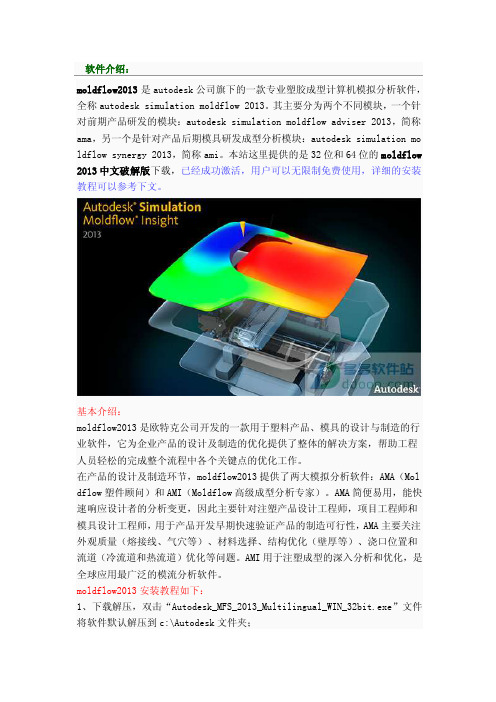
软件介绍:moldflow2013是autodesk公司旗下的一款专业塑胶成型计算机模拟分析软件,全称autodesk simulation moldflow 2013。
其主要分为两个不同模块,一个针对前期产品研发的模块:autodesk simulation moldflow adviser 2013,简称ama,另一个是针对产品后期模具研发成型分析模块:autodesk simulation mo ldflow synergy 2013,简称ami。
本站这里提供的是32位和64位的moldflow 2013中文破解版下载,已经成功激活,用户可以无限制免费使用,详细的安装教程可以参考下文。
基本介绍:moldflow2013是欧特克公司开发的一款用于塑料产品、模具的设计与制造的行业软件,它为企业产品的设计及制造的优化提供了整体的解决方案,帮助工程人员轻松的完成整个流程中各个关键点的优化工作。
在产品的设计及制造环节,moldflow2013提供了两大模拟分析软件:AMA(Mol dflow塑件顾问)和AMI(Moldflow高级成型分析专家)。
AMA简便易用,能快速响应设计者的分析变更,因此主要针对注塑产品设计工程师,项目工程师和模具设计工程师,用于产品开发早期快速验证产品的制造可行性,AMA主要关注外观质量(熔接线、气穴等)、材料选择、结构优化(壁厚等)、浇口位置和流道(冷流道和热流道)优化等问题。
AMI用于注塑成型的深入分析和优化,是全球应用最广泛的模流分析软件。
moldflow2013安装教程如下:1、下载解压,双击“Autodesk_MFS_2013_Multilingual_WIN_32bit.exe”文件将软件默认解压到c:\Autodesk文件夹;2、解压成功后,moldflow2013将自动弹出安装界面,安装说明选择中文后,点击安装按纽;3、选择“我接受”,点击下一步;4、输入产品序列号(400-56153761)和密钥(579E1),网络许可选择单一许可服务器,服务器的名称输入127.0.0.1;5、安装路径一般建议按默认方式安装即可;6、稍后moldflow2013将自动安装必要的各种组件,如msxml6、vc2005、net4. 5等等;7、OK,软件已经成功安装;8、接下来安装工具和实用程序,事实就是安装许可证管理器(autodesk networ k license manager);9、点击“我接受”,再按默认方式安装即可;10、接下来进行破解,先将破解文件和license文件放到相应的文件夹;12、将mf2013_x86文件夹中的“Autodesk”复制到软件安装目录下【C:\Progr am Files\Autodesk】13、将license.dat文件复制到【C:\Program Files\Autodesk Network Licen se Manager】中;14、双击桌面上生成的“LMTOOLS Utility”,选择“config services”设置操作如下;path to the imgrd.exe file:C:\Program Files\Autodesk Network License Manager\Lmgrd.exepath to the license file:C:\Program Files\Autodesk Network License M anager\license.datpath to the debug log file:C:\Program Files\Autodesk Network License Manager\mf2013.log并勾选“start server at power up”和“use services”,最后点击“save service”保存。
