MOTO WLAN 摩托罗拉 AC快速配置指南
摩托罗拉WLAN产品介绍v1

最初的网络架构 无线数据接入 薄弱的网络连接
适用于大规模 802.11a/b/g WLAN网络
更加高效地处理现今网络面临的各 类复杂问题,带来更佳的用户体验
用户漫游功能较差 不易于管理 安全性较差
不适用于11n网络
没有网络瓶颈
12 13 14 15
无线控制器成为网络流量瓶颈
网络边缘AP安全性/Qos能力较弱
最好的安全特性
FW/VPN
中型企业解决方案 RFS6000 AAA Servers
POE Switches 3 2 4
RFID Rogue AP
小型企业解决方案 RFS4000
T1 Invalid user
2 3 4
Rogue 监测和控制 无线 IDS/IPS – DoS 保护和异FS 6000 256 48 8* Yes Yes Yes Yes Yes Yes Yes Yes
RFS 7000 1,024 256 4 Yes Yes Yes Yes Yes Yes Yes
NX 9000* 10,240 -
Yes Yes Yes Yes Yes Yes Yes
* NX 9000 ship in Q2 2011.
适用于802.11n网络
网络边缘设备的高安全性 高可靠性的语音、视频业务
通用操作系统 “WiNG5”
NX9000
RFS7000
RFS6000
RFS4000
性能
小型机构 36 APs
中型机构 256 APs 3G 无线回传
2,000 – 20,000 用户
大型机构 1024 APs
数据中心 10,240 APs
可使用AP作为虚拟控制器 功能实现与站点AC完全相同 小于24 APs的站点无需AC 大范围部署 降低总投资 统一管理,维护简便
摩托罗拉WLAN各行业应用共31页文档

– 制造业 – 教育
$938 $1,074
$1,000
– 医疗行业 – 专业服务
$0 2004
2005
2006
2007
2008
2009
2010
– 零售
来源: Symbol 市场情报, Venture Development Corporation, Allied 业务Intelligence, Dell O’ro Group, IDC, Garner
摩托罗拉无线产品在医疗行业的应用
• 目前,无线局域网在医院主要部署在病房、急诊室、ICU、手术室等 需要医护人员移动工作的区域,以帮助医护人员在病人身边开展各种 即时性的医疗救治工作。大型医院中常用的移动查房系统,就是在无 线网络的平台上,移动助理结合医生查房的工作方式,可以实现数据 同步、病人基本信息、医嘱、护理、营养、检查、化验信息检索等。
摩托罗拉无线产品在教育行业的应用
• 在学校,随着信息技术的飞速发展,教师和学生对校园网的依赖性相 当之高,“随时随地获取信息”已成为广大师生的新需求。但传统有 线校园网存在诸多“网络盲点”,比如图书馆、大型会议室、体育馆 等许多不宜网络布线的场馆设施如何联网?在教室、实验室、宿舍等 场合如何突破网络节点数的限制,实现多人同时上网的问题。而无线 网络的应用将解决这些问题。
轻型AP和全功能AP
• 轻型AP(瘦AP) – AP300 • 轻型AP(瘦AP) – AP650 (支持802.11n) • 全功能AP(胖AP) – AP-5131 (支持Mesh网状网功能) • 户外型AP(胖AP) – AP-5181 (支持Mesh网状网功能) • 支持802.11n协议的AP7131
AP7131
AP300 AP650
MOTO WLAN产品培训资料

外观:
1U 19寸机架
安全:
•FIPS140-2 和 CC (EAL4)
Motorola Document Classification, File Name, Rev Numbevices / Application Ecosystem
Wi-NG: A New Architecture for RF Switching
扩展能力
性能
RFS6000
QoS服务质量
WS2000+
Security安全性 AP 5131
RFS7000
1 AP
Add additional legal text here if required by your local Legal Counsel. MOTOROLA and the Stylized M Logo are registered in the US Patent & Trademark Office. All other product or service names are the property of their respective owners. © Motorola, Inc. 2005
Motorola 优势
• 灵活的天线选择,双频段支 持
• 集中化 802.11 处理/管理 • 802.11a/g 多BSSID • 802.11a DFS/TPC(动态频
率切换/传输功率控制) • UNI Band I, II, III
无线访问点 Access Port 旗舰产品 — 全球最高销量!
摩托罗拉系列手机上网设置指南
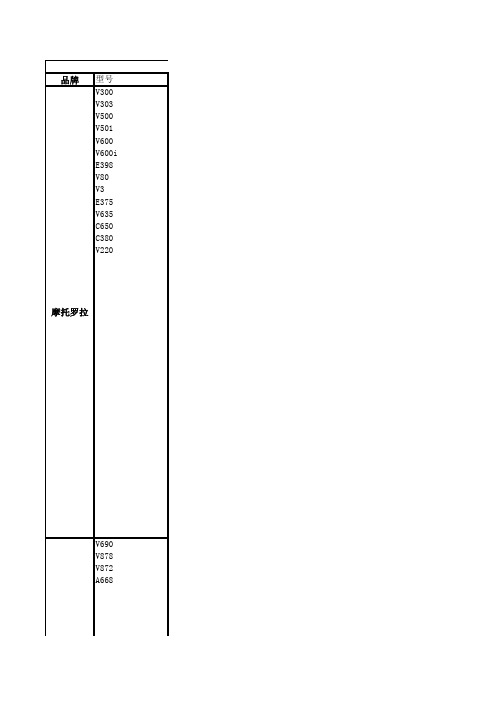
品牌型号V300V303V500V501V600V600iE398V80V3E375V635C650C380V220摩托罗拉V690V878V872A668摩托罗拉A760A760iA768A768iA780E680E680i 摩托罗拉V3-05V3iV191V360V180L2L6L7U6摩托罗拉E680gA728A1200摩托罗拉A732C168摩托罗拉C157、C157t、C257、C261摩托罗拉ROKR E6摩托罗拉手机上网设置指南设置方法一、网络设置1.待机屏幕下点击“菜单键”选择“访问网络”;2.在访问网络选项中选择“网页设定”;3.在网页设定中选择“[新条目] ”;4.在条目明细中设置参数如下:名称:(用户自定义)如中国移动主页:(用户自定义) 如服务类型1:WAP网关IP 1:10.0.0.172端口:9201域名1:空服务类型2:空5.CSD设置参数如下:网关IP 2:端口:域名2:DNS1:DNS2:超时:15分钟拨号连接1:17266用户名1:wap密码1:wap速率(Bps)1:9600线路类型1:调制解调器6.GPRS设置参数如下:拨号连接2:用户名2:密码2:速率(Bps)2:线路类型2:GPRS接入点名称: cmwap用户名:密码:7.点击“完成”,选择“中国移动”,点击菜单,选择“设为默认”。
二、浏览WAP网页1.在待机屏幕下点击“菜单键”,选择“访问网络”;2.选择“浏览器”。
一、网络设置1.在待机屏幕下进入“主菜单”,选择“移动梦网”;2.在移动梦网中中选择“模式设置”;3.在模式设置中选择“模式设置4”;4.在模式设置4中选择“更改设置项”并设置参数如下;首页:(用户自定义) IP地址:10.0.0.1725.选择“传输方式”;6.选择"GPRS";7.选择“GPRS接入点”;8.设置GPRS接入点为cmwap后点击“确定”;9.返回传输方式选择窗口后选择“GSM数据”;10.在GSM数据中设置参数如下:拨接号码:17266数据通话类型:模拟数据通话速率:960011.连续选择“返回”,在模式设置4设置项中选择“重命名”,将名称改为“中国移动”,并点击确定;12.返回模式设置项中,选择“中国移动”;13.在中国移动选项中选择“开启”。
摩托罗拉无线WING5.0培训文档-2

WiNG 5.0的一个主要变化是,在第2层采用的接入点可能有一个分配的动态 或静态IP地址。
摩托罗拉专利,保密文件
6
接入点采用
DHCP 选项 第3层发现依赖DHCP Offer中的DHCP选项191,它可为接入点提供多达两 组无线控制器IP地址:
pool0 – 第一尝试IP地址或主机名 pool1 - 第二尝试IP 地址或主机名
RFS6000 (主用) 控制器群:DC2
AP-650-3 AP-650-4 AP-650-5 AP-650-6 Group: DC1 AP-650-11 Group: DC2 AP-650-12 Group: DC1 AP-650-13 Group: DC2 AP-650-14
RFS6000-2 AP许可证: 0 AP群许可证:48 负载:12
每个接入点在其本地VLAN上建立一个连接 数据中心里无线控制器的3层链路 每个接入点在其本地VLAN上的3层加入到数 据中心里的无线控制器
VLAN 10
VLAN 10: 192.168.10.1/24 VLAN 11: 192.168.11.1/24 VLAN 12: 192.168.12.1/24 VLAN 13: 192.168.13.1/24
接入点将根据以下标准,选择最佳无线控制器: 一个可达2层以上的无线控制器 无线控制器群 无线控制器负载
A B C 5
接入点将采用并接收来自该无线控制器/集群的配置
摩托罗拉专利,保密文件
9
接入点采用
接入点采用 – 主用/备用
RFS6000-1 AP许可证: 48 AP群许可证:48 负载:24
RFS6000 (主用) RFS6000(备用 ) AP-650-3 AP-650-4 AP-650-5 AP-650-6
MOTO手机上网参数设置
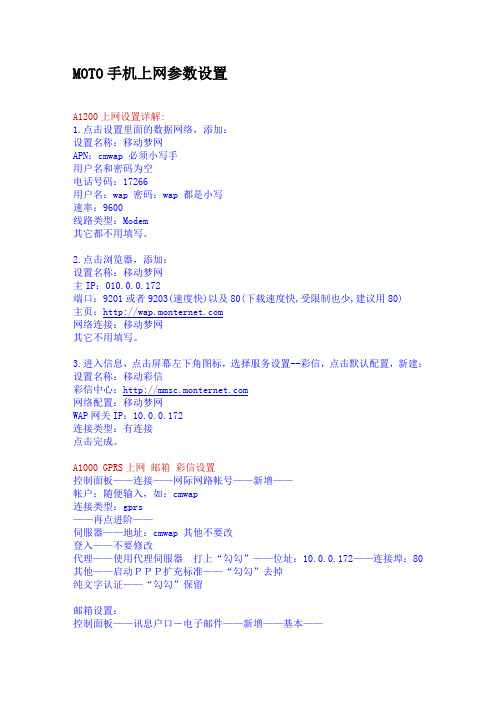
MOTO手机上网参数设置A1200上网设置详解:1.点击设置里面的数据网络,添加:设置名称:移动梦网APN:cmwap 必须小写手用户名和密码为空电话号码:17266用户名:wap 密码:wap 都是小写速率:9600线路类型:Modem其它都不用填写。
2.点击浏览器,添加:设置名称:移动梦网主IP:010.0.0.172端口:9201或者9203(速度快)以及80(下载速度快,受限制也少,建议用80)主页:网络连接:移动梦网其它不用填写。
3.进入信息,点击屏幕左下角图标,选择服务设置--彩信,点击默认配置,新建:设置名称:移动彩信彩信中心:网络配置:移动梦网WAP网关IP:10.0.0.172连接类型:有连接点击完成。
A1000 GPRS上网邮箱彩信设置控制面板——连接——网际网路帐号——新增——帐户:随便输入,如:cmwap连接类型:gprs——再点进阶——伺服器——地址:cmwap 其他不要改登入——不要修改代理——使用代理伺服器打上“勾勾”——位址:10.0.0.172——连接埠:80 其他——启动PPP扩充标准——“勾勾”去掉纯文字认证——“勾勾”保留邮箱设置:控制面板——讯息户口-电子邮件——新增——基本——帐户名称:随便填姓名:随便填电邮地址:填入你的邮箱,如:×××@连接类型:pop3网际网路帐户:选刚才设立的帐户——cmwap (这是上网的重点哦!一定记住) 收件箱、发件箱、进阶按正常邮件设置就好。
好了,现在开始上网了——先点“讯息”——再点“刚才建立的邮箱帐户”——点“接收与传送”——出现“连接至××××”的界面——过个5、6秒点取消就好。
彩信设置在控制斑面--连接----讯息户口----多媒体讯息里面多媒体信息闸道是:然后使用司服器:10.0.0.172 端口选80E680/E680i上网和彩信设置一、网络连接设置:在网络里,点最下面一行右起第2个图标依次添加2个连接(也可以将其它的连接修改):一、移动梦网--用于手机浏览器上网,及收发彩信配置名称:移动梦网GPRS设置:APN:cmwap;用户名,密码等均不设;其他均默认CSD设置:拨号:17266;用户名、密码、重输密码:wap;其他均默认二、浏览器设置:打开浏览器,点右下角图标,选浏览器配置设置,点最下面一行中间的图标,添加:配置名称:免费摩网;主IP:10.0.0.172;端口:9201;主页:(这个也随便写)网络连接:选移动梦网添加完成后,如果有多条,则点住移动梦网不放,在出来的菜单里选设回默认。
MOTO无线产品介绍
能力
16口 AP license *最小单位 64 口 AP license 512口 AP license 1024 口 AP license 高级安全license 增加Role Base Firewall 功能及2048口 IPsec VPN 终端定位功能license(需要第三方 软件支持) 高级WIPS功能,威胁库从基本的 37种增加至72种,(备机不能共享)
UP-LINK 上联接口 (千兆GE接口) USB接口 ExpressCard 插槽 电源 外形规格
MOTOROLA and the Stylized M Logo are registered in the US Patent & Trademark Office. All other product or service names are the property of their respective owners. © Motorola, Inc. 2010. All rights reserved.
NX6500/6524综合服务平台– 可选部件
交换机部件号 NX-6500-0000-00-WR NX-6524-0000-00-WR
能力 0 口综合服务平台 0 口综合服务平台,带24口POE 交换模块
NX45xx license
NX-6500-AP-12 NX-6500-AP-24 NX-6500-AP-48
RFS-4000-6ADP-LIC
2U 机架安装模块
面盖式MIMO 3X3天线,SMA接口 48V直流电源,输入90-264V, 120W
摩托罗拉快速启动指南 MB7220说明书
Quick StartCable ModemMB7220Packaged with your modemPower Cube Coax WrenchEthernet Cable Velcro® Cable Tie Para una Guía de Inicio Rápido enespañol, por favor vaya a/MB7220IRLet’s get startedIf you don’t have cable modem service, please order that from your cable service provider.Now connect your modem as shown on the next panel.Connecting to a Coax CableOn the next panel you’ll need to connect yourmodem to a “live” coax cable. Sometimes a cablewill already be available. Sometimes there’s a coaxwall jack available, and you connect to the jack witha coax cable. Your modem can also share a coaxcable attached to a TV by using a coax splitter.ON/OFF button POWERConnect the supplied power cube between the power jack and an electrical outlet. RESET button ETHERNET (LAN) Here you can connect a computer, router, HDTV, game station, or other Ethernet-capable device. COAXConnect a “live” coax cable to the modem’s COAX connector as discussed above. (Tighten the nut so it’s finger tight. You may want to use the supplied wrench. Make the connection snug but not over-tight.)Prepare to activateBy now you should have:•Subscribed to cable Internet service.•Connected your cable modem.•Powered up your cable modem. To do this, the On/Off button needs to be On. Wait for the green onlineconnection light to stop flashing and remain solidly lit. This may take up to 15 minutes.You should have a recent cable bill handy because it has your account number and you’ll probably need that.If you’re asked for information about your cable modem, you can find this on the label on the bottom of the modem.ActivateFor some service providers, you activate by calling them. Many service providers including Comcast and Cox prefer that you activate by opening the Web browser of a computer that’s plugged into the MB7220’s Ethernet port.For Comcast XFINITY Users Only:If the activation page does not appear in your browser, please go to /internetsetup for more information and to activate your modem.If no registration page appears after following the browser instructions above, you need to contact your cable company to register your modem. Here is a list of phone numbers for some major cable service providers. (Note that this list is subject to change.)Comcast 1 (855) 652-3446Time Warner 1 (855) 704 4503Bright House 1 (888) 289-8988Suddenlink 1 (877) 794-2724Cable One 1 (877) 692 2253Cox 1 (888) 556-1193RCN 1 (866) 832-4726Once your cable modem is registered either online or by phone, your service provider will provision your cable modem service. Typically this takes less than 5 minutes, but in some cases this may take 30 minutes or longer to complete.Once you have activated, you should have Internet access for whatever’s plugged into your cable modem. Congratulations!If your cable modem is NOT working, see Troubleshooting Tips below.If You Want to Connect a Router This connection is optional, done after the cablemodem is activated. A wireless router lets multiple devices (computers, smartphones, tablets, video devices, game stations…) share your cable modem’s Internet connection, either wirelessly or through a direct Ethernet connection.1. The cable modem and the router should both bepowered off.2. Plug the cable modem’s Ethernet cable into therouter’s WAN port. (You may need to disconnectthe cable from your computer first.)3. Power-up the cable modem. Wait for the ONLINElight to be solidly lit.4. Power-up the router. Wait for the router tocomplete its power-up sequence.5. The LAN light on your modem should be lit toshow the Ethernet connection to your router.Follow your router’s instructions for setting up the router and connected devices.Using a computer or other device connected to the router, try connecting to the Internet. If it works, Congratulations! Installation is complete.Front Panel LightsLIGHT COLOR DESCRIPTIONEthernet LANportGreen or AmberBlinking:Ethernet data is flowingGreen: Connected at highest LANspeed, 1 Gbps Amber: Connected at 10 or 100 MbpsOFF: No connectionOnlineGreenBlinking:Trying to go onlineON: OnlineOFF: OfflineUpstreamGreen or BlueGreen Blinking: Ranging in progressGreen ON: Connected on 1 channel Blue Blinking: Negotiating bondedchannel(s)†Blue ON: Bonded with 2 ormore channelsOFF: Upstream not connectedDownstreamGreen or BlueGreen Blinking: Scanning for DS channel Green ON: Connected on1 downstream channelBlue Blinking: Negotiatingbonded channel(s)† Blue ON: Bonded with 2 or morechannelsPowerGreenON: Cable modem power onOFF: Cable modem power off†If a blue light blinks continuously, this indicates partial service (at least one designated channel has not completed bonding). You should still get high Internet speeds, but your service provider may want to know so they can adjust their network.Troubleshooting TipsWhat if I can’t make an Internet connection right after installation?•First turn your cable modem off for at least 8 seconds, then on, to see if that fixes the problem.•Check the connections you’ve made to your cable modem – power, Ethernet, and coax. Are those connections good? •Check that the modem’s power cube is plugged into a live outlet, and that the Ethernet cable is connected securely. •Make sure that your coax cable is live. You can check that by using it with a TV.•Check that you provided the correct setup information to your cable service provider.•Contact your cable service provider to make sure they’ve turned on your Internet service.What if my cable modem has been working, then stops working?•First turn your cable modem off for at least 8 seconds, then on, to see if that fixes the problem.•If the modem’s lights don’t come on, check that the modem is getting power from its power cube and that the modem’s power button is on.•Check your cable modem cables.•Check with your service provider. Sometimes there’s a service outage or some other service issue.What if I’m getting Internet service but my speed is disappointing?•Be sure you know what speed you’re paying for.•Check the speed with a computer plugged into the modem. Use one of the tools found when you search the phrase: broadband speed test.•If you get good speed when a computer’s plugged into the modem, you may have a router problem.•Some video streaming services get bottlenecked, especially at busy times like after dinner. See whether you have the speed problem at less busy times.•Try connecting your cable modem nearer to where the coaxial cable comes into your home. This lets you see whether your home’s cabling is a problem.•If you’re using a splitter with your cable modem, try the cable modem without the splitter to see if that helps. If it does, you may need to get a better splitter.What if I'm told that my cable modem isn't approved for my cable modem service?•That’s probably not true. Leading cable service providers have a list of certified cable modems, and you can check the list for your service provider. You can also find information about certifications at /servicesDo you have any other questions? We have lots more information at /mentorWe like to help.Please visit our support Website or call our support specialists. Our Website has our Motorola Mentor information, and also provides returns and warranty information./supportEmail:*************************Phone: 800-753-0797Limited WarrantyMTRLC LLC warrants this product against defects in material and workmanship for a warranty period of 2 years. To read the full warranty, please go to /warrantySafety PrecautionsThese precautions help protect you and your cable modem.Do not put the cable modem or its power cube in water, since this is a shock hazard.The cable modem should normally be installed indoors. If you use it outdoors, protect it from moisture and be careful about temperature.Your cable modem should be operated in an environment that’s between 32 and 104° Fahrenheit (0 to 40° Centigrade).Your cable modem should not be in a confined space. There should be room for air flow around the top, front, and sides of the cable modem.Make sure to use your cable modem’s power cube and a compatible electrical outlet.FCC StatementThis device complies with Class B Part 15 of the FCC Rules. Operation is subject to the following two conditions: (1) this device may not cause harmful interference, and(2) this device must accept any interference received, including interference thatmay cause undesired operation. Only coaxial cables are to be used with this device in order to ensure compliance with FCC emissions limits. Accessories connected to this device by the user must comply with FCC Class B limits. The manufacturer is not responsible for any interference which results from use of improper cables, or which results from unauthorized changes or modifications to the device.©MTRLC 2015. MOTOROLA and the Stylized M Logo are trademarks or registered trademarks of Motorola Trademark Holdings, LLC. and are used under license. All rights reserved.27722-EL-B/3155。
moto a3100 上网使用说明
1、 常规: Internet 设置
2、 调制解调器:我们可以看到这里有三种选择,一般是选择“ GPRS 连接互联网”,
小结:这里的 Internet 设置是专为 GPRS 的 cmnet 拨号方式的,所以,访问点就必须选择 cmnet ,因为,此种连接是不受移动任何限制的,所以,也就不需要设置代理,更不存在需要代理服务器的说法了,当以这种形式的资费上网,往往价格不菲,不是我们每个人都可以接受的。
四、共享pc宽带免费上网(强烈推荐)
2、 编辑手机的网络连接,开始==》设置==》连接==》连接==》高级==》选择网络中:
将第一个“在程序自动连接到 Internet 时,使用”选择为:单位设置
将第二个,“在程序自动连接专用网络时,使用”选择为:单位设置
这种方式的设置,很显然,就是关闭 GPRS 的上网方式,手机只能通过 WiFi 或是共享电脑上网,手机没有开通包月 GPRS 的,可采用这种连接方式是比较稳妥的,不会担心会连接到 GPRS ,但 UCWEB 浏览器例外。
4 、 UCWEB 浏览器设置。打开 UCWEB 浏览器,菜单~设置~系统~出现“系统设置”页面,做如下设定:在“网络设置”里,可选“单位设置”和“ Internet 设置”,绝对不能选“自动适配”。在“联网设置”里,一定选“直连互联网”,其他选项不必改动,保持默认状态即可。然后点击右上角×退出。
需要重点指出的是:这里所说的上网,仅指利用手机的 WI - FI 功能,并不包括 GPRS 上网和使用 Internet 共享 ” 连 PC 上网。
摩托罗拉无线网络产品手册
摩托罗拉无线网络产品手册Wireless Network Product Overview BrochureMOTOROLA摩托罗拉无线网络产品手册1全球120多个国家的1万多个无线网络中使用了摩托罗拉无线网络解决方案是有理由的。
摩托罗拉点对点、点对多点、网状广域网、无线局域网和VoWLAN 等解决方案系列能让政府、企业和服务提供商更加灵动,帮助它们在最需要的地方部署语音、视频和数据业务。
政府机构可利用摩托罗拉的无线解决方案来提供覆盖范围广阔的室内外公共安全接入,以及为电子政务的实施提供遍及全城的高速连接。
无线企业网络,可支持企业移动应用。
摩托罗拉可靠、安全、总拥有成本低的解决方案能在建筑物内部、园区内和市镇环境中提供无处不在的室内外网络接入。
运营商可借助摩托罗拉无线解决方案,部署和扩展网络,向在室内外环境中和路途上的更多企业用户和家庭用户提供服务。
无线解决方案 灵动无线旨在实现卓越的移动语音和数据连接的解决方案,可以与双向对讲机和支持TEAM Express 的移动计算终端实现无缝互通。
TEAM VoWLAN 解决方案摩托罗拉无线宽带网络是性能强健的自愈型户外网络系统,支持具备GPS 同步功能的点对点和点对多点网络,以及具有高速移动性的网状广域网。
无线宽带解决方案行业领先的无线局域网安全、网络保护和故障排除解决方案,可实现全天候无间隙监视,包括远程网络性能监视和故障排除。
AirDefense 解决方案包括 LANPlanner 、BroadbandPlanner 和PTP LINKPlanner ,有助于实现可靠、优化的网络设计。
利用无线管理器和射频管理系统,可以对点对点、点对多点、网状网和无线局域网等解决方案,进行基于地图的整体化无线网络管理。
One Point 无线套件无缝802.11a/b/g/n 室内外网络,其采用的接入点既可以构成网状网络,也可以用作无线入侵保护传感器,避免了采用单独的传感器解决方案而发生的成本。
- 1、下载文档前请自行甄别文档内容的完整性,平台不提供额外的编辑、内容补充、找答案等附加服务。
- 2、"仅部分预览"的文档,不可在线预览部分如存在完整性等问题,可反馈申请退款(可完整预览的文档不适用该条件!)。
- 3、如文档侵犯您的权益,请联系客服反馈,我们会尽快为您处理(人工客服工作时间:9:00-18:30)。
Motorola 摩托罗拉无线交换机RFS7000/WS5100v3.x(以下配置以RFS7000为例)快速配置目录快速配置指南 (3)1 特别注意 (3)2 AC配置前准备工作 (3)3 AC基础配置 (4)1.1 初次登录 (4)***CLI 命令行指令概述 (7)1.2 VLAN及IP地址配置 (9)1.3 WLAN设置(含HOTSPOT配置) (12)1.4 AP300设置及状态检查 (18)1.5 接入终端状态检查 (22)1.6 配置DHCP服务 (23)1.7 配置静态路由 (25)1.8 配置冗余热备 (27)4 密码恢复 (29)5 版本升级 (31)CLI命令行说明 (34)参考拓扑 (38)设备维护指南 (39)1 日例行工作 (39)1.1 机房温湿度检查。
(39)1.2 电源设备检查。
(39)1.3 设备供电情况检查(白班、夜班各一次)。
(39)1.4 设备状态检查(白班、夜班各一次)。
(39)1.5 设备告警信息(白班、夜班各一次) (42)1.6 AP在线检查(白班、夜班各一次) (43)1.7 检查各接入点登录网络的用户状态 (44)1.8 检查DHCP SERVER服务器运行状态(3层部署时需要) (44)2 周例行工作 (45)2.1 故障统计汇总(每周一)。
(45)2.2 备份电子版维护作业计划执行记录(每周五)。
(45)3 月例行工作 (45)3.1 WLAN MOTO设备配置文件备份。
(45)3.2 传输资料的检查核对 (45)3.3 AP终端运行情况检查 (45)3.4 标签检查 (45)3.5 进行系统设备巡检 (45)快速配置指南1 特别注意关机必须要先用halt命令停止系统。
2 AC配置前准备工作Hardware需求:AC及安装附件一套标准220V交流电源线一根Console cable一条台式机或笔记本电脑一台,配有以太网端口(100Mbps/1000Mbps以太网网卡)RJ45交叉网线1条(568B and 568A)Software需求:超级终端软件标准WEB浏览器,IE and etc,.Java Environment,Version 1.5 or laterMotorola AC的参数配置可以通过两种方式(LAN和CONSOLE)进行配置。
在配置前,请确认设备已经加电并正常启动。
如果使用Console方式登录,请参照以下连接方式并确认参数。
Console方式超级终端使用:1.点击开始—附件—通讯—超级终端2.新建一个连接,取名为“Motorola”3.点击确定4.设置通讯参数:波特率:19200;数据位:8;奇偶校验:无;停止位:1;流控:无3 AC基础配置1.1初次登录RFS7000有专供配置使用的Management Port(带外管理口),将该接口与PC用交叉网线连接,PC的IP地址需要与Management Port的默认IP(10.1.1.100)在同一个网段里。
PC设置如下图:用ping命令来验证配置的正确性。
命令:ping 10.1.1.100PC需要事先装入JA V A。
注意:JAVA版本必须为1.5或者以上。
Web方式打开IE浏览器,输入http://10.1.1.100,Java Environment会自动启动。
如果JA V A界面进不去,可采用以下几种方法:清空IE,JA V A缓存,关闭终端的防火墙,杀毒软件等相关安全软件。
第一次登录使用缺省用户名和密码:User ID: adminPassword: superuser点击Login按钮登录(如果使用该IP地址无法登录,请试着使用Console连接;如果忘记密码,请参看“密码恢复”章节)第一次设置RFS7000/WS5100 需要先修改Country 选项,选择China。
在登录后,首先需要在Country 一栏中选择“China-cn”,单击Apply。
只有Country一栏配置成功后AC才能正常开始工作。
为了区分不同的RFS7000/WS5100,可以修改系统的名字位置等信息。
在这个界面里有Restart 和Reset Password 按钮,可以重启动和重置密码。
CLI方式启动无线交换机,这时在超级终端窗口能够接收到交换机的启动信息。
待启动完毕,交换机会给出“Please press Enter to activate this console.”提示。
看到提示信息后,敲击”Enter”,CLI会提示输入用户名和密码登录Command line interface。
输入:RFS7000 login: cliUser Access VerificationUser Name: adminPassword: superuser看到“RFS7000>”提示符,说明已经成功登录。
之后进入CLI特权模式和配置模式。
RFS7000>enable进入特权模式能够获取操作和查看所有命令的权限,可以配置特权模式密码,作为安全保障。
RFS7000#config terminal进入配置模式,开始配置交换机。
RFS7000(config)#进入配置模式后,首先需要修改国家代码:RFS7000(config)#country-code cn回车后,AC才能正常开始工作。
***CLI 命令行指令概述1. CLI是RFS7000/WS5100的命令行界面(Command Line Interface的缩写,CLI可以对RFS7000/WS5100进行设置,监视,和维护。
2.登录CLI,CLI可以用串口通过超级终端来登入,也可以用telnet通过网络来登入。
缺省的CLI登录用户是cli,用户名和密码是和WEB UI一致(admin/superuser)。
请注意,RFS7000缺省Telnet并未开启,需要进入界面配置后才能使用Telnet功能。
3.保存设置命令:RFS7000 #write memory●CLI命令行指令格式与Cisco指令格式类似●上下文敏感的帮助信息⏹在命令行参数中输入“?”, 将会显示完整的指令格式●完成命令行⏹键入空格键或<TAB>键将自动完成输入●命令行可以通过:◆本地串行口◆远程Telnet或SSH会话访问●配置模式:“(config) #”提示信息下允许管理员进行配置首先输入”Enable”进入配置模式键入^Z或exit或end, 返回Enable模式命令行输入的指令将立即成为running-config的一部分命令行参数将存入(NVRAM)# write mem●查看配置的命令行指令:#show running-config#show startup-config#show running-config include-factory显示缺省设置●输入修饰用于限制输出的内容:#show running-config | ?append Append OutputBegin Begin with the Line that matchesExclude Exclude Lines that matchInclude Include Lines that matchredirect Redirect Output●在CLI中进行文件系统的操作指令:Dir显示Flash文件系统中的内容Delete从Flash文件系统中删除文件Copy在Enable或Config模式中复制文件#copy [source] [destination]源文件和目标文件可以是如下的文件或路径:flash:ftp:Logrunning-configstartup-configsystem:tftp:如:您可以将startup-config保存到tftp Server上。
1.2VLAN及IP地址配置在Motorola的AC配置中,IP address需要配置到vlan interface上。
而ethernet interface根据需要,配置成Access或Trunk模式,对应不同的vlan interface。
请在开始本节的配置前,理解交换机中,vlan interface概念和ethernet interface的概念Web方式1.给物理端口配置VLAN点击Network—Layer 2 Virtual LANs,修改ge口的VLAN配置如果RFS7000的端口配置成为Channel模式(多链路捆绑模式),会增加sa端口。
配置Channel的方式请参考本节的CLI方式配置部分。
双击ge口,可以根据需要调整配置。
Mode可以配置成为Trunk或者Access2.给VLAN配置IP地址点击Network—Switch Virtual Interfaces,点击Add增加需要配置IP的VLAN双击VLAN,修改VLAN端口的IP地址我们只需要配置Interface vlan的IP 地址,就可以通过Ge端口访问到RFS7000交换机。
CLI方式查看VLAN的IP 地址:(也就是RFS7000/WS5100的ip地址)RFS7000/WS5100>show ip interface brief创建VLAN,进入VLAN接口,并设置IP 过程如下:RFS7000(config)#interface vlan 150RFS7000(config-if)# ip address A.B.11.253/24RFS7000(config-if)#配置Channel命令:RFS7000(config)# interface ge1RFS7000(config-if)# static-channel-group 1VLAN及IP配置命令参考:interface ge1switchport mode trunkswitchport trunk native vlan 1switchport trunk allowed vlan noneswitchport trunk allowed vlan add 1,150,700-799,1700-1799,2300-2399,2500-2599, static-channel-group 1!interface ge2switchport mode trunkswitchport trunk native vlan 1switchport trunk allowed vlan noneswitchport trunk allowed vlan add 1,150,700-799,1700-1799,2300-2399,2500-2599, static-channel-group 1!interface ge3switchport mode trunkswitchport trunk native vlan 1switchport trunk allowed vlan noneswitchport trunk allowed vlan add 1,150,700-799,1700-1799,2300-2399,2500-2599, static-channel-group 1!interface ge4switchport mode trunkswitchport trunk native vlan 1switchport trunk allowed vlan noneswitchport trunk allowed vlan add 1,150,700-799,1700-1799,2300-2399,2500-2599, static-channel-group 1!interface me1ip address 10.1.1.100/24!interface sa1switchport mode trunkswitchport trunk native vlan 1switchport trunk allowed vlan noneswitchport trunk allowed vlan add 1,150,700-799,1700-1799,2300-2399,2500-2599, !interface vlan1no ip address!interface vlan150ip address A.B.11.253/24!1.3WLAN设置(含HOTSPOT配置)Web方式点击Network—Wireless LANs,配置WLAN列表共250个未启用的无线局域网,可以根据需要选择、修改,ENABLE/DISABLE(启用/停用)这些无线网络。
