Lenovo IdeaPad 340C 系列设置指南
联想 官方 Lenovo C3 C4 C5系列电脑使用指南(C320 C 325 C340 C345 C440 C445 Win8)
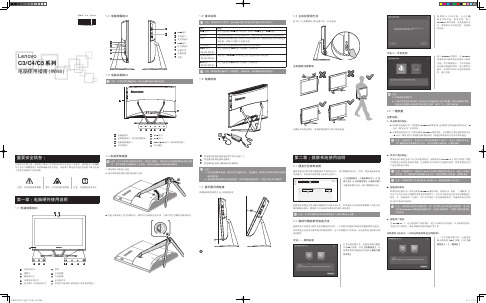
方法二:手动安装注意:1. 不要重复安装软件。
2. 手动安装功能必须先执行完成未进入系统前的自动安装步骤,在提示是否继续自动安装的对话框中选择“取消”后,2.3一键恢复主要功能:1. 从初始备份恢复:a. 如果你的电脑在出厂时预装有Windows 操作系统,分区)恢复至出厂时的状态。
b. 如果你的电脑在出厂时没有预装Windows(C分区)恢复至用户创建的初始备份状态(创建初始备份的方法参见相关描述注意:在此操作中,系统分区中现有的数据将全部丢失,磁盘上其他分区不变。
为了确保您的重要数据不会丢失,请您在做执行操作前一定做好备份。
拯救系统的恢复文件和相关数据保存在服务分区中,如果服务分区被非联想维修人员进行的操作删除或损坏,联想将不对由此而导致的任何损失承担责任。
注意:本章节所提供图形界面仅供参考,请以实际显示为准。
2.2驱动与随机软件安装方法拯救系统中的驱动与软件安装功能提供给用户一个方便的安装驱动和标配的随机软件的途径。
本程序能自动安装全部的驱动和随机软件,也可以根据用户的要求,有选择性的安装部分驱动和软件。
方法一:自动安装第三章:常见问题处理注意:本章节所提供图形界面仅供参考,请以实际显示为准。
3.1 显示1. 显示器屏幕黑屏,没有图像检查屏幕开关是否打开,如果没有,则应按下按钮,打开显示器。
如不能解决,请咨询售2. 边角界面切换和工具栏使用方法Windows 8提供了点击界面边角空白区域进行不同界面以及应用的切换功能。
并且,添加了工具栏功能。
ս Ҋ ӹԶ3. 桌面左下角快捷菜单5. Windows 8关机方法关于Windows 8 更多详细信息,请点击键盘“文档中查询。
3.7安装其他操作系统的BIOS设置3.4光驱和硬盘1. 光驱读不出光盘内容请检查操作系统的“计算机”或“我的电脑”中是否有光驱盘符的图标,如果没有,请重新启动计算机,如果仍然没有,请您与联想服务部门联系• 请检查光盘是否放好,如果没有,请重新放好光盘。
联想 IdeaPad 系列用户手册
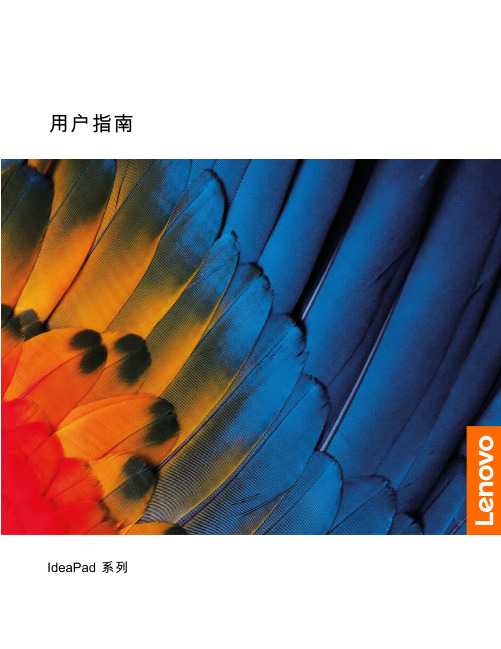
打开 Novo 按钮菜单 . . . . . . . . . . 12 与计算机交互 . . . . . . . . . . . . . . 13
• 宽:359.3 毫米(14.1 英寸) • 深:235 毫米(9.3 英寸) • 厚:17.9 毫米(0.7 英寸) 对于 16 英寸型号:
• 宽:359.2 毫米(14.1 英寸) • 深:257 毫米(10.1 英寸) • 厚:17.9 毫米(0.7 英寸) • 输入:100 V 到 240 V 交流电,50 Hz 到 60 Hz • 输出:20 V 直流电,3.25 A • 功率:65 W • 容量:47 Wh • 芯数:3 注:电池容量为典型值或平均值,根据特定实验环境测定。其他环境中获得的数据 可能会有所不同,但不会低于额定容量(见产品标签)。
智能功能 . . . . . . . . . . . . . . . . 17 多维手势(触摸屏/触摸板)(适用于特定型 号) . . . . . . . . . . . . . . . . . 17 超分辨率(适用于特定型号) . . . . . . . 17 护眼模式 . . . . . . . . . . . . . . . 17 智能降噪 . . . . . . . . . . . . . . . 17 Smart Appearance . . . . . . . . . . . 17
机器类型(MT) 82XL 82XN 83EQ 82XA 83EL 82X6 82XM 82XQ 83ER 82XB、83D7 83EM 82X7 82XR 83ES 83EN 82X8
联想电脑使用说明书
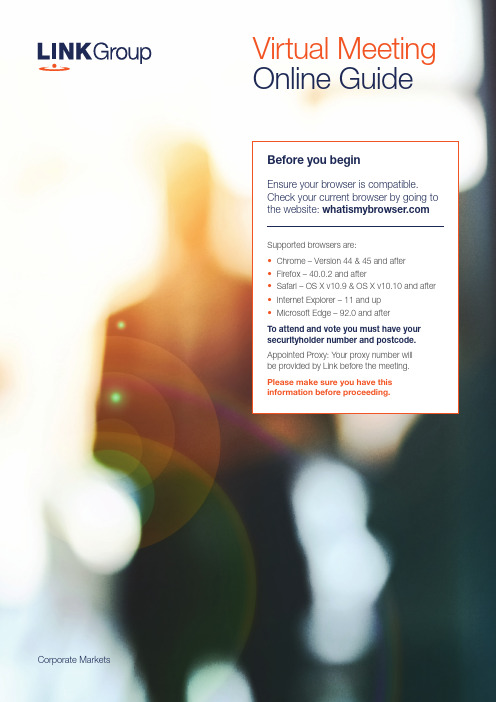
Corporate MarketsBefore you beginEnsure your browser is compatible. Check your current browser by going to the website: Supported browsers are:To attend and vote you must have your securityholder number and postcode.Appointed Proxy: Your proxy number will be provided by Link before the meeting.Please make sure you have this information before proceeding.Virtual Meeting Online Guide•Chrome – Version 44 & 45 and after •Firefox – 40.0.2 and after•Safari – OS X v10.9 & OS X v10.10 and after •Internet Explorer – 11 and up •Microsoft Edge – 92.0 and afterVirtual Meeting Online GuideStep 1Open your web browser and go to https://meetings.link Step 2Log in to the portal using your full name, mobile number, email address, and participant type.Please read and accept the terms and conditions clicking on the blue ‘Register and Watch button.On the left – a live webcast of the MeetingFull VotesTo submit a full vote on a resolution ensure you are in the‘Full Vote’ tab. Place your vote by clicking on the ‘For’, ‘Against’,or ‘Abstain’ voting buttons.Partial VotesTo submit a partial vote on a resolution ensure you are in the‘Partial Vote’ tab. You can enter the number of votes (for any or all)resolution/s. The total amount of votes that you are entitled to vote forwill be listed under each resolution. When you enter the numberof votes it will automatically tally how many votes you have left.Note: If you are submitting a partial vote and do not use all of your entitled votes, theun-voted portion will be submitted as No Instruction and therefore will not be counted.Once you have finished voting on the resolutions scroll down tothe bottom of the box and click on the ‘Submit Vote’ or‘Submit Partial Vote’ button.Note: You can close your voting card without submitting your vote at any time while voting remains open. Any votes you have already made will be saved for the next time you open up the voting card. The voting card will appear on the bottom left corner of the webpage. The message ‘Not yet submitted’ will appear at the bottom of the page.You can edit your voting card at any point while voting is open by clicking on ‘Edit Card’. This will reopen the voting card with any previous votes made.At the conclusion of the Meeting a red bar with a countdown timer will appear at the top of the Webcast and Slide windows advising the remaining voting time. Please make any changes and submit your voting cards.Once voting has been closed all submitted voting cards cannot be changed.2.How to ask a questionNote: Only verified S ecurityholders , Proxyholders and Company Representatives are eligible to ask questions.If you have yet to obtain a voting card, you will prompted to enter your securityholder number or proxy details before you can ask a question. To ask a question, click on the ‘Ask a Question’ button either at the top or bottom of the webpage.The ‘Ask a Question’ box will then pop up withtwo sections for completion.In the ‘Regarding’ section click on the drop down arrow and select the category/resolution for your question.Click in the ‘Question’ section and type your question and click on ‘Submit’.A ‘View Questions’ box will appear where you can view your questions at any point. Only you can see the questions you have asked.The Chairman will provide shareholders with areasonable opportunity to ask relevant questions or make relevant comments as each item of business is considered. Please note that where similarquestions are received from different shareholders, the Chairman will provide a single response, in orderto streamline the conduct of the AGM.3.DownloadsView relevant documentation in the Downloads section.4.Voting closingVoting will end 5 minutes after the close of the Meeting.At the conclusion of the Meeting a red bar with acountdown timer will appear at the top of the Webcast and Slide screens advising the remaining voting time. If you have not submitted your vote, you should do so now.Virtual Meeting Online Guidecontinued5. Optional questions and comments phone linea)Land line or mobile phoneb)The name and securityholder number of your holding/s c) T o obtain your unique PIN , please contact Link Market Services on 1800 990 363 (inside Australia) or +61 1800 990 363 (outsideAustralia) by Wednesday , 21 September 2022Joining the Meeting via PhoneStep 1From your land line or mobile device, call 1800 941 125 (inside Australia) or +61 2 9189 8865 (outside Australia)Step 2You will be greeted with a welcome message and provided with instructions on how to participate in the Meeting. Please listen to the instructions carefully.At the end of the welcome message you will be asked to provide your PIN by the moderator. This will verify you as a securityholder and allow you to ask a question or make a comment on the resolutions at the Meeting. Step 3Once the moderator has verified your details you will be placed into a waiting room where you will hear music playing.Step 4At the commencement of the Meeting, you will beadmitted to the Meeting where you will be able to listen to proceedings.Contact usAustraliaT +61 1800 990 363Asking a q uestion or making a commentStep 1When the Chairman calls for questions or comments on each item of business , press *1 on your keypad for the item of business that your questions or comments relates to. I f at any time you no longer wish to ask a question or make a comment, you can lower your hand by pressing *2 on your keypad.Step 2When it is time to ask your question or make your comment, the moderator will introduce you to the meeting. Your line will be unmuted and you will beprompted to speak. If you have also joined the Meeting online, please mute your laptop, desktop, tablet or mobile device before you speak to avoid technical difficulties for you and other shareholders .Step 3Your line will be muted once your question or comment has been asked / responded toWhat you will needFor shareholders or proxyholders who wish to ask their question or make their comment orally rather than via the online AGM platform, a questions and comments phone line will be available during the AGM。
联想笔记本电脑bios的正确设置图解

联想笔记本电脑bios设置图解BIOS设置bios (basic input/output system)即基本输入/输出系统,是介于电脑硬件与软件之间的一个沟通层面,被称为firmware。
它的功能是将其它层面的软件指令转译成电脑硬件所能了解的指令。
打开电源后,在启动计算机时,在引导操作系统之前,按下f2 键,则进入bios 设置程序。
bios 设置程序是一个全英文界面、菜单驱动的应用程序,用来更改系统配置以满足用户不同的使用需要。
bios 设置对系统的稳定性、可靠性和安全性有决定性的作用。
在您对bios 的设置内容和方法有全面的了解之前,请不要随意更改本章所显示bios 设置图片内容会与您的笔记本电脑有稍许出入,具体bios 内容请以您的笔记本电脑所显示的内容为准。
3.2.1 进入设置程序系统加电时,bios 将进入开机自检(post) 例程。
post 例程完成后,会显示下面的信息:“press [f2] for setup, press [f10] for bootdevice selection menu ” 。
要访问phoenix bios 设置程序,可以按[f2] 键以显示phoenix bios setup utility 屏幕:可以通过此屏幕访问实用程序的各个功能。
机型配置的不同,显示的格式、信息会有不同部分1 main系统的主要配置及其参数2 advanced系统配置的高级设置3 security设置安全体系4 boot设置引导操作系统的启动顺序5 exit存储或取消设置,恢复机型出厂默认设置、以及退出bios 设置bios 菜单中使用的功能键。
3.2.2 main(主)菜单在程序主屏幕上按[←]、[→]选择main 菜单,将显示下面的如图所示选项:3.2.2.1 system time调整系统的时间,通过按“tab”or “enter”按键来进行时间的设置。
3.2.2.2 system date调整系统的日期,通过按“tab”or “enter”按键来进行时间的设置。
联想 IdeaPad S340-13IML 用户指南
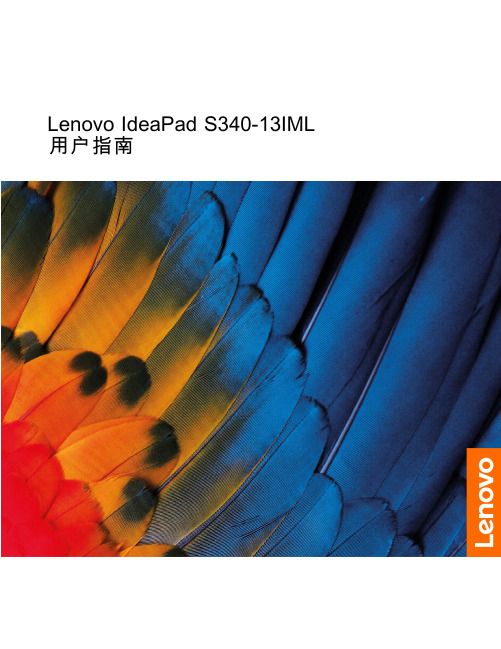
Lenovo IdeaPad S340-13IML 用户指南用前必读使用本文档及其支持的产品之前,请务必先阅读和了解以下信息:•第27页附录A“重要安全信息”•《安全与保修指南》•《设置指南》第一版(2019年8月)©Copyright Lenovo2019.有限权利声明:如果数据或软件依照美国总务署(GSA)合同提供,其使用、复制或公开受编号为GS-35F-05925的合同的条款的约束。
目录关于本文档 (iii)第1章了解计算机 (1)前视图 (1)底座视图 (2)左视图 (3)右视图 (4)底视图 (5)功能部件和规格 (6)运行环境 (6)第2章开始使用您的计算机 (9)Windows10入门 (9)Windows帐户 (9)Windows用户界面 (11)Lenovo Vantage和Lenovo电脑管家 (12)连接到Wi-Fi网络 (12)忽略Wi-Fi网络 (12)打开或关闭飞行模式 (12)与计算机交互 (13)键盘热键 (13)第3章了解您的计算机 (15)管理电源 (15)检查电池状态 (15)为电池充电 (15)检查电池温度 (15)设置电源按钮行为 (15)更改或创建电源计划 (15)设置性能模式 (16)更改UEFI/BIOS Setup Utility中的设置..16 UEFI/BIOS Setup Utility是什么 (16)打开UEFI/BIOS Setup Utility (16)更改启动顺序 (16)更改Hotkey Mode (16)启用或禁用Always-on(持续供电) (17)在UEFI/BIOS Setup Utility中设置密码..17密码类型 (17)设置管理员密码 (17)更改或删除管理员密码 (18)设置用户密码 (18)启用开机密码 (18)设置硬盘密码 (18)更改或删除硬盘密码 (19)重置或还原Windows (19)Windows10恢复选项 (19)Windows系统还原 (20)重置Windows (20)创建恢复驱动器 (20)使用恢复驱动器还原或重置Windows (21)第4章帮助和支持 (23)常见问题 (23)自助资源 (23)致电Lenovo (25)联系Lenovo之前 (25)Lenovo客户支持中心 (25)购买附加服务 (26)附录A重要安全信息 (27)附录B辅助功能和人体工程学信息 (37)附录C合规性信息 (41)附录D声明和商标 (55)©Copyright Lenovo2019iii Lenovo IdeaPad S340-13IML用户指南关于本文档•本文档中插图的外观可能与您的产品不同。
(完整版)联想笔记本配置命令手册

(完整版)联想笔记本配置命令手册联想笔记本配置命令手册 (完整版)目录1. 简介2. 快捷键3. 配置命令列表4. 常见问题解答1. 简介本手册为联想笔记本配置命令的完整指南,旨在帮助用户了解和使用联想笔记本的各种配置命令。
通过使用这些命令,用户可以轻松地调整笔记本的设置以满足个人需求和偏好。
2. 快捷键以下是一些常用的快捷键,用户可以通过按下这些组合键来执行特定的操作:- Ctrl + C:拷贝选中的内容到剪贴板- Ctrl + V:将剪贴板上的内容粘贴到当前位置- Ctrl + Z:撤销上一次操作- Ctrl + S:保存当前文件- ...3. 配置命令列表3.1 系统配置命令- `config`:显示当前系统配置信息- `set-timeout <value>`:设置系统超时时间为指定值- `set-language <language>`:设置系统语言为指定语言3.2 网络配置命令- `ipconfig`:显示当前网络配置信息- `set-dns <ip>`:设置系统的 DNS 服务器为指定 IP 地址- `set-proxy <proxy>`:设置系统的代理服务器为指定代理3.3 显示配置命令- `display-config`:显示当前显示配置信息- `set-resolution <resolution>`:设置屏幕分辨率为指定值- `set-brightness <value>`:设置屏幕亮度为指定值4. 常见问题解答这部分将列举一些常见问题及其解答,以帮助用户解决一些常见的配置命令使用问题。
这些问题包括但不限于:- 如何查看当前系统配置信息?- 如何设置网络代理服务器?- 如何调整屏幕亮度?以上只是手册的简要介绍,更多详细的内容和示例请参考联想笔记本官方文档或联系联想客服支持。
联想IdeaPad S310 S410 S415 S400 Touch S415 Touch说明书
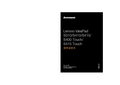
Lenovo IdeaPad S310/S410/S415/ S400 Touch/S415 Touch使用说明书温馨提示:您可以随时访问联想官方网站(/)以获得快捷的网络支持服务:点击“电脑服务与支持”,在“电脑信息查询”栏目中输入您的主机编号,即可查询机器的配置、保修和相应的驱动程序信息;点击页面右下方的“维修网点查询”并输入您的电话区号,即可查询当地的服务网点信息以便于您送修电脑!谢谢!第一版(2013年6月)© 版权所有联想 2013。
目录第1章认识您的电脑 (1)正视图 (1)左视图 (2)右视图 (3)前视图 (4)底视图 (5)第2章学习基本操作 (6)初次使用 (6)使用交流电源适配器和电池 (7)使用触控板 (9)热键 (10)使用外接设备 (12)特殊键和按钮 (15)系统状态指示灯 (16)第3章使用Windows 8 (18)初次使用时,配置操作系统 (18)操作系统界面 (18)超级按钮 (19)使电脑进入睡眠状态或关机 (21)帮助与支持 (23)第 4 章使用因特网 (24)有线连接 (24)无线连接 (26)第5章联想一键恢复系统 (27)第6章故障排除 (28)常见问题 (28)故障排除 (31)附录A 产品特殊声明 (34)“能源之星”型号信息 (34)商标 (36)i1第1章 认识您的电脑正视图- - - - - - - - - - - - - - - - - - - - - -注意:•请勿将显示屏打开超过130度。
关闭显示屏时,请注意不要在显示屏和键盘之间遗留下钢笔或任何其它物件。
否则,显示屏可能会损坏。
内置摄像头使用此摄像头进行视频交流。
无线模块天线内置天线确保了无线通讯的最优接收能力。
电脑显示屏带LED 背光的液晶显示屏提供了清晰明亮的图形显示。
电源按钮按此按钮打开电脑。
内置麦克风内置麦克风,有效滤除背景噪音,可用于视频会议、配音或简单的录音。
联想lenovoideapad笔记本电脑开机进入BIOS的方法及BIOS设置全攻略

联想lenovoideapad笔记本电脑开机进⼊BIOS的⽅法及BIOS设置全攻略联想lenovo ideapad笔记本电脑开机进⼊BIOS的⽅法开机后系统运⾏,等出现联想的标志时按F2进⼊BIOS的设定。
⾸先映⼊眼帘的是BIOS设定的基本界⾯,它分3部分:主菜单、⼦菜单和操作讲解部分。
联想lenovo ideapad笔记本电脑BIOS设置⽅法1.⾸先,介绍⼀下基本的操作⽅法:←→SelectScreen 选择主菜单(翻屏);↑↓ SelectTtem 选择⼦菜单;EnterGoToSubScreen 选择项⽬;F1GeneralHelp 普通帮助;F5/F6ChnageValues向下/向上变化F9LoadDefaults 载⼊出⼚设置;F10SaveandExit 保存后退出BIOS;ESCExit 后退。
2.其次,介绍⼀下主菜单:从左到右依次是:Main(基本设定)、Advanced(⾼级设定)、Security(安全性能选项)、Boot(启动设备设置)、Exit(退出Bios程序设置)。
第⼀部分:基本设定这个菜单可对基本的系统配置进⾏设定,如时间,⽇期等。
也是本本的系统概况,分别是系统BIOS版本号,接下来是CPU信息、核⼼速度;再下⾯是硬盘、光驱信息。
还有联想系列型号、主机编号、内存⼤⼩、显存等。
第⼆部分:⾼级设定1.QuietBoot(安静开机)此项⽬让您在开机画⾯上显⽰供货商标志。
设定值为:关闭(disabled)、开启(enabled)。
预设设定值为「开启」(enabled)。
2.Powerondisplay (电源显⽰)设定值为:LCDonly (仅液晶)、AUTO-Selected (⾃动选择)。
3.LegacyUSBSupport(传统USB⽀持)设定值为:关闭(disabled)、开启(enabled)。
预设设定值为「开启」(enabled)4.SATAModeSelection (SATA模式选择)设定值为:IDE 、AHCI第三部分: 安全性能选项1.Supervisor Password Is (管理员密码为)指明是否已设定管理员密码。
