Navigatingin3D
3D模型中英文对照表
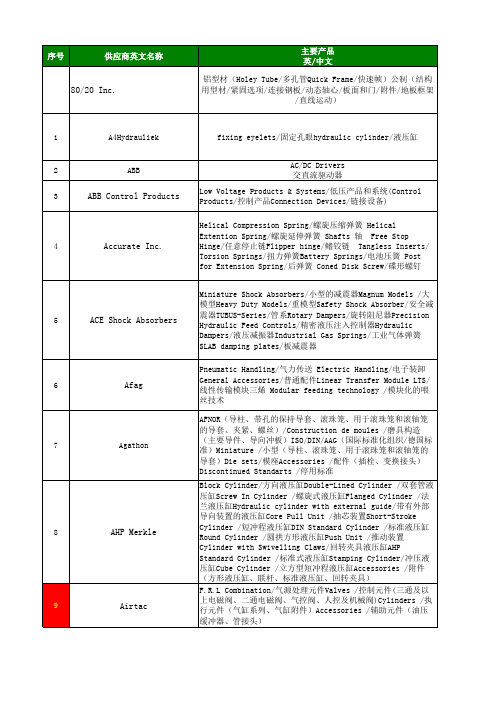
/80/20-Inc./?prjpathinfo=8020//abb/?prjpathinfo=abb/abb_ww/?prjpathinfo=abb_ww/ACE-Shock-Absorbers/?prjpathinfo=ace_sto/agathon/?prjpathinfo=agathon/airtac/?prjpathinfo=airtac/Alfa-Laval/?prjpathinfo=alfalaval//AMF-ANDREAS-MAIER-GMBH-CO-KG/?prjpathinf/Aoki-Mecha-Tech/?prjpathinfo=aoki//apore/?prjpathinfo=apore/asahi/?prjpathinfo=asahi/ATEK-Antriebstechnik/?prjpathinfo=atek/ /Baldor-Dodge-Reliance/?prjpathinfo=baldor//balluff/?prjpathinfo=balluff/bando/?prjpathinfo=bando/belden/?prjpathinfo=belden/BENE-INOX-Raccords-Robinetterie-Accessoires-de-Tuyauterie/?prjpat/bimba/?prjpathinfo=bimba/Bosch-Rexroth/?prjpathinfo=bosch_rexroth/Boteco/?prjpathinfo=boteco//Brauer/?prjpathinfo=brauer//Buerkert/?prjpathinfo=buerkert//Bühler-Motor/?prjpathinfo=buehler_motor/ /Burger-Brown/?prjpathinfo=burger_brown//CA-BE/?prjpathinfo=ca_be//camozzi/?prjpathinfo=camozzi//captron/?prjpathinfo=captron//CCVI-Japan/?prjpathinfo=tashico//CKD/?prjpathinfo=ckd//CMB-Cilindri/?prjpathinfo=cmbcilindri/ /Codipro/?prjpathinfo=codipro//Colder/?prjpathinfo=colder//COMAT/?prjpathinfo=comat//Concens/?prjpathinfo=concens//Cumsa/?prjpathinfo=cumsa//CutTOOLity/?prjpathinfo=cuttoolity//DAI-ICHI-SOKUHAN-WORKS-CO./?prjpathinfo=issoku/ /Danly/?prjpathinfo=danly//DE-STA-CO/?prjpathinfo=destaco//DIM/?prjpathinfo=dim//Dirak/?prjpathinfo=dirak//D-M-E/?prjpathinfo=dme//DMS-Diemould-UK/?prjpathinfo=dms_diemould//DMS-Diemould-Service/?prjpathinfo=dms_diemould_na//Domino-Modul/?prjpathinfo=domino_modul//Duplomatic/?prjpathinfo=duplomatic//DYMCO,-LTD./?prjpathinfo=dymco//DZ-Trasmissioni/?prjpathinfo=dztrasmissioni//Eaton-Walterscheid/?prjpathinfo=eaton_walterscheid//Eaton's-Moeller%AE-series/?prjpathinfo=moeller//Eberhard/?prjpathinfo=eberhard//EGIS/?prjpathinfo=egis//Elesa/?prjpathinfo=elesa//EMB/?prjpathinfo=emb//EMILE-MAURIN-El%E9ments-d'Assemblage-Boulonnerie-Visserie/?prjpat/EMILE-MAURIN-El%E9ments-Standard-M%E9can/EMILE-MAURIN-Produits-M%E9tallurgiques/?prjpathinfo=emile_maurin_/EPS/?prjpathinfo=eps//EPSON/?prjpathinfo=epson//ERO/?prjpathinfo=ero//Ewikon/?prjpathinfo=ewikon//FAG/?prjpathinfo=fag//Farbo/?prjpathinfo=farbo//Fath/?prjpathinfo=fath//Febrotec/?prjpathinfo=febrotec//Ferry-Produits/?prjpathinfo=ferry_produits//Festo/?prjpathinfo=festo//Fibro/?prjpathinfo=fibro//Finder/?prjpathinfo=finder/ /Flexa/?prjpathinfo=flexa//FlexLink/?prjpathinfo=flexlink//Fluro/?prjpathinfo=fluro//Foehrenbach/?prjpathinfo=foehrenbach//Franke/?prjpathinfo=franke//FUJIKURA-RUBBER/?prjpathinfo=fujikura_ru/FYH-NIPPON-PILLOW-BLOCK-CO.,-LTD./?prjpathinfo=nippon_pb//Ganter/?prjpathinfo=ganter//GHV/?prjpathinfo=ghv//Giroud/?prjpathinfo=giroud//Grip/?prjpathinfo=grip//Grob-GmbH-Antriebstechnik/?prjpathinfo=grob_antriebstechnik/ /Groschopp/?prjpathinfo=groschopp//GSB-OILLESS/?prjpathinfo=gsb_oilless//Guizhou-Aerospace/?prjpathinfo=guizhou_a/Gutekunst-Federn/?prjpathinfo=gutekunst//Gysin/?prjpathinfo=gysin//Halder/?prjpathinfo=halder//Halfen/?prjpathinfo=halfen//halstrup-walcher/?prjpathinfo=halstrup_w/Hamilton-Caster/?prjpathinfo=hamiltoncaster//Hammer-Caster/?prjpathinfo=hammer_caster//Harmonic-Drive-Systems,Inc./?prjpathinfo=hardrive/ /HARTING/?prjpathinfo=harting//HATLAPA/?prjpathinfo=hatlapa//HBM/?prjpathinfo=hbm//Hettich/?prjpathinfo=hettich//HEB/?prjpathinfo=heb//Hephaist/?prjpathinfo=hephaist//HEPHAIST-SEIKO-CO.,LTD./?prjpathinfo=hephaist/ /Heiss/?prjpathinfo=heiss//HPC/?prjpathinfo=hpc//Hub-City/?prjpathinfo=hubcityinc//Huelsen/?prjpathinfo=huelsen//Hugro/?prjpathinfo=hugro//Hummel/?prjpathinfo=hummel//Hydropneu/?prjpathinfo=hydropneu//Hypertac/?prjpathinfo=hypertac//IAI/?prjpathinfo=iai//Idec/?prjpathinfo=idec//IEF-Werner/?prjpathinfo=ief_werner//IFM-Electronic/?prjpathinfo=ifm_electronic/ /IGUCHI-KIKO-CO.,-LTD./?prjpathinfo=isb/ /Igus/?prjpathinfo=igus//IKO-Nippon-Thompson/?prjpathinfo=iko//IMS-UNIVERSAL-Fastening-elements/?prjpat /inkoma/?prjpathinfo=inkoma//Inocon/?prjpathinfo=inocon//Intercom/?prjpathinfo=intercom//IPR/?prjpathinfo=ipr//ISOLOC/?prjpathinfo=isoloc//Italcuscinetti/?prjpathinfo=italcuscinetti/ /IWATA-MFG.-CO.,-LTD./?prjpathinfo=iwata/ /JTEKT-Corporation-Koyo/?prjpathinfo=koyo/ /Kabelschlepp/?prjpathinfo=kabelschlepp/ /Katayama/?prjpathinfo=kana//Kerb-Konus/?prjpathinfo=kerb_konus/ /Kern/?prjpathinfo=kern//KHK-Kohara-Gear/?prjpathinfo=khk/ /KIPP/?prjpathinfo=kipp//KIPP-USA/?prjpathinfo=kipp_usa/ /Kistler/?prjpathinfo=kistler//Komax/?prjpathinfo=komax//Konstandin/?prjpathinfo=konstandin/。
海底寻宝藏的英语作文

海底寻宝藏的英语作文Title: Exploring the Deep: Underwater Treasure Hunt。
Deep beneath the shimmering surface of the ocean lies a realm of mystery and wonder, where sunken ships, hidden artifacts, and long-lost treasures await discovery. Embarking on an underwater treasure hunt is an exhilarating adventure that combines exploration, history, and thethrill of the unknown.To begin our expedition, we must first assemble a skilled team of divers, historians, and marine experts. Each member brings unique expertise to the mission, whether it's navigating the ocean depths, deciphering ancient maps, or identifying valuable relics. With meticulous planning and state-of-the-art equipment, we set sail for the open sea, ready to unlock the secrets of the underwater world.As we descend into the abyss, the water darkens around us, and the only sound is the rhythmic beating of ourhearts. Guided by our instruments and years of experience, we navigate through submerged landscapes, searching for signs of hidden treasure. Every wreck we encounter tells a story, a silent testament to the perils and triumphs of seafaring voyages.Amidst the coral reefs and swaying seaweed, we discover the remains of a once-mighty galleon, its hull encrusted with barnacles and algae. With careful precision, we explore its sunken chambers, braving the eerie silence of the deep. Suddenly, a glint of gold catches our eye – a chest overflowing with glittering jewels and ancient coins, lost to the sea for centuries.Our excitement mounts as we unearth more treasures from the ocean floor – ornate trinkets, intricately carved artifacts, and rare artifacts that hint at untold riches. Each discovery fuels our determination to delve deeper into the depths, driven by the thrill of the hunt and the promise of untold wealth.But our expedition is not without its challenges. Theocean is a relentless adversary, its currents and tides testing our strength and resolve at every turn. We must also contend with nature's fiercest predators – from prowling sharks to lurking octopuses – as we navigate the treacherous waters in search of fortune and glory.Despite the obstacles, our perseverance pays off as we uncover one final prize – a legendary treasure map that promises riches beyond our wildest dreams. With renewed determination, we set course for the hidden island marked on the ancient parchment, our hearts racing with anticipation.As we emerge from the depths, our ship laden with plundered riches, we reflect on the journey that brought us here – a journey of discovery, adventure, and the timeless allure of the unknown. Though the ocean may guard its secrets fiercely, it cannot resist the relentless spirit of exploration that drives us ever onward, in search of new horizons and the promise of adventure that lies just beyond the horizon.。
三维设计英语试题及答案
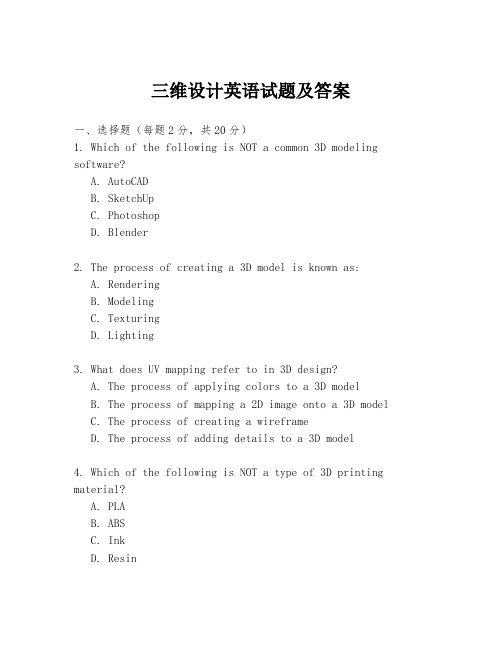
三维设计英语试题及答案一、选择题(每题2分,共20分)1. Which of the following is NOT a common 3D modeling software?A. AutoCADB. SketchUpC. PhotoshopD. Blender2. The process of creating a 3D model is known as:A. RenderingB. ModelingC. TexturingD. Lighting3. What does UV mapping refer to in 3D design?A. The process of applying colors to a 3D modelB. The process of mapping a 2D image onto a 3D modelC. The process of creating a wireframeD. The process of adding details to a 3D model4. Which of the following is NOT a type of 3D printing material?A. PLAB. ABSC. InkD. Resin5. In 3D animation, what does 'keyframe' mean?A. The starting point of an animationB. A point in time where an object's position is setC. The end point of an animationD. The speed at which an object moves6. What is the term for the process of making a 3D model appear more realistic by adding surface details?A. SmoothingB. SubdivisionC. DisplacementD. Extrusion7. Which of the following is a unit of measurement used in 3D design?A. PixelB. MeterC. KilogramD. Bit8. What does LOD stand for in 3D modeling?A. Level of DetailB. Line of DefenseC. Light of DayD. Long Overdue9. In 3D design, what is the purpose of a 'rig'?A. To create a skeleton for a characterB. To set the lighting of a sceneC. To define the camera's viewD. To apply textures to a model10. What is the term used to describe the process of converting a 3D model into a 2D image?A. ProjectionB. ExtrusionC. TexturingD. Rendering二、填空题(每空2分,共20分)11. The ________ is a tool in 3D modeling software that allows you to move objects around in the workspace.(答案: Move Tool)12. When creating a 3D model, the first step is usually to create a basic shape known as a ________.(答案: Primitive)13. The process of adding color and texture to a 3D model is called ________.(答案: Texturing)14. In animation, the ________ is the main character or object that the story revolves around.(答案: Protagonist)15. The ________ is the process of adjusting the camera angle and position to frame a scene.(答案: Camera Setup)16. To create a 3D model of a complex object, you may need to use a technique called ________.(答案: Boolean Operations)17. The ________ is the process of adding motion to a 3D model.(答案: Animation)18. In 3D printing, the ________ is the layer-by-layer process of building an object.(答案: Additive Manufacturing)19. The ________ is a tool in 3D modeling software that allows you to modify the shape of a model by dragging points. (答案: Sculpt Tool)20. When a 3D model is complete, it is often saved in a file format that ends with the extension ________.(答案: .obj)三、简答题(每题10分,共20分)21. Explain the difference between a 'polygon mesh' and a'NURBS' in 3D modeling.(答案: A polygon mesh is a collection of vertices, edges, and faces that form a 3D shape. It is commonly used in video games and animation. NURBS, on the other hand, stands for Non-Uniform Rational B-Splines and is a mathematical model used to create smooth, curved surfaces. It is often used in industrial design and automotive applications.)22. What are the advantages and disadvantages of using a'real-time rendering' engine in 3D animation?(答案: Advantages of real-time rendering include theability to see the final product as you work, which can save time and provide immediate feedback. It is also computationally less intensive than pre-rendering. Disadvantages include potential limitations in visual quality compared to pre-rendered scenes, and the fact that it may。
3D-Modelling
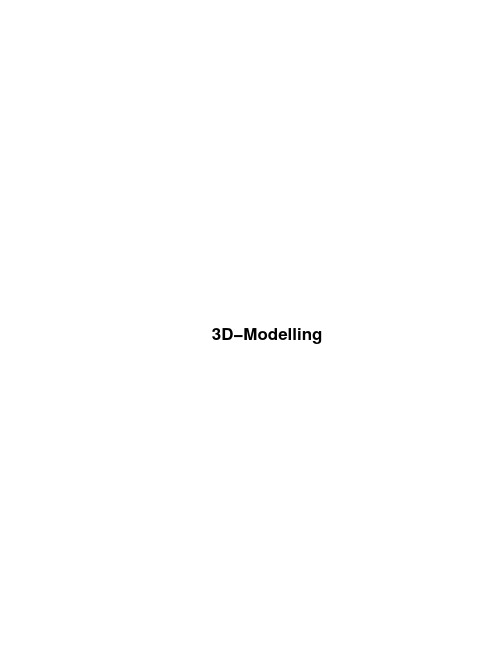
3D−Modelling3D−ModellingTable of Contents3D Graphics Modelling and Rendering mini−HOWTO (1)Dave Jarvis (1)1. Introduction (1)2. Background Information (1)3. Installation Instructions (1)4. Miscellaneous Information (1)5. Related Links (1)6. Acknowledgements (2)1. Introduction (2)1.1 Preamble (2)1.2 Modelling vs. Modeling (2)1.3 Copyright Information (2)2. Background Information (2)2.1 The Graphics Library (3)2.2 The Graphics Modeller (3)2.3 The Graphics Renderer (3)3. Installation Instructions (3)3.1 Warning (4)3.2 Download the Software (4)3.3 Install the Graphics Library (4)3.4 Install the Graphics Renderer (5)3.5 Install the Graphics Modeller (5)3.6 Clean Up (6)4. Miscellaneous Information (6)4.1 Lighting (6)4.2 Tutorials (6)5. Related Links (7)5.1 Graphics Libraries (7)5.2 Graphics Renderers (7)5.3 Graphics Modellers (7)5.4 Miscellaneous Links (7)6. Acknowledgements (7)i3D Graphics Modelling and Renderingmini−HOWTODave Jarvisv1.1, 27 March 2001Details download and installation instructions for a graphics rendering and modelling development environment using RedHat Linux.1. Introduction•1.1 Preamble•1.2 Modelling vs. Modeling•1.3 Copyright Information2. Background Information•2.1 The Graphics Library•2.2 The Graphics Modeller•2.3 The Graphics Renderer3. Installation Instructions•3.1 Warning•3.2 Download the Software3.3 Install the Graphics Library••3.4 Install the Graphics Renderer•3.5 Install the Graphics Modeller•3.6 Clean Up4. Miscellaneous Information4.1 Lighting••4.2 Tutorials5. Related Links•5.1 Graphics Libraries•5.2 Graphics Renderers•5.3 Graphics Modellers•5.4 Miscellaneous Links3D Graphics Modelling and Rendering mini−HOWTO16. Acknowledgements1. Introduction1.1 PreambleThis document will guide you through the steps used to install and configure an environment for modelling and rendering three−dimensional graphics using Linux. In this section you will also find information in laymans terms about the required components and how they piece together. The installation section is purposely minimal; merely the quick and dirty steps needed to take to get up and running (if it doesn't work, more information is available). For those that want more information about the software components and what they do (in general), please continue reading.There are, at the minimum, three software packages you'll need in order to get up and running. These are as follows (in the order they are explained, not the order they are installed):•a graphics library;•a graphics modeller;a graphics renderer.•1.2 Modelling vs. ModelingThe spelling modelling is Canadian. The spelling modeling is American. The original author of this document is Canadian. ;−)1.3 Copyright InformationCopyright © 2000−2001 Dave JarvisThis document may be reproduced in whole or in part, without fee, subject to the following restrictions:•the copyright notice above and this permission notice must be preserved complete on all complete or partial copies;•any translation or derived work must be approved by the author in writing before distribution;•if you distribute this work in part, instructions for obtaining the complete version of this manual must be included, and a means for obtaining a complete version provided;•small portions may be reproduced as illustrations for reviews or quotes in other works without thispermission notice if proper citation is given.2. Background InformationThe content of this section exists only to describe, in general, the three main components required forthree−dimensional modelling and rendering with a Linux−based system.6. Acknowledgements22.1 The Graphics LibraryA graphics library consists of the most basic tools used for manipulating graphical images. Think of all the things needed to build a house: wiring, plumbing, wood, bricks, and such. The graphics library can be thought of as not these items, but rather the tools used create such items. After all, wire, metal tubes, planks, and bricks don't magically appear; rather they are created and formed as entities unto themselves. On a similar note, graphics don't magically appear on the screen −− typically they consist of lower−level graphics primatives (lines, rectangles, and individual pixels, for example).So the graphics library, then, can be thought of as the low−level graphics primatives used to build more complex objects (spheres, boxes, complex polygons, etc.). Those complex objects are then used to build even more complicated shapes and figures.The graphics library installed was the freeware implementation of OpenGL called Mesa.2.2 The Graphics ModellerSince the graphics renderer is, ideally, completely hidden from the end−user, we'll deal with that last (besides which, modelling is the next logical step in keeping with my house−building analogy). However, when it comes to the actual installation, a graphics modeller relies on the renderer already being installed.If the graphics library is akin to the tools used to build the tools used to build a house (!), then graphics modellers can be thought of as the tools used to build the blueprints for the house −− sophisticated blueprints, as modellers let you dictate exactly where the wiring, plumbing, wood panels, bricks, and forth are supposed to go. Furthermore, they let you pick the style of panelling and the colour of the bricks you desire.The graphics modeller installed was the freeware package called The Mops, which producesRenderMan−compatible files.2.3 The Graphics RendererIn keeping with the house−building analogy, the graphics renderer is then the construction workers. Once you have the blueprints and materials ready to go, you need something to actually build the house so it appears how it was designed. The graphics renderer is given information (i.e., the blueprints in the form of a RenderMan−compatible file, or equivalent) from the the modeller to produce the final result.Just as the graphics modeller needs the graphics renderer before it can be installed, the renderer relies on the graphics library being installed beforehand.The graphics renderer installed was the Blue Moon Rendering Toolkit which uses RenderMan files.3. Installation InstructionsKeep in mind that these are brief instructions; a quick summary of the more important details you'll find listed in README files for the corresponding software packages. It is, by no means, a substitute for actually reading those files (as they contain copyright information and other instructions not necessarily covered by this document).2.1 The Graphics Library33.1 WarningFirst, let it be known that this document only covers how to get up and running using RedHat v7.0. Whenever given the choice as to which software package to download, please make sure it is compatible with the flavour of Linux you happen to be running.Second, please only send E−mail if you have information that would be helpful to other people who might read this document (such as explaining how to install other tools, pointers to other tutorials, missing steps grammar and/or speling mistakes and/or tpyos, etc.). If software doesn't compile, or you can't figure it out, please read its accompanying documentation. Please understand that your system may be completely different, and as such debugging problems via E−mail across the Internet is not a task anyone enjoys. ;−)Third, these are software packages that installed without any severe hitches (read: severe headaches). In the Related Links section, there are alternate software packages along side the ones covered below. Note that just because a given software package is not covered in depth does not mean it is any worse (or better) than those chosen to install.Good luck!3.2 Download the SoftwareBefore you begin, you will need a web browser and Unix shell. If you don't know how to use a shell [bash, ksh, etc.], you're own your own (although instructions are given in both English and shell commands). Unless otherwise specified, all instructions are to be carried out as root.Create a new directory /usr/local/archives for the packages:1.mkdir /usr/local/archives2.Download the following packages (in .tar.gz form) into the newly created directory (homepages are given, as well as links to download pages, and minimum software version):♦Mesa Graphics Library v3.4.1: /download.htmlBlue Moon Rendering Toolkit v2.6beta: /BMRTdownload/index.html♦The Mops v0.42d: rmatik.uni−rostock.de/~rschultz/mops/download.html♦3.3 Install the Graphics LibraryOld versions of tar do not support the z argument. For those systems, leave out the z argument and use gunzip on the file before using tar.Change to the /usr/local/archives directory:1.cd /usr/local/archives2.Extract Mesa (substitute version number where required):tar zxf MesaLib−3.4.1.tar.gztar zxf MesaDemos−3.4.1.tar.gzChange to the MesaLib subdirectory:3.cd Mesa−3.4.14.Configure, make, and install Mesa with the following sequence of commands:./configure; make; make installEdit /etc/ld.so.conf, and ensure you have a line that reads:5./usr/local/lib3.1 Warning4Run the dynamic library configuration program:6.ldconfig3.4 Install the Graphics RendererReturn to the /usr/local/archives directory:1.cd ..2.Extract the Blue Moon Rendering Toolkit (substitute version number where required):tar zxf BMRT2.6beta.linux−glibc2.tar.gzChange to the BMRT subdirectory:3.cd BMRT2.64.Copy files to appropriate destination directories:cp bin/* /usr/local/bin/cp lib/lib* /usr/local/lib/cp include/* /usr/local/include/5.Make a directory for the shaders, ensure it is world−writable, then copy the shader files into it: mkdir /usr/local/shaderschmod 777 /usr/local/shaderscp shaders/*.sl* /usr/local/shaders/cp shaders/*.h /usr/local/shaders/cp examples/*.sl* /usr/local/shaders/cp examples/*.h /usr/local/shaders/6.Edit the system login profile (/etc/profile or equivalent), and add the line:export SHADERS=.:/usr/local/shaders7.Copy the .rendribrc file to each user's home directory.If anything goes wrong, please consult the README file that accompanies the Blue Moon Rendering Toolkit, or visit their website.3.5 Install the Graphics ModellerThe Mops may be installed on a per−user basis, or on a system−wide basis by root (or equivalent). In this example, it is installed using a non−administrative account, which should yield positive results. Note that the compile failed during the install (missing a C header file), so the precompiled binaries (compatible with RedHat v6.0, your system may vary) were installed, as follows:1.Change to one directory above where you'd like The Mops to reside. For example, if/usr/local/mops was desired, then issue the following command:cd /usr/local2.Extract the mops (substitute number where required), then change into its directory:tar zxf /usr/local/archives/mops−0.42d−BMRT26−linux.tar.gzcd mops3.Move the following files from /usr/local/mops/src to /usr/local/mops:mv src/crtmopssh.sh .mv src/mfio.so .mv src/mops .4.Copy the .mopsrc file to the home directory of each user wanting to run The Mops. For example, the user "jane" would need the following commands run:cp src/mopsrc /home/jane/.mopsrcCreate /usr/local/lib/mops and move the buttons and shaders:5.mkdir /usr/local/lib/mops/mv buttons/* /usr/local/lib/mops/mv shader/*.sl* /usr/local/shaders/3.4 Install the Graphics Renderer5If anything goes wrong, please consult the README and Setup.txt files that accompany The Mops, or visit their website.Log out from root. Log in as a regular user, and run The Mops as follows:/usr/local/mops/mopsYou may wish to create a subdirectory within $HOME/mops called models for saving 3D models.3.6 Clean UpNow that the installation is complete, you can remove from your system all files that you no longer require (substituting version numbers where required).cd /usr/local/archives/rm −rf BMRT2.6rm −rf Mesa−3.4.1Note: Be cautious when using rm −rf ... make sure you are in the correct directory, and the files and/or directories you wish to delete are present.4. Miscellaneous InformationInstead of a frequently asked questions section, here is information about some of the (almost embarassing) problems faced.4.1 LightingThe most frustrating problem, initially, was trying to figure out why everything was black −− and then how to actually light objects up. In these "virtual worlds" where you are modelling objects, the worlds are created from scratch. There is no light in the world until you actually put a light source in it! The light sources then shine a given direction, illuminating things in their path (according to the surface properties of the objects). Make certain that your light source is:1.pointing (rotated and translated) in the correct direction;2.intense enough to actually cast discernable lighting.4.2 TutorialsThe most basic thing a person would want to do with modelling/rendering packages is position a sphere on a surface, give it some lighting, and see the result. A decent tutorial should describe that first.That said, The Mops has a wonderful first tutorial.3.6 Clean Up65. Related Links5.1 Graphics LibrariesMesa − An OpenGL−compliant Graphics Library.5.2 Graphics RenderersBMRT − The Blue Moon Rendering Toolkit.POV−Ray − The Persistence of Vision Raytracer.5.3 Graphics ModellersThe Mops − A 3D modelling package that uses BMRT.Blender − Freeware modelling and rendering suite of tools.5.4 Miscellaneous LinksHere are some links that don't really fit into any other category, yet are still worthwhile checking out if you are seriously considering using your Linux computer as a 3D modelling and rendering machine.3D Software for Linux − Contains most (if not all) links in this document and then some.3D Modelling Software for Linux − Links to software packages chiefly related to modelling.3D Modelling and Rendering using Linux − A comprehensive site with articles and software that explains what this document summarizes.6. AcknowledgementsI would like to extend a heart−felt thanks to the developers of the software packages detailed in this document. The quality of their products is of a commercial level, yet they keep the spirit of free software alive. Well done!5. Related Links7。
3dsll

3dsll3DS LL: A Powerful Gaming Console for All AgesIntroductionThe 3DS LL, also known as the Nintendo 3DS LL, is a handheld gaming console that has revolutionized the gaming industry. With its powerful hardware, innovative features, and extensive game library, the 3DS LL has captured the hearts of gamers worldwide. In this document, we will explore the various aspects of the 3DS LL, including its design, features, gameplay experience, and game library.Design and DisplayThe 3DS LL features a sleek and ergonomic design that fits comfortably in your hands. Its larger size compared to the original 3DS allows for a more immersive gaming experience. The console is equipped with two screens - the upper screen displays 3D visuals, while the lower screen is a touch-sensitive display. The 3D effect can be adjusted or turned off completely, providing users with the flexibility to choose their preferred viewing experience.The upper screen measures 4.88 inches, while the lower touch screen measures 4.18 inches. Both screens provide vibrant colors and sharp images, enhancing the gameplay experience. The 3DS LL also includes a built-in accelerometer and gyroscope, adding motion-control capabilities to certain games, making them more interactive and engaging.Features and FunctionsOne of the standout features of the 3DS LL is its extensive connectivity options. The console supports both local and online multiplayer, allowing players to compete or cooperate with friends and strangers alike. The StreetPass and SpotPass features enable users to connect with other 3DS LL owners nearby and exchange game data, Miis, and more.The console also comes with a robust internet browser, giving users the ability to surf the web, stream videos, and access various online services. Additionally, the 3DS LL supports eShop, Nintendo's online marketplace, where users can purchase and download digital games, demos, and other multimedia content.Gameplay ExperienceWhen it comes to gameplay, the 3DS LL offers a diverse range of experiences. Whether you're a casual gamer or a dedicated enthusiast, the console caters to all preferences. The 3D visuals, combined with the console's powerful hardware, result in immersive and visually stunning gaming experiences.The console features a built-in Circle Pad, which provides precise control for navigating through game worlds. Thebuilt-in microphone and camera further enhance gameplay, enabling voice commands and augmented reality experiences. The console also supports external peripherals, such as the Circle Pad Pro, which enhances control options for specific games.Game LibraryThe 3DS LL boasts an extensive game library, catering to a wide range of genres and preferences. From action-packed adventures to engaging puzzle games and charming life simulations, the console offers something for everyone. Nintendo's iconic franchises, such as Mario, Zelda, andPokémon, are well-represented on the 3DS LL, providing fans with new and exciting adventures in their favorite franchises.In addition to Nintendo's own games, the 3DS LL also hosts a variety of third-party titles from renowned developers and publishers. The console's backward compatibility with DS games further expands its game library. With such a vast range of games to choose from, the 3DS LL offers endless hours of entertainment.ConclusionThe 3DS LL has undoubtedly made a significant impact on the gaming industry. Its sleek design, powerful hardware, innovative features, and extensive game library make it an attractive choice for gamers of all ages. Whether you're a casual gamer or a hardcore enthusiast, the 3DS LL provides an immersive and enjoyable gaming experience. So, if you're looking for a versatile handheld gaming console, the 3DS LL should definitely be on your radar.。
3D中界面的中英文对照

File (文件)New 新建Reset 重置Open 打开Open Recent 打开最近使用过的Save 保存Save As 另存为Save Copy As 保存副本为Xref Object 外部参照对象Xref Scene 外部参照场景File Link Manager 文件链接管理器Merge 合并Merge Animation 合并动画Replace 替换Load Animation 加载动画Save Animation 保存动画Import 导入(17种格式)Export 导出Export Selected 导出选定对象Asset T racking 资源追踪Archie 归档Summary Info 摘要信息File Properties 文件属性View image File 查看图像文件Exit 退出Edit 编辑Undo 撤销Redo 重做Hold 暂存Fetch 取回Delete 删除Clone 克隆菜单选择功能Select All 全选Select None 全部不选Select Invert 反选Select By Color 按颜色选择Select By Name 按名称选择Select By Rectangular Region 矩形选区Select By Circular Region 圆形选区Select By Fence Region 围栏选区Select By Lasso Region 套索选区Region 区域Region Windows 区域窗口Region Crossing 区域交叉Edit Named Selection Sets 编辑命名选择集Object Properties 对象属性General 常规Adv.Lighting 高级照明Mental ray 渲染器User Defined 用户自定义Transform T ype-In变换输入Selection Floater 选择浮动框Display Floater 显示浮动框Layer Manager 层管理器Light Lister 灯光列表Manage Scene States 管理场景状态Mirror 镜像Array 阵列Align 对齐Quick Align 快速对齐Snapshot 快照Spacing T ool 间隔工具Clone and Align 克隆并对齐Normal Align 法线对齐Align Camera 对齐摄影机Align to View 对齐到视图Place Highlight 放置高光Isolate Selection 孤立当前选择Rename Objects 重命名对象Assign V ertex Colors 指定顶点颜色Color Clipboard 颜色剪贴板Camera Match 摄影机匹配Grab viewport 抓取视口Measure Distance 测量距离Channel Info 通道信息Group 成组Ungroup 解组Open 打开Close 关闭Attach 附加Detach 分离Exolode 炸开Assembly 集合Assemble 集合Disassemble 分解Views 视图Undo View Change 撤消视图更改- 1 -Redo View Change 重做视图更改Save Active View 保存活动视图Restore Active View 还原活动视图Grid 栅格Show Home Grid 显示主栅格Activate Grid Object 激活栅格对象Activate Home Grid 激活主栅格Align Grid to View 对齐栅格到视图Viewport Background 视口背景Update Background Image 更新背景图像Reset Backgroud T ransform 重置背景变换Show T ransform Gizmo 显示变换Gizmo Show Ghosting 显示重影Show Key Times 显示关键点时间Shade Selected 着色选定对象Show Dependrencies 显示从属关系Create Camera From View 从视图创建摄影机Add Default Lights to Scene 添加默认灯光到场景Redraw All Views 重画所有视图Activate All Maps 激活所有贴图Deactivate All Maps 取消激活所有贴图Update During Spinner Drag 微调器拖动期间更新Adaptive Degradation T oggle 自适应降级Object Display Culling 对象显示消隐Expert Mode 专家模式Create 创建Modifiers 修改器Character 角色Create Character 创建角色Destroy Character 销毁角色Lock 锁定Unlock 取消锁定Insert Character 插入角色Save Character 保存角色Bone T ools 骨骼工具Bone Editing T ools 骨骼编辑工具Fin Adjustment T ools 鳍调整工具Object Properties 对象属性Skin Pose Options 蒙皮姿势选项Reactor 反应Animation 动画IK Solvers IK解算器HI Solvers HI解算器HD Solvers HD解算器IK Limb Solvers IK肢体解算器SplineIK Solvers 样条线IK解算器Constraints 约束Attachment Constraint 附着约束Surface Constraint 曲面约束Path Constraint 路径约束Position Constraint 位置约束Link Constraint 链接约束LookAt Constraint 注视约束Orientation Constraint 方向约束Controllers 控制器Audio Controller 音频控制器Bezier Controllers Bezier控制器Barycentric Morph Controller 重心变形控制器Block Controller 块控制器Boolean Controller 布尔控制器Color RGB Controller 颜色RGB控制器Euler XYZ Rotation Controller Euler XYZ旋转控制器Expression Controllers 表达式控制器IK Controller 反向运动控制器Linear Controller 线性控制器List Controller 列表控制器Master Point Controller 主点控制器Motion Capture Controller 运动捕捉控制器Noise Controller 噪波控制器On/Off Controller 启用/禁用控制器Position XYZ Controller 位置XYZ控制器PRS T ransform Controller PRS变换控制器Reactor Controllers 反应控制器Scale XYZ Controller 缩放XYZ控制器Script Controller 脚本控制器Smooth Rotation Controller 平滑旋转控制器Spring Controller 弹簧控制器TCB Controller TCB控制器Transform Script Controller 变换脚本控制器Waveform Controller 波形控制器Parameter Editor 参数编辑器Parameter Collector 参数收集器Wire Parameters 关联参数Parameters Wire Dialog 关联参数对话框Reaction Manager 反应管理器Make Preview 生成预览View Preview 查看预览Rename Preview 重命名预览- 2 -T oggle Limits 切换限制Delete Selected Animation 删除选定动画Graph Editor 图表编辑器Track View 轨迹视图Curve Editor 曲线编辑器Dope Sheet 摄影表New T rack View 新建轨迹视图Delete T rack View 删除轨迹视图Saved T rack Views 保存的轨迹视图New Schematic View 新建图解视图Save Schematic Views 删除图解视图Particle View 粒子视图Motion Mixer 运动混合器Rendering 渲染Render 渲染Environment 环境Effects 效果Advanced Lighting 高级照明Render T o T exture 渲染到纹理Batch Render 批处理渲染Raytracer Settings 光线跟踪设置Raytracer Global Include/Exclude光线跟踪全局包含/排除Mentalray Message Window Mentalray消息窗口ActiveShade Floater 动态着色浮动框ActiveShade Viewport 动态着色视口Material Editor 材质编辑器Material /Map Browser 材质/贴图浏览器Video Post 视频合成器Lens Effects 镜头效果过滤器Show Last Rendering 显示上一次渲染Panorama Exporter 全景导出器Print Size Wizard 打印大小向导RAM Player 内存播放器Cusomize 自定义Customize User Inerface 自定义用户界面Keyboard 键盘T oolbars 工具栏Quads 四元菜单Menus 菜单Colors 颜色Load Custom UI Scheme 加载自定义UI方案Save Custon UI Scheme 保存自定义UI方案Revert to Startup Layout 还原为启动布局Custom UI and Defaults Switcher 自定义UI与默认设置切换器Show UI 显示UILock UI Layout 锁定UI布局Configure User Paths 配置用户路径External Files 外部文件File I /O 文件I / OXrefs 外部参照3rd Party Plug-Ins 第三方插件Configure System Paths 配置系统路径Units Setup 单位设置Grid and Snap Settings 栅格和捕捉设置Snaps 捕捉Options 选项Home Grid 主栅格User Grids 用户栅格Viewport Configuration 视口配置Rendering Method 渲染方法Layout 布局Safe Frames 安全框Adaptive Degradation 自适应降级切换Regions 区域Plug-in Manager 插件管理器Preferences 首选项General 常规设置Files 文件设置Viewports 视口设置Gamma and LUT Gamma 和LUT设置Rendering 渲染设置Animation 动画设置Inverse Kinematics 反向运动学设置Gizmos 线框设置MAXScript 脚本设置Radiosity 光能传递设置Mental ray 设置MAXScript MAX脚本Help 帮助New Features Guide 新功能指南User Reference 用户参考MAXScript Reference MAXScript参考T utorials 教程Hotkey Map 热键映射Additonal Help 附加帮助3ds Max on the W eb 网上3ds Max Activate 3ds Max 激活3ds Max About 3ds Max 关于3ds Max- 3 -。
三维图形引擎综述

Figure 1. “3I” feature: immersion, interaction, imagination 图 1. “3I”特征:沉浸–交互–想象[1]
Figure 2. The development level of 3D drawing tools 图 2. 三维图形绘制工具开发层次
虚拟现实研究的主要内容包括实时三维图形生成技术、多传感器交互技术和高分辨率现实技术[2]。 其软件技术基础则是三维图形渲染技术。目前三维图形技术的底层图形开发包主要有三类:
(1) 微软公司制定的 Direct3D,并以此衍生出的基于.Net 框架平台的 XNA 技术,以及适用于浏览器 的 Silverlight 技术;
关键词
虚拟现实,三维图形引擎,基本架构,绘制原理
1. 引言
虚拟现实(Virtual Reality,简称 VR,又称为虚拟实景),是一种基于可计算信息的多通道的沉浸式交 互环境,它是以计算机技术为核心,结合其他相关科学技术(如交互技术、人工智能等),生成一个在视、 听、触感等方面与逼真环境高度近似的数字化环境,用户可以借助其他设备与该环境进行交互,从而产 生身临对应真实环境的感受和体验[1] [2]。虚拟现实的研究已经有 20 多年,直到现在,它仍是计算机图 形学三大热门话题之一。它以“3I”的特性(见图 1) (Immersion 沉浸感、Interaction 交互式、Imagination 想象力),应用于各个方向领域,包括公共安全、工业设计、医疗辅助、军事模拟、航空航天、交通规划 和文化教育等,其应用又集中在培训演练、规划设计和展示娱乐三方面。
Abstract
Objective: Virtual Reality is the high-tech advanced technology developed in recent years, calculated using high-speed computer to simulate a virtual three-dimension space. It allows users to have sensory simulation with vision, hearing, touch and so on. Users feel that they are in the area, and can observe all the thing in the three-dimensional space in real time and without limitation. The three-dimensional graphics rendering technology is not only the basis of software technique in virtual reality, but also the core of the three-dimensional graphics engine. In order to make more researchers have a more comprehensive understanding in 3D graphics engine theory, structure and principle, a detailed introduction was reviewed. Method: A large number of 3D engine theory were summarized, classified and compared. This paper introduces the definition of the virtual reality briefly, as well as mainly introducing the research status, basic structure and draw principle of the three-dimensional graphics engine. Result: So far, there are so many 3D engine with many differences, but the basic structure and drawing principle are the same. The change is how to organize the structure of each module. In order to make the engine has maximum performance, we should consider the relationship of each module. Conclusion: The 3D engine technology is the basis of virtual reality, and there are a number of problems we should overcome. Some problems also need further research.
3d建模英文专业术语

3d建模英文专业术语1. 3D Modeling: The process of creating a three-dimensional representation of an object or scene using specialized software.2. Mesh: A collection of vertices, edges, and faces that define the shape and structure of a 3D object.3. Vertices: The individual points in a 3D mesh that define the shape of the object.4. Edges: The lines connecting vertices in a 3D mesh, which define the boundaries of the object's shape.5. Faces: The two-dimensional surfaces created by connecting multiple edges in a 3D mesh, which define the visible surface of the object.6. Polygons: A face with three or more sides, composed of connected edges and vertices.7. Subdivision: A technique used to smooth out the appearance of a 3D object by subdividing its faces into smaller polygons.8. UV Mapping: The process of unwrapping a 3D object's surface into a 2D representation in order to apply textures and materials accurately.9. Texture: A two-dimensional image applied to a 3D object's surface to create the appearance of different materials, patterns, or colors.10. Rigging: The process of creating a digital skeleton for a 3D character or object, which allows for realistic movement and animation.11. Animation: The process of creating movement and changes over time in a 3D object or scene, often involving keyframes and interpolation.12. Rendering: The process of generating a final image or animation from a 3D scene, taking into account lighting, materials, and camera settings.13. Lighting: The placement and configuration of virtual lights within a 3D scene to create the desired illumination and shadows.14. Shading: The application of surface properties, such as color, reflectivity, and transparency, to a 3D object in order to create a realistic appearance.15. Keyframe: A main pose or position in an animation timeline that defines a specific moment of movement or change.16. Interpolation: The process of calculating the positions, orientations, and other parameters between keyframes in order to create smooth animation transitions.17. Boolean Operations: A set of mathematical operations used in 3D modeling to combine, subtract, or intersect multiple 3D shapes.18. NURBS: Non-uniform rational B-splines, a type of mathematical curve commonly used in 3D modeling to create smooth and precise shapes.19. CAD (Computer-Aided Design): The use of computer software to assist in the creation, modification, analysis, or optimization of a design.20. Wireframe: A visualization of a 3D object or scene that shows only the edges and vertices, without any solid surfaces or textures.。
- 1、下载文档前请自行甄别文档内容的完整性,平台不提供额外的编辑、内容补充、找答案等附加服务。
- 2、"仅部分预览"的文档,不可在线预览部分如存在完整性等问题,可反馈申请退款(可完整预览的文档不适用该条件!)。
- 3、如文档侵犯您的权益,请联系客服反馈,我们会尽快为您处理(人工客服工作时间:9:00-18:30)。
Navigating in 3D 3D导航In this tutorial you will learn about navigating in the 3D scene editor and apply a script that sets up and plays back a simple keyframe animation.在本教程中,你将学习到在三维场景编辑器使用导航和使用脚本设置一个简单的关键帧动画。
Contents 目录∙ 1 Creating a Scene 1创建一个场景∙ 2 Navigation 2导航∙ 3 Mouse and arrow keys 3鼠标和方向键∙ 4 Setting up the Camera 4建立相机∙ 5 Moving In the Player 5播放器播放∙ 6 Render Wireframe View 6渲染线框视图∙7 Scripted Keyframing 7编制Keyframing 脚本Creating a Scene创建一个场景First, press the Add Scene button and choose a new 3D scene.首先,按添加场景按钮,选择一个新的三维场景。
Then press the Add Mesh button in the bottom left of the 3D Scene Editor (Meshes window), and choose the house object.然后点击三维场景编辑器左下角的Add Mesh按钮,然后选择house对象。
Navigation导航Now we're going to work through how to navigate and control this simple scene in the editor.The first control is the Select tool (press ESCAPE in the viewport to go back to this at any time). You can left click on and off the house to select/deselect it, or drag a box in the viewport to select all that fall within it.现在,学习怎么控制场景编辑器。
首先学习的是选择工具(在视图按ESC键随时回到这)。
你可以单击选择或取消房子。
或框选全部对象。
Right clicking in the viewport brings up a menu for the selected object.在视窗中右键会弹出一个选择对象的菜单。
If you're doing anything in a complicated scene and don't want to lose the selection, press the Lock Selection button (it's the padlock icon on the same strip as the Select tool) or just press the Ctrl L key to toggle it on and off (when the viewport has focus).如果你不想在一个复杂的场景工作,可以按下锁定选择按纽(在工具栏的挂锁图标)或者只是按下Ctrl+ L键来切换它。
Leave selection unlocked for the moment.You can now try moving, rotating and scaling the house Using the Gizmo.现在你可以尝试移动,旋转和缩放这些房子看Using the Gizmo.。
Mouse and arrow keys鼠标和方向键Holding down the right mouse button as you drag the mouse pans and tilts the camera. The mouse wheel zooms tighter and wider in steps. The up down arrow keys allow you to dolly closer and further from the house (back and forth). The right and left arrow keys allow you to track the camera side to side. With one hand driving the keys and one steering the mouse you can “fly” through the scene.按住鼠标右键是旋转相机。
鼠标滚轮滚动是缩放。
向上向下箭头键可让您远离和靠近房子。
进一步从房子来回。
左,右箭头键允许您跟踪摄像机从一边到另一边。
进一步从房子来回。
用一只手控制方向键,另一只手控制鼠标就可以在现场漫游。
Click on the scene off the house to de-select the house. 点击房子空白处取消选择房子。
Holding down the space bar and the left mouse button allows you to crane the camera position higher and lower.按住空格键和鼠标左键平移视图。
Setting up the Camera设置相机Before previewing your scene in the player it is a good idea to adjust the camera to your desired view. You can do this by selecting the camera in the objects list and moving it into position with the gizmo. You can also simply navigate in the viewport to your desired position for the camera and then use the Copy Viewport To Selected Camera option under the camera icon in the vertical toolbar (it's the fifth icon down).在播放器前预览你的场景是一个好主意,调整相机到您所需的视图。
您可以通过选择对象列表的相机和平移视图。
你可以仅在你的相机的所需位置的视图中航行和然后使用在工具栏camera图标(第5个图标)下的Selected Camera option under the camera。
Moving In the PlayerRun the scene by pressing the F12 key. The default light for the scene has ended up inside the house so the scene is dark except for the lit interior of the house.通过按F12键运行场景。
由于场景的默认灯光已经关闭,所以场景只有房子内部的灯光。
Tilt the camera so the open front door is centre of the screen. Press the “up” arrow key to move the position of the camera to the doorway. Level up with the right mouse key to look at the opposite interior wall. A slight move forward puts you in the centre of the house where you can look around at the interior.倾斜相机屏幕的中心,以便打开前门。
按“向上”箭头键移动相机的位置到门口。
用鼠标右键对着内墙,稍微向前移动到房子中心在内部四处观看。
Click the standard window “x” at the top right of the player window to close the scene and automatically take you back to the 3D work space (or just press ESCAPE).点击播放器窗口中的“x”图标关闭播放器并自动返回到3D工作区(或按下ESC)。
To the far left of the DX Studio user interface is the object menu. Select the light. Use the gizmo to put the light just outside the house.在DX Studio用户界面最左边的object窗口列表里。
选择灯光,使用操纵器移动灯光到房子的外面。
At the bottom of the vertical Tool bar there is an icon that looks like a pair of curved arrows. This is the “Orbit Selection (O)” button. Click on it or press the “O” key. Press the left mouse butto n and drag left/right, up and down. If the light is still selected the camera should snap to centre on it. Select the house and take a look around the outside of the house.在工具栏有一个叫“Orbit Selection (O)”的按纽。
点击它或按下“O”键。
按下鼠标左键并拖动。
如果灯光仍被选择摄像机捕捉到中心就可以了。
