TC Thin Client安装
VPN Client 客户端安装及设置步骤

VPN Client 客户端安装及设置步骤VPN Client 客户端软件安装:1.双击VPN Client客户端软件并点击如下图中标红的按按钮:2.点击下图中的“确定”按钮3.选择VPN Client客户端软件的语言如下图选择”English”4.如下图选择下一步“Next”按钮5选择如下图所选按钮“I accept the license agreement”按钮6.如下图选择“Next”或者更改安装路径7.如下图选择“Next”按钮8.下图为软件安装过程9.下图为软件安装结束提示,点击“Fninsh”按钮10.安装完VPN Client 客户端软件后会出现重启系统提示,如下图点击“Yes”按钮,系统将自动重启(说明:如果是64位操作系统则安装支持64位的客户端软件)。
VPN Client 客户端软件设置步骤:1.开始----所用程序----Cisco Systems VPN Client----VPN Client运行客户端软件2.如下图所示,点图中标红按钮新建一个连接3.如下图,填写新建连接的参数,下图中“Connextion Entry”方框中可随意填写,“Host”方框中填写地址为要连接的防火墙的外接口地址202.97.153.190,“Name”方框中为隧道组的名称为ycu,Password为pre-shared-key密码,该配置中密码为:cisco4.会话建立后会出现如下图界面,右击下图中所示的连接名称并点击“Connect”户名和密码后点击OK,例如连接中用户名test和密码123测试。
6.VPN建立成功后会在系统右下角出现如下图所示的小锁图标到此为止VPN连接成功,已经与内网建立连接,用户可以与公司总部内网直接通信,其通信中的数据都是经过加密的。
tc经典端安装

安装TeamCenter2005系统环境:windowsXP sp2oracle9ij2sdk1.4.2_06teamCenter2005时间:2006-2-17安装Oracle1.安装中记录下数据库实例名称,和数据库服务器名称。
oracle启动参数,方法如下:1)以dba身份进入数据库,选择查看/编辑详细资料在下面界面中点击所有初始化参数在下面界面中修改license_max_users/license_max_sessions/open_links 到255。
2.设置系统环境变量DB_VENDOR=ORAORACLE_SID:数据库实例名称。
安装JAVA安装JA V A,记录下安装路径。
例如D:\jdk1.4\bin配置环境变量PATH:将JA V A的安装路径加到PATH下可选:LM_LICENSE_FILE:许可文件地址,全路径。
安装TeamCenter1.拷贝安装介质到本机或直接用光盘安装。
实际应用中,大部分是本机安装,建议在拷贝到本机时,各级目录不要有空格。
例如不要拷贝到“我的文档”下。
2.解压缩“D:\TC2005setup\Teamcenter_Enterprise_V5.0_MS_windows\WINDOWS”目录下的INSTALL_BASE.EX E到X:\tc2005下(X表示盘符),解压缩“D:\TC2005setup\Teamcenter_Enterprise_V5.0_MS_windows\WINDOWS”目录下的INSTALL_CFGEDIT.EXE到X:\tc2005下(X表示盘符),3.拷贝许可文件Licenses.mti到X:\tc2005\install,更改其中的计算机名称和许可服务的路径。
4.打开一个DOS窗口,进入X:\tc2005\install。
5.启动许可文件:Start lmgrd –app启动安装界面:cfgedit2,打开界面如下,选择安装按钮,进入安装界面。
HP Thin Client 硬件参考指南说明书

HP Thin ClientCopyright information© Copyright 2017 HP Development Company, L.P.First Edition: July 2017Document Part Number: 933573-001WarrantyThe information contained herein is subject to change without notice. The only warranties for HP products and services are set forth in the express warranty statements accompanying such products and services. Nothing herein should be construed as constituting an additional warranty. HP shall not be liable for technical or editorial errors or omissions contained herein.The only warranties for HP products and services are set forth in the express warranty statements accompanying such products and services. Nothing herein should be construed as constituting an additional warranty. HP shall not be liable for technical or editorial errors or omissions contained herein.About This BookText set off in this manner indicates that failure to follow directions could result in damage toNOTE:Text set off in this manner provides important supplemental information.iiiiv About This BookTable of contents1 Product features (1)Front panel components (1)Rear panel components (2)Serial number location (2)2 Setup (3)Warnings and cautions (3)Attaching the stand (3)Connecting the AC power cord (4)Securing the thin client (5)Mounting and orienting the thin client (6)HP Quick Release (6)Supported mounting options (8)Supported orientation and placement (10)Non-supported placement (11)Routine thin client care (11)3 Electrostatic discharge (12)Preventing electrostatic damage (12)Grounding methods (12)4 Shipping information (13)Shipping preparation (13)Important service repair information (13)5 Accessibility (14)Supported assistive technologies (14)Contacting support (14)Index (15)vvi1Product featuresThis guide describes the features of the thin client. For more information about the hardware and softwareinstalled on this thin client, go to /go/quickspecs and search for this thin client.Various options are available for your thin client. For more information about some of the available options,go to the HP website at and search for your specific thin client.Front panel componentsFor more information, go to /go/quickspecs and search for your specific thin client to findthe QuickSpecs.Item Component Item Component1Microphone jack4Power button2Headset jack5PC over IP (PCOIP) port3USB ports (4)Front panel components1Rear panel componentsFor more information, go to /go/quickspecs/ and search for your specific thin client to findthe QuickSpecs.Item Component Item Component1USB ports (2)4DisplayPort port2Small Form Pluggable (SFP) fiber transceiver port5Power connector3DVI-D portSerial number locationEvery thin client includes a unique serial number located as shown in the following illustration. Have thisnumber available when contacting HP customer service for assistance.2Chapter 1 Product features2SetupWarnings and cautionsBefore performing upgrades be sure to carefully read all of the applicable instructions, cautions, andwarnings in this guide.Disconnect the AC power cord from the AC outlet and allow the internal system components to cool beforeyou touch them.Do not plug telecommunications or telephone connectors into the SFP fiber transceiver port.Do not disable the AC power cord grounding plug. The grounding plug is an important safety feature.Plug the AC power cord into a grounded (earthed) AC outlet that is easily accessible at all times.To reduce the risk of serious injury, read the Safety & Comfort Guide. It describes proper workstation setup,posture, and health and work habits for thin client users, and provides important electrical and mechanicalsafety information. The Safety & Comfort Guide is located on the HP website at /ergo.Energized parts inside.Disconnect power to the equipment before removing the enclosure.Replace and secure the enclosure before re-energizing the equipment.Static electricity can damage the electrical components of the thin client or optional equipment.briefly touching a grounded metal object. See Preventing electrostatic damage on page 12 for more information.When the thin client is plugged into an AC power source, voltage is always applied to the system board. Toprevent damage to internal components, you must disconnect the AC power cord from the power sourcebefore opening the thin client.Attaching the standThe thin client can be used in a tower orientation with the stand included with the thin client.1.Remove/disengage any security devices that prohibit opening the thin client.2.Remove all removable media, such as USB flash drives, from the thin client.3.Turn off the thin client properly through the operating system, and then turn off any external devices.4.Disconnect the AC power cord from the AC outlet and disconnect any external devices.5.Attach the stand to the thin client.a.Turn the thin client upside down and locate the indentation and screw hole in the bottom of thethin client.Warnings and cautions3b.Position the stand over the bottom of the thin client and line up the protrusion and screw hole inthe stand with the holes in the thin client.c.Insert and tighten the included screw securely.6.Reconnect the AC power cord and then turn the thin client on.NOTE:Be sure that at least 10.2 centimeters (4 inches) of space on all sides of the thin client remainclear and free of obstructions.7.Lock any security devices that were disengaged when the thin client cover or access panel was removed.NOTE:An optional Quick Release mounting bracket is available from HP for mounting the thin client to awall, desk, or swing arm. When the mounting bracket is used, do not install the thin client with the I/O portsoriented towards the ground.Connecting the AC power cord1.Connect the AC power cord to an AC outlet (1) and the other end to the power adapter (2).2.Connect the power adapter to the power supply connector on the rear of the thin client (3).4Chapter 2 SetupSecuring the thin clientThese thin clients are designed to accept a security cable. The security cable prevents unauthorized removalof the thin client, as well as preventing access to the secure compartment. To order this option, go to the HPwebsite at and search for your specific thin client.The thin client has two security cable slots: one on the bottom and one on the side. If a stand is attached, usethe slot on the side. If a stand is not attached and the thin client is in the horizontal position, use the slot onthe bottom.1.Locate one of the security cable slots.2.Insert the security cable lock into the slot, and then use the key to lock it.NOTE:The security cable is designed to act as a deterrent, but it may not prevent the thin client from beingmishandled or stolen.Securing the thin client5Mounting and orienting the thin clientHP Quick ReleaseAn optional Quick Release mounting bracket is available from HP for mounting the thin client to a wall, desk,or swing arm. When the mounting bracket is used, do not install the thin client with the I/O ports orientedtowards the ground.This thin client incorporates four mounting points on the right side of the unit. These mounting points followthe VESA (Video Electronics Standards Association) standard, which provides industry-standard mountinginterfaces for Flat Displays (FDs), such as flat panel monitors, flat displays, and flat TVs. The HP Quick Releaseconnects to the VESA-standard mounting points, allowing you to mount the thin client in a variety oforientations.NOTE:When mounting to a thin client, use the 10 mm screws supplied with the HP Quick Release.To use the HP Quick Release:ing four 10 mm screws included in the mounting device kit, attach one side of the HP Quick Release tothe thin client, as shown in the following illustration.6Chapter 2 Setuping four screws included in the mounting device kit, attach the other side of the HP Quick Release tothe device to which you will mount the thin client. Make sure the release lever points upward.3.Slide the side of the mounting device attached to the thin client (1) over the other side of the mountingdevice (2) on the device on which you want to mount the thin client. An audible 'click' indicates a secure connection.side face upward.NOTE:When attached, the HP Quick Release automatically locks in position. You only need to slide the leverto one side to remove the thin client.Mounting and orienting the thin client7Supported mounting optionsThe following illustrations demonstrate some of the supported mounting options for the mounting bracket.●On the back of a monitor:●On a wall:8Chapter 2 Setup●Under a desk:Mounting and orienting the thin client9Supported orientation and placementUnless the thin client is mounted with the HP Quick Release, it must be operated with the stand attached toensure proper airflow around the thin client.●HP supports the horizontal orientation for the thin client:●HP supports the vertical orientation with a stand attached for the thin client:●The thin client may be placed under a monitor stand with at least 2.54 cm (1 in) clearance:10Chapter 2 SetupNon-supported placementHP does not support the following placements for the thin client:Thin clients require proper ventilation to maintain operating temperature. Do not block the vents.Do not put thin clients in drawers or other sealed enclosures. Do not place a monitor or other object on top ofthe thin client. Do not mount a thin client between the wall and a monitor. Thin clients require properventilation to maintain operating temperatures.●In a desk drawer:●With a monitor on the thin client:Routine thin client careUse the following information to properly care for your thin client:●Never operate the thin client with the outside panel removed.●Keep the thin client away from excessive moisture, direct sunlight, and extreme heat and cold. Forinformation about the recommended temperature and humidity ranges for the thin client, go to/go/quickspecs.●Keep liquids away from the thin client and keyboard.●Turn off the thin client and wipe the exterior with a soft, damp cloth as needed. Using cleaning productsmay discolor or damage the finish.Routine thin client care113Electrostatic dischargeA discharge of static electricity from a finger or other conductor may damage system boards or other static-sensitive devices. This type of damage may reduce the life expectancy of the device. Preventing electrostatic damageTo prevent electrostatic damage, observe the following precautions:●Avoid hand contact by transporting and storing products in static-safe containers.●Keep electrostatic-sensitive parts in their containers until they arrive at static-free workstations.●Place parts on a grounded surface before removing them from their containers.●Avoid touching pins, leads, or circuitry.●Always be properly grounded when touching a static-sensitive component or assembly. Grounding methodsThere are several methods for grounding. Use one or more of the following methods when handling orinstalling electrostatic-sensitive parts:●Use a wrist strap connected by a ground cord to a grounded Thin Client chassis. Wrist straps are flexiblestraps of 1 megohm +/- 10 percent resistance in the ground cords. To provide proper grounding, wearthe strap snug against the skin.●Use heelstraps, toestraps, or bootstraps at standing workstations. Wear the straps on both feet whenstanding on conductive floors or dissipating floor mats.●Use conductive field service tools.●Use a portable field service kit with a folding static-dissipating work mat.If you do not have any of the suggested equipment for proper grounding, contact an HP authorized dealer,reseller, or service provider.NOTE:For more information about static electricity, contact an HP authorized dealer, reseller, or serviceprovider.12Chapter 3 Electrostatic discharge4Shipping informationShipping preparationFollow these suggestions when preparing to ship the thin client:1.Turn off the thin client and external devices.2.Disconnect the AC power cord from the AC outlet, and then from the thin client.3.Disconnect the system components and external devices from their power sources, and then from thethin client.4.Pack the system components and external devices in their original packing boxes or similar packagingwith sufficient packing material to protect them.NOTE:For environmental nonoperating ranges, go to /go/quickspecs. Important service repair informationIn all cases, remove and safeguard all external options before returning the thin client to HP for repair orexchange.In countries that support customer mail-in repair by returning the same unit to the customer, HP makes everyeffort to return the repaired unit with the same internal memory and flash modules that were sent.In countries that do not support customer mail-in repair by returning the same unit to the customer, allinternal options should be removed and safeguarded in addition to the external options. The thin clientshould be restored to the original configuration before returning it to HP for repair.Shipping preparation135AccessibilityHP designs, produces, and markets products and services that can be used by everyone, including people withdisabilities, either on a stand-alone basis or with appropriate assistive devices.Supported assistive technologiesHP products support a wide variety of operating system assistive technologies and can be configured to workwith additional assistive technologies. Use the Search feature on your device to locate more informationabout assistive features.NOTE:For additional information about a particular assistive technology product, contact customer supportfor that product.Contacting supportWe are constantly refining the accessibility of our products and services and welcome feedback from users. Ifyou have an issue with a product or would like to tell us about accessibility features that have helped you,please contact us at (888) 259-5707, Monday through Friday, 6 a.m. to 9 p.m. Mountain Time. If you are deafor hard-of-hearing and use TRS/VRS/WebCapTel, contact us if you require technical support or haveaccessibility questions by calling (877) 656-7058, Monday through Friday, 6 a.m. to 9 p.m. Mountain Time. 14Chapter 5 AccessibilityIndexAAC power cord connection4 accessibility14Ccautionsattaching the stand3electric shock3HP Quick Release7securing the power cable4static electricity3thin client orientation10thin client placement11ventilation11 componentsfront panel1rear panel2Eelectrostatic discharge12Ffront panel components1Ggrounding methods12HHP Quick Release6Iinstallation guidelines3 installingHP Quick Release6security cable5thin client onto HP QuickRelease6MM.2 storage module, removing13 mounting optionson back of monitor stand8on wall8under desk8Nnon-supported placementsin a drawer11under a monitor11Ooptions1, 5orientation, horizontal10Ppreventing electrostatic damage12QQuick Release6Rrear panel components2removingM.2 storage module13USB flash drive13routine care11Ssecurity cable, installing5serial number location2service repair13shipping preparation13stand, attaching3support, contacting14supported assistive technologies14supported mounting options8supported orientationhorizontal10supported placementunder monitor stand10Ttower stand3UUSB flash drive, removing13Wwarningsburn3electric shock3grounding plug3NIC receptacles3websitesHP1Index15。
Citrix+ICA+Client+安装使用说明

-- Citrix ICA Client 安装使用说明Citrix ICA Client的安装其实很简单,都是按其默认选项安装,大家只需按NEXT或YES即可,现将其安装过程的抓图贴出,供大家参考。
此主题相关图片如下:此主题相关图片如下:此主题相关图片如下:此主题相关图片如下:此主题相关图片如下:此主题相关图片如下:此主题相关图片如下:此主题相关图片如下:安装程序下载Citrix ICA Client 连接设置说明Citrix ICA Client 安装完毕后,需要做一些设置工作才能连接到总部的服务器,现将其设置过程以图例的方式给大家讲解一下。
双击Citrix Program Neighborhood,进入程序此主题相关图片如下:双击Add ICA Connection,新建一个连接此主题相关图片如下:此处若为宽带上网,选第一项Local Area Network,若为拨号上网,选第三项Dial-Up Networking(PPP/RAS)此主题相关图片如下:红色部份为总部服务器IP地址(请打电话与我们联系告知)此主题相关图片如下:直接点下一步此主题相关图片如下:此处无需填,真接点下一步此主题相关图片如下:此处为显示的分辨率和颜色设置,可根据网络情况进行选择,一般设置为800*600,256色此主题相关图片如下:此处不填,直接点下一步此主题相关图片如下:点完成。
此主题相关图片如下:此时会多一个savor的连接,双击它即可连接到总部服务器。
此主题相关图片如下:此图表示正在进行连接此主题相关图片如下:出现登录窗口,输入总部分配的用户名和密码点确定即可登录此主题相关图片如下:登录后即可使用。
此主题相关图片如下:。
HP thinPro thin clients快速启动指南说明书

G e t y o u r t h i n c l i e n t ru n n i ngLOGGiNG ON aNd GEttiNG startEdup a more unique configuration, please refer to the HP thinPro administration Guide at /support/manuals/thinclients . select your thin client and its respective guide under General Reference .Note: You must log in with administrator permissions to access all components of the HP ThinPro user interface. The default password for Administrator Mode is: a blue banner at the top of the console window designates user mode.a red banner at the top of the console window designates administrator mode.2Quick tipto determine if you are in user or administrator mode:PrE-iNstaLLEd/iNstaLLEd sOFtwarEto view applications pre-loaded on your thinPro thin client:in the thinPro control center, select System Information > Software Information (tab).this software information screen displays the name and version of the installed software.cHaNGiNG PasswOrdsthe security feature allows you to change administrator and user passwords.HP recommends you change both the administrator and user passwords to further secure your thin client system.Click Start > Control Panel > Add or Remove Programs .authorized Desktop: desktop optionsselect the box next to each connection, application or desktop option you want to permit access to, then click Apply OK to close the dialogue box.ENabLiNG aNd disabLiNG usEr PErmissiONssimple thin client updates simple FtP-based updates maNaGiNG yOur tHiN cLiENtthere are a variety of management options when select the HP ThinPro image Orthe HP ThinPro configuration .click a FTP server Or create abootable USB flash drive and type the FtP server informationin the fields and choose whether or not to Compress the image .click Finish .2. 4.5.connectionCustom: shell scripts basedupdates (.sh)Image: full HP thinPro imagecreated by thinstate (.dd.gz)Packages: one or more HP5tiPs aNd trickskeyboard matically changed from English to other languagesby configuring dHcP tag 192 as a string witha value of English, German, spanish, French,Japanese or simplified chinese.67tHE HP adVaNtaGEdOwNLOadiNG aNd iNstaLLiNG tHE LatEst Os Or driVErsHP provides periodic updates and add-ons for thin client images.to obtain the latest Os image, drivers, biOs and add-ons:1. Visit /support.2. select your country or region.3. click Download drivers and software (and firmware).4. in the “for product” field, enter the thin client model number (i.e., t5545, t5145).5. select and download the appropriate software.6. select Save to network or local usb key.7. Run the .exe.8. Follow on-screen wizard to install/download package.。
《云计算基础》课程教案(下)

施不断面临升级、扩容乃至重构的压力。
同时,随着大数据(Big Data)、人工智能(Artificial Intelligence,AI)技术的广泛应用,例如人脸识别、机器学习等,又带来了对图形处理器GPU (Graphics Processing Unit,GPU)、现场可编程门阵列(Field -Programmable Gate Array,FPGA)等异构计算资源的庞大需求。
同时ICT设备数量的快速增长,给数据中心带来了节能减排的压力。
因此,不论是私有云还是公有云,建设一个高性能、智能、节能的云数据中心,是构建云计算服务系统的重中之重。
本单元将从数据中心的发展历程、数据中心的建设内容等方面,阐述云数据中心架构、组成和功能,对设计、规划和建设云数据中心,提出科学合理的建设方案,并通过一个真实的云计算数据中心招标方案,了解云数据中心的软硬件规划与配置。
知识点讲解:知识点1. 云数据中心及其子系统云数据中心是一种基于云计算架构的计算、存储及网络资源松耦合,虚拟化各种IT设备,是模块化、自动化、可管理度更高、具备较高绿色节能程度的新型数据中心。
知识点2:云数据中心总体架构云数据中心架构分为服务和管理两大部分。
在服务方面,主要以提供用户基于云的各种服务为主,与前面章节中阐述的云计算服务层次架构相同,即:基础设施即服务(IaaS)、平台即服务(PaaS)、软件即服务(SaaS)。
在管理方面,主要以云的管理层为主,它的功能是确保整个云数据中心能够安全、稳定地运行。
知识点3:云数据中心的新技术(1)网络架构设计(2)网络融合技术(3)节能技术使用的安全性和灵活性。
为何要使用桌面云?在企业信息管理系统中,随着企业的生产、经营与管理等业务的不断扩展,计算机、服务器和存储设备在规模上不断的增长,导致对计算机的管理和维护变得越来越复杂。
数据分散在各个计算机的硬盘中,企业数据容易被恶意窃取,给企业的数据造成安全隐患,而且由于硬盘故障,会导致数据损坏,重要资料丢失。
《云计算基础》教案
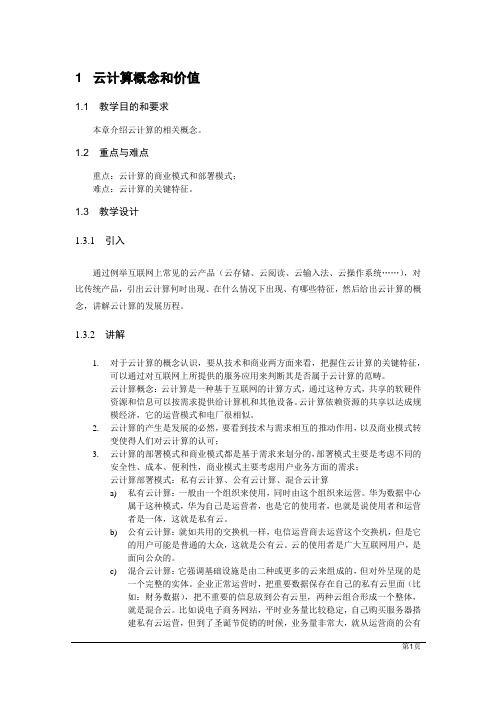
1 云计算概念和价值1.1 教学目的和要求本章介绍云计算的相关概念。
1.2 重点与难点重点:云计算的商业模式和部署模式;难点:云计算的关键特征。
1.3 教学设计1.3.1引入通过例举互联网上常见的云产品(云存储、云阅读、云输入法、云操作系统……),对比传统产品,引出云计算何时出现、在什么情况下出现、有哪些特征,然后给出云计算的概念,讲解云计算的发展历程。
1.3.2讲解1.对于云计算的概念认识,要从技术和商业两方面来看,把握住云计算的关键特征,可以通过对互联网上所提供的服务应用来判断其是否属于云计算的范畴。
云计算概念:云计算是一种基于互联网的计算方式,通过这种方式,共享的软硬件资源和信息可以按需求提供给计算机和其他设备。
云计算依赖资源的共享以达成规模经济,它的运营模式和电厂很相似。
2.云计算的产生是发展的必然,要看到技术与需求相互的推动作用,以及商业模式转变使得人们对云计算的认可;3.云计算的部署模式和商业模式都是基于需求来划分的,部署模式主要是考虑不同的安全性、成本、便利性,商业模式主要考虑用户业务方面的需求;云计算部署模式:私有云计算、公有云计算、混合云计算a)私有云计算:一般由一个组织来使用,同时由这个组织来运营。
华为数据中心属于这种模式,华为自己是运营者,也是它的使用者,也就是说使用者和运营者是一体,这就是私有云。
b)公有云计算:就如共用的交换机一样,电信运营商去运营这个交换机,但是它的用户可能是普通的大众,这就是公有云。
云的使用者是广大互联网用户,是面向公众的。
c)混合云计算:它强调基础设施是由二种或更多的云来组成的,但对外呈现的是一个完整的实体。
企业正常运营时,把重要数据保存在自己的私有云里面(比如:财务数据),把不重要的信息放到公有云里,两种云组合形成一个整体,就是混合云。
比如说电子商务网站,平时业务量比较稳定,自己购买服务器搭建私有云运营,但到了圣诞节促销的时候,业务量非常大,就从运营商的公有云租用服务器,来分担节日的高负荷;但是可以统一的调度这些资源,这样就构成了一个混合云。
瘦客户机(Thin Client以下简称TC)

网络教室应用方案编者按:在我国各行业信息化进程中,作为基础教学与科研基地的学校自然走在最前列。
网络教室已成为各学校必备的重要信息基础设施,其规模和应用水平已成为衡量学校教学与科研综合实力的一个重要标志。
但是在软件方面,特别是操作系统上巨大的投资,成为了网络教室建设上的一个巨大压力。
作为国内操作系统的先行者,“红旗”一贯重视教育事业,全力支持政府实施的教育信息化。
在产品策略和行业策略上,红旗根据教育行业"方案先行"的采购原则,提供一体化的应用解决方案,并将组织建立起庞大的、紧邻式的售后服务网络体系。
方案描述方案概述网络教室是通过网线和网络设备将服务器、教师机和学生机(NC2000)按照一定的协议连接起来,实现资源共享。
其主要应用架构为瘦客户机(Thin Client以下简称TC)形式。
瘦客户机运算平台类似采用主/从运算架构的传统计算机系统,分别只在于瘦客户机采用极少硬件设备,大部分运算都由主机执行,而且主机也负责储存应用程式及档案。
其宗旨是降低办公计算机化的投入成本,减少维护费用,最大程度利用有效资源,并且加强办公安全性,保密性。
系统配置及结构该方案采用2台服务器(分别为Linux和Windows服务器)、1台教师机(普通PC)和50台学生机(NC2000)。
系统结构以服务器端采用Linux系统为例:系统拓扑图TC架构说明使用一台服务器(如采用PIII800 + 128M RAM + 30G 硬盘) 安装红旗LINUX 多功能SERVER 作为LINUX服务器,该系统已经内置了大量中文应用程序(输入法,办公套件,浏览器,网络应用程序,网络管理工具,系统开发工具,游戏等)。
TC是一台基于嵌入式LINUX的终端设备,其硬件配置远低于一台普通PC。
TC与LINUX服务器通过10M以太网组成局域网络。
一台服务器可挂接6~12台TC。
方案优势功能强大TC 通过网络访问服务器资源,应用程序运行于服务器上,服务器仅将运行结果传递给TC,减轻了网络负载,用户的数据资料全部存储在服务器上,信息数据的集中化,也加强了可维护性。
- 1、下载文档前请自行甄别文档内容的完整性,平台不提供额外的编辑、内容补充、找答案等附加服务。
- 2、"仅部分预览"的文档,不可在线预览部分如存在完整性等问题,可反馈申请退款(可完整预览的文档不适用该条件!)。
- 3、如文档侵犯您的权益,请联系客服反馈,我们会尽快为您处理(人工客服工作时间:9:00-18:30)。
产品数据管理技术
46
Generate WAR file with default parameters
产品数据管理技术
47
WAR Deploy File Created in Stage Location
完成后创建了一个tc.ear 文 件,文件位于 <WEBROOT>\staging1\de ployment目录下,我们用 Weblogic来布署它.
产品数据管理技术
安装J2EE Server Manager 安装
产品数据管理技术
安装J2EE Server Manager 安装
产品数据管理技术
安装J2EE Server Manager 安装
产品数据管理技术
安装J2EE Server Manager 安装
产品数据管理技术
安装J2EE Server Manager 安装
产品数据管理技术
55
Deploy tc.ear
产品数据管理技术
56
Deploy Status
Wait for a while for deployment to complete Logout and re-Login to Weblogic Server Console will help for refreshing status
产品数据管理技术
57
Application Checkpoint
Use the URL below to test for service readiness
http://localhost:7001/tc/services/PLMGatewayService
Normal Message Expected
产品数据管理技术
62
Launch <WEBROOT>\insweb.bat
Use insweb.bat to build the deploy file
产品数据管理技术
63
Recommended Inputs
Entry Name Stage Location Disk Location Solution Type Value Teamcenter Distribution Server C:\Teamcenter\Engineering\WebTier\staging2 <CD-ROM>\portal_otw Distribution Server
产品数据管理技术
30
Configuring The Weblogic Domain
产品数据管理技术
31
Configuring The Weblogic Domain
输入用户名/密码:
推荐设置:
User Name weblogic Password weblogic
产品数据管理技术
32
Configuring The Weblogic Domain
WEBROOT
产品数据管理技术
39
Copy ICD to WEBROOT
拷贝TC安装包下\Web_Tier>\icd 目录到WEBROOT
产品数据管理技术
40
产品数据管理技术
Start Web Application Manager
运行 <WEBROOT>目录下的 \insweb.bat
产品数据管理技术
产品数据管理ቤተ መጻሕፍቲ ባይዱ术
68
Accept Default Entry to next step
产品数据管理技术
69
Define proper host & port #
Remove and Add correct FSC Address
Entry host
Value localhost {the host running the corporate server & FSC was setup}
安装J2EE Server Manager 安装
产品数据管理技术
安装J2EE Server Manager 安装
产品数据管理技术
安装J2EE Server Manager 安装
产品数据管理技术
安装J2EE Server Manager 安装
产品数据管理技术
安装J2EE Server Manager 安装
产品数据管理技术
58
Activate Server Pool Manager
<APPLICATION ROOT>\pool_manager\mgrstart.bat
产品数据管理技术
Start Server Pool Manager on Corporate Server
After tc.ear is deployed in Weblogic <APPLICATION ROOT>\pool_manager\mgrstart.bat
产品数据管理技术
64
Accept Default Entry to Complete Installation
产品数据管理技术
65
OTW Distribution Server - Done
产品数据管理技术
66
Create 4 Tier Portal Instance
产品数据管理技术
Add "Teamcenter OTW" Application
产品数据管理技术
23
Installing Weblogic
指定BEA Product 安装目录,默认,下一步继续
产品数据管理技术
24
Installing Weblogic
按默认"所有用户开始菜单",下一步继续
产品数据管理技术
25
Installing Weblogic
产品数据管理技术
26
Installing Weblogic
产品数据管理技术
60
OTW Client Distribution Server
Create "Over The Web" Distribution Server
产品数据管理技术
Deploy <OTW-KIT>/icd
Copy the <OTW-KIT>/icd/* to WEBROOT/icd
Disk Location 解决方案 选定的解 决方案
产品数据管理技术
43
Specify "Automatically Build Deploy File"
输入
标签 可布署的文件 值 tc
产品数据管理技术
44
Additional Disk Location
产品数据管理技术
45
Select Teamcenter Web Solutions
1
[User Projects] – [mydomain] – [Start Server]
2
产品数据管理技术
50
Weblogic Server Admin Concole
http://localhost:7001/console
产品数据管理技术
51
Deploy New Application
Deployments
创建完成后,勾选"启动管理服务器",点击"完成".
产品数据管理技术
36
Web Tier 安装
Presentation Tier Enterprise Tier
Client Tier Presentation Tier Enterprise Tier
产品数据管理技术
Resource Tier
生成一个可布署的EAR file "tc.ear" 生成一个可布署的
产品数据管理技术
Configuring The Weblogic Domain
配置首先创建域.进入 Configuration Wizard,方法 : "开始"菜单 所有程序 BEA prouducts Configuration Wizard.
产品数据管理技术
Tools
28
产品数据管理技术
Configuring The Weblogic Domain
产品数据管理技术
安装J2EE Server Manager 安装
要求指定teamcenter_poolmanager.jar文件,它位于TC安装 包的TC目录下面.
产品数据管理技术
安装J2EE Server Manager 安装
产品数据管理技术
安装J2EE Server Manager 安装
安装完成后,会在TC安装目录的tc2007下产生一个 pool_manager目录,目录下的mgrstartMYDB.BAT文件用来 启动服务. .
Recommended Inputs
Entry Name Stage Location Disk Location Solution Type Selected Solutions Value Teamcenter OTW C:\Teamcenter\Engineering\WebTier\staging3 <CD-ROM>\portal_otw Distribution Server Instance Over-the-Web Installer Rich Client 4-Tier
产品数据管理技术
Weblogic 安装
产品数据管理技术
Installing Weblogic
执行 webLogic Server9.1中文版安装程序,进行安装
产品数据管理技术
